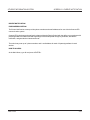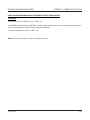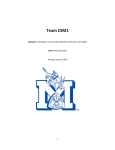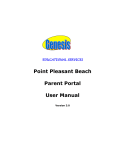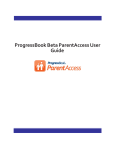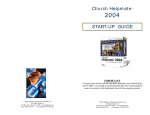Download parent notification
Transcript
STUDENT INFORMATION SYSTEM SCREEN 31 - PARENT NOTIFICATION PARENT NOTIFICATION PURPOSE/DESCRIPTION The Parent Notification screen provides phone numbers and email addresses for use with the Connect-ED communication system. Connect-ED is the phone and email service that provides the District/School with the ability to communicate with parents/guardians of students and staff regarding local and widespread emergency situations, attendance notification, and general school announcements. The school may enter up to 3 phone numbers and 1 email address for each of 2 parent/guardians for each student. HOW TO ACCESS At the Main Menu, type 31 and press <ENTER>. Rev 07-08 31-1 SCREEN 31 - PARENT NOTIFICATION STUDENT INFORMATION SYSTEM THE PARENT NOTIFICATION CONTACT INFORMATION SCREEN HOW TO ENTER INFORMATION ON THE PARENT NOTIFICATION SCREEN At ID#, enter the student’s 4-digit ID number. Press <ENTER>. The student name and District ID# will be displayed with all other data entered previously on this screen or in fields appearing on other screens. The cursor will be at CONTROL at the bottom of the screen. Type the number of the field you wish to enter/update. Press <ENTER>. The cursor will move to the field indicated. Type in the data for this field and press <ENTER>. Continue to press <ENTER> to advance to the next field(s) to be updated. To make corrections to previously entered data, type correct data over any data appearing in the field. Press <ENTER>. NOTE: Do not use the space bar to delete data from a field or from the end of newly entered data. To delete data from a field (when not entering new data), press <CTRL> + N. This will delete the previously entered data and move the cursor to the next field. To move the cursor back to the previous field, press <CTRL> + B. (Continued on next page) 31-2 Rev 07-08 STUDENT INFORMATION SYSTEM SCREEN 31 - PARENT NOTIFICATION HOW TO ENTER INFORMATION ON THE PARENT NOTIFICATION SCREEN (Continued) To move the cursor to CONTROL, press <CTRL> + C. At CONTROL, type FI and press <ENTER> to file data for this student’s record. To access another student on this screen, type this student's 4-digit ID number and press <ENTER>. To return to the Main Menu, press <CTRL> + E. NOTE: Do not use punctuation on this (or any other) screen(s). Rev 07-08 31-3 SCREEN 31 - PARENT NOTIFICATION Field 0 Name STUDENT INFORMATION SYSTEM Size Description ID# 4 Student's four digit ID number 1170 CONTACT NAME 20 Name of parent/guardian 1 1172 GENERAL PHONE 10 General phone number for parent/guardian 1 1174 ATTENDANCE PHONE 10 1176 EMERGENCY PHONE 10 1178 P/G 1 E-MAIL ADDRESS 40 Phone # to call for attendance issues for parent/guardian 1 Emergency phone # to contact parent guardian 1 Email address for parent/guardian 1 1171 CONTACT NAME 20 Name of parent/guardian 2 1173 GENERAL PHONE 10 General phone number for parent/guardian 2 1175 ATTENDANCE PHONE 10 1177 EMERGENCY PHONE 10 1179 P/G 2 E-MAIL ADDRESS 40 Phone # to call for attendance issues for parent/guardian 2 Emergency phone # to contact parent guardian 2 Email address for parent/guardian 1l 31-4 Rev 07-08