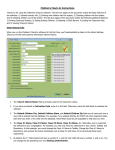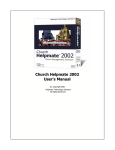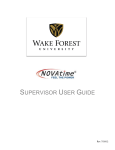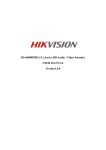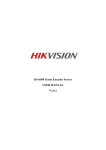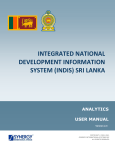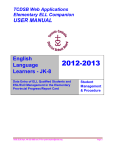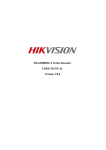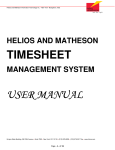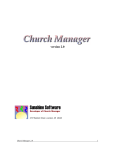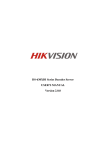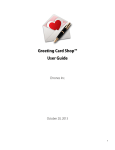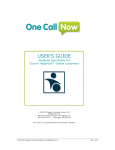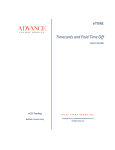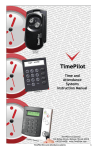Download Church Helpmate START
Transcript
Church Helpm at e 2004 START- UP GUI DE IMPORTANT To ensure that you have the best possible experience with Church Helpmate 2004, it is strongly recommended that this short startup guide be read in its entirety by all individuals who will be using the product. © 2003 Helpmate Technology Solutions, LLC All Rights Reserved. PO Box 619, Union, KY 41091 www.helpmate.net Sales: 888-858-3247 Tech Support: 859-384-7323 16 © 2003 Helpmate Technology Solutions, LLC All Rights Reserved. PO Box 619, Union, KY 41091 www.helpmate.net Sales: 888-858-3247 Tech Support: 859-384-7323 Section 14 - Receiving Additional Help TABLE OF CONTENTS 1 Welcome Page 2 2 Things You Can Do with Church Helpmate 3 Installation & System Requirements Page 3 4 Getting Started (General) Page 4 5 Getting Started with Households & Individuals Page 6 6 Getting Started with Contacts Page 7 7 Getting Started with Groups Page 8 8 Getting Started with Contributions Page 10 9 Getting Started with Pledges Page 11 10 Getting Started with Meetings & Attendance Page 12 11 Getting Started with Visitations Page 13 12 Getting Started with Reminders Page 14 13 Receiving Additional Help Page 14 2004 Page 2 Church Helpmate 2004 User s Manual after installing CH2004, select the User s Manual item from the Church Helpmate 2004 program group under the Windows Start button ( Start | Church Helpmate 2004 | Documentation | User s Manual ) (requires the Adobe PDF reader). A printed (hard-copy) version of the CH2004 User Manual is available for purchase from HTS (ItemID# CH2004MAN, price $34.97). Church Helpmate 2004 Help file when running the CH2004 program, press the <F1> key to activate the context-sensitive online helpfile system. Doing so will not only open the helpfile, but the help topic which is most closely related to the area of the program you are working in will be displayed. Church Helpmate Internet Website - The support section of the Helpmate website at www.helpmate.net provides 24x7 access to Technical Support Articles (TSA s), patch downloads, and more. Helpmate Technology Solutions Technical Support HTS offers free technical support for 60 days after your software purchase by the following methods: Email: [email protected] Phone: 859-384-7323 (M-F, 9:30am-5:00PM EST) Section 1 - Welcome Welcome to Church Helpmate 2004. This Startup Guide has been designed to give you essential understanding of the basic concepts of the Church Helpmate 2004 system. We re sincerely delighted and honored that you ve chosen our software tools to help manage your organization. We hope you ll find every aspect of this product to be a true helpmate to you and your ministries. Section 2 - Things You Can Do with Church Helpmate Beyond this initial 60-day support coverage, you ll be offered a subscription to one of our 3 affordable support plans which (like our products) has been designed to make you and your church as efficient and effective as possible. 2004 Record, manage, and report your membership records Record, manage, and report various group activities within your church Record, receipt, track, and report your contribution and pledge records Generate directories (including photo directories) Manage important contact information on various vendors, contributors, and others not part of your formal membership Record, track, and report attendance in classes, group meetings, and worship services Record, track, and report your visitation program Remind you of one-time or recurring tasks Communicate effectively with your congregation, staff, and volunteers via postal mail, phone, and the Internet 2 15 Section 13 - Getting Started with Reminders CH2004 utilizes "Reminder" records to allow the user to store important reminders in the CH2004 database. Reminders might be used for many reasons. For example, to remind the user to backup the CH2004 database file, to remind the user to send out letters to all 1st time visitors from last Sunday's services, to remind the user to distribute the prayer request list to the church staff, .....and so on. Below are some important concepts to know about Reminder records: A Reminder record is associated with a specific date. A Reminder record can be configured as a one-time reminder or as a recurring reminder (with specified frequency). "Acknowledging" a one-time Reminder will delete the reminder record. "Acknowledging" a recurring Reminder will increment the remind Section 3 - Installation & System Requirements In order to use Church Helpmate 2004, it must first be installed onto your computer - and on any other computer from which you (or others) will want to run the program. Minimum System Requirements - In order to install Church Helpmate 2004 onto your computer, it must meet or exceed the following minimum system requirements: Windows 98 or newer Windows operating system Pentium 133MHz processor 64MB RAM 200MB free disk space Super VGA display adapter running 800x600 resolution Recommended System Requirements - To ensure the most efficient operation and best user experience, it is recommended (but not necessary) that your computer meet or exceed the following recommended system requirements: Windows XP Pentium III 500MHz processor 256MB RAM Installation - Installing CH2004 is a quick and simple process: 1. Close any programs you currently have running and disable your antivirus software. 2. Insert the Church Helpmate 2004 CD into your computer s CD drive. After several seconds, the installation program should begin automatically. NOTE: If the installation program does not start automatically, follow the steps below: Click the Windows Start button, then select Run On the Open line, type: x:\CH2004Setup.EXE (where x represents the letter of your CD drive) Click the OK button 4. Follow the on-screen instructions to proceed with the installation process. After installing Church Helpmate 2004, you will notice a new CH2004 icon on your Windows Desktop. This icon will be your typical method for starting the Church Helpmate 2004 program. 14 3 Section 12 - Getting Started with Visitations Section 5 - Getting Started (General) Context-Sensitive Helpfile - The CH2004 Helpfile system is contextsensitive. This means that when you activate the helpfile, the help system automatically displays the most appropriate help topic based on the current active screen/form. For example, let's say you're working in the Individual Detail Form and you have a question about one of the form's fields. Activating the helpfile from this form, will cause the helpfile to be opened and the topic associated with this form automatically displayed. To activate the context-sensitive helpfile, press the F1 key on your keyboard. Try it! Right Mouse Button - The CH2004 product takes full advantage of your mouse's right button. Clicking the mouse's right button will display a popup menu specific to the object which was clicked on. In many cases, this method is faster than using the traditional main menubar selection items or toolbar buttons. Try it! Navigate Through the Application Your Way - The CH2004 product provides several navigational methods and tools to choose from. These include toolbar buttons, menubar items, Shortcut Key combinations, and Mouse Operations. We encourage you to experiment with these various methods to find which works most efficiently for you. Button Tooltips - In many of the CH2004 forms there are buttons which have a graphic image (or icon) displayed on them rather than a full text description. In most cases, the graphic image will communicate to you the purpose and function of the button. If, however, you are unsure of a particular button's function, place the mouse cursor over the button and rest it there (without clicking) for a moment. Doing this will activate the button's "Tooltip". A tooltip is a pop-up text message which will give you information about the button. CH2004 utilizes "Visitation" records to record and maintain detailed information on the various communications between Household or Individuals and the church staff or volunteers. Visitations can be events such as phone calls, letters, in-person meetings, etc. For example, on Nov 8, 2003 Pastor Schmidt visited the Adams household at their home to discuss their interest in becoming formal members of the church. Below are some important concepts to know about Visitation records: A Visitation record is associated with a specific date. A Visitation record is associated with either an Individual record or a Household record. A Visitation record can be recorded after or before (for scheduling purposes) the visitation actually takes place. A Visitation record can be specified as having a required Follow-up action. The follow-up can have an associated date, responsible person, and detailed description. A Visitation record can have a specific purpose (for example, marriage counseling, new visitor meeting, bereavement, etc.). Every Visitation record has a status value assigned to it. These status values are: - "Closed" (Visitation has occurred and either no follow-up was required or the follow-up has been completed) - "Open" (Visitation has occurred, however there is still an open follow-up action required) - "Scheduled" (Visitation has not yet occurred) Explorer Views - Explorer views provide various "list view" and "tree view" structures which result in an extremely powerful visual representation of your data. The CH2004 Explorer views function very much like the Windows Explorer provided by the Windows operating system. The Windows Explorer allows you to "explore" and manage the folders and files on your computer's hard drive. The CH2004 Explorer allows you to "explore" your church's data in the same manner. There is a unique Explorer view for each main CH2004 module (i.e. households, individuals, contacts, etc.). 4 13 Section 11 - Getting Started with Meetings & Attendance CH2004 utilizes "Meeting" records to record and maintain information on specific group meetings. For example, the Choir Group's rehearsal on Nov 1, 2003 could be recorded as a Meeting. CH2004 utilizes "Attendance" records to record and maintain attendance data for Meeting records. For example, let's say you create a Meeting record for the Choir Group's rehearsal on Nov 1, 2003. CH2004 will automatically generate attendance records for each of the Individuals who are members of the Choir Group. These attendance records can then be used to specify whether or not a particular Group member was present at the meeting. Below are some important concepts to know about Meeting & Attendance records: A Meeting record is essentially a combination of a Group and a date .indicating that the Group met on the specified date (for example, the Choir Group's Nov 1, 2003 rehearsal). Attendance records are associated with a particular Meeting and a particular Individual record. For example, John Smith's attendance to the Nov 1, 2003 Choir group's rehearsal. Meeting records can only be generated for Group's who have been designated as attendance-enabled groups. You can specify whether or not a Group is attendance-enabled through the Group Detail Form. The listing of Groups found on the left-hand side of the Meetings Explorer is very similar to that of the Groups Explorer - except that only Groups who have been designated as attendance-enabled will be shown in the Meetings Explorer. When entering attendance in the Meeting Detail form, there are 2 available modes of setting attendance: Household mode and Normal mode. While in the Household mode, the user specifies the attendance value for the household. All Household member Individuals in the group will receive the same attendance value automatically. The user may over-ride this if there is a Household Individual who has an attendance value different than the other Household Individuals. In some cases, utilizing the Household mode speeds up the attendance data entry process, since Individuals of the same Household will most often than not have the same attendance value. 12 Detail Views - While Explorer Views allow you to explore (browse) your church's data, the CH2004 Detail views are used to focus in on a specific record's detailed information. The CH2004 Detail views provide much greater detail than the Explorer view. In addition, the CH2004 Detail views are where you will create, edit, and delete records in the database. The Explorer view can be considered as a "read-only" view, while the CH2004 Detail view can be considered as both a read and write view. Each of the main CH2004 modules (i.e. households, individuals, contacts, etc.) have their own unique Detail view form (though they maintain a consistent look and feel). Most of the CH2004 Detail View forms utilize record locking to prevent unauthorized or accidental data editing. While in a locked mode, the form prevents editing of any data fields. To unlock the form and enable editing, you must either click the Unlock button near the top of the detail form (button with a yellow key) or press <Ctrl>+<E> on your keyboard. Many of the Detail Forms allow you to navigate (move) between records from within the Detail Form (without having to use the Explorer Views). For example, the Household Detail Form includes navigational buttons in the form's toolbar to move through the household records. Additionally, many of the Detail forms include a "Find" button which allows you to easily choose a specific desired record. "Flagged" Records - Several of the CH2004 modules including the Households, Individuals, and Contacts modules, provide the ability to "flag" a record. Flagged records will be identified with a small red flag in both the Detail View and Explorer Views. The meaning of the flagged status is for you and your organization to determine. If desired, it can be utilized in many ways. For example, a flagged individual may be someone who is going through some significant hardships and requires special attention. Or it could designate core members of the congregation. There are, no doubt, many more ways of utilizing the flag status. It s just important to be consistent with its meaning between all CH2004 users. Required Data Entry Fields - CH2004 provides many fields in CH2004 Detail View forms and other data entry forms. A certain number of these fields are considered to be "required" fields. That is, you must provide data for these fields in order to be able to save the record. These are the minimum number of fields you must provide data for when entering new records. For example, the Individuals Detail Form contains over 100 data fields!....however, only 4 are "required" fields (First name, last name, status, and Household). Required fields are identified by having an asterisk (" * ") located just to the right of the field. 5 Section 6 - Getting Started with Households & Individuals HOUSEHOLDS: CH2004 utilizes "Household" records to identify various individuals who share a common address. You can setup household records which consist of the traditional family members (mom, dad, brother, and sister - all with the same last name), or more complex cases (like mom, dad, brother, sister, dad's aunt, mom's sister, mom's sister's foster child, . well, you get the idea). By organizing these individuals into a common household record, CH2004's relational database reduces the amount of required data entry. For example, you'll only need to enter in the household's home phone number once - rather than having to enter it into each household member's individual record. However, this Payment Date can be adjusted if necessary for each contribution in the Batch. Batches allow you to group your contribution records in many ways, making handling contributions more manageable for you and your church. For example, you may want to maintain separate batches for each of your church services (i.e. 9:30am service and 11:00am service) and/or for each of your data entry personnel. CH2004 does not require that Contribution records be removed as an "end-ofyear" process. The system is able to record and maintain data for multiple years with no issues. However, purging tools are provided to easily remove historical contribution and/or pledge data if desired. Below are some important concepts to know about Household records: There is no limit to the number of individuals that you can assign to a household. Section 10 - Getting Started with Pledges CH2004 allows you the ability to store 2 addresses for each household record (a primary and secondary address). You have the ability to specify which of these 2 addresses should be the "active" address when generating directories, mailing labels, letters, etc. CH2004 utilizes "Pledge" records to record and track details on financial pledges (promises) made by Individuals, Households, and Contacts. There are 3 classifications of household member individuals: "Main Contact", "Guardians" (adults), and "Dependents". Every household should have one and only one individual classified as the Main Contact. In most cases, the Main Contact individual should be also classified as a Guardian (Adult) as well. Spouses of the Main Contacts should be designated as Guardians. Individuals not specified as Guardians will, by default, be considered Dependents. Classification assignments are made from the Individual Detail Form ( Household tab). Below is an example of proper classification assignments: Example 1: John Smith (husband/father), Amy Smith (wife/mother), Tommy Smith (son), Julie Smith (daughter) John - Main Contact & Guardian Amy - Guardian Tommy & Julie - Dependents Variation : Let's say, however, that John does not attend the church. You would likely then want to classify Amy as the Main Contact: Amy - Main Contact & Guardian John - Guardian Tommy & Julie - Dependents 6 Below are some important concepts to know about Pledge records: CH2004 allows Pledges to be designated as coming from Individual, Household, or Contact records. It is up to you and your church how you wish to designate pledges from each donor - either by associating them with the Individual or with the Individual's Household. It is recommended to be consistent with this in order to reduce any confusion in data entry and reporting procedures. For example, let's say you record contributions coming from John Smith as coming from the SMITH Household, but record a pledge coming from him to his Individual record. John's contributions will never be applied to the pledge - since the contributions are in his Household's name and the pledge is in his Individual name (consistency is important here). Each pledge record must be designated to a specific Fund (purpose). Each Pledge record can span any month/year duration desired in order to accommodate multi-year and fiscal year pledge campaigns. CH2004 does not require that Pledge records be removed as an "end-of-year" process. The system is able to record and maintain data for multiple years with no issues. However, purging tools are provided to easily remove historical pledge data if desired. 11 Section 9 - Getting Started with Contributions CH2004 utilizes "Contribution" records to record and maintain information on financial contributions given to the church by Individuals, Households, and Contacts. Below are some important concepts to know about Contribution records: CH2004 allows Contributions to be designated as coming from Individual, Household, or Contact records. It is up to you and your church how you wish to designate contributions for each donor - either by associating them with an individual or with an individual's household. It is recommended to be consistent with this in order to reduce any confusion in data entry and reporting procedures. To facilitate this, every Individual, Household, and Contact record has a "Contributor-Type" field which allows you to specify whether or not the particular record is a contributor or not. Our general recommendation is to record (associate) contributions with Households (not individuals). This would be the case whether the Household has multiple Individuals in the Household, or just one Individual. One of the benefits of associating contributions with a Household is that the contribution statement will be addressed to the Household record (for example, "Mr. & Mrs. John Smith"). There will certainly be exceptions where you might want to record certain contributions from Individual records (as opposed to their Household). For example, contributions from a dependent (ie. son or daughter) should be associated with the dependent's Individual record, as opposed to being associated with their Household. This way, the dependent will receive their own contribution statement addressed to them individually (for example, "Miss Suzy Smith"), while their parents would receive a statement for their Household-based contributions. Another scenario where individual based contributions should be used is in situations where a husband and wife might want their finances kept separately (ie. each would like their own separate statement showing each of their contributions individually - not jointly). CH2004 lets you define how you'd like to record contributions from each Household and Individual unit (that is, you can mix and match Household and Individual based contributors to best fit the particular Household/Individual situation). You can define as many contribution "Funds" as you desire through the Contribution Setup screen. Each contribution record must be designated to a specific Fund (purpose). INDIVIDUALS: CH2004 utilizes "Individual" records to identify the various individuals who you wish to record and maintain in your church's database. You can choose to maintain individual records for individuals who've never even attended your church or only those who have formally chosen to be full-fledged members of the congregation (or anywhere in-between!). Below are some important concepts to know about Individual records: Every individual record must be "assigned" to (belong to) a household record. Every individual record, whether the individual has been classified as "Main Contact", "Guardian", or "Dependent", is handled in the same manner. For example, the CH2004 application allows you to record the same amount of detailed information regardless of this classification. In addition, you can assign group memberships, record contributions & pledges, record attendance, and record visitations for any individual (regardless of their classification). Due to the relational nature of the CH2004 database, when deleting an individual record, all contribution, pledge, attendance, group membership, and visitation records associated with the individual will also be removed from the database. Section 7 - Getting Started with Contacts CH2004 utilizes "Contact" records to maintain information on the various individuals, businesses, vendors, organizations, and other contacts who interact with you and your church. Contact records are for contacts who are not part of your church membership and would therefore not be entered into the database as a Household/Individual. You can organize your Contact records by creating custom Contact "categories" (for example, "Vendors", "Pastor's", "Politicians", etc.) While you can record contributions & pledges from Contact records, Contact records cannot be used in conjunction with the Groups, Meetings/Attendance, and Visitations modules of the program. For this reason, it is generally recommended that visitors and guests of your church (ie. prospects ) be entered into CH2004 as Households/Individuals and not as Contact records. CH2004 utilizes Contribution "Batches" to organize contribution records. A Contribution "Batch" simply a set (or collection) of contribution records. A Contribution Batch is associated with a particular date. All contribution records have a "Payment Date" field which defaults to the date of the Batch. 10 7 Section 8 - Getting Started with Groups CH2004 utilizes "Group" records to organize and assign individuals to the various groups, activities, committees, skill/interest sets, etc. within your church. For example, you can create a Group called "Choir". Then you can assign membership to the Group to all of the individuals who participate in the choir. You ll also be able to indicate the position (or role) of each individual in the Group to indicate their level of participation (ie. leader , teacher , participant , former member , prospect , etc.). Once you've created a Group and assigned membership to it, you can easily generate mailing labels, form letters, bulk emails, and directories for your Groups as well as track Group meetings and attendance. Below are some important concepts to know about Group records: The Child-level groups shown in the example all have the same Parentlevel Group ("College and Career") and Group Category ("Small Groups"). Please note that the terms "Parent" and "Child" here are not referring to human beings, but rather to the Group s position in this hierarchy structure. For example, you might think of a Parent-level Group and a Major Group, and a Child-level Group as a Minor Group. You can create as many Group Categories, Parent-level Groups, and Childlevel Groups as you like. CH2004 includes several Categories and Groups in its sample data set. These sample Categories and Groups can be utilized, modified, or removed by the user. Only individuals can be members of a Group (i.e. Households and Contact records cannot be assigned membership to Groups). CH2004 allows you to organize your Groups in a 3-level hierarchy structure. This structure consists of Group Categories" as the top level. Below the Group Categories are the "Parent-level" Groups. Below the Parentlevel Groups are the "Child-level Groups. A unlimited number of Parentlevel Groups can be assigned under a Group Category. Similarly, an unlimited number of Child-level Groups can be assigned under a Parentlevel Group. Individuals can only be assigned group membership to Child-level Groups. When assigning an individual membership to a Child-level Group, CH2004 automatically assumes their membership to the associated Parent-level Group. For example, when Tom White is assigned group membership to the "Monday Evening Group" (Child-level group), he has an automatic "assumed" membership to the "College and Career" Parent-level Group. The layout of this structure is shown below: As a rule of thumb, if you are going to be assigning multiple individuals to a particular group, it s more efficient to use the Membership tab of the Group Detail Form. However, if you are going to adding a specific individual to many different Groups, it s more efficient to use the Groups tab of the Individual Detail Form. . Group Category Parent-Level Group Child-Level Group Below is an example of the Category, Parent and Child level usage: 8 For each Group, you can designate whether or not it should be a default membership Group, so that as new individuals are added to the database they are automatically given membership to the Group. 9