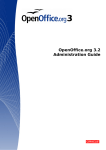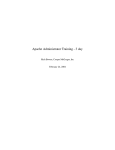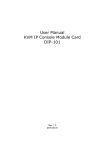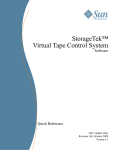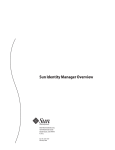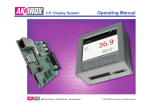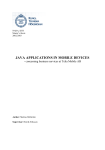Download Sun WebServer Installation Guide
Transcript
Sun WebServer Installation Guide
Sun Microsystems, Inc.
901 San Antonio Road
Palo Alto , CA 94303–4900
U.S.A.
Part No: 805–5730
July 1, 1998
Copyright 1998 Sun Microsystems, Inc. 901 San Antonio Road, Palo Alto, California 94303-4900 U.S.A. All rights reserved.
This product or document is protected by copyright and distributed under licenses restricting its use, copying, distribution, and
decompilation. No part of this product or document may be reproduced in any form by any means without prior written authorization of
Sun and its licensors, if any. Third-party software, including font technology, is copyrighted and licensed from Sun suppliers.
Parts of the product may be derived from Berkeley BSD systems, licensed from the University of California. UNIX is a registered
trademark in the U.S. and other countries, exclusively licensed through X/Open Company, Ltd.
Sun, Sun Microsystems, the Sun logo, SunSoft, SunDocs, SunExpress, and Solaris are trademarks, registered trademarks, or service marks
of Sun Microsystems, Inc. in the U.S. and other countries. All SPARC trademarks are used under license and are trademarks or registered
trademarks of SPARC International, Inc. in the U.S. and other countries. Products bearing SPARC trademarks are based upon an
architecture developed by Sun Microsystems, Inc.
The OPEN LOOK and SunTM Graphical User Interface was developed by Sun Microsystems, Inc. for its users and licensees. Sun
acknowledges the pioneering efforts of Xerox in researching and developing the concept of visual or graphical user interfaces for the
computer industry. Sun holds a non-exclusive license from Xerox to the Xerox Graphical User Interface, which license also covers Sun’s
licensees who implement OPEN LOOK GUIs and otherwise comply with Sun’s written license agreements.
RESTRICTED RIGHTS: Use, duplication, or disclosure by the U.S. Government is subject to restrictions of FAR 52.227–14(g)(2)(6/87) and
FAR 52.227–19(6/87), or DFAR 252.227–7015(b)(6/95) and DFAR 227.7202–3(a).
DOCUMENTATION IS PROVIDED “AS IS” AND ALL EXPRESS OR IMPLIED CONDITIONS, REPRESENTATIONS AND WARRANTIES,
INCLUDING ANY IMPLIED WARRANTY OF MERCHANTABILITY, FITNESS FOR A PARTICULAR PURPOSE OR
NON-INFRINGEMENT, ARE DISCLAIMED, EXCEPT TO THE EXTENT THAT SUCH DISCLAIMERS ARE HELD TO BE LEGALLY
INVALID.
Copyright 1998 Sun Microsystems, Inc. 901 San Antonio Road, Palo Alto, Californie 94303-4900 Etats-Unis. Tous droits réservés.
Ce produit ou document est protégé par un copyright et distribué avec des licences qui en restreignent l’utilisation, la copie, la
distribution, et la décompilation. Aucune partie de ce produit ou document ne peut être reproduite sous aucune forme, par quelque
moyen que ce soit, sans l’autorisation préalable et écrite de Sun et de ses bailleurs de licence, s’il y en a. Le logiciel détenu par des tiers, et
qui comprend la technologie relative aux polices de caractères, est protégé par un copyright et licencié par des fournisseurs de Sun.
Des parties de ce produit pourront être dérivées du système Berkeley BSD licenciés par l’Université de Californie. UNIX est une marque
déposée aux Etats-Unis et dans d’autres pays et licenciée exclusivement par X/Open Company, Ltd.
Sun, Sun Microsystems, le logo Sun, SunSoft, SunDocs, SunExpress, et Solaris sont des marques de fabrique ou des marques déposées, ou
marques de service, de Sun Microsystems, Inc. aux Etats-Unis et dans d’autres pays. Toutes les marques SPARC sont utilisées sous licence
et sont des marques de fabrique ou des marques déposées de SPARC International, Inc. aux Etats-Unis et dans d’autres pays. Les produits
portant les marques SPARC sont basés sur une architecture développée par Sun Microsystems, Inc.
TM
a été développée par Sun Microsystems, Inc. pour ses utilisateurs et licenciés.
L’interface d’utilisation graphique OPEN LOOK et Sun
Sun reconnaît les efforts de pionniers de Xerox pour la recherche et le développement du concept des interfaces d’utilisation visuelle ou
graphique pour l’industrie de l’informatique. Sun détient une licence non exclusive de Xerox sur l’interface d’utilisation graphique Xerox,
cette licence couvrant également les licenciés de Sun qui mettent en place l’interface d’utilisation graphique OPEN LOOK et qui en outre
se conforment aux licences écrites de Sun.
CETTE PUBLICATION EST FOURNIE “EN L’ETAT” ET AUCUNE GARANTIE, EXPRESSE OU IMPLICITE, N’EST ACCORDEE, Y
COMPRIS DES GARANTIES CONCERNANT LA VALEUR MARCHANDE, L’APTITUDE DE LA PUBLICATION A REPONDRE A UNE
UTILISATION PARTICULIERE, OU LE FAIT QU’ELLE NE SOIT PAS CONTREFAISANTE DE PRODUIT DE TIERS. CE DENI DE
GARANTIE NE S’APPLIQUERAIT PAS, DANS LA MESURE OU IL SERAIT TENU JURIDIQUEMENT NUL ET NON AVENU.
Please
Recycle
Contents
1.
Sun WebServer 2.0 Installation
Installation Requirements
Planning Your Installation
1
1
3
Installing Sun WebServer 3
H
To install Sun WebServer using the pkgadd command:
Packages
2.
3
5
Configuring the Administration Server
7
Administration Server Access Control 7
H
H
Using the Default Realm
8
Creating a New Server Administration Realm
Administration Server Port
8
9
Start the Administration Server 9
Using the Sun WebServer Administration Console
H
3.
10
To use the Sun WebServer Administration Console:
SSL Configuration
10
11
SSL Requirements Overview
11
Root Certificate Authority (Root CA)
Federated Naming Service (FNS)
SSL-Enabled Sun WebServer
12
13
14
Contents
iii
Unique IP for Web Site
Certificate Signing
14
14
SSL Configuration Procedures
Root CA Configuration
H
H
14
15
To Configure the Root CA Machine
To Create the Root CA
15
16
Creating Credentials 17
H
To Create Credentials for a Web Site
Enabling SSL on a Web Site
18
20
Creating Site Credentials 20
H
To Install Site Credentials on a Sun WebServer Machine
Configuring a Web Site for SSL
H
H
4.
21
23
To Request a Signed Web Site Certificate 23
Enabling Client Authentication
H
21
To Configure A Web Site for SSL:
Requesting Signed Certificates
20
24
To require client authentication for SSL
25
Migration from Sun WebServer 1.0 to Sun WebServer 2.0
New Terminology/Structure
27
27
Instances and Web Sites 27
Configuration File Locations
Command-Line Utilities
28
29
Creating a Sun WebServer 2.0 Server
H
29
To create a new Sun WebServer 2.0 instance named "server1":
Migrating the Sun WebServer 1.0 httpd.conf File
server{} Block
url{} Block
H
iv
30
30
33
To convert a Sun WebServer 1.0 url{} block to 2.0 33
Sun WebServer Installation Guide ♦ July 1, 1998
29
H
To create a 2.0 web site
port{} Block
H
H
33
36
To convert a port{} block for a specific IP address
To convert a port{} block for all IP addresses
Migrating the Sun WebServer 1.0 access.acl File
Realms
H
Migrating to Sun WebServer 2.0 realms
38
39
40
Converting a delegated ACL 40
Converting a delegated ACL (advanced)
Sun WebServer Conversion
H
H
37
39
Delegation
H
H
36
41
42
Sun WebServer 1.0 httpd.conf to 2.0
43
Sun WebServer 1.0 access.acl to 2.0
47
Contents v
vi
Sun WebServer Installation Guide ♦ July 1, 1998
CHAPTER
1
Sun WebServer 2.0 Installation
The installation process is broken up into the following sections:
4 Installation Requirements - Lists the minimum system requirements for installing
the Sun WebServer.
4 Planning - Lists issues to think of before installing the Sun WebServer.
4 Installing Sun WebServer - Gives instructions on installing the Sun WebServer.
4 Packages - Describes the packages that need to be installed.
Installation Requirements
Before installing Sun WebServer on your machine, check the following minimum
system requirements:
Platforms:
4 SPARC
4 Intel
Operating System:
4 Solaris 2.6
Disk Space:
4 10 MB for executables and configuration files
1
4 3 MB or more additional space for web site documents, scripts, and log files
depending on number and size of web sites hosted.
Memory:
4 SPARC: 64 MB minimum, 128 MB recommended
4 Intel: 64 MB minimum, 128 MB recommended
Patches (SPARC):
4 105181–06 Kernel
4 106257–01 PAM authentication library (/usr/lib/libpam.so.1) patch.
4 105390–02 SGML man pages update
4 106123–02 SGML tools for man commands
4 105284–08 Motif patch for AWT 1.1
Patches (Intel):
4 105182–06 Kernel
4 106258–01 PAM authentication library (/usr/lib/libpam.so.1) patch.
4 106061–02 SGML man pages update
4 106124–02 SGML tools for man commands
4 105285–08 Motif patch for AWT 1.1
Swap Space:
4 SPARC 64 MB minimum, 96 MB recommended
4 Intel 64 MB, 96 MB recommended
4 Swap space should be one and a half to two times the required memory
multiplied by the number of processors.
Web Browser Administration:
4 Sun Microsystems HotJavaTM 1.1.4 and greater
4 JavaTM Developers Kit (JDK) 1.1.5 or greater.
2
Sun WebServer Installation Guide ♦ July 1, 1998
Planning Your Installation
Before you install Sun WebServer, you’ll want to think about the following:
4 JavaTM Servlet Support - Using servlets rather than the more usual CGI scripts
provides the cross-platform advantages of Java on the server side while improving
processing speed. Java Servlet Support requires the SUNWhtsvl package and
SolarisTM JDKTM 1.1.5 or greater. You can download the lastest version of Solaris
JDK at URL http://www.sun.com/solaris/java/.
4 SSL for Secure HTTP Communications - Sun WebServer includes secure-socket layer
(SSL 3.0) functionality and support for Verisign certificates for safe, encrypted
communications.
4 Microsoft FrontPage Support - Sun WebServer supports popular FrontPage 98 server
extensions to allow for Microsoft FrontPage authoring, administration, and
dynamic content. Support for FrontPage 98requires additional software available
on Microsoft’s web site at URL
http://www.microsoft.com/frontpage/wpp/.
4 User name - User name under which the server process runs. Running the server as
root could present a possible security risk as CGI scripts could be run as root.
Choose the CGI user, CGI suffix enable, CGI maps, publishing, and site restrictions
carefully. Running the server as nobody is safe, but limits the system files and
resources the server can access.
Installing Sun WebServer
To install Sun WebServer using the pkgadd
command:
1. Become superuser.
% su
2. Change (cd) to the Sun WebServer directory on the CD or to the directory
where you unpacked the archives. For example:
Sun WebServer 2.0 Installation
3
Note - The packages are located in the directory where you unpacked the
archives; however, the actual directory names may vary depending on how you
purchased Sun WebServer.
# cd /tmp
3. If you want SSL support, complete this step. If you do not want SSL support,
skip this step and move on to Step 4.
You should install the packages in the following order as some packages have
dependencies on other packages.
H
The installation process is interactive and will prompt you for answers. Answer
"yes" to all questions in the pkgadd process.
SSL Installation
a. Remove the SUNWfns package installed with Solaris 2.6.
Disregard the warnings regarding the disposal of SUNWfns.
Note - SUNWfns should be upgraded to the version we supply on Solaris 2.6
systems. On Solaris 7, you do not need to remove or upgrade the exisitng
SUNWfns.
# pkgrm SUNWfns
b. Change directories to the directory that contains the SSL packages, and
install the updated version SUNWfns along with the SUNWski and
SUNWssl packages.
Note - If you have a global export version, install SUNWssl instead of
SUNWssld. Also, there is no SUNWskild package to install. The
SUNWskild package should be installed after the SUNWski package to
ensure the integrity of all symbolic links.
#
pkgadd -d . SUNWfns SUNWski SUNWskild SUNWskica\ SUNWskicw SUNWskimc SUNWskimu SUNWssld
4
Sun WebServer Installation Guide ♦ July 1, 1998
4. Change directories to the directory containg the Sun WebServer core packages,
and install the packages.
The installation process is interactive and will prompt you for answers. Answer
"yes" to all questions in the pkgadd process.
Note - SUNWhtsvl is the Java Servlet Support package and is only required if
you want support for servlets. It requires SolarisTM JDKTM 1.1.5 or greater. You can
download the lastest version of Solaris JDK at URL
http://www.sun.com/solaris/java/. SUNWhtadm is the Sun WebServer
Administration Console applet and Administration Server package. It is
recommended for easy management of Sun WebServer.
# pkgadd -d . SUNWhttp SUNWhtsvl SUNWixklg SUNWixavm SUNWhtadm SUNWhttpc
5. Change directories to the directory containing the Sun WebServer online help
and man pages, and install the documentation packages:
# pkgadd -d components/SUNWhttp/common/pkgs SUNWhtdoc SUNWhtman
Packages
Sun WebServer includes the following packages:
SUNWhtadm
Administration Package
SUNWhtsvl
Servlet Support Package
SUNWhttp
Daemon and Supporting Binaries Package
SUNWhttpc
Configuration Package
SUNWhtdoc
Online Help Package
SUNWhtman
Sun WebServer Man Pages Package
SUNWfns
Federated Naming System
Sun WebServer 2.0 Installation
5
6
SUNWski
SKI 1.0 Software (User Package)
SUNWskica
SKI 1.0 Software (CA Package)
SUNWskicw
SKI 1.0 Software (Licensing Package for CA)
SUNWskimc
SKI 1.0 Software (CA Manual Page Package)
SUNWskimu
SKI 1.0 Software (CA User Manual Page Package)
SUNWssl
SSL 1.0 Software (Global Version Library)
SUNWskild
SKI 1.0 Software Package (US and Canada
Library)
SUNWssld
SSL 1.0 Software (US and Canada Library)
SUNWixklg
Solaris for ISPs KLG classes.
SUNWixavm
Solaris for ISPs JMAPI AVM classes.
Sun WebServer Installation Guide ♦ July 1, 1998
CHAPTER
2
Configuring the Administration Server
The Sun WebServer Administration Console is a browser-based, secure, graphical
administration tool for administering Sun WebServer instances and sites. You must
be running an administration server to run the console. Although some of the
following tasks can also be performed using the command line, using the
Administration Console is strongly recommended. .
This chapter explains what need to be configured before starting the Administration
Server:
4 Access Control: Create an administrator and grant permission to access the Sun
WebServer Administration Console. Additional administrators can be created
through the Administration Console once its running.
4 Port: Specify the port on which the administration server runs. The default port is
2380.
4 Starting the Administration Server: Start the administration server as root with
htserver start -a.
Administration Server Access Control
You must designate a realm that defines the server administrators; by default, the
realm name is serverAdmin, and the source of information for user name and
password is HTPASSWD. The source of user information determines whether user list
is created with HTPASSWD utility or from the user information on the system.
You must be root to change realm information for the Administration Server.
You need at least one administrator of the realm so that at least one user has the
ability to change the realm itself.
7
Using the Default Realm
1. Create a user admin as the administrator in the serverAdmin realm:
#
htrealm add -r serverAdmin -u admin Setting password for the user admin. Password: Confirm Password:
2. Assign the user admin administrative privileges for the realm so that it can
create other users later:
# htrealm add -r serverAdmin -u admin -A
Creating a New Server Administration Realm
To use a different realm or to change the source of user information in
serverAdmin, complete the following steps:
1. Delete the current serverAdmin definition:
# htrealm delete -r serverAdmin
2. Create a new realm.
The realm source can be HTPASSWD, or UNIXSYS.
# htrealm add -r serverAdmin -s UNIXSYS
3. Name an existing realm user as the administrator of the realm. This user will
have permission to delete or change the realm.
8
Sun WebServer Installation Guide ♦ July 1, 1998
# htrealm add -r serverAdmin -u userName -A
4. If you used a realm name other than serverAdmin, you’ll need to replace the
access control in /etc/http/access.conf with your realm name.
5. For detailed help on access.conf and htrealm, refer to the
access.conf(4) and htrealm(1m) man pages.
Administration Server Port
The administration server uses port 2380 by default, but you may specify any port
for the Sun WebServer administration server to use. To change the default port, edit
the administration server’s configuration file (located in
/usr/http/admin_server/conf/admin.httpd.conf) and change the port
number for the port {} block. If the Administration Server is already running, you
must restart it to use the new port.
The default port {} block looks like:
port 2380 {
...
}
Start the Administration Server
To start the Administration Server, run htserver start with the −a option:
# htserver start -a admin : Started successfully.
To verify that your server is running, use the htserver list command. If the
server instance named admin has a process ID listed, then the server is running:
Configuring the Administration Server
9
#
htserver list
Instance : admin
Enabled : Yes
pid : 29159
If you want the Administration Server automatically restarted if it stops or at reboot,
you must enable the server. If the administration server is enabled, it will be
restarted whenever htserver start is run with no arguments.
To enable the server:
# htserver enable -a admin: Enabled.
For more information on htserver, refer to the htserver(1m) man page.
Using the Sun WebServer
Administration Console
Using the Administration Console The Sun WebServer Administration Console
allows you to configure settings and maintain the server.
To use the Sun WebServer Administration Console:
1. Open HotJavaTM .
2. Go to URL http://hostname:port/admin/admin.html.
For site administration, select Web Sites from the open folder list on any server
configuration screen or go directly to URL
http://hostname:port:admin/admin.html?server:site.
This URL opens with the Server Properties screen.
10
Sun WebServer Installation Guide ♦ July 1, 1998
Config file : /usr/ht
CHAPTER
3
SSL Configuration
SSL Requirements Overview
This section explains each of the major components required at your site to use Secure
Sockets Layer (SSL) with web sites. This is intended to give you an overview of what
you must have in place and how the components interact. A list of the procedures to
follow to configure SSL is in the “SSL Configuration Procedures” on page 14.
Before a web site can use SSL, it must have public and private keys for encryption
and an X.509 certificate which it can present to clients. The certificate contains the
web site’s identity (distinguished name), the identity of the issuer, the web site’s
public key, and the digital signature of the issuer. Public web sites typically get
certificates signed by a third-party certificate authority (CA) such as VeriSign; if a
client also has the public key of the third-party CA, it can trust that the site’s identity
has been verified and is authentic.
Note - "Credentials" in this document refers to a key package-public and private
encryption keys-and an associated certificate.
Sun WebServer includes software for running a CA. The CA can create SSL
credentials for web sites. Other tools allow you to install the web site’s credentials
for use by a Sun WebServer instance, to get credentials signed by a third-party, and
to install third-party certificates.
The following must be completed at your site to run SSL:
4 Create root certificate authority (Root CA).
4 Install federated naming system (FNS).
4 Install Sun WebServer with SSL.
11
4 Use unique IP address for web sites that use SSL.
4 (Recommended) Request signed certificates from an independent CA.
Root Certificate Authority (Root CA)
You need to create a Root CA at your site to create credentials for web sites. A Root
CA user will create credentials for itself, and then use the credentials to create key
packages and sign certificates for web servers in your network. You may store the
credentials in the Federated Naming Service (FNS) for easy accessibility from other
machines, or you can store them only in files on the Root CA machine to limit access.
By default, they are stored in /var/fn.
The Root CA host (where credentials are created) does not need to be the same
machine as Sun WebServer, and for security reasons you may want to run the Root
CA on a different machine or a machine with no network access at all.
Note - The preceding steps need to be completed only for self-signed certificates. It
is not needed if only third-party certificates are used.
Root CA User
You can use any user name except for root (UID 0) on the Root CA host to be the
Root CA user. The Root CA user is the only user that can create credentials for web
sites. The Root CA user will have its own, password-protected credentials which are
used to sign all of the certificates it creates.
The Root CA credentials are bound to a distinguished name (DN) entry. All
credentials are bound to a DN. The Root CA distinguished name uses the following
attributes:
12
Attribute Type
Abbreviation
Example
Common name
cn
cn=rootca
Email address
em
[email protected]
Serial number
serial
serial=no12345
Organizational unit name
ou
ou=web
Organization Name
o
o=A.net
Locality name
l
l=internet
Sun WebServer Installation Guide ♦ July 1, 1998
Attribute Type
Abbreviation
Example
State or province name
st
st=California
Country name
c
c=US
The order of the attributes matters in the DN. The DN must begin with the most
specific attribute and continue to the least specific. The attributes are listed in the
table from most specific (common name) to least specific (country).
All credentials are stored in a directory owned by the Root CA user, which should
not be publicly readable. The Root CA user’s credentials (as well as each web site’s
credentials) will be available through the Federated Naming Service (FNS).
Root CA Host
All computers that use SSL or key packages will need to have the security tools
packages installed. There must be at least one machine, the Root CA host, where
4 The user name of the Root CA exists.
4 The credentials of the Root CA are stored.
4 FNS is properly installed.
The Root CA will create and store credentials for web sites on this host.
Running Sun WebServer on the Root CA host is not necessary. A Sun WebServer
machine can get access to the credentials for web sites it hosts by copying the files
from the Root CA hosts.
Federated Naming Service (FNS)
FNS is the interface the SSL security tools use to access credentials. The Sun
WebServer security packages create a name service context in which to store and
retrieve credentials from files.
Remove any existing FNS packages and install the SUNWfns package bundled with
Sun WebServer.
This step is done before you install Sun WebServer. If you did not remove
SUNWfns and install the bundled package, do so now on hosts where you will use
SSL, including the Root CA host.
SSL Configuration
13
Note - The SUNWfns package that is part of Solaris 2.6 will not work with SSL.
Removing the package will not cause you to lose any data, and your existing FNS
contexts will be preserved once the new SUNWfns package is installed. Both
packages are version 11.6.0, but the full VERSION from pkginfo -l SUNWfns is
11.6.0,REV=1998.02.08.15.10 for the supported package.
SSL-Enabled Sun WebServer
To support SSL for web sites, you need an instance of Sun WebServer that has all of
the SSL packages and libraries available and has SSL enabled on a port for each IP
address where SSL will be used.
Once credentials are created by the Root CA, the credentials must be installed on the
Sun WebServer machine where the site is hosted.
Unique IP for Web Site
The Root CA user creates credentials for a web site, using the web site’s host name
and IP address. The credentials must be bound to a unique host name and IP address,
so there must be a unique IP address with an SSL port for each SSL-enabled site.
Certificate Signing
When a client connects to an SSL enabled port on a web site, it requests the site’s
credentials. To verify the credentials, they must be signed by a CA for which the
client has a public key and which the client trusts.
Since most clients will not have your local Root CA’s public key, you will want to
get site credentials signed by a well known CA, such as VeriSign.
SSL Configuration Procedures
This section lists the top level procedures to follow to configure SSL. Each procedure
has a link to more detailed steps.
If you are unfamiliar with the environment required for running SSL and a
Certificate Authority, please refer to “SSL Requirements Overview ” on page 11
before performing the following procedures:
14
Sun WebServer Installation Guide ♦ July 1, 1998
1. “Root CA Configuration” on page 13
2. “Creating Credentials” on page 17
3. “Enabling SSL on a Web Site ” on page 20
4. (optional) “Requesting Signed Certificates ” on page 23
Root CA Configuration
The Root Certificate Authority (CA) is required to create key packages and certificates
for web sites on your network. See “SSL Requirements Overview ” on page 11 if you
are unfamiliar with the role of the Root CA user and Root CA machine.
You need to configure the Root CA machine, and then create the Root CA that can
create credentials for web sites.
To Configure the Root CA Machine
1. Make sure that the correct packages for generating credentials are installed on
the machine:
SUNWhttp
Contains tools and scripts for running the Root
CA.
SUNWfns
Up-to-date Federated Naming Service files.
SUNWski
SKI library.
SUNWskica
Encryption software for generating key packages
and certificates.
SUNWskicw
Licensing software for the Root CA.
SUNWskimc
SKI 1.0 Software (CA Manual Page Package)
SUNWskimu
SKI 1.0 Software (CA User Manual Page Package)
SUNWssl
SSL 1.0 Software (Global Version Library)
SUNWskild
SKI 1.0 Software Package (US and Canada
Library)
SUNWssld
SSL 1.0 Software (US and Canada Library)
SSL Configuration
15
These packages are installed during Sun WebServer installation if you choose to
install SSL.
2. Sun WebServer installation will start the processes required for generating
security keys and certificates. Make sure that the following processes are
running:
4 /usr/lib/security/skiserv
4 /usr/lib/security/cryptorand
3. Select or create a user to be the Root CA user.
Note - This document will refer to this user as rootca, but you may choose any
UNIX user name from /etc/passwd.
4. Create a directory owned by rootca where you can store credentials.
This directory should not be readable by others. For example:
# mkdir /var/SSL_CERTS # chmod 700 /var/SSL_CERTS #
chown rootca /var/SSL_CERTS
To Create the Root CA
1. Determine the distinguished name (DN) entry for the root CA.
For details see “Root CA User ” on page 12. An example DN is
cn=rootca, o=A.net, st=California, c=US.
2. Log in to the Root CA machine as the Root CA user.
3. Run create_rootca
If create_rootca is not available in /usr/bin, you have not installed the
SUNWski package on this machine.
4. Enter the DN for the Root CA.
Enter Distinguished Name (e.g. "o=SUN, c=US") or q[uit]: cn=rootca, o=A.net, st=California, c=US
16
Sun WebServer Installation Guide ♦ July 1, 1998
5. Enter the directory name where credentials will be stored.
Enter directory pathname under which the key package and certificate will be stored, or q[uit].
The script will generate public and private encryption keys for the Root CA. All
key packages are protected by a password to prevent unauthorized use.
6. Enter a password for the Root CA key package.
keypkg: Enter your NEW key package password:
keypkg: Reenter your NEW key package password:
7. You have the option of making the key packages available in the naming
service. To store the key package in the naming service, you will need the
machine’s root password.
Key packages are always stored in files. Making the key package available in the
naming service allows other security tools to locate the keys without the full path
name.
The Root CA is now configured. The next step is for the Root CA to generate a
key package and certificate for a web site.
Continue with the next configuration procedure, “Creating Credentials” on page
15.
8. If you don’t choose this option, save the credentials in FNS, and then store the
credentials manually:
# skistore -d dirname
where dirname is as specified in step 5.
Creating Credentials
The Root CA creates and stores credentials for web sites on the Root CA machine.
The certificate can then optionally be signed by another CA, such as VeriSign. When
the credentials are ready, they are installed on the Sun WebServer machine for use by
the web site.
SSL Configuration
17
Directo
Note - "Credentials" in this document refers to a key package public and private
encryption keys and an associated certificate.
To Create Credentials for a Web Site
1. Determine the distinguished name entry for the web site, using the Fully
Qualified Domain Name (FQDN) as the common name (cn).
For details on the distinguished name in certificates, see “Root CA User ” on page
12.
2. Login to the Root CA machine as the Root CA user.
3. Create a directory where you can store the credentials you are about to create.
rootca % mkdir /var/SSL_CERTS/121.122.123.12/
4. Run /usr/http/bin/setup_creds with the appropriate options.
Valid options are:
−d output_directory
Specifies the directory where credentials should
be stored; for example,
/var/SSL_CERTS/121.122.123.12/.
−f trusted_file
(Not required; used to add certificates for other
trusted CAs at setup time.) Specifies the full
pathname to the file containing the Root CA
certificate, for example, /
export/skirca2/certs/skirca2.CERT.
−i IP_Address
Specifies the IP Address of the web site for which
credentials are being created.
−r rootca
(Optional) Specifies the name of the Root CA user
(the user name you have used to run the script).
If −r is omitted, setup_creds will ask for the
user name of the Root CA user on this system.
#
/usr/http/bin/setup_creds -r rootca \ -d /var/SSL_CERTS/121.122.123.12/ -i 121.122.123.12
18
Sun WebServer Installation Guide ♦ July 1, 1998
5. Enter the host name only as the name of the web site. You will be asked to
enter the domain name next.
For example, if the web site is www.V.com, enter www.
Enter host name on which you run httpd server: (Hit return to use localhost) www
6. Enter the domain name for of the web site.
Enter domain name for your server (for example, eng.sun.com) V.com
7. Enter the DN attributes for the web site, without the common name (cn).
Enter Distinguished Name Suffix for your server (eg: o=SUN, c=US) : o="Company V", st=California, c=US
8. Enter a new password for this web site’s credentials.
Each key package has a password, which should be different from the password
for the Root CA’s credentials.
Please provide the password to encrypt your server’s private key. You will need it when you install the
9. The key package and certificate for the site will be generated and stored in the
output directory you named.
The location of the certificate is
output_directory/certs/IP_Address.cert. In this example, it would be
/var/SSL_CERTS/121.122.123.12/certs/121.122.123.12.cert.
You will need the certificate if you reinstall this certificate over another one.
10. Repeat Steps 1 through 9 to generate credentials for additional web sites.
You now have a "self-signed" certificate. You can use this for SSL encryption if the
connecting browser has your Root CA in its list of trusted CAs. This is useful within
your organization where you can update browsers that need to use SSL (for example,
if you protect the Sun WebServer Administration Console with SSL). Most clients on
the Internet, however, will not know about your Root CA so you will want certificates
SSL Configuration
19
signed by a third party for public SSL sites. Refer to “Requesting Signed Certificates
” on page 23 after you have installed the credentials on the Sun WebServer machine.
Continue with the procedure in “Enabling SSL on a Web Site ” on page 18.
Enabling SSL on a Web Site
Enabling SSL on a web site requires three procedures: ensuring that the SSL
packages are installed, installing the credentials on the machine where Sun
WebServer is running, and configuring SSL on a port that the web site can use.
Creating Site Credentials
To Install Site Credentials on a Sun WebServer
Machine
1. The directories where the site’s credentials are stored need to be copied to the
Sun WebServer machine.
If the Root CA machine and the Sun WebServer machine are the same, skip this
step.
You can move the directory to a floppy disk or other portable medium, or you
can share the directory with the Sun WebServer machine over NFS.
In either case, copy the directory you specified for the output of setup_creds
and all of its subdirectories. The directory should contain:
4 certs/IP_Address.CERT
4 keypkgs/IP_Address.KEYPKG
where IP_Address is the address used by the web site.
2. As root on the Sun WebServer machine, run /usr/http/bin/install_certs.
You will need to specify the path to the credentials, the IP address of the web site,
and the user ID (uid) of the Sun WebServer process. For example
# /usr/http/bin/install_certs -p /floppy/cert_floppy -i \ 121.122.123.12 0
20
Sun WebServer Installation Guide ♦ July 1, 1998
3. Enter the key package password for this web site.
This is the password specified in Step Step 8 on page 19 in “Creating Credentials”
on page 17.
/usr/bin/skilogin: Enter host key package password
The credentials are now stored on the Sun WebServer machine. Follow the next
procedure to configure the web site to use SSL.
Configuring a Web Site for SSL
You must create port on the web site’s IP address that uses SSL. The default port
used for SSL connections is 443.
These instructions assume you are using the Sun WebServer Administration Console.
You can also configure the port by editing the configuration file for the web site’s
server instance (for example, /etc/http/sws_server.httpd.conf). Please refer
to the man page for httpd.conf(4) if you choose to edit the configuration file.
To Configure A Web Site for SSL:
1. Connect to the Sun WebServer Administration Console and log in.
For information on connecting, see Chapter 2.
2. Find the server instance that hosts the web site in the Server List. Click on the
+ to expand the folder if the configuration pages are not listed.
3. If you do not know the IP address of the web site, choose the Web Sites page.
The IP address(es) used by the web site are shown in the list.
Note - The IP Address must not be used by multiple web sites. The SSL
certificate is bound to a unique IP address and host name.
4. Click the IP/Ports page to add a port to the web site’s IP address.
The Network Connections list will display on the right, showing all of the IP
addresses and ports used by this server instance.
5. Click on Add to create a Network Connection using the web site’s IP address
and port 443.
SSL Configuration
21
The Network Connection Dialog opens.
6. Fill in the IP Address and Port fields with the web site’s IP address and the
port on which you want SSL active (usually 443). Set the Timeout and whether
you want to Allow HTTP 1.0 Keepalive.
If you are unsure about Timeout and Allow HTTP 1.0 Keepalive, click on Help in
the dialog. For adequate performance, set the Timeout to 300 seconds and allow
HTTP 1.0 Keepalive.
7. Click the Enable SSL box.
8. If you want to accept connections only from clients that have valid personal
certificates, click the Require Client Certificate box.
For more information on this field click on Help in the dialog.
9. Set the cipher suites you want to enable.
The server will negotiate with the client to use a common cipher suite. If the client
and server have more than one suite in common, the strongest suite will be used.
If you have the US/Canada encryption software, you may choose 128-bit, 40-bit,
or both. Select both, unless you explicitly want to require a certain set from clients.
If you have global encryption software, you can only use the 40-bit cipher suite.
Click the 40-bit box.
10. Click on OK to save your changes, then choose Serve->Save IP/Ports.
11. If you are configuring SSL on the default site for the server instance, skip the
remaining steps.
The default site on a server listens to all connection endpoints defined for that
server, so there is no need to add the new SSL connection to the web site.
12. From the Server List, choose the Web Site page and select the web site in the
list. Choose Server->Edit Web Site.
In the Edit Web Site dialog, find the SSL enabled network connection in the
Connections list and choose it. The connections are listed as IP_Address:Port
combinations.
13. Click on > to move the connection in the Site Connections list.
Note - This option is disabled for default sites because default sites automatically
listen in on all connection endpoints for the server. If you are configuring the
default site for the server instance, skip steps 12 through 15.
22
Sun WebServer Installation Guide ♦ July 1, 1998
14. Click on Save to confirm the web site changes.
15. Select Server->Save to save your changes.
Continue with the next configuration procedure, “Requesting Signed Certificates
” on page 21.
Requesting Signed Certificates
Having a web site’s certificate signed by an independent CA is the equivalent of
having an independent auditor vouch for the site’s identity. Clients may not believe
that a secure site is what it claims to be unless its credentials are "digitally signed" by
a CA that the client trusts.
Sun WebServer currently only supports VeriSign as a third party CA. You can use the
tools that come with Sun WebServer to send a certificate and a certificate signing
request (CSR) to VeriSign via their public web site.
To Request a Signed Web Site Certificate
1. Your local Root CA must generate credentials and store them on the Sun
WebServer machine.
Refer to “Creating Credentials” on page 17 and “Enabling SSL on a Web Site ” on
page 20.
2. Log in to the Sun WebServer machine as super-user (root).
3. Run the send_request utility to generate a certificate that can be sent to a CA.
On the command line, you must specify the IP address of the site whose certificate
you want signed. The portable certificate will be stored in a file in /tmp, unless
you use −o to specify a different directory (the directory must already exist).
# mkdir /var/SSL_CERTS/requests
# /usr/http/bin/send_request -o /var/SSL_CERTS/requests \ 121.122.123.12
SSL Configuration
23
4. Enter the key package password for the web site.
This is not the Root CA’s key package password. This is the password you
created when you ran setup_creds.
5. The certificate signing request will be stored in the directory you named or
/tmp, in a file named cert.request.
The contents of this file can be sent to VeriSign through their web site.
6. You will need to follow the CA’s procedures for requesting a signed certificate.
At some point, you will need to supply the generated certificate file to the CA.
To request a VeriSign certificate, visit http://www.verisign.com/idcenter/
new/. You will need to request a server certificate for server software from Sun
Microsystems.
7. When the CA sends the signed certificate, save it in a file.
For example, save the reply in /tmp/121.122.123.12.cert.
Caution - Do not save the certificate from the CA in the directory the Root CA uses
to store credentials.
8. As root, run /usr/http/bin/install_external to make the signed
certificate available for SSL.
Enabling Client Authentication
You can use SSL as a method for authenticating client connections if clients have
digital IDs. Currently Sun WebServer supports personal digital IDs from VeriSign.
VeriSign offers three levels of personal digital ID, based on the strength of the key
and the insurance protection:
4 Class1
4 Class2
4 Class3
You can configure an SSL web site to require client authentication and define which
level(s) of personal IDs to accept.
24
Sun WebServer Installation Guide ♦ July 1, 1998
To require client authentication for SSL
1. Log in to the Sun WebServer Administration Console and go to the IP/Ports list
for the server where the SSL-enabled web site is hosted.
2. Select the SSL-enabled connection used by this web site, and click Edit.
The Edit Network Connections dialog opens.
3. In the dialog box, click on the “Require Client Certificate” box, then click OK.
4. Choose Selected->Save IP/Ports to save the configuration.
5. Return to the command line and become superuser.
6.
The syntax for the command is:
setup_client_auth −e | −d −i IP_Address Signer
The −e flag enables, and the −d flag disables, access to clients with certificates
signed by the Signer. The IP_Address is the IP address of the SSL enabled web site.
Signer can be one of the VeriSign classes: Class1, Class2, or Class3.
Run setup_client_auth multiple times to enable or disable multiple signers.
The enabled CAs are added to the web site’s trusted key list.
SSL Configuration
25
26
Sun WebServer Installation Guide ♦ July 1, 1998
CHAPTER
4
Migration from Sun WebServer 1.0 to
Sun WebServer 2.0
New Terminology/Structure
Sun WebServer 2.0 differs from Sun WebServer 1.0 in significant ways, so the Sun
WebServer 1.0 configuration files must be converted into files compatible with Sun
WebServer 2.0. This document is a guide to this conversion. Refer to the Sun
WebServer 2.0 documentation for details on the new features of Sun WebServer 2.0.
While Sun WebServer 1.0 and Sun WebServer 2.0 can both be installed on the same
machine, they cannot coexist in the same location. You must remove Sun WebServer
1.0 completely before installing Sun WebServer 2.0. Sun WebServer 1.0 can only
coexist with Sun WebServer 2.0 if Sun WebServer 1.0 is installed to a non-default
directory (a directory other than "/"). Refer to the Sun WebServer 1.0 Installation
Guide for instructions on installing Sun WebServer 1.0 to a non-default directory. The
examples in this document refer to Sun WebServer 1.0 configuration files using their
default installation location (/etc/http/ for both httpd.conf and access.acl).
After removing the Sun WebServer 1.0 packages (which must be done before
installation of Sun WebServer 2.0), the configuration files are moved to a backup
directory /etc/http.bak[.n]/ (for example, /etc/http.bak/,
/etc/http.bak.1/, /etc/http.bak.2/, ...). The configuration files for the most
recent uninstall will be located in the directory with the highest value for ‘n’.
Instances and Web Sites
Even though Sun WebServer 1.0 was able to support multiple instances of the HTTP
server running concurrently, starting, stopping, and restarting the server worked best
27
with a single instance of the HTTP daemon. Sun WebServer 2.0 improves support for
multiple instances by providing each httpd daemon on the system with a unique
name. One is able to start, stop, and restart individual instances by using their
names. See the man page htserver(1m) for more information.
Sun WebServer 2.0 has also expanded support of virtual hosts. Each virtual host is
now associated with a web site and given its own subtree in the file system, which
contains the configuration files for that host as well as the host’s document root.
While Sun WebServer 1.0 maintained all configuration information for a virtual host
in the global configuration file httpd.conf, Sun WebServer 2.0 stores most of this
information in a site configuration file located relative to the root of the web site.
Placing most of the site-specific configuration information at the web site rather than
in a single file makes Sun WebServer 2.0 more scalable than Sun WebServer 1.0 and
simplifies the administration of individual web sites.
Configuration File Locations
Sun WebServer 1.0 had two primary configuration files in the default location
/etc/http/:
4 httpd.conf: Basic configuration information for the server and all its virtual
hosts
4 access.acl: URL access control settings
Sun WebServer 2.0 partitions the directives in these files into server-level
configuration files for server instances and site-level configuration files for individual
web sites.
Server-Level Configuration Files
Server-level configuration files are installed in /etc/http/ by default.
<instance_name> below is the unique name of the httpd instance using the file. An
instance name is associated with a server instance when it is created using the Sun
WebServer Administration Console or the htserver add command.
4 <instance_name>.httpd.conf: Basic server configuration information
4 access.conf: URL access controls
4 realm.conf: Realm information
4 mime.types: MIME types and encodings
Site-Level Configuration Files
Site-level configuration files are installed to the web site subtree by default.
<site_name> below refers to the name of the web site using this file.
28
Sun WebServer Installation Guide ♦ July 1, 1998
4 <site_name>.site.conf: Basic site configuration information
4 access.conf: URL access controls
4 realm.conf: Realm information
4 mime.types: MIME types and encodings
4 map.conf: URL mappings
4 content.conf: Content information
All of the file names listed above are suggested names. The only fixed configuration
file name is /etc/http/httpd-instances.conf. Each server instance name and
basic configuration file is listed in httpd-instances.conf, and each server
configuration file in turn refers to the other configuration files by name.
Command-Line Utilities
Sun WebServer 2.0 has added numerous command line utilities for modification of
its configuration files. These utilities are used at various locations in this document to
explain migration to Sun WebServer 2.0. Please refer to the Sun WebServer 2.0 man
pages for details on all Sun WebServer utilities available from the command line. For
the commands referenced in this document, refer to the htserver(1m),
hthost(1m), and htrealm(1m) man pages. For information on the referenced
configuration files see httpd.conf(4), httpd.site.conf(4), access.conf(4),
and realms.conf(4). Sun WebServer 2.0 also has an Administration Console,
located in the package SUNWhtadm, that can be used to administer all aspects of the
HTTP server. To access the Administration Console, you must also install
SUNWixklg and SUNWixavm.
Creating a Sun WebServer 2.0 Server
Before converting a Sun WebServer 1.0 configuration into the Sun WebServer 2.0
format, first add a basic Sun WebServer 2.0 instance to the system. This server will
contain the general file structure used in Sun WebServer 2.0 and will provide default
configuration files that can be modified with the values from the Sun WebServer 1.0
server.
To create a new Sun WebServer 2.0 instance
named "server1":
1. Type the following at the command line (as "root"):
Migration from Sun WebServer 1.0 to Sun WebServer 2.0
29
# htserver add "server1"
This command creates a new Sun WebServer 2.0 server-level configuration file and
a default web site. The locations where new files are installed are listed below:
4 /etc/http/server1.httpd.conf: Server configuration file
4 /var/http/server1/: Root of the new server
4 /ver/http/server1/websites/default_site/: Site path of default web
site
4 /var/http/server1/websites/default_site/conf/: Location of site
configuration file
Migrating the Sun WebServer 1.0
httpd.conf File
The Sun WebServer 1.0 /etc/http/httpd.conf file contains the basic directives
for configuring the server as a whole, the individual virtual hosts, and the ports. The
three primary block types are the server{} block, the url{} block, and the
port{} block. Each of these types will be discussed in this section.
server{} Block
Converting the server{} block from Sun WebServer 1.0 to Sun WebServer 2.0
format is relatively straightforward. Most of the directives in 1.0 are the same in 2.0,
with the following exceptions listed below:
acl_delegate_depth
The acl_delegate_depth directive, and the concept of delegation of access
controls, is no longer supported in Sun WebServer. See "Migrating the Sun
WebServer 1.0 access.acl File" in this document.
acl_enable
The acl_enable directive has been changed to access_enable.
30
Sun WebServer Installation Guide ♦ July 1, 1998
To convert the acl_enable directive
1. Search for the following Sun WebServer 1.0 directive in
/etc/http/httpd.conf:
acl_enable
yes
2. Replace it in /etc/http/server1.httpd.conf with the following directive:
access_enable
yes
acl_file
The acl_file directive is no longer supported in the server{} block, because the
server-level access control file is now configured to be: /etc/http/access.conf.
This file name cannot be changed.
map
The map directive is no longer supported in the server{} block. All URL
mappings must be made in a web site’s map.conf file.
mime_add
The mime_add directive is no longer supported in Sun WebServer 2.0. All mime
types must be specified in the mime.types file at either the server or site level.
To convert the mime_add directive
1. Given the following Sun WebServer 1.0 directive:
server {
mime_add
}
"image/.jpeg"
"JPG"
2. Make sure a mime.types file is specified in
/etc/http/server1.httpd.conf:
Migration from Sun WebServer 1.0 to Sun WebServer 2.0
31
Note - If this file is shared among all the servers, changes will effect all httpd
daemons
server {
mime_file
}
"/etc/http/mime.types
3. Add the new MIME mappings to the /etc/http/mime.types file:
image/jpeg
JPG
server{} Block Conversion
1. Given the following Sun WebServer 1.0 server{} block in
/etc/http/httpd.conf:
server {
server_root
"/var/http/demo/"
server_user
"root"
mime_add
"image/jpeg" "JPG"
mime_default_type text/html
acl_enable
"yes"
acl_file
"/etc/http/access.acl"
acl_delegate_depth
3
map
/cgi-bin/
/var/http/cgi-bin/
cgi
}
2. Modify the server{} block in /etc/http/server1.httpd.conf:
server {
server_root
server_user
mime_file
mime_default_type
access_enable
}
32
"/var/http/demo/"
"http"
"/etc/http/mime.types"
text/html
"yes"
Sun WebServer Installation Guide ♦ July 1, 1998
3. Add the MIME mapping to the /etc/http/mime.types file specified in (2):
image/jpeg
JPG
url{} Block
In Sun WebServer 1.0, all the configuration parameters for a virtual host were found
in a single location in the /etc/http/httpd.conf file. In Sun WebServer 2.0,
global information for the virtual host is located in the server-level configuration file,
and more specific information is located in the site-level configuration file.
To convert a Sun WebServer 1.0 url{} block to 2.0
1. Add a new web site to the 2.0 server using the hthost command line utility.
2. Modify the new configuration files created with the Sun WebServer 1.0 values,
or with Sun WebServer 2.0 equivalents.
To create a 2.0 web site
1. Add a web site (widgets), to the current server (server1):
# hthost add -i server1 -h widgets \
-s /var/http/server1/websites/widgets
This will add the following entry to the server-level configuration file,
/etc/http/server1.httpd.conf:
url //widgets {
site_enable
site_path
site_config
}
"yes"
"/var/http/server1/websites/widgets"
"conf/widgets.site.conf"
It will also create a new web site at:
/var/http/server1/websites/widgets/. The following configuration files
will be placed in the directory
/var/http/server1/websites/widgets/conf/:
Migration from Sun WebServer 1.0 to Sun WebServer 2.0
33
4 widgets.site.conf
4 access.conf
4 realms.conf
4 map.conf
4 content.conf
4 servlets.properties
Modifying the Server-Level Configuration File
Most of the configuration parameters from the Sun WebServer 1.0 url{} blocks will
be placed in the site-level configuration file, widgets.site.conf. One exception is
setting the ports on which a virtual host listens. For each virtual host, one must
specify on which IP addresses and ports it accepts connections. (This is different than
in 1.0, where this information was stored in the port{} blocks using the
hosts_supported directive.) IP address:port pairs are termed "connection end
points" in Sun WebServer 2.0. All web sites should have their connection end points
specified (with the exception of the default web site, which listens on all interfaces
and does not allow connection end points to be defined). For more information on
connection end points, see httpd.conf (4).
Setting the connection end points of a web site
1. To have the virtual host, widgets, accept connections on IP address
129.128.127.126 on port 80, and all IP addresses on port 1880, write the
following in /etc/http/server1.httpd.conf:
url //widgets {
site_enable
site_path
site_config
conn_end_points
}
"yes"
"/var/http/server1/websites/widgets"
"conf/widgets.site.conf"
129.128.127.126:80:1880
Note - Not specifying IP address to the left of the colon (:) defaults to "all IP
addresses" in a HTTP 1.1 virtual host. Also note that all connection end points
specified must be mapped by port{} blocks.
34
Sun WebServer Installation Guide ♦ July 1, 1998
Modifying the Site-Level Configuration File
Most of the Sun WebServer 1.0 url{} block configuration directives can be copied
directly into the Sun WebServer 2.0 site-level configuration file,
/var/http/server1/websites/widgets/conf/widgets.site.conf, with
following exceptions:
map
All Sun WebServer 2.0 URL mappings are now stored in a separate file: map.conf.
To convert the map directive
1. Given the following Sun WebServer 1.0 directive in /etc/http/httpd.conf:
url //widgets {
map
/cgi-bin/
}
/var/http/shared/cgi-bin/
cgi
2. Add the following line to the
/var/http/server1/websites/widgets/conf/map.conf file at the
widgets site:
map
/cgi-bin/
/var/http/shared/cgi-bin/
cgi
mime_add
To convert the mime_add directive
1. Given the following Sun WebServer 1.0 directive in /etc/http/httpd.conf:
url //widgets {
mime_add
"image/jpeg"
}
"JPG"
Migration from Sun WebServer 1.0 to Sun WebServer 2.0
35
2. Uncomment the mime_file directive in
/var/http/server1/websites/widgets/conf/widgets.site.conf:
url //widgets {
mime_file
"conf/mime.types"
}
3. Add the new mime mappings to the
/var/http/server1/websites/widgets/conf/mime.types file:
image/jpeg
JPG
port{} Block
There are two primary changes to the port{} blocks in Sun WebServer 2.0: the
hosts_supported directive is no longer valid as the ports a host listens on are now
listed using the conn_end_points directive in the url{} block, and all ports must
have an ip_address specified. The IP address 0.0.0.0 is special and means "all valid
IP addresses on this machine".
To convert a port{} block for a specific IP
address
1. Given the following Sun WebServer 1.0 port{} block:
port 80 {
ip_address
keepalive_enable
request_timeout
hosts_supported
}
129.128.127.126
"yes"
180
widgets
2. Modify the widgets url{} block in /etc/http/server1.httpd.conf to
have conn_end_points specified correctly:
36
Sun WebServer Installation Guide ♦ July 1, 1998
url //widgets {
site_enable
site_path
site_config
conn_end_points
}
"yes"
"/var/http/server1/websites/widgets"
"conf/widgets.site.conf"
129.128.127.126:80
3. Add the port{} block to /etc/http/server1.httpd.conf (without the
hosts_supported directive):
port 80 {
ip_address
keepalive_enable
request_timeout
}
129.128.127.126
"yes"
180
To convert a port{} block for all IP addresses
1. Given the following Sun WebServer 1.0 port{} block example:
port 1880 {
keepalive_enable
request_timeout
hosts_supported
}
"yes"
180
widgets
2. Modify the widgets url{} block in /etc/http/server1.httpd.conf to
have conn_end_points specified correctly:
Migration from Sun WebServer 1.0 to Sun WebServer 2.0
37
url //widgets {
site_enable
site_path
site_config
conn_end_points
}
"yes"
"/var/http/server1/websites/widgets"
"conf/widgets.site.conf"
:1880
3. Add the ip_address directive with the value 0.0.0.0 to the port{} block in
/etc/http/server1.httpd.conf:
port 1880 {
ip_address
keepalive_enable
request_timeout
}
0.0.0.0
"yes"
180
Migrating the Sun WebServer 1.0
access.acl File
Access control has changed substantially between Sun WebServer 1.0 and 2.0. Sun
WebServer 2.0 access control documentation should be reviewed before attempting to
migrate the old Sun WebServer access control structure to the new. The most
significant changes are listed below:
4 The concept of realm has been greatly expanded, and a new configuration file,
realm.conf, has been added.
4 Delegation of access control has been removed.
4 The access controls specified for the "/sws-administration" URL are used
throughout Sun WebServer to determine the server administrator when the URL is
specified in the server-level access.conf or the site administrator when
specified in the site-level access.conf.
4 There is a single server-level access.conf file for all the instances on the system
(located at /etc/http/access.conf). This file contains a single
"/sws-administration" URL to define who is allowed to administer all
instances.
4 Each web site also has its own site-level access.conf file to specify site
administrators.
38
Sun WebServer Installation Guide ♦ July 1, 1998
4 Realms can now use more sources for user data. A realm can authenticate a user
against a standard HTPASSWD database or NIS+ database.
To migrate the Sun WebServer 1.0 access.acl file to 2.0, one needs to create or
select authentication realms, modify the access control syntax for the mapped URLs
to reflect the new 2.0 syntax, and collect the access controls in the access.acl file
and delegated files to the access.conf files in each of the individual web sites.
Realms
In Sun WebServer 1.0, the realm directive had little significance other than as an
identifier for the browser (printed in the authentication dialog box). In Sun
WebServer 2.0, the realm specifies a pre-existing set of users and groups used for
authenticating access to a URL. Realm information is stored in the realms.conf
file. HTPASSWD realms have a directory associated with them as well (defined in
realm.conf) which contains the "users" and "groups" files to be used in the
authentication. The password_file and group_file directives in Sun WebServer
1.0 ACLs are therefore obsolete. All 1.0 realms will be HTPASSWD realms in 2.0 since
these user-created databases were the only source available in 1.0.
Migrating to Sun WebServer 2.0 realms
1. Given the following Sun WebServer 1.0 access control in
/etc/http/access.acl for host widgets:
url /reports {
realm
Managers
authentication_type basic
password_file
group_file
+ group
- user
/usr/auth/Managers/Maners_users
/usr/auth/Managers/Managers_groups
report_managers
Joe
}
2. Create a realm to hold the password and group file. This can be done as follows:
# htrealm add -i server1 -h widgets -r Managers -s HTPASSWD
Migration from Sun WebServer 1.0 to Sun WebServer 2.0
39
This command will add the following entry to the realms.conf for the site
widgets:
realm Managers {
realm_source HTPASSWD
}
It also creates the following directory at the site widgets:
/var/http/server1/websites/widgets/conf/realms/Managers/
3. Copy the users and groups file into the Managers directory:
# cp /usr/auth/Managers/Managers_users \
/var/http/server1/websites/widgets/conf/realms/Managers/users
4. Remove the file directives from the Sun WebServer 1.0 ACL and place the new
ACL in the Sun WebServer 2.0 ACL file:
/var/http/server1/websites/widgets/conf/access.conf:
url /reports {
realm
authentication_type
+ group
- user
Managers
basic
report_managers
Joe
}
Delegation
The concept of delegation has been removed from Sun WebServer 2.0. All the access
controls that were previously located within delegated files must be relocated into
the single access.conf for a particular site.
Converting a delegated ACL
1. Given the following Sun WebServer 1.0 ACL and delegated file:
40
Sun WebServer Installation Guide ♦ July 1, 1998
4 ACL in /etc/http/access.acl:
url /statistics {
delegate
/var/http/acls/.admin_acl
}
4 /var/http/acls/.admin_acl file:
realm
password_file
group_file
admin
/usr/auth/admin_user
/usr/auth/admin_group
+ group
stat_admins
4 These must be collapsed into a single ACL:
Note - The realm admin must have been created first; see the previous
example.
url /statistics {
realm
admin
+ group stat_admins
}
Converting a delegated ACL (advanced)
1. Given the following Sun WebServer 1.0 ACL and delegated file:
4 ACL in access.acl:
Migration from Sun WebServer 1.0 to Sun WebServer 2.0
41
url /statistics {
delegate
/var/http/acls/.admin_acl
}
4 /var/http/acls/.admin_acl file (the ownership of this file is joe:adm)
realm
password_file
group_file
admins
/usr/auth/admin_user
/usr/auth/admin_group
+ group
stat_admins
2. These must be collapsed into a single ACL:
url /statistics {
realm
admins
administrators {
user
joe
group
adm
}
+ group
stat_admins
}
Sun WebServer Conversion
The example below shows a full conversion of Sun WebServer 1.0 httpd.conf and
access.acl files to Sun WebServer 2.0. New 2.0 directives are ignored in the
example below, unless they are explicitly required for the conversion.
42
Sun WebServer Installation Guide ♦ July 1, 1998
Sun WebServer 1.0 httpd.conf to 2.0
1. Given the following Sun WebServer 1.0 /etc/http/httpd.conf file:
server {
server_root
server_user
mime_file
mime_default_type
"/var/http/demo"
"root"
"/etc/http/mime.types"
text/html
acl_enable
"yes"
acl_file
"/etc/http/access.acl"
acl_delegate_depth 3
cache_enable
"yes"
cache_small_file_cache_size 8
cache_large_file_cache_size 256
cache_max_file_size
1
cache_verification_time
10
map
map
/cgi-bin/
/sws-icons/
mime_add
mime_add
mime_add
/var/http/demo/cgi-bin/
cgi
/var/http/demo/sws-icons/
"appication/java"
"audio/basic"
"audio/basic"
class
au
snd
}
url {
doc_root
"/var/http/demo/public"
user_doc_enable
"no"
user_doc_root
"public_html"
cgi_enable
"no"
cgi_dns_enable "no"
cgi_suffix_enable
"no"
cgi_user
"nobody"
log_type
"elf"
log_prefix
"/var/http/logs/http"
log_max_files
7
log_cycle_time
1440
log_max_file_size 1048576
ssi_enable
"no"
ssi_exec
"no"
ssi_xbithack
"off"
mime_add
mime_add
"application/x-csh"
"application/xsh"
csh
sh
}
url //widgets {
doc_root
"/var/http/widgets/public"
user_doc_enable "yes"
user_doc_root
"public_html"
cgi_enable
"yes"
cgi_dns_enable
"yes"
cgi_suffix_enable "yes"
(continued)
Migration from Sun WebServer 1.0 to Sun WebServer 2.0
43
(Continuation)
cgi_user
"nobody"
log_type
"clf"
log_prefix
"/var/http/logs/widgets"
log_max_files
7
log_cycle_time
1440
log_max_file_size 1048576
ssi_enable
"yes"
ssi_exec
"yes"
ssi_xbithack
"full"
map
map
/cgi-bin/
/sws-icons/
/var/http/widgets/cgi-bin/ cgi
/var/http/widgets/sws-icons/
}
port 80 {
keepalive_enable
request_timeout
}
"yes"
180
port 1880 {
ip_address
keepalive_enable
request_timeout
hosts_supported
}
129.128.127.126
"yes"
180
widgets
2. Create a new server for conversion (we will modify the configuration files that
are created for the new server with the 1.0 values):
#htserver add "server1"
3. Add a web site, widgets:
# hthost add -i server1 -h widgets \
-s /var/http/server1/websites/widgets
4. Modify the server-level file /etc/http/server1.httpd.conf:
44
Sun WebServer Installation Guide ♦ July 1, 1998
server {
server_root
"/var/http/server1/"
server_user
"root"
mime_file
"/etc/http/mime.types"
mime_default_type
text/html
access_enable
"yes"
cache_enable
"yes"
cache_small_file_cache_size 8
cache_large_file_cache_size 256
cache_max_file_size
1
cache_verification_time
10
}
url {
site_path
site_config
site_enable
}
/var/http/server1/websites/default_site
"conf/default_site.site.conf"
"yes"
url //widgets {
site_enable
"yes"
site_path
"/var/http/server1/websites/widgets"
site_config
"conf/widgets.site.conf"
conn_end_points 129.128.127.126:1880 :80
}
port 80 {
ip_address
0.0.0.0
keepalive_enable "yes"
request_timeout 180
}
port 1880 {
ip_address
129.128.127.126
keepalive_enable "yes"
request_timeout
180
}
5. Modify /etc/http/mime.types:
application/java
audio/basic
class
au snd
6. Modify
/var/http/server1/websites/default_site/conf/default_site.site.conf:
Migration from Sun WebServer 1.0 to Sun WebServer 2.0
45
url {
doc_root
map_file
realm_file
access_file
content_file
mime_file
/var/http/demo/public
conf/map.conf
conf/realms.conf
conf/access.conf
conf/content.conf
conf/mime.types
user_doc_enable "no"
user_doc_root
"public_html"
cgi_enable
"no"
cgi_dns_enable
"no"
cgi_suffix_enable "no"
cgi_user
"nobody"
log_type
"elf"
log_prefix
"/var/http/server1/logs/default"
log_max_files
7
log_cycle_time
1440
log_max_file_size 1048576
ssi_enable
"no"
ssi_exec
"no"
ssi_xbithack
"off"
}
7. Create /var/http/server1/websites/default_site/conf/mime.types:
application/x-csh
application/x-sh
csh
sh
8. Modify /var/http/server1/websites/default_site/conf/map.conf:
map
map
/cgi-bin/
/sws-icons/
/var/http/demo/cgi-bin/ cgi
/var/http/demo/sws-icons/
9. Modify
/var/http/server1/websites/widgets/conf/widgets.site.conf:
46
Sun WebServer Installation Guide ♦ July 1, 1998
url {
doc_root
map_file
realm_file
access_file
content_file
mime_file
/var/http/widgets/public
conf/map.conf
conf/realms.conf
conf/access.conf
conf/content.conf
conf/mime.types
user_doc_enable
cgi_enable
cgi_dns_enable
cgi_suffix_enable
cgi_user
log_type
log_prefix
log_max_files
log_cycle_time
log_max_file_size
ssi_enable
ssi_exec
ssi_xbithack
"yes"
"yes"
"yes"
"yes"
"nobody"
"clf"
"/var/http/server1/logs/widgets"
7
1440
1048576
"yes"
"yes"
"full"
}
10. Modify /var/http/server1/websites/widgets/conf/map.conf:
map
map
/cgi-bin/
/sws-icons/
/var/http/widgets/cgi-bin/ cgi
/var/http/widgets/sws-icons/
Sun WebServer 1.0 access.acl to 2.0
1. Given the following Sun WebServer 1.0 /etc/http/access.acl file and
delegated file /var/http/widgets/widgets.acl:
4 /etc/http/access.acl:
url "/sws-administration" {
authentication_type
md5
realm
serverAdmin
password_file
/etc/http/swsadmin.pw
+ user
*
}
url "/statistics" {
authentication_type
realm
basic
statsRealm
Migration from Sun WebServer 1.0 to Sun WebServer 2.0
47
(Continuation)
password_file
group_file
+ user
/var/http/demo/stats/usrs
/var/http/demo/stats/grps
*
}
url "//widgets" {
delegate
}
/var/http/widgets/widgets.acl
4 /var/http/widgets/widgets.acl:
url "/" {
authentication_type
realm
password_file
group_file
+ user
- user
- group
basic
widgetsRealm
/var/http/widgets/users
/var/http/widgets/groups
*
Joe
thoseDenied
}
2. Create a global serverAdmin realm (in /etc/http/realms/), and replace its
users file with /etc/http/swsadmin.pw
Note - If the realm already exists, then run just the copy command.
# htrealm add -r serverAdmin -s HTPASSWD # cp /etc/http/swsadmin.pw /etc/http/realms/serverAdmin/users
3. Create a global statsRealm and replace its users and groups files with those
specified in the "/statistics" URL above. Add this new realm to the
realms.conf files of both the default site and the widgets site:
Note - <hostname> below refers to the hostname of the workstation, which is used
to specify the default site.
48
Sun WebServer Installation Guide ♦ July 1, 1998
# htrealm add -r statsRealm -s HTPASSWD # cp /var/http/demo/stats/usrs /etc/http/realms/statsRealm/users
4. Create a local widgetsRealm at the widgets site and replace its users and groups
files with those specified above:
# htrealm add -i server1 -h widgets -r widgetsRealm -s HTPASSWD # cp /var/http/widgets/users \
5. Modify /etc/http/access.conf:
url /sws-administration {
authentication_type
md5
realm
serverAdmin
+ user
*
}
6. Modify
/var/http/server1/websites/default_site/conf/access.conf:
# Specify /sws-administration ACL here for site administration,
# create a siteAdmin realm and add administrators to that realm
# url "/sws-administration" {
# authentication_type
md5
# realm
siteAdmin
# + user
*
# }
url "/statistics" {
authentication_type
realm
+ user
basic
statsRealm
*
}
7. Modify /var/http/server1/websites/widgets/conf/access.conf:
Migration from Sun WebServer 1.0 to Sun WebServer 2.0
49
var/http
# Specify /sws-administration ACL here for site administration
url "/statistics" {
authentication_type
basic
realm
statsRealm
+ user
*
}
url "/" {
authentication_type
realm
+ user
- user
- group
basic
widgetsRealm
*
Joe
thoseDenied
}
50
Sun WebServer Installation Guide ♦ July 1, 1998