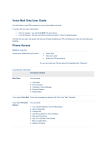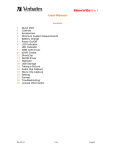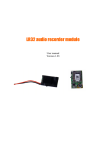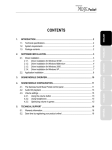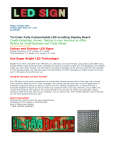Download User Manual
Transcript
PHONESOFT UNIFIED MESSAGING for LOTUS NOTES USER MANUAL Accessing your Inbox Press 4 to Review New Fax Messages Press 5 to Review All Messages by Date In order to review your inbox and calendar, send messages or change your personal options, perform the following. To access your mailbox by phone A. Call PhoneSoft Unified Messaging. B. When the system greets you, enter the # key at any time. C. If asked, enter your mailbox number. D. When asked, enter your password. E Some phone systems may allow you to skip some of these steps. You can enter menu options at anytime during the conversation. Review Messages (Option 1) By phone Depending on the form type, Text-To-Speech (TTS) usually plays the "From," "Subject," and then the "Body" fields. If your environment has custom message forms or added fields, PhoneSoft plays the recognizable fields. Hint! Enter a specific date in either the MMDDYY format if in North America (e.g. enter 081805 to listen to all messages since August 18, 2005) or the DDMMYY format if elsewhere (e.g. enter 180805 to listen to all messages since 18th. August, 2005). Hint! You can also enter a specific number of days back, e.g. enter 0 to hear all of today's messages; enter 7 to hear all messages received in the last 7 days. Press 6 to Review All Messages by Subject Hint! Enter two numbers per character. The first number specifies which group of three characters contains the letter and the second number specifies which of the three characters, e.g. to select the letter C, enter 23, in which 2 specifies ABC and 3 specifies C. The letter Q is number 77, Z is 99, and a space is 11. PhoneSoft searches for this string of characters anywhere in any subject field in any document in a view. Press 7 To Review All Messages by Originator Hint! The spelling of the sender follows the same rules as option 6 (by Subject). The string can appear anywhere in the "From" field, which allows for first or last name or for multiple names. Enter before message playback A. Access your mailbox. See "Accessing your mailbox" for details. B. Press 1 to "Review" then enter one of the following: Press 1 to Review All New Messages Press 2 to Review New Voice Messages Press 3 to Review New E-mail Messages Hint! For multilingual TTS, select between the different installed languages by Pressing 2 during TTS playback of a message. Enter after message playback # Skip to the next message # Skip to next message 1 Rewind 5 seconds 4 Save and mark as "Read" 11 Rewind to beginning 5 Replay 2 Pause, Continue, Switch TTS 6 Delete 3 Go forward 5 seconds 7 Reply 33 Go to end of message 8 Forward 9 Envelope (e-mail info.) 0 Options 1 PHONESOFT UNIFIED MESSAGING USER MANUAL Review Messages (Option 1 - continued) To check messages by computer:. Hint! If your "Play multimedia" or "Play by phone" buttons are unavailable, ask your system administrator to activate them. These buttons can be made available from your mail inbox and memo form. A. Access your Notes inbox. B. Click the "Play multimedia" button to play a selected voice message over your PC speakers. Or click the "Play by Phone" button to play the message over your phone Sending messages (Option 3) Depending on phone system set up, usually an unanswered or busy call is forwarded to the subscriber's mailbox. If you want to leave a message for another subscriber as an identified subscriber, enter # at any time. To leave a message directly in a subscriber's mailbox: A. Access your mailbox. See "Accessing your mailbox" for details. D. When asked, enter: Press 1 to Send Press 2 to Review Press 3 to Re-record E. When asked, enter the recipient's mailbox number or enter the first few letters of the recipient name. Spell the recipients name by using one key per letter. For example, to spell "cab" enter 222. F. After addressing the message, enter 1 to send a normal message or 2 to send an urgent message. Quick Message The operator or you, depending on how your phone system is set up, can also leave a message directly in a subscriber's mailbox by calling PhoneSoft and entering # and the subscriber's extension. B. Press 3 to send a message. C. When asked, record your message. 2 PHONESOFT UNIFIED MESSAGING USER MANUAL Directory Assistance Presents names beginning with either first or last name. Accessing your Calendar (Option 2) sage. For example, "I'm unavailable to take your call. Please leave me a message and I'll return your call as soon as I can." Unified MailCall can access your calendar and read back to you entries fornd for a specific date. Next releases will allow you to create new entries. To access your calendar: A. Access your mailbox. See "Accessing your mailbox" for details. 3 Record Absence Greeting - When active, this greeting plays immediately and offers the caller the "extension did not answer" options without ringing your phone. This greeting can be used for extended absences, such as vacation or travel. Or you can use this greeting when you want to avoid interruption. B. Press 2 to access calendar. C. When asked enter the date you want to review in your default date format (MM/DD/YY or DD/MM/YY). Personal Options (Option 4) A. Access your mailbox. See page "Accessing your mailbox" for details. B. Press 4 for personal options. Many personal configuration options can be changed either from the PC or by phone. Note that since your profile information is stored in Notes, macros can also be used to automatically change parameters based on time of day and other criteria. Press 1 Record Greetings All of your greetings can be recorded, reviewed, and changed by phone. Since all greetings are standard WAV files, you can also record, edit, and switch greetings directly from your Person form in your Notes NAB. The system requires you to record greetings in 8 bit mono and 8khz or 11khz WAV file format. 1 Record Name - Your recorded name is played as confirmation before a message is sent and when a caller is using the spell-byname directory. 2 Record Standard Greeting - Your greeting is played to an external caller for an unanswered or busy call or before taking a mes- 3 PHONESOFT UNIFIED MESSAGING USER MANUAL Press 2 Change Password This option allows you to change your mailbox access password. Your password uses Notes one-way encryption and cannot be read by any other user. Press 3 Greeting Control This option allows you to enable or disable your absence greeting. Press 4 Paging Control This option allows you to enable or disable your personal pager. When enabled, the system will page you when you receive a new message and allows an external caller the option of paging you when the call is unanswered. All Notes compatible Pager Gateways (including Alpha and Numeric pagers) are supported. Press 5 Call Screening This option permits you to screen calls. Press 6 Extension Control PhoneSoft Unified Messaging can intelligently attempt to find you and transfer a call to you, even when you are out of the office. You can set up your mailbox with a number of forwarding numbers, and the system will sequentially try each of these numbers. Between each attempt, the caller is informed that the system is trying another forwarding number, and offers options to stop trying and leave a voice message, try another extension, page the user, or transfer to the operator. Contact your system administrator for details. Review Messages Review All New Messages Review New Voice Messages Review New Email Messages Review New Fax Messages Review by Date Review by Subject Review by Originator Action Menu 1 2 3 4 5 6 7 Access Calendar During message playback Rewind 5 Seconds Rewind to Beginning Pause, Continue, Switch TTS Go Forward 5 Seconds Go to End of Message 1 11 2 3 33 After message playback Skip Save Replay Delete Reply Forward Envelope Options # 4 5 6 7 8 9 0 Quick Reference Guide Recording Review Send Review Re-record 1 2 3 Enter the date you want to review in your standard date format (MM/DD/YY or DD/MM/YY) User Menu Review Messages 1 Access Calendar 2 Send Message 3 Personal Options 4 Urgency Normal Urgent Send Message Send Review Re-record 1 2 3 1 2 Greeting Review Greeting Selection Name Greeting Absence Greeting 1 2 3 Save Review Re-record 1 2 3 Personal Options Keypad Functions Exit/Cancel Skip/Complete * # Record Greeting Set Password Greeting Control Paging Control Call Screening Extension Control 1 2 3 4 5 6 Enable/Disable www.phonesoft.com Enable Disable 1 2 UNIFIED MESSAGING