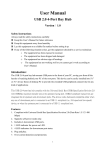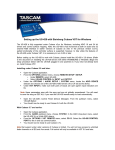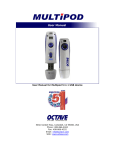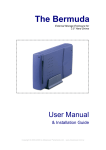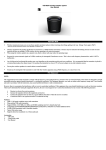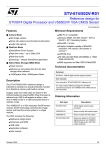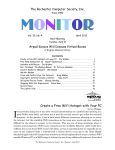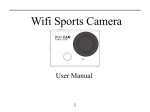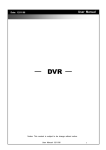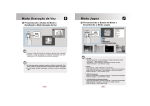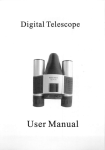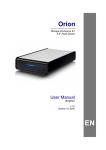Download Store`n`Go 5 in 1
Transcript
Store’n’Go 5 in 1 User Manual Contents 2 4 4 5 5 5 6 7 7 9 12 13 13 14 14 14 15 15 15 16 16 Quick start Controls Accessories Minimum System Requirements Battery Charge Power On/Off LCM Indicator LED Indicator WEB CAM driver eDVR Create DirectCap Win98 driver WebCam USB Storage Taking a Picture Audio Clip Capture Movie Clip Capture Setting Format Troubleshooting License Information Rev 02.04 1/16 English Store’n’Go 5 in 1 Quick Start Guide To get started follow steps as shown. 1. Install WEB CAM driver and Application Insert the supplied installation CD into the computer's CD-ROM drive. Click WEB CAM driver button and click the eDVR Create button to install the eDVR Create application for file transferring. 2. Charging Charge up your 5 in1 Store’n’Go about 2.5 hours before using it. Turn on your computer and connect the 5 in1 Store’n’Go to your computer. It will begin to charge the battery. 3. WebCam Mode Hold the mode button and plug 5 in1 Store’n’Go into USB till a 'BEEP' is heard and CA is displayed. Caution You must install WebCam Driver before using it. 4. Transferring files to your PC Connect 5 in1 Store’n’Go to your computer's USB port to transfer your files. Caution Do not unplug the 5 in1 Store’n’Go during file transferring. 5. Taking Pictures, Recording Audio and Movie Clips Press Power to turn on 5 in1 Store’n’Go. Press the Mode button to change operating mode. dc Displayed = Digital Camera -Press Snap button to take a picture. When you take a picture, LCM will show 99 - 01 to indicate the percentage of the free memory. Ac Displayed = Audio Clip Recorder -Press Snap button to record an audio clip and press Snap button to stop it. du Displayed = Digital Video Recorder -Press Snap button to record movie and press Snap button again to stop it. St Displayed =Settings -Change HI or Lo setting by pressing Snap button. Rev 02.04 2/16 English Store’n’Go 5 in 1 Ft Displayed = Format -Press Snap button and ready for formatting. Co will flash, then press Snap button to format. Ft will flash. Lb Displayed -Meaning low battery. The machine will beeps then turn itself off. Caution 5 in1 Store’n’Go uses FAT(FAT16) as internal file system. Don't format to the other types. Caution Our product adopts the latest Multimedia technology; please make sure to update your system to the latest Microsoft Media Player 9.0. You can download them from the Microsoft website: http://www.microsoft.com/windows/windowsmedia/9series/player. asp or you can use your Internet Explorer and from the menu 'Windows Update' to check them on line. Rev 02.04 3/16 English Store’n’Go 5 in 1 Controls Viewfinder Reset Button Microphone LED-Indicator LCM-Display Lens Snap Button Mode/Power Button USB plug USB cover Accessories 5 in1 Store’n’Go x 1 CD x 1 Necklace x 1 USB Extension x 1 Quick Start Guide x 1 Rev 02.04 4/16 English Store’n’Go 5 in 1 WebCam Mode IBM PC or compatible Microsoft Win98SE (install USB driver), Wine, Win2000, Wimp OS with DirectX 8.1 or later. Graphics Adapter capable of 800x600 resolution, 64k colours. Pentium II 266, with 64M RAM (Win98/ME) or 128M RAM (Win2K/XP) Pen Drive mode IBM PC or compatible Microsoft Win98SE, WinME, Win2000, WinXP Operating System. Your 5 in1 Store’n’Go is powered by a built-in USB rechargeable lithium battery which you can charge directly from your computer. TIP Charging your 5 in1 Store’n’Go for 2.5 hours before using it. Power On Press power/mode button to turn on your 5 in1 Store’n’Go. Power Off It will turn off automatically after 30 seconds. Mode/Power Button Rev 03.04 5/16 English Store’n’Go 5 in 1 LCM Display ______________________________________________________ dc Digital Camera Mode ______________________________________________________ Ac Audio Clips Mode ______________________________________________________ du Movie Clips Mode ______________________________________________________ St Setting Mode ______________________________________________________ Ft Format Mode ______________________________________________________ Co Confirm ______________________________________________________ HI Hi Setting ______________________________________________________ Lo Low Setting ______________________________________________________ 99 indicates percentage of free memory(99% free memory) ______________________________________________________ Hd Flash Storage Mode ______________________________________________________ CA WebCam Mode ______________________________________________________ do Transfer Data Out ______________________________________________________ di Transfer Data In ______________________________________________________ Lb Low Battery ______________________________________________________ Rev 03.04 6/16 English Store’n’Go 5 in 1 LEDColour Description AMBER Taking a Movie Clip YELLOW Taking a Audio Clip GREEN Taking a picture BLANK Format Mode Webcam Driver 1 Insert CD into your CD-ROM drive, setup menu will be launched automatically or you can double click Setup.exe to launch the setup program. 2. Click WEB CAM Driver button to install the driver. 3. Please select your language. Rev 03.04 7/16 English Store’n’Go 5 in 1 4. Please click ok button to continue to install the driver. 5. Please click continue anyway button to continue to install the driver. 6. After the WebCam driver install completed, please click Ok button to finish. Rev 03.04 8/16 English Store’n’Go 5 in 1 eDVR Create 1. Insert CD into your CD-ROM drive and setup menu will be launched automatically. Click eDVR Create button. 2. Please follow the instruction to install eDVR Create application. Rev 03.04 9/16 English Store’n’Go 5 in 1 3. Choose 'I accept the agreement' to update DirectX. 4. Click Finish button to restart your computer. Rev 03.04 10/16 English Store’n’Go 5 in 1 5. Once you have installed eDVR Create application, you can double click the STJ file and system will transfer STJ file to ASF file and save ASF file to the folder you choose. Caution If you cannot play ASF file by Microsoft MediaPlayer, please connect to Internet and Microsoft MediaPlayer will update automatically. Rev 03.04 11/16 English Store’n’Go 5 in 1 DirectCap Create 1. Insert CD into your CD-ROM drive and setup menu will be launched automatically. Click DirectCap button. 2. Please follow the instruction to install DirectCap application. 3. To start streaming video, select 'NMS Video camera (Webcam)' from the pull down menu under Video Device then press the Start button. To stop, press the Stop button. To start streaming audio, select your own device from the pull down menu under Audio Device then press the Start button. To stop, press the Stop button. Video and audio may be streamed simultaneously, but the 'preview' shows a short time lag for audio. When streaming to file, the time lag does not occur. Rev 03.04 12/16 English Store’n’Go 5 in 1 Win98 Driver 1. Insert CD into your CD-ROM drive and setup menu will be launched automatically. Click Win98 driver button. 2. Please follow the instruction to install Win98 driver application. 3. Press ok button to continue Win98 driver installation. 4. Press ok button to restart your computer. Webcam Mode 1. Holding Power/Mode button and plug 5 in1 Store’n’Go into USB port. 2. The user must hold Power/Mode button till a long 'BEEP' beeps. Note WEB CAM mode requires the driver installed to provide the video functionality. Rev 03.04 13/16 English Store’n’Go 5 in 1 USB Storage Mode 1. Connect 5 in1 Store’n’Go to your computer USB port 2. Hd displayed. Note For file transfer, reads files, do (data out) will flash when the computer di (data in) will flash when it writes files. Caution Do not remove the 5 in1 Store’n’Go from USB port when transferring data. Taking a Picture 1. Press Power/Mode button to turn on your 5 in1 Store’n’Go. 2. It will 'beep' once and 3. To take your picture. Keep your 5 in1 Store’n’Go steady and press Snap button to capture and store your pictures. dc will be displayed on the LCM. Note HI is default setting as VGA (640x480) resolution. Lo is setting as QVGA (320x240) resolution. Audio Clip Recorder 1. Press Power/Mode button to change to Recording Mode. 2. Ac will be displayed on the LCM. 3. Press Snap button to record an audio clip and press Snap button to stop it. Note HI is default setting as 11KHz at audio sample rate Lo is setting as 8KHz at audio sample rate Rev 03.04 14/16 English Store’n’Go 5 in 1 Digital Video Recorder 1. Press Power/Mode button to change to du mode. 2. du will be displayed on the LCM. 3. Press Snap button to record a movie clip and press Snap button to stop it. Note Movie clips recorded in du mode are stored in a proprietary file format with the filename extension STJ. The application (eDVR Create) is to convert this file. Please install the required Directx8.1 (or latest version) and Microsoft media player9.0 (or later version) for playback. HI is default setting as 30 FPS and 11KHz at audio sample rate. Lo is setting as 15 FPS and 8KHz at audio sample rate. Quality Setting St mode 1. Press Power/Mode button to change to 2. St will be displayed on the LCM. Change HI or Lo setting by pressing Snap button. 3. Format 1. Press Power/Mode button to change to 2. Ft mode. Ft will be displayed on the LCM. 3. Press Snap button for format warning. 4. Co will flash on display. 5. Press Snap button to confirm formatting. 6. Ft Flashing to indicate being formatting. Caution 5 in1 Store’n’Go ONLY supports FAT(FAT16) file system, please set format in FAT(FAT16) if you format by OS. Rev 03.04 15/16 English Store’n’Go 5 in 1 Troubleshooting 1. If you operate 5 in1 Store’n’Go in an improper way, it will cause 5 in1 Store’n’Go to freeze .please press the reset button to reset the device. 2. If you format 5 in1 Store’n’Go using fat32 or NTFS file system, it will cause the device to stop functioning. Please format your 5 in1 Store’n’Go in FAT (FAT16) file system. 3. Please install Win98 driver before using 5 in1 Store’n’Go on Windows 98 operation system. 4. Be sure you have directX 8.1 or above to play movie clips that you record. 5. If you cannot play ASF file by Microsoft MediaPlayer, please connect to Internet and Microsoft MediaPlayer will update automatically. Caution Our product adopts the latest Multimedia technology; please make sure to update your system to the latest Microsoft Media Player 9.0. You can download them from the Microsoft website: http://www.microsoft.com/windows/windowsmedia/9series/player.aspx or you can use your Internet Explorer and from the menu 'Windows Update' to check them on line. Copyright Information Win98SE, WinME, Win2000, WinXP, DirectX 8.1 are registered trademarks of Microsoft Corporation. Rev 03.04 16/16 English