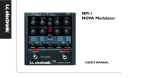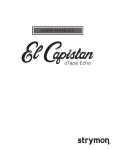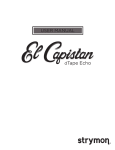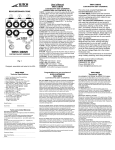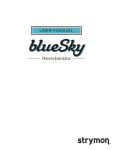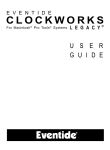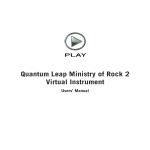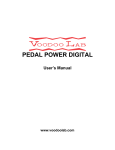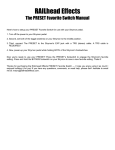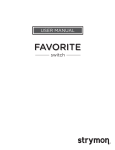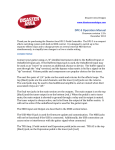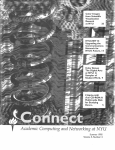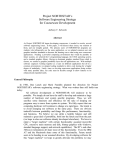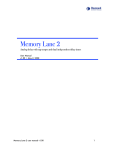Download Deco User Manual
Transcript
USER MANUAL ® Deco - Tape Saturation & Doubletracker User Manual ® Front Panel SATURATION BLEND LAG TIME Sets the amount of tape drive by adjusting the preamp gain. At low levels, a subtle harmonic enhancement occurs, increasing the dynamic compression and distortion as the knob is turned up. Sets the relative mix level of the two tape decks.Turn lower to blend in more of the Reference Deck, which can serve to tame your doubletracking effect. Turn higher to blend in more of the delayed Lag Deck. At 12:00, both decks are equally mixed to the output. Sets the delay offset between the Reference Deck and the delayed Lag Deck, creating a full range of doubletracking tape effects. Transition from tape flange on the first half of the knob, to tape chorus, slapback, and then tape echo with a maximum 500mS delay. Tape Chorus Slapback Tape Flange Tape Echo LAG TIME VOLUME WOBBLE Controls the output volume of the Saturation. Adds a random speed modulation element to the delayed Lag Deck. At lower settings, the variations are mild, covering the speed changes that a recording engineer might use to create time-varying flange effects. At higher settings the variations become more extreme. BLEND TYPE Achieve subtle differences in tonality and low-end by adjusting internal phase and routing. Sum - Decks are in phase. Invert - The Lag Deck is phase-inverted. Bounce - Right channel of the Lag Deck is phaseinverted and bounced to the left channel input creating a ping-pong-like stereo effect, or a doublerepeat effect when using a mono output. Engages and bypasses Deco’s Tape Saturation effect. Engages and bypasses Deco’s Doubletracker effect. Press and hold to engage the instant Auto-Flange feature. See page 10 for indepth explanation of the Auto-Flange feature. pg 2 Deco - Tape Saturation & Doubletracker User Manual ® Secondary Functions HIGH TRIM Controls a shelving filter for subtle high frequency tailoring. Full bandwidth at minimum setting. DOUBLETRACKER BOOST/CUT Boosts or cuts the Doubletracker effect by up to 3dB to allow for precise level matching. Full boost at max, unity gain at 12:00. AUTO-FLANGE TIME Sets the sweep time for the press-and-hold Auto-Flange feature. Low settings are faster, and higher settings are slower. See page 10 for in-depth explanation of the Auto-Flange feature. WIDE STEREO MODE Generates a wide stereo image. Turn past 12:00 to send the Reference Deck to the Left Out and the delayed Lag Deck to the Right Out. Disable by turning to left of 12:00. The Blend control then acts as a Pan control by adjusting the relative levels of the decks. Automatically disabled with mono output. If the input is stereo it is summed to mono. LOW TRIM Controls a high pass filter for subtle low frequency tailoring. Full bandwidth at minimum setting. OFF ON Press and hold both footswitches simultaneously while turning the desired knob to access the secondary functions. pg 3 Deco - Tape Saturation & Doubletracker User Manual ® Tape Chorus Lag Time Ranges Slapback Tape Flange Tape Echo LAG TIME TAPE FLANGE -.3 to 3 ms • Set the Blend to 50/50 (12:00) for the most pronounced flange effects. Very short Lag times produce a moving comb-filter/flange effect that goes ‘throughzero’ when the lag time is set less than zero. A static filter effect is achieved when the Wobble is turned to minimum. • Through-zero effects are more intense when using distorted guitars or high-bandwith input signals. Add some Saturation to enhance a clean guitar input. Experiment with the difference between Sum and Invert modes in this area for very different experiences. • For an inverted flange that doesn’t cancel completely, try setting the Blend lower than 12:00 to favor the Reference Deck, or turn the Lag Time to around 10:00 so the delayed Lag Deck doesn’t cross through zero. • Try minimum Lag Time and set Blend to maximum (no reference deck mixed in) for a random vibrato when Wobble is at maximum. TAPE CHORUS 3 to 50 ms Longer Lag times result in a thicker sound as if there are two performers playing the same part. Increasing the Wobble control adds more movement and separation between the two decks. • For a more subtle effect, reduce the Blend knob to favor the Reference Deck. • Changing from Sum to Invert mode will change the response of the low frequencies for another tonal possibility. • Increase Lag Time to get a wider chorus sound. SLAPBACK 50 to 150 ms First heard in the rock ‘n roll records of the ‘50s, slapback echo produces the sound of a performance in a large space where the echo is reflecting back from an opposing wall. • With the Blend past 12:00, the slap can be louder than the input. Try this with shorter slap times. • Try slap echoes with the Blend Type in the Invert position. This represents a true physical reflection where the sound waves invert as they bounce off a wall. It can add a ‘3D’ feel. Add some mild modulation to create subtle movement in the echo sound. • Try Bounce mode for a thicker slap that has two distinct repeats. TAPE ECHO 150 to 500 ms Longer Lag times can create delays suitable for soloing or adding some ambience or rhythmic effects to your playing. • Try lower Blend settings for a distant echo effect. Add some Wobble for a random modulation-delay effect. • Bounce mode will create two repeats to further fill out the soundfield. pg 4 Deco - Tape Saturation & Doubletracker User Manual ® Saturation Ranges The Saturation knob allows for a wide range of input signals to provide a nicely saturated tape effect. The overall range of Tape Saturation is rig dependant. Depending on your application and your input signal level, the affect of the tape saturation will vary. Below are some general guidelines. INSTRUMENT LEVELS - LOWER OUTPUT When using Deco in front of an amp, lower output single coil guitar pickups will experience a rich harmonic enhancement and a lighter overdrive effect. Subtle Tape Saturation & Compression Upper Limits of the Tape Machine Transparent Tape Overdrive SATURATION INSTRUMENT LEVELS - HIGHER OUTPUT When using Deco in front of an amp, higher output humbucker pickups will experience heavier overdriven harmonics when the Saturation knob is turned to maximum. Upper Limits of the Tape Machine Subtle Tape Saturation & Compression Transparent Tape Overdrive SATURATION LINE LEVELS Deco accepts up to +8dBu of input signal. When using Deco in a hot effects loop of a guitar amp, or when driving Deco with a hot output from a synth or mixer insert, turn on Studio Mode (see page 9 for details). pg 5 Deco - Tape Saturation & Doubletracker User Manual ® Rear Panel INPUT EXP LEFT OUT RIGHT OUT 9VDC + - INPUT STEREO OUTPUTS POWER High impedance input. Default configuration is mono input. Can be used as TRS stereo input by flipping internal jumper switch. Use LEFT OUT for mono signal output. If using Wide Stereo Mode, left out is the Reference Deck, right out is the Lag Deck. Maximum 9 volts DC center negative, with a minimum of 250mA current. See page 10 for TRS stereo input information. OR TRS ® TAP / FAVORITE SWITCH EXPRESSION PEDAL Connect an standard TRS expression pedal for continuous control over any one knob with your foot. Connect an external tap switch to tap in your Lag Time. Tapping quarter notes sets the Lag Time to 8th notes. Or plug in a Favorite switch to save and recall a favorite preset. See page 7 for EXP jack setup. See page 7 for EXP jack setup. pg 6 Deco - Tape Saturation & Doubletracker User Manual ® Expression Input Modes The EXP jack on your Deco is set up for Expression Pedal from the factory. To change the Expression Input mode, hold down both Saturation Bypass and Doubletracker Bypass switches while powering up. While holding down, turn the Saturation knob to one of three ranges shown below. EXPRESSION PEDAL Set to Expression pedal mode and connect a standard TRS expression pedal for control over any knob. To assign the knob controlled by the expression pedal: Power down your pedal. Hold the TAPE SATURATION BYPASS footswitch during power up, while turning the knob you’d like to assign. The maximum position the knob is turned up to becomes the expression pedal “toe down” maximum value. TAP SWITCH Set to Tap switch mode and connect an external tap switch to tap in your Lag Time. Tapping quarter notes sets the Lag Time to 8th notes. FAVORITE SWITCH Set to Favorite switch mode and plug in a Favorite switch to save and recall a favorite preset. To save a favorite setting, press and hold the Tape Saturation Bypass button. HOLD BOTH AT POWER UP while turning the SATURATION knob to set Expression Input Mode pg 7 Deco - Tape Saturation & Doubletracker User Manual ® Bypass Modes Deco is set up for True Bypass from the factory. To change this mode, hold down both Saturation Bypass and Doubletracker Bypass switches while powering up. While holding down, turn the Blend knob to one of two ranges shown below. TRUE BYPASS Set here to use our True Bypass circuit, which is simply a mechanical relay to switch the input signal directly to the output, with absolutely no components attached. BUFFERED BYPASS Set here to use our high-quality Analog Buffered Bypass. This circuit features a 1Meg input impedance, keeping the character of your guitar pickup unaltered. The output impedance is 100 Ohms and can drive hundreds of feet of cable without coloring your sound. HOLD BOTH AT POWER UP while turning the BLEND knob to set Bypass Mode pg 8 Deco - Tape Saturation & Doubletracker User Manual ® Input Modes Deco provides two input modes to tailor the range of Tape Saturation for your input signal. To change this mode, hold down both Saturation Bypass and Doubletracker Bypass switches while powering up. While holding down, turn the Lag Time knob to one of two ranges shown below. NORMAL MODE Set here to use Normal Mode, which is calibrated for a wide range of guitar and instrument level inputs. Normal Mode is recommended when using Deco on your pedalboard in front of an amp. STUDIO MODE Set here to use Studio Mode, which tailors the Saturation range to be best suited for hotter input signals. Studio Mode is recommended when using Deco with DAWs, mixer inserts, line level synths, or hot effects loops in guitar rigs. HOLD BOTH AT POWER UP while turning the LAG TIME knob to set Input Mode pg 9 Deco - Tape Saturation & Doubletracker User Manual ® Auto-Flange Feature Press and hold the Doubletracker Bypass footswitch to achieve a recording studio-inspired Auto-Flange effect. This engages a “virtual audio engineer” manning the faders and tape reels to create a smooth and predictable through-zero flange experience on the fly. When the Doubletracker Bypass footswitch is held down, the delayed Lag Deck is set just a bit behind the Reference Deck. Then, the Blend and Lag controls are simultaneously varied as the Lag Deck ‘catches up’ to the Reference Deck at a speed controlled by the Auto-flange Time setting. After releasing the footswitch, the controls are smoothly returned to their previous settings. Press and hold to engage the instant Auto-Flange feature. Release to return the controls to their previous settings. TRS Stereo Input The 1/4” input can be set for either mono input or TRS stereo input. The pedal ships in mono input configuration from the factory. Here’s how to change the input configuration: Remove the back cover of your pedal. On the left side of the circuit board, you’ll see a jumper that can be set in two positions. Place the jumper on the left 2 pins for TRS stereo input. Place the jumper on the right 2 pins for mono input. In order to use the TRS stereo input, you’ll need a TRS stereo input adapter like the one shown below. RING RING TIP RIGHT 1/4” INPUT T LEF Stereo input ” 1/4 UT INP SLEEVE TIP Mono input pg 10 Deco - Tape Saturation & Doubletracker User Manual ® Sample Settings (All examples have both Saturation and Doubletracker engaged) Subtle Chorus Slappy Leads Zero Warped Space Wobbly Fat Slap Thick Chorus pg 11 Deco - Tape Saturation & Doubletracker User Manual ® Features SOUND DESIGN • Detailed recreation of the mechanics of two vintage studio reel-to-reel tape decks and their interactions • Nuanced sonic delivery of the classic saturation effects of the tape record/playback process • Simple and intuitive Lag Time knob allows for slapback delays, tape echoes, tape flanging, tape chorusing • Two Tape Saturation adjustment and tone shaping knobs: Saturation, Level • Three Doubletracker adjustment and tone shaping knobs: Lag Time, Blend, Wobble • Three Doubletracker blend types to tailor doubletracked sound: Sum, Invert, Bounce • Five secondary parameters: High Trim, Low Trim, Auto-Flange Time, Wide Stereo Mode, +/- 3dB Boost/Cut • Press and hold studio-inspired Auto-Flange effect INS, OUTS, & SWITCHES • High impedance mono input (internal jumper enables selectable TRS stereo input) • Stereo output • Two signal routing modes: Standard, Wide Stereo Mode • Individual Tape Saturation Bypass and Doubletracker Bypass footswitches • Expression pedal input allows the connection of either an expression pedal (for selectable control over any knob parameter), external tap pedal (for remote time control of Doubletracker), or Favorite switch (to save a Favorite preset) MORE • Tape Saturation controls provide 40dB of volume compensated gain • +8dBu maximum input level easily handles instrument and line signals • Premium analog front end and output section • Super high performance SHARC DSP in a compact form factor • 32-bit floating point processing • Strong and lightweight electroless nickel plated aluminum chassis • Designed and Built in the USA Specifications Input Impedance Output Impedance Signal to Noise A/D & D/A Max Input Level DSP performance Bypass Switching Dimensions 1Meg Ohm 100 Ohm 110 dB 24-bit 96kHz +8dBu 1596 MegaFLOPS True Bypass (electromechanical relay switching) or high-quality, transparent Analog Buffered Bypass (selectable) 4.5” deep x 4” wide x 1.75” tall Power Requirements Input Voltage Maximum 9V DC PolarityCenter Negative Required Current Minimum 250mA pg 12 Deco - Tape Saturation & Doubletracker User Manual ® Strymon Non-Transferrable Limited Warranty Warranty Strymon warrants the product to be free from defects in material and workmanship for a period of one (1) year from the original date of purchase. If the product fails within the warranty period, Strymon will repair or, at our discretion, replace the product at no cost to the original purchaser. Exclusions This warranty covers defects in manufacturing discovered while using this product as recommended by Strymon. This warranty does not cover loss or theft, nor does the coverage extend to damage caused by misuse, abuse, unauthorized modification, improper storage, lightning, or natural disasters. Limits of Liability In the case of malfunction, the purchaser’s sole recourse shall be repair or replacement, as described in the preceding paragraphs. Strymon will not be held liable to any party for damages that result from the failure of this product. Damages excluded include, but are not limited to, the following: lost profits, lost savings, damage to other equipment, and incidental or consequential damages arising from the use, or inability to use this product. In no event will Strymon be liable for more than the amount of the purchase price, not to exceed the current retail price of the product. Strymon disclaims any other warranties, express or implied. By using the product, the user accepts all terms herein. How to Obtain Service Under this Warranty For North American customers: Contact Strymon through our website at http://www.strymon.net/support for Return Authorization and information. Proof of original ownership may be required in the form of a purchase receipt. For International Customers: Contact the Strymon dealer from which the product was purchased from in order to arrange warranty repair service. Strymon® is a division of Damage Control®, LLC. REVC 10.23.14 pg 13