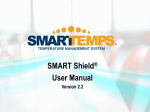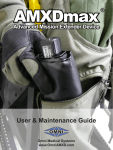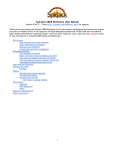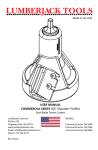Download MasterPrint3D & Print Head Quick Start
Transcript
MasterPrint3D & Print Head Quick Start For Mini Motion Controller The Quick Start guide is a walk through of the basic functionality required to create a 3D printed object in as little time as possible after MasterPrint3D and the Print Head have been installed. Complete instructions, safety and warning information can be found in the User Manual. Power ON Power on the machine and the Print Head Controller to allow the Print Head to heat up to 225°C (437°F), approximately 10 minutes Run the MasterPrint3D.exe software Prepping the Surface Clean the print surface with alcohol and a clean paper towel Apply single layer of painter’s tape to the print surface and lightly wipe applied tape with alcohol Add 3D Model In MasterPrint3D, select the Model tab and click Add 3D Model Select the 3D model you would like to use and select Open The Model tab allows you to change the position and scale of the object to fit on your print surface When the model is in the correction position and scale for your machine click the Print button and save the new Gcode file Setting the Zero Points Select the Run tab in the Control Panel Using the X+,X-,Y+,Y-,Z+ and Z- buttons, position the Print Head in the center of your print surface. The feed rates can be adjusted using the slider for Jog Speed. Allow only the width of a sheet of paper in between the Print Head nozzle and the print surface when adjusting the Z axis. Zero the X, Y and Z axes PRINT! Always remember to download the Gcode file to the Controller, Click the download button and select the save file that was added when saving the 3D Model Before Running, raise the Print Head off of the print surface using the Z+, then using A+ feed filament until it has a consistent flow and clean off the filament from the nozzle Finally, Click run Precautions Make sure the Print Head is fully heated up before feeding filament at any step in the process. When changing the filament, it is strongly recommended to only feed the filament in the positive (A+, B+, C+) direction. Reversing the filament direction (A-, B-, C-) can cause the filament to jam the Print Head. It is best to cut the filament off a ¼ of an inch away from the entry point and feed the new filament in behind the old filament. This will also work when switching from the top feed entry point to the side feed entry point and vice versa. Obtaining adhesion to the print surface is crucial for the print to be successful. Watch the print and periodically check to ensure the object has not pulled off of the print surface. If the object has pulled away the print should be canceled. Clean the print surface again before attempting another print and double check the Z axis depth. At any point, if changes are made under the Model tab or the Setup tab a new 3D model must be saved and downloaded to the Print Controller. After changes have been made, click the Print button under the Model tab to save the changes. Then the new Gcode file must be downloaded to the Print Controller by clicking Download Print to the Controller under the Run tab. When downloading the Gcode file to the Controller, allow the download to complete before attempting to adjust any of the axes. If the Print Controller receives additional inputs while the download is in progress, it can lag causing unintended movements from the Print Head and possible damage.