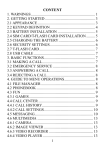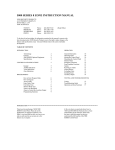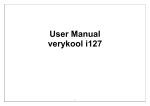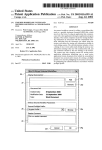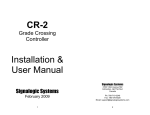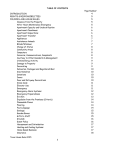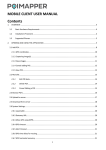Download i603 User Manual
Transcript
i603 User Manual Thank you for purchasing the mobile phone Thank you for purchasing this mobile phone Please read all safety precautions and this manual carefully before using your device to ensure safe and proper use. Content, images and screenshots used in this manual may differ in appearance from the actual product. No part of this manual may be reproduced, distributed, translated, or transmitted in any form or by any means, electronic or mechanical, including photocopying, recording, or storing in any information storage and retrieval system, without the prior written permission. Copyright © 2013 All rights are reserved Content 1 My phone ...................................................................... 1 2 Security measures ........................................................ 1 2.1 Safety Precautions ............................................ 1 2.2 Use of the environment .................................... 2 2.3 Fair Use ............................................................. 2 2.4 Accessories and batteries ................................. 2 3 Getting used ................................................................. 2 3.1 How to install the battery ................................ 2 3.2 How to remove the battery .............................. 2 3.3 How to charge the battery ............................... 3 3.4 How to install & remove the SIM card ........... 3 4 Make & receive calls ................................................... 3 4.1 make a call ........................................................ 3 4.2 Make an emergency call .................................. 3 4.3 International calls ............................................ 4 4.4 Answer the call.................................................. 4 4.5 adjust the volume ............................................. 4 4.6 Talk hands-free ................................................. 4 4.7 Call waiting ....................................................... 4 I 4.8 Call options ....................................................... 4 5 Call logs ........................................................................ 5 5.1 Call history........................................................ 5 5.1.1 All calls................................................... 5 5.1.2 Dialed calls............................................. 5 5.1.3 Missed calls ............................................ 5 5.1.4 Received calls ........................................ 5 5.1.5 Delete call logs ....................................... 5 5.1.6 Call timers ............................................. 5 5.2 Call settings....................................................... 5 5.2.1 Call waiting............................................ 5 5.2.2 Call divert .............................................. 5 5.2.3 Call barring ........................................... 6 5.2.7 Advanced setting ................................... 6 6 Phonebook .................................................................... 6 6.1 Phonebook List ................................................. 6 6.2 Options menu .................................................... 7 7 Messaging ..................................................................... 7 7.1 Write message ................................................... 7 7.2 Inbox.................................................................. 8 II 7.3 Drafts ................................................................. 8 7.4 Outbox ............................................................... 8 7.5 Sent messages.................................................... 8 7.7 Broadcast messages .......................................... 8 7.8 Templates .......................................................... 8 7.9 Messages settings .............................................. 8 7.9.1 Text message .......................................... 8 7.9.2 Multimedia message ............................. 9 7.9.3 Service message ..................................... 9 8 Images ........................................................................... 9 9 Entertainment .............................................................. 9 9.1 Camera .............................................................. 9 9.2 Images ..............................................................10 9.2 Video recorder .................................................10 9.3 Video player .....................................................10 9.4 Audio player.....................................................11 9.5 Sound recorder ................................................11 9.6 FM radio ..........................................................12 10 Extras.........................................................................12 10.1 File manager ..................................................12 III 10.2 Organizer .......................................................12 10.2.1 Torch ............................................................12 10.2.2 Calendar ......................................................12 10.2.3 Alarm ...........................................................13 10.3 Calculator ......................................................13 11. FM radio ...................................................................13 12. Alarm ........................................................................13 13. Profiles ......................................................................14 14. WAP ..........................................................................14 15 Settings ......................................................................15 15.1 Phone settings ................................................15 15.2 Flight mode ....................................................15 15.3 Network settings ............................................16 15.4 Security settings.............................................16 15.5 Connectivity ...................................................16 15.6 Restore settings ..............................................16 16. Common Questions .................................................17 17. Maintenance Guideline ...........................................18 IV 1 My phone Functions Description 1. Left soft key (LSK) 2. Right soft key (RSK) 3. End key (End)/Power key 4. Send key (Snd) 5. UP key 6. Navigation key 7. Keypad 8. Receiver 9. Torch 10. USB jack 11. Headset jack 12. Camera 2 Security measures 2.1 Safety Precautions When mobile phone use is prohibited or the use may cause interference or danger, please do not turn on it, and turn off the automatic startup function. 1 Please read and follow the simple rules to prevent dangerous and illegal use. 2.2 Use of the environment When you take a plane the phone should be turned off, wireless devices may cause interference in aircraft. In the hospital should be powered off, the phone may make some medical equipment (such as pacemakers, hearing aids, etc.) have an impact. At gas stations, oil depots, chemical plants, where blasting operations or near flammable materials and chemicals areas, do not use the phone. Do not use mobile phones while driving, before using, you should stop your car. 2.3 Fair Use Just use your phone in the normal position. When you connect it to other devices, please read the instructions for detailed and safety actions, do not connect incompatible products. Only qualified personnel can install and repair the phone. 2.4 Accessories and batteries Use only the specified batteries and accessories. The use of any unauthorized accessories may affect the phone's performance, even lead to physical danger or in violation of state on the relevant provisions of communication terminal products. 3 Getting used 3.1 How to install the battery 1. Open the back cover. 2. Insert the battery into the battery slot. 3. Close the phone cover. 3.2 How to remove the battery 1. Open the back cover. 2. Remove the battery from the battery slot. Note: We recommend first off and then remove the battery to avoid loss of data in mobile phones. 2 3.3 How to charge the battery Plug one end of the charger to the phone charging port, the other end into a household power outlet. Note: This machine can be connected to a computer USB port to charge. When charging the battery level indicator on the screen icon was dynamic display, until the battery is full up. After charging, disconnect the power, then unplug the charger, so that the charger no-load. 3.4 How to install & remove the SIM card 1. The machine supports Single SIM cards. Before doing the following, make sure the phone is turned off and no charging. 2. Open the back cover, remove the battery. 3. Make the golden contacts of the SIM card face down, Card gap facing the slot gap, and then put into it. 4. Install the battery and close the battery cover. SIM card's removal and installation steps are in reverse. 4 Make & receive calls 4.1 make a call Enter the phone number in the standby screen, press the Send key to make calls. When input, press RSK to delete the number. During the call press the end key to end the call. Directly in the call logs can also call: 1. In the idle screen press the Send key to enter the call log. 2. Press the navigation up and down keys to select the number to dial. 3. Pressing the Send key will make the call. Press RSK in the standby screen enter the Call logs, and press the navigation key to view the call logs and call settings. 4.2 Make an emergency call Within the GSM system, you can make an emergency call. When making an emergency call, please do not arbitrarily terminate the call. Phone 3 without a SIM card can still make emergency calls. Enter the emergency number, press the Send key to make an emergency call. Note: As with any mobile phone, due to the network coverage reasons or wireless signal transmission case , may not support the characteristics of the mobile phones,Some networks do not even support the 112 emergency call service. Thus, for particularly critical communications (eg: medical emergencies), should not rely solely on mobile phones. Please check with your local network operator and reconciliation. 4.3 International calls In the idle screen press "+" key then in turn enter the country code, area code and telephone number. Press dial key to make international calls. Note: International dialing code of some networks is not "+" sign, please be discretion. 4.4 Answer the call If there is an incoming call, press the Send key to answer the phone, hang up the keys to reject a call. Press the End key to end the call. 4.5 adjust the volume During the call you can press navigation left and right to adjust the volume. 4.6 Talk hands-free During the call you can press the right key to open or close hands-free. 4.7 Call waiting Conference call feature requires opening Call Waiting , If the network supports call waiting and you start this feature,During a call when there are new calls you will hear the call waiting tone, you can answer or reject the new call. Enter the "call waiting" feature to enable or disable call waiting. 4.8 Call options In the state of calling, press LSK to enter the call option. In call option,You are able to hold / retrieve, end single call, new call, Phonebook, call history, messaging, sound recorder, mute, Volume and other operations. 4 5 Call logs 5.1 Call history This function records related call records. Enter call records, you can see the SIM card related calling records options. Press RSK in the standby screen to access call logs. 5.1.1 All calls This function records the number or name recently dialed, missed, received and received. Press LSK to see the options from the list. The options that can be chosen are “view”, “call”, “send text message”, “send multimedia message”, “save to phonebook”, “add to blacklist”, “delete”. 5.1.2 Dialed calls This function records the number or name recently called. For operations please reference Dialed calls. 5.1.3 Missed calls This function records the number or name recently missed. For operations please reference Missed calls. 5.1.4 Received calls This function records the number or name recently received. For operations please reference Received calls. 5.1.5 Delete call logs There are four menus in deleting the call history of Missed calls, Dialed calls,Received calls and Delete all.The customer can choose clearing and vacating certain list of call history. If the customer chooses deleting all the call history, he will delete all the lists of the call history. 5.1.6 Call timers There are four submenus in the call time record, include the Last call, Dialed calls, Received calls and Received calls. 5.2 Call settings 5.2.1 Call waiting Set the status to be activated, deactivated, query status. Note: This function depends on the network operator. Please ask the local network operator for more detail. 5.2.2 Call divert The options are “Divert all voice calls”, “Divert if unreachable”, “Divert if no 5 answer”, “Divert if busy”, “Divert all data calls”, “Cancel all diverts”. Note: This function depends on the network operator. Please ask the local network operator for more detail. 5.2.3 Call barring The options are “All voice calls”, “International voice calls”, “International voice calls except to home”, “All voice calls”, “Voice calls when roaming”, “Cancel all”, “Change barring password”. Note: This function depends on the network operator. Please ask the local network operator for more detail. 5.2.7 Advanced setting Blacklist: Able to open or close the blacklist and set the numbers of the blacklist. Auto radial: Able to open or close the function of auto radial. When it’s on, the phone shall redial automatically after you failed dialing. Call time reminder: You will be reminded when the call time reaches the time set before if it’s on. Answer mode: Able to set answer the call by pressing any key or auto answer when headset mode. Auto Call Record: Set it as on or off, set the Auto Call Record. If you choose on, when you call will be recorded automatically. 6 Phonebook This feature can view and manage the telephone number information in the machine and in the SIM card. 6.1 Phonebook List Phonebook list is displayed by default for all phonebook records in mobile phone and SIM card.,you can press "options" to enter the menu, then select "Phonebook Settings -> preferred storage" to reset the display of the phone book. In the list interface you can do the following: Select "Add New Contact" you can add a SIM card or phone number; Press the navigation keys to check the records; Press the number keys by the first letter to find telephone numbers; Press the Send key will call the current number. 6 Press LSK to access the Options menu, and perform the corresponding function through the menu; Press the OK key to view the current record for more information. 6.2 Options menu In the Phonebook Options menu you can do the following: View: check the detail of the current contact number. Sending text message: send messages to the current number. Sending multimedia message: send multimedia message to the current number. Call: dial the current number; or make an IP phone call. Edit: edit the detail of the current number. Delete: delete the current number. Copy: copy the current number. Add to blacklist: add the current number to the blacklist. Mark several: select the current or multiple contacts. Phonebook settings: able to take operations below: Extra number: owner numbers, fixed dial, SOS numbers may be set Memory status: memory status of SIM card and the phone can be checked. 7 Messaging 7.1 Write message Text message Enter the interface of the message editing, input the message content, and press LSK to access the options menu; Select "Send to " or press the OK key to enter the phonebook interface, you can enter the phonebook to select recipients. Enter the recipient number and then press the OK button to send text messages. Multimedia message Only when the network operator support, you can use this feature. And only the phone with compatible multimedia message features can receive and display properly. 7 Enter the edit screen, press LSK to enter the option menu. 7.2 Inbox Inbox storage and manage the received messages. Enter the selected Inbox, press the navigation key to select text, and press the OK key to read its contents. 7.3 Drafts When edit a SMS which saved as a draft message can be for viewing and management, operation in this feature, please refer to the Inbox. 7.4 Outbox Outbox storage and manage the messages being sent and failed being sent. Please refer to the Inbox. 7.5 Sent messages Sent messages storage and manage the messages sent and stored. Please refer to the Inbox. 7.7 Broadcast messages Community radio is a one-way message service which the consultation service center provides for the user in the system, such as weather and traffic services. The community radio Received will automatically be displayed in the standby screen, you can direct press the hang-up key cleared. For details, please consulting operator. 7.8 Templates The phone presets numbers of the unit commonly used phrases, you can edit, delete, or take the phrase as the content of messages. 7.9 Messages settings 7.9.1 Text message SIM SMSC address: set the number of the SMS center. Delivery report: set the switch of SMS report. Reply path: set the switch of reply path. Voicemail server: Each SIM card can be set two voice mail number in the settings, press the “1”key for a longtime to make available to listen to dial voice mail number voice messages. This function should be supported by the network operator. Blacklist: Set up numbers of blacklist, then the machine will not receive the 8 blacklist numbers information. Save sent message: set the switch of the storage of sent messages. 7.9.2 Multimedia message Data account: setting data account Common setting: able to check and set the status of “compose“, “sending”, “retrieval”, “preferred storage”, “memory status”. 7.9.3 Service message Set the switch of availability to receive the service message. 8 Images In [image] interface, press the [options] can undertake the following function: View: able to view the selected image. Send: send the image by the means of Bluetooth, MMS, Email. Use as: set the pictures selected as “Wallpaper”. Rename: change the name of the selected pictures. Delete: delete the selected pictures. Storage: set the default path of picture storage. Image information: review images for details. 9 Entertainment 9.1 Camera Your cellphone provides the function of camera. Access Camera and you can take photograph directly by pressing the OK key. Press the camera shortcuts key again to enter: Switch to video recorder: You can choose to video recorder. Photos: Enter into the album and view the image. Camera settings: Set the related parameters of the camera. Image settings: Set the size and the quality of the image. White balance: auto, daylight, tungsten, fluorescent, cloudy, incandescent. Scene mode: Choose Auto or Night. Effects settings: normal, grayscale, sepia, sepia green, sepia blue, color invert. 9 Storage: Select storage locations of photos, you can select phone or memory card. Restore default: Set to return to the default settings. 9.2 Images In [image] interface, press the [options] can undertake the following function: View: able to view the selected image. Send: send the image by the means of Bluetooth, MMS, Email. Use as: set the pictures selected as “Wallpaper”. Rename: change the name of the selected pictures. Delete: delete the selected pictures. Storage: set the default path of picture storage. Image information: review images for details. 9.2 Video recorder Enter photographed point interface. Press navigations up and down keys to adjust the focal length. Press navigations left and right keys to set the exposure compensation. Click OK key to complete photograph. Press LSK to enter in the options menu, you can undertake associated Settings: Switch to camera: You can choose to camera. Camcorder settings: Anti-flicker: set the value of anti-flicker is 50Hz or 60Hz. Video settings: Video quality able to set “normal”, ”Good”, ”Fine”, ”low”. White balance: auto, daylight, tungsten, fluorescent, cloudy, incandescent. Storage: Set the storage locations of the video files. You can select phone or Memory card. 9.3 Video player Access to the video interface list, press up and down navigation keys to select the video, press the left button can carry out the following operations: Play: the selected video playback. Send: via multimedia message or Bluetooth transmission. Rename: the selected video rename. Delete: delete the selected video. Storage: select the video path. 10 Select the play into the video playing interface, can carry out the following operations: OK key: play / pause. UP key: full screen. Down key: stop the current broadcast Navigation left/right: fast forward or rewind. - key: decrease volume. + key: increase volume. 9.4 Audio player Into the Audio player interface, can undertake the following operation: Navigation up key: Press it and the repeat play state of the song will be changed, such as repeat all songs or repeat one song or no repeat. Navigation down key: Open or close function of shuffle songs. Navigation left/right: press switch to front, after a song, long press to fast-forward rewind. OK key: Play or pause. - key: decrease volume. + key: increase volume. LSK: access list,The list of songs by up and down navigation keys to move the cursor , According to the options you can perform the following operations. Play: the currently selected songs. Details: you can view the selected songs specific information. Add: You can add audio file from memory card. Remove: You can delete the audio file you selected. Remove all: You can delete all audio file of list. Settings: Pre. Playlist, repeat, shuffle, background play set and so on. 9.5 Sound recorder If you choose it, you can get into the state of sound-recording; choose the following options to get into: New record: Record a new sound-recording. List: Get into the list to see the recorder documents which have recorded and saved. Select one and enter the Options, you can operate it as follows: 11 Play: Telecast the current sound-recording that you have chosen. Rename: Change the name of the current sound-recording. Delete: Delete the current documents of the current sound-recording. Use as: Use the current document as user profiles. Send: Send the current document as multimedia message or via Bluetooth. Settings: Set up the audio quality of the storing of the sound-recording and Storage location. 9.6 FM radio You can refer to section 11 “FM radio”. 10 Extras 10.1 File manager File management features provide file management functions in the phone or in the T cards storage device. Enter file management, there will be the current storage device list. In the list, the phone and T card can be format and all data will be deleted. Click OK key enters the selected folder; Press LSK to enter options, you can perform the following operations: Open: open the current file. New folder: build a new folder in the current storage device. Rename: rename the current file. Delete: delete the selected folders ,this function for system folders is unavailable. 10.2 Organizer 10.2.1 Torch Press OK key or Left soft Key, You can on/off the function of torch. 10.2.2 Calendar In the main interface of calendar, press left or right key of navigation keys to switch year and month. Press the "options" to enter menu, you can view the jump to date, go to today.go to weekly view and so on. 12 10.2.3 Alarm You can refer to section 12 “Alarm”. 10.3 Calculator Calculator can execute addition, subtraction, multiplication, division, and four fundamental operations of arithmetic. Press numeric keys to input the numbers, and the navigation key input, +, -, x. RSK can delete data. OK key calculate results. 11. FM radio This cellular phone provides the function of the radio. If you want to open it, you should first plug in earphone. In the interface of the radio, press the Left/right key can carry on the forward searching or the backward searching automatically, until search a channel. When you close the function of searching automatically, you can carry on searching by yourself. Press the Up/Down key will increase/reduce 0.1 HZ. Press the OK key can start/close the broadcasting of the broadcast. Get into the interface of the radio; press [options] can carry on the following operations: Channel List: for compiling channel name and rate. Manual Input: for inputting rate manually. Auto Search: for searching channels automatically and saving the searched channels into Channel List. 12. Alarm You can set 5 alarm clocks, which support ring when shutdown. Enter the alarm function, choose a clock, and press left key to enter editing interface. Press up or down of navigation key to choose setting items, Press left or right of navigation keys,or use a digital keyboard to modify, and press the left key to save the settings. 13 13. Profiles The phone provides a few profiles: general, silent, meeting and outdoor mode. Select it, click LSK and you can choose to activate, customize or reset the mode. Select “activate” and you activate the associated function. Select “reset” and you restore the profile to default mode. Select “customize” and you set associated function below: Alert type: able to set the alert type (alert way: ring, vibrate, silent, vibrate then ring) Ring type: able to set ring type (alert way: repeat, ascending, beep once). Ringtone: able to set ringtone of SIM incoming call. Ringtone volume: able to adjust the ringtone volume by pressing the left and right navigation buttons or side key. Message: able to set ringtone of SIM message. Message volume: able to adjust the message volume by pressing the left and right navigation buttons or side key. Keypad: able to set the sound of keypad to be “silent”, “click”, “tone”. Keypad volume: able to adjust the keypad volume by pressing the left and right navigation buttons or side key. System alert: set the system alert on or off. 14. WAP This mobile phone supports services based on Wireless Application Protocol (WAP). You can access the services supported by your network operator. You can get information on news, weather and flight number. Note: GPRS service needs network support and it is available only when you apply this service and locate in GPRS network coverage. Homepage: Enter it and you can get into the web site which you have set already in the WAP directly. Bookmarks: Display existing web site which have saved in bookmarks. Select the web address that can connect to this bookmark directly. Search or input URL: Select this option and you can enter any WAP or internet website and search these address. 14 Recent pages: You can view the recent pages. Setting: Set internet surfing options. Data account: Select data account which you need and you can activate it, edit it or delete it. Browser options: Set the parameters of browsing webpage, including waiting time and wallpaper. Preferences: Set the correlative parameters for internet using. 15 Settings 15.1 Phone settings Time and date: set the time, date and local city,its format and time zone. Language: set the language the phone displays. Pref. input method: Select the preferential input method for writing message, editing the text content of MMS, searching the contacts and so on. Display : set “Wallpaper”. “Screen auto lock”, “Screen saver”, “Show date and time”. Screen auto lock: Setting the waiting time of auto keypad lock. The keypad will be locked automatically after the set time has passed in the standby interface without any operation. Shortcuts: After entering according to options can carry out the following operations: Add: add shortcut keys. Edit: the editors have to add shortcut keys. Delete: delete the shortcuts. Delete all: delete all shortcuts. Change order: moves the selected shortcut key position. Dedicated keys: set Up/Down/Left/Right keys, in standby state, press Up/Down/Left/right key and you can access to the function of setting. Misc. setting: set the lightness of the background light of LCD. 15.2 Flight mode You can set the phone to be the common mode or the flight mode. 15 15.3 Network settings Setting to choose the network by hands or automatically. 15.4 Security settings SIM card security: This function can open or close the password lock. PIN number need to be input to power on the phone after it being locked. Remarks: SIM card would be locked after 3 times mistaking the PIN number, and then PUK number is necessary to unlock it. Phone security: Open this function, when boot you need to input password, the default password is 0000. Certificate manager: You can view the mobile phone of the relevant certificate. Privacy Protection: Open the privacy Protection, when you access to corresponding function, you need to enter the password. Mobile Tracker: Open this function, when new SIM card insert your phone. After a period of time, it will automatically send the message to the setting number. 15.5 Connectivity Bluetooth Power: Setting the power of Bluetooth. Visibility: Setting the visibility of Bluetooth. When it’s off, other phones can’t search this phone though it has opened Bluetooth. My device: Searching the devices which have turned on Bluetooth nearby. Search audio device: Searching Bluetooth earphone nearby. My name: The name shows on other phones when Bluetooth is on and the phone is searched. Advanced: Setting the audio path and the position of storage and check the Bluetooth address. Data accounts: Can open or close service. 15.6 Restore settings This function will be used for some settings which need restore the default Settings. Choose the item and input factory password for confirmation (factory password is 0000), the related parameters will return to factory Settings. 16 16. Common Questions Unable to make some calls Call barring has been set and barred utilization of the mobile phone. Please check and cancel call barring. Other person is answering my call The mobile phone has been set into divert your calls to another phone number. Please check and cancel call divert. The mobile phone cannot search for the network The mobile phone is outside of the network coverage area (or there are physical obstructions between the mobile phone and the transmitter), and calls cannot be made or answered. If you are in one room, please move close to the window. In the operation process, the mobile phone may display the following operating tips: “Emergency” You are outside the network coverage area of the service provider. But another network area where you locate allows you to make emergency call according to the signal strength. “Invalid SIM” The SIM card of the mobile phone is locked and the inserted SIM card is unable to be accepted. Please insert the correct SIM card or contact with the vendor. “Please Enter PUK” The SIM card has been locked since the wrong PIN code has been inputted for three times. You must consult your network provider for special PUK code with eight numbers to unlock the SIM card (The PUK code may have been provided with your PIN code at the same time). Warning: The SIM card will be permanently locked if you input the wrong PUK code for ten consecutive times and you must apply for a new SIM card from your network provider. 17 17. Maintenance Guideline Welcome to use i603A. If there is a problem when you using the phone, please contact with the vender or consult the local maintenance center. If your mobile phone is in need of repair, you can take your phone to local maintenance center, if there is no local maintenance center, please pass your phone and the purchasing invoice to the vendor. FCC RF Exposure Information and Statement Your wireless phone is a radio transmitter and receiver. It is designed and manufactured not to exceed the emission limits for exposure to radiofrequency (RF) energy set by the Federal Communications Commission of the U.S. Government. These limits are part of comprehensive guidelines and establish permitted levels of RF energy for the general population. The guidelines are based on standards that were developed by independent scientific organizations through periodic and thorough evaluation of scientific studies. The standards include a substantial safety margin designed to assure the safety of all persons, regardless of age and health. The exposure standard for wireless mobile phones employs a unit of measurement known as the Specific Absorption Rate, or SAR. The SAR limit set by the FCC is 1.6 W/kg. * Tests for SAR are conducted with the phone transmitting at its highest certified power level in all tested frequency bands. Although the SAR is determined at the highest certified power level, the actual SAR level of the phone while operating can be well below the maximum value. This is because the phone is designed to operate at multiple power levels so as to use only the power required to reach the network. In general, the closer you are to a wireless base station antenna, the lower the power output. Before a phone model is available for sale to the public, it must be tested and certified to the FCC that it does not exceed the limit established by the government adopted requirement for safe exposure. The tests are performed in positions and locations (e.g., at the ear and worn on the body) as required by the FCC for each model. The maximum scaled SAR value for this model phone when tested for use at the ear is 1.19W/Kg and when worn on the body, as 18 described in this user guide, is 1.24W/Kg(Body-worn measurements differ among phone models, depending upon available accessories and FCC requirements), While there may be differences between the SAR levels of various phones and at various positions, they all meet the government requirement for safe exposure. The FCC has granted an Equipment Authorization for this model phone with all reported SAR levels evaluated as in compliance with the FCC RF exposure guidelines. SAR information on this model phone is on file with the FCC and can be found under the Display Grant section of http://www.fcc.gov/ oet/fccid after searching on FCC ID: WA6I603 Additional information on Specific Absorption Rates (SAR) can be found on the Cellular Telecommunications Industry Asso-ciation (CTIA) web-site at http://www.wow-com.com. * In the United States and Canada, the SAR limit for mobile phones used by the public is 1.6 watts/kg (W/kg) averaged over one gram of tissue. The standard incorporates a sub-stantial margin of safety to give additional protection for the public and to account for any variations in measurements. Body-worn Operation This device was tested for typical body-worn operations. To comply with RF exposure requirements, a minimum separation distance of 15mm must be maintained between the user’s body and the handset, including the antenna. Third-party belt-clips, holsters, and similar accessories used by this device should not contain any metallic components. Body-worn accessories that do not meet these requirements may not comply with RF exposure requirements and should be avoided. Use only the supplied or an approved antenna. 19