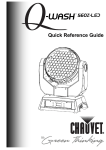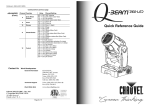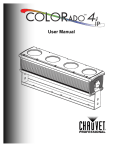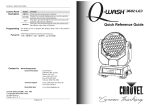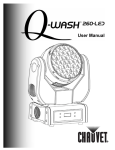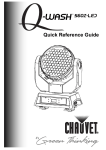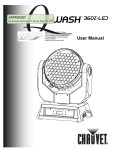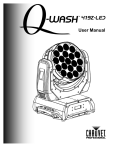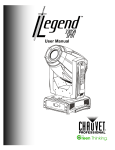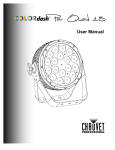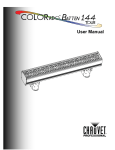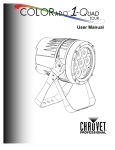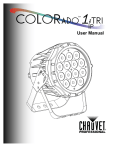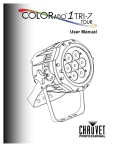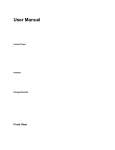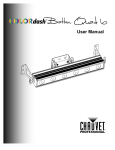Download Q-Wash 560Z-LED User Manual Rev 14
Transcript
User Manual Edition Notes Edition Notes The Q-Wash™ 560Z-LED User Manual Rev.14 covers the description, safety precautions, installation, programming, operation, and maintenance of the QWash™ 560Z-LED. Chauvet released this edition of the Q-Wash™ 560Z-LED User Manual in April 2015. Trademarks CHAUVET® is a registered trademark of CHAUVET® & Sons Inc. (d/b/a CHAUVET® or Chauvet). The Chauvet logo in its entirety including the CHAUVET® name and the dotted triangle, and all other trademarks on this manual pertaining to services, products, or marketing statements are owned or licensed by Chauvet. Any other product names, logos, brands, company names, and other trademarks featured or referred to within this document are the property of their respective trademark holders. Copyright Notice Chauvet owns the content of this user manual in its entirety, including but not limited to pictures, logos, trademarks, and resources. © Copyright 2015 Chauvet. All rights reserved. Electronically published by Chauvet in the United States of America. Manual Usage Chauvet authorizes its customers to download and print this manual for professional information purposes only. Chauvet expressly prohibits the usage, copy, storage, distribution, modification, or printing of this manual or its content for any other purpose without written consent from Chauvet. Document Printing For better results, print this document in color, on letter size paper (8.5 x 11 inches), double sided. If using A4 paper (210 x 297 mm), configure your printer to scale the content accordingly. Intended Audience Any person in charge of installing, operating, and/or maintaining this product should completely read through the guide that shipped with the product, as well as this manual, before installing, operating, or maintaining this product. Disclaimer Document Revision Chauvet believes that the information contained in this manual is accurate in all respects. However, Chauvet assumes no responsibility for any errors or omissions in this document. Chauvet reserves the right to revise and make changes to the content of this document without obligation that Chauvet notify any person or company of such revision or changes. This does not in any way constitute a commitment by Chauvet to make such changes. Chauvet may issue a revision of this manual or a new edition to incorporate such changes. The Q-Wash™ 560Z-LED User Manual Rev. 14 supersedes all previous versions of this manual. Discard any older versions of this manual you may have, whether in printed or electronic format, and replace them with this version. Author Date Editor Date D. Couppe 4/2/15 M. Trouard 4/21/15 Q-Wash™ 560Z-LED User Manual Rev.14 Table of Contents Table of Contents 1. Before You Begin ............................................................................................... 1 What Is Included ................................................................................................................. 1 Unpacking Instructions ........................................................................................................ 1 Claims ......................................................................................................................................... 1 Typographic Conventions ................................................................................................... 1 Icon Indications ................................................................................................................... 2 Product at a Glance ............................................................................................................ 2 Safety Notes ........................................................................................................................ 3 Expected LED Lifespan ...................................................................................................... 3 2. Introduction ........................................................................................................ 4 Product Description ............................................................................................................. 4 Features .............................................................................................................................. 4 Additional Features...................................................................................................................... 4 Product Overview ................................................................................................................ 5 Product Dimensions ............................................................................................................ 6 3. Setup ................................................................................................................... 7 AC Power ............................................................................................................................ 7 AC Plug ....................................................................................................................................... 7 Fuse Replacement ...................................................................................................................... 7 DMX Linking ........................................................................................................................ 8 DMX Modes ................................................................................................................................. 8 Master/Slave Connectivity ........................................................................................................... 8 Mounting ............................................................................................................................. 9 Orientation ................................................................................................................................... 9 Rigging ........................................................................................................................................ 9 4. Operation .......................................................................................................... 10 Control Panel Description ................................................................................................. 10 Control Options ................................................................................................................. 10 Programming..................................................................................................................... 10 DMX Operation .......................................................................................................................... 10 Stand-alone Operation .............................................................................................................. 10 Master/Slave.............................................................................................................................. 11 Display Mode ............................................................................................................................. 11 Software Version ....................................................................................................................... 11 Keylock ...................................................................................................................................... 11 Fan ............................................................................................................................................ 11 Reset ......................................................................................................................................... 11 Dimmer Curve ........................................................................................................................... 12 Fader Reversal .......................................................................................................................... 12 Range Limitation........................................................................................................................ 12 Reset Control............................................................................................................................. 13 Move-in Black ............................................................................................................................ 13 Power ........................................................................................................................................ 13 Color Settings ............................................................................................................................ 13 Fan Control ................................................................................................................................ 14 Color Calibration ........................................................................................................................ 14 White Calibration ....................................................................................................................... 14 System Default .......................................................................................................................... 15 Edit Custom ............................................................................................................................... 15 Menu Map ......................................................................................................................... 16 Extra Menu ........................................................................................................................ 17 DMX Values ...................................................................................................................... 18 BASIC ........................................................................................................................................ 18 ADVANCED............................................................................................................................... 19 Q-Wash™ 560Z-LED User Manual Rev.14 -i- Table of Contents G1 .............................................................................................................................................. 20 5. Technical Information ...................................................................................... 21 Product Maintenance ........................................................................................................ 21 Troubleshooting Guide ...................................................................................................... 22 Returns Procedure ............................................................................................................ 23 Technical Specifications ................................................................................................... 24 Contact Us ............................................................................................................ 25 -ii- Q-Wash™ 560Z-LED User Manual Rev.14 Before You Begin 1. Before You Begin What Is Included · One Q-Wash™ 560Z-LED · One IEC Power Cord with Edison Plug (US market) · Two Omega Brackets · Warranty Card · Quick Reference Guide Unpacking Instructions Claims Immediately upon receiving this product, carefully unpack and check the container. Make sure you have received all the parts indicated above and all the parts are in good condition If the container or the material inside the container (the product and included accessories) appear damaged from shipping, or show signs of mishandling, upon receipt notify the carrier immediately, not Chauvet. Failure to notify the carrier in a timely manner may invalidate your claim. In addition, keep the container and all the packing material for inspection. For other issues such as missing components or parts, damage not related to shipping, or concealed damage, file a claim with Chauvet within seven (7) days of receiving the merchandise. Refer to the Contact Us section in this manual for addresses and phone numbers. Convention Typographic Conventions 1~512 50/60 Claims <SET> Settings MENU > Settings 1~10 Yes/No ON Q-Wash™ 560Z-LED User Manual Rev.14 Meaning A range of values in the text A set of mutually exclusive values in the text A new term, another document reference, or section or chapter in this document A button on the product’s control panel A product function or a menu option A sequence of menu options A range of menu values from which to choose in a menu A set of two mutually exclusive menu options in a menu A unique value to be entered or selected in a menu -1- Before You Begin Icon Icon Indications This icon indicates . . . Critical installation, configuration, or operation information. Failure to comply with this information may render the product partially or completely inoperative, damage third-party equipment, or cause harm to the user. Important installation or configuration information. Failure to comply with this information may prevent the product from functioning correctly. Useful, although non-critical information. The term “DMX” used throughout this document refers to the USITT DMX512-A transmission protocol. Product at a Glance Use on Dimmer Outdoor Use Sound Activated DMX Master/Slave -2- x x x P P Auto Programs Auto-ranging Power Supply Replaceable Fuse User Serviceable Duty Cycle P P P x x Q-Wash™ 560Z-LED User Manual Rev.14 Before You Begin Safety Notes Read all the following Safety Notes before working with this product. These Notes include important information about the installation, usage, and maintenance of this product. There are no user serviceable parts in this product. Any reference to servicing in this User Manual applies only to properly certified Chauvet technicians. Do not open the housing or attempt any repairs unless you are certified. Please refer to all applicable local codes and regulations for proper installation of this product. Personal Safety Mounting and Rigging Power and Wiring Operation · · · · Avoid direct eye exposure to the light source while the product is on. Always disconnect this product from its power source before servicing. Always connect this product to a grounded circuit to avoid the risk of electrocution. Do not touch this product’s housing when operating because it may be hot. · This product is for indoor use only! To prevent risk of fire or shock, do not expose this product to rain or moisture. · CAUTION: When transferring product from extreme temperature environments, (e.g. cold truck to warm humid ballroom) condensation may form on the internal electronics of the product. To avoid causing a failure, allow product to fully acclimate to the surrounding environment before connecting it to power. · Make sure there are no flammable materials close to this product while operating. · When hanging this product, always secure it to a fastening device using a safety cable (included). · Do not carry this product from the head; always use the handles. · Always make sure you are connecting this product to the proper voltage, as per the specifications in this manual or on the product’s specification label. · Never connect this product to a dimmer pack or rheostat. · Never disconnect this product by pulling or tugging on the power cable. · Do not operate this product if you see damage on the housing, lenses, or cables. Have the damaged parts replaced by an authorized technician at once. · To eliminate unnecessary wear and improve its lifespan, during periods of non-use completely disconnect the product from power via breaker or by unplugging it. · Do not cover the ventilation slots when operating to avoid internal overheating. · The maximum ambient temperature is 104 °F (40 °C). Do not operate this product at a higher temperature. · In case of a serious operating problem, stop using this product immediately! In the unlikely event that your Chauvet product may require service, please contact Chauvet Technical Support. Expected LED Lifespan LEDs gradually decline in brightness over time, mostly because of heat. Packaged in clusters, LEDs exhibit higher operating temperatures than in ideal, single LED conditions. For this reason, using clustered LEDs at their fullest intensity significantly reduces the LEDs’ lifespan. Under normal conditions, this lifespan can be of 40,000 to 50,000 hours. If extending this lifespan is vital, lower the operational temperature by improving the product’s ventilation and reducing the external temperature. In addition, limiting the overall projection intensity may also help to extend the LEDs’ lifespan. Q-Wash™ 560Z-LED User Manual Rev.14 -3- Introduction 2. Introduction Product Description -4- The Q-Wash™ 560Z-LED is an RGBWA LED moving yoke wash product. The Q-Wash™ 560Z-LED consists of a base section and a moving yoke with a pan range of up to 540º. The moving head, which has a tilt range of 270º, contains the 91 RGBW LEDs and the zoom motors. The base section has the 3- and 5-pin DMX input and output sockets, the IEC power input connector, and the LCD based control panel. Features · · · · · · · · · · · · · · · · Additional Features · 3- and 5-pin DMX input and output connectors · LCD display with passcode protection 12 or 15-channel RGBWA LED moving yoke wash product Pan: 540° Tilt: 270° RGBWA color static mixing with or without DMX control Continuously variable zoom (6º~32°) Electronic strobe (0~20 Hz) Electronic dimmer (0~100%). High power setting Built-in automated programs Remote product reset and vector speed channel 255-step fully customizable program Dimming speed control via control panel or DMX Recall auto or custom programs via control panel or DMX Color temperature presets (3,200~10,000 K) Color calibration Fan speed control Q-Wash™ 560Z-LED User Manual Rev.14 Introduction Product Overview BACK 3-pin DMX In Power Input IEC Socket 3-pin DMX Out Fuse holder 5-pin DMX In Power Switch 5-pin DMX Out Control panel FRONT Q-Wash™ 560Z-LED User Manual Rev.14 -5- Introduction Product Dimensions -6- Q-Wash™ 560Z-LED User Manual Rev.14 Setup 3. Setup AC Power The Q-Wash™ 560Z-LED has an auto-ranging power supply that works with an input voltage range of 100~240 VAC, 50/60 Hz. Make sure that you are connecting this product to the proper voltage. To determine the power requirements for the Q-Wash™ 560Z-LED, refer to the specification label affixed to the product or the specifications in this manual. Refer to the Technical Specifications chart in the Technical Information chapter. · · Always connect this product to a protected circuit with an appropriate electrical ground to avoid the risk of electrocution or fire. To eliminate unnecessary wear and improve its lifespan, during periods of nonuse completely disconnect the product from power via breaker or by unplugging it. The listed current rating indicates the maximum current draw during normal operation. For more information, download the document Sizing the Circuit Breakers from the Chauvet website: www.chauvetprofessional.com. Never connect this product to a rheostat (variable resistor) or dimmer circuit, even if the rheostat or dimmer channel serves only as a 0 to 100% switch. AC Plug The Q-Wash™ 560Z-LED comes with a power input cord terminated with an IEC connector on one end and an Edison plug on the other end (US market). If the power input cord that came with your product has no plug or you need to change the Edison plug, use the table below to wire the new plug. Connection Wire (US) Wire (Europe) Screw Color (US) AC Live Black Brown Yellow or Brass AC Neutral White Blue Silver AC Ground Green/Yellow Green/Yellow Green Make sure to disconnect the product’s power cord before replacing a blown fuse, and always replace it with a fuse of the same type and rating. Fuse Replacement 1. 2. 3. 4. Disconnect the product from the power outlet. Using a flat head screwdriver, wedge the tip into the slot of the fuse holder. Pry the safety cap out of the housing to pull out the installed fuse. Remove the blown fuse from the safety cap and replace with a fuse of the exact same type and rating. 5. Insert the fuse holder back in place and reconnect power. Installed fuse (held by plastic clip) Safety cap Spare fuse (inside safety cap) Q-Wash™ 560Z-LED User Manual Rev.14 -7- Setup DMX Linking You may link the Q-Wash™ 560Z-LED to a DMX controller using a standard DMX serial connection. If using other DMX compatible products with the Q-Wash™ 560Z-LED, you can control each individually with a single DMX controller. DMX Modes The Q-Wash™ 560Z-LED uses the standard DMX data connection for its Basic, Advanced, and G1 DMX modes. Refer to the Introduction chapter for a brief description of these modes. Refer to the Operation chapter to learn how to configure the Q-Wash™ 560Z-LED to work in these modes. The DMX Values section will provide you with detailed information regarding the DMX modes. Master/Slave Connectivity The Master/Slave mode enables a Q-Wash™ 560Z-LED (the “master product”) to control one or more Q-Wash™ 560Z-LEDs (the “slave products”) without a DMX controller. One QWash™ 560Z-LED becomes the master product when running an Auto or Custom program. You must configure each slave product’s control panel to operate in SLAVE mode. During Master/Slave operation, the slave products will operate in unison with the master product. If you are not familiar with or need more information about DMX standards, master/slave connectivity, or the DMX cables needed to link this product to a DMX controller, download the document DMX Primer from the Chauvet website: www.chauvetprofessional.com. DO NOT connect a DMX controller to products operating in Master/Slave mode. The DMX controller signals may interfere with the signals from the master product. The Operation chapter of this manual provides detailed instructions on how to configure the Master and Slave products. -8- Q-Wash™ 560Z-LED User Manual Rev.14 Setup Mounting Before mounting this product, read and follow the Safety Notes. For our CHAUVET® Professional line of mounting clamps, go to http://trusst.com/products/. Orientation Always mount this product in a safe position with adequate room for ventilation, head motion, configuration, and maintenance. Rigging Chauvet recommends following the general guidelines below when mounting this product. · When selecting an installation location, consider easy access to this product for operation, programming adjustments, and routine maintenance. · Make sure to mount this product away from any flammable material as indicated in the Safety Notes section. · Never mount in places where rain, high humidity, extreme temperature changes, or restricted ventilation may affect the product. · If hanging this product, make sure that the mounting location can support the product’s weight. Refer to the Technical Specifications section for the weight requirement of this product. Procedure The Q-Wash™ 560Z-LED comes with two omega brackets to which you can attach clamps. You must supply your own clamps and make sure that they are capable of supporting the weight of this product. You will have to use two mounting points per product. The omega brackets also serve to anchor this product to a panel. For floor standing operation, this product has built-in rubber feet. Safety Cable Clamp (not included) Omega bracket (included) Product Mounting Diagram Overhead Mounting Q-Wash™ 560Z-LED User Manual Rev.14 Floor Standing -9- Operation 4. Operation Control Panel Description Button <MENU> Exits from the current menu or function <ENTER> Enables the currently displayed menu or sets the currently selected value in to the current function <UP> Navigates upwards through the menu list and increases the numeric value when in a function <DOWN> Control Options Programming Function Navigates downwards through the menu list and decreases the numeric value when in a function You can set the Q-Wash™ 560Z-LED start address in the 001~512 DMX range. This enables for the control of up to 34 products in the 15-channel ADVANCED personality. Refer to the Menu Map to understand the menu options. The menu map has a Menu Level and a variable number of programming levels for each option. · To go to an option in the Menu Level, press <MENU> repeatedly until the option shows on the display. Press <ENTER> to select. This will take you to the first programming level for that option. · To select an option or value within the current programming level, press <UP> or <DOWN> until the option shows on the display. Press <ENTER> to select. In this case, if there is another programming level, you will see that first option, or you will see the selected value. · To exit to the previous menu level, press <MENU>. In the EDIT menu, <UP> and <DOWN> will only change the value of the current option. To change to the next option, press <ENTER>. DMX Operation 1. Select a DMX operation. a) Go to MENU > INTRO > RUN. b) Select DMX512. 2. Select a DMX mode. a) Go to MENU > INTRO > CHANNELS. b) Select BASIC, ADVANCED, or G1. 3. Select the starting address. a) Go to MENU > INTRO > ADDRESS. b) Select a starting address, 001~498 (Advanced), 001~498 (G1) or 001~501 (Basic). The highest possible starting address for each DMX mode is: Stand-alone Operation DMX Mode DMX Address Basic Advanced G1 501 498 498 1. Go to MENU > INTRO > RUN. 2. Select a stand-alone operation mode (AUTO 1, AUTO 2, CUSTOM, or TEST). Of all the stand-alone operation modes indicated above, only “CUSTOM” is editable (see Edit Custom). -10- Q-Wash™ 560Z-LED User Manual Rev.14 Operation Master/Slave The Master/Slave mode enables a group of Q-Wash™ 560Z-LED products (the slaves) to simultaneously duplicate the output of another Q-Wash™ 560Z-LED (the master), whether auto/custom or test modes, without a DMX controller. 1. Set the master unit: a) Select a stand-alone mode, as indicated above. 2. Set each of the slave units: a) Go to MENU > INTRO > RUN. b) Select SLAVE. · The master product is the one that runs a program, whether Auto or Custom mode. · Do not connect a DMX controller to the products configured for Master/Slave operation. · The master product should be the first product in the DMX daisy string. Display Mode This mode defines how the LCD’s backlight will work. 1. Go to MENU > INTRO > DISPLAY. 2. Select a display mode (60 CLOSE or BRIGHT). · When in the “60 CLOSE” setting, the LCD’s backlight will turn off after 60 s. · When in the “BRIGHT” setting, the LCD’s backlight will stay on. Software Version Keylock This option will show the installed software version. 1. Go to MENU > INTRO > INFO. The display will show Edition. 2. Press <ENTER> to see the installed software version. This option enables or disables the LCD key. 1. Go to MENU > INTRO > KEYLOCK. 2. Select YES or NO. When the control panel lock is active, the product will prompt you to enter the passcode after 30 seconds of control panel inactivity or after turning on the product. The default (non-modifiable) passcode is <UP>, <DOWN>, <UP>, <DOWN>, and <ENTER>. Fan You can select the fan operation mode, as follows: 1. Go to MENU > INTRO > FAN. 2. Select HIGH, NORMAL, LOW, or AUTO. The product’s controller will force the fan to High if the product’s internal temperature becomes too high, despite any manual or DMX setting. Reset This option enables you to reset all custom settings to their default values. 1. Go to MENU > INTRO > RESET. 2. Select YES or NO. Q-Wash™ 560Z-LED User Manual Rev.14 -11- Operation Dimmer Curve This setting determines how fast the output of the Q-Wash™ 560Z-LED changes when you modify the values of the Red, Green, Blue, White, Amber, and Dimmer faders. This setting provides four different options to simulate the dimming curve of an incandescent lighting product. To select the dimmer curve, do the following: 1. Go to MENU > INTRO > DIMMER. 2. Select DIMMER 0~4. DIMMER 0: DIMMER 1~4: Fader Reversal The output is proportional (linear) to the Dimmer and RGBW channel values. The output follows the Dimmer and RGBW channel values based on the corresponding dimmer curve. DIM1 is the fastest and DIM4 is the slowest. This option enables you to define how the pan, tilt, and dimmer increase based on the direction you move the corresponding fader. 1. Go to MENU > INVERT > PAN. 2. Select a fader direction (NORMAL or REVERSE). 3. Go to MENU > INVERT > TILT. 4. Select a fader direction (NORMAL or REVERSE). 5. Go to MENU > INVERT > DIMMER. 6. Select a fader direction (NORMAL or REVERSE). 7. Go to MENU > INVERT > USE. 8. Select YES to activate the new settings or NO to stop using them. · When in NORMAL, the pan, tilt, and dimmer values will increase as the position of the respective fader increases. · When in REVERSE, the pan, tilt, and dimmer values will decrease as the position of the respective fader increases. Range Limitation -12- When necessary to limit the pan or tilt range, you can do the following: 1. Go to MENU > RANGE > P/START. 2. Select the starting point for the limited pan (000~255). 3. Go to MENU > RANGE > P/FINISH. 4. Select the finishing point for the limited pan (000~255). 5. Go to MENU > RANGE > T/START. 6. Select the starting point for the limited tilt (000~255). 7. Go to MENU > RANGE > T/FINISH. 8. Select the finishing point for the limited tilt (000~255). 9. Go to MENU > RANGE > USE. 10. Select YES to activate the new settings or NO to stop using them. Q-Wash™ 560Z-LED User Manual Rev.14 Operation Reset Control Move-in Black Power You are able to select how you reset the product, whether from the DMX controller or only from the control panel. 1. Go to MENU > SPECIAL > RESET. 2. Select DMX or SYSTEM. DMX: Enables the DMX controller to reset the product (Control function). SYSTEM: Restricts the reset function to the control panel. This option enables you to activate or deactivate the move-in black 3-seconds delay. 1. Go to MENU > SPECIAL > BLACK. 2. Select YES to enable the 3 seconds delay or NO to make the blackout immediate. Use this function to boost the output power for specific, short-term applications. 1. Go to MENU > SPECIAL > POWER. 2. Select NORMAL or HIGH. The product will return to Normal if the LEDs’ temperature becomes too high. Color Settings The COLOR setting determines how the Q-Wash™ 560Z-LED generates the white color based on various RGB settings. 1. Go to MENU > SPECIAL > COLOR. 2. Select OFF, RGBTOW, or UC. UC: When the RGB faders are set to “255”, the output matches that of less efficient products (Universal Color). RGBTOW: When the RGB faders are all set to “255”, the resulting output is defined by RGB-W (see MENU > EXTRA > CALIB). OFF: When the RGB faders are all set to “255”, the output is maximum, although the resulting white color may not be balanced. Q-Wash™ 560Z-LED User Manual Rev.14 -13- Operation Fan Control Color Calibration This option defines how you can control the fan speed, either from the DMX controller or only from the control panel. 1. Go to MENU > SPECIAL > FAN. 2. Select DMX or SYSTEM. DMX: Enables the DMX controller to control the fan speed (Control function). SYSTEM: Restricts the control of the fan speed to the control panel. If necessary, you may adjust the color temperature of each of the macros (White1~11). 1. Go to MENU > EXTRA. 2. Press <ENTER> (PASSCODE) will show on the display. 3. Press <ENTER> (**** will show on the display). 4. Enter the passcode, as explained in Keylock (CALIB will show on the display). 5. Press <ENTER> (3200K will show on the display). 6. Use <UP> or <DOWN> to select another color temperature (3400~10000 K), or press <ENTER> to edit the current temperature. 7. Select RED, GREEN, or BLUE. 8. Select a value (000~255). 9. Repeat for the other colors. White Calibration You may calibrate the white color shown when the RGB faders are at 255 and the MENU > SPECIAL > COLOR setting is RGBTOW. 1. Go to MENU > EXTRA. 2. Press <ENTER> (PASSCODE) will show on the display. 3. Press <ENTER> (**** will show on the display). 4. 5. 6. 7. 8. 9. -14- Enter the passcode, as explained in Keylock (CALIB will show on the display). Press <ENTER> (3200K will show on the display). Use <UP> or <DOWN> to select RGBW. Select RED, GREEN, or BLUE. Select a value (000~255). Repeat for the other colors. Q-Wash™ 560Z-LED User Manual Rev.14 Operation System Default To restore all the product’s parameters to their default values, do the following: 1. Go to MENU > EXTRA. 2. Press <ENTER> (PASSCODE) will show on the display. 3. Press <ENTER> (**** will show on the display). 4. 5. 6. 7. Edit Custom Enter the passcode, as explained in Keylock (CALIB will show on the display). Use <UP> to select DEFAULT. Press <ENTER> (NO will show on the display). Select YES and press <ENTER> to restore the product or press <MENU> to exit. This function enables you to program up to 255 steps in a single custom program. 1. Go to MENU > EDIT. 2. Press <ENTER> to go to STEP. 3. Press <ENTER> to select a value. The current value (001~255) will show on the LCD. 4. Press <UP> or <DOWN> to select a new value. 5. Press <ENTER> to accept the value. 6. Press <ENTER> to go to PAN. 7. Repeat steps 1 through 6 for TILT, SPEED, RED, GREEN, BLUE, WHITE, DIMMER, STROBE, ZOOM, DIMSPEED, and TIME. 8. Press <ENTER> to go to USE. 9. Select YES to save the settings for this step or NO to delete them. 10. Repeat steps 3 to 8 for the other steps. The product will execute all the steps in the CUSTOM program and stop. To make the product start over add a last step whose duration is 0 seconds. Example: Step 1: Step 2: Step 3: Step 4: Step 5: Time = 5 Time = 4 Time = 6 Time = 0 Time = 0 Use = Yes Use = Yes Use = Yes Use = Yes Use = No (This step creates a loop) (Unused steps) Step 255 Q-Wash™ 560Z-LED User Manual Rev.14 Time = 0 Use = No -15- Operation Menu Map st 1 Level nd 2 Level ADDRESS RESET FAN RUN INTRO CHANNELS DISPLAY KEYLOCK DIMMER INVERT RANGE INFO PAN TILT DIMMER USE P/START P/FINISH T/START T/FINISH USE BLACKD RESET POWER SPECIAL COLOR FAN EDIT STEP PAN TILT SPEED RED GREEN BLUE WHITE AMBER rd 3 Level 001~512 NO/YES HIGH NORMAL LOW AUTO DMX512 AUTO 1 AUTO 2 CUSTOM SLAVE TEST BASIC ADVANCED G1 60 CLOSE BRIGHT NO/YES DIMMER4~1 DIMMER0 EDITION NORMAL/ REVERSE NO/YES 000~255 NO/YES DMX SYSTEM NORMAL/ HIGH UC RGBTOW OFF DMX SYSTEM Description Selects a starting DMX address Resets the product’s custom settings Select the fan’s operation mode. NOTE: The fan will go to High mode if the product’s internal temperature becomes too high, despite any manual or DMX setting Selects DMX running mode Selects the first automatic program Selects the second automatic program Selects the user customizable program Selects the Slave running mode Starts the product’s test sequence Selects the 11-channel DMX mode Selects the 15-channel DMX mode Selects the 15-channel DMX mode Turns off the display after 60 seconds Keeps the display on Activates/deactivates the control panel passcode Slow (DIMMER4) to fast (DIMMER1) dimmer curves Linear dimmer Shows the version of the installed S/W Defines the direction of the pan fader Defines the direction of the tilt fader Defines the direction of the dimmer fader Activates the changes Sets the pan start point (restricted range) Sets the pan end point (restricted range) Sets the tilt start point (restricted range) Sets the tilt end point (restricted range) Activates the changes Activates the move-in black delay (3 s) The DMX controller can reset the product The control panel can reset the product LEDs illuminate at normal or high intensity NOTE: The product will return to Normal if the LEDs’ temperature becomes too high RGBW = 255: The output matches that of older products RGBW = 255: The RGBW output is set by RGB-W RGBW = 255: The RGBW output is maximum The DMX controller can set the fan speed The control panel can reset the fan speed Selects the program step Selects the pan position Selects the tilt position Selects the pan/tilt speed 000~255 Combines red, green, blue, white, and amber to obtain a custom color Continues on the next page -16- Q-Wash™ 560Z-LED User Manual Rev.14 Operation st 1 Level EDIT (Cont.) EXTRA nd 2 Level DIMMER STROBE ZOOM DIMSPEED TIME USE PASSCODE rd 3 Level 000~255 01~20 000~255 NO/YES **** Description Selects the dimmer value Selects the strobe frequency and mode Select the zoom position Selects the dimmer speed Selects the step duration Activates the changes Opens the Extra menu (see below) Extra Menu st 1 Level nd 2 Level 3200 K 3400 K 4200 K 4900 K 5600 K 5900 K CALIB 6500 K 7200 K 8000 K 000 K 8500 K 10000 K DEFAULT Q-Wash™ 560Z-LED User Manual Rev.14 DEFAULT rd 3 Level RED GREEN BLUE RED GREEN BLUE RED GREEN BLUE RED GREEN BLUE RED GREEN BLUE RED GREEN BLUE RED GREEN BLUE RED GREEN BLUE RED GREEN BLUE RED GREEN BLUE RED GREEN BLUE RED GREEN BLUE NO/YES th 4 Level Description Sets color temperature for White 1 Sets color temperature for White 2 Sets color temperature for White 3 Sets color temperature for White 4 Sets color temperature for White 5 Sets color temperature for White 6 000~255 Sets color temperature for White 7 Sets color temperature for White 8 Sets color temperature for White 9 Sets color temperature for White 10 Sets color temperature for White 11 Sets color temperature for SPECIAL > COLOR > RGBTOW N/A Defaults the product to factory settings -17- Operation DMX Values BASIC -18- Channel Function 1 2 3 4 5 6 7 Pan Tilt Red Green Blue White Amber 8 Power and Color Macro 9 Dimmer 10 Strobe 11 Zoom 12 Control Value 000 ó 255 000 ó 255 000 ó 255 000 ó 255 000 ó 255 000 ó 255 000 ó 255 000 ó 005 006 ó 010 011 ó 030 031 ó 050 051 ó 070 071 ó 090 091 ó 110 111 ó 130 131 ó 150 151 ó 170 171 ó 200 201 ó 205 206 ó 210 211 ó 215 216 ó 220 221 ó 225 226 ó 230 231 ó 235 236 ó 240 241 ó 245 246 ó 250 251 ó 255 000 ó 255 000 ó 009 010 ó 255 000 ó 255 000 ó 019 020 ó 039 040 ó 059 060 ó 079 080 ó 099 100 ó 119 120 ó 139 140 ó 149 150 ó 159 160 ó 169 170 ó 179 180 ó 199 200 ó 219 220 ó 235 236 ó 239 240 ó 243 244 ó 247 248 ó 251 252 ó 255 Percent/Setting 0~540º 0~270º 0~100% 0~100% 0~100% 0~100% 0~100% No function High power R: 100% G: Up B: 0% R: Down G: 100% B: 0% R: 0% G: 100% B: Up R: 0% G: Down B: 100% R: Up G: 0% B: 100% R: 100% G: 0% B: Down R: 100% G: Up B: Up R: Down G: Down B: 100% R: 100% G: 100% B: 100% White 1: 3200 K White 2: 3400 K White 3: 4200 K White 4: 4900 K White 5: 5600 K White 6: 5900 K White 7: 6500 K White 8: 7200 K White 9: 8000 K White 10: 8500 K White 11: 10,000 K 0~100% No function 01~20 Hz 6º~32º No function Pan/tilt black activation Pan/tilt black deactivation Automatic fan speed Slow fan speed Normal fan speed High fan speed Auto program 1 (3 s activation delay) Auto program 2 (3 s activation delay) Test (3 s activation delay) Custom program (3 s activation delay) No function Reset (3 s activation delay) No function DIM0 (3 s activation delay) DIM1 (3 s activation delay) DIM2 (3 s activation delay) DIM3 (3 s activation delay) DIM4 (3 s activation delay) Q-Wash™ 560Z-LED User Manual Rev.14 Operation ADVANCED Channel Function 1 2 3 4 5 6 7 8 9 10 Pan Pan Fine Tilt Tilt Fine Pan/Tilt Speed Red Green Blue White Amber 11 Power and Color Macro 12 Dimmer 13 Strobe 14 Zoom 15 Control Q-Wash™ 560Z-LED User Manual Rev.14 Value 000 ó 255 000 ó 255 000 ó 255 000 ó 255 000 ó 255 000 ó 255 000 ó 255 000 ó 255 000 ó 255 000 ó 255 000 ó 005 006 ó 010 011 ó 030 031 ó 050 051 ó 070 071 ó 090 091 ó 110 111 ó 130 131 ó 150 151 ó 170 171 ó 200 201 ó 205 206 ó 210 211 ó 215 216 ó 220 221 ó 225 226 ó 230 231 ó 235 236 ó 240 241 ó 245 246 ó 250 251 ó 255 000 ó 255 000 ó 009 010 ó 255 000 ó 255 000 ó 019 020 ó 039 040 ó 059 060 ó 079 080 ó 099 100 ó 119 120 ó 139 140 ó 149 150 ó 159 160 ó 169 170 ó 179 180 ó 199 200 ó 219 220 ó 235 236 ó 239 240 ó 243 244 ó 247 248 ó 251 252 ó 255 Percent/Setting 0~540º Fine movement control 0~270º Fine movement control Fast~Slow 0~100% 0~100% 0~100% 0~100% 0~100% No function High power R: 100% G: Up B: 0% R: Down G: 100% B: 0% R: 0% G: 100% B: Up R: 0% G: Down B: 100% R: Up G: 0% B: 100% R: 100% G: 0% B: Down R: 100% G: Up B: Up R: Down G: Down B: 100% R: 100% G: 100% B: 100% White 1: 3200 K White 2: 3400 K White 3: 4200 K White 4: 4900 K White 5: 5600 K White 6: 5900 K White 7: 6500 K White 8: 7200 K White 9: 8000 K White 10: 8500 K White 11: 10,000 K 0~100% No function 01~20 Hz 6º~32º No function Pan/tilt black activation Pan/tilt black deactivation Automatic fan speed Slow fan speed Normal fan speed High fan speed Auto program 1 (3 s activation delay) Auto program 2 (3 s activation delay) Test (3 s activation delay) Custom program (3 s activation delay) No function Reset (3 s activation delay) No function DIM0 (3 s activation delay) DIM1 (3 s activation delay) DIM2 (3 s activation delay) DIM3 (3 s activation delay) DIM4 (3 s activation delay) -19- Operation G1 -20- Channel Function 1 2 3 4 5 6 7 8 9 Pan Pan Fine Tilt Tilt Fine Pan/Tilt Speed Red Green Blue White 10 Power and Color Macro 11 Dimmer 12 Strobe 13 Zoom 14 Dim Speed 15 Control Value 000 ó 255 000 ó 255 000 ó 255 000 ó 255 000 ó 255 000 ó 255 000 ó 255 000 ó 255 000 ó 255 000 ó 005 006 ó 010 011 ó 030 031 ó 050 051 ó 070 071 ó 090 091 ó 110 111 ó 130 131 ó 150 151 ó 170 171 ó 200 201 ó 205 206 ó 210 211 ó 215 216 ó 220 221 ó 225 226 ó 230 231 ó 235 236 ó 240 241 ó 245 246 ó 250 251 ó 255 000 ó 255 000 ó 009 010 ó 255 000 ó 255 000 ó 009 010 ó 029 030 ó 069 070 ó 129 130 ó 189 190 ó 255 000 ó 019 020 ó 039 040 ó 059 060 ó 079 080 ó 099 100 ó 119 120 ó 139 140 ó 149 150 ó 159 160 ó 169 170 ó 179 180 ó 199 200 ó 219 220 ó 255 Percent/Setting 0~540º Fine movement control 0~270º Fine movement control Fast~Slow 0~100% 0~100% 0~100% 0~100% No function High power R: 100% G: Up B: 0% R: Down G: 100% B: 0% R: 0% G: 100% B: Up R: 0% G: Down B: 100% R: Up G: 0% B: 100% R: 100% G: 0% B: Down R: 100% G: Up B: Up R: Down G: Down B: 100% R: 100% G: 100% B: 100% White 1: 3200 K White 2: 3400 K White 3: 4200 K White 4: 4900 K White 5: 5600 K White 6: 5900 K White 7: 6500 K White 8: 7200 K White 9: 8000 K White 10: 8500 K White 11: 10,000 K 0~100% No function 01~20 Hz 6º~32º Uses display menu setting DIM0 (3 s activation delay) DIM1 (3 s activation delay) DIM2 (3 s activation delay) DIM3 (3 s activation delay) DIM4 (3 s activation delay) No function Pan/tilt black activation Pan/tilt black deactivation Automatic fan speed Slow fan speed Normal fan speed High fan speed Auto program 1 (3 s activation delay) Auto program 2 (3 s activation delay) Test (3 s activation delay) Custom program (3 s activation delay) No function Reset (3 s activation delay) No function Q-Wash™ 560Z-LED User Manual Rev.14 Technical Information 5. Technical Information Product Maintenance To maintain optimum performance and minimize wear, you should clean this product frequently. Usage and environment are contributing factors in determining the cleaning frequency. As a rule, clean this product at least twice a month. Dust build up reduces light output performance and can cause overheating. This can lead to reduced light source life and increased mechanical wear. To clean your product: 1. Unplug the product from power. 2. Wait until the product is has cooled. 3. Use a vacuum (or dry compressed air) and a soft brush to remove dust collected on the external vents and accessible internal components. 4. Clean all external optics and glass surfaces with a mild solution of non-ammonia glass cleaner or isopropyl alcohol. 5. Apply the solution directly to a soft, lint-free cotton cloth or a lens cleaning tissue. 6. Drag any dirt or grime to the outside of the glass surface. 7. Gently polish the glass surfaces until they are free of haze and lint. Always dry the external optics and glass surfaces carefully after cleaning them. Refrain from spinning this product’s fans using compressed air. Q-Wash™ 560Z-LED User Manual Rev.14 -21- Technical Information Troubleshooting Guide Symptom Cause(s) Product defaulted Product is on LEDs are off Product and LEDs are on Head fan is off Product and LEDs are on Zoom is inactive Pan movement problem Tilt movement problem Action(s) Configure product’s parameters Faulty LED board Faulty LED Driver board Faulty LED Control board Faulty Display board Send unit for repair Faulty head fan Send unit for repair Faulty sensor or wiring Send unit for repair Faulty wiring Send unit for repair Faulty zoom servo Faulty LED Control board Faulty Display board Send unit for repair Faulty sensor Send unit for repair Faulty pan belt Send unit for repair Faulty pan motor Send unit for repair Faulty Display board Send unit for repair Faulty tilt sensor Send unit for repair Faulty tilt belt Send unit for repair Faulty tilt motor Send unit for repair Faulty Display board Excessive circuit load Circuit breaker/fuse keeps tripping/blowing Short circuit along the power wires No power Loose or damaged power cord Product does not power up Blown fuse Faulty internal power supply Wrong DMX addressing Damaged DMX cables Wrong polarity on the controller Loose DMX cables Non DMX cables Product does not respond Bouncing signals Long cable / low level signal to wired DMX or responds erratically Too many products Interference from AC wires Faulty Display board Send unit for repair Reduce total load placed on the electrical circuit Check electrical wiring Check for voltage on outlet Check power cord Replace fuse Send unit for repair Check unit addressing Check DMX cables Check polarity switch settings on the controller Check cable connections Use only DMX compatible cables Install terminator as suggested Install an optically coupled DMX splitter before a long section of cable or right after the product with the strong signal Install an optically coupled DMX splitter after unit #32 Keep DMX cables separated from power cables or fluorescent/black lights Send unit for repair If you still experience technical problems after trying the above solutions or if you need to send the unit for repair, contact Chauvet Technical Support. -22- Q-Wash™ 560Z-LED User Manual Rev.14 Technical Information Returns Procedure You must send the merchandise prepaid, in the original box, and with the original packing and accessories. Chauvet will not issue call tags. Call Chauvet and request a Return Merchandise Authorization (RMA) number before shipping the product. Be prepared to provide the model number, serial number, and a brief description of the cause for the return. Clearly label the package with a Return Merchandise Authorization (RMA) number. Chauvet will refuse any product returned without an RMA number. DO NOT write the RMA number directly on the box. Instead, write it on a properly affixed label. Once you have received the RMA number please include the following information on a piece of paper inside the box: · Your name · Your address · Your phone number · The RMA number · A brief description of the problem Be sure to pack the product properly. Any shipping damage resulting from inadequate packaging will be the customer’s responsibility. As a suggestion, proper FedEx packing or double-boxing is the method Chauvet recommends. Chauvet reserves the right to use its own discretion to repair or replace returned product(s). Q-Wash™ 560Z-LED User Manual Rev.14 -23- Technical Information Technical Specifications Dimensions and Weight Length Width Height Weight 9.1 in (232 mm) 13.3 in (339 mm) 14.2 in (361 mm) 21.2lbs (9.62kg) Note: Dimensions in inches rounded to the nearest decimal digit. Electrical Light Source Photometrics Motion Thermal DMX Ordering -24- Power Supply Type Range Voltage Selection Switching (internal) 100~240 V, 50/60 Hz Auto-ranging Parameter 120 V, 60 Hz 230 V, 50 Hz Consumption 309W (2.7A) 289W (1.4A) Inrush current N/A N/A Power I/O Input Output Connectors Cord plug IEC Edison N/A N/A Type Power Current Lifespan LED 3W 942 mA 50,000 hours Color Quantity Red 22 Green Blue 23 22 White Amber Parameter 12 12 6º~32º Zoom Illuminance @ 5 m Beam angle 13,100 lx (6º Zoom) 6º~32º Field angle 9º~37º Pan Tilt 0~540º 0~270º Max. External Temperature Cooling System 104 °F (40 °C) Forced (fans) I/O Connectors Connector Type Channel Range 3- and 5- pin XLR Sockets 12,15 Product Name Item Code Item Number Q-Wash™ 560Z-LED 01010397 QWASH560ZLED Q-Wash™ 560Z-LED User Manual Rev.14 Contact Us WORLD HEADQUARTERS - Chauvet General Information Technical Support Address: 5200 NW 108th Avenue Voice: (954) 577-4455 (Press 4) Sunrise, FL 33351 Fax: (954) 756-8015 Voice: (954) 577-4455 Email: [email protected] Fax: (954) 929-5560 World Wide Web www.chauvetlighting.com Toll free: (800) 762-1084 UNITED KINGDOM AND IRELAND - Chauvet Europe Ltd. General Information Technical Support Address: Unit 1C Email: [email protected] Brookhill Road Industrial Estate World Wide Web www.chauvetlighting.co.uk Pinxton, Nottingham, UK NG16 6NT Voice: +44 (0)1773 511115 Fax: +44 (0)1773 511110 MEXICO - Chauvet Mexico General Information Technical Support Address: Av. Santa Ana 30 Email: [email protected] Parque Industrial Lerma World Wide Web www.chauvet.com.mx Lerma, Mexico C.P. 52000 Voice: +52 (728) 285-5000 CHAUVET EUROPE - Chauvet Europe BVBA General Information Technical Support Address: Stokstraat 18 Email: [email protected] 9770 Kruishoutem World Wide Web www.chauvetlighting.eu Belgium Voice: +32 9 388 93 97 Outside the U.S., United Kingdom, Ireland, Mexico, or Benelux contact the dealer of record. Follow their instructions to request support or to return a product. Visit our website for contact details. Q-Wash™ 560Z-LED User Manual Rev.14