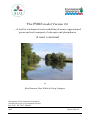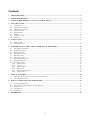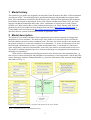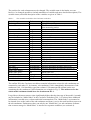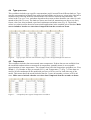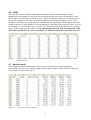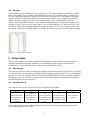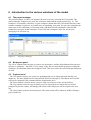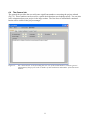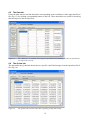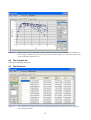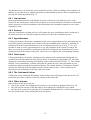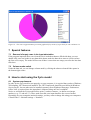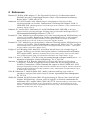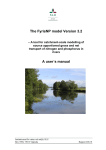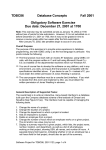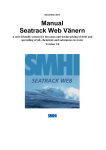Download The FYRIS model Version 2.0 A user´s manual
Transcript
The FYRIS model Version 2.0 – A tool for catchment-scale modelling of source apportioned gross and net transport of nitrogen and phosphorus A user´s manual by Klas Hansson, Mats Wallin & Georg Lindgren Department of Environmental Assessment Swedish University of Agricultural Sciences Box 7050 SE 750 07 Uppsala 2006 Report 2006:16 The FYRIS model Version 2.0 – A tool for catchment-scale modelling of source apportioned gross and net transport of nitrogen and phosphorus A user´s manual by Klas Hansson, Mats Wallin and Georg Lindgren ISSN 1403-977X Contents 1 MODEL HISTORY ...........................................................................................................................................................3 2 MODEL DESCRIPTION .................................................................................................................................................3 3 USE OF OTHER MODELS TO CALCULATE INPUT DATA................................................................................4 4 INPUT DATA FILE ..........................................................................................................................................................4 4.1 4.2 4.3 4.4 4.5 4.6 4.7 4.8 5 OUTPUT DATA.................................................................................................................................................................9 5.1 5.2 6 CATCHMENT .................................................................................................................................................................4 MAJOR POINT SOURCES ................................................................................................................................................6 MINOR POINT SOURCES ................................................................................................................................................6 TYPE SPEC CONC ...........................................................................................................................................................7 TEMPERATURE ..............................................................................................................................................................7 COBS ............................................................................................................................................................................8 SPECIFIC RUNOFF ..........................................................................................................................................................8 STORAGE .......................................................................................................................................................................9 RESULTS.XML ...............................................................................................................................................................9 MONTECARLO .OUT ........................................................................................................................................................9 INTRODUCTION TO THE VARIOUS WINDOWS OF THE MODEL ..............................................................10 6.1 THE PROJECT MANAGER .............................................................................................................................................10 6.2 WORKSPACE PANEL ....................................................................................................................................................10 6.3 PROJECTS PANEL .........................................................................................................................................................10 6.4 THE G ENERAL TAB .....................................................................................................................................................11 6.5 THE DATA TAB............................................................................................................................................................12 6.6 THE Q-DATA TAB ........................................................................................................................................................12 6.7 THE CALIBRATION TAB ..............................................................................................................................................13 6.8 THE SCENARIO TAB ....................................................................................................................................................14 6.9 THE RESULT TAB ........................................................................................................................................................14 6.9.1 Internal load.......................................................................................................................................................15 6.9.2 Sources ...............................................................................................................................................................15 6.9.3 Apportionment....................................................................................................................................................15 6.9.4 Catch contr.........................................................................................................................................................15 6.9.5 The Catchment listbox .......................................................................................................................................15 6.9.6 Other features ....................................................................................................................................................15 7 SPECIAL FEATURES....................................................................................................................................................16 7.1 7.2 8 HOW TO START USING THE FYRIS MODEL......................................................................................................16 8.1 8.2 8.3 8.4 8.5 9 REMOVAL OF EMPTY ROWS IN THE INPUT DATA TABLES ..........................................................................................16 COLUMN MODE SWITCH .............................................................................................................................................16 SYSTEM REQUIREMENTS.............................................................................................................................................16 INSTALLING THE PROGRAM ON YOUR COMPUTER .....................................................................................................17 IMPORT DATA ..............................................................................................................................................................17 CALIBRATION ..............................................................................................................................................................17 SCENARIOS ..................................................................................................................................................................17 REFERENCES .................................................................................................................................................................18 2 1 Model history The dynamic Fyris model was originally developed by Hans Kvarnäs at the Dept. of Environmental Assessment at SLU1 for calculating source apportioned nitrogen and phosphorus transport in the River Fyris catchment in central Sweden (Kvarnäs 1996). After this first application the model has been further developed in applications for the Lake Vättern catchment (Kvarnäs 1997), the Lake Storsjön catchment (Johansson & Kvarnäs 1998), catchments of coastal areas in Lake Vänern (Wallin et al. 2000) and the River Göta catchment (Sonesten et al. 2004). During 2005-2006 the platform for the Fyris model has been changed from LabView (http://www.ni.com/labview) to Visual Studio and .Net Framework (http://msdn.microsoft.com/netframework). This user manual describes the new version of the model released in September 2006. 2 Model description The dynamic Fyris model calculates source apportioned gross and net transport of nitrogen and phosphorus in rivers and lakes. The main scope of the model is to assess the effects of different nutrient reduction measures on the catchment scale. The time step for the model is one month and the spatial resolution is on the sub-catchment level. Retention, i.e. losses of nutrients in rivers and lakes through sedimentation, up-take by plants and denitrification, is calculated as a function of water temperature, nutrients concentrations, water flow, lake surface area and stream surface area. The model is calibrated against time series of measured nitrogen or phosphorus concentrations by adjusting two parameters. Data used for calibrating and running the model can be divided into time dependent data, e.g. time-series on observed nitrogen and phosphorus concentration, water temperature, runoff and point source discharges, and time independent data, e.g. land-use information, lake area and stream length and width (see Fig. 1). Figure 1. 1 The general structure of inputs and outputs to the Fyris model. SLU = Swedish University of Agricultural Sciences 3 3 Use of other models to calculate input data The dynamic SOILNDB model (Johnsson 2002) is used for calculating type-specific concentration of nitrogen in leaching from agricultural land. For calculating the type-specific concentration of phosphorus in run off from agricultural land a regression model has been used until now (Ulén et al. 2001). This model will, however, be replaced by the dynamic ICECREAM model (Larsson et al. 2003). Type-specific concentration of a given nutrient (N,P) is an annual average concentration normalized for climatic conditions and typical for a combination of crop and soil type. For calculating the type-specific concentration of nitrogen and phosphorus in run off from forested areas a regression model is used (Löfgren & Westling 2002). For calculating runoff and water discharge the HBV model (Bergström 1995) or the Q model (Kvarnäs 2000) is used. 4 Input data file In order to perform simulations with the Fyris model, one Excel-file containing all input data is required. Any suitable name may bee chosen for the Excel file and it must have the .xls extension. The Excel data file contains eight different worksheets (Fig. 2). Worksheets that are not needed in your project (eg. Storage if no model lakes with storage are included) can be left blank. They may, however, not be deleted. The order of the worksheets in the workbook is of no importance, however, the names and content of each worksheet must obey the guidelines in this manual. Make sure the name of the worksheet is spelled according to Fig. 2, and that the upper/lower case is correct! Figure 2. The worksheets required in the Excel workbook. An example of the excel input data file is provided with the program (Demo_Input_Nitrogen.xls). 4.1 Catchment This worksheet contains time independent data on the different sub-catchments that is needed for the quantification of the nutrient transport. This includes information on hydrological network of sub-catchments and sub-catchment specific data on land-use, deposition, type-specific concentration in runoff from arable land and pasture and data on included model lakes. Figure 3. The first rows and columns of an example Catchment worksheet. Given that the Fyris model uses decimal point and not decimal comma, make sure that your input data is provided using decimal point! 4 The position for each column must not be changed. The variable name in the header row can, however, be changed (possible to include translation of variable and more detailed description). The variable names, units and description of the variables are given in Table 1. Table 1. The variables included in the Catchment worksheet. Variable name Catchment ID Station ID Unit - Downstream ID Area Lake Area Stream Length Stream Area Mountain Forest Clearcuts Mire Arable Pasture Open Settlements Urban cArable cPasture Altitude* Lake Model Dep Lake Dep Clearcut Model Lake Name* Model Lake Area Model Lake Depth* Model Lake Volume Initial Lake Concentration km2 km2 m km2 km2 km2 km2 km2 km2 km2 km2 km2 km2 mg/l mg/l m kg/month/km2 kg/month/km2 km2 m m3·106 kg/m3 Description Sub-catchment ID The ID-number of the nearest downstream flow measuring station. Downstream sub-catchment Total area of sub-catchment Lake area Stream length Stream area Mountain area – above tree line Forested area Clear cuts (not older than 5 years) Mire/Wetland Arable land Pasture Other open land Settlements Urban areas. Type specific concentration from arable land Type specific concentration from pasture Altitude above sea level 1 = Yes, 0 = No Nitrogen deposition on lakes (zero for P) Nitrogen deposition on clearcuts (zero for P) Model lake area Model lake mean depth Model lake volume Initial concentration for model lakes * Parameter currently not in use in the model. The outflow ID in the Catchment worksheet contains information on how the sub-catchments are connected to each other. If, for instance, sub-catchment 1360 is immediately downstream of subcatchment 1348, 1360 should be typed into column C (Downstream ID column) on the row containing the sub-catchment 1348 information (see example in Fig. 5). The outlet area for the whole model catchment should have the downstream ID -1. Large lakes with water turnover time significantly higher than the time step of the model (1 month) may be included as “Model lakes” in the Catchment worksheet (Tab. 1). For these lakes additional information is needed (area, volume and initial concentration). The “Model lakes” are assumed to be situated close to the outlet of the sub-catchment and, hence, receive the total load from sources in the sub-catchment. Furthermore, there can only be one “Model lake” per sub-catchment. Information on water storage in “Model lakes” is inserted in a separate worksheet (see section 4.8). 5 4.2 Major point sources This worksheet contains data from large point sources such as wastewater treatment plants. The data should be organized according to Fig. 4, i.e. the first row should contain headings for every column. It is of no importance what is actually written, just make sure to write something on line one, and start providing data on row two. Column A should contain the catchment ID, column B the name of the facility, column C the year for which the data applies, column D the month during which the measurement was taken, and column E the average load per month (kg month-1). There can be more than one facility in a certain catchment area. The data for the different facilities are inserted below each other. Catchments that have no major point sources do not need to be included. Figure 4. The first rows and columns of the Major point sources-worksheet. 4.3 Minor point sources This worksheet contain data from small point sources such as scattered households with autonomous sewage treatment system. The data should be organized according to Fig 5, i.e. the first row should contain headings for every column. It is of no importance what is actually written, just make sure to write something on line one, and start providing data on row two. Column A should contain the catchment ID, column B the average load per month (kg month-1) from households. In column C and D you have the possibility to insert data on other minor point sources that should be included in the source apportionment calculations. Catchments that have no minor point sources do not need to be included. Figure 5. The first rows and columns of the Minor point sources-worksheet. 6 4.4 Type spec conc This worksheet includes type-specific concentrations (mg/l) in runoff from different land use. Typespecific concentrations in runoff from arable land and pasture are, however, given in the Catchment worksheet thus allowing different concentrations to be used for different sub-catchments. The values in the Type spec conc worksheet depend on the season so there should be one value for each month of the year (12 rows). The land use classes are from left: mountain areas (above tree line), forests, clear cuts, mire/wetlands, open land, settlements and urban areas (Fig. 6). The default values are values used for the most recent model applications in the southern part of Sweden. Make sure to include a header row since data is imported from the second row down. Figure 6. Type specific nutrient concentrations (mg/l) in the runoff from different land uses. 4.5 Temperature This worksheet includes data on measured water temperature. If these data are not available from the modelled catchment data on measured air temperature (monthly mean) is an acceptable approximation of water temperature. The columns from left in the temperature worksheet are: Year; Month (1-12); Number of days per month (28-31); and Temperature (˚C) (Fig. 7). These data are used for all sub-catchments in the model and you have to fill in a row for each time step of the model. This means that if the model includes data for 5 years (60 months) you have to fill in 60 rows. Make sure to include a header row since data is imported from the second row down. Figure 7. A snapshot from a typical Temperature worksheet. 7 4.6 COBS The worksheet named COBS contains data on measured nutrient (total nitrogen and total phosphorous) concentrations. Note that only one nutrient at the time can be calculated for in the model. Data is provided once a month in mg l-1, and the model only allows for one measurement site per sub-catchment. The first row in this worksheet should contain headings (Fig. 8). From column C, and further to the right, the sub-catchment ID corresponding to the measurement station should be provided. Only include the sub-catchments for which there are measured values. If values are missing for a certain month, type -99 in the cell. This informs the model that there is a missing value for that month and sub-catchment. Note that missing data may only be assigned the value -99 in this worksheet! In the other worksheets, -99 will be interpreted as data with value -99. Figure 8. A typical COBS worksheet containing measured (and missing) concentration values of the studied nutrient. 4.7 Specific runoff This worksheet contains information on the area-specific runoff in each sub-catchment (mm/month). The first row contains headings, and Q-station numbers (ID), while the following rows contain the actual data (Fig. 9). Figure 9. The Specific runoff worksheet. 8 4.8 Storage This worksheet contains changes in water storage (m3·106) in lakes and dams included as “Model lakes” in the model (see Catchment worksheet in section 4.1). If a modelled lake is judged not to have any significant changes in storage you fill in zeros (0) for this lake. The number of columns equals the number of lakes and dams in the model and the number of rows equals the number of months. Include a header row, where the column headers are the catchment IDs of the subcatchment the model lake belongs to. The catchment IDs should increase from left to right. In the example in Fig. 10, there are two model lakes – one in sub-catchment 1367 and one in 1407. Only the lake in 1407 have significant changes in storage over the year (Fig. 10). Every row represents one month. If there are no “Model lakes” included in the model you can leave the worksheet blank. Figure 10. The Storage worksheet. 5 Output data The program produces two major output files: montecarlo.out, and results.xml. montecarlo.out contains information regarding the Monte Carlo simulation of the project, provided such a simulation has been performed, while results.xml contain all other results. 5.1 Results.xml The content of this file can be viewed in the graphical user interface of the Fyris model (see chapter 6 of this manual), but may also be opened in external programs for data analysis. It is recommended that the user saves the file using the save file button in the Results tab window to obtain an ASCII file named Results.out. This file can be opened in Excel and contains the information included in the Result tab described in section 6.3 5.2 montecarlo.out The content of the montecarlo.out ASCII file is organized in columns: Column 1 c0 2 cT (= 20 °C) 3 kvs 4 E 5 r empirical calibration parameter for temperature dependency upper limit in °C for temperature dependency empirical calibration parameter for sedimentation loss rate model efficiency according to Nash & Sutcliffe (1970) the correlation coefficient A more detailed description of the parameters above is given in the technical description of the Fyris model (Hansson et al. 2006). 9 6 Introduction to the various windows of the model 6.1 The project manager The project manager is where you organize the work you carry out using the Fyris model. The project manager comprises two parts, the workspace panel and the projects panel (Fig. 11). The workspace is essentially a directory on your computer (found under the Fyris model directory) that contains a number of projects. A possible way of organizing your work is to give the workspace the same name as the catchment you currently study, and then store all simulations related to that catchment as projects in that workspace. If you click any workspace in the list, the projects belonging to it will show up. Figure 11. The project manager. 6.2 Workspace panel The “New” button allows the user to create a new workspace, and the delete button allows the user to delete a workspace – but ONLY if it is empty. Thus, the user must delete all projects within the workspace first and then delete the workspace itself. This is to reduce the risk of unwanted deletions of work. 6.3 Projects panel – The New button creates a new project by prompting the user to import an input data file (see chapter 4). The user should browse to the desired Excel file and open it. The data in the Excel file will now be imported if the contents fulfil the requirements on it. – The Delete button is used to delete a project. Only one project at a time can be deleted. – The Copy button is used to copy an entire project to a new project to which the user will be prompted to provide a name. All settings and results of the old project will be copied to the new one. – The Open button opens the selected project. The same action will be taken by double-clicking a project in the list. 10 6.4 The General tab The general tab provides the user with some significant numbers concerning the project at hand (Fig. 12). These numbers can be used for a quick check that data was loaded properly. You can also store comments about your project in the large textbox. The first lines of information contained herein will be visible in the project manager. Figure 12. The “General tab” is the first thing the user sees of the actual model. It contains general information of the projects such as number of sub-catchments and number of measurement stations. 11 6.5 The Data tab Under the data tab one can find data tables corresponding to the worksheets of the input data Excel file (Fig. 13) by clicking corresponding button on the left. These data tables are useful for checking that the import of data worked well. Figure 13. The “Data tab” is useful for browsing the input data tables making sure that all information was imported correctly. 6.6 The Q-data tab The data under the Q-data tab shows the area specific runoff and storage from the input data Excel file (Fig. 14). Figure 14. The Q-data tab contains input data regarding runoff and storage. 12 6.7 The Calibration tab This is where you will probably spend most of your time. The basic idea of this tab window is to provide means of calibrating your model, and evaluate how sensitive a goodness-of-fit value is to changes in parameter values (see section 8.2). Both manual calibration and Monte Carlo simulations may be used to find out the optimum set of parameter values. Calibration may be carried out by means of manual calibration, where the user manually changes the value of the calibration parameters c0 and kvs between simulations. The first step is to chose Manual calibration from the list in the upper right corner. Then insert values on c0 and kvs and click on the Settings button to chose time period (months) for the calibration. All stations included in the COBS worksheet will be included in the calibration. If you want to use some of the stations for calibration and some for validation you must use two different COBS worksheets – one containing the selected calibration stations and one containing the selected validation stations. To run the calibration you click on the Run button in the lower right corner. The agreement between the modelled and measured data is evaluated using the model efficiency (Eff) (Nash and Sutcliffe, 1970), and the correlation coefficient (r). After a manual simulation, the user can look at time series plots on modelled data (solid line) and measured data (dots) for every sub-catchment where measured data exist (Fig. 15). First click on the Plot button. Then change station by using the < or > button. It is also possible to make a plot of simulated values versus measured values. Figure 15. The plot shows a time series simulation of nitrogen concentration in catchment 13. Parameter values are displayed to the right, as well as the statistical measures used in the Fyris model. Parameter influence can be analysed by means of Monte Carlo simulations where parameter values are generated randomly according to a user specified uniform distribution. The results can then be visualised through scatter plots (Fig. 16). The scatter plots reveal if any parameter is redundant, and will also give information about what parameter values will give the best fit to the measured data. The parameter values (c0 and kvs) giving the best fit to measured data generated with Monte Carlo simulations are in the next step used to run the model using manual calibration. 13 Figure 16. The plot shows an example Monte Carlo simulation consisting of 200 individual simulations. Every single simulation is plotted as a dot where the model efficiency is a function of the value of the calibration parameter kvs. 6.8 The Scenario tab This tab is currently not in use. 6.9 The Result tab Figure 17. The “Result tab” provides the means to display output data as well as ways to e.g. perform source apportionment. 14 The Result tab lets you look at the entire results file in itself, sorted according to sub-catchment. In addition, it provides the user with the possibility to automatically perform various computations by pressing the following buttons (Fig 17): 6.9.1 Internal load Pressing this button presents in the tabular area (here referred to as the data grid view) of the Results tab the internal gross load (before retention) in each sub-catchment, and the net contribution (after retention) of each sub-catchment to the downstream sub-catchment summed over the entire simulation period 6.9.2 Sources After the computation, the data grid view will contain the gross contribution (before retention) of the different sources in each sub-catchment summed over the entire simulation period 6.9.3 Apportionment Clicking this button will start the computation of the source apportionment of the total upstream net load (after retention) calculated for the outlet of the sub-catchment that is chosen by inserting its catchment ID in the textbox labelled Out in the left margin of the Result tab (Fig. 17). I.e. it is possible to make a source apportionment for every sub-catchment in the system if wanted. The upper row of the presented data contains the actual load in kilograms per month that each source contributed with at the chosen outlet point. The lower row comprises the corresponding fractions. 6.9.4 Catch contr Clicking this button will start the calculation of the nutrient mass contribution in kilograms per month from each sub-catchment to the chosen outlet. As mentioned in paragraph 6.9.3, the outlet catchment is selected by inserting its ID number in the textbox labelled Out (Fig. 17). The column labelled “Gross contribution” contains values that are identical to the values presented as gross contribution when pressing the internal load button. The column labelled “Contribution at outlet” contains the load from this sub-catchment at the chosen outlet point, i.e. after retention in all downstream sub-catchments in the flow path to the outlet. 6.9.5 The Catchment listbox Clicking any of the catchment ID numbers in this listbox in the left margin of the Result tab will present the part of the complete results file relating to the chosen ID. 6.9.6 Other features Other features of the Result tab are: open a plot window by clicking the Plot button to view the data in graphical form (Fig. 18). copy the present contents of the data table to the clipboard by clicking the Copy button. save the entire results file (consisting of all catchment ID data tables) to a semi-colon separated text file called results.out by clicking the Write file button. 15 Figure 18. The source apportionment presented graphically by means of a pie chart for sub-catchment 14. 7 Special features 7.1 Removal of empty rows in the input data tables If the program imported more rows from the Excel worksheet than are filled with data, you can double-click on a row header in any data table shown under the data tab to remove all rows where the first cell is empty. The model will not run if there is more than one empty row after the last data filled row. 7.2 Column mode switch Under the data tab, you can change column mode by clicking the salmon coloured little square in the bottom right corner. 8 How to start using the Fyris model 8.1 System requirements In order for the Fyris model to run properly on your computer, it is required that you have Windows XP including .NET framework installed. The .NET-framework should be provided with Windows Service Pack 2, but can otherwise be installed separately from Windows homepage. Furthermore, Office 2003 is required since the input data is imported using an Excel workbook. Notice as well that the Fyris model utilises point (.) and not comma (,) to define non-integer numbers (e.g. 5.3 and not 5,3). Thus, make sure that your input data have the correct format! Depending on your computers national settings, you may want to change this using your computers Control Panel -> National settings -> Numbers. 16 8.2 Installing the program on your computer A standard set up program comprising two files (setup.exe and Setup Fyris model.msi) is provided for installation of the Fyris model on your computer. The program will check your computer to make sure that the .Net-framework is previously installed, and will encourage you to download it if it is missing. During the installation you have the possibility to decide in what folder you want the program installed, and the set up program will create a desktop shortcut as well as a start menu shortcut. If your computer is connected to a network, it is likely that administrator rights are needed for the installation. 8.3 Import data The first thing do to when you want to start working with the Fyris model is to import the data needed to run the model. The requirements on the input data have been mentioned in chapter 4 of this document. A short walkthrough is provided here: Open the project manager using the Menu. If needed, create a new workspace which will contain your projects by clicking the new button in the workspace panel. Start a new project by clicking the new button in the projects panel. A dialog will emerge and show Excel files in the directory last used on your computer. Browse to the Excel file you want to use as data source, and open it. Even if no error messages appeared during the opening of the Excel file, it might be a good idea to look through the imported data to make sure it was imported as expected. This can be done by browsing the data tables in the data grid view under the Data and Q-data tabs respectively. If there is more than one empty line beneath your imported data, remove it (paragraph 7.1). 8.4 Calibration Good modelling practice requires the user to calibrate the model such that the computed output compares well to the measured output. This is done be means of adjusting the model parameters, c0 and kvs. The Fyris model provides the user with two alternatives: manual or Monte Carlo simulations. The manual calibration is useful in getting acquainted with the model behaviour, and provides graphical means of comparing the modelled times series to the measured data values. In addition to the visual, subjective comparison, the model also computes two statistical goodness-offit values. Monte Carlo simulations are useful when assessing the model response to simultaneous changes in all parameter values. This differs from sensitivity analysis where only one parameter is altered while fixing all others. However, by plotting goodness-of-fit measures as a function of individual parameter values, a scatter plot is obtained which provides information about sensitivity to single parameters. When you feel confident with the results, it is time to start with scenario modelling as described below. 8.5 Scenarios The scenarios need to be created by the user by means of altering the input data, and then reimporting the data to the model to see the changes in output. Remember to keep the same parameter values as was found during the calibration process. 17 9 References Hansson, K, Wallin, M & Lindgren, G. The Fyris model Version 2.0. Technical description. – Swedish University of Agricultural Sciences, Dept. of Environmental Assessment, Report 2006:17, ISSN 1403-977X. Johansson, J-Å. & H. Kvarnäs, 1998. Modellering av näringsämnen i Storsjön och dess tillrinningsområde (in Swedish). Länsstyrelsen i Gävleborgs län. Rapport 19998:13. ISSN 0204-5954. [Modelling nutrients in Lake Storsjön and its catchment. County Administration of Gävleborg. Report 1998:13]. Johnsson, H., Larsson, M.H., Mårtensson, K. and M. Hoffmann 2002. SOILNDB: a decision support tool for assessing nitrogen leaching losses from arable land. Pages 505-517. Environmental Modelling & Software 17:505-517. Kvarnäs, H., 1996. Modellering av näringsämnen I Fyrisåns avrinningsområde. Källfördelning och retention (in Swedish). Rapport från Fyrisåns vattenförbund 1996, 31 sid. [Modelling nutrient transport in the Fyris River catchment. Source apportionment and retention (in Swedish). – Report from River Fyris Society for Water Conservation, Uppsala, Sweden]. Kvarnäs, H., 1997. Modellering av näringsämnen i Vätterns tillrinningsområde. Källfördelning och retention (in Swedish). Vättervårdsförbunder, rapport nr 46. ISSN 1102-3791. [Modelling nutrient transport in the catchment of Lake Vättern. Source apportionment and retention. – Lake Vättern Society for Water Conservation, Report no 46]. Löfgren, S. & O Westling, 2002. Modell för att beräkna kväveförluster från växande skog och hyggen i Sydsverige (in Swedish with English summary). Institutionen för miljöanalys, SLU, rapport 2002:1. [Model for estimating nitrogen losses from growing forests and clear-felled areas in southern Sweden. Dept. of Environmental Assessment, SLU, Report 2002:1. 23 pp.] Nash, J. E. and J. V. Sutcliffe , 1970. River flow forecasting through conceptual models part I — A discussion of principles, Journal of Hydrology, 10 (3), 282–290. Sonesten, L., Wallin, M. & H. Kvarnäs, 2004. Kväve och fosfor till Vänern och Västerhavet. Transporter, retention och åtgärdsscenariern inom Göta älvs avrinningsområde (in Swedish). Länsstyrelsen i Västra Götalands län, rapport nr 2004:33.ISSN 1403-168X. [Nitrogen and phosphorus loading on Lake Vänern and Västerhavet Sea. Transport, retention and nutrient reduction measures within the River Göta catchment. County Administration of Västra Götaland, report no 2004:33.ISSN 1403-168X]. Ulén, B., Johansson, G. and K. Kyllmar 2001. Model predictions and long-term trends in phosphorus transport from arable lands in Sweden. Agricultural Water Management 49, 197-210. Wallin, M., Östlund, M. & H. Kvarnäs 2000. Näringsbelastning på Vänerns vikar inom Karlstad kommun. Källfördelning, retention, mål och årgärder (in Swedish). Institutionen för miljöanalys, SLU, rapport 2000:6. ISSN 1403-977X. [Nutrient loading in coastal areas of Lake Vänern within Karlstad Township. Source apportionment, retention, environmental objectives and measures. - Swedish University of Agricultural Sciences (SLU), Dept. of Environmental Assessment. Report 2000:6, ISSN 1403-977X, 113 p]. 18