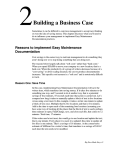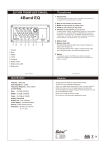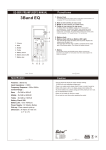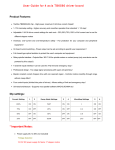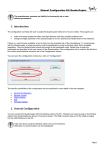Download User Manual - WorldCall Telecom Limited
Transcript
Worldcall Telecom Limited – Software Development Department User Manual Global Position System for Evdo User Manual Worldcall Telecom Limited – Software Development Department 1 Intended readership With Evdo (USB Device) built in Geographical Positioning System (GPS) feature for locating the Current position of the Users. Users will be able to locate its current location on Google Map. GPS hardware is already embedded in Evdo device. GPS software automatically identifies the available COM port for installation and running. Once installation has been done (for installation please read installation Manual), EVDOGPS icon will be shown in the task Bar. Evdo-Gps automatically starts searching for satellites data. In the Initial phase Evdo-Gps will take ‘Cold Start’ for searching Satellites, afterwards last stored value (position) will appear. Evdo-Gps starts tracking satellites data, its status changes from searching mode to tracking mode. When software starts receiving data of Latitude and Longitude its status become satellite found and Google map link will be highlighted. Now click on the Google map link in order to see your current location on the Map. Note: Exit Software prior to removing USB Device. 2 Applicability statement GPS for Evdo Current Software release version is 1.0. 3 Purpose of the software User can view its current location on Google map using GPS facility available with Evdo. 4 Features No additional Hardware Required. Easy to Connect with GPS. Plug and Play Feature. Auto Configure 5 Operating Environment 1. Hardware Specification a. Evdo 2. Software Specification a. Dot Net Framework. b. Built in Evdo User Manual Worldcall Telecom Limited – Software Development Department 6 6.1 Graphical User Interface Finding Satellites Evdo (Usb Device) is not Pluged with the system Description Once software is installed, EVDO-GPS icon start showing in the Task Bar. Once you click on icon, above GUI will appear on the desktop. Software starts finding satellites for tracking. Latitude and Longitude is showing zero reading and maps link will be disabled. User Help At this moment EvDO is not plug into the system Description Once software is installed, EVDO-GPS icon start showing in the Task Bar. Once you click on icon, above GUI will appear on the desktop. Software starts finding satellites for tracking. Latitude and Longitude is showing the previous last stored values reading and maps link will be disabled. User Help At this moment EvDO is not plug into the system User Manual Worldcall Telecom Limited – Software Development Department 6.2 Tracking Satellites Step No.1 Evdo (Usb Device) plugged in with the system. Start tracking Satellites data.. Description Once Evdo (USB Device) attached with the system, software start tracking for Satellites. Initially software takes cold start in tracking satellites. Google Map link become highlighted. Latitude and Longitude reading is for the previous location and its in Blue colour. Software is in Tracking Satellite mode and still tracking the satellites. Step No.2 . Description Once Evdo (USB Device) started receiving the satellite data, its status becomes satellites found. The Latitude and Longitude data becomes Green and the satellites count will start increasing. User Manual Worldcall Telecom Limited – Software Development Department 6.3 Help Link Description Through help link, users can go to the web site for further update their software version. In help link brief description about the Software has been given for users information. User Manual