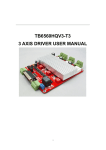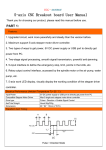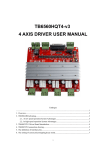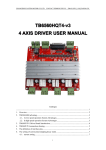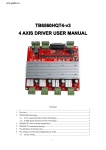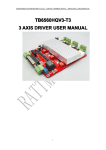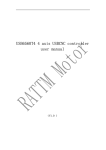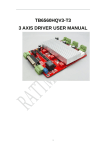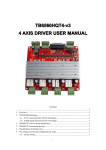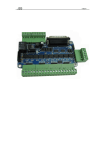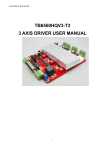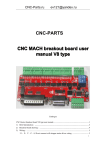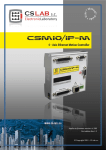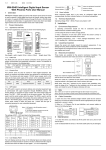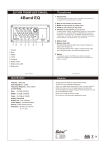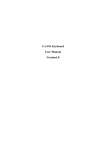Download User Guide for 4 axis TB6560 driver board * Important Notes:
Transcript
User Guide for 4 axis TB6560 driver board Product Features: Toshiba TB6560AHQ chip - High power, maximum 3.5A drive current chipset ! 1-1/16 microstep setting - Higher accuracy and smoother operation than standard 1, 1/2 step! Adjustable 1.5A-3A drive current settings for each axis - 25%,50%,75%,100% of full current can be set for different stepper motors Overload, over-current and over-temperature safety - Full protection for your computer and peripheral equipment ! On board current switching - Power output can be set according to specific user requirement ! Full closed-type optical isolation to protect the user's computer and equipment Relay spindle interface - Outputs Max. 36V 7.5A for spindle motors or coolant pump (only one device can be powered by this output!) 4 channel inputs interface- Can be used for XYZ limit and emergency stop ! Professional design - Two stage signal processing with super anti-jamming ! Bipolar constant current chopper drive with non-resonant region - Controls motors smoothly through range without creep effect ! Four control inputs (divided into pairs of knives) - Allows setting of limit and emergency stop ! Universal architecture - Supports most parallel software MACH3,KCAM4 etc! Dip settings: Current Setting 1 2 Decay Mode Settings 3 4 MicroStep Settings 5 6 100% ON ON FAST ON ON 1 ON ON 75% ON OFF 25% ON OFF 1/2 ON OFF 50% OFF ON 50% OFF ON 1/8 OFF ON 25% OFF OFF SLOW OFF OFF 1/16 * Important Notes: Power supply DC 12-36V (not included) *Voltage Selection: 12-16V DC power supply for Nema 17 stepper motors OFF OFF 16-24V DC power supply for Nema 23 stepper motors 24-36V DC power supply for Nema 34 stepper motors (High voltage will burn up the chips or stepper motors!!!) *Ampertage Selection: Output current of the power supply can be calculated by the following expressions: Output current = Rated current of your stepper motors * quantity + 2A (For example, if you want to drive 3 * 3A Nema 23 stepper motors, theoretically 24V 11A DC power supply is recommended, but higher power such as 24V 15A also will be good. If you are not sure about the selection of power supply, please feel free to contact us for help) The power output of 12V shall be applied to the radiator fan of 12V Driver output compatible with 2 or 4 phase, 4,6 or 8 lead stepper motors, 3A max. Suitable for unipolar or bipolar stepper motors. Voltage regulated spindle speed controlled by parallel interface as function of supply voltage. Wiring Diagram: Simple introductions: The definition of 1-PIN 25 of Parallel Interface: PIN2 PIN4 PIN1 PIN16 PIN17 PIN7 PIN14 PIN5 PIN6 PIN3 PIN5 PIN8 PIN9 Spindle X Enable X Dir X Step Y Enable Y Dir Y Step Z Enable Z Dir Z Step C Enable C Dir C Step motor The definition of 1-PIN15 of Manual Interface: P1 P2 P3 P4 P5 P6 P7 P8 P9 P10 P11 P12 P13 P14 P15 Z/C C Step Z Step X Dir X Y Y Dir Z Dir C Dir Spindle Y Step X Step STOP GND 5V/vdd Empty Empty Empty motor The definition of DB9 4 channel inputs interface: P1 P2 P3 P4 P5 P6 P7 P8 P9 Empty GND GND GND GND X Limit Y Limit Z Limit STOP P10 P11 P12 P13 Input 1 Input 2 Input 3 Corresponding P10 Corresponding P11 Corresponding P12 Connection Diagram: Input 4 Corresponding 5 P13 GND Limit setting FOR REFERENCE ONLY: (*Note: you can also have other settings for other applications) The definition of output Interface: P1 P2 P3 P4 P5 P6 P7 P8 P9 P10 P11 P12 P13 P14 P15 P16 P17 VD D GN D XA + XA- XB + XB- YA+ YA- YB + YB- ZA+ ZA- ZB+ ZB- MO /V+ GN D MO - Instructions of MACH3 Fig.1 Open MACH3 software, select mach3MILL, and then click OK. Please refer to Fig.1 Fig.2 The interface of MACH3 is displayed as Fig.2. The frequently-used action buttons are listed on the interface. We can configure MACH software at first. 。 Fig.3 Click PORT & PIN sub-menu of config menu. Please refer to Fig.3. Please refer to Fig.4 Fig.4 To set up the basic frequency within the above Circle 1. This parameter will affect the rotational speed of the motor. After the setup of basic frequency, select Circle 2 where Configuration Scripting will be defined, please refer to Fig.5. Fig.5 To modify the software settings according to the definition of Parallel Interface which is detailed in the above circle. Fig.6 Then select the output signals column, as shown in Fig.6, and set up the corresponding items per the setup described in the circle. Fig.7 After all have been set up, open the G CODE that needs to run, as shown in Fig.7 Fig.8 Fig.9 After G CODE has been opened, you may see the red button RESET flashing. Click RESET to stop the flashing and then press CYCLESTART at the location of Circle 2 *Simple solutions if the driver does not work properly: Please double check the software settings according to the Fig.5 and Fig.6 Please conform the parallel cable has been pluged tightly Please turn off the power supply before changing dip settings Please use stable high quality DC power supply for this driver Problems in Mach3 using, Please refer to the Mach 3 User Manual If problem persist, please feel free to contact us!