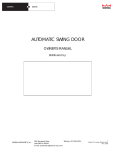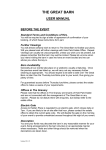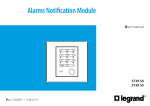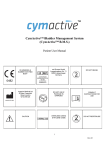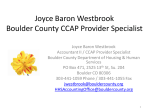Download For the Trustees
Transcript
User Manual ....................... Owners Tenants Trustee See the bigger picture En UG-01 Jan 2014 www.complexaffairs.com Complex Affairs Introduction Home Page Layout P-01 Getting Started P-02 Notice Board P-03 Calendar P-04 Downloads P-05 Contacts P-06 Search P-07 Email P-08 Menu P-09 www.complexaffairs.com Introduction Welcome to Complex Affairs. This is an online communication and internal complex management system. This printable manual is written to help you get the most use out of your Complex Affairs system. Through months of investigating the various needs of a complex, we found that the communication barrier was the biggest problem with the communal decision making. Occupants were not getting the relevant information at the right time. Just look at the grumpy faces of some of the occupants during an AGM. Complex Affairs operates on a system of full relevant information disclosure to the occupants. All information is at the occupants fingertips at any time of the day. This also reduces the need for piles of paperwork that would be passed around between the Managing Agent and the Trustees. Even the paper-trail is sometimes lost between occupants and the Trustees and even during the changing of Managing Agents. Complex Affairs provides a full online backup of all the information relevant to that complex. Think of it like a flight recorder for all things related to the complex. Our most important criteria in designing the online system was that of ease-of -use and the speed of accessing the required information. If its complicated, you're just not going to use it. This software was designed in conjunction with a 17-year veteran trustee who understands the need for a good, fast, clear communication system between the Trustees, Managing Agent and the occupants. With email updates of important events and a full set of information at your fingertips, Complex Affairs is the simplest and fastest way of being upto date with all complex affairs. Complex Affairs is here to make your life easier. Never be without the information you need, when you need it. Be on top of the situation with your complex. You're just a finger click away! Enjoy the benefits of your Complex Affairs online system. The Complex Affairs Team www.complexaffairs.com Home Page Layout Step 1 P-01 4 5 6 7 8 1 2 3 9 1 2 3 4 5 6 7 Home (This returns you to the Home Page) About (Shows information about the design of Complex Affairs) Register (Go here to sign up and register your complex on the site) Tell A Friend (Share Complex Affairs web site with an email link) Contact Us (Contact us for support at Complex Affairs) Facebook link (Follow us on Facebook) See How It Works (This allows non-registered users to explore the features of a demo complex) TRY IT! (Enter your email address and password to gain access) 8 Log In 9 Information Pages (Illustrates the features of Complex Affairs) www.complexaffairs.com Getting Started Step 2 1 P-02 After your complex has been registered Upon your complex being registered on the Complex Affairs web site, your Chairman or a Trustee will have entered your basic details and uploaded them to the website. You will receive a welcome email with a User Name (your email address) and a random Password. IMPORTANT: KEEP A RECORD OF YOUR LOGIN DETAILS (If you have not received your welcome email then please contact your Chairman or Trustees so they can upload your basic details) 2 Log In (first time user) On the internet go to www.complexaffairs.com and click on the Log In button. Enter your User Name and Password you received in your welcome email. You will next get the option of ticking the Remember me? box (this is helpful to speed up log In times in the future). To keep your Log in details secure leave box un-ticked. Remember you will have to enter your Password each time you Log In. In the off chance you have forgotten or misplaced your Password click on Forgot Password? and a new random password will be sent to your email address. Click the Log In button. (you will now be taken to your complex Notice Board). 3 Update your profile details (Only the Trustees will have access to your profile) Click the Menu button This Menu display is interactive. Move around your boxes by clicking, holding and dropping them where you like. Click the Profile button With the Profile page open you can add details like Tel No, Fax No, Date of Birth, Emergency details and so on. The Notifications box allows you to select email notifications for the ticked boxes. (as things are updated on your complex website you will receive an email notification). WARNING: CHANGING YOUR EMAIL ADDRESS WILL ALSO CHANGE THE NAME YOU USE TO LOG IN Click the SUBMIT button to save your updated profile settings. (make changes to your profile settings as needed). www.complexaffairs.com Notice Board Step 3 P-03 1 3 2 1 Notice Board 2 3 (After you Log In you will be taken to the Notice Board, or click the Notice Board button) Date of Notice (Each time a new Notice is added a date is applied to the lower right corner of the notice) Max 8 Notices (A total of 8 notices can be placed on the board) For the Trustees 1 To add new notices to the Notice Board, or remove old ones click 2 3 Menu / Notices - Add Remove Type in the Content box. Use up to 150 characters for your new notice. Click SUBMIT. To delete a notice click the X next to the old notice. www.complexaffairs.com Calendar Step 4 P-04 1 6 2 3 4 7 5 1 2 3 4 5 6 7 Calendar (Get to the Calendar by clicking this button) Navigation (Scroll through the days, weeks and months) Today (Quickly get back to the current day without navigating) Pull down calendar (Quickly navigate to specific dates) Show 12/24 Hours (Change between 12 and 24 hrs layout) Day Week Month (Select calendar view) Calendar entry (Colour-coded and time based) For the Trustees 1 To add new Calendar entries double click on a time slot or right click and select New Appointment. Select Subject, Start and End times, Category and then type Description. Click Save. Note!! All entries into the calendar are final upon submission www.complexaffairs.com Downloads Step 5 P-05 1 2 6 7 3 4 5 1 2 3 4 5 6 7 Downloads (Get to the Downloads by clicking this button) Search (Search for Downloads by name if there are many) File Type (Icon showing the file type of download) Category & File Name (Text details describing the file) Page Control Bar (Set amount of downloads displayed on a page) Information Button (Move pointer over icon for page information) File Size (Display of document file size) For the Trustees 1 To add, edit or remove Documents click Menu / Downloads - Add Remove 2 To upload a new Document click NEW, to delete click X, to edit click the 3 Edit icon. Downloads can be set with an access level. Click on boxes to set access level to that document. www.complexaffairs.com Contacts Step 6 P-06 1 7 2 3 4 5 8 6 1 2 3 4 5 6 7 8 Contacts (Get to the Contacts by clicking this button) Emergency Contacts (Ambulance & Fire & Police) Complex Contacts (Trustees and Chairman) Trustees see full list Managing Agent (Your current complex Managing Agent) 3rd Party Services (Caretaker, Electrical, Plumber and so on) Complex Affairs Contacts (Support, Enquiries and Billing) Information Button (Move pointer over icon for page information) Email link (Click on underlined email link to send email) For the Trustees 1 2 3 To add, edit or remove Contacts (Only Emergency and 3rd Party Services) click Menu / 3rd Party Services - Add Remove. To add new contact click New, to delete click X, to edit click Edit icon. To change Complex Contacts click Menu / Owners Tenants - Add Edit To change Managing Agent click Complex - Edit www.complexaffairs.com Search Step 7 P-07 1 5 2 3 4 1 Search (Get to the Search by clicking this button) 2 Search Bar (Enter text here ) 3 Search Results (Shown from Notices, Calendar, Downloads, Messages, Contacts and 3rd Party Services) Bar (Set amount of downloads displayed on a page) 4 Page Control 5 Information Button (Move pointer over icon for page information) www.complexaffairs.com Email Step 8 P-08 The Advantage of sending emails through Complex Affairs it that it ties up with the SEARCH ENGINE. 1 2 7 3 4 5 Trustees will view this selection 6 1 2 3 4 5 6 7 Email (Get to the Email by clicking this button) View All Messages (Read and reply to listed messages) Category (Complaint, General, Security Alert and so on) Subject (Enter your Email Subject here) Content (Type your message in here) Send (Click to send mail to Trustees) Trustees can send to selected boxes Information Button (Move pointer over icon for page information) VIEW ALL MESSAGES 1 2 1 Information Button (Move pointer over icon for page information) 2 Reply to Email (View and reply to email) www.complexaffairs.com Menu (Extra Features) Step 9 P-09 2 1 6 3 7 8 4 9 5 10 1 Menu (Get to the Menu by clicking this button) 2 Notice Board 3 Calendar 4 Downloads 5 Search 6 Inbox (Link to View All Messages) 7 Send Directions (Send visitors email directions) 8 Contact Info (Link to all Contacts) 9 Send Email 10 Profile (Update you personal details) Updated Profile details will be sent to your Managing Agent www.complexaffairs.com Menu (Extra Features) Step 9 continued P-10 For the Trustees 11 15 12 13 16 14 11 12 13 14 15 Notices - Add/Remove (Trustees may add and remove) Owners/Tenants - Add/Edit (Trustees may add and edit) 3rd Party Services - Add/Edit (Trustees may add and edit) Subscriptions - Edit (Trustees may edit the subscription) Downloads - Add/Remove (Trustees may add and 16 Complex - Edit remove downloads) (Trustees may edit the complex details) Changes to the details of your Managing Agent are done in the Complex - Edit section. www.complexaffairs.com For further support contact us at [email protected] BREAKING DOWN THE COMMUNICATION BARRIER