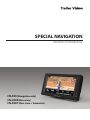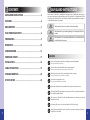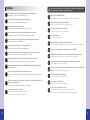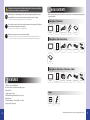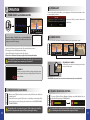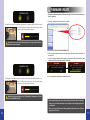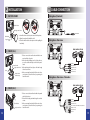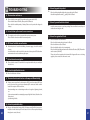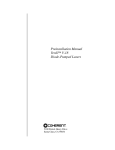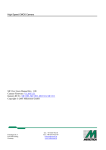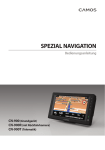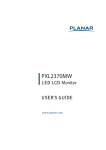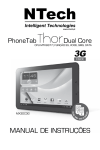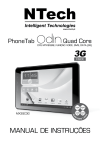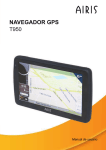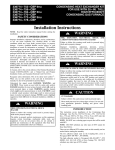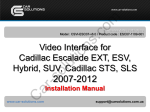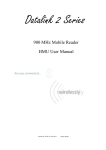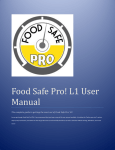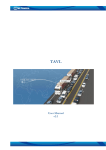Download Digi-Nav™ User Manual
Transcript
SPECIAL NAVIGATION INSTRUCTION MANUAL CN-900 (Navigation only) CN-900R (Rear view) CN-900T (Rear view + Telematics) CONTENTS SAFEGUARD INSTRUCTIONS ..................................................... 3 FEATURES .......................................................................................... 6 SAFEGUARD INSTRUCTIONS Please read the “Safety Rules” carefully before using this product. Following the safety rules prevents users from damages related with the misuse of the product. It is very important to follow these safety rules. We state “Caution” and “Warning” to clarify any potential risk for a damage associated with the misuse of the product. This information is for user’s reference for better usability. BOX CONTENTS .............................................................................. 7 NOTICE FUNCTION OF EACH PART ........................................................... 8 CAUTION This information is for preventing damage or shortening the life of the product. PREPARATION ................................................................................. 9 WARNING This information is for preventing bodily harm or even death and use should follow this safety rules. OPERATION .................................................................................... 10 CONFIGURATION ......................................................................... 12 FIRMWARE UPDATE .................................................................... 17 CAUTION INSTALLATION .............................................................................. 18 Do not connect the product directly to the battery, used switched ignition. - It may cause battery discharge. CABLE CONNECTION .................................................................. 19 Do not use the product with multi socket or extended adaptor. - It may cause unexpected heating, fire and malfunction. TROUBLESHOOTING .................................................................. 20 When product is not in use for an extended period of time - unplug - It may case fire by short circuit due to heating. SPECIFICATION ............................................................................. 22 Do not place near magnetic devices. - It may cause malfunction and trouble. Please ensure that the monitor is installed with enough room for heat emission. The quality of the GPS signal depends on various factors. Please note that incidental variation of signal strength is normal. This device uses a SD card. Treat this card with maximum care, otherwise you may risk complete loss of data. For cleaning of the screen do not use any liquids. A soft cloth is enough. 2 Sharp objects may damage the touch screen. Please operate it only with your finger tips or special touch screen pen. 3 WARNING Do not install product in direct sunlight, high temperature of humid areas. - It may cause to electronic shock or malfunction. Please use this product within the voltage range specified. - It may cause to electronic shock or malfunction. Power socket should be clean at all times. - It may cause electronic shock and fire by bad connection. Do not clean the exterior of the monitor using harsh abrasives or solvents. - It may cause change of surface, fall of paint, malfunction and fire. Do not locate this product in high vibration areas without appropriate mounting. - It may cause damage or malfunction. Do not put a pin or needle on the hole or crack in the body. - It may cause electronic shock, fire and malfunction. If the monitor is emitting smoke or a burning smell please disconnect immediately. - It may cause fire. Stop to use and make inquiries to supplier. When the power cable cord touches a metal case, cover it with a friction tape. - Short circuit or disconnection of wire may cause a fire or accident. After finishing the installation, please check that the break lamp, head lamp and wipers operate properly. Do not locate this product where airbag operation may occur. - I t may cause malfunction of air bag or accident, injury due to hitting monitor by air bag. When disconnecting power socket please ensure that you disconnect holding each side of the plug. (Not via the cable) - It may cause cord malfunction, electronic shock and fire. Do not disassemble, repair or remodel. - It may cause malfunction and injury, void warranty. - Make inquiries to agent for repair and checkup. 4 Please take care below notice for SD card. we do not have responsibility for data loss or damage caused by not complying below rules. Please use only authenticity SD card - Manufacturer do not have a responsibility for not in usage of adulterated card. Do not put a foreign substance in to SD card slot. - It may cause a malfunction or SD card inserting problem. Do not touch SD card with wet or oily hand. - It may cause malfunction due to card damage. Push the SD card fully. - It may cause a malfunction. Before pull SD Card out, please check the power off status. - If you pull SD Card out during power on status, it may cause malfunction or data loss. SD card is consumable. Please check the warranty period of SD Card. Normally SD card has a life time for usage. (It is different from each manufacturer.) - If you find data lose after long time usage, please replace new SD card. Do not pull out SD card while working status such as data backup and format. - It may cause a serious damage on SD card. Please check and backup the data stored on SD card and we recommend format SD card regularly. - The data my be lost for long time usage. Do not disassemble or remodel SD card. - It may cause a serious damage on SD card. Do not drop or shock on SD card. - It may cause a serious damage on SD card. In case of storage SD card, please use case. - The data may be damaged by a static while storage or moving. - We do not have a responsibility for data lost caused by user’s mistake. 5 Please take care below notice for built-in battery. We do not have responsibility for damage caused by not complying below rules. Built-in battery is an auxiliary usage for safe saving recording image while the power is not supplied. Please connect and use main power supply for normal recording. - Unless connect main power supply, it does not work properly. 2 BOX CONTENTS • Before use this products, please check below contents. If there is something missing parts, please contact sales agent. Navigation (Standard) Do not put the product in place where sudden temperature increasing and should use on optimum voltage, temperature and humidity. - It may cause to electronic shock or malfunction. Navigation When it takes long time not in use, the battery may leak. - If the leakage is covered on the skin, please wash it with running water. If it is in your eyes, do not rub your eyes and go to the doctor after washing with running water. Instruction manual Suction stand Cigar cable SD card Multi cable(R) Triggerline(x1) Navigation + Rear view (cable) Navigation Instruction manual Suction stand Power cable SD card Navigation + Rear view + Telematics (cable) 1 FEATURES • 7” Wide screen Touch LCD panel • Rear view system, Telematics interworking system • Windows CE 6.0 • 1 Cable solution / option • TMC(Traffic Message Channel) Receiver / option • Built-in battery • 3 Mode [Navigation - Rear view(PIP) - Rear view] • 8 languages GUI supported 6 Navigation Instruction manual Stand (CL-5) Multi cable(T) Triggerline(x1) Power cable Option GPS antenna Stand (CL-9) * Design and Specifications are subject to change without notice. 7 3 FUNCTION OF EACH PART 4 PREPARATION 1. SD CARD The SD card that included in the package contains map information. Before you use the monitor, please insert the SD card to the slot. 2. BATTERY Built-in type battery will work if the power supplying is off (turn the ignition off). 1. CHARGING BATTERY If the power is connected, the battery is charging automatically with Red LED and it turns Green when the charging is completed. If the battery is fell down as at less than fixed voltage, the pop-up screen will be showed up as left photo. Please re-charge the battery when the pop-up screen shows up. 2. BATTERY CHARGING TIME & USING TIME 1. 7” Wide Touch LCD panel 4. Function keys (5 keys) 7. External GPS antenna port 2. SD card slot (Navigation Map) 5. TMC port (mini USB type) 8. Speaker (Mono) 3. DC input (12~24V) 6. POWER switch 9. Multi cable port Charging time Using time 6 hours 2~3 hours * The mentioned time means the standard using time and it could be different from environments or using custom. In case the product is turned off completely due to battery discharge, please recharge the battery in advance so that it is avoided a hard on interior NAND Flash memory. 3. EXTERNAL GPS ANTENNA (OPTION) External GPS antenna (option) This monitor has built-in GPS antenna however it may have a problems to get GPS signal due to tinted window. You can use external GPS antenna in this case. 8 9 5 OPERATION 1. POWER ON/OFF and RUN NAVIGATION 3. POWER ALERT This monitor has built-in battery. When you turn the ignition off of the vehicle and switch on of the monitor, it displays as below. Please press [OK] if you want use the monitor with battery. In case of setting of initial booting or system initialization, it showed up the setting window for coordinate value after booting logo screen.(refer to 14 page) 4. SCREEN SWITCH The screen switches [MAP]-[MAP+CAMERA]-[CAMERA] by pressing [M] button shortly. 1. Switch on of the button located in rear side of the monitor then the power on. 2. The navigation screen will be displayed after loading. 3. Switch off of the button located in rear side of the monitor. * Please refer to S/W manual of the map supplier for detailed map information. If you switch off, the power is disconnected perfectly. If you do not use the monitor for long time, we recommend you to switch off. WINDOW CE If there is an system error while you using navigation program, touch a button of the bottom of right side then it back to navigation software. 2. STAND-BY MODE (SLEEP MODE) When you press [S/B] button shortly on switch on status, the LCD screen is off and back to stand-by mode. If you shift into reverse gear, the LCD screen is on and display rear view image. When move to other gear, screens off and get back to stand-by mode for [REAR VIEW MODEL], [TELEMATICS MODEL]. 10 In stand-by mode, it consumes the power. If the monitor stays stand-by mode for a long time after engine-off, it may discharge the battery. * PIP MODE [MAP + CAMERA] In PIP mode, if you touch the rear view image, it moves the position for 8 directions. * NAVIGATION only model can not connect rear view camera, the screen turns black. 5. VOLUME / BRIGHTNESS CONTROL If you press [S] button, [Volume - Brightness] adjusting screen will be displayed. You can adjust the value by pressing [UP/DOWN] button. It can be used more smoothly by controlling the volume with right button in condition of making the volume as maximum on the navigation software. 11 1. SYSTEM SETUP 6 CONFIGURATION Press [M] button long (more than 3 seconds), then it goes to configuration mode. 1. SELECT STANDARD TIME ZONE - Set the standard time zone of the country by touching [+],[-] button. 1. SYSTEM : General setting - STANDARD TIME - DAYLIGHT SAVING TIME - LANGUAGES - AUTO DIMMER - POWER SAVING MODE - SYSTEM INFORMATION - DEFAULT FACTORY SETTING 2. CALIBRATION : Touch coordinate setting 2. DAYLIGHT SAVING TIME - Set the daylight saving time 3. SELECT LANGUAGE - Set the GUI language. 4. AUTO DIMMER - If you set this function, it adjusts the brightness automatically by dimmer sensor. 5. POWER SAVING MODE - If you set this function, it turns to stand-by mode automatically when the power off. 6. SYSTEM INFORMATION - It displays current S/W version. 3. REAR CAMERA : Connected camera setting - BRIGHTNESS - MIRROR VIEW - CONTRAST - CAMERA MIC. - COLOR - DISPLAY REAR VIEW - TINT - PARKING GUIDE LINE 4. CLOSE : Screen close 12 7. DEFAULT FACTORY SETTING - It turns to factory setting mode. The system will restart. 8. SAVE & CLOSE - Save the setting and screen close. 13 2. CALIBRATION If touch screen is not working well, please set up the “Calibration”. Please touch the icon [CALIBRATION] to enter the touch coordinate setting. Please touch the cross mark(+) exactly on the center of screen. When the cross mark is touched, it goes to the next step. If all setting is finished, the system is going to restart automatically. 3. REAR CAMERA SETUP 1. BRIGHTNESS - Please set up the brightness with touching the [<], [>] buttons. 2. CONTRAST - Please set up the contrast with touching the [<], [>] buttons. 3. COLOR - Please set up the depth of color with touching the [<], [>] buttons. 4. TINT - Please set up the tint with touching the [<], [>] buttons. 5. MIRROR VIEW - It reverses the camera image to the direction users want. Once it is pressed the button of right/ left, it shows up the reversed screen. 6. CAMERA MIC. - It sets up the function of on/off at the connected camera’s internal microphone. 7. DISPLAY REAR VIEW - AUTOMATIC : Once the trigger signal is detected, the rear view screen is going to show up automatically. -M ANUAL : Regardless of trigger signal, it shows up the rear view screen when it is only the rear screen mode. 8. PARKING GUIDE LINE - It shows up the parking guide line on the screen. (None - 1st Line - 2nd Line - 3rd Line) 14 9. SAVE & CLOSE - Save the setting value and close the screen. 15 7 FIRMWARE UPDATE * This product’s firm ware update will be made through SD card. Please follow below procedure for updating. 1. Copy the [_update] folder in the SD card’s root folder. The camera microphone sound will be output when it is become the full screen mode in condition of “ON” at camera microphone. Also, the microphone volume could be controlled by using the side button. If the camera is not connected or the microphone is not supported, this function will not be operated normally. 2. After copying all update files, please insert the SD card into the product and then turn on the product. 3. Once the loading is finished, it shows up the pop up which is asking “Update Start?” with automatically detected the update-files in the SD card. The Navigation sound will be output to the speaker even it is become the full screen mode in con- 4. Once completed the updating, the system will restart. dition of “OFF” at camera microphone. Also, the system volume could be controlled by using the side button. Regardless of Camera microphone’s on/off, it outputs the navigation voice at the screen of [NAVIGATION] / [PIP]. * After completed the update, please delete the update files in the SD card. Otherwise, the pop-up screen will be showed up every booting time as detecting the update files automatically. 16 * Please do not turn off the product during updating. If the product turns off, please inquire to the A/S center. 17 8 INSTALLATION 1. SUCTION STAND 9 CABLE CONNECTION Navigation (Standard) Stand bracket Angle control lever 1. Assemble the monitor body and stand as like the picture. 2. Adjust the angle and fix it with the bolt. 3. Clean the window before absorption and fix it pulling the lever firmly. Bracket bolt Angle control lever CIGAR CABLE Navigation + Rear view REAR CAMERA (OPTION) 2. STAND (CL-5) Screw 1. Please connect the stand bracket with the downward and back of product. 2. After clean the installing space for Sand, please remove the double-sided tape at the below part of Stand. Stand bracket 3. After attaching the Stand, please fix it with using Angle control lever the enclosed screws. 4. After connecting Stand with the Product in the arDouble-sided row direction, please fix it firmly as spinning the adhesive tape Stand Rear Lever. CAMERA GREEN (TRIGGER) FUSE 3A WHITE (AUDIO OUT) RED (DC 12V~24V) BLACK (GROUND) Navigation + Rear view + Telematics REAR CAMERA (OPTION) 3. STAND (CL-9) 1. Please connect the stand bracket with the upward and back of product 2. Please fix the ceiling stand with using the enclosed screws. 3. After connecting Stand with the Product in the arStand bracket row direction, please fix it firmly as spinning the Angle control lever Stand Rear Lever. CAMERA GREEN (TRIGGER) WHITE (AUDIO OUT) FUSE 3A RS-232 : GRAY(TX) / ORANGE(RX) / BLACK(GROUND) RED (DC 12V~24V) BLACK (GROUND) 18 USB HOST 19 10 TROUBLESHOOTING Q The screen does not turn on. Q It doesn’t upgrade for product. A - Please check the update file whether it is put correctly into the SD card. - It should have update files inside “[__update]” folder of SD card. A - Please check the power supply. (Please make sure the power switch is “ON”) - Please check the status of Stand-by. (Please push the S/B button.) - Please check the residual quantity of battery. (Please use the product after charge the battery.) Q It doesn’t operate the button & touch. A - It could be a temporary error on product operating. Please turn off and connect the product after disconnecting the cable. Q It doesn’t show up the screen for rear camera view. A - The navigation only model is not supported the rear view camera system. - Please check the connection with rear camera and product. Q GPS doesn’t catch the current location A - When the product is located inside building or basement garage, it wouldn’t catch the location. - It would be taken for a while to catch the location due to bad reception of GPS at the urban environment where are located in many skyscrapers. Q It doesn’t execute a navigation. Q It doesn’t recognize the SD card. A - Please check that the SD card is refined. - Please check the inserting direction & status for SD card. - Please check the virus status of SD card. - Please check that the cable socket is contaminated. -P lease check the data locking mechanism of the left side at SD card as [LOCK]. Please make sure the status as [UN-LOCK]. - The product could not operated when it is turned off or happened the error on it during upgrade. please contact to the after service center. A - Please check the status of SD card which has a map data whether it is put correctly into the slot of not. Q It doesn’t output the data in voice. A Please check the status of volume. Q The current location and location on the map are different widely. A The phenomenon come from the bad reception of GPS. Once the reception of GPS is improved, it is revised the correct location automatically. The main causes which are influenced of the reception of GPS are as below, - Near transmitting tower or deteriorating weather such as typhoon, lightning, thunder, etc. - Urban environment with concentrating skyscrapers, high-level load etc. (Obstacles of satellite receiver) - Quick turning of vehicle. Q It doesn’t operate the battery. A Please use the battery after charging it fully. The battery service life will be decreased nor- 20 mally after 6 months but it depends on the status of use for it. Please replace the battery through service center. (At a cost) 21 11 SPECIFICATIONS MEMO Navigation (Standard) CPU MEMORY NAND FLASH OPERATING SYSTEM GPS CHIPSET BATTERY Core Logic CLG-7700 ARM11 800MHz DDR II 256MB 128 MB Windows CE 6.0 Core GNS7560 Glonave Solution Built-in RESOLUTION 800x480px SPEAKER 1W / mono EXTERNAL POWER OPERATING TEMPERATURE DIMENSION WEIGHT TMC port DC 12~24V -20˚C ~ +60˚C 201(W) x 117(H) x 34(D) mm 450g Navigation + Rear view CAMERA INPUT 1Vp-p, 75ohm AUDIO OUT Audio line out Navigation + Rear view + Telematics 22 CAMERA INPUT 1Vp-p, 75ohm AUDIO OUT Audio line out EXTERNAL TMC port, USB host 2.0 / RS-232 If the start-up screen is operated at a lower temperature than specified, the screen may blink for a 2~5 minutes. If the problem continues for more than 5 minutes disconnect power for a period of 10 minutes. 23 INSTRUCTION MANUAL PRINTED IN KOREA ver. 1.0 * Design and specifications are subject to change without notice.