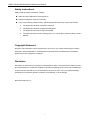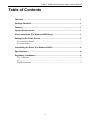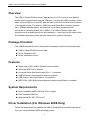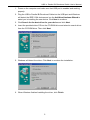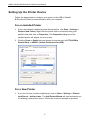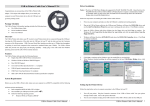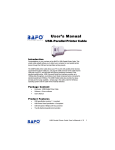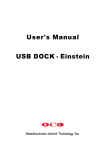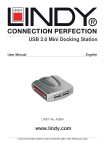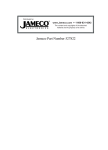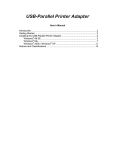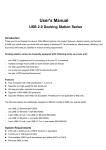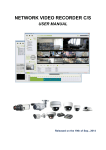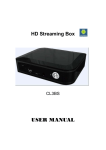Download User`s Manual - CableWholesale.com
Transcript
USB to Parallel Bi-Directional Cable User’s Manual USB to Parallel Bi-Directional Cable User’s Manual Safety Instructions Always read the safety instructions carefully Keep this User’s Manual for future reference Keep this equipment away from humidity If any of the following situation arises, get the equipment checked by a service technician: • The equipment has been exposed to moisture. • The equipment has been dropped and damaged. • The equipment has obvious sign of breakage. • The equipment has not been working well or you cannot get it work according to User’s Manual. Copyright Statement No part of this publication may be reproduced in any form by any means without the prior written permission. Other trademarks or brand names mentioned herein are trademarks or registered trademarks of their respective companies. Disclaimer Information in this document is subject to change without notice. The manufacturer does not make any representations or warranties (implied or otherwise) regarding the accuracy and completeness of this document and shall in no event be liable for any loss of profit or any commercial damage, including but not limited to special, incidental, consequential, or other damage. November 2006, Rev1.1 i USB to Parallel Bi-Directional Cable User’s Manual Table of Contents Overview ................................................................................................................1 Package Checklist.................................................................................................1 Features .................................................................................................................1 System Requirements...........................................................................................1 Driver Installation (For Windows 98SE Only) .....................................................1 Setting Up the Printer Device...............................................................................3 For an Installed Printer...................................................................................................... 3 For a New Printer.............................................................................................................. 3 Uninstalling the Driver (For Windows 98SE) ......................................................4 Specifications........................................................................................................4 Regulatory Compliance ........................................................................................5 FCC Conditions ................................................................................................................ 5 CE ..................................................................................................................................... 5 WEEE Information ........................................................................................................... 5 ii USB to Parallel Bi-Directional Cable User’s Manual Overview The USB to Parallel Bi-Directional Cable allows your PC to print to most parallel printer device connected through the USB port. Just plug the USB connector of the cable into the USB port of your PC and the other end into the Centronics connector of the parallel printer. The device’s USB (Universal Serial Bus) interface provides up to 12Mbps data throughput, so printing is much faster compared when connected to standard parallel port (150kbs). The USB-to-Parallel cable also provides true plug-and-play and hot-plug capability – simply plug in the cable under the Windows operating system and the cable will be instantly detected. Package Checklist The USB Bi-directional printer cable product package includes the following items: USB to Parallel Bi-Directional Cable Driver Installation CD Quick Installation Guide Features Single chip (ASIC) USB to Parallel communication Windows 98SE Driver Support Universal Serial Bus Specification Rev. 1.1 compliant USB full speed communication and bus powered USB Printer Class Specification 1.0 compliant IEEE-1284 1994 (Bi-directional parallel interface) specification compliant System Requirements Intel-compatible 486DX-66 MHz CPU or higher One Standard USB Port Windows 98SE, ME, 2000 or XP Driver Installation (For Windows 98SE Only) Follow the steps below on installing the USB to Parallel Bi-Directional Cable driver if you are using Windows 98SE operating system: 1 USB to Parallel Bi-Directional Cable User’s Manual 1. Power on the computer and make sure that USB port is enabled and working properly. 2. Plug the USB to Parallel Bi-Directional Cable into the USB port and Windows will detect the IEEE-1284 devices and run the Add New Hardware Wizard to assist you in installing the new device. Click Next to continue. 3. Click Search for the best driver for your device and click Next. 4. Insert the provided driver CD into the CD-ROM drive and select to search driver from the CD-ROM drive. Then click Next. 5. Windows will detect the driver. Click Next to continue the installation. 6. When Windows finished installing the driver, click Finish. 2 USB to Parallel Bi-Directional Cable User’s Manual Setting Up the Printer Device Follow the steps below to configure your printer to the USB to Parallel Bi-Directional Cable for communication with your computer. For an Installed Printer 1. If you have already installed a printer device before, click Start > Settings > Printers (and Faxes). Right-click the printer that is connected using your parallel cable and click on Properties. The Properties dialog box of the installed printer will appear on your screen. 2. Click the Ports or Details tab and change the printer port to LPT2:(USB to Parallel Port) or USB001 (Virtual Printer port for USB). For a New Printer 1. If you do not have a printer installed yet, click on Start > Settings > Printers (and Faxes) > Add a printer. The Add Printer Wizard will start and assist you in installing a new printer device. Follow the on-screen prompts to proceed. 3 USB to Parallel Bi-Directional Cable User’s Manual 2. When prompted which port the printer will use, click LPT2:(USB to Parallel Port) or USB001 (Virtual Printer port for USB). 3. Follow the succeeding instructions to complete the installation and also run Print Test Page to see if it can print without problems. Uninstalling the Driver (For Windows 98SE) If in any case you want to remove the USB to Parallel Bi-Directional Cable driver, you can uninstall it by following the steps below: 1. Unplug the USB to Parallel Bi-Directional Cable from your PC. 2. Insert the provided CD into your CD-ROM drive and run the UNINST.EXE program. Then reboot the PC. Specifications PC Interface USB 1.1 compliant A type male connector Parallel Connector IEEE 1284 bi-directional DB25/36 female connector Specification Support USB Printer Class Specification 1.0 compliant IEEE-1284 1994 (bi-directional parallel interface) specification compliant Buffer Size Unified 512-byte buffer Dynamically allocated for upstream and downstream data flow Regulations CE, FCC Input Pins Voltage Level 5V tolerant 4 USB to Parallel Bi-Directional Cable User’s Manual Regulatory Compliance FCC Conditions This equipment has been tested and found to comply with Part 15 of the FCC Rules. Operation is subject to the following two conditions: (1) This device may not cause harmful interference (2) This device must accept any interference received. Including interference that may cause undesired operation. CE This equipment is in compliance with the requirements of the following regulations: EN 55 022: CLASS B WEEE Information For EU (European Union) member users: According to the WEEE (Waste electrical and electronic equipment) Directive, do not dispose of this product as household waste or commercial waste. Waste electrical and electronic equipment should be appropriately collected and recycled as required by practices established for your country. For information on recycling of this product, please contact your local authorities, your household waste disposal service or the shop where you purchased the product. 5