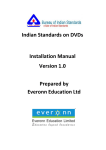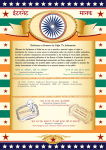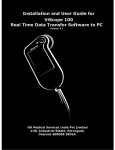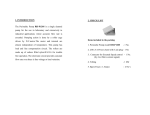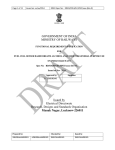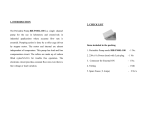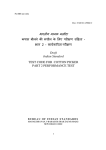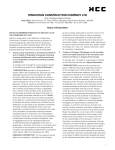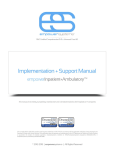Download User Manual - Bureau of Indian Standards
Transcript
Indian Standards on DVDs User Manual Version 1.0 Prepared by Everonn Education Ltd Indian Standards on DVDs User_Manual_Version 1.0 Table of Contents 1. Introduction ......................................................................................................................................3 1.1 Document Objective ...................................................................................................................... 3 1.2 Who will read this manual ............................................................................................................. 3 2. 3. 4. 5. 6. Overview ...........................................................................................................................................3 Prerequisites for running the Application .......................................................................................3 User Rights ........................................................................................................................................3 Common Features of the Screens ....................................................................................................4 Working with the Application ..........................................................................................................5 6.1 6.2 6.3 6.4 6.5 6.6 6.7 6.8 6.9 Database Configuration, Activation and First Time Logging In ........................................................ 5 Logging In.................................................................................................................................... 10 Free Area .................................................................................................................................... 14 View IS ........................................................................................................................................ 19 Reports ....................................................................................................................................... 28 Settings ....................................................................................................................................... 30 Update ........................................................................................................................................ 34 Help ............................................................................................................................................ 36 Logoff ......................................................................................................................................... 39 Page 2 Indian Standards on DVDs User_Manual_Version 1.0 1. Introduction 1.1 Document Objective This user manual provides necessary information on features and functionalities of the software for viewing Indian Standards on DVDs. By reading this manual, the user will gain thorough knowledge of the application. 1.2 Who will read this manual? The users of the software for viewing IS leased on DVDs and the system administrators. 2. Overview Using the application, all the Standards leased by the customers of BIS can be viewed. You have opted for one of the Two licensing types available, that is : 1. Standalone Model In the standalone model only one user can gain access to the application. ( Access through Network is not possible). 2. Network In network model , the maximum number of simultaneous users available are 1, 5 10, 15. 3. Prerequisites for running the Application Before using the application for the first time, the admin/user has to ensure the following tasks are performed. 1. The contents of the Content DVDs copied to the server. 2. The client and server applications sre installed as per information given in the installation manual. 3. MySQL database is configured on the server as per the installation manual. 4. The Password Dongle (USB) is available on the server or Password DVD is available in the DVD Drive. The application will not run without the password Dongle ( or password DVD). 5. The client is connected to the server. 6. The system date is accurate. 7. Client can access the server via internet using FTP. (If connectivity is only through internet) 4. User Rights This application will be used by the system admin and the users. Only the admin can login to the server application and other users will login to the client application. The admin has access to various other modules like creating new users, setting the maximum session time, setting the location of IS, viewing the usage report, renewing the lease and handling periodic updates to which normal user does not have access to. However, the admin can login to the client application using admin login credentials and has access to all the features except renewing the lease and handling periodic updates which can be done only on the server application. Page 3 Indian Standards on DVDs User_Manual_Version 1.0 The following table defines the access rights for each role. Menu Free Area View IS Reports Settings Update Help Login/Logoff Rights Common for all users Common for all users Individual users can view their reports and admin can view reports of all users Requires admin rights and available only on the server application Requires admin rights and available only on the server application Common for all users Common for all users 5. Common Features of the screens 1. Shortcuts are available against the sub menus for easy navigation. 2. By clicking on the document title in the grid display, the Standard opens in the internal viewer. 3. All the records displayed in the grid can be sorted by clicking on the grid labels. All the columns sortable except for the Document Title. 4. The admin/user can navigate Backward or Forward using the Back and Forward icons available on the menu bar. 5. Any location selected should be from the IP Address or from the Computer name like \\Stpi-temp1\BIS or \\101.3.1.22\BIS. Page 4 Indian Standards on DVDs User_Manual_Version 1.0 6. Working with the Application a. Database Configuration, Activation and First Time Logging In i. Database Configuration on the Server Before activating the license, MySQL database has to be configured. The admin can configure the server application to work via Network or Internet or Both. The Static/Public Host IP is required for accessing via internet. The Network Host IP is required for accessing via Network. The User ID and Password entered during the database configuration has to be entered. The Database name cannot be changed. After entering the login details click Submit button. The screen displayed below will open. Minimize the above screen until it displays the below message “Database settings successfully configured” and close the Command Prompt screen after the database is configured. Page 5 Indian Standards on DVDs User_Manual_Version 1.0 • • ii. Server Activation After configuration, the application has to be activated by entering the license key received in the email from Everonn Education Limited. (You may copy the activation key from email and paste it in the box ) After Activation, the message given below will be displayed and the server has to be restarted to enable the clients to access it. Page 6 Indian Standards on DVDs User_Manual_Version 1.0 Before logging in for the first time the admin has to activate the license. License activation can be done only on the server and only by the admin. When the package is shipped to the customer, the activation key will be sent via email mentioned on the Order Form. The admin user has to enter the license key thus received and click on the Activate License button. Once the license is activated, “License Successfully activated “message will be displayed. Upon successful activation the following form opens. The default username is admin and cannot be changed. The admin has to enter his/her desired password in the Password textbox and the same password in the Re-Enter password textbox for verification. Page 7 Indian Standards on DVDs User_Manual_Version 1.0 The admin has to enter a Security Question and Security Answer which will be used to retrieve the password if the admin user forgets it. The admin has to click on the Content Location textbox and select the location where the encrypted PDF documents were copied from the Content DVDs. The location has to be selected from the System IP/Name. Once all the details are entered the admin has to click on the Submit button. The details will be saved only if the Password and Re-Enter Password fields are matching and all the other fields have relevant data. iii. Client Activation If the client is unable to access the shared folder from the server then authentication Network Username and Password has to be provided in local system. Client application should be installed on the client computer (user system). The client system can be activated to access the server via internet or local network. The application has to be activated by entering the Server IP address and the shared folder name created in the server where the content files (Standards) are located, and license key received by email. After successfully activation the clients/users can login to the application by using the logins created by the admin. Administrators may inform the username and password to the users. Page 8 Indian Standards on DVDs User_Manual_Version 1.0 The application can also be activated by entering the Host or IP Address with the Port number. The username and password of the ftp has to be mentioned. After entering the ftp details, the license key received by email has to be entered. After successfully activation the clients/users can login to the application by using the logins created by the admin. Page 9 Indian Standards on DVDs User_Manual_Version 1.0 b. Logging In i. Server The admin has to enter the login credentials to login to the application. Once the admin is able to login he/she can create users by using the Settings menu which is described at a later part of the document. Prior to logging in, the admin can change the database configuration by clicking on the Database Configuration link. Without logging in, the admin can view the currently logged in users by clicking on the Logged Users link and choose to end the session of any user. Only Admin can access server application. Page 10 Indian Standards on DVDs User_Manual_Version 1.0 • • Select Settings -> MySQL Database Configuration. Select Type of Restoring -> Modify Configuration String, enter the details and click Submit or Select Type of Restoring -> Import PDF Content, enter the details and click Submit. The Forgot Password link is used when the admin forgets his password and wishes to retrieve it. By clicking on the Forgot Password link the following form opens. Page 11 Indian Standards on DVDs User_Manual_Version 1.0 The admin has to enter the Security Question and Security Answer that were entered during the activation of the license, and click on the Retrieve Password button. The password will be displayed for the admin. The admin can click on the Back to Login button to go back to the login screen. ii. Client The user can login to the application with the login credentials created by the admin. The number of concurrent users including the admin should be less than or equal to the number of licenses bought. Page 12 Indian Standards on DVDs User_Manual_Version 1.0 If the user forgets the password he/she should contact the admin for password reset. When the location of the Standard changed in the server or if the client wants to change the access mode, the user can click on the Change Configuration hyperlink and update the new location and other relevant details. User and Admin can access client application. After logging into the server or client application, license details will be displayed. The order details of the customer will be displayed. By clicking on Browse IS or Search IS hyperlink in this screen the corresponding pages will open. Page 13 Indian Standards on DVDs User_Manual_Version 1.0 6.3 Free Area After activating the application, the Free Area menu can be opened and viewed without logging in. The Free Area menu will have the following submenus. 6.3.1 Price List (Alt +P) This opens a PDF document which contains the price of various divisions. A downloadable excel file is available which contains the list of all IS documents. Downloadable excel file Page 14 Indian Standards on DVDs User_Manual_Version 1.0 6.3.2 Free Amendments by Division This contains the list of free amendments. Amendments can be viewed Division wise and can be sorted. Page 15 Indian Standards on DVDs User_Manual_Version 1.0 6.3.3 Free Amendments by Subdivision • Click any Title link, it displays all the Subdivision as displayed in above screen. 6.3.4 Free Amendments by Amendment List • The above screen displays Free Amendments list. Amendment No., Amendment Year and Status of Free Amendment will be displayed and click on print button to print the details displayed on the grid. Page 16 Indian Standards on DVDs User_Manual_Version 1.0 6.3.5 Free Amendment Search Free Amendment search option is to filter the records and click on print button to print the details displayed on the grid. 6.3.5 Scope Reference Scope Reference by Division • This contains links to various scope reference documents. This below screen displays the Scope by Division wise. Page 17 Indian Standards on DVDs User_Manual_Version 1.0 6.3.6 Scope Reference by Subdivision • Click any Division from Scope Reference Division, it displays Scope Reference Subdivision wise. The above screen displays the Scope Name, Status of the Scope Reference and click on print button to print the details displayed on the grid. Page 18 Indian Standards on DVDs User_Manual_Version 1.0 6.3.7 BIS Offices This opens a PDF document which displays the various offices of BIS. 6.4 View IS The View IS menu will have the following sub menus. 6.4.1 Browse Division wise IS (Alt + L) • • • • • • Divisions leased will be listed. Click on the Title to view sub-division/Committee. Click on the grid to sort. On the Sub Division screen, click on the Title to view list of IS. The list of Sectional Committee Titles along with their respective committee codes is displayed. The admin/user can click on any of the Titles to view the corresponding Document list. Page 19 Indian Standards on DVDs User_Manual_Version 1.0 The list of Divisions purchased by the customer and the respective Division Codes are displayed. The admin/user can click on any of the Division titles to view the corresponding Sectional Committee list. The lists of Sectional Committee Titles along with their respective Committee Codes are displayed. The admin can click on any of the Titles to view the corresponding Document list. When any Sectional Committee title is clicked the document list is displayed. When the Division name which is displayed above the display grid is clicked, the Browse Division wise IS page opens. The lists of Document Titles are displayed and click on print button to print the details displayed on the grid. Page 20 Indian Standards on DVDs User_Manual_Version 1.0 The records can be sorted by clicking on the grid labels. The admin/user can click on any of the Titles to view the corresponding document. The rows in red are Withdrawn Standards and their status is Inactive. When the Division name or the Sectional Committee name which is displayed above the display grid is clicked, the respective form opens. When any Document Title is clicked it opens in the internal viewer as seen below. Watermark Predefined bookmarks The viewer header has various features which are mentioned below. • To view next page, click on page up & page down key. Zoom Out and Zoom In Print Search Close viewer Go to a particular page Next Page Previous Page Current page and the total pages All Current Division, Current IS, Division Adjust Fit to Width or Fit to Screen Page rotation counter clockwise and clockwise Page 21 Indian Standards on DVDs User_Manual_Version 1.0 6.4.2 Search IS (Alt + S) Search will happen by default for Active Standards and can be changed to search Inactive (Withdrawn) standards. The Active/Inactive option is not applicable when searching is done based on Committee Title/Code Search can be done by IS Title/Number or by Committee Title/Code selecting the value from the dropdown. After selecting from the dropdown the admin/user has to enter the search criteria and click on the Search button, and all the matching search contents will be displayed. If the admin/user clicks on the Search Button without typing any search criteria then all the documents available will be displayed. The records can be sorted by clicking on the grid labels and click on print button to print the details displayed on the grid. All Division Search Page 22 Indian Standards on DVDs User_Manual_Version 1.0 • • In the above screen All Division criteria is selected. It displays the search result under All Division. Current Division Search • • In the above screen Current Division criteria is selected. It displays the search result under Current Division. Page 23 Indian Standards on DVDs User_Manual_Version 1.0 Page 24 Indian Standards on DVDs User_Manual_Version 1.0 • The above screen displays the search criterion. If the search criterion does not match any of the available Standards then, the divisions where the particular search criteria matches will be displayed. However Standards of Divisions not purchased cannot be viewed. The above screen displays the search results found in other divisions click on print button to print the details displayed on the grid. Page 25 Indian Standards on DVDs User_Manual_Version 1.0 6.4.3 Bookmark IS (Alt + B) While viewing any document in the PDF viewer, if the admin/user wishes to bookmark the particular document he/she can do by clicking on the Bookmark IS sub menu. The admin/user has to type the desired bookmark name or retain the default bookmark name and click on the Save Bookmark button. The document will be saved with the bookmark name for future reference. 6.4.4 Open Bookmarked IS All saved bookmarks can be viewed by clicking on the Open Bookmarked IS sub menu. The admin/user can select any bookmarked document and view it. Bookmarks can also be deleted by checking the check box against a particular bookmark and clicking on the Clear Bookmark hyperlink. When the Select label is clicked there is a toggle between all checkboxes checked and all unchecked. Records can be sorted by clicking on the row and click on print button to print the details displayed on the grid. Page 26 Indian Standards on DVDs User_Manual_Version 1.0 6.4.5 History (Alt + H) Every document the admin/user views will be automatically saved under history. The admin/user can select any particular date and view details of the documents viewed on that date. By clicking on any particular document name, the document will open in the viewer. The records can be sorted by clicking on the grid labels. History can be deleted by checking the check box against a particular history item and clicking on the Clear History hyperlink. When the Select label is clicked there is a toggle between all checkboxes checked and all unchecked. Click on print button to print the details displayed on the grid. Page 27 Indian Standards on DVDs User_Manual_Version 1.0 6.5 Reports The Reports menu will be used to get details of user activity. The Reports menu will have the following sub menus. 6.5.1 Usage Report (Alt + R) In the Usage Report form of the Server Application, the admin can view statistics of the views and prints of each user or all the users. The admin can select a particular user or select all users from the Select User dropdown and then select the date range for the report and click on the View Report button. In the Client Application, any particular user can view only his reports. Records can be sorted by clicking on the grid labels. Click Print button to print the details displayed on the grid. Page 28 Indian Standards on DVDs User_Manual_Version 1.0 • Select the Rows to print, Columns to print and click ok. 6.5.2 Details of Update This sub menu is only available in the Server Application and the admin can view the details of all the recent updates. If the admin misses out deploying any updates sent, it can be tracked from the reports generated in this page. Records can be sorted by clicking on the row and Click on print button to print the details displayed on the grid. Page 29 Indian Standards on DVDs User_Manual_Version 1.0 6.6 Settings The Settings menu will have the following submenus. 6.6.1 Location of IS (Alt + C) By using this screen the admin can select the location of the Standards stored securely on the server. This screen will be used whenever the location of the Standards changed due to reasons like insufficient space, change of server etc. The admin has to select the location where the Standards are available by clicking on the Browse button and after selection he/she has to click on the Submit button for the changed to get saved. Every time the admin changes the location of the documents they have to be updated using this sub menu. The content location can be changed only when all the connected clients logoff. The content location path will also be displayed in the client but the client cannot modify the details. Page 30 Indian Standards on DVDs User_Manual_Version 1.0 6.6.2 Create new User (Alt + N) The admin can create new users by entering the name, username and password and clicking on the Create User button. In order to update any stored record the admin has to double click on the respective record, make the changes and click on the Update button. But the username cannot be updated. In order to delete any stored record the admin has to double click on the respective record and click on the Delete button. The Clear button is used to clear the contents of the textboxes without saving. The user limit of the particular license is displayed along with the number of users that can be created. The name, username and password created can be viewed. There is a provision to Reset the password if the client users forget them. In such cases the Reset Password link of the respective username is clicked and the new password can be entered and the Reset Password button has to be clicked to save the changes. The User can Edit the data which are saved. Admin login credentials cannot be deleted. Session Time (the maximum time for which a user is permitted to remain inactive) can be assigned to all the users individually. The admin can set the value for session time from 15 minutes to 99 minutes. Page 31 Indian Standards on DVDs User_Manual_Version 1.0 By clicking on the Logged user list link, the admin can view the currently logged in users and can choose to end the session of any user by click on Logoff against the respective username. By clicking on the Download excel formatted file link, the admin can download a excel file and enter the user details like name, username and password. This feature may be used to copy the existing user names and passwords (used for other popular applications) to this application. Page 32 Indian Standards on DVDs User_Manual_Version 1.0 Once the user details are entered, the excel has to be uploaded. The admin has to click on the Browse Users List button and select the excel sheet which contains the user details and on the Upload button to upload the excel file. This is an alternative method of creating new users. The user thus created can be modified or deleted only from the application. There is a count message for Users Added and Users not added. Page 33 Indian Standards on DVDs User_Manual_Version 1.0 6.6.3 MySQL Database Configuration In this sub menu, the database configuration can be changed anytime as explained in the previous section. • • • Select Settings -> MySQL Database Configuration. Select Type of Restoring -> Modify Configuration String, enter the details and click Submit. Select Type of Restoring -> Import PDF Content, enter the details and click Submit. 6.7 Update The Update menu will have the following submenus. 6.7.1 Periodic Update (2/6 months) Updates will be sent to the customer as per the lease plan opted. (Initially once in two months but after one year it will be either two months or six months based on the model opted by the customer of BIS.) After receiving the Updates DVDs, the admin has to insert the Updates DVDs in the DVDs drive of the server and click on the Update IS button that is seen in the Updates Page. Page 34 Indian Standards on DVDs User_Manual_Version 1.0 • Click on Submit button, the message “Update Successfully Completed” will be displayed. This will update the database and the admin has to manually copy all the encrypted PDF documents to the location (BIS folder) mapped to the application and rewrite all the existing files with the new ones. +++++++++++++++++++++++++++++++++++ Page 35 Indian Standards on DVDs User_Manual_Version 1.0 6.7.2 Renewal of Lease The customer can renew his lease before the end of the lease period (12 months). Upon renewal, the customer will receive a Renewal DVDs which the admin has to insert into the DVDs drive of the server and click on the Submit button on the renewal screen and the license will get renewed for a further period of One year. • Please close and open the application for renewal process. Page 36 Indian Standards on DVDs User_Manual_Version 1.0 6.8 Help The Help menu will have the following submenus. The License Details sub menu alone requires the admin\user to login to the application. All the other sub menus can be viewed without login but after the license is activated. 6.8.1 User Manual (F1) The user manual available in this link will guide the admin/user to use the application. All the features of the application are described in the manual with appropriate screenshots so that the admin/user can use the application without any problem. If the admin/user requires help on any of the features of the application he/she can refer to the user manual. Page 37 Indian Standards on DVDs User_Manual_Version 1.0 6.8.2 License Details After the admin/user logs into the application, he/she will be directed to the License Details screen as seen below which displays the license details of the customer. By clicking on Browse IS or Search IS hyperlink in this screen the corresponding pages will open. 6.8.3 Installation Manual The installation manual available in this link will give a step by step process to install the application. Following the installation manual will result in successful installation of the application. Installation of both the server and client application will be explained in detail. Page 38 Indian Standards on DVDs User_Manual_Version 1.0 6.9 Logoff If the admin/user wishes to logout from the application at any point of time, he/she can do this by clicking on the Logoff icon in the main menu. Please log off after finishing your work so that it gives an opportunity to those who are waiting to use the application. The admin/user can login back by using their respective login credentials as long as the concurrent users limit is not exceeded. Page 39 Indian Standards on DVDs User_Manual_Version 1.0 For technical assistance please contact the Help Desk of BIS as per details given below: Technical Support Team, Everonn Education Limited "Everonn House", Perungudi Industrial Estate Chennai - 600 096 Email: [email protected] Phone: (+91) – (044) - 43452970 For general queries related to leasing of IS on DVDs please contact Director (Sales), BUREAU OF INDIAN STANDARDS Manak Bhavan, 9 Bahadur Shah Zafar Marg, New Delhi - 110002 Tel: +91 11 23238821, 23230131, 23233375, 23239402 (10 lines) Fax: +91 11 23234062, 23239399, 23239382 Email: [email protected] Nearest BIS Sales Outlet: www.bis.org.in/dir/sales.htm Page 40