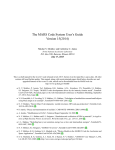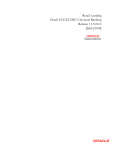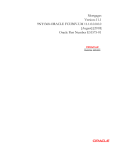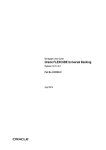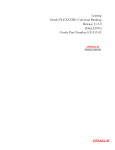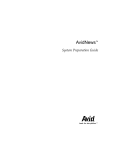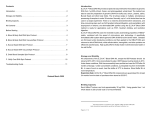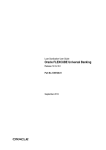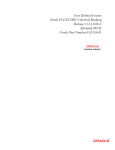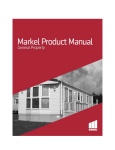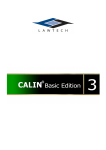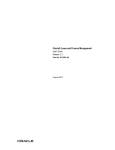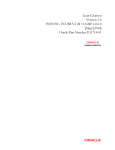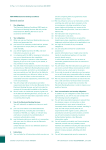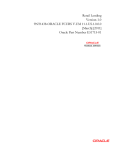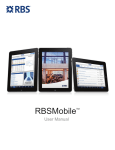Download Microfinance User Manual
Transcript
Micro Finance User Guide Oracle FLEXCUBE Universal Banking Release 12.0.2.00 Part No. E49740-01 November 2013 Micro Finance User Guide November 2013 Oracle Financial Services Software Limited Oracle Park Off Western Express Highway Goregaon (East) Mumbai, Maharashtra 400 063 India Worldwide Inquiries: Phone: +91 22 6718 3000 Fax:+91 22 6718 3001 www.oracle.com/financialservices/ Copyright © [2007], [2013], Oracle and/or its affiliates. All rights reserved. Oracle and Java are registered trademarks of Oracle and/or its affiliates. Other names may be trademarks of their respective owners. U.S. GOVERNMENT END USERS: Oracle programs, including any operating system, integrated software, any programs installed on the hardware, and/or documentation, delivered to U.S. Government end users are "commercial computer software" pursuant to the applicable Federal Acquisition Regulation and agency-specific supplemental regulations. As such, use, duplication, disclosure, modification, and adaptation of the programs, including any operating system, integrated software, any programs installed on the hardware, and/or documentation, shall be subject to license terms and license restrictions applicable to the programs. No other rights are granted to the U.S. Government. This software or hardware is developed for general use in a variety of information management applications. It is not developed or intended for use in any inherently dangerous applications, including applications that may create a risk of personal injury. If you use this software or hardware in dangerous applications, then you shall be responsible to take all appropriate failsafe, backup, redundancy, and other measures to ensure its safe use. Oracle Corporation and its affiliates disclaim any liability for any damages caused by use of this software or hardware in dangerous applications. This software and related documentation are provided under a license agreement containing restrictions on use and disclosure and are protected by intellectual property laws. Except as expressly permitted in your license agreement or allowed by law, you may not use, copy, reproduce, translate, broadcast, modify, license, transmit, distribute, exhibit, perform, publish or display any part, in any form, or by any means. Reverse engineering, disassembly, or decompilation of this software, unless required by law for interoperability, is prohibited. The information contained herein is subject to change without notice and is not warranted to be error-free. If you find any errors, please report them to us in writing. This software or hardware and documentation may provide access to or information on content, products and services from third parties. Oracle Corporation and its affiliates are not responsible for and expressly disclaim all warranties of any kind with respect to third-party content, products, and services. Oracle Corporation and its affiliates will not be responsible for any loss, costs, or damages incurred due to your access to or use of third-party content, products, or services. Micro Finance Contents 1. ABOUT THIS MANUAL................................................................................................................................ 1-1 1.1 INTRODUCTION ........................................................................................................................................... 1-1 1.1.1 Audience ............................................................................................................................................ 1-1 1.1.2 Abbreviations ..................................................................................................................................... 1-1 1.2 GLOSSARY OF ICONS .................................................................................................................................. 1-1 1.2.1 Related Documents ............................................................................................................................ 1-2 2. MICROFINANCE – AN OVERVIEW .......................................................................................................... 2-1 2.1 INTRODUCTION ........................................................................................................................................... 2-1 2.1.1 Loan Origination or Application Processing ..................................................................................... 2-1 2.1.2 Interface with other Modules ............................................................................................................. 2-3 3. MAINTENANCE............................................................................................................................................. 3-1 3.1 INTRODUCTION ........................................................................................................................................... 3-1 3.2 MAINTAINING BRANCH PARAMETERS ........................................................................................................ 3-1 3.2.1 Capturing User Defined Field Details ............................................................................................... 3-6 3.3 MAINTAINING OFFICE TYPES ..................................................................................................................... 3-6 3.3.1 Viewing Office Type Summary ........................................................................................................... 3-7 3.4 CAPTURING CENTER DETAILS .................................................................................................................... 3-8 3.4.1 Defining Center Details ................................................................................................................... 3-10 3.4.2 Defining Center Office Bearers Details ........................................................................................... 3-10 3.4.3 Defining Comments Detail ............................................................................................................... 3-11 3.4.4 Viewing the Center Change History ................................................................................................ 3-12 3.4.5 Viewing Meeting Details .................................................................................................................. 3-13 3.4.6 Viewing Group ................................................................................................................................. 3-18 3.4.7 Viewing Center Definition Summary ............................................................................................... 3-19 3.5 MAINTAINING GROUP TYPES.................................................................................................................... 3-21 3.5.1 Viewing Group Type Summary ........................................................................................................ 3-22 3.6 CAPTURING GROUP DETAILS .................................................................................................................... 3-24 3.6.1 Defining Group Details ................................................................................................................... 3-25 3.6.2 Defining Group Members Details .................................................................................................... 3-26 3.6.3 Defining Comments Details ............................................................................................................. 3-28 3.6.4 Viewing Meeting Details .................................................................................................................. 3-29 3.6.5 Viewing Loans/Accounts .................................................................................................................. 3-29 3.6.6 Viewing the Group Changes History ............................................................................................... 3-32 3.6.7 Viewing Group Definition Summary ................................................................................................ 3-33 3.7 DEFINING MEETING SCHEDULE ................................................................................................................ 3-35 3.8 MAINTAINING DEMOGRAPHICS ................................................................................................................ 3-39 3.8.1 Viewing Demographics Summary .................................................................................................... 3-40 3.9 MAINTAINING TYPE CODES ...................................................................................................................... 3-41 3.9.1 Viewing Type Code Summary .......................................................................................................... 3-42 3.10 MAINTAINING CHECKLISTS ...................................................................................................................... 3-43 3.11 MAINTAINING TRAINING DETAILS ........................................................................................................... 3-44 3.11.1 Viewing Training Details Summary ................................................................................................. 3-46 4. PRODUCT ....................................................................................................................................................... 4-1 4.1 INTRODUCTION ........................................................................................................................................... 4-1 4.2 SETTING UP A PRODUCT ............................................................................................................................. 4-1 4.2.1 Specifying Basic Product Details....................................................................................................... 4-1 4.2.2 Defining Other Attributes for a Product ............................................................................................ 4-3 4.2.3 4.2.4 4.2.5 4.2.6 4.2.7 4.2.8 4.2.9 4.2.10 4.2.11 4.2.12 4.2.13 4.2.14 4.2.15 5. User Data Elements ........................................................................................................................... 4-4 Preferences ........................................................................................................................................ 4-5 Specifying Credit Score Details ....................................................................................................... 4-21 Specifying Components .................................................................................................................... 4-24 Product Fields ................................................................................................................................. 4-46 Notices and Statements .................................................................................................................... 4-47 Role to Head .................................................................................................................................... 4-51 Specifying Account Status ................................................................................................................ 4-55 Specifying Events ............................................................................................................................. 4-65 Branch Currency Restriction ........................................................................................................... 4-76 Customer Category Restrictions ...................................................................................................... 4-79 Defining User Defined Fields .......................................................................................................... 4-81 Associating an MIS Group with the Product ................................................................................... 4-81 ACCOUNT CREATION................................................................................................................................. 5-1 5.1 INTRODUCTION ........................................................................................................................................... 5-1 5.2 CREATING A LOAN ACCOUNT..................................................................................................................... 5-1 5.2.1 Main Tab............................................................................................................................................ 5-4 5.2.2 Preferences Tab ............................................................................................................................... 5-11 5.2.3 Components Tab .............................................................................................................................. 5-19 5.2.4 Charges Tab..................................................................................................................................... 5-39 5.2.5 Linkages Tab .................................................................................................................................... 5-42 5.2.6 Advices Tab ...................................................................................................................................... 5-46 5.2.7 Rollover Tab .................................................................................................................................... 5-49 5.2.8 Credit Score Tab .............................................................................................................................. 5-50 5.2.9 Fields Tab ........................................................................................................................................ 5-52 5.2.10 Check List Tab ................................................................................................................................. 5-53 5.2.11 Specifying Promotions ..................................................................................................................... 5-54 5.2.12 Specifying Other Applicants Details ................................................................................................ 5-54 5.2.13 Maintaining Payment Mode Details ................................................................................................ 5-56 5.2.14 Viewing Internal Rate of Return Details .......................................................................................... 5-58 5.2.15 Maintaining MIS Details ................................................................................................................. 5-58 5.2.16 Viewing General Ledger Details ..................................................................................................... 5-59 5.2.17 Viewing Installment Details ............................................................................................................. 5-60 5.2.18 Viewing Account Status ................................................................................................................... 5-61 5.2.19 Viewing Security History Details ..................................................................................................... 5-62 5.2.20 Specifying Document Details ........................................................................................................... 5-62 5.2.21 Maintaining SWIFT Message Details .............................................................................................. 5-64 5.2.22 Maintaining Liquidation Order ....................................................................................................... 5-64 5.2.23 Capturing Asset Details ................................................................................................................... 5-66 5.2.24 Capturing Financial Details ............................................................................................................ 5-70 5.2.25 Repayment Holiday for Amortized Loans ........................................................................................ 5-74 5.3 LINKING MF CUSTOMERS TO ACCOUNT OFFICERS................................................................................... 5-77 5.3.1 Viewing Account Officer Summary .................................................................................................. 5-78 6. BULK OPERATIONS..................................................................................................................................... 6-1 6.1 INTRODUCTION ........................................................................................................................................... 6-1 6.2 COLLECTION SHEET.................................................................................................................................... 6-1 6.3 MAKING BULK PAYMENTS AGAINST LOAN OR COMMITMENT.................................................................... 6-4 6.3.1 Viewing Bulk Loan Payment Summary .............................................................................................. 6-9 6.4 CAPTURING DEPOSIT/WITHDRAWAL DETAILS IN BULK ........................................................................... 6-11 6.4.1 Viewing Bulk Deposit/Withdrawal Summary ................................................................................... 6-12 6.5 CAPTURING RD PAYMENT DETAILS IN BULK ........................................................................................... 6-14 6.5.1 Viewing Bulk RD Payment Summary ............................................................................................... 6-17 6.6 CAPTURING DETAILS OF MANUAL LOAN DISBURSEMENT IN BULK.......................................................... 6-19 6.6.1 Viewing the Charge Details ............................................................................................................. 6-23 6.6.2 Verify Check List Item...................................................................................................................... 6-25 6.6.3 Capturing values for the Event level UDFs ..................................................................................... 6-26 6.6.4 Capturing Advice-related Details .................................................................................................... 6-27 6.6.5 Viewing Bulk Manual Loan Disbursement Summary ...................................................................... 6-28 6.7 VIEWING BULK AUTHORIZATION OF LOAN ACCOUNT.............................................................................. 6-29 7. BIP REPORTS IN ORACLE FLEXCUBE ................................................................................................... 7-1 7.1 INTRODUCTION ........................................................................................................................................... 7-1 7.1.1 Generating reports............................................................................................................................. 7-1 7.1.2 Generating Client Summary and History Report ............................................................................... 7-1 7.1.3 Generating Client Fees, Charges and Penalties Report .................................................................... 7-5 7.1.4 Generating Clients Settlement info Report ........................................................................................ 7-7 7.1.5 Generating Client Loan Repayment Schedule Report........................................................................ 7-9 7.1.6 Generating Branch Due Disbursement Report ................................................................................ 7-12 7.1.7 Generating Loan Arrears Report ..................................................................................................... 7-14 7.1.8 Generating Group Performance Report .......................................................................................... 7-17 7.1.9 Generating Center Performance Report .......................................................................................... 7-19 7.1.10 Generating MFi Customer Related Information Report .................................................................. 7-21 7.1.11 Generating Account Officer Linkage Report ................................................................................... 7-23 7.1.12 Generating MFI Collection Sheet .................................................................................................... 7-24 8. OPERATIONS ................................................................................................................................................. 8-1 8.1 INTRODUCTION ........................................................................................................................................... 8-1 8.2 MICROFINANCE PAYMENTS ........................................................................................................................ 8-1 8.2.1 Viewing Component Settlement Details ............................................................................................. 8-8 8.2.2 Additional Settlement Details ............................................................................................................ 8-9 8.2.3 Penalty Rates Details ....................................................................................................................... 8-10 8.2.4 Fields Details ................................................................................................................................... 8-11 8.2.5 Checklist Details .............................................................................................................................. 8-12 8.2.6 Linkage Details ................................................................................................................................ 8-13 8.2.7 Partial Payments ............................................................................................................................. 8-14 8.2.8 Payments Simulation........................................................................................................................ 8-14 8.2.9 Back Dated Payments ...................................................................................................................... 8-16 8.2.10 Viewing Accounting Entries for Events ........................................................................................... 8-16 8.2.11 Saving and Authorizing MF Payments............................................................................................. 8-17 8.2.12 Making Bulk Payments against Microfinance or Commitment ....................................................... 8-18 8.3 MICROFINANCE AMENDMENTS ................................................................................................................ 8-25 8.3.1 Preference Tab................................................................................................................................. 8-28 8.3.2 Components Tab .............................................................................................................................. 8-31 8.3.3 Charges Tab..................................................................................................................................... 8-40 8.3.4 Linkages Tab .................................................................................................................................... 8-41 8.3.5 VAMI Simulation ............................................................................................................................. 8-43 8.3.6 Value Dated Amendment Details ..................................................................................................... 8-43 9. MAKING MANUAL DISBURSEMENTS .................................................................................................... 9-1 9.1 INTRODUCTION ........................................................................................................................................... 9-1 9.2 DISBURSING MICROFINANCE THROUGH ‘MANUAL’ MODE......................................................................... 9-1 9.2.1 Verifying Check List Items ................................................................................................................. 9-7 9.2.2 Capturing Values for event level UDFs ............................................................................................. 9-8 9.2.3 Capturing the Advice related Details ................................................................................................ 9-9 9.2.4 Viewing the Swift Message Details .................................................................................................. 9-10 9.3 AUTHORIZING A MANUAL DISBURSEMENT .............................................................................................. 9-11 9.3.1 Accounting Entries ........................................................................................................................... 9-12 10. 10.1 BATCH PROCESSES ............................................................................................................................... 10-1 INTRODUCTION ......................................................................................................................................... 10-1 10.2 CONFIGURING THE MICROFINANCE BATCH PROCESSES ........................................................................... 10-1 10.2.1 Defining Batch Processes ................................................................................................................ 10-2 10.2.2 Initiating the Batch Process ............................................................................................................. 10-4 10.2.3 Multi-threading of Batch Processes ................................................................................................. 10-5 10.2.4 Excess Amount Allocation Batch ..................................................................................................... 10-5 10.2.5 Interest Posting (INTP Event) .......................................................................................................... 10-6 10.2.6 Processing the MF Batch ................................................................................................................. 10-7 11. 11.1 11.2 11.3 11.4 12. 12.1 ANNEXURE A ........................................................................................................................................... 11-1 ACCOUNTING ENTRIES FOR MICROFINANCE ............................................................................................. 11-1 EVENTS .................................................................................................................................................... 11-1 ACCOUNTING ROLES ................................................................................................................................ 11-3 EVENT-WISE ADVICES .............................................................................................................................. 11-4 SCREEN GLOSSARY .............................................................................................................................. 12-2 FUNCTION ID LIST.................................................................................................................................... 12-2 1. About this Manual 1.1 Introduction This Manual is designed to help you to quickly get familiar with the Micro Finance (MF) module of Oracle FLEXCUBE. It provides an overview of the module and takes you through the various stages in setting up and using the various features that Oracle FLEXCUBE offers. You can obtain information specific to a particular field by placing the cursor on the relevant field and striking <F1> on the keyboard. 1.1.1 Audience This Manual is intended for the following User/User Roles: Role Function Back office data entry clerk Input functions for contracts Back office managers/officers Authorization functions Product Managers Product definition and authorization End of day operators Processing during end of day/ beginning of day Financial Controller / Product Managers Generation of reports 1.1.2 Abbreviations 1.2 Abbreviation Description FC Oracle FLEXCUBE AEOD Auto End of Day BOD Beginning of Day EOD End of Day EOTI End of Transaction Input EOFI End of Financial Input The System This term is always used to refer to Oracle FLEXCUBE Glossary of Icons 1-1 This User Manual may refer to all or some of the following icons. Icons Function New Copy Save Delete Unlock Print Close Re-open Reverse Template Roll-over Hold Authorize Liquidate Exit Sign-off Help Add Delete Refer the Procedures User Manual for further details about the icons. 1.2.1 Related Documents The Procedures User Manual. 1-2 2. Microfinance – An Overview 2.1 Introduction Traditionally, for the low-income and lesser privileged individuals/groups in the society, bank loans and other forms of financial assistances have been hard to come by for fear of defaults and bad debts. It is in this backdrop that microfinance is emerging as a new business opportunity for financial institutions, which promises to help the underprivileged become financially stable, at the same time ensuring that financial institutions continue to make profits. Microfinance is the process of providing financial services such as loans, savings, etc. at a micro level or small scale to individuals with little or no income. A microfinance loan passes through various stages or events from the moment it is given till the time it is repaid. The process begins with a loan application form in which the borrower is asked to furnish their details and the kind of facility requested. The bank’s loans or credit department appraises the application and takes a decision whether the applicant is eligible for the loan asked and whether loan can be extended to that customer. The bank will apply its own parameters in arriving at this decision. Assuming that the loan is sanctioned the bank gives a commitment and stipulates terms and conditions governing the same. The bank may levy a processing charge at this stage. The loan amount is then disbursed and credited to the settlement account of the borrower who draws the amount, uses it for the purpose for which it was taken. Interest accrues on the account which has to be serviced by the borrower besides repaying the principal amount as per the repayment schedule. If the loan is not repaid or there is a delay the loan asset’s status is changed to reflect its deterioration. On the other hand if the microfinance account is conducted well it will close on the date the last installment is due and paid. The Micro Finance (MF) module in Oracle FLEXCUBE captures and maintains the parameters with respect to the life cycle of the microfinance loan outlined above and this is detailed in the subsequent sections. The Micro Finance module of Oracle FLEXCUBE is designed to cater to the lending needs of banks and other financial institutions. It comprises of a two-step process namely, Loan Origination or Application Processing Microfinance account Processing The MF Module is also capacitated to interface with the Core Module of Oracle FLEXCUBE for Accounting, Messaging and MIS related operations. A brief explanation about the two stages and the various sub-stages are given below. 2.1.1 Loan Origination or Application Processing This stage consists of the following two sub-stages. 2-1 Application Entry During the application entry stage, the loan application is received from the applicant (s)/customers. The following information of the customers is captured as part of application processing: Personal and Professional details Details of Residence Financial position Asset Information Details of loan being availed The applications will be identified by a unique application number and based on the details furnished in the application and verifications performed thereafter; the loan may be approved or rejected. Microfinance Account Processing The application moves to an account processing stage when the applicant becomes a customer of your bank. The customer’s record will now be available in the bank’s customer database. A Microfinance account is created which will be used to service the customer. Microfinance account creation involves capturing the details of the final loan application into the features of the Loan. Microfinance Accounts in Oracle FLEXCUBE will be created under Account Templates called ‘Products’. The system resolves the product category and product on the basis of the application details. The Microfinance Account thus created, reports to the Asset GL of the bank. Disbursements will debit the microfinance account and hence a loan with outstanding balances will be in debit. Payments are credited to the microfinance account. At the end of complete re-payment, the account becomes zero balanced and is closed. On sanction, a microfinance account will be created under a specific microfinance account product. Hence, its features would default from the account product. The Microfinance account so created will be used for further servicing such as disbursements. The microfinance account balance will represent the outstanding Principal that was advanced to the Customer. Interests will be calculated on this balance based on the schedule and pricing setup. The Account processing stage involves the following: Microfinance Account Creation Initiation & Schedule setup Payments of Schedules Collections and Delinquency Management Status Change Processing 2-2 Amendments to Loans Disbursements 2.1.2 Interface with other Modules The MF Module interfaces with the following sub-systems/Modules of Oracle FLEXCUBE Security Management System (SMS) Core Services like Currency, General Ledger, End of Day, Accounting Central Liability (Limits) Bills - Cobranzas, Guarantees (through uploads) 2-3 3. Maintenance 3.1 Introduction Before you begin using the Microfinance module, you must maintain the following information in the system: Branch Parameters Office Types Center Details Group Types Group Details Groups and Center Positions Meeting Phase Demographics Training Types Poverty Status Business Activities MF Activity Checklist Literacy Levels Training Details Products Loan Accounts 3.2 Maintaining Branch Parameters You can maintain branch parameters using the ‘MFi – Branch Parameters’ screen. You can invoke this screen by typing ‘MFDBRPMT’ in the field at the top right corner of the Application tool bar and clicking on the adjoining arrow button. 3-1 Branch parameters include the following: Branch Details Branch Code Specify a valid code of the branch for which the parameters need to be maintained. The adjoining option list displays all valid branch codes maintained in the system. You can select the appropriate one. Branch Name The system displays the branch name corresponding to the Branch Code. 3-2 Processing Process Till Next Working Day – 1 This specification will determine the day on which automatic events such accrual, liquidation etc. falling due on a holiday, should be processed. If you select this option, events scheduled for a holiday will be processed on the last working day before the holiday. Example th th th Assume that the current system date is 15 May ’05. Further, 16 and 17 are holidays. If you select th ‘Process Till Next Working Day – 1’, when you execute the batch program during EOD of 15 May, the th th events due on 16 and 17 will also be processed. If you do not select this option, processing will be done upto the system date i.e. the current date. The automatic events due on a holiday will be processed as part of the batch program run at BOD on the next working day after the holiday. th Consider the example discussed above, if you do not check this option, the events due on 16 th th and 17 will be processed as part of BOD operations on 18 May ’05, which the next working day after the holidays. Center Hierarchy Check this box to indicate that the branch hierarchy belongs to the center. Office Type Specify a valid office type of the branch. The adjoining option list displays all valid office types maintained in the system. You can select the appropriate one. Note that this field displays office types maintained in the system using the ‘Office Type Maintenance’ screen. Bulk Savings Txn Code Specify a valid transaction code to be used while processing accounting entries from the Bulk Savings Deposit / Withdrawal. The adjoining option list displays all valid bulk savings transaction codes maintained in the system. You can select the appropriate one. Bulk Savings Offset GL Specify a valid Offset GL to which the savings deposit / withdrawal entries should be offset. Note that this GL should be the same GL that was used when the field officer was issued an advance to be disbursed to a group of members. Netting Specify the netting preference for posting entries during Accrual, Liquidation and Status Change. 3-3 If you opt to net, the system posts a single consolidated entry for a GL and Currency combination. If you do not select this option, entries are posted individually for each account. The GL Netting Status Change option can also be used to indicate installment level status change. The Netting of Notices Across Accounts can be used to indicate that for or all accounts for which the payments falls due on a particular date, the requests for invoice generation should be consolidated. The loan accounts for which the reminder or demand note should be sent is tracked based on the status of the account. The SDE ‘Next Schedule Date’ is set up to arrive at how many number of days in advance the payment notice should be generated. Based on the status of the loan account, the corresponding payment invoice format is set up. The Auto Allocate Part Payment option can be used if you want to do a partial payment through auto allocation. For accounts which are marked for manual allocation of partial amount the payment can be done in bulk using the ‘Consumer Lending – Bulk Payments’ screen. For more details on Bulk payments refer section ‘Bulk Payments’ in the ‘Operations’ chapter of Retail Lending module. Statement The settlement accounts for processing lending transactions need to be specified here. Specify the Bridge GL/Account to be used for the settlement of the debit and credit legs of transactions that would be processed at your branch. You can select the appropriate accounts from the adjoining option lists. Intraday Jobs Intraday Accrual Check this box to indicate that intraday accrual is allowed. Intraday Job Interval Specify the intraday job interval number. Num Parallel Jobs Specify the number of parallel database jobs to be run as part of End of Day Batch. Auto Generation Account Auto Generated You can select this option for automatic generation of account numbers. The system generates the account numbers automatically when you create customer accounts through the ‘Account Details’ screen. If this option is not checked, you have to capture the account number yourself. 3-4 Account Mask Accounting Mask Required and Account Mask To maintain uniformity in the account numbers generated/captured across a branch, you can specify a format/mask for account numbers. If you specify that account numbers should conform to a specific format, you must specify the mask in the ‘Account Mask’ field. Example You may want the account numbers of your branch to be a combination of: Branch Code (3 Characters) Product (4 Characters) Currency (3 Character currency code) 5 digit running sequence number The account mask in this case would be: @ (BRN)@(PROD)@(CCY)@(SEQ:5) An example of an account number conforming to the above mask would be DOC3ROLUSD60021. If you opt for auto generation of account numbers but do not specify a mask, the generated number will, by default, conform to the following format: 3 character Branch Code 4 character Product Code Date in Julian format (YYDDD) 4 digit running sequence number An example of an account conforming to the above format is ‘DOCVSIM040960021’ where: ‘DOC’ is the Branch Code ‘VSIM’ is the Product Code ‘04096’ is the date equivalent to 5 April 2004 (04 – Year and 096 is the number of days that have elapsed in the year). ‘0021’ is the running sequence number. th Also, if you maintain an account mask but do not opt to auto generate the account numbers, then, during account capture you have to conform to the account mask maintained for the branch. If the account is not as per the mask, the following error message is displayed: Account number entered is not conforming to the account mask. 3-5 User Reference User Reference number in Msgs Check this box to indicate that the User Reference Number provided in the account screen has to be used in Tag 20 of MT103 and Tag 21 of MT202. If the box is unchecked, the loan account number will be used instead of the User Ref no. Auto Gen User Reference Check this box to indicate that system should auto generate user ref no during account creation. 3.2.1 Capturing User Defined Field Details You can associate values to all the User Defined fields created and attached to the ‘MF – Branch Parameters’ screen. You can view a list of User Defined fields associated with it by clicking the ‘Fields’ button. The screen appears as shown below: For more details on how to create user Defined fields, refer chapter ‘Creating custom fields in Oracle FLEXCUBE’ in the User Defined Fields User Manual under Modularity. 3.3 Maintaining Office Types You can maintain different office types of a bank using the ‘Office Type Maintenance’ screen. You can invoke this screen by typing ‘MFDOFTYP’ in the field at the top right corner of the Application tool bar and clicking on the adjoining arrow button. 3-6 Here you can capture the following details: Office Type Specify the office type of the bank. Example: Head Office. Office Description Provide a brief description of the office type. Level Select the level of the office type from the adjoining drop-down list. 3.3.1 Viewing Office Type Summary You can view a summary of all office types created using the ‘Office Types Summary’ screen. You can invoke this screen by typing ‘MFSOFTYP’ in the field at the top right corner of the Application tool bar and clicking the adjoining arrow button. 3-7 You can query on records based on any or all of the following criteria: Authorization Status Office Type Level Record Status Office Description Click ‘Search’ button. The system identifies all records satisfying the specified criteria and displays the following details for each one of them: Authorization Status Record Status Office Type Office Description Level 3.4 Capturing Center Details 3-8 You can capture the details of the center using the ‘Microfinance Centre Definition’ screen. You can invoke this screen by typing ‘MFDCENTR’ in the field at the top right corner of the Application tool bar and clicking on the adjoining arrow button. Here you need to specify the following details. Center Code The Center Code is automatically generated by the system. User Defined Center Code Specify a unique user defined center code. Center Name Specify the center name. Center CIF ID Specify the center CIF ID which is used for creation of accounts. Account Officer Specify the account officer who is responsible for managing center. The adjoining option list displays all valid account officers maintained in the system. You can choose the appropriate one. Center Branch Specify the code used to identify the center branch. The adjoining option list displays all valid center branches maintained in the system. You can choose the appropriate one. 3-9 Source Code Specify the source code, which is used to transfer data from one system to another. Source Reference Specify the source reference which is used to link the old and new systems. MF Joining Date Specify the center creation date by using the adjoining calendar. 3.4.1 Defining Center Details You can capture the following center details in this tab. Center Formed By Specify the account officer, who formed the center. The adjoining option list displays all valid account officers maintained in the system. You can choose the appropriate one. Demographic Code Specify the demographic code. The adjoining option list displays all valid demographic codes maintained in the system. You can choose the appropriate one. Detail Specify a brief description associated with the demographic code. You can specify the values, if it is not maintained in ‘Demographics Maintenance’ screen. You can also select the values from LOV, if the values for Demographic Code are maintained in ‘Demographics Maintenance’ screen. You can create only savings accounts for the center. 3.4.2 Defining Center Office Bearers Details You can assign clients to center titles. 3-10 Here you need to specify the following details. Position Specify the position assigned to client for a center. The adjoining option list displays all valid positions maintained in the system. You can choose the appropriate one. Position Name The system displays the name of the position. Customer No Specify the Customer ID. The adjoining option list displays all valid customer IDs maintained in the system. You can choose the appropriate one. Customer Name The system displays the name of the customer. 3.4.3 Defining Comments Detail You can define unique comments for a center. 3-11 Here you need to specify the following details. Comment Date Specify the comment date by using the adjoining calendar. Comments Specify the comments against a specific group. 3.4.4 Viewing the Center Change History Click ‘Center Change History’ button in the ‘Microfinance Center Definition’ screen to invoke the ‘Center Change History’ screen. 3-12 Here you can view the following details. Change Date The system displays the modification date of the center. Change Sequence Number The system displays the modification sequence number of the center. Change Type The system displays the changes made to the center. Old Value The system displays the value before modification. New Value The system displays the new modified value. 3.4.5 Viewing Meeting Details Click ‘Meeting Details’ button in the ‘Microfinance Center Definition’ screen to invoke the ‘Meeting Details’ screen. 3-13 Here you can view the following details. Meeting Code The system displays a unique meeting code. Start Date The system displays the start date of the meeting. End Date The system displays the end date of the meeting. Details Click ‘Details’ button to view meeting details for center. The following ‘Meeting Schedule Definition’ screen is invoked. 3-14 Specify the following information: Meeting Code The system generates the meeting code automatically when you create a new record with process code ‘MTSH’ Type Select the type of meeting from the adjoining drop-down list. The options available are: Center Group Client Meeting Of Specify the meeting schedule based on the type selected viz Group, Center and Client from the option list. Meeting Hours Select the hours for the meeting for the adjoining drop-down list. Meeting Minutes Select the minutes for the meeting for the adjoining drop-down list. 3-15 Number of Schedules Specify the number of meeting schedules. Unit Select the unit of the meeting from the adjoining drop-down list. The options available are: Daily Monthly Weekly Quarterly Half Yearly Yearly Frequency Specify the frequency of the meeting. Due Date On Specify the due date of the meeting. This option is enabled only if you maintain ‘Monthly’ in the ‘Unit’ field. On Holiday Select the day on which meeting can be scheduled from the adjoining drop-down list. The options available are: Same Day Next Working Day Individual meeting schedule cannot be maintained for a client, which is a part of a group. The system will validate this before processing. If the meeting schedule falls on a holiday, you can define whether to hold it on the same day or shift to the next working day. This applies to all holidays declared by the HO and other offices. Location Specify the location code of the meeting. The adjoining option list displays all valid location codes maintained in the system. You can choose the appropriate one. Description Specify a brief description associated with the location. 3-16 VAMI Action Select the VAMI action on change in schedule from the adjoining drop-down list. The options available are: Change EMI Existing EMI Start Date Specify the date on which the meeting schedule should begin by using the adjoining calendar. Last Meeting Date The system displays the date based on the number of schedules and frequency selected. Meeting Time You can specify the meeting time details as follows: Generated Date The system displays the date based on the start date, number of schedules, and frequency selected. Acutal Meeting Date Specify the latest meeting schedule date which is in effect by using the adjoining calendar. Meeting Status Select the current status of the meeting from the adjoining drop-down list. The options available are: Pending Processed Meeting Phase Specify the meeting phase. The adjoining option list displays all valid meeting phases maintained in the system. You can choose the appropriate one. Comments Specify the comments on the meeting. Hours Select the hour of the meeting from the adjoining drop-down list. 3-17 Minutes Select the minutes of the meeting from the adjoining drop-down list. Attendance Expected Specify the expected attendance on meeting. The system will default this value as Group Strength for the group. However, you may modify it at the group level. Attendance Specify the number of clients who attended the meeting. 3.4.6 Viewing Group Click ‘Groups’ button in the ‘Microfinance Center Definition’ screen to invoke the ‘Groups’ screen. In this screen, you can view current and old groups attached to the center. Here you can view the following details. 3-18 Current Groups Group ID The system displays the group ID associated with this center. Member Since The system displays the date, when the center was associated with this group. Old Groups Group ID The system displays the group ID associated with this center. Group Change Sequence Number The system displays the group change sequence number. Member Since The system displays the date, when the group was associated with this center. Member Till The system displays the date, when the group was removed from the center. 3.4.7 Viewing Center Definition Summary You can view a summary of all center definition using the ‘Center Definition Summary’ screen. You can invoke this screen by typing ‘MFSCENTR’ in the field at the top right corner of the Application tool bar and clicking the adjoining arrow button. 3-19 You can query on records based on any or all of the following criteria: Authorization Status Center Code Account Officer Record Status Center CIF ID Click ‘Search’ button. The system identifies all records satisfying the specified criteria and displays the following details for each one of them: Authorization Status Record Status Center Code Center CIF ID Account Officer Center Name 3-20 3.5 MFI Joining Date Source Code Source Reference Center Formed By Maintaining Group Types You can maintain group types using the ‘Group Type Maintenance’ screen. You can invoke this screen by typing ‘MFDGRTYP’ in the field at the top right corner of the Application tool bar and clicking on the adjoining arrow button. Here you can capture the following details: Group Type Specify the group type being maintained in the system. Group Description Provide a brief description of the group. Maximum Members Allowed Specify the maximum number of members allowed in this group. 3-21 Minimum Members Required Specify the minimum number of members required to form the group. Group Category Indicate the category of the group that your are maintaining. You can select one of the following options: Urban Rural Gender Type Indicate who can be group members with respect to gender. You can select one of the following options: Men Women Mixed 3.5.1 Viewing Group Type Summary You can view a summary of all group types using the ‘Group Type Summary’ screen. You can invoke this screen by typing ‘MFSGRTYP’ in the field at the top right corner of the Application tool bar and clicking the adjoining arrow button. 3-22 You can query on records based on any or all of the following criteria: Authorization Status Group Type Gender Type Record Status Group Category Click ‘Search’ button. The system identifies all records satisfying the specified criteria and displays the following details for each one of them: Authorization Status Record Status Group Type Group Category Group Type Maximum Members Allowed Minimum Members Required 3-23 3.6 Capturing Group Details You can capture the details of the group using the ‘Microfinance Group Definition’ screen. You can invoke this screen by typing ‘MFDGROUP’ in the field at the top right corner of the Application tool bar and clicking on the adjoining arrow button. Here you need to specify the following details. Group Code The group code is automatically generated by the system. User Defined Group Code Specify a unique user defined group code. Account Officer Specify the account officer who is responsible for managing group. The adjoining option list displays all valid account officers maintained in the system. You can choose the appropriate one. Group Branch Specify the code used to identify the group branch. The adjoining option list displays all valid group branches maintained in the system. You can choose the appropriate one. Group Name Specify the name of the group. 3-24 Center Code Specify the center code. The adjoining option list displays all valid center codes maintained in the system. You can choose the appropriate one. Group CIF ID Specify the group CIF ID, which is used to identify the group as an individual and also to apply loans at group level. Blacklisted Check this box to indicate that the group is blacklisted. Source Code Specify the source code, which is used to transfer data from one system to another. Source Reference Specify the source reference which is used to link the old and new systems. Group Narrative Specify the remarks of the group. Blacklisted Count The system displays the number of times the group was blacklisted. 3.6.1 Defining Group Details The following details need to be maintained for a Group. Group Type Specify the group type. The adjoining option list displays all valid group types maintained in the system. You can choose the appropriate one. Group Formed By Specify the account officer, who formed the group. The adjoining option list displays all valid account officers maintained in the system. You can choose the appropriate one. Group Formed On Specify the date on which the group was formed by using the adjoining calendar. Number of Group Members The system displays the number of group members. 3-25 Maximum Members Allowed The system displays the maximum number of members allowed for a group. Minimum Members Required The system displays the minimum number of members required for a group. Demographic Code Specify the demographic code. The adjoining option list displays all valid demographic codes maintained in the system. You can choose the appropriate one. Description Specify a brief description associated with the demographic code. You can specify the values, if it is not maintained in ‘Demographics Maintenance’ screen. You can also select the values from LOV, if the values for Demographic Code are maintained in ‘Demographics Maintenance’ screen. Training The system displays the training code conducted for a group. Trained On The system displays the date on which the training was conducted. 3.6.2 Defining Group Members Details You can assign group members to one or more positions. 3-26 Here you need to specify the following details. Current Members Customer Number Specify the customer Number. The adjoining option list displays all valid customer numbers maintained in the system. You can choose the appropriate one. Member Since Specify the date when the member was created by using the adjoining calendar. Position Specify the position assigned for a group member. The adjoining option list displays all valid positions maintained in the system. You can choose the appropriate one. Number of Loans The system displays the number of total active loans available by a group member. Total Loan Amount in LCY The system displays the total active loan amount in local currency. Total Due Amount in LCY The system displays the total due loan amount in local currency. Local Currency The system displays the local currency. Total Savings Balance in LCY The system displays the total savings balance in local currency. Total Deposit Balance in LCY The system displays the total deposit balance in local currency. Reason for Removal Specify the reason for removal of members from the group. Mark for Removal Check this box to remove member from the group. 3-27 Old Members Member Change Sequence Number The system displays the sequence number of the member. Client ID The system displays the client ID. Member Since The system displays the date on which the member was created. Member Till The system displays the date on which the member was removed. Reason for Removal The system displays the reason for removal of members from the group. 3.6.3 Defining Comments Details You can specify unique comments defined for a group. Here you need to specify the following details. 3-28 Comment Date Specify the comment date by using the adjoining calendar. Comments Specify the comments against a specific group. 3.6.4 Viewing Meeting Details Click ‘Meeting Details’ button in the ‘Microfinance Group Definition’ screen to invoke the ‘Meeting Details’ screen. Here you can view the following details. Meeting Code The system displays a unique meeting code. Start Date The system displays the start date of the meeting. End Date The system displays the end date of the meeting. Details Click ‘Details’ button to view meeting details for group. The ‘Meeting Schedule Definition’ screen is invoked. 3.6.5 Viewing Loans/Accounts 3-29 Click ‘Loans Accounts’ button in the ‘Microfinance Group Definition’ screen to invoke the ‘Loans Accounts’ screen. In this screen, you can view all the loans and accounts received by a group. Here you can view the following details. Loan Details Loan Number The system displays the loan reference number of the group. Value Date The system displays the date on which the loan was received. Amount The system displays the loan amount. Currency The system displays the loan amount currency. 3-30 Maturity The system displays the date on which the loan matures. Total Amount Due The system displays the due loan amount. Total Amount Paid Date The system displays the date on which the total amount is paid. Status The system displays the status of the loan. Account Details Account The system displays the account number of the group. CIF ID The system displays the CIF ID. Balance The system displays the account balance. Currency The system displays the account currency. Opening Date The system displays the date on which the account was opened. Closed Date The system displays the date on which the account was closed. Status The system displays the status of the account. RD/TD Account The system displays the account number. 3-31 CIF ID The system displays the CIF ID. Balance The system displays the account balance. Currency The system displays the account currency. Opening Date The system displays the date on which the account was opened. Closed Date The system displays the date on which the account was closed. Status The system displays the status of the account. 3.6.6 Viewing the Group Changes History Click ‘Group Changes History’ button in the ‘Microfinance Group Definition’ screen to invoke the ‘Group Changes History’ screen. Here you can view the following details. 3-32 Change Date The system displays the modification date of the group. Change Sequence Number The system displays the modification sequence number of the group. Change Type The system displays the changes made to the group. Old Value The system displays the value before modification. New Value The system displays the new modified value. 3.6.7 Viewing Group Definition Summary You can view a summary of all group definition using the ‘Group Definition Summary’ screen. You can invoke this screen by typing ‘MFSGROUP’ in the field at the top right corner of the Application tool bar and clicking the adjoining arrow button. 3-33 You can query on records based on any or all of the following criteria: Authorization Status Group Code Account Officer Group Formed By Record Status Center Code Group Branch Click ‘Search’ button. The system identifies all records satisfying the specified criteria and displays the following details for each one of them: Authorization Status Record Status Group Code Center Code Account Officer 3-34 3.7 Group Branch Group Formed By Group Name Source Code Source Reference Group CIF ID Number of Group Members Blacklisted Group Type Group Formed On Group Narrative Defining Meeting Schedule You can invoke the ‘Meeting Schedule Definition’ screen by typing ‘MFDMTSCH’ in the field at the top right corner of the Application tool bar and clicking on the adjoining arrow button. Here you need to specify the following details. Meeting Code The system generates the meeting code automatically when you create a new record with process code ‘MTSH’. 3-35 Type Select the type of meeting from the adjoining drop-down list. The options available are: Center Group Client Meeting of Specify the meeting schedule based on the type selected viz Group, Center and Client from the option list. Cascade Changes to Loans and Deposit Check this box to cascade meeting schedule to loans and deposits. During End of Day (EOD), VAMI is triggered automatically only if Cascade Change to loans and deposits is enabled at ‘Meeting Schedule Definition’ screen and if Default from meeting schedule is enabled at product level. Meeting Hours Select the hours for the meeting for the adjoining drop-down list. Meeting Minutes Select the minutes for the meeting for the adjoining drop-down list. Number of Schedules Specify the number of meeting schedules. Unit Select the unit of the meeting from the adjoining drop-down list. The options available are: Daily Monthly Weekly Quarterly Half Yearly Yearly Frequency Specify the frequency of the meeting. 3-36 Due Date On Specify the due date of the meeting. This option is enabled only if you maintain ‘Monthly’ in the ‘Unit’ field. On Holiday Select the day on which meeting can be scheduled from the adjoining drop-down list. The options available are: Same Day Next Working Day Individual meeting schedule cannot be maintained for a client, which is a part of a group. The system will validate this before processing. If the meeting schedule falls on a holiday, you can define whether to hold it on the same day or shift to the next working day. This applies to all holidays declared by the HO and other offices. Location Specify the location code of the meeting. The adjoining option list displays all valid location codes maintained in the system. You can choose the appropriate one. Description Specify a brief description associated with the location. VAMI Action Select the VAMI action on change in schedule from the adjoining drop-down list. The options available are: Change EMI Existing EMI Start Date Specify the date on which the meeting schedule should begin by using the adjoining calendar. Last Meeting Date The system displays the date based on the number of schedules and frequency selected. Meeting Time You can specify the meeting time details as follows: 3-37 Generated Date The system displays the date based on the start date, number of schedules and frequency selected. Actual Meeting Date Specify the latest meeting schedule date which is in effect by using the adjoining calendar. Meeting Status Select the current status of the meeting from the adjoining drop-down list. The options available are: Pending Processed Cascade Status Select the cascade status from the adjoining drop-down list. The options available are: Processed Unprocessed Meeting Phase Specify the meeting phase. The adjoining option list displays all valid meeting phases maintained in the system. You can choose the appropriate one. Comments Specify the comments on the meeting. Hours Select the hour of the meeting from the adjoining drop-down list. Minutes Select the minutes of the meeting from the adjoining drop-down list. Attendance Expected Specify the expected attendance on meeting. The system will default this value as Group Strength for the group. However, you may modify it at the group level. Attendance Specify the number of clients who attended the meeting. 3-38 3.8 Maintaining Demographics You can maintain demographics using the ‘Demographics Maintenance’ screen. You can invoke this screen by typing ‘MFDDEMOG’ in the field at the top right corner of the Application tool bar and clicking on the adjoining arrow button. Here you can capture the following details: Demographic Code Specify a code for the demography being maintained in the system. Example: State. Demographic Description Provide a brief description of the demography. Applicable For You can apply the demographic codes to microfinance group, center or both. Choose the appropriate value from the list: G - Group C - Center B - Both 3-39 Sequence Specify the order in which the Demographic Code needs to appear on screen. Allow Free Text Check this box to indicate that no validation of values entered under ‘Values’ needs to be performed while saving the record. Values Specify the possible values for the Demographics. These values will be displayed in screens where Demographic Code would be used. 3.8.1 Viewing Demographics Summary You can view a summary of all demographics maintained in the system using the ‘Group Type Summary’ screen. You can invoke this screen by typing ‘MFSDEMOG’ in the field at the top right corner of the Application tool bar and clicking the adjoining arrow button. You can query on records based on any or all of the following criteria: Authorization Status Demographic Code Record Status 3-40 Applicable For Click ‘Search’ button. The system identifies all records satisfying the specified criteria and displays the following details for each one of them: Authorization Status Record Status Demographic Code Applicable For Allow Free Text Sequence 3.9 Maintaining Type Codes You can maintain different type codes using the ‘Type Code’ screen. You can invoke this screen by typing ‘MFDCOMMT’ in the field at the top right corner of the application tool bar and clicking on the adjoining arrow button. Here you can capture the following details: Type Select a type from the drop down list. The following values are available in this field: Business Activity: Using this code you can maintain various business activities such as farmer, trader, craftsman, and so on. 3-41 Document Type: You can maintain different document types (example Driving License) that serve as identity proofs of customers. Group/Center Position: You can maintain groups and center positions. Literacy of the Client: You can maintain different literacy levels such as illiterate, matriculation, graduation and so on. Meeting Phase: You can maintain the meeting phase to determine the purpose of the meeting like presentation meeting, information meeting, detailed discussion, understanding the business, loan disbursement and repayment meeting. Poverty Status: You can maintain poverty status of customers. Training Type: You can maintain training type. Code Specify a type code being maintained. Description Provide a brief description of the training type. 3.9.1 Viewing Type Code Summary You can view a summary of type codes maintained in the system using the ‘Type Code Summary’ screen. You can invoke this screen by typing ‘MFSCOMMT’ in the field at the top right corner of the Application tool bar and clicking the adjoining arrow button. 3-42 You can query on records based on any or all of the following criteria: Authorization Status Type Record Status Click ‘Search’ button. The system identifies all records satisfying the specified criteria and displays the following details for each one of them: Authorization Status Record Status Type Description 3.10 Maintaining Checklists You can maintain a microfinance checklist to be verified during customer creation using the ‘Microfinance Checklist Maintenance’ screen. You can invoke this screen by typing ‘MFDACLMT’ in the field at the top right corner of the application tool bar and clicking on the adjoining arrow button. 3-43 Here you can capture the following details: Action Specify a code for the activity for which a check list is being maintained in the system. Example: Pending Approval, Approval, etc. Function ID Specify a valid Function ID to which the checklist is applicable. The adjoining option list displays all valid Function IDs maintained in the system. You can select the appropriate one. Checklist Items Here you can define the checklist items. Sl No The system displays the serial number of the checklist items. Item Name Specify the checklist item name. Example: Proof of identity, address proof, etc. 3.11 Maintaining Training Details You can maintain training details using the ‘Training Details Maintenance’ screen. You can invoke this screen by typing ‘MFDTRMNT’ in the field at the top right corner of the application tool bar and clicking on the adjoining arrow button. 3-44 Here you can capture the following details: Training Code Specify a code for the training type being maintained. The adjoining option list displays all valid training types maintained in the system. You can select the appropriate one. Note that this field displays training types maintained in the system using the ‘Training Type Maintenance’ screen. Date Specify the date of training. Entity Name Select the type of entity to which the training would be imparted from the adjoining drop-down list. The available options are: Center Group Individual Entity Code Specify a valid code for the entity types ‘Center’ and ‘Group’. The adjoining option list displays all valid entity codes maintained in the system. You can select the appropriate one. 3-45 Note that for ‘Individual’ entity type, the system defaults the code as ‘CIF’. Actual CIF Details Here you can capture the CIF details. Sl No Specify the serial number. Example: 1, 2, 3, etc. CIF IDs Specify the IDs of the CIF members who attended the training. 3.11.1 Viewing Training Details Summary You can view a summary of trainings using the ‘Training Details Summary’ screen. You can invoke this screen by typing ‘MFSTRMNT’ in the field at the top right corner of the Application tool bar and clicking the adjoining arrow button. You can query on records based on any or all of the following criteria: Authorization Status Training Code 3-46 Entity Record Status Date Entity Code Click ‘Search’ button. The system identifies all records satisfying the specified criteria and displays the following details for each one of them: Authorization Status Record Status Training Code Date Entity Entity Code 3-47 4. Product 4.1 Introduction You can define different types of microfinances and distinguish the various services based on their characteristics. You need to key in relevant information in the product screen to create and categorize microfinance products. This chapter explains the methods to set up and organize microfinance products in Oracle FLEXCUBE. 4.2 Setting up a Product You can capture product details in the ‘Product Maintenance’ screen. You can invoke this screen by typing ‘MFDPRMNT’ in the field at the top right corner of the Application tool bar and clicking on the adjoining arrow button. In this screen, you can enter basic information about a product such as the Product Code, the Description, etc. Information related to specific attributes of a product such as accrual details, tenor, account roles and heads, the events etc. have to be defined in the respective sub-screens. 4.2.1 Specifying Basic Product Details Basic details include the following: 4-1 Product Code and Description The code you enter for a product identifies it throughout the module. You can follow your own conventions for devising the code. However, it must have a minimum of four characters. When defining a new product, you should enter a code. This code is unique across the MF modules of Oracle FLEXCUBE. For instance, if you have used VA01 for a product in this module, you cannot use it as a product code in any other module. You should also enter a brief description of the product. This description will be associated with the product for information retrieval. Product Type Select the type of Micro Finance product that you are creating. The options available are: Loan – Select this option if you want to create a loan product Commitment – Select this option if you want to create a commitment product Slogan You can enter a marketing punch line for every product you create. This slogan will be printed on all advices that are sent to customers who avail of the product. For example, if you set up a borrowings product called Money Multiplier, you could enter the slogan ‘Watch your money grow with Money Multiplier.’ Product Category Products can be categorized into groups, based on the common elements that they share. For example Vehicle Loans, Personal Loans, Home Loans, and so on. You must associate a product with a category to facilitate retrieval of information for a specific category. The categories defined through the ‘Product Category Maintenance’ are available in the optionlist provided. Start Date and End Date A product can be defined to be active for a specific period. When you create a product, you specify a Start and End Date for it. The product can only be used within the specified period i.e. within the Start Date (the date on which the product is created) and End Date. If you do not specify an end date for a product, it can be used for an indefinite period and the product becomes open-ended in nature. Refer ‘Annexure 1’ provided at the end of this chapter for details on default product creation. You can, however, change the default values for a new product. 4-2 Remarks Specify remarks about the product, if any. 4.2.2 Defining Other Attributes for a Product After specifying the basic details of a product, you can define the other finer attributes for a product in the appropriate sub-screens provided. From the ‘Microfinance Product’ screen, you can move to the sub-screen of your choice to define these details. Click on the buttons provided at the bottom of the screen for this purpose. Each button is explained briefly in the table below: Sub Screen Name Description User Data Elements To define the UDEs and Components relating to the product Preferences To indicate your preferences specific to the product Components To specify the component details, schedule definition and formulae for the product Notices & Statements To specify details of account statements and notices to be issued to customers. These have to be generated for different events in the life cycle of a loan Role to Head To specify accounting roles and account heads for the product. (The concept of accounting roles and heads is explained later) Account Status To indicate the status preferences for the product Events To specify events Branch/Currency Restrictions To define the branch and currency restrictions for the product Customer Category Restriction To Define the Customer Category Restrictions and Customer Access Restrictions for the Product Fields To associate User Define Fields(UDFs) i.e. Character Fields, Number Fields and Date Fields, with the product Credit Score To maintain the rules for calculating the credit score of a customer 4-3 Sub Screen Name Description Minimum Amount Due Method To define the MAD formula for OLL product Product Fields To define character, number and date fields specific to the product MIS To define MIS details There are some fields in the product definition screens, to which input is mandatory. If you try to save a product without entering details in these fields, the product will not be saved. When you save a product that you have created, your user-id will be displayed in the ‘Input By’ field and the date and time at which you saved the product in the ‘Date/Time’ field. The Status of the product will be updated as ‘Unauthorized’. A product is available for use only after it has been authorized by another user. 4.2.3 User Data Elements The main details are defined in the ‘User Data Element’ sub screen. The header section of the screen is used to define the basis details of a product. The main details include the definition of ‘Used Data Elements and Components To define a User Data Element (UDE), you have to specify the following details: User Data Element ID and Description Data elements like the rate at which interest has to be applied, the tier structure based on which interest needs to be computed etc. are called User Data Elements (UDEs). These are, in effect, elements for which you can capture the values. You have to specify a unique ID to identify the UDE in the system. For instance, you can have a UDE ‘SUBSIDY_RATE’ to indicate the rate to be used for calculating the subsidy interest amount. The UDE maintained here will be available for defining product rules. You can also provide a brief description of the UDE being defined. UDE Type UDE Type will describe the nature of the UDE. An UDE can fall into one the following types: Amount Number Rate 4-4 Rate Code UDE Currency If the UDE type is ‘Amount’, you should specify the currency of the UDE. The currencies maintained in the ‘Currency Definition’ screen are available in the option-list provided. You can select a currency from this list. Minimum UDE Value You need to specify the floor limit for the UDE value. This means that the actual UDE value cannot be less than the rate specified here. Note that this amount has to be less than the maximum UDE value. The system will throw an error message if the minimum UDE value is greater than the maximum UDE value. Maximum UDE Value You need to specify the ceiling limit for the UDE value. This means that the actual UDE value cannot be greater than the rate specified here. Note that this amount has to be greater than the minimum UDE value. The system will throw an error message if this value is less than the minimum UDE value. The UDE names alone are captured here. To capture the values for the UDEs defined for a product, you have to use the ‘UDE Values’ screen. Refer the section titled ‘Providing UDE Values’ in the ‘Maintenances and Operations’ chapter of this User Manual for more details. 4.2.4 Preferences Preferences are the options that are available to you for defining the attributes of a loan account product. These could be: The manner in which the system should handle schedules falling due on holidays Whether rollover should be automatic or with user intervention (manual) The tenor details for the loan Whether receivables should be tracked for the loan account etc. The options you choose, ultimately, shape the product. These details are used for loan account processing. Click ‘Preferences’ button on the ‘Product Definition’ screen to move to this section of the screen. 4-5 You should maintain the following preferences for the loan product: 4.2.4.1 Rate/Account Preferences Rate The exchange rate preferences include the following: Middle Rate You have to indicate the exchange rate applicable for the product you are maintaining. The available options are: Mid Rate Buy/Sell Rate By default, the Buy/Sell Rate is used. 4-6 Rate Type You have to select the code that should be used for the product from the option list provided. The ‘Rate’ and ‘Rate Type’ are used in combination to determine the actual rate applicable for currency conversion. The default value for Rate Code is ‘STANDARD’. This means that, if you choose ‘Mid Rate’, the mid rate maintained for the STANDARD code is used for the loans created under the product. Maximum Variance When creating a product, you can capture the maximum limit for rate variance. This is expressed in percentage. The variance between the exchange rate (specified for the product) and the rate captured for a loan (at the account level) should not be greater than the value specified here. If the exchange rate exceeds the maximum variance that you have defined for the product, the system will not allow you to save the loan. The transaction is rejected. This value should be greater the value for ‘Normal Variance’. Normal Variance You also need to specify the minimum/normal variance allowed for the rate. If the exchange rate variance between the exchange rate (specified for the product) and the rate captured for a loan exceeds the value specified here, the system will display an override message before proceeding to apply the exchange rate. The normal variance should be less than the maximum variance. For back valued transactions, the system applies the rate on the basis of the exchange rate history. The variance will be based on the rate prevailing at that time. Liquidation Preferences Liquidation preferences include the following: Liquidation Mode You can specify the mode of liquidation to be either Auto Liquidation or Manual Liquidation. Allow Partial Liquidation In case of insufficient funds in the account, you can instruct the system to perform partial auto liquidation to the extent of funds available in the account. However, if this option is not selected, the schedule amount due will not be liquidated if sufficient funds are not available in the account. Reset Retry Count for Reversed Auto Liquidation If you have maintained a limit on the number of retries for auto liquidation, this option will reset the retries count to zero during reversal of auto liquidation. This will be applicable from the date of reversal of payment. Hence, the system will once again attempt auto liquidation till the number of retries allowed. The system will update the status of the reversed payment to ‘Unprocessed’ after which it again attempts auto liquidation. 4-7 Retries Auto Liquidation Days Capture the number of working days for which the system should attempt auto liquidation. The number of retries per day will depend on the configuration maintained for the ‘Liquidation Batch Process’ - during BOD, EOD or both. For instance, if the batch is configured for both EOD and BOD, and the number of retry days is ‘1’, then, auto liquidation is attempted twice on the same day i.e. once during BOD and another retry at EOD. Retries for Advice Specify number of times you want to retry generation of advice. The number of retries should be less than ‘Retries Auto Liquidation Days’. When auto liquidation fails and advice retry count is reached, the system generates a failure advice and sends it to the customer to initiate an appropriate action for the successful execution of the advice. Liquidate All Components for a Date Check this box if you want to liquidate all the components in a single day, Liquidate Each Component across Dates Check this box if you want to liquidate all the components across different days. Guarantor Account Applicable Status Select customer account status at which guarantor account should be considered, from the adjoining option list. This list displays all valid status maintained at the customer account level. Account Preferences Pass Book Facility Check this box to indicate that a passbook can be issued to the loan account holder Liquidate Back Valued Schedules If you select this option, on initiation of a back value dated loan, all the schedules with a due date less than the system date will be liquidated. Back Value Dated Entry Allowed This option facilitates back valued transactions. If you select this option, you will be allowed to process transactions with a value date less than the current system date. Special Interest Accrual If you check this box, accrual of interest is done on the basis of the formula specified for a component. Otherwise, interest accrual will be done based on the number of days in the schedule. 4-8 Project Account Check this box to track multiple limit lines in case of joint venture. The settlement account for these loans will be the project account. Track Receivable Auto Liquidation Check this box to indicate that the receivables should be tracked during auto liquidation. Amend Past Paid Schedule This option, if checked, allows you to perform value dated amendments to interest rate, installment amount etc with effective date beyond the last paid schedule. In such a case, the increase/decrease in the interest amount, as a result of the amendment, will be adjusted against the next available schedule after the current system date (date on which the amendment was performed) even if unpaid (overdue) schedules are present for the loan. Note that this option is applicable only to term loans. Packing Credit Product Check this box to indicate the possibility of linking MF Accounts to BC under this product. For more details on the Packing Credit Sub System and Pre-Shipment Finance refer section ‘Specifying Purchase Details’ in chapter ‘Processing Bills’ of the ‘Bills and Collections’ manual. Notary Confirmation Required You can check this box to indicate that the product is a mortgage product that requires confirmation from the notary for disbursing the loan. CL Against bill Check this box if you want this MF product to be used for loans against an export bill. By default this is not checked. You are allowed to link multiple loans against one bill. For Loan Against Salary Check this option to indicate that loan against salary should be allowed for a MF Product. The system defaults this value to loan account details screen. ATM Facility Check this box to indicate Loan account accessible for ATM operations. Cheque Book Check this box to if you wish to write cheques against the Loan account. 4-9 Interest Statement You have to select this option to facilitate interest statement generation for the account. Limit Product Check this box to indicate that the product is for limits. If you check this option, the product will be available for limits linkage during line creation. Amount You can specify the minimum and maximum loan amount for each currency: Currency Specify a valid currency for which you wish to specify the minimum and maximum loan amount. The adjoining option list displays all valid currencies maintained in the system. You can select the appropriate one. Maximum Loan Amount Specify the maximum loan amount allowed for this currency. Minimum Loan Amount Specify the minimum loan amount for this currency. Note the following: While saving the record, the system validates whether the Minimum Loan Amount is: Less than or equal to the Loan Amount Financed Less than or equal to the Maximum Loan Amount with respect to the loan currency While creating a loan account based on an existing product, the Minimum Loan Amount must be: Less than or equal to the Loan Amount Financed Less than or equal to the Maximum Loan Amount with respect to the loan currency You can save the record only upon satisfying the above criteria. Rate Plan Change Frequency You can change the rate plan frequency of a loan account in the ‘Preferences’ sub screen. Tenor Specify the amount of time to be given to the customer for rate change plan option. 4-10 Unit Select the unit for the specified tenor from the drop-down list. The following options are available for selection: Monthly Yearly Rate Plan Window Tenor Specify the amount of time that the customer can take to decide on the ‘rate plan’ and intimate the bank about the decision. Unit Select the unit for the rate plan tenor from the drop-down list. The following options are available for selection: Monthly Yearly MFi Preferences Default from Meeting Schedule Check this box to indicate that the contract inherits all the schedules maintained at the ‘Meeting Schedule Definition’ screen. During End of Day (EOD), VAMI is triggered automatically only if Cascade Change to loans and deposits is enabled at ‘Meeting Schedule Definition’ screen and if Default from meeting schedule is enabled at product level. Revolving Loan The following options are available to specify a revolving loan: Revolving Type Check this box to facilitate the reset of credit for loans availed under this category as and when payment is received. Open Line Loans Check this box to indicate that the product type is Open Line Loans. Open Line Loans should always be revolving type. Open Line Loans product will support only Manual disbursement. 4-11 Credit Days The system will display the repayment date (pay by date). The repayment date (pay by date) should be ‘X’ number of days after the billing date. OLL account will arrive the pay by date based on the credit days entered here plus schedule due date. You can calculate the minimum amount due based on the formula chosen maintained in the Product Maintenance. 4.2.4.2 Account Preferences On the ‘Product Preferences’ sub screen, click ‘Account Preferences’ tab to enter details of account preferences. As part of specifying the account preferences, you can indicate the following: 4-12 Readjustment Entry Preferences You have to specify the manner in which adjustment entries passed due to back dated adjustments should be handled. The options are: Settlement: This means that the adjustment is settled directly Adjust: In this case, the entries are tracked as a receivable (Cr) or a payable (Dr), to be settled later The following options are available to make a disbursement: Auto - Choose this option to instruct the system for automatic disbursal of loan. In this case, disbursement happens based on the disbursement schedule maintained for the product. This is defined in the ‘Components’ sub screen. By default, the system does an auto disbursal. Manual – Choose this option to manually disburse the loan. Here, disbursement happens on demand. In this case, disbursement schedules need not be maintained for the PRINCIPAL component. The ‘Manual Disbursement’ screen is used for this purpose. For details, refer the ‘Making Manual Disbursements’ chapter of this User Manual. Accrual Preference Frequency Specify the frequency at which IRR accrual should be performed. This can be either Daily or Monthly. Choose the appropriate option from the adjoining drop-down list. Handling of Foreclosure Specify how foreclosures in respect of the loan contracts under the product, must be handled. You can opt for complete accruals or refund. Choose the appropriate option from the adjoining drop-down list. In case of pre-closure of the loan (prepayment of the total outstanding amount), the fund interest will also get liquidated and thus the accrual entries will get reversed. Acquisition Type Specify the acquisition type for the product. You can specify any of the following options: 4-13 Par Par/Discount Par/Premium Par/Discount/Premium Tenor Preferences You can set the minimum and maximum tenor limits for a product. You can also specify a standard or a default tenor. Minimum Tenor You can fix the minimum tenor of a product. The tenor of the loan account that involves the product should be greater than or equal to the Minimum tenor that you specify. Maximum Tenor Likewise, you can also specify the maximum tenor for a product. The tenor of the loan accounts that involve the product should be less than or equal to the Maximum tenor that you specify. Default Tenor The ‘default tenor’ is the tenor that is associated with a loan account involving this product. The value captured here should be greater than the minimum tenor and less than the maximum tenor. You can change the default tenor applied on a loan account during loan processing. However, the new tenor should be within the minimum and maximum tenors maintained for the product. Units The tenor details that you specify for a product can be expressed in one of the following units: Days Months Year Account Opening Installment Calculation Type Account Opening Installment Calculation Type The Account Opening Installment Calculation Type based on future rates can be: Single Installment: A single installment is computed using the future rates. Multiple Installments: Multiple EMIs are defined as per the future rates. Payment in Advance This check box indicates that the payment of interest and principal happens at the beginning of the schedule. If you check this box, it indicates that payment in advance concept is applicable. Otherwise, it will indicate an arrear. 4-14 Rollover Preferences The rollover specifications for a loan account will apply to all loan accounts opened under the product. Auto/Manual Rollover You have the option to rollover the loan manually or instruct the system to do an automatic rollover. If you choose the do an auto rollover, then upon maturity of the loan, the system will automatically rollover the account. The rollover will happen as part of the Rollover Batch executed at BOD or EOD, depending on your requirement. Rollover Type The following options are available: Custom: This determines if the Rolled over amount will include the unpaid components of the product. The option list provided will display the components relevant to the product from which you can choose the components that are to be rolled over. Special: Choose this option to indicate that a special amount is to be rolled over. The amount is captured at the account level when the actual rollover is initiated. Rollover Comp This allows the user to select the components that are to be rolled over(only for auto rollover) Rollover By This is applicable if you have opted for automatic rollover. You have to specify the unit based on which Rollover will be triggered. The options are: Days Months Quarters Semi Annuals Years UDE Type Here, you need to specify whether UDE Values for the new (rolled over) loan should be defaulted from the product or from the original loan account/contract that is being rolled over. Schedule Basis You should also specify the schedule basis for the rolled over loan. The new loan can inherit the schedules from the loan product or you can apply the schedules maintained for the original loan itself. 4-15 Prepayment of Loan The following are the preferences based on which prepayment of amortized loan should be processed: Recomputation Basis Recomputation of amortized loans as a result of a prepayment can be based on one of the following: Recalculate Installment Amount: In this case the tenor remains constant. Recalculate Tenor: Here, the tenor is recomputed while the installment remains constant. Prepayment Equated Monthly Installment Type For Prepayment of amortized loans, if you have chosen to recompute the Installment Amount keeping the tenor constant, then the Installment calculation can be one of the following types based on future rates: Single Installment: A single installment is computed using the future rates. Multiple Installments: Multiple EMIs are defined if a future rate change is known upfront. While giving the UDE values, effective dates can be given based on which the UDE values will become applicable. Let us say a loan is sanctioned on 1.1.2008. The rate of interest is as follows: UDE value Effective date is 01.11.2007 - 10% UDE Value effective date is 01.04.2008 - 11% If the option chosen is ‘Multiple installment’ then based on the UDE values, EMI will be calculated depicting a higher EMI from 1.4.2008 at the new rate of interest. So, when ever a prepayment happens it will take into effect the two rates and calculate two different EMIs for these periods. Minimum EMI Amount You can enter the minimum amount that has to be paid as EMI after recomputing the EMI. The recalculated EMI after prepayment should be greater than this amount. Minimum EMI Ccy You can enter the currency of the EMI amount to be paid. Recomputation of Amortization Loan at Amendments You have to indicate whether the tenor of the loan should be reduced or the installment should be recalculated whenever a maturity date, principal change or a rate change is made against an amortized loan. 4-16 Value Dated Amendment Action The possible amendments and the recomputation basis are given below: For amendment of maturity date of an amortized loan: You can opt to change the tenor, keeping the installment constant. For amendment of principal amount: You can affect it either as a Balloon additional amount in the last schedule or apportion it across the installments For interest rate change: You can change the tenor keeping the installment constant or vary the EMI and keep the tenor same. VAMI Installment Calculation Type For amendments, if the recomputation basis is ‘Change Installment’, then the Instalment calculation can be: Single Installment Multiple Installment based on multiple future rates Interest Preferences Interest only Period Specify (in numbers) the duration for which the customer needs to repay only the interest component. This period thereby indicates a holiday period for principal repayment. Unit Select the unit of period to be considered for the interest holiday, from the adjoining drop-down list. This list displays the following values: Days Weeks Months Years Note that in Oracle FLEXCUBE, one month is equal to 30 days. Rate Change Action Select the rate change action from the adjoining drop-down list. The available values are: Change Installments Change Tenor The system defaults Change Installments as rate change action value. However, you can modify it. The value ‘Change Tenor’ is applicable only for amortized accounts. During rate revision, the system re-schedules the loan account based on the selected value of the rate change action. Rate Change Action is applicable for ARVN and REVN operations. 4-17 4.2.4.3 Holiday Treatment Preferences The value date, schedule date, revision date or the maturity date of a contract might fall on a local holiday defined for your branch or on a holiday specified for the currency involved in the contract. To set you preferences specific to holiday treatment, click ‘Holiday Treatment’ tab. You need to specify the following holiday parameters, which has to be considered for holiday handling: Adhoc Treatment Required Check this option to allow the movement of due dates of the schedules that fall on the newly declared holidays. This option is enabled only if the options, Ignore Holidays parameter and the Cascade Schedules parameter are not checked at the product level. Holiday Check Select the type of holiday from the drop down list. The options available are as follows: Local Currency 4-18 Both Ignore Holidays If you check this option, the schedule dates will be fixed without taking the holidays into account. In such a case, if a schedule date falls on a holiday, the automatic processing of such a schedule is determined by your holiday handling specifications for automatic processes, as defined in the ‘Branch Parameters’ screen. Cascade Schedules If you check this option, when a particular schedule falls due on a holiday and hence is moved to the next or previous working day (based on the ‘Branch Parameters’), the movement cascades to other schedules too. If not selected, only the affected schedule will be moved to the previous or next working day, as the case may be, and other schedules will remain unaffected. Example Assume that you have opted to move holiday schedules to the next working day and a schedule falling due th th th on 29 April is moved to 30 April, 29 being a holiday. The schedule date for May depends on whether you have chosen to cascade schedules. If you have, th chosen to cascade schedules, the schedule date for May will be set as 30 May, since the frequency has been specified as monthly. All subsequent schedules will be moved forward by a day. If you have not specified that schedules have to be cascaded, the date originally specified will be the date for drawing up the remaining schedules. Even if you move the April schedule from 29th to 30th, the next th schedule will remain on 29 May. However, when you cascade schedules, the last schedule (at maturity) will be liquidated on the original date itself and will not be changed like the interim schedules. Hence, for this particular schedule, the interest days may vary from that of the previous schedules. Move across Month If you have chosen to move the schedule date of a loan falling due on a holiday, either to the next or previous working day and the movement crosses over into a different month, then this option will determine whether the movement should be allowed or not. Schedule Movement – Forward /Backward If you opt to move the schedule date falling due on a holiday across months, you need to specify whether the schedule date should move forward to the next working day in the following month or move backward to the previous working day of the current schedule month itself. However, if you opt to ignore the holidays and do not select the ‘Move Across Months’ option, the system Ignores the holidays and the due will be scheduled on the holiday itself. Use Contract Currency Check this box to include the contract currency. Include Branch Holiday Check this box to include the branch holiday. 4-19 Use Local Currency Check this box to consider the local currency. Authorization Rekey As a cross-checking mechanism to ensure that you are invoking the right loan for authorization, you can specify that the values of certain fields should be entered, before the other details are displayed. The complete details of the loan will be displayed only after the values to these fields are entered. This is called the re-key option. The fields for which the values have to be given are called the re-key fields. You can specify the values of a loan that the authorizer is supposed to key-in before authorizing the same. You can select the fields from the option list provided. If no re-key fields have been defined, the details of the loan will be displayed immediately once the authorizer calls the loan for authorization. The re-key option also serves as a means of ensuring the accuracy of the data captured. Holiday Period Select the holiday period from the adjoining option list. 4.2.4.4 Prepayment Penalty Component An SDE, ‘CUR_PREPAID_AMOUNT’ defines the formula of the prepayment penalty component. This indicates the prepaid amount for the current year. This SDE picks its value from the system. ‘CUR_PNLTY_COLLECTED’ is an SDE that indicates the prepayment penalty already collected for the financial year. ‘CUR_PRINCIPAL_OUTSTND’ is an SDE that defines the formula of the prepayment penalty component. This indicates the principal outstanding amount at the beginning of the current year. You can use the following formula to base the ceiling percentage on original disbursement amount: CUR_PREPAID_AMOUNT>(MAX_PREPAID_PCT*AMOUNT_DISBURSED/100) You can use the following formula to base the ceiling percentage on the opening principal outstanding amount for the current year: CUR_PREPAID_AMOUNT>(MAX_PREPAID_PCT*CUR_PRIN_OUTSTND/100) The result of the above formulae is as follows: (CUR_PREPAID_AMOUNT(MAX_PREPAID_PCT*AMOUNT_DISBURSED/100))*(PREPAY_RATE/100)(CUR_PNLTY_COLLECTED) 4-20 After the collection of pre-payment penalty, if there is any additional disbursement to the customer which leads to the increase in limit of the prepaid amount, system will not pass on the benefits back to the customer. However, for subsequent calculations the disbursed amount and the pre-payment penalty paid till date for the financial year is considered based on the formula defined. If SDE ‘CUR_PRINCIPAL_OUTSTND’ is the basis for calculation, the additional disbursement will not be considered in calculation for current year. It is used for calculation only from next year onwards. 4.2.4.5 Calculating NPV Difference In case of early repayment of loans (partial or full), the following method is followed for penalty calculation: Let us assume that, X% of the total loan amount can be paid in one year. Penalty is applicable on anything above X%. This penalty is the difference between the NPV of existing cash flows of the loan being paid and the NPV of the cash flows post-prepayment application. Both the NPVs are based on current yield curve i.e. yield rate supplied. This penalty can also be based on percentage of amount being overpaid. A UDE, ‘YIELD_RATE’ is used for the calculation of penalty based on NPV of current cash flows of loan and NPV of new cash flows post-prepayment. An SDE, XNPV computes the NPV value based on the current cash flows and future cash flows (i.e. post-prepayment application) respectively. The formula for calculating NPV is as follows: PREPAID_AMOUNT > 0 The result of the formula is as follows: @XNPVDIFF (XNPV, YIELD_RATE) Result of the formula can be some percentage of the difference of the NPV as shown below: @XNPVDIFF (XNPV, YIELD_RATE) * 0.05 The computation of pre-payment penalty is done by the system at the time of allocate. Internally system applies the pre-payment and gets the future schedules. Subsequently, based on the formula defined for XNPVDIFF, system finds the difference between the NPV based on the yield rate and populates the same against the pre-payment penalty component. Penalty based on NPV is supported by the system only when product is amortized. 4.2.5 Specifying Credit Score Details 4-21 You need to maintain the rules for calculating the credit score of a customer. You can do this in the ‘Credit Score’ screen which can be invoked by clicking ‘Credit Score’ in the ‘‘Product Maintenance’ screen. You can maintain the following details in this screen: Rule Name Specify a suitable name for the credit scoring rule. Default Rule Check this box if you want to select this rule as the default rule, which gets defaulted to the account. You can maintain only one rule as the default rule. Line Specify a sequence number, to keep track of the number of expressions maintained for that rule name. Condition You need to specify the condition to be satisfied for the rule by clicking the ‘Condition’ button. You can specify the condition in the ‘Condition Builder’ screen, which gets invoked. 4-22 To specify the condition, you need to select the field name, operator and the value and click ‘Accept’. Result Specify the expected result of the condition to be satisfied. 4-23 4.2.6 Specifying Components You have already maintained the components of the product in the ‘Microfinance Product’ screen. The features of the components are defined in the ‘Components’ sub screen. From the component list, highlight a component and then go on to define the features for the selected component e.g, highlighting the ‘Fund Interest’ component will treat the component as ‘Funding Interest component’. The relevant accounting entries will be maintained for ACCR and MLIQ/ALIQ events. With this maintenance, the system will pass accounting entries for accrual. Class Code You can get the details of the component defaulted from a component class. Specify the class code from which you wish to get the details defaulted for the component. The option list displays all valid class codes maintained in the system. Choose the appropriate one. Based on the class code specified, the system displays the description. 4-24 Once you have specified the class code, click ‘Default from Class’ button. The system defaults the details common to all components in a class. Component Details The basic information for a component is specified here. This includes the following: Component The Components which are defined in screen are available in Component list. The Component which is selected in the list appears in Component field. For e.g. ‘PRINCIPAL’, ‘INTEREST’, ‘PENALTY’ ‘PROV’ etc. Subsequently, you have to define the parameters for these components in the ’Component’ sub screen of the screen. For Commitment products, the MAIN_INT component is used for defining periodic fees on the unutilized commitment amount. Currency Associate the component with a currency. The component is expressed in the currency selected here. You can select the currency of your choice from the option list provided. Calculation Type Specify the manner in which the component should be calculated and liquidated. You can choose one of the following options (the applicable ‘Component Type’ is also provided): Formula with schedule (Component Type - Interest) Formula without schedule (Charge) Penal Interest Prepayment Penalty Discount Schedule without formula (Principal) No schedule No formula (Ad Hoc Charges) Penalty Charges Savings Note the following: ‘Penalty Charges’ are calculated only once for a ‘Penal Basis’ schedule. ‘Penal Basis’ is explained later in this user manual. 4-25 The component ‘Savings’ is used for interest calculation on the value dated balance of the savings account. This component needs to be defined as simple interest component with its basis element as ‘CUSTAC_BAL’, and rate to use as ‘INTEREST_RATE’. Formula for this component is as shown: @SIMPLE (CUSTAC_BAL, (INTEREST_RATE), DAYS, YEAR, COMPOUND_VALUE) Include in EMI Check this box to indicate that the selected component should be included in EMI calculation. Main Component This option is used to designate a component as the ‘Main’ Interest component. If you enable the ‘Main Component’ option for a particular component, the system treats this component as the main component. Also, you are allowed to define the amortization schedules only for this component. ‘Principal’ is an implicit component that is automatically created for the product Capitalization You can indicate whether capitalization is required for all the schedules for various component of the loan. At anytime, the outstanding interest will be capitalized on the schedule date at the rate prevalent on that day. You can opt for capitalization at the component level or opt for capitalization/non capitalization for a particular schedule at the ‘Schedule’ level. You could have more than one type of schedules applicable on a product. In such a case, you can designate one as the capitalized and the other as un-capitalized schedule. Interest Posting Required Check this option if you require interest posting. Component Type Indicate the nature of the component. This is also known as the ‘Reporting Type’. It defines the manner in which the component should be classified for reporting/accounting purposes. A component can be of one of the following types: Reimbursement: these are components which have both Dr and Cr mapped to settlement accounts Off-Balance Sheet (OBS): An OBS Component will have balances but these need not be zero when an account is closed Fund Interest: This indicates the funding component Ad hoc Charges Charge Tax Insurance 4-26 Interest Provisioning Deposit The fund interest component gets liquidated on schedule even if the customer does not pay the other components. During EOD, provisioning event is triggered for all loan accounts linked to a customer whenever you modify the credit rating of a customer at the customer level. Provisioning amount is calculated based on the formula maintained for the Provisioning Component at the Product level. During EOD batch, PROV event is picked and processed for all the loan accounts for which PROV event is to be triggered. As a part of end of day batch accounting entries are passed for the calculated provision amount. Even though the credit rating changes at customer level, the Provision event will not be triggered for accounts belonging to that MF product level, if the following maintenances are not done: Provisioning component maintenance at product level Provisioning event (PROV) maintenance at product level If Accrual frequency is daily at product level 4-27 Propagation is required Check this option to indicate that the interest amount collected from the borrower should be passed on to participants. Compound on overdue Check this box to compound the interest/penalty interest when it is overdue. Note the following This check box can be checked only for a single interest and penalty components. If you check this box, then the system compounds the overdue interest or penalty computed till the last compounding date, to the principal. If this check box is checked and a component schedule is overdue, then the system triggers re-computation on the compounding dates and compound the overdue/penal interest on that date. Liquidation Mode Select the liquidation mode from the drop down list. The options available are: Auto Manual Component Attributes The component attributes include the following: Special Component You can define a component as a ‘Special Interest Component’. You can override such components at the account level. You may need to apply a special interest component as a result of customer negotiations. A special interest component is specified as an amount. Penal Basis You may want to allot the penalty to the recovery of certain components. Once a component is overdue, an appropriate penalty is applied. Therefore, you need to identify the component, which on becoming overdue will trigger the penalty computation. However, the system will calculate the penalty on the component you select in the ‘Basis Element’ field. For commitment products ‘PRINCIPAL’ is not used for penal basis and for basis amount. In case of EMI products, installment amount is used for calculating the penalty. 4-28 Periodicity The periodicity of the component can be either: Daily Periodic If you choose the periodicity as ‘Daily’, any changes to UDE and SDE values will result in recalculation of the component. The recalculation happens as and when a change in value occurs. If maintained as ‘Periodic’, the values and calculations of the elements will be refreshed on the last day of the period. In case of a product having main and subsidy interest components, the schedule periodicity needs to be identical for both components. Rate to Use Here, you need to select the UDE which will define the rate to be used for computing the component. The value of the selected UDE is picked up as per the maintenance in the ‘UDE Values’ screen. For instance, you need to choose the option ‘SUBSIDY_RATE’ for a subsidy interest component. This is applicable only for components defined with ‘Standard’ Formula Type The ‘Basis Element’ for computing fund interest will always be ‘Principal Outstanding’ and the ‘Formula Type’ will be ‘Simple’, independent of the main interest component. The liquidation mode for funding component will always be ‘Auto’, independent of the Product / Account Liquidation mode. Balance Type Identify the nature of the balance that the component would hold. This can be represented through this field. For instance, for a loan product, the ‘Principal’ component is expected to have a ‘Debit’ balance. Basis Element If you select the ‘Standard’ formula type, you have to specify the component upon which calculation should be performed. The component is denoted by an SDE (e.g. PRICIPAL_EXPECTED) and you can select it from the option list provided. For an overdue/penalty component, this is the element on which penalty is applied. This is not applicable if ‘Formula Type’ is ‘User Defined’. Form Type You can specify the type of formula to be used for calculating the component. This formula is applied for the component across all its’ schedules. It can be one of the following: User Defined: This can also include a combination of standard formulae for different schedules of the component or can have a completely user defined formula. 4-29 Standard Simple Amortized Rule of 78 Discounted Amortized Reducing True Discounted Rate Only You can choose the option ‘Amortized Reducing’ for subsidy component. Note the following: This is not applicable for the ‘PRINCIPAL’ component For a commitment product, the formula type cannot be ‘Amortized’, ‘Discounted’ or ‘Simple’ Moratorium Preferences The following parameters have to be specified: Moratorium Period and Period Units If you wish to provide a moratorium on a loan, you need to mention the moratorium period and moratorium unit for each component. This refers to a repayment holiday at the beginning of the loan. When you input a loan in Oracle FLEXCUBE, the repayment start date of each component will be defaulted based on your specifications here. The moratorium unit should be in terms of: Days Months Years Component Defaults For computing interest, you have to specify the following: Days in Year You can specify the number of days to be considered for a year during computation of a particular component. This could be: 360: This means that only 360 days will be considered irrespective of the actual number of calendar days 365: In this case, leap and non leap year will be 365 4-30 Actual: In this case, leap year will be 366 and non leap year will be 365 This value corresponds to the denominator part of the interest method Days in Month Here, you have to specify the number of days to be considered in a month for component computation. The options available are: Actual: This implies that the actual number of days is considered for calculation. For instance, 31 days in January, 28 days in February (for a non-leap year), 29 days in February (for a leap year) and so on 30 (EURO): In this case, 30 days is considered for all months including February, irrespective of leap or non-leap year 30 (US): This means that only 30 days is to be considered for interest calculation for all months except February where the actual number of days is considered i.e. 28 or 29 depending on leap or non-leap year The value selected here corresponds to the Numerator part of the Interest method Interest Method Default from Currency Definition You also have the option to use the interest method defined for the currency of the component. In this case, the interest method defined in the ‘Currency Definition’ screen (for the component currency) will become applicable to the loan. By default, this option is checked. Grace Days The grace days refer to the period after the repayment date, within which the penalty interest (if one has been defined for the product) will not be applied, even if the repayment is made after the due date. This period is defined as a specific number of days and will begin from the date the repayment becomes due. However, if the customer fails to repay even within the grace period, penalty will be applied and calculated from the repayment due date. However, in case a penalty charge is defined for a penal basis component under a microfinance product, the ‘Grace Days’ is defined as part of itself. The schedule due date for the penalty charge is then computed by adding the ‘Grace Days’ to the corresponding schedule due date of the penal basis component. IRR Applicable Check this option to indicate that the chosen component needs to be considered for Internal Rate of Return (IRR) calculation. This option is applicable to interest, charge, adhoc charge, prepayment penalty, penalty and upfront fee components. This option should not be checked for Commitment products. If a charge component is to be considered for IRR, the charge will be accrued using the FACR (Upfront Fee Accrual) batch. 4-31 The following components cannot be considered for IRR calculation: Off-balance sheet component Provision component If you check this option, then you have to check the ‘Accrual Required’ option. For bearing type of component formula, you can check this option only if the ‘Accrual Required’ option is checked. For discounted or true discounted types of component formula, this option will be enabled irrespective of the whether the ‘Accrual Required’ option is checked or not. If this option is checked and ‘Accrual Required’ is not, the discounted component will be considered as a part of the total discount to be accrued for Net Present Value (NPV) computation. If both ‘Accrual Required’ and ‘IRR Applicable’ are checked, then discounted interest will be considered for IRR computation. Verify Funds You can indicate whether the system should verify the availability of sufficient funds in the customer account before doing auto liquidation of the component. Accruals/Provisioning To perform accrual of the components, you have to capture the following details: Accrual Required You can use this option to indicate that the component has to be accrued and provisioning is applicable. For the components that have been marked for accrual, you need to specify the accrual frequency, start month and start date in the respective fields. If the ‘Calculation Type’ is ‘Penalty Charges’ for a component, the ‘Accrual Required’ option is disabled. Frequency If you have opted for accrual and provisioning for the components, you have to specify the frequency for the same. The frequency can be one of the following: Daily Monthly Quarterly Half yearly Yearly 4-32 Start Month If you set the accrual/provisioning frequency as quarterly, half yearly or yearly, you have to specify the month in which the first accrual has to begin, besides the date. Start Date In the case of monthly, quarterly, half yearly or yearly frequencies, you should specify the date on which the accrual/provisioning has to be done. For example, if you specify the date as ‘30’, accruals will be carried out on the 30th of the month, according to the frequency that you have defined. Prepayment Threshold This includes the threshold amount and currency, explained below: Amount Here, you can maintain the minimum limit for allowing prepayment of schedules. If the residual amount after prepayment against a schedule is less than the threshold amount you specify here, the system will disallow the prepayment. Currency If you specify the threshold amount, you also have to indicate the currency in which the amount should be expressed. You can select the currency from the option-list provided. Schedule Sequence Number You can define more than one schedule for a component. The sequence number determines the order in which the individual schedule should be applied on a component. For instance, you can define a schedule structure consisting of a moratorium schedule and a normal schedule. The moratorium schedule, if defined for a component, should necessarily be the first schedule. You cannot have moratorium schedules in between normal schedules. Type This is the kind of schedule you want to define. The options are: Payment: This is used to define a repayment schedule. You can capitalize a payment schedule. If the ‘Capitalized’ option (under Component Definition) is checked, the ‘Capitalized’ option at the schedule level will also be checked for payment schedules. You can, however, uncheck/check this option for a schedule. Disbursement: You can maintain a disbursement schedule for loan disbursal if the ‘Disbursement Mode’ is automatic (this is maintained on the ‘Preferences’ sub screen). For auto disbursement, you have to maintain at least one disbursement schedule. 4-33 Rate Revision schedules: This will capture the schedule at which the rates applicable to the component should be revised. Start Reference This is used to capture the reference to arrive at the due date of the schedule. The options are: Calendar: If you select this option, you should also specify the ‘Start Date’ for the th schedule. For example, if an account is created on 15 Sept with a ‘Monthly’ schedule st st st frequency and the Start Date is 1 , then the schedule due dates would be 1 Oct, 1 Nov and so on. Value Date: If you select value date, the schedule due dates will be based on the Value th Date of the account. For instance, if an account is created on 15 Sept and the schedule th th frequency is ‘Monthly’, then the schedule due date would be 15 October, 15 Nov and so on. For a component, you can define schedules based on both value date and calendar date. Frequency Unit Here, you have to capture the unit to define the schedule. The unit can have the following values: Daily Weekly Monthly Quarterly Half Yearly Yearly Bullet If the schedule unit is ‘Weekly’, you should also capture the ‘Start Day’. Similarly, for units ‘Quarterly’, ‘Half Yearly’ and ‘Yearly’, you should also specify the ‘Start Month’. Frequency This is used in combination with ‘Unit’ explained above, to define non-standard frequencies. For instance, a ‘Monthly’ unit and frequency 2 implies that the schedule is bi-monthly (occurring every two months). Start Day If the schedule unit is ‘Weekly’, you should specify the start day to initiate the schedule. The dropdown box lists the days of the week Start Month This is applicable if the schedule unit is one of the following: Quarterly 4-34 Half Yearly Yearly The drop-down box lists the months in a year Start Date Here, you can specify a value between 1 and 31. This is applicable if the schedule unit is ‘Monthly’ Due On You can use this to define a schedule on a particular date of the month. A value between 1 and 31 can be used for this purpose. If you specify a value here, the system will build the schedules based on this date even if you have indicated the ‘Start Date’ for the schedule. Formula You have to select the formula applicable for component value calculation. The Booked and Intermediate formulae defined for the component are available in the option list. With a userdefined formula maintained through the rule builder, you can define a schedule with multiple formulae. Flag You can define a non-repayment schedule or a repayment schedule. This field is used to identify the schedule type: Normal: This refers to a repayment schedule. Repayment happens as and when the schedule falls due Moratorium: This refers to a non-repayment schedule or a repayment holiday during the repayment cycle of a loan Number of schedules The value captured here determines the number of times a schedule frequency should recur. For example, a 12 monthly schedule would have a ‘Monthly’ unit and number of schedules as 12. Capitalized Check this option to specify capitalization of the component for a particular schedule. If the ‘Capitalized’ option (under Component Definition) is checked, the ‘Capitalized’ option at the schedule level will also be checked for payment schedules. You can, however, uncheck this option for a schedule. Intermediate Formula Intermediate Formulae are used as building blocks for more complex formulae. An intermediate formula is used to create a Booked/Moratorium formula as an intermediate step. It will not be associated directly to any schedule. 4-35 To define an intermediate formula, click ‘Intermediate’ in the ’Components’ sub screen of the screen. The ‘Intermediate Formula - Expression Builder’ screen is displayed. Formula Name Specify a suitable name to identify the formula that you are defining. After you specify the name you can define the characteristics of the formula in the subsequent fields. You have to use the name captured here to associate a formula with a schedule. The name can comprise of a maximum of 27 alphanumeric characters. Round Up To If you want to round off the results of an intermediate formula, you can indicate the number of digits upto which the results should be rounded-off to. Compound Days/Months/Years If you want to compound the result obtained for the intermediate formula, you have to specify the frequency for compounding the calculated interest. The frequency can be in terms of: Days Months Years If you do not specify the compound days, months or years, it means that compounding is not applicable 4-36 Rounding Factor Specify the precision value if the number is to be rounded It is mandatory for you to specify the precision value if you have maintained the rounding parameter. Compound Days If you want to compound the result obtained for the intermediate formula, you have to specify the frequency for compounding the calculated interest. The frequency can be in terms of days. Compound Months If you want to compound the result obtained for an intermediate formula, you have to specify the frequency for compounding the calculated interest. The frequency can be in terms of months. Compound Years If you want to compound the result obtained for an intermediate formula, you have to specify the frequency for compounding the calculated interest. The frequency can be in terms of years. Condition and Result A formula or calcualtion logic is built in the form of expressions where each expression consists of a ‘Condition’ (optional) and a ‘Result’. There is no limit to the number of expressions in a formula. For each condition, assign a unique sequence number/formula number. The conditions are evaluated based on this number. To define a condition, click on ‘Condition’ in the screen above. The following screen is displayed: In this screen, you can use the elements, operators, and logical operators to build a condition. 4-37 Although you can define multiple expressions for a component, if a given condition is satisfied, subsequent conditions are not evaluated. Thus, depending on the condition of the expression that is satisfied, the corresponding formula result is picked up for component value computation. Therefore, you have the flexibility to define a computation logic for each component of the product. The result of the formula may be used as an intermediate step in other formulae. Using Intermediate Formulae for Amortized Loans You can use intermediate formula in the interest components of amortized mortgage loans. To enable this, you need to select the UDE ‘Z_INTRMDT_RATE’ against the field ‘Rate to Use’. Further, you can set an intermediate formula with a combination of multiple UDEs in the ‘Result’ field. For example, you may specify the following formula: INTEREST_RATE + MARGIN_RATE This implies that the result is the sum of two user defined elements viz. ‘INTEREST_RATE’ and ‘MARGIN_RATE’. You may also define different formulae based on the conditions set. Intermediate formulae support the following mathematical functions: Plus (+) Minus (-) Multiplication (*) Division (/) Based on requirements, you may define and set various formulae using the above mathematical functions. The system calculates the value of the UDE ‘Z_INTRMDT_RATE’ based on the intermediate formula defined. This calculation is handled in the system generated package. Apart from ‘Z_INTRMDT_RATE’, the system will not allow you to define a UDE that starts with ‘Z_’. Oracle FLEXCUBE uses the following formats to display the derived interest rate: Formats CL_AMD_ADV CL_LOAN_DETAIL CL_CONTR_STMT CL_UDE_ADVC CL_RTCH_ADV 4-38 4.2.6.1 Booked Formula Booked Formula refers to the formula used to compute a component value for a particular schedule. You can use intermediate formulae to create a ‘Booked’ formula. To create the formula, click ‘Book’ in the ‘Component’ sub screen of the screen. The following screen is displayed: The SDEs available will be shown in the Condition Builder. You can use the relevant ones to build the formula. For instance, you need to use the SDE ‘TOTAL_SCHODUE’ in the formula to compute schedule amount for subsidy loan products. The Booked formula so created will be linked to a schedule. These are some of the examples of the formulae generated by the system on its own by choosing the formula type and the basis elements. Simple @SIMPLE(PRINCIPAL_EXPECTED,(INTEREST_RATE),DAYS,YEAR,COMPOUND_VAL UE) Amortized Reducing @AMORT_RED(PRINCIPAL_EXPECTED,(INTEREST_RATE),DAYS,YEAR) Discounting @DISCOUNTED(PRINCIPAL_EXPECTED,(INTEREST_RATE),DAYS,YEAR) Amortised Rule 78 @AMORT_78(PRINCIPAL_EXPECTED,(INTEREST_RATE),DAYS,YEAR) True Discounted @TRUE_DISC(PRINCIPAL_EXPECTED,(INTEREST_RATE),DAYS,YEAR) 4-39 The parameters required to create a ‘Booked’ formula are similar to the ones explained for an Intermediate formula. The formula for calculation of ‘Provision Amount’ is defined based on the following conditions: Line Condition Result 1 CUSTOMER_CREDIT_RATING=”AAA” PRINCIPAL_OUTSTAND*0.0015 2 CUSTOMER_CREDIT_RATING=”AA+” PRINCIPAL_OUTSTAND*0.0025 3 CUSTOMER_CREDIT_RATING=”AA” PRINCIPAL_OUTSTAND*0.0035 4 CUSTOMER_CREDIT_RATING=”A+” PRINCIPAL_OUTSTAND*0.0045 5 CUSTOMER_CREDIT_RATING=”A” PRINCIPAL_OUTSTAND*0.0055 6 CUSTOMER_CREDIT_RATING=”BBB” PRINCIPAL_OUTSTAND*0.0065 7 CUSTOMER_CREDIT_RATING=”BB+” PRINCIPAL_OUTSTAND*0.0075 8 CUSTOMER_CREDIT_RATING=”BB” PRINCIPAL_OUTSTAND*0.0085 Amortized Select this option to specify that the schedules of the component should be amortized For Commitment products do not select this option Amortization Basis If you opt to Amortize the schedules of the component, you have to identify the element based on which the component is amortized. For example, if it is deposit interest, the amortization basis would be ‘Principal’. The components are available in the option list provided. In case of a subsidy loan, amortization is done with both the main interest and the subsidy component. For instance, if the interest rate is x% and the subsidy rate is y%, amortization will be done using net interest rate as x+y%, in the aforesaid scenario. The interest component will be calculated for the main interest and the subsidy component based on the principal expected and the individual rates for the components. 4.2.6.2 Moratorium Formula Moratorium refers to the repayment holiday given during the period between the value date of the loan and the first repayment date. While no repayment will happen during this period, computation will continue. However, you can also have a principal moratorium wherein no principal repayment happens in a certain period; only interest component is repaid. This moratorium may be applied at any stage of the repayment cycle of the loan. In case of a principal moratorium, you need to ensure that the tenor given in the formula does not exceed the principal moratorium period. The Moratorium formula is used for the computation of interest for the moratorium period. 4-40 To define the formula, click ‘Moratorium’ in the ‘Component’ sub screen of the screen. The ‘Moratorium Formula – Expression Builder’ screen is displayed: The procedure for defining the Moratorium formula is as explained for Intermediate and Booked formulae. The following additional fields are also applicable for a moratorium formula: Formula Name Here, you specify a suitable name to identify the formula that you are defining. After you specify the name, you can define the characteristics of the formula in the subsequent fields. You have to use the name captured here to associate a formula with a schedule. The name can comprise of a maximum of 27 alphanumeric characters. Moratorium Liquidation Formula The formula used for computation of interest for the moratorium period is called ‘Moratorium Formula’. The Interest calculated using the moratorium formula should be liquidated for the lifetime of the loan by apportioning it across all the installments. Therefore, you need to maintain a formula for liquidating the moratorium interest. Check this option to indicate that the formula you have maintained is for Moratorium liquidation. Liquidate Moratorium to Installment This option is applicable only if you are defining a ‘Moratorium Liquidation Formula’ If you check this option, the moratorium interest amount is added to the first installment amount and collected along with the schedule on the day the schedule falls due. 4-41 If you do not check this option, the moratorium amount is allocated from the Installment due. The principal component of the EMI is liquidated towards the moratorium. Therefore, Principal repayment does not begin until complete settlement of the moratorium amount. Default Moratorium Formula If you want to create a default moratorium formula, check this option. By default, the system will attach this formula to a moratorium schedule. You can, however, change it to a different moratorium formula. 4.2.6.3 Installment Level Status For a component, you can maintain Schedule/Installment level status change parameters. You can also specify the account Heads and Roles to be used whenever an installment changes from one status to the other. To define the installment level status change details, click ‘Installment Status’ in the ‘Components’ sub screen of the screen - the ‘Installment Status’ screen is displayed: The following details have to be captured here: Sequence Number The number you capture here is used to identify the adversity level of an installment. It should not overlap with that of an account status, expect for the first factory shipped status ‘NORM’ (Normal). 4-42 Status Code The status that an installment will go through is specified here. The sequence number determines the order when the installment would attain this status. The status codes defined in the ‘Status Codes Maintenance’ screen are available in the option-list provided. Status Rule The rule defined here will determine the movement of the installment to the selected status (in the ‘Status’ field). You can build multiple conditions for a rule. To do this, click on ‘Condition’ in the screen above. The ‘Condition Builder’ is displayed. You can build the conditions using the elements (SDEs), operators and logical operators available in the screen above. 4-43 Examples of Status Movement Rules are given below: NORM TO PDO1 PRINCIPAL_OVR_DAYS > 30 OR MAIN_INT_OVR_DAYS > 30 NORM TO DOUB PRINCIPAL_OVR_DAYS > 60 OR MAIN_INT_OVR_DAYS > 60 PDO1 TO NORM PRINCIPAL_OVR_DAYS < 31 AND MAIN_INT_OVR_DAYS < 31 PDO1 TO DOUB PRINCIPAL_OVR_DAYS > 60 OR MAIN_INT_OVR_DAYS > 60 DOUB TO PDO1 DOUB TO NORM PRINCIPAL_OVR_DAYS < 31 AND MAIN_INT_OVR_DAYS < 31 (PRINCIPAL_OVR_DAYS > 30 AND PRINCIPAL_OVR_DAYS < 61) AND (MAIN_INT_OVR_DAYS > 30 AND MAIN_INT_OVR_DAYS < 61) For details on building a condition using the options available in the screen, refer the section titled ‘Defining UDE Rules’ in the ‘Maintenances and Operations’ chapter of this User Manual. The installment will move to the status selected if the associated status rule is satisfied. Complete Pending Accruals Check this box to indicate if the pending interest accruals need to be completed before the Installment status changes. This is applicable only if Accrual Frequency is any one of the following: Monthly Quarterly Half yearly Yearly This check box will not be enabled if Accrual Frequency in the ‘Product’ screen is ‘Daily’. Accounting Entries For each status of the installment, you can specify the accounting entry preferences. Whenever an installment attains a status, the entries are passed as per the setup maintained for that status. Therefore, the entries will be moved from the active GLs to the status specific GLs. However, when the actual payment occurs, the system will automatically resolve the appropriate GLs. For more details on setting up accounting entry preferences, refer the section titled ‘Maintaining Event details’ in this chapter. 4.2.6.4 Specifying Policy Preferences You can associate policies at an installment level. Policies are user defined validations that are fired when an event is triggered. To link a policy, click ‘Policies’ in the ‘Component Installment Status’ screen – the following screen is displayed: 4-44 Specify the following in this screen: Policy Code The Standard Policies (defined through the ‘Policy Maintenance’ screen) and the Policies associated with the product category are available in the option list provided. Policies are used to handle special validations and operations on a loan. Execution Type You can associate a policy at one of the following points in time in a loan -event lifecycle: Before Event After Event Both The policy is executed appropriately. For details on maintaining policy details, refer the section titled ‘Maintaining User Defined Policies’ in the ‘Maintenances and Operations’ chapter of this User Manual. 4-45 4.2.6.5 Processing at Installment Level At the installment level, if there is a change in the installment status, Oracle FLEXCUBE will first check if accrual is required for the installment components. When the accrual frequency for a component is not ‘Daily’, Oracle FLEXCUBE will validate if the installment status changes before accrual execution date. If it changes, Oracle FLEXCUBE will trigger catchup accrual for the component till the installment status change date. Subsequent to this, Oracle FLEXCUBE will process the installment status change. The following example will explain the Complete Pending Accrual functionality. This is applicable for both Installment Level as well as Account Level Status change. Example Let us assume an accrual frequency for a component MAIN_INT. The schedules for this component are as follows: Value Date – 05-Jan-06 Schedule Dates: 05-Jan-06, 05-Feb-06 05-Mar-06 Accrual Execution Dates: 31-Jan-06 28-Feb-06 If the installment status or account status changes on 15-Jan-06, Oracle FLEXCUBE will trigger catch up accrual if ‘Complete Pending accrual’ is checked. Note the following: An installment status change will not change the next execution date of unprocessed ACCR events. A status change is applicable for both manual and automatic installment status. If you delete an Installment level status change, it will delete the catch up accrual accounting entries also. You can reverse an installment level status change by inputting another installment level status change. For example, if installment status changes from NORM to OVD1, reversal of the same can be done by doing installment status change from OVD1 to NORM. In this case no processing will be done. 4.2.7 Product Fields You can define the details of fields specific to the product using ‘Product Fields’ screen. Click ‘Product Fields’ button in the ‘Product Maintenance’ screen to invoke the screen. 4-46 You can capture the following details specific to Character, Number and Date fields: Field Number Specify the field number. Field Name Specify a name for the field. Field Description Enter a brief description as to the nature of the field. 4.2.8 Notices and Statements Just as you define components that should become a part of the product, so also you can associate Notices and Statements with a product. The actual communication/correspondence, however, is handled by the Messaging Module of Oracle FLEXCUBE. Click ‘Notices & Statements’ button in the ‘Product Maintenance’ screen. 4-47 In this screen, you need to maintain the preferences for Billing Notices, Delinquency Notices, Rate Revision Notice, Direct Debit Notice and Statements. Also, you can associate multiple formats for the generation of notices and statements. The selection of a particular format is based on the condition. Rule No/Condition No You can assign a unique number for each rule/condition that is being maintained for notice and statement generation. Condition Define the conditions/rules for notice and statement generation. The system will evaluate the conditions and based on the one that is satisfied, the corresponding advice format is selected for notice/statement generation. To maintain a condition, click ‘Condition’ button in the screen above. The ‘Condition Builder’ is displayed. For details on building a condition using the options available in the screen, refer the section titled ‘Defining UDE Rules’ in the ‘Maintenances and Operations’ chapter of this User Manual. Number Days The Number of days indicates the period before the due date, when the system starts sending the Billing/Delinquency notices to customers. This period is defined as a specific number of days and will begin before the date the repayment becomes due. 4-48 Format For the condition defined, select the format in which the advice should be generated. The system will select the specific format of the message type when the condition maintained evaluates favorably. Frequency Days Specify the frequency (in days) for generation of Delinquency Notices. The first notice is sent on the basis of the ‘Num Days’ maintained. For instance, if the ‘Num Days’ is four and the payment th st due date is 4 April 2004, the first notice will be sent on 31 March ’04 (4 days before due date). Subsequent generation of the same notice is based on the frequency days maintained. If the nd ‘Frequency Days’ is ‘2’, the second notice will be sent on 2 April ’04 i.e. the notice is sent once in two days only. The following information is applicable to Statement generation: Frequency Indicate the frequency in which the Statements have to be generated. The available options: Daily Monthly Quarterly Half Yearly Yearly Frequency Days The frequency captured here is used to get the next date for statement generation subsequent to the first statement. This will be used in combination with the ‘Frequency’ explained above. Start Date The date entered here is used as a reference to start generation of the statement The following example illustrates the manner in which the ‘Frequency’, ‘Frequency Days’ and ‘Start Date’ are used together: Assume that you have maintained the following preferences for Statement generation: Frequency: Monthly Frequency Days: 2 st Start Date: 1 Jan 2005 th st You open a loan account on 15 Jan 2005. The first statement for this loan will be generated on 1 February st 2005 (Based on the Start Date and at a Monthly frequency). The second statement will be generated on 1 April 2005 (once in two months – based on the frequency days). Message Type Specify the type of Statement that should be generated. Statements are of the following types: 4-49 Interest Statements Loan Statements Generic Notice Notice Select the notice type of the rate plan from the list of options. Rule Number Specify the unique number for the rule maintained for notice. It is a running number starting from 1. Condition Specify the condition for notice generation. The system will evaluate the conditions and based on the one that is satisfied, the corresponding advice format is selected for notice. Click ‘Condition’ button to maintain a condition in ‘Product’ screen. The ‘Condition Builder’ is displayed. Format Select the format of the advice to be generated from the list of options. Number of Days Specify the number of days required to intimate the customer in advance about the UDE rate change period. Frequency Select the frequency at which the notice has to be generated from the adjoining drop-down list. This list displays the following values: Daily Monthly Quarterly Half Yearly Yearly Tenor Specify the tenor at which the notice has to be generated. 4-50 Start Date Specify the date on which the notice has to be generated. Transaction Code Specify the identifier code of the transaction. Interest Rate Revision within the Rate Revision Period The Rate Revision Notice section allows you to maintain the number of days for the generation of the advice, prior to the scheduled date of rate revision. During End of Day if the notification date is less than or equal to schedule date, a Rate Revision Advice is generated. The four different conditions for the rate revision will be handled in Oracle FLEXCUBE as follows: Condition 1 Once the interest revision date is reached, the system continues to use the same interest rate code, till the next revision date. Condition 2 If the request for change in interest rate is received a few days before the scheduled revision date, the interest rate code of the loan account is changed by value dated amendment, with the effective date as the scheduled interest revision date. On the effective date, the system changes the rate code and picks up the new interest rate Condition 3 If the request is for a future dated prepayment of the loan account there is no change in the interest rate, the principal is changed depending on the prepaid amount and once the payment is available in the settlement account, you can liquidate the loan manually with the requested effective date. An outstanding component breakup of prepayment penalty charges if applicable is sent to the customer. Condition4 If the request for interest rate revision is made much before the scheduled revision date, you can change the interest rate code of the loan account by value dated amendment with effective date as requested. The rate revision will be applicable on the total principal outstanding amount. 4.2.9 Role to Head You can define the accounting roles for a product in the ‘Role to Head’ sub screen of the ‘Product Maintenance screen. 4-51 The following details are captured in this screen: Class Code Select a class code from the adjoining option list. The option list displays all the valid classes maintained in the system. Click ‘Default from Class’ button to default the role to head mapping details for the selected class. You can select and modify the required role to head mapping details to suit the product you are defining. You can also define new role to head mapping by clicking the ‘+’ button. Map Type The mapping between an accounting role and account head can be of the following types: Static: If the map type is static, you can link an accounting role to only one accounting/GL head (one to one mapping). User Defined: For a user defined map type, you can maintain multiple linkages under different conditions using a case-result rule structure (one to many accounting). 4-52 Accounting Role and Description Accounting role is used to denote the accounting function of a GL or Account. This is defaulted as per the mapping done using the ‘Role To Head Mapping Class Maintenance’ screen. The description maintained for the role is also displayed in the adjacent field. If you do not want to select a role from the option list, you can also create an accounting role for a product and specify a brief description for the same. The GLs (Account Heads) for the Dr/Cr Settlement Bridge Role will default as per your selection in the ‘Branch Parameters’ screen. Account Head and Description The account head identifies the GL or Account to which the accounting entries would be posted. Based on the type of accounting role you select (Asset, Liability etc.), the list of Account Heads (General Ledger heads) that are of the same type as that of the accounting role, becomes available in the option list provided. You can select an accounting head from this list and thus, create a role to head mapping. On selection of the Account Head, the description is also displayed in the adjacent field. Click Add icon to create subsequent mappings for the product. If you would like to delete a role to head mapping, click Delete icon. Rule If the ‘Map Type’ is ‘User Defined’, you can create a case-result rule structure based on which the entries are posted to the appropriate account head. To create a rule, click ‘Rule’ in the ‘Role to Head’ sub screen of the product screen. 4-53 You can define multiple conditions and for each condition you can specify the resultant ‘Account Head’. This way you can maintain one to many mappings between an accounting role and an account head. Depending on the condition that is evaluated favorably, the corresponding account head is used for posting the entries. To build a condition, click on ‘Condition’ in the screen above. The ‘Condition Builder’ is displayed. You can build the conditions using the elements (SDEs), operators and logical operators available in the screen above. For details on building a condition using the options available in the screen, refer the section titled ‘Defining UDE Rules’ in the ‘Maintenances and Operations’ chapter of this User Manual. The system ensures that all accounting roles that are applicable for the Product and which have been used in the definition of the accounting entries are necessarily linked to an account head. If the mapping is not complete, an error message is displayed when you attempt to save the product. Dynamic Creation of Accounting Roles for a Component For each component you define for a product in the product screen, six accounting roles are dynamically created by the system. For example, if you have defined a component ‘MAIN_INT’, the following accounting roles are created: MAIN_INTINC - Component Income MAIN_INTEXP - Component Expense MAIN_INTRIA - Component Received in Advance MAIN_INTPAY - Component Payable MAIN_INTREC - Component Receivable MAIN_INTPIA - Component Paid in Advance 4-54 For a detailed list of Events, Advices, Accounting Roles and Amount Tags, refer ‘Annexure 1’ of this User Manual. 4.2.10 Specifying Account Status Ideally, when setting up a product, you should identify all possible status that loans involving the product would move into. A status can apply either to a loan installment or the entire loan account. Installment level status change preferences are maintained in the ‘Component’ sub screen of the screen. For more details, refer the section titled ‘Specifying Component Details’ in this chapter You can maintain account level status movement preferences the ‘Account Status’ sub screen of the screen. In this screen, you can specify the following: Define a status derivation rule to resolve a status Define accounting entries, advices etc. which need to be fired for a status Specify the liquidation order for a status Associate charges, if applicable, for a status Policies to be triggered for a status change 4-55 Account Status Class Code Select a class code from the adjoining option list. The option list displays all the valid classes maintained in the system. Click ‘Default from Class’ button to default the account status details for the selected class. You can select and modify the required details to suit the product you are defining. You can also define new account status by clicking the ‘+’ button. Define a status derivation rule to resolve a status Define accounting entries, advices etc. which need to be fired for a status Specify the liquidation order for a status Associate charges, if applicable, for a status Policies to be triggered for a status change Status Code When setting up a product, you should identify all possible statuses that loans involving the product would move into. By default, the ‘NORM’ (Normal) status is defined for the product. You can select the relevant status codes from the option list provided. The status codes defined through the ‘Status Codes Maintenance’ screen with ‘Status Type’ as ‘Account’ is available in this list. When you select a status, the associated description is also displayed in the adjacent field. Adversity Level This signifies the adversity level of the status. The Status ‘NORM’ has an adversity level of ‘1’ and is the most favorable. This is the default status for a loan. Accrual Preference For a status, you have to indicate the manner in which accounting entries should be posted when the loan moves to the status. The options are: Stop Accrual – accruals are frozen Reverse Accrual – accruals till date are reversed by transferring them to an expense GL Continue Accrual – accruals continue as in the previous status as per the Role to Head maintained for the status and as per the accounting entries defined After you specify the status codes applicable for the product, you need to specify the manner in which the status movement should occur. Compound on Status Change Check this box if you need to compound on status change. 4-56 Specifying Reverse Income Interest Details You can maintain reverse interest income details for MF product. Click on the ‘Reverse Interest Income’ button to invoke ‘Reverse Interest Income’ screen. You can specify following details here: Tenor Specify period for which you need to reverse interest income. Unit Select unit for which interest income has to be reversed from the adjoining drop-down list. This list displays the following values: Days – Select if you need to reverse days’ income. Months – Select if you need to reverse months’ income. Years – Select if you need to reverse years’ income. Current Financial Year – Select if you need to reverse current financial years’ income If you chose Current Financial Year, then ‘Least of Interest Income for Current Financial Year and Chosen Period’ and Tenor will not be available. Least of Interest Income for Current Financial Year and Chosen Period Check this box if you need least of interest income for current financial year and chosen period. 4-57 If the check box is checked and ‘Current Financial Year’ is selected, then the system computes the amount based on the least of the two – Current Financial Year and Chosen Period. However; this reversing of income and accounting entries are processed only for ‘Write-off’ status. From Status and To Status When you highlight a status from the list of status codes maintained for the product, the selected status becomes the ‘From Status’ In the option list provided for the ‘To Status’, the status codes applicable for the product is displayed. Select the relevant status into which a loan should move from the ‘From Status’. Movement Type You have to indicate the type of movement of a loan from the current status (From Status) to the next status (To Status). The movement can be: Automatic Manual Both Movement Rule You have to define the status derivation rule which will determine the movement of a loan from one status to the other. This is the condition based on which the status movement occurs. If a loan satisfies all the rules defined due to which it can move to several statuses at a time, it will identify the most adverse status and move to that status. To define a derivation rule, click ‘Condition’ button in the screen above. The ‘Condition Builder’ is displayed. 4-58 You can build the conditions using the elements (SDEs), operators and logical operators provided in the screen above. For details on building a condition using the options available in the screen, refer the section titled ‘Defining UDE Rules’ in the ‘Maintenances and Operations’ chapter of this User Manual. Example Assume that the current status of a loan is ‘ACTIVE’ and you want the loan to move to the ‘OVERDUE’ status if the overdue months exceeds zero. To meet this requirement, you can define the following parameters: From Status: Active To Status: Overdue Movement Type: Automatic Rule: If LOAN_STATUS = 'ACTIVE' AND OVERDUE_MONTHS > 0 If the loan satisfies the rule, it automatically moves to the ‘Overdue’ Status. Complete Pending Accruals Check this box to indicate if the pending interest accruals need to be completed before the Account status changes. This is applicable only if Accrual Frequency is any one of the following: Monthly Quarterly Half yearly Yearly 4-59 This check box will not be enabled if Accrual Frequency in the ‘Product’ screen is ‘Daily’. Condition You can build the conditions using the elements (SDEs), operators and logical operators. For details on building a condition using the options available in the screen, refer the section titled ‘Defining UDE Rules’ in the ‘Maintenances and Operations’ chapter of this User Manual. Example, Assume that the current status of a loan is ‘ACTIVE’ and you want the loan to move to the ‘OVERDUE’ status if the overdue months exceeds zero. To meet this requirement, you can define the following parameters: From Status: Active To Status: Overdue Movement Type: Automatic Rule: If LOAN_STATUS = 'ACTIVE' AND OVERDUE_MONTHS > 0 If the loan satisfies the rule, it automatically moves to the ‘Overdue’ Status. For securitization supporting product, you need to define a status called ‘SECR’ in the product and maintain corresponding accounting entries for the status change to / from SECR status. Before Securitization, the user defined status will be ‘NORM’. During securitization, system triggers the status change event and changes the status to ‘SECR’ and accordingly updates the Securitization Pool Reference Number. During Buyback of securitization contract, system triggers the status change event and changes the status from ‘SECR’ to ‘NORM’ status. 4-60 4.2.10.1 Specifying Liquidation Order You can prioritize the liquidation of the various loan components at a status level. To maintain liquidation order of components, click ‘Liquidation Order’ in the ‘Account Status’ sub screen – the following screen is displayed. When a loan attains an adverse status, you may want to allot priority to the recovery of certain components. For example, you may want to recover the Principal first and then the Interest type of components. The components maintained for the product are available in the option list provided. Select a component and then specify the order of liquidation for the component. Click on Add icon to maintain the liquidation order for the next component 4.2.10.2 Specifying Accounting Preferences You can specify accounting preferences at a status level. You may have a GL structure under which loans in ‘Normal’ status should report. You can maintain a different structure for loans in other status. To do this, click ‘Accounting Entries’ in the ’Account Status’ sub screen – the following screen is displayed: 4-61 Also, for a status, you may not want to change accounting roles but change only the accounts/GLs. The accounting roles will be the same. To achieve this, you can create a rule based ‘Role to Head’ mapping. The SDEs like ’Account Status’ can be used to create the rule and if a loan satisfies the rule i.e. moves to the status maintained in the rule, the Account Head selected for the rule is used for posting the entries. For a commitment product, the following amount tags are used for passing accounting entries: Sl No Amount Tag Description 1 COMMUTIL_INCR Commitment Amount Utilized 2 COMMUTIL_DECR Commitment Amount Reinstated 3 COMM_UNUTIL Commitment Amount unutilized Refer the section titled ‘Maintaining Role to Head mapping preferences’ for details on creating a ‘Role to Head’ mapping. 4.2.10.3 Specifying Advices You can also specify the advices that should be generated when a status change occurs. For instance, when a loan moves from an ‘ACTIVE’ status to an ‘OVERDUE’ status, you can choose to send an advice to inform the customer of the status change and request for payment. The advices can be maintained in the ‘Product Event Advices Maintenance’ screen - click ‘Advices’ in the ‘Account Status’ sub screen to invoke it. 4-62 You can associate advices at an event level also. For more details on maintaining advice preferences, refer the ‘Maintaining Event details’ section of this User Manual. 4.2.10.4 Specifying Policy Preferences Just as you associate policies at an installment level, you can also associate policies for a loan account status. To do this, click ‘Policies’ in the ‘Account Status’ sub screen of the product screen – the following screen is displayed: 4-63 Specify the following in this screen: Policy Code The policies defined in the ‘User Policy’ screen are available in the option list provided. Policies are used to handle special validations and operations on a loan. Execution Type You can associate a policy at one of the following points in time in a loan-event lifecycle: Before Event After Event Both The policy gets executed appropriately 4.2.10.5 Associating Charges Whenever a loan undergoes a status change, you can apply charge on the loan. You need to associate charge components at a status level. To do this, click ‘Charges’ in the ‘Account Status’ sub screen of the screen – the following screen is displayed: 4-64 The charge type of components defined for the product (in the ‘Components’ sub screen) are displayed in the option list. Select the component you wish to associate with the loan. The charge is applied when the loan moves to the status and is debited to the customer account. 4.2.10.6 Processing at Account Level At the account level, when there is a change in the status, Oracle FLEXCUBE will first check if accrual is required for the components. When the accrual frequency for a component is not ‘Daily’, Oracle FLEXCUBE will validate if the installment status or the account status changes before accrual execution date. If it changes, Oracle FLEXCUBE will trigger catchup accrual for the component till the installment status and the account status change date. Subsequent to this, Oracle FLEXCUBE will process the installment status change and account status change. Note the following: An installment status change will not change the next execution date of unprocessed ACCR events A status change is applicable for both manual and automatic account status If you delete an account level status change, it will delete the catch up accrual accounting entries also If you reverse an account level status change, it will reverse the catch up accrual accounting entries as well 4.2.11 Specifying Events A contract goes through different stages in its life cycle. In Oracle FLEXCUBE, the different stages a contract passes through in its life cycle are referred to as ’Events‘. 4-65 At an event, typically, you would want to post the accounting entries to the appropriate account heads and generate the required advices. When setting up a product, you can define the accounting entries that have to be posted and the advices that have to be generated at the various events in the life cycle of loans involving the product. Therefore, for the required events you have to specify the Accounting entries, Charges, Policies and Advices. To do this, click ’Events’ button in the ‘Product Maintenance’ screen – the following screen is displayed. Class Code Select the class code from the adjoining option list. The list displays all the class codes maintained in the system. Click ‘Default’ button to default the events maintained for the selected class. You can select the required events for the product you are defining. You can also define new events apart from the defaulted events. Event Code and Event Description These are the events for which the accounting entries, advices, policies and charges will be maintained, individually. The event codes applicable for the module are available in the option list provided. Select the relevant events for the product from this list. 4-66 The description for the event chosen is also displayed For a commitment product the following events are used: LINK DLNK CLOC The following events should not be maintained for a commitment product: BADJ CLOS REOP RNOG ROLL SROL YACR NOVA REVV REVL PWOF An event PWOF (Partial Write Off) is used when a loan is partially written off by the Bank. For more information on this topic refer section ‘Partial Write- Off of Loans’ in this manual. 4.2.11.1 Defining Accounting Entries To define accounting entries for an event, click ‘Accounting Entries’ in the ‘Events’ button – the ’Product Event Rule Based Entries’ screen is displayed. 4-67 With the Rule definition builder, you can maintain different set of accounting entries for different conditions. Rule Number Every rule/condition you define for a product should be assigned a unique number. The rule number can consist of a maximum of 5 digits Condition You can use the ‘Condition Builder’ to define a rule. Click on ‘Condition’ in the above screen to invoke it 4-68 You can define a rule using the SDEs like Tenor, Customer Risk Category and other UDFs. If you do not specify a rule/condition, the accounting entries become applicable to all conditions. For details on building a condition using the options available in the screen, refer the section titled ‘Defining UDE Rules’ in the ‘Maintenances and Operations’ chapter of this User Manual. Accounting Role Select the accounting role that should be used at the event. The option list displays all the accounting roles specified for the product in the ‘Role To Head’ sub screen of the ‘Product’ screen. Select the role appropriate for the event. Amount Tag Specify the amount tag applicable for the Accounting Role. An amount tag identifies the amount/value that is actually due for a component. Depending on the components defined for the product, the system dynamically creates a set of amount tags. For instance, if the component is ‘MAIN_INT’, the following amount tags are automatically created: MAIN_INT _RESD MAIN_INT_ADJ - Component Amount Residual Component Amount Adjustment MAIN_INT_LIQD - Component Amount Liquidated MAIN_INT_ROLL - Component Amount Rolled over MAIN_INT_CAP - Component Amount Capitalized MAIN_INT_ACCR - Component Amount Accrued MAIN_INT_DLIQ schedules Component Amount Paid against Due Schedules/future not-due MAIN_INT_OLIQ - Component Amount Paid against Overdue Schedules The ‘_DLIQ’ and ‘_OLIQ’ tags will be generated only for the events LIQD and ROLL. 4-69 Select the appropriate amount tag from this list Debit or Credit Here, you have to specify the type of accounting entry to be posted – the entry can be a debit entry or a credit entry. Transaction Code Every accounting entry in Oracle FLEXCUBE is associated with a Transaction Code that describes the nature of the entry. Specify the transaction code that should be used to post the accounting entry to the account head. You can group all similar transactions under a common transaction code. The transaction codes maintained in the ‘Transaction Code Maintenance’ screen are available in the option list provided. Netting Specify whether accounting entries should be netted at an event. You can net the accounting entries that are generated at an event by selecting ‘Yes’ from the drop down list. The system will then net the entries and show the resultant value in account statements. If you do not net, the entries will be shown separately in the statements. MIS Head An MIS Head indicates the manner in which the type of entry should be considered for profitability reporting purposes. This classification indicates the method in which the accounting entry will be reported in the profitability report. It could be one of the following: Balance Contingent Balance Income Expense You can also link a product to an MIS Group if you do not want to define individual entities for the product. Refer the section titled ‘Associating an MIS Group with the product’ in this chapter for more details. Revaluation Required Online Revaluation refers to revaluation done on transaction amounts during transaction posting, and not as part of an end-of-day process. The Revaluation profit /loss are booked to the Online ‘Profit GL’ or Online ‘Loss GL’ that you maintain for the GL being revalued. You can opt for online revaluation by selecting the ‘Reval Reqd’ option. 4-70 Profit GL and Loss GL If you have opted for online revaluation and the result of revaluation is a profit, the profit amount is credited to the Profit GL you select here. Similarly, if the result of revaluation is a loss, the loss amount is credited to the Loss GL you specify here. Reval Txn Code If you opt for online revaluation, you need to associate the transaction code to be used for booking revaluation entries. The system will use this transaction code to track the revaluation entries. Holiday Treatment Specify whether holiday treatment is applicable for processing accounting entries falling due on holidays. Select one of the following: Yes No GAAP Indicate the GAAP indicators for which the accounting entry is required for reporting under multi GAAP accounting. The adjoining option list shows all the GAAP indicators maintained in the system. Choose the appropriate one. The system will then post entries into the specified books (GAAP indicators) during the different events that occur in the lifecycle of the loan. You can retrieve the balance for a certain component in an account in a specific status, for a given GAAP indicator, in a certain branch, reporting to a certain GL. The system will show the real and contingent balances accordingly. Split Balance Specify whether you need the balances to be split or not. If you check this option, the system will store the balance break-up for the specified GAAP indicators. You can then retrieve the balances separately for the different GAAP indicators to which accounting entries are posted for the loan. If you need to move the balances from multiple/Single GLs, where the balances are currently lying, check this box. In such case the credit leg will be governed by the GLs from where component balances need to move, and not the GL maintained at the product level for the event. For partial write off (PWOF event) you need to check this box to split balance for all the credit legs of PWOF event. For example: For ALIQ event, the maintenance is as follows: Dr/Cr Role Settlement Reqd Amount Tag Spilt Balance Dr. DR_SETTL_BRIDGE Y MAIN_INT_LIQD N 4-71 Dr/Cr Role Settlement Reqd Amount Tag Spilt Balance Cr. INTEREST RECEIVABLE (say GL-000 N MAIN_INT_LIQD Y However, the balance for interest is lying like this: 500 (GL-001) and 200 (GL-002) Lets say we are liquidating 700 against MAIN_INT component. In this scenario, finally system will pass the following entries: Dr Customer A/c 700 Cr GL-001 500 Cr GL-002 200 In case Split balance is set to NO for Cr leg the entry would have been: Dr Customer A/c 700 Cr GL-000 700 When you are building new balances into GLs, you need to uncheck this option for the credit leg also. In such cases accounting will go by the maintenance of the GLs/account done for the event. For Example: If you want to move ACCRUED_AMOUNT from one GL into another GL, and also build one parallel entry for the same in OFF BALANCE sheet, then in such case for the movement pair, you will maintain split balance as Y for the credit leg. For the new balance into OFF BALANCE sheet, you will maintain the split balance as N for both the legs. When you need to reverse the contingents, for both the credit and debit leg, the GLs will be governed by the GLs where the balances are currently lying then you need to set it to CONTRA. This means that if the accounting entry setup is like this: Dr/Cr Role Settlement Reqd Amount Tag Spilt Balance Dr. CONT-001 N MAIN_INT_OVD1_REAL N Cr. CONT-002 N MAIN_INT_OVD1_REAL Y And if balances (say 50 for the component) for MAIN_INT_OVD1_REAL are lying in CONT-003 AND CONT004 GLs. (This kind of setup means while doing status movement, you are building one parallel set of entry into contingents) With this setup, system will pass the entry like this Dr CONT-003 50 Cr CONT-004 50 If for both the legs, split is set to NO, then system will pass the following entries instead: 4-72 Dr CONT-001 50 Cr CONT-002 50 Balance Check in Batch Indicate whether the balance check is required for the batch operations/online processing. The options available are: Reject – The transaction is rejected if there is insufficient fund to process the transaction. Delinquency Tracking – The transaction is processed. If you have specified delinquency tracking for the accounting entries, the tracking is done according to the parameters you have defined for the Delinquency Product. Force Debit – The transaction is processed. However, no delinquency tracking is done even if the account goes into overdraft. Partial Liquidation – The transaction is processed. If you have specified partial delinquency, the system liquidates upto the available amount and the delinquency tracking is done on the remaining amount only. Delinquency Product In case you have specified delinquency tracking for balance check type, you need to specify the delinquency product under which the entry is tracked. The option list displays all the delinquency product codes maintained in the Oracle FLEXCUBE. Select the appropriate from the option list. Settlement This field used to settle the amount. If it set as yes, while doing settlement system uses the Account used during amount settlement. If it is no it will use default account, which is mapped in role to head. If you have selected the ‘Accounting Role’ as DR_SETTL_BRIDGE or CR_SETTL_BRIDGE in and if ‘Settlement’ box is checked then system looks at the default settlement accounts maintained in the Debit settlement Mode and Credit settlement mode. If ‘Settlement’ box is not checked then the system tries to arrive at the GL through Role to Head Mapping. 4.2.11.2 Specifying Advices for an Event You can select the advices that should be triggered for various events. These advices can be simple Debit /Credit advices when any payment or disbursement is made, Rate Revision advices, Loan advices etc. To specify the advices for an event, click ‘Advices’ in the ‘Events’ sub screen of the ‘Product Maintenance’ screen – the following screen is displayed. 4-73 The following advice details have to be maintained in the screen: Message Type Select an advice from the option list provided. The advices applicable for the module are available in this list. When you select an advice, the description is displayed in the adjacent field. Generation Time The ‘Trigger’ indicates the appropriate time at which the advice is to be generated. You can indicate whether the advices specified for the product should be generated when the event takes place (Input) or at authorization. Suppress This option may be used if you want to suppress the generation of some advices Priority You can indicate the importance of the advice generation. The priority may be: High Medium Low 4-74 Charges You may check this option to collect charges for advice generation. You can specify a definite format for advice generation. The formats maintained through the ‘Format File Maintenance’ are available in the option list. Select the appropriate format from this list. For a detailed list of Events, Advices, Accounting Roles and Amount Tags, refer ‘Annexure 1’ of this User Manual. 4.2.11.3 Defining User Defined Policies Policies are user defined validations that will be fired when any event is triggered. These can even be policies which govern the firing of an event under certain conditions. For example, if an operation called payment is being done and the customer is paying an amount greater than his current overdue and one additional installment, you can associate a policy to disallow the payment. Therefore, you have to associate policies to an event. Click on ‘Policies’ in the ‘Events’ sub screen of the screen to define the policies that should be executed for an event. You can select the appropriate policy from the option list provided. The policies defined in the ‘User Policy’ screen are available in this list. You should also specify the instance when the policy should be triggered for the event. The options are: Before Event After Event 4-75 Both 4.2.11.4 Associating Charges You can associate charges to an event. Linking a charge to an event implies calculating the value of the charge. To associate charges, click ‘Charges’ in the ‘Event’ sub screen of the screen The charge type of components defined for the product (in the ‘Components’ sub screen of the screen) are displayed in the option list. Select the component you wish to associate with the event. 4.2.12 Branch Currency Restriction The loan products created in the Head Office Bank (HOB) are available across all the branches subject to the branch restrictions maintained for the product. Likewise, you also restrict the products to select currencies. To achieve this, you can maintain a list of allowed/disallowed branches and currencies Click on the ‘Branch/Currency Restriction’ button in the ‘product maintenance’ screen. 4-76 The following details are captured here: Branch and Currency Restriction Under Branch and Currency Restrictions respectively, two columns are displayed. Allowed List Disallowed List The allowed or disallowed column that is displayed would depend on the list type that you choose to maintain. For instance, if you choose to maintain an allowed list of branches, the column would display the branches that you can opt to allow. In the Branch Restriction and Currency Restriction Section, click on the adjoining option list to invoke a list of bank codes and currencies codes respectively that you have maintained in your bank. Select an appropriate code. Using the Add or Delete icons, you can add/delete a branch or currency from the corresponding allowed/disallowed column that you have maintained. When you create a product, it is, by default, available to all the branches of your bank, in all currencies, and for all customers unless restrictions are explicitly specified for the product. 4-77 Minimum Amount Specify the minimum amount for all the allowed currency maintained at the product level. Maximum Amount Specify the maximum amount for all the allowed currency maintained at the product level. System checks the following: At the product level, if the minimum amount is less than the maximum amount At the Loan Contract screen, if the amount financed falls in the range of minimum and maximum amount derived from product for the currency same as the loan currency Currency Balance Details You can maintain the following currency balance details: Currency You can specify the transaction limit for a currency while defining currency restrictions for a product. Choose the currency code from the option list. Residual amount Here, you have to capture the minimum amount by which, if a component of a schedule becomes overdue, the system will consider it as paid. Neg Residue Amount If the difference between the amount paid (COMPONENT_EXPECTED) and the amount due is less than the residue amount specified here, then the difference is treated as an income otherwise the transaction is rejected. In the case of an income, the installment schedule is marked as completely settled/paid and the income is posted to the residual suspense GL. This triggers the event called ‘RESD’ (Residual) and the following entries are passed: Accounting Role Amount Tag Dr/Cr Loan Account RESIDUAL_AMOUNT Cr Residual Suspense RESIDUAL_AMOUNT Dr ATM Cash limit Here, you can enter the maximum non- Cash transaction amount for the currency that you have defined. The ATM transaction amount cannot exceed the value given here. 4-78 Rounding Factor (EMI) Specify the rounding factor if the EMI is to be rounded. It is mandatory for you to specify the rounding factor if you have maintained the rounding parameter. Emi Round Up Down Indicate whether the EMI should be rounded up or down. Choose ‘UP’ in case you want to round the number to the next decimal value. Choose ‘DOWN’ if you want to truncate the number to the previous decimal value The principal component of the EMI is adjusted based on the rounded EMI amount. Numerator Method Specify the day count method for the numerator for each currency applicable to the product. The following options are available in the drop-down list: Actual 30 Euro 30 US Choose the appropriate one. This value will be used for calculation of the Net Present Value (NPV). Denominator Method Specify the day count method for the denominator for each currency applicable to the product. The following options are available in the drop-down list: 360 365 Choose the appropriate one. This value will be used for calculation of the Net Present Value (NPV). 4.2.13 Customer Category Restrictions Just as you can maintain a list of allowed/disallowed branches and currencies for a product, you can maintain a list of allowed/disallowed customer categories. You can maintain several restrictions for each customer category. 4-79 You can restrict customers from availing a product by maintaining an ‘allowed’ list or a ‘disallowed’ list of customer categories. Only customer categories that are a part of an allowed list maintained for a product can avail the product. Likewise, customer categories that are part of a disallowed list cannot avail the product or service. The allowed or disallowed column that you view depends on the list type that you choose to maintain. For instance, if you choose to maintain an allowed list, the column would display those customer categories that you choose to allow. You can move a category to the allowed/disallowed column, using the Add or Delete icons. 4.2.13.1 Allowing Access to Special Customers Depending on the customer restriction you specify – allowed or disallowed, you can further maintain a list of customers who are allowed (for a ‘Disallowed’ list) or specific customers who are not allowed to use the product (in the case of an ‘Allowed’ list). For example, you may disallow the customer category ‘CORPORATES’ from availing a certain loan product. However, you may want to allow ‘Cavillieri and Barrett’ (belonging to the category ‘CORPORATES’) to avail the product. Select the name of the customer from the option list provided. The ‘Customer Name’ is displayed after you select the customer id. 4-80 If the selected customer belongs to a category which is ‘Disallowed’ for the product but you want to allow the customer, check the ‘Allowed’ option. Similarly, if the customer belongs to a category that is ‘Allowed’ but you want to disallow the customer, do not check the ‘Allowed’ option. 4.2.14 Defining User Defined Fields UDFs are additional fields that are available for use depending on the bank’s requirement. You can define UDFs in the ‘User Defined Fields’ screen. Click ‘Fields’ button, You can associate these custom fields with the product. Here you can capture the following details: Product Code and Description The system displays the product code and its description from the main screen. Field Number The system displays the field number. Field Name Specify the name of the UDF. The adjoining option list displays all UDFs maintained in the system. You can select the appropriate one. 4.2.15 Associating an MIS Group with the Product You can associate MIS details with a product in the ‘MIS’ screen. Click ‘MIS’ button in the ‘Product’ screen to invoke it. 4-81 In this screen, you can associate an ‘MIS Group’ to which the product should be linked (if it is applicable; if not, you can define the individual entities under which the product should be reviewed). To associate a group, check the ‘Link Group’ option. If a group is linked, the entities defined for the group will be displayed. Only the Transaction MIS Code will be applicable to a product. The specific MIS entity (in the form of an MIS Code) will be picked up by default only if you have defined them for the group. If not, you have to indicate the appropriate MIS code for each applicable MIS class. 4-82 5. Account Creation 5.1 Introduction Microfinance Loan Accounts in the Micro Finance module represent the receivable accounts that you create while disbursing a loan. These accounts derive their feature from the Microfinance Loan Product. Microfinance Loan Accounts are mapped to the Asset GL through the accounting Role MICROFINANCE_LOAN_ACCOUNT. This role has to be mapped to the respective Asset GL of the Bank. You can override some product features at the account level. The system allows you to do the following actions on the Microfinance Loan accounts: Account Main Details Maintenance/Light Loans Liability details and UDE Values Maintenance Account Preferences/Defaults Account Component schedules Charges Maintenance and Settlement details Linkages Information Events, Events Due and Events Overdue 5.2 Creating a Loan Account You can capture the Customer, Currency and Amount Financed and create a Light Loan. This is a default Loan that takes all other details from the defaults the product provides. You can create a loan account using the ‘Micro Finance Account Details’ screen. You can invoke this screen by typing ‘MFDACCNT’ in the field at the top right corner of the Application tool bar and clicking the adjoining arrow button. 5-1 You can specify the following generic details in the Account Details screen: Product Click the option list to select a Product Code from the list of values. Double click on a Product Code to select a particular code. The product codes are maintained in the Product Definition screen. Click ‘P’ button to populate the Product Category, Value Date, Maturity Date based on the Product Code selected, the main screen will display all these values. Product Description A description of the selected product is displayed in this field. Product Category The system displays the product category in this field. Application Number The system displays the Application Number in this field. 5-2 This is applicable only if the origination of the loan is in Oracle FLEXCUBE or is interfaced. Branch The system displays the Branch Code of the branch into which the user has logged in, for which the UDE values are maintained. Account Based on the parameters that setup at the branch level, the account number would be either auto generated or would have to be captured in this field. Alternate Account Number Specify the alternate account number in this field. It can be an account number in the existing system from which the account has migrated to Oracle FLEXCUBE. Version Number The system displays the current Version Number of the account. A new version number is created when changes like Roll over, Amendment are made to a loan. This is displayed in the top right corner of the ‘Account Details’ screen. User Reference Number A 16-digit User Reference Number is autogenerated and displayed here if the ‘Auto Generate User Ref No’ option is checked in the Branch Parameters. The format of the user reference number is BranchCode + ProductCode + Sequence number. You are allowed to modify the autogenerated User Ref No. If the ‘Auto Generate User Ref No’ in Branch Parameters is not checked then the User Ref No will be blank by default and you have to specify it manually. Validations are done by the system not to save the account if an unsuppressed payment message is present which has the User Ref No as blank. User Defined Status After you enter the account number, the system displays the status of the account in this field. This is based on the products status maintenance rules. If you have opted for status processing at the ‘Group/CIF’ level as part of your branch preferences, the system defaults the value of CIF status as available in the ‘Customer Maintenance’ screen. This status is the worst status among all the loans, savings accounts and current accounts for the customer within the current branch. Derived Status The system defaults the status of the individual loan account here. This is derived from the status maintenance rules of the product, during end of day operations. 5-3 5.2.1 Main Tab You can capture the main details of the loan account in this tab. The following details regarding the loan account are captured here: Account Details The Account details include the book date, the value date, the maturity date, and down payment amount of the Loan account. In case of Rolled over loans, the original start date is also stored. The details of the liability parties to the account are maintained. The Main Customer and description are displayed. Also other applicants of a loan such as Co-signers, Guarantors etc can be captured. These details of the co applicants, their responsibility as a Cosigner, guarantor etc, and the contribution of the co applicants to the Loan are provided here. The UDE values for each Account are maintained here. The UDE values default from the UDE values maintenance for the Product, Currency and effective dates combination. These can be overridden by providing account level UDE values. However the UDE are only those defined at the product level. 5-4 The system checks whether the UDE values fall within the minimum and maximum limits specified for the UDEs linked to the product. If a UDE value falls outside the permissible limits, the system will throw an error message, If there are no product level UDE values maintained, the system will default the UDE value to Zero. However, at the time of saving, if UDE values are zero or any invalid value, then an override will be raised with an appropriate error message. If required this can be configured as an error message. In case of an ERROR, you will have to give a valid value. While if it is an OVERRIDE, you can overlook the message and continue and if it is for an ONLINE AUTHORIZATION the parameter should be authorized appropriately. The following details are captured here: Customer ID To select a customer ID, click the option list. A screen called ‘Find Customer Details’ is displayed. You can enter search criteria in this screen. For example, you can enter the customer name or number and click on the ‘Search’ button. The system then fetches you all the details corresponding to the Customer name or account. Once you find all the details, double-click on the record to return to the account details screen. Customer Name Specify the customer name here. Currency To select a currency, click the LOV button. A list of currencies is displayed. Double click to select a currency. Amount Financed Specify the total loan amount of the loan in this field. If Calculate Gross Principle is checked, then the amount financed is the gross principal. Product Default Click ‘Product Default’ button after entering product code, customer ID, currency and amount financed. The system defaults other details maintained for the selected product. The system also defaults the schedule definitions from the product and computes the detailed schedules. After clicking the ‘Product Default’ button, you cannot change the product code. Also, the system prompts you to click the ‘Product Default’ button once again if you change ‘Customer ID’, ‘Currency’ or ‘Amount Financed’ fields. Enrich After product defaulting, you can change the contract details which impact the schedule computation. You should enrich these changed details. Click the ‘Enrich’ button. The system displays appropriate overrides and re-computes schedules and other details depending on the changed values. 5-5 Net Principal The Net Principal is the actual principal amount financed. It is system calculated and excludes any other funded components. Book Date In this field, the current date when the loan details were entered is defaulted and cannot be modified. Value Date Select the Value date of the loan in this field using the adjoining calendar. First Pay by Date Specify the customer’s preferred first pay by date. The system will calculate the schedule due date as follows: Schedule Due Date = (First Pay by Date) - (The credit days maintained at product level) In case the calculated first schedule due date is less than or equal to the value date of the contract, then the user has to modify the first pay by date. For instance, if you prefer to have your th th payment date on 14 of every month, then the first pay by date should be 14 day of the month. Presuming credit days is maintained as ‘10’ at the product level, the first schedule due date will th be 4th of that month, i.e., 14 Apr 09 – 10 (first pay by date - credit days) First Pay By Date Credit days Schedule due date 14 Apr 09 10 4 Apr 09 Total Principal Outstanding Total Principal Outstanding inclusive of the compounded interest or penalty is defaulted here. MFi Loan You can indicate where the loan belongs to. It could be any one of the following: Client Account Group Account Number of Installments Specify the number of installments for the loan account. 5-6 Unit Enter the installment unit for the component for the schedule. The units of frequency definition can be Daily, Weekly, Bullet, Monthly, Quarterly, Half Yearly or Yearly. Select the unit of the schedule from the option list. Frequency Select the frequency at which payments are made towards the liability. The following options are possible: Daily Weekly Monthly Quarterly Half Yearly Yearly Installment Start Date Specify the installment start date for the loan account. Alternatively, you can select the date from the adjoining calendar button. EMI Amount The EMI that should be repaid in this schedule is displayed in this field. Due Date On This option may be used to schedule an installment on a particular date of the month. Maturity Type Select the Fixed or Call option to specify the type of loan maturity. The system by default selects the option Fixed. For the Call option, the maturity date will not be computed upfront. Maturity Date Select the maturity date in this field using the adjoining calendar. If you are not sure of the maturity date, enter the tenor of the loan in either days or months or years as say 3M for 3 Months etc. The system automatically calculates the date after you press the ‘Enter’ button. Alternatively, you can calculate the maturity date by entering certain details in the ‘Maturity’ screen. You need to click the ‘Q’ button to invoke the ‘Maturity’ screen. 5-7 Disbursement Occurrence Select the category of loan disbursed from the adjoining drop-down list. The options available are: New Repeat Repeat and Enhanced Net Principal The Net Principal is the actual principal amount financed. It is system calculated and excludes any other funded components. Maintaining the Applicant information Loan to Value Specify the loan to value here. Index Exchange Rate Specify the exchange rate for index currency here. Subsidy Customer ID Specify the unique identifier of the agency or the third party included in the subsidy loan contract. Calculate Gross Principle Check this box if you want the system to calculate the gross principal for the loan. If you have checked this box and have entered the amount financed then system takes the amount financed as the gross principal. Securitization Status The system displays the securitization status. The status can be anyone of the following: Blank – Indicates account is not involved in securitization, that is it not part of the securitization pool Marked for securitized – Indicates loan account is part of securitization contract (on batch); however, the securitization batch is not executed yet. Securitized – Indicates the successful completion of batch process. EMI Frequency Unit Select the unit of frequency at which the EMI of the customer will change, from the adjoining drop-down list. This list displays the following values: Monthly Quarterly Half-yearly Annually 5-8 The system derives the first change date by adding the Frequency unit to the value date Emi Frequency Specify the frequency in which the EMI of the customer will change. Minimum EMI Specify the minimum EMI amount for the customer. If the result of the derived EMI is below the 'Minimum EMI' specified here, the system sets the EMI for the customer to the Minimum EMI amount. Maximum EMI Specify the maximum EMI amount for the customer. If the result of the derived EMI is above the 'Maximum EMI' specified here, the system sets the EMI for the customer to the Maximum EMI amount. Base End Date Specify the date beyond which the EMI Change (EMIC) will not be processed. Alternatively, you can also select the date from the calendar button. Collateral Taken Over This check box is checked if the collateral linked is been taken over. Click 'Takeover Details' button to view details of the takeover. You can view the following details in this screen: Collateral Code – The system displays the collateral code. Amount Settled – The system displays the amount settled. Date of Take Over – The system displays the taken over date. Branch Code – The system displays the branch code. Account Number- The system displays the account number. Taken over reference – The system displays the taken over reference number. Event Sequence Number – The system displays the event sequence number of MLIQ event fired during takeover process. Effective Date This field is used to capture the date from which the % interest split among co-applicants of the loan will be taken into consideration. During the initiation of the loan, the value date of the loan will be defaulted as the effective date. During VAMI, the same effective date will be retained, you can however edit it. The effective date cannot be a date prior to the loan initiation date. It is also necessary that there is one record for the initiation date. The effective date for all the applicants is the same. 5-9 User Defined Element Values The UDE values for each Account are maintained here. After clicking the ‘Product Default’ button, the UDE values default from the UDE values maintenance for the Product, Currency, effective dates combination. The system disables this section. These can be overridden by providing account level UDE values. For this, you need to click the ‘Edit UDE Details’ button. After changing the details, the system re-computes the schedules. On saving the contract, the system prompts the changed details. However the UDE are only those defined at the product level. No New UDEs can be introduced at the account level. The system checks whether the UDE values fall within the minimum and maximum limits specified for the UDEs linked to the product. If a UDE value falls outside the permissible limits, the system will throw an error message, If there are no product level UDE values maintained, the system will default the UDE value to Zero. However, at the time of saving, if UDE values are zero or any invalid value, then an override will be raised with an appropriate error message. If required this can be configured as an error message. In case of an ERROR, you will have to give a valid value. While if it is an OVERRIDE, you can overlook the message and continue and if it is for an ONLINE AUTHORIZATION the parameter should be authorized appropriately. You can specify the following details for the UDE values: User Defined Element ID To select a UDE Id, click the option list. A list of UDE Ids is displayed. Double click to select a UDE Id. User Defined Element Values Specify the Actual Value for the UDE based on the effective Date in this field. The value specified here should fall within the minimum and maximum limits maintained for the UDE linked to the underlying product. Mandatory if a UDE is maintained. Rate Code Select the code for the Floating Rates if any and the spread on it applicable in this field by clicking the option list. A list of values is displayed. Double click on a value to select it. Code Usage Select the Code usage which can be periodic or automatic in this field. Resolved Value This denotes the final value of a UDE. 5-10 Resolved value = Rate code value taken from Floating Rate Maintenance + the spread [UDE Value].Account EMI Change Amount Change in EMI Specify the fixed amount by which the current EMI amount of the customer is either increased or decreased. This can either be a positive or negative value. Percentage Change in EMI Specify the EMI percentage by which the current EMI amount of the customer is either increased or decreased. This can either be a positive or negative value Effective Date Specify the date from which the new EMI amount is effective for the customer. Alternatively, you can select the date from the calendar button. The Effective Date for Account EMI Change should always be greater than the value date of the contract. During value dated amendments, it is possible to change the EMI amount of the customer from the new ‘Effective Date’. However, the ‘Effective Date’ should be greater than the VAMI effective date. It is mandatory to specify either ‘Change EMI Percent’ or ‘Change EMI Amount’ along with the ‘Effective Date’. 5.2.2 Preferences Tab 5-11 Specify the following details in this tab: Cheque Book Facility Check this box to indicate that the cheque book facility should be allowed to loan account. Passbook Facility Check this box to indicate that the pass book facility should be allowed to loan account. ATM/Debit Card Check this box to indicate that the ATM/Debit card should be provided to the account holder. Liquidate Back Valued Schedules If this flag is turned on, during initiation, when a loan is input back dated and if there are any installment dues, then all those schedules with a due date less than the system date will be liquidated on initiation. 5-12 Allow Bulk Payment Check this box to indicate whether the accounts under a commitment should be considered for bulk processing. Various disbursements are allowed for a corporate customer and these are treated as loans with separate products and EMI schedules. Assigning individual payments as Bulk payments provides the facility of viewing multiple loans under a single commitment. Amend Past Paid Schedule Allowed This preference determines if you can modify any feature such as interest rate, installment amount which affects already paid schedules. If you select this option then the paid schedules are recalculated and liquidations on them are recognized as pending as appropriate. Note that this option is applicable only to term loans. Project Account Check this box to track the working capital of the project. Minimum Amount due Calculation Method Specify the minimum amount due calculation formula name maintained at the product level.On clicking the ‘Default Method’ button in the ‘Product Definition’ screen, the system will display the Min Amount Due Calc Method with the formula name. For open line loans: The schedule due dates of MAIN_INT component will be the billing dates, the date on which the account will be picked for calculating minimum amount due. The service branch and service account are mandatory for PRINCIPAL Component to handle the excess payment. The Pay By Date is schedule due date plus the credit days maintained at product level. On click of the default button, the MAIN_INT schedules will be exploded and the pay by dates will be shown based on the First Pay By Date input by the user. If First Pay By Date is not input, then the first Schedule Due Date of MAIN_INT component plus the credit days (product parameter for OLL) will be defaulted as the First Pay By Date. Pay by date for bullet schedule (PRINCIPAL and MAIN_INT) will be the maturity date of the open line loan account. Holiday treatment will calculate the due date and pay by date respectively System will be changed to always ignore holidays while computing the billing dates. System will consider the holiday parameter setup in product while computing the pay by date. Rate Change Action Select the rate change action from the adjoining drop-down list. The available values are: Change Installments Change Tenor 5-13 The system defaults Change Installments as rate change action value. However, you can modify it. The value ‘Change Tenor’ is applicable only for amortized accounts. Rate Change Action is applicable for ARVN and REVN operations. Stop Disbursement Check this box to indicate that the disbursement should be stopped. Recalculate Annuity on Disbursement Check this box to indicate that the annuity on disbursement should be recalculated. Packing Credit Check this box to indicate the possibility of linking MF Accounts to BC under this product. For more details on the Packing Credit Sub System and Pre-Shipment Finance refer section ‘Specifying Purchase Details’ in chapter ‘Processing Bills’ of the ‘Bills and Collections’ manual. Use Guarantor for Repayment Check this box if you need to consider guarantor account for repayment of loans. Loan Statement Required The system defaults this value based on the product preferences. However, you can modify the default value. Check this box to indicate that the loan statement should be generated. If this field is checked and the loan statement maintenance is not done at product level, the system will display an error at the time of saving the contract. You need to have linked the ‘CLST_DETAILED’ message to the ‘DSBR’ event (for the product) in order to generate loan advice on each disbursal in the loan account. For Loan against Salary The system defaults this value here based on the preferences maintained in the MF product. However, you can modify it at the account level. Notary Pre Confirmed Check this box to indicate that you have already got confirmation from the notary, before creation of the loan. If the value date of the account is on or before the application date, then ‘NCON’ will trigger INIT and DSBR event for auto disbursement product, else user will need to trigger manual disbursement post the notary confirmation. . 5-14 If the value date of the loan is beyond the application date, the system will trigger the NCON event online, once the value date is reached the INIT and DSBR events gets fired, if the loan is under an auto disbursement product. You can also save a loan account with this option unchecked. Once you receive the confirmation, you can trigger the ‘NCON’ event manually using the ‘Manual Notary Confirmation’ screen. Maximum Renegotiations Specify the maximum number of renegotiation allowed for the account. If maximum renegotiation is not maintained, system will perform renegotiation without any restrictions. If the maximum renegotiation value is given as ‘zero’, system will raise override in the first renegotiation itself. Renegotiation Number The system displays the renegotiation count. This is the number of renegotiations that are already performed on the account. Bill Details Trade Reference Select the reference number of the export bill against which you want to link the loan, from the option list. The option list displays all active and authorized export bill contracts with non zero positive outstanding amount. You can link multiple loans to as bill. However, the sum total of all loans linked with an export bill should not exceed the outstanding amount for the export bill. Bill Due Amount The outstanding amount of the bill selected is displayed here. Amount Available Specify the available amount. Liquidation Liquidation Mode Select the liquidation mode from the drop down list. The options available are as follows: Auto Manual Component 5-15 Reset Retry Count for Reversed Auto Liquidation If auto liquidation has been reversed in an account, it will be retried depending upon the status of this field. If this option is selected, then the auto liquidation is retried. Partial Liquidation If you select this option, system will perform partial auto liquidation. Retries Auto Liquidation When auto liquidation option is chosen and funds are not available, the number of times the system can retry auto liquidation is determined by this field. If blank, the number of retries is infinite. Retries Advice Days Number of retries for an advice is defaulted here from the product maintenance level; however, you can modify if needed. The value should be less than the value maintained for ‘Retries Auto Liquidation Days’. Close Collateral Check this box if you need to close the collateral on full payment, during auto liquidation. During auto liquidation, the system will check is this check box is checked and closes the collateral automatically Track Receivable If Track receivable option is checked for an account, it tracks the amount to be liquidated as a receivable if funds are not available. So upon any subsequent credit, the receivables are blocked and allocated to the pending liquidation. Auto Liquidation Select this option to indicate that the Track receivable option is for Auto Liquidations. You can modify this during VAMI/rollover/renegotiation. This is defaulted from the product level On schedule liquidation if there are insufficient funds in the settlement account to satisfy the liquidation and if both the product and the account are marked for receivable tracking then system initiates tracking of receivable. If the account is marked for Partial liquidation, then liquidation happens to the extent of available funds, and the remaining amount is tracked. 5-16 If the account is not marked for partial liquidation, and the amount available in the settlement account is less than the due amount, then system won’t do any liquidation and starts tracking the full due amount. Whenever there is a credit to an account, the tracking process checks if the account has any receivable against it and if it does then the relevant amount is blocked as a receivable and the corresponding amount is marked to be used for settlement during subsequent ALIQ for the account. This process happens till the amount needed for liquidation is fully available. The decision of allocating this credit will be based on the preference order of products that has been specified at an account class level. On the following EOD/BOD, batch liquidation tries to liquidate the schedule. The amount receivable is made available for the liquidation, and liquidation happens to the extent of receivable amount. Manual Liquidation Select this option to indicate that the Track receivable option is for Manual Liquidations. By default, the system selects this option. UDE Rate Plan Dates Start Date The start date from which the rate plan change can be done is displayed here. However, you can modify this value at loan account level. End Date The end date till which the rate plan change can be done is displayed here. However, you can modify this value at loan account level. Based on the product maintenance, the ‘Rate Plan Change’ details are defaulted to the loan account and this can be modified. Intermediary Details You can capture the Intermediary Details at the loan account level to keep track of the accounts created through Intermediaries. Intermediary Initiated Check this box to indicate that the loan has been initiated by an intermediary. Intermediary Code If you have checked the box 'Intermediary Initiated', you need to specify the code of the intermediary who has initiated the loan. The adjoining option list displays all valid intermediary codes maintained in the system. You can select the appropriate one. 5-17 Both the fields are disabled after the first authorization of the loan. The fields cannot be modified during value-dated amendment and rollover operation. Note that adjustment of commission and charge computed for the intermediary (in the past cycle) should be done manually in case of a reversal of any transaction done by the intermediary post the computation. Intermediary Name The name of the intermediary is displayed here. Intermediary Ratio Specify ratio in which the loan has been initiated by the intermediary. Holiday Periods You can specify the following detail here: Period Select the period for which repayment holiday is to be given to the customer. The holiday periods maintained in the system are displayed in the adjoining option list. If the selected repayment holiday period exceeds ‘Interest Only Period’ field in the ‘Product’ screen, the system will display an appropriate error message. Loan Statements Start Date Specify the start date from which loan statements need to be generated. Frequency Select the frequency at which loan statement are to be generated. The following options are possible: Daily Weekly Monthly Quarterly Half Yearly Yearly Frequency Unit Specify the number of times the loan statement needs to be generated as per the frequency selected. 5-18 Loan Statement Notice The system displays the following loan settlement details based on the values specified at ‘Value Dated Amendments’ level: Loan Settlement Request Notice Date Expected Closure Date Status Change Mode Select the status change mode. The options available are: Auto Manual The system defaults Auto as the status change mode. 5.2.3 Components Tab Clicking against the ‘Components’ tab in the ‘Account Details’ screen invokes the following screen: 5-19 You can specify the following details for the components: Component Name The name of the component is displayed in this screen. Component Currency The system displays the currency associated with the component in this field. The value is defined at Product level. Calculation Type To specify the manner in which the component should be calculated and liquidated. You can choose one of the following options: Formula with schedule (Component Type - Interest) Formula without schedule (Charge) Penal Interest Prepayment Penalty Discount 5-20 Schedule without formula (Principal) No schedule No formula (Ad Hoc Charges) Penalty Charges Special Interest Amount Specify the amount for the special interest in this field. Main component The system selects the component of the loan designated as main component in the product level in this field Verify Fund You can indicate whether the system should verify the availability of sufficient funds in the customer account before doing auto liquidation of the component Capitalized Select this option if the scheduled amounts are to be capitalized. Waive Select this option to waive the component for the account. The system does not select it by default. Liquidation Mode The system defaults the mode of liquidation from the product level. However you can modify the same to indicate the mode of liquidation of the component from the drop-down list. The following options are available for selection: Auto Manual Penal Basis Component The system displays the Penal basis for calculating penalty component in this field. Service Branch Click the option list to select the branch that services the customer account. Double click on a value to select it. Service Account Click the option list to select the account in the service branch. Double click on a value to select it. 5-21 All modes except CASA needs service account. Adjustments etc. will be settled through this account. Settlement Currency Select the settlement currency for the option list. Click the adjoining option list to choose a settlement currency from the list of currencies. Double click on a value to select it. In case of a subsidy loan, the system displays the settlement currency based on the subsidy customer ID specified in the ‘Main’ tab. However you can change it. The settlement currency is maintained as a default for both Credits and Debits. Funded During Inititation This field indicates if the component can be funded during the INIT event. Funded during Rollover Select this option if the component can be funded during the rollover process. Internal Rate of Return Applicable Check this option to indicate that the component is to be considered for IRR calculation for the account. This field is applicable to interest, charge and fee components. For adhoc charge, charge, penalty and prepayment penalty components, the value will be defaulted from the product level and you will not be able to modify it. This field will not be available for input if ‘Accrual Required’ and ‘IRR Applicable’ are left unchecked at the product level. Note the following: For bearing type of component formula this option will be enabled only if ‘Accrual Required’ is checked for the component at the product level For discounted or true discounted type of component formula this option will be allowed irrespective of whether the ‘Accrual Required’ option is checked or not at the product component level If the option ‘Accrual Required’ is unchecked and ‘IRR Applicable’ is checked, then discounted component will be considered as a part of total discount to be accrued for Net Present Value (NPV) computation If both ‘Accrual Required’ and ‘IRR Applicable’ are checked, then discounted component will be considered for IRR computation Upfront Fee component will be considered for IRR only when ‘Accrual Required’ and ‘IRR Applicable’ both are checked For upfront fee component, if ‘IRR Applicable’ is checked, then ‘Accrual Required’ has to be checked Post securitization, the accrual event’s credit and debit GL account will be pointing to the same SPV Bridge GL, so that the accrual is nullified. 5-22 Special Component Select this option to denote if the component is a special Interest type. This implies that the computed value of the component can be overridden with the entered value. Special Interest option Select this option to denote if the component is a special Interest type. This implies that the computed value of the component can be overridden with the entered value. 5.2.3.1 Maintaining Schedule Details This section is disabled both on product defaulting and enriching. You can modify any component details by clicking ‘Edit Schedules’ button. The following details are captured here: Schedule Type Select the type of schedule from the option list. Schedule can be a payment, a disbursement or a rate revision schedule. Schedule Flag Select the option for the Schedule flag from the option list. The options are Normal or Moratorium. Select the option Moratorium if there are no scheduled repayments for the component for the Moratorium period. However the component is accrued for a certain Moratorium period. Formula Enter the formula used to compute the component for that schedule. First Due Date Enter the first due date for the schedule for the component. The first due date can be defined based on the value date for the loan or a calendar date. Number of Schedules Enter the number of times the schedule is repeated for a chosen frequency for the schedule. If the Frequency is Monthly and Number is 1, it implies once a month. Frequency This implies the number of times the schedule will repeat for a Unit. If it is 2 and the Unit is Monthly, it implies twice a month. 5-23 Unit Enter the installment unit for the component for the schedule. The units of frequency definition can be Daily, Weekly, Bullet, Monthly, Quarterly, Half Yearly or Yearly. Select the unit of the schedule from the option list. Due Date On This option may be used to schedule an installment on a particular date of the month. End Date End date for the component for the schedule will be computed from the start date, frequency, unit and number for the schedule. Amount The amount of payment done (whether disbursement or repayment) is displayed in this field. EMI Amount Specify the EMI amount that should be paid during the schedule. Compound Days Specify the number of compound days. Compound Months Specify the number of compound months. Compound Years Specify the number of compound years. Days in Month Specify the number of days that would constitute a month for calculation. You can have 30 or 31 days in a month for this purpose. Days in Years Specify the number of days that would constitute a year for calculation. Capitalize Select this option if the schedule amounts are to be capitalized. Waive Select this option to specify if you need to allow a waiver of the component payments for the schedule. 5-24 The system by default does not select this option A schedule can be either applicable or capitalized or waived. After making necessary changes click ‘Explode Schedule Details’ button to re-compute the schedules. You can view the following details: Schedule Number The system generates and displays a sequential schedule number for installments Due Date The system displays the due date of the payments and disbursements in this field Pay By Date The system will display the pay by date. Pay by date = (Schedule due date) + (Credit days maintained at product level) On clicking the ‘Default Method’ button in the ‘Product Definition’ screen, the MAIN_INT schedules are exploded and the system will display the pay by dates based on the value of the First Pay By Date. If you have not entered the first pay by date details then the system will calculate the first pay by date as follows: (First Schedule Due Date of MAIN_INT component) + (Credit days (product parameter for OLL)) Pay by date for bullet schedule (PRINCIPAL and MAIN_INT) will be the maturity date of the open line loan account. Amount Settled The system displays the settlement amount for the schedule in this field Amount Due The system displays the amount due for the schedule in this field EMI Amount The EMI that should be repaid in this schedule is displayed in this field Capitalize The flag is used to display that the schedule installment is capitalized Waive Select this option to indicate if this particular amount which is due will be waived or not. 5-25 5.2.3.2 Specifying Guarantor Details Click ‘Guarantor Details’ button under the ‘Components’ tab in the ‘Account Details’ screen, to invoke ‘Guarantor Details’ screen If you check the ‘Use Guarantor for Repayment’ box and not specify the guarantor details, then the system will display an error message. You can specify the Guarantor Details here: Account Account number for which repayment is due is defaulted here, from the ‘Account Details’ screen. Component Name Name of the component for which repayment is computed is defaulted here, from the ‘Component’ tab in the ‘Account Details’ screen. Guarantor Customer You can specify customer details of the guarantor here. 5-26 Sequence Number Serial number of the guarantor account is defaulted here. If multiple guarantor accounts are provided, then the system follows sequence number for the liquidation order. Customer Number Select a valid customer id for the guarantor from the adjoining option list. Customer Name The customer name of the selected customer id is defaulted here. Guarantor Customer Account You can specify account details of the guarantor here. Sequence Number Serial number of the guarantor account is defaulted here. If multiple guarantor accounts are provided, then the system follows sequence number for the liquidation order. Account Number Select a valid account number for the guarantor from the adjoining option list. This adjoining option list displays all valid accounts for a selected customer id maintained at the guarantor customer level. If the selected account number is already a guarantor to another primary settlement account, then the system will display an override message indication the same. If the guarantor and primary settlement account are interchanged for a different loan account, then the system will display an error message. Account Branch The current branch code of the selected guarantor account is defaulted here. Currency The currency of the guarantor account is defaulted here. Guarantor currency type can be different from component currency type. 5.2.3.3 Specifying Payment Mode Details You can specify the details of payment mode in the ‘Settlement Mode’ screen. To invoke the screen, click ‘Payment Mode Details’ button under ‘Components’ tab in the ‘Account Details’ screen. 5-27 Here you can specify the following details: Branch This field is defaulted from the Main tab of the ‘Micro Finance Account Detail’ screen. Account This field is defaulted from the Main tab of the ‘Micro Finance Account Detail’ screen. Credit Settlement Mode Tab You can specify the credit settlement details under the ‘Credit Settlement Mode’ in the ‘Settlement Mode’ screen. Credit Payment Mode Select the credit payment mode from the adjoining drop-down list. The list displays the following values: CASA Credit Card Clearing Debit Card External Account Electronic Pay Order 5-28 GIRO Internal Cheque Instrument Cash/Teller Credit Product Account Specify the account number of the credit product. Credit Account Branch Specify the name of the branch in which the credit account should be maintained. Instrument Number Credit Specify the instrument number that should be used for credit payment. Upload Source Credit Specify the upload source that should be used for credit payment. End Point Specify the end point maintained in the clearing system. The adjoining option list displays all valid end points maintained in the system. You can choose the appropriate one. External Account Number Specify the external account number. External Account Name Specify the name of the beneficiary who is holding the external account. Clearing Bank Code Specify the code of the external bank that should be used for clearing maintenance. The adjoining option list maintains all valid banks maintained in the system. You can choose the appropriate one. Clearing Branch Code Specify the branch code of the specified external bank that should be used for clearing. The adjoining option list displays all valid codes maintained in the system. You can choose the appropriate one. Product Category Specify the category of the product. The adjoining option list displays all valid products maintained in the system. You can choose the appropriate one. 5-29 Routing Number Specify the routing number of the specified branch for clearing. Clearing Product Code Specify the product code that should be used for clearing. The adjoining option list displays all valid code maintained in the system. You can choose the appropriate one. Sector Code Specify the code of the sector that should be used for clearing. The adjoining option list displays all valid codes maintained in the system. You can choose the appropriate one. Giro Number Specify the GIRO number of the corporate customer. Payer Account Specify the account from which the amount should be paid. Payer Bank Code Specify the code of the payer’s bank that should be used for the payment of amount. Payer Branch Specify the branch of the specified payer’s bank that should be used for the payment of amount. Payer Bank Address 1-4 Specify the address of the bank that should be used for the payment of the amount. Bank GIRO Indicate the type of bank GIRO that should be used for corporate customers. You can select one of the following: Bank GIRO Plus Auto GIRO Indicate the type of the Auto GIRO for automatic direct debit. You can select one of the following values: Auto Manual 5-30 Exchange Rate For a customer availing any Relationship Pricing scheme, the customer specific exchange rate derived by adding the original exchange rate and the customer spread maintained for the relationship pricing scheme gets displayed here. You can change the defaulted rate provided the change is within the variance level maintained for the underlying product. If Relationship Pricing is not applicable, Exchange Rate will be the same as the Original Exchange Rate. For more details on customer specific exchange rates, refer the section titled ‘Specifying Pricing Benefit Details’ in Relationship Pricing user manual. Negotiated Cost Rate Specify the negotiated cost rate that should be used for foreign currency transactions between the treasury and the branch. You need to specify the rate only when the currencies involved in the transaction are different. Otherwise, it will be a normal transaction. The system will display an override message if the negotiated rate is not within the exchange rate variance maintained at the product. Negotiated Reference No Specify the reference number that should be used for negotiation of cost rate, in foreign currency transaction. If you have specified the negotiated cost rate, then you need to specify the negotiated reference number also. Oracle FLEXCUBE books the online revaluation entries based on the difference in exchange rate between the negotiated cost rate and transaction rate. Original Exchange Rate The base or actual exchange rate between the account currency and settlement currency gets displayed here. Debit Settlement Mode Tab You can specify the debit settlement details under the ‘Debit Settlement Mode’ in the ‘Settlement Mode’ screen. 5-31 Here you can specify the following details: Debit Payment Mode Select the Debit payment mode from the adjoining drop-down list. The list displays the following values: CASA Credit Card Clearing Debit Card External Account Electronic Pay Order GIRO Internal Cheque Instrument Cash/Teller PDC If the Debit Settlement mode is selected as PDC, then the other debit settlement details are not maintained. If the debit Settlement is PDC then the liquidation mode of the component should be manual. The Debit Settlement can be chosen as PDC only when contract is amortized. 5-32 Debit Product Account Specify the account number of the debit product. Debit Account Branch Specify the name of the branch in which the debit account should be maintained. Instrument Number Debit Specify the instrument number that should be used for debit payment. Upload Source Debit Specify the upload source that should be used for debit payment. End Point Specify the end point maintained in the clearing system. The adjoining option list displays all valid end points maintained in the system. You can choose the appropriate one. External Account Number Specify the external account number. External Account Name Specify the name of the beneficiary who is holding the external account. Clearing Bank Code Specify the code of the external bank that should be used for clearing maintenance. The adjoining option list maintains all valid banks maintained in the system. You can choose the appropriate one. Clearing Branch Code Specify the branch code of the specified external bank that should be used for clearing. The adjoining option list displays all valid codes maintained in the system. You can choose the appropriate one. Product Category Specify the category of the product. The adjoining option list displays all valid products maintained in the system. You can choose the appropriate one. Routing Number Specify the routing number of the specified branch for clearing. Clearing Product Code Specify the product code that should be used for clearing. The adjoining option list displays all valid code maintained in the system. You can choose the appropriate one. 5-33 Sector Code Specify the code of the sector that should be used for clearing. The adjoining option list displays all valid codes maintained in the system. You can choose the appropriate one. Payer Account Specify the account from which the amount should be paid. Payer Bank Code Specify the code of the payer’s bank that should be used for the payment of amount. Payer Branch Specify the branch of the specified payer’s bank that should be used for the payment of amount. Payer Bank Address 1-4 Specify the address of the bank that should be used for the payment of the amount. GIRO Number Specify the GIRO number of the corporate customer. Bank GIRO Indicate the type of bank GIRO that should be used for corporate customers. You can select one of the following: Bank GIRO Plus Auto GIRO Indicate the type of the Auto GIRO for automatic direct debit. You can select one of the following values: Auto Manual Exchange Rate For a customer availing any Relationship Pricing scheme, the customer specific exchange rate derived by adding the original exchange rate and the customer spread maintained for the relationship pricing scheme gets displayed here. You can change the defaulted rate provided the change is within the variance level maintained for the underlying product. If Relationship Pricing is not applicable, Exchange Rate will be the same as the Original Exchange Rate. 5-34 For more details on customer specific exchange rates, refer the section titled ‘Specifying Pricing Benefit Details’ in Relationship Pricing user manual. Negotiated Cost Rate Specify the negotiated cost rate that should be used for foreign currency transactions between the treasury and the branch. You need to specify the rate only when the currencies involved in the transaction are different. Otherwise, it will be a normal transaction. The system will display an override message if the negotiated rate is not within the exchange rate variance maintained at the product. Negotiated Reference No Specify the reference number that should be used for negotiation of cost rate, in foreign currency transaction. If you have specified the negotiated cost rate, then you need to specify the negotiated reference number also. Oracle FLEXCUBE books the online revaluation entries based on the difference in exchange rate between the negotiated cost rate and transaction rate. Original Exchange Rate The base or actual exchange rate between the account currency and settlement currency gets displayed here. 5.2.3.4 Schedule- wise Split Settlement for Auto Disbursement Oracle FLEXCUBE allows you to maintain split details for schedule-wise auto disbursement in a loan account, only if you have set the disbursement mode to ‘Auto’ in the account preferences tab of the Product Maintenance screen (MFDPRMNT). In the Account Details (MFDACCNT) screen, click ‘Product Default’ button after entering product code, customer ID, currency and the amount. The system defaults the product level component and schedule details of the selected product in the component tab of the account details screen After you click ‘Product Default and ‘Enrich’ buttons, the system disables the schedule definition section in the component tab. However you can modify the disbursal amount and the number of schedules for the disbursal by clicking ‘Edit Schedules’ button. You can view the disbursement schedule and maintain the schedule-wise MF split details for auto disbursement in the Disbursal screen. To do this, first select the principal component in the component tab and then click on ‘Disbursals’ button. The screen is as shown below: 5-35 The system displays the list of Schedules for the disbursements and their corresponding Disbursement amounts. Schedule Date The system displays the due date of the schedule. Total Disbursement Amt The system displays the total disbursement amount for the specified MF account. Amount to Disburse The system displays the amount to be disbursed. Already Disbursed Amt The system displays the amount which has been disbursed. Oracle FLEXCUBE allows auto disbursal only for the principal component. Split Details You can maintain the following split details: 5-36 Percentage Specify the split percentage of the disbursement amount. Amount Specify the split amount for the schedule. Split amount is calculated based on the percentage and the disbursal amount. If you specify only the amount and not the percentage, the system calculates the percentage of the amount to be disbursed and displays it in the percentage field during save. Note the following: The system validates if the amount and percentage are not entered and if split for the same disbursement schedule is available If one disbursement schedule maintains one split with percentage and other split with amount, system maintains either amount or percentage for the disbursement schedule. If the total amount is less than the amount to disburse for the schedule, system adjusts the rest of the amount in last split of the particular schedule and percentage gets calculated based on the amount. The system displays an error, if you specify an amount greater than that of the disbursement schedule The system displays an error, if the total amount or total percentage maintained exceeds the amount to disburse or 100 percent. Settlement Account Branch Specify the branch of the customer account. The adjoining option list displays the list of valid open branches maintained in the system. You can choose the appropriate one. Settlement Account Number Specify the settlement account number. The adjoining option list displays the valid accounts maintained for the given branch. You can choose the appropriate one. The system displays the following split details: Split sequence number The sequence number for each split is auto generated by the system on save. Payment Mode The system displays ‘ACC’ as the payment mode for disbursal. Settlement Account Currency The system defaults the currency of the specified settlement account based on the details maintained in the system. 5-37 Customer Once you choose the account number, the customer id gets defaulted. It is mandatory to re-enter the split settlement details during VAMI, if there is a change in the disbursement schedule. For the disbursed schedules, the split settlement amendment would be ignored during VAMI. During BOD, the system checks the MF split settlement details before taking the Credit Settlement details of the principal component. The credit settlement details of the principal component /Service account would be considered only in the absence of split settlement details for that particular schedule. 5.2.3.5 Viewing Disbursals Select the Principal Component. Click ‘Disbursals’ to see the Disbursal schedule. This gives the list of Schedules for the disbursements and their corresponding Disbursement amounts You can check the details of the due date of the schedule and the Amount to be disbursed from the Schedule Due date field and the field respectively. If any disbursal results in a status change for the account, the system will update the current status for the account in the ‘Derived Status’ field. During end-of-day batch processing, it will update the ‘User Defined Status’ for the account with the worst status that is available for all accounts and loans for this CIF and post the required accounting entries for the change. 5-38 During Amendments/Disbursements, post securitization the system raises an alert message saying ‘The loan account has been securitized’. In such cases, you need to perform the amendments or disbursements after getting the approval from SPV. 5.2.3.6 Viewing Rate Revisions Select a component which has rate revision defined. To view the details of the Rate revision schedule, click the ’Revisions’ button. This lists the details of the revisions done on the Components. This lists the revision date against the component name. This also has an application option which displays if the revision was applied or not. You can check the details of the name of the component that is revised and the date when it has been revised from the field Component name and Revision date respectively. 5.2.4 Charges Tab This module is used for calculating and applying charges on an account. To calculate the charges that we would like to levy on an account, we have to specify the basis on which we would like to apply charges. For example, we may want to apply charges on the basis of the debit turnover in an account. When we define a Charge product, we have to specify the Charge basis. When we apply the charge product on an account or an account class, charges for the account will be calculated on this basis. 5-39 The following details are captured: Component Name The component name is displayed in this field. Calculation Type To specify the manner in which the component should be calculated and liquidated. You can choose one of the following options: Formula with schedule (Component Type - Interest) Formula without schedule (Charge) Penal Interest Prepayment Penalty Discount Schedule without formula (Principal) No schedule No formula (Ad Hoc Charges) 5-40 Penalty Charges Component Currency The system displays the currency associated with the component. The component currency is defaulted from the Product level. Service Branch The branch that services the account - Any Valid, Open Branch Service Account This field denotes the account in the service branch. The service account is needed for all modes apart from CASA. The adjustments etc will be settled through this account. Settlement Currency Click the option list to choose the details of the currency in which the payments are to be made in this field. A list of currencies is displayed. Double click on a value to select it. Effective Date Enter the details of the date from which the charge is applicable in this field. Funded during Initiation Select this option if the component can be funded during loan initiation. Funded during Rollover Select this option if the component can be funded during the rollover process For each component, the following details are displayed: Event Code Component Name: A component will be of type ‘Charge’ Amount Due: The amount due for repayment in this field Amount Settled: The settled amount in this field Schedule Due Date: The scheduled date for repayment in this field Waive If this option is checked, the charge defined for event is waived off. Due Date Specify the date on which the charge was applied. 5-41 Amount Due Enter the details of the amount due for repayment in this field. Amount Waived Specify the waived amount in this field. For each component, the following details are displayed: Event Code Amount Settled: The settled amount in this field Schedule Date: The scheduled date for repayment in this field 5.2.5 Linkages Tab At the time of Loan account capture, the Linkages to securities backing the loan is captured. They include: The reference number of the Collateral , Collateral Pool , Line , Account , Amount block, Commitment, Guarantee Collection Bill is linked The amount which is attributed to the particular reference number is also captured The account input screen captures the Linkages as shown below 5-42 Collateral Linkage Details You can specify the following Linkage details: Linkage Type Click on the list item to choose the details of the linkage type. A list of values is displayed. Linkage Ref No Select the linkage reference number be used for corresponding field, from the adjoining option list. Description Specify a description of the linkage type. Branch Select the branch from the adjoining option list. All valid branches maintained in the system are displayed here. 5-43 Currency Select a currency code from the adjoining option list. All valid currency codes maintained in the system are displayed here. Overall Amount Specify overall amount of the collateral if you have selected ‘Linkage Type’ as ‘New Collateral’. The system displays values of different parameters based on the linkage type. If the linkage type is ‘Collateral’, then the system displays the collateral value as the overall amount. If the linkage type is ‘Collateral Pool’, then the system displays the pool amount as the overall amount. If the linkage type is ‘Facility’, then the system displays the effective line amount as the overall amount. Collateral Category Category of the collateral is displayed here, if the ‘Linkage Type’ is maintained as ‘Collateral’; however, you need to specify collateral category if the ‘Linkage Type’ is ‘New Collateral’, from the adjoining option list. Hair Cut % Percentage of hair cut for the collateral is displayed here, if the ‘Linkage Type’ is maintained as ‘Collateral’; however, you need to specify Hair Cut %, if the ‘Linkage Type’ is ‘New Collateral’, from the adjoining option list. Limit Amount The system displays the following as limit amount based on the selected linkage type, on saving the loan account: If the ‘Linkage Type’ is ‘New Collateral’, then the system displays the value computed after applying Hair Cut percentage on the amount. If the ‘Linkage Type’ is ‘Collateral’, then the system displays the limit amount of the selected collateral as the limit amount of the account. If the ‘Linkage Type’ is either ‘Collateral Pool’ or ‘Facility’, then the system displays the overall amount as the limit amount of the account. Linked Amount You can specify either the linked amount or linked percentage. If you specify the linked amount, the system updates and displays the linked percentage of the amount financed. If you specify the linked percentage, the system will update and display the linked amount. You need to specify the linked percentage based on the amount financed. 5-44 Linked% You can specify either the linked amount or linked percentage. If you specify the linked percentage, the system will update and display the linked amount. You need to specify the linked percentage of the amount financed. If you specify the linked amount, the system updates and displays the linked percentage of the amount financed. Utilization Order Number Specify a valid order in which you need to utilize the linkage linked to the account. The system utilizes the linkage in an ascending order. Utilization Amount Utilized amount of the account is displayed here. Commitment Product Commitment product of the selected collateral is displayed here, if the ‘Linkage Type’ is maintained as ‘Collateral’; however, you need to specify a valid commitment product, which is open and authorized if the ‘Linkage Type’ is ‘New Collateral’, from the adjoining option list. Taken Over The system displays the taken over collateral as ‘Yes’ if the collateral is taken over. The system defaults the status as ‘No’ if the collateral is not taken over. Note the following while saving an account: The system generates a unique collateral code for the collateral, automatically created. This unique code is the loan account number concatenated with a three digit unique number. If the ‘Linkage Type’ is ‘New Collateral’, then the system creates and authorizes the collateral with ‘Collateral Type’ as ‘Normal’ and assigns the Liability ID of the customer. However, you can manually create collateral with different type and link it to the account. The system validates if the Amount Financed is greater than the Linked Amount of the Collateral Linkage Details Block. If the Amount Financed is greater, then the system will auto track the remaining amount against the Liability ID of the customer. If the Liability ID does not have sufficient available balance, then the system displays the override message as ‘The liability does not have enough available balance. Do you want to continue?’ When an account is deleted, the system re-instates the collateral if it is utilized by the account and closes the collateral that was created new, automatically. Commitment Details You can specify the following details: 5-45 Linkage Sequence Number Enter the sequence number for the linkage that you are specifying. The valid values are Line, Deposit, Guarantee, Amount Block, CASA Account, Collateral Pool, Commitment and Collateral Linkage Type Click on the list item to choose the details of the linkage type. A list of values is displayed. Linkage Branch Select the branch of the linkage type Linked Reference Select the linkage reference number be used for corresponding field, from the adjoining option list. Linkage Amount Enter the linkage amount in this field. 5.2.6 Advices Tab Advices that may be generated whenever the account level status changes or whenever a particular event is fired can be linked at the Product level. Priorities of the advice can be changed and also a particular advice for an event can be suppressed. Generation of an advice across the life of the account can also be suppressed. 5-46 You can specify the following Advice details: Message Type The system displays all the advices for all the events for the account. The list will include all the advices that are defined at the product level Suppress This field allows the user to suppress the generation of the advice for a particular event. The options are Yes or No. Priority Click the option list to select the priority of generation. A list of values is displayed. Double click on a value to select it. The options are High, Medium or Low. 5-47 5.2.6.1 Supplier Advices across the Account The generation of an advice across the life of the account can be suppressed. Message Type Click the option list to select the type of advice, the generation of which can be suppressed across the account. A list of values is displayed. Double click on a value to select it. The list includes advices defined at the product level You can suppress the Payment Message defaulted in case you do not need a credit through swift message. The message is automatically suppressed if the Principal Credit Settlement account is changed to a GL or if the receiver in ‘Swift Msg Details’ screen is not valid to receive the message i.e, if the Customer Type of the Receiver party is not a Bank. Also, if the settlement mode for PRINCIPAL component is anything other than CASA, the swift message is automatically suppressed. If the Transfer Type is chosen as blank i.e, neither Customer Transfer nor Bank Transfer, then PAYMENT_MESSAGE will become CREDIT_ADVICE by Swift(MT910) if the Receiver is a bank and the credit settlement account is a current account 5-48 5.2.7 Rollover Tab You can maintain the following details here: Allow Rollover Select the required option to indicate if rollover should be allowed for the loan or not. The options are: Yes No Rollover This option is used to determine if the Rollover is system driven or not .You can select either of the following options: Auto - If you select the option Auto Rollover, then upon maturity, the Account will be rolled over automatically by the system Rollover batch run in BOD. Manual - If you select the option Manual roll over, then the system does not perform the auto rollover and you can perform a manual rollover. 5-49 By default, the system selects the ‘Auto’ option Rollover Type Select either of the following options: Special Amount: If your rollover is a special amount, select this option and capture the amount that has to be rolled over Custom: If the rollover type is ‘Custom’, then select the ‘Component Names’ that have to be rolled over UDE Rollover Select the required option to determine if at the time of rollover the UDE value would be defaulted from the product or from the account /Contract The system by default does not select the option Contract Schedule Basis This flag will determine if at the time of rollover the schedule would be defaulted from the product or from the account/Contract The system by default does not select the option Contract. Roll By Specify the basis for rollover. It could be any of the following: Days Months Years Rollover Components You can maintain the following detail here: Component This option is applicable when Rollover Type is Custom. The option list provided will display the components relevant to the account from which you can choose the components that are to be rolled over. 5.2.8 Credit Score Tab Click ‘Credit Score’ tab to specify the details for calculating the credit score. 5-50 You need to specify the following details here: Rule Name The rule associated with the loan product gets defaulted here. You can modify this, if required. Credit Score Specify the credit score associated with the customer. Automated Score The credit score calculated by the system based on the rules maintained at the product level gets displayed here. Agency Code Select the code of the external agency, to be approached for calculating the score. External Credit Score The score as calculated by the external agency is displayed here. Click ‘Score’ to auto-generate the credit score for the customer. 5-51 Click ‘Score’ to auto-generate the credit score for the customer. Click ‘External Score’ to autogenerate the credit score for the Bureau. 5.2.9 Fields Tab The User Defined Fields are defined at the Product level. These fields are available in the UDF button at the time of account creation The following details are displayed or captured here: Field Name The UDF descriptions defaulted from the Product screen are displayed. The system displays all the UDF descriptions defined at the Product level Field Value Specify the UDF value in this field. This is applicable only if the user input or list of values is defined at the time of creation of the UDF 5-52 5.2.10 Check List Tab The Check lists are maintained in the ‘Check List Maintenance’ screen and are linked to different events of the contract. The checklist maintained for the BOOK event is available in the Checklist tab at the time of account creation. Check List The following details are captured here: Description The description of the check list maintained for the BOOK event is displayed here. Checked Check this box to indicate that the check list item has been verified. Remarks Specify any additional remarks about the check list or the account in this free format text field. 5-53 5.2.11 Specifying Promotions Invoke the ‘Promotions’ screen by clicking the ‘Promotions’ button in the ‘Account Details’ screen: The following details are captured here: Promotion Type The system displays the Promotion type to which the original loan is linked. It could be any of the following: CONVENIOS PROMOTION CORFO FOGAPE Promotion ID The system displays the promotion ID in this field Beneficiary The system displays the beneficiary CIF in this field Priority The system displays the priority assigned to the promotion. 5.2.12 Specifying Other Applicants Details 5-54 You can maintain the primary and other applicants details in the ‘Other Applicants’ screen. Click the ‘Other Applicants’ button to invoke the screen: You can maintain the following details of the Primary applicants: Primary Applicant This detail is defaulted from the main screen. Enter the Customer ID of the primary applicant in this field. Primary Applicant Name After you enter the Customer ID, the system displays the Name of the primary applicant in this field. Other Applicants The details of the liability parties to the account are maintained in this field. Other Applicants of a loan include Co-signers and Guarantors. You can specify the following details of the Co-applicants: Customer ID To select the customer ID of the co-applicant, click the option list. A list of customer IDs is displayed. Double click to select the customer ID of the co-applicant. Customer Name After you enter the name of the Customer, the system displays the name of the customer in this field. 5-55 Responsibility Select the details of the co-applicants and their responsibility as a Co-signer or as a guarantor from the option list. You can enter the details like the guarantor, co-signer, main addressee, advice notice receiver, and borrower etc., who is relevant to a joint account relationship. During initiation of the account, the primary customer is defaulted to ‘Borrower’ with 100% Liability and value date as the effective date. You are allowed to maintain multiple applicants (customer id) for a loan with the same responsibility (Borrower). While there is no processing impact, the difference will become important when the original debtor is absconding and the loan is unpaid etc. Liability Specify the contribution of the co-applicants to the Loan. You can specify the Liability of the coapplicant if any, in case of a Loan default. You can also specify the percentage of interest split among different co-applicants. It is not made mandatory to maintain ‘Liability %’ for the responsibility ‘Borrower’. There could be borrowers with 0% liability. The sum of ‘Liability %’ for all the customers of a loan to be equal to 100% Liability Amount The system calculates and displays the upper limit of the liability in terms of the amount in this field. You may override the computed value. 5.2.13 Maintaining Payment Mode Details The debit and credit settlement mode details for the account can be maintained in the ‘Settlement Details’ screen. You can invoke this screen by clicking the ‘Payment Mode’ button in the ‘Main’ tab. 5-56 The options for debit mode are CASA, Credit Card, Debit Card, Clearing, External Account, Electronic Pay Order, Internal Check, Instrument, GIRO and Cash/Teller. The options for credit mode are CASA, Clearing, External Account, Instrument, and Cash/Teller. You can maintain the following details here: CASA: Branch: Click the option list to choose the branch in which the customer account resides. Double click on a branch to select it Account: Click the option list to choose the account in the branch selected. Double click on an account to select it. Credit Card / Debit Card Card Number: This field captures either the Credit No or the Debit No details based on the selection. The card must be a valid card whose number can be checked with a modulo logic or maintenance file. Clearing Network Clearing Bank Code: Click the option list to select the bank code as per clearing maintenance. Double click on a bank code to select it Clearing Branch Code: Click the option list to select the clearing bank branch. Double click on a branch code to select it Instrument No: Enter the number on the instrument presented for clearing in this field. Double click on a value to select it Routing No: Enter the routing number of the branch selected for clearing in this field Clearing Product Code: Click the option list to choose a product code if the clearing is using an Oracle FLEXCUBE clearing product. Double click on a branch to select it End Point: This field picks up the end point maintained in the clearing system Sector Code: Click the option list to choose the clearing sector code. Double click on a sector code to select it External Account Clearing Bank Code: Click the option list to choose the external bank code as per clearing maintenance Clearing Branch Code: Click the option list to choose the external bank branch used for clearing Ext Acc No: Enter the external account number in this field Ext Acc Beneficiary Name: Enter the name of the beneficiary of the external account in this field GIRO Auto/Manual GIRO – Select Auto GIRO for automatic direct debit or else select Manual Bank/Plus GIRO – Select the GIRO clearing system used, which can be either Bank or Plus GIRO Number – This is applicable only for corporate customers and not for individual customers. You have to enter the GIRO number 5-57 Payer Bank Name – Specify the name of the bank from which the amount is paid Payer Branch - Specify the branch from which the amount is paid Payer Account - Specify the account from which the amount is paid Payer Bank Address - Specify the address of the bank from which the amount is paid Instrument / Cash / Teller AC Branch: Click the option list to choose branch where the account is serviced. Double click on a branch to select it Product or Account: If the payment mode is Account, this field specifies the CASA / GL account to be debited. If the payment is through Instrument / Cash, it denotes the teller product to be used. 5.2.14 Viewing Internal Rate of Return Details You can view the internal rate of return details in the ‘Internal Rate of Return Details’ screen. You can invoke this screen by clicking the ‘Internal Rate of Return Details’ button in the ‘Account Details’ screen: 5.2.15 Maintaining MIS Details You can maintain MIS details in the ‘MIS’ screen. You can invoke this screen by clicking the ‘MIS’ button in the ‘Account Details’ screen. 5-58 5.2.16 Viewing General Ledger Details You can view the general ledger details in the ‘GL Balance’ screen. You can invoke this screen by clicking the ‘General Ledger Query’ button in the ‘Account Details’ screen: 5-59 5.2.17 Viewing Installment Details You can view the installment details in the ‘Installment Query’ screen. You can invoke this screen by clicking the ‘Inventory’ button in the ‘Account Details’ screen. 5-60 5.2.18 Viewing Account Status You can view the current status of an account in the ‘Account Details’ screen. You can invoke this screen by clicking the ‘Statistics’ button in the ‘Account Details’ screen. 5-61 Once you select an Account Number, the system displays the following details pertaining to the current status of the account: Component Name Expected Overdue Amount Outstanding Principle Advance Amount Currency Number of overdue installments The Account creation and any other change to an account is updated the audit trail of the record. In the audit trail, the Account status details are also displayed. An Account can be active or uninitiated. Once it is active, it can be reversed, deleted or liquidated based on the operations on it. This is displayed on the screen. 5.2.19 Viewing Security History Details You can view the securitization details in the ‘Security History Details’ screen. You can invoke this screen by clicking ‘Securitization Details’ button in the ‘Account Details’ screen. Here the system displays the securitization details such as Securitization Event, Status, Date and Security Reference Number on which the loan contract has been a part. 5.2.20 Specifying Document Details You can capture the customer related documents in central content management repository through the ‘Document Upload’ screen. Click ‘Documents’ button to invoke this screen. 5-62 Here, you need to specify the following details: Document Category Specify the category of the document to be uploaded. Document Type Specify the type of document that is to be uploaded. Document Reference The system generates and displays a unique identifier for the document. Remarks Specify the additional information, if any. Upload Click ‘Upload’ button to open the ‘Document Upload’ sub-screen. The ‘Document Upload’ subscreen is displayed below: 5-63 In the ‘Document Upload’ sub-screen, specify the corresponding document path and click the ‘Submit’ button. Once the document is uploaded through the upload button, the system displays the document reference number. View Click ‘View’ to view the document uploaded. 5.2.21 Maintaining SWIFT Message Details You can capture the SWIFT related details in this screen. You can invoke this screen by clicking the ‘SWIFT Message Details’ button in the ‘Account Details’ screen. 5.2.22 Maintaining Liquidation Order 5-64 Click on the Liquidation Order button to invoke the Liquidation order screen. In this screen you can maintain the liquidation order for the account as the status maintained at the product level. Account Status Status Select the status code from the adjoining option list. Description The system displays the description of the status code. Liquidation Order Component Select the component maintained for the product from the adjoining option list. Liquidation Order Specify the liquidation order of the component. You can specify values in this screen only if you modify liquidation order for a particular status specified at product level. Note the following 5-65 This Liquidation order maintained at the product shall be the basis liquidation order for all the accounts under the product.• System will read the liquidation order from the product for all accounts, if the liquidation order is not maintained at the account level. The changes made for the liquidation order in account's operation shall be effective after authorization of the operation For addition of new status, modification or deletion of existing status, modification or deletion of status rules at the product level, system shall read the product level liquidation order, unless the liquidation order for the same status is maintained at the account. The system shall void all the account level liquidation preferences when there is a rollover of the account from one product to other and after that you need to maintain any change in the liquidation order manually. The operations of account which this shall be applicable are account creation, account simulation, inactive accounts, value dated amendment, rollover, inactive rollover, renegotiation, and reassignment. 5.2.23 Capturing Asset Details You can capture the details corresponding to the collateral being provided for the current loan in the ‘Assets’ screen. To invoke this screen, click ‘Assets’ button in the ‘Account Details’ screen. Valuations Tab You can capture valuation details of the asset in this tab. Here, you can specify the following details related to your assets like vehicle, home, etc. Assets Select the type of asset from the drop-down list. The following values are provided for selection: Vehicle Home Others 5-66 Valuation Date Specify the valuation date for the selected asset by using the adjoining calendar. Source Specify the source associated with the asset selected. Supplement Specify the supplement of the valuation source used for the valuation. Edition Specify edition of the valuation source used for the valuation. Wholesale Specify the wholesale rate associated with the asset selected. Retail Specify the retail rate associated with the asset selected. Usage Specify usage level at the time of the valuation. Usage Value + Specify the initial usage value. Total Specify the total usage of the asset. Vehicle Tab You can capture details regarding the asset of type ‘vehicle’ in this tab. 5-67 You can specify the following common details associated with asset of type vehicle: Class Select the class associated with the asset selected, from the option list. The following options are provided: New Used Status Select the status of the asset selected, from the option list. The following options are provided: Active Inactive Inventory Undefined Type Specify the type of the selected asset here. Sub Type Specify the subtype associated with the asset, if any. Year Specify the year of association with the selected asset. Make Specify the make of the selected asset. For vehicle, you can specify the manufacturing company name and for home you can specify the name of the builder or developer. 5-68 Model Specify the model of the selected asset. Address Specify the address associated with the asset. You need to specify the following details additional related to vehicle type of asset: Body Specify the body number associated with the vehicle. Id # Specify the unique identification number associated with the vehicle. Reg. # Specify the registration number of the vehicle. Home Tab You can capture details regarding the asset of type Home in this tab. You can specify the following additional details for home type of asset: Occupancy Specify the number of people occupying the house. Width Specify the width associated with the selected asset. 5-69 Length Specify the length associated with the selected asset. PO # Specify the post office number of the location of the property. GEO Specify the property GEO code (Geospatial Entity Object Code) for the asset. BNA Specify the census tract/BNA code (Block Numbering Area) for the asset. MSA Specify the metropolitan statistical area (MSA) code for the asset. Click ‘Ok’ to save the details. 5.2.24 Capturing Financial Details You can capture the income or liability details of the customer in the ‘Financials’ screen. To invoke this screen, click ‘Financials’ button in the Account Details screen. Financials Tab You can specify the following details related to the customer’s income here: 5-70 The following details are captured here: Type Select the type of the income from the option list provided. Source Specify the source of the income. Currency Select the currency associated with the income, from the option list provided. Amount Specify the amount associated with the income. Comment Specify any remarks or comments for the income. Liability Tab Here you can specify the following details related to the customer’s liability: 5-71 The following details are captured here: Type Select the type of the liability from the option list provided. Account Type Specify the account type associated with the liability. Currency Select the currency associated with the liability, from the option list provided. Amount Specify the amount associated with the liability. Frequency Select the frequency at which payments are made towards the liability. The following options are possible: Daily 5-72 Weekly Monthly Quarterly Half Yearly Yearly Balance Specify the current amount outstanding. Comment Specify any remarks or comments to be associated with the liability. Other Income Tab You can also capture the details related to other sources of income, if exists. The following details are captured here: 5-73 Seq No Specify the sequence number here. Type Specify the type of income here. You can also select the income type from the adjoining option list. Currency Specify the currency of the income here. You can also select the currency from the adjoining option list. Amount Specify the amount of income here. Frequency Select the frequency of the income here from the drop-down list. Click Ok to save the details. 5.2.25 Repayment Holiday for Amortized Loans A loan has two formulae for the slots of simple and the amortized. Simple and amortized formulae can occupy any position in schedules definition. During principal repayment holiday period, interest is calculated on the simple interest formula specified. The customer needs to repay only the interest component. Principal is amortized for the remaining period or tenor of the loan. Principal schedule will not be present during repayment holiday period. The system treats instances of overdue and default as per the liquidation order maintained. Example Consider the following details: Loan Amount 24000 Tenor of Loan 24 months Rate of Interest 20% Simple Calculation Period 06 Amortized Calculation Period 18 5-74 Loan start Date 01-Sep-2008 Loan End Date 01-Sep-2010 Interest Calculation Amortized From 01-Sep-2008 to 01-Sep-2009 Interest Calculation Simple From 01-Sep-2009 to 01-Mar-2010 Interest Calculation Amortized From 01-Mar-2010 to 01-Sep-2010 Sl No Instalment Schedule Date Loan Outstanding Amount Instalment Amount Repayment Principal Interest 1 10/1/2008 9482.13 601.2 517.87 83.33 2 11/1/2008 8962.58 601.2 519.55 81.65 3 12/1/2008 8436.07 601.2 526.51 74.69 4 1/1/2009 7907.51 601.2 528.56 72.64 5 2/1/2009 7374.4 601.2 533.11 68.09 6 3/1/2009 6830.56 601.2 543.84 57.36 7 4/1/2009 6288.18 601.2 542.38 58.82 8 5/1/2009 5739.38 601.2 548.8 52.4 9 6/1/2009 5187.6 601.2 551.78 49.42 10 7/1/2009 4629.63 601.2 557.97 43.23 11 8/1/2009 4068.3 601.2 561.33 39.87 12 9/1/2009 3502.13 601.2 566.17 35.03 13 10/1/2009 3502.13 29.18 29.18 14 11/1/2009 3502.13 30.16 30.16 15 12/1/2009 3502.13 29.18 29.18 16 1/1/2010 3502.13 30.16 30.16 17 2/1/2010 3502.13 30.16 30.16 18 3/1/2010 3502.13 27.24 27.24 19 4/1/2010 2931.09 601.2 5-75 571.04 30.16 Sl No Instalment Schedule Date Loan Outstanding Amount Instalment Amount Repayment Principal Interest 20 5/1/2010 2354.32 601.2 576.77 24.43 21 6/1/2010 1773.39 601.2 580.93 20.27 22 7/1/2010 1186.97 601.2 586.42 14.78 23 8/1/2010 595.99 601.2 590.98 10.22 24 9/1/2010 0 601.12 595.99 5.13 Repayment amounts marked in ‘italics’ are derived using amortized formula. The remaining amounts are derived using simple formula. Simple interest formula cannot be used for the last payment row. The bullet schedule for interest cannot be based on the simple interest formula. Hence the gap between the principal schedules – 01-Sep-2009 and 01-Apr-2010 – in the above example. Now, in case of principal moratorium for a simple loan, there may be no principal schedules present for a given period of Interest. The system calculates simple interest during principal moratorium based on the principal outstanding amount at that time. Example Consider the following details: Loan Amount 24000 Tenor of Loan 24 months Rate of Interest 20% Loan Start Date 01-Sep-2008 Loan End Date 01-Sep-2010 Principal Moratorium Period From 01-Sep-2009 to 01-Apr-2010 Sl Instalment Loan Instalment Repayment No. Schedule Date Outstanding Amount Amount Principal Interest 1 10/1/2008 22666.67 1733.33 1333.33 400 2 11/1/2008 21333.34 1723.7 1333.33 390.37 3 12/1/2008 20000.01 1688.89 1333.33 355.56 4 1/1/2009 18666.68 1677.77 1333.33 344.44 5-76 5.3 Sl Instalment Loan Instalment Repayment No. Schedule Date Outstanding Amount Amount Principal Interest 5 2/1/2009 17333.35 1654.81 1333.33 321.48 6 3/1/2009 16000.02 1602.96 1333.33 269.63 7 4/1/2009 14666.69 1608.89 1333.33 275.56 8 5/1/2009 13333.36 1577.77 1333.33 244.44 9 6/1/2009 12000.03 1562.96 1333.33 229.63 10 7/1/2009 10666.7 1533.33 1333.33 200 11 8/1/2009 9333.37 1517.03 1333.33 183.7 12 9/1/2009 8000.04 1494.07 1333.33 160.74 13 10/1/2009 8000.04 133.33 0 133.33 14 11/1/2009 8000.04 137.78 0 137.78 15 12/1/2009 8000.04 133.33 0 133.33 16 1/1/2010 8000.04 137.78 0 137.78 17 2/1/2010 8000.04 137.78 0 137.78 18 3/1/2010 8000.04 124.45 0 124.45 19 4/1/2010 6666.7 1471.12 1333.34 137.78 20 5/1/2010 5333.36 1444.45 1333.34 111.11 21 6/1/2010 4000.02 1425.19 1333.34 91.85 22 7/1/2010 2666.68 1400.01 1333.34 66.67 23 8/1/2010 1333.34 1379.27 1333.34 45.93 24 9/1/2010 0 1356.3 1333.34 22.96 Linking MF Customers to Account Officers You can link one or more customers to account officers using the ‘Account Officer Maintenance’ screen. You can invoke this screen by typing ‘MFDACCOF’ in the field at the top right corner of the Application tool bar and clicking on the adjoining arrow button. 5-77 Here you need to specify the following details. Account Officer Specify a valid ID of the account officer with whom you wish to link the microfinance customers. The adjoining option list displays all valid account officer IDs maintained in the system. You can select the appropriate one. Account Officer Name The system displays the account officer name corresponding to the selected Account Officer ID. Customer ID Specify a valid ID of the customer you wish to link to the Account Officer. The adjoining option list displays all valid customer IDs maintained in the system. You can select the appropriate one. Note that if a customer belongs to a group/center which is already linked to an account officer, then the customer also automatically gets linked to the same account officer. Customer Name The system displays the customer name corresponding to the selected customer ID. 5.3.1 Viewing Account Officer Summary You can view a summary of MF customers linked to account officers using the ‘Account Officer Summary’ screen. You can invoke this screen by typing ‘MFSACCOF’ in the field at the top right corner of the Application tool bar and clicking the adjoining arrow button. 5-78 You can query on records based on any or all of the following criteria: Authorization Status Account Officer Record Status Account Officer Name Click ‘Search’ button. The system identifies all records satisfying the specified criteria and displays the following details for each one of them: Authorization Status Record Status Account Officer Account Officer Name 5-79 6. Bulk Operations 6.1 Introduction This chapter gives an account of various bulk operations that can be performed on microfinance accounts. The prominent operations include bulk payment against loans, capturing deposit, withdrawal, RD payment and manual disbursement details. 6.2 Collection Sheet You can access the collection details of a center/group of each branch to facilitate collection of dues by the collection officer using the ‘MFI Collection Sheet’ screen. You can invoke this screen by typing ‘MFDCOLSH’ in the field at the top right corner of the Application toolbar and clicking the adjoining arrow button. The system displays the following details: Branch Code The system displays the current Branch Code. MFI Level Select the microfinance level for which you wish to generate a collection sheet from the adjoining drop-down list. The available options are: Center Group Center/Group Code The system displays the center/group’s code. 6-1 The system identifies all records satisfying the specified criteria and displays the following details for each one of them: Under the ‘Group Hierarchy Details’ tab, the system populates the following fields. Group Code Customer No Customer First Name Customer Middle Name Customer Second Last Name Customer Last Name Under the ‘Loan – Groups’ tab, the system populates the following fields. Customer No Name Loan Account Number Currency Amount Due Amount Overdue Total Due Original Loan Amount Amount To Close The Loan Original Installment Number Current Installment Number If you generate a query based on the Center, the loans booked for group CIFs are displayed. Amount Due Details: Component Amount Due Amount Overdue Details Component Amount Overdue 6-2 Group Total Amount Due Amount Overdue Total Due Under the ‘Loan – Members’ tab, the system populates the following fields. Customer No Name Loan Account Number Currency Amount Due Amount Overdue Total Due Original Loan Amount Amount To Close The Loan Original Installment Number Current Installment Number If you generate a query based on the Group, the loans booked for client CIFs are displayed Amount Due Details: Component Amount Due Amount Overdue Details Component Amount Overdue Group Total Amount Due Amount Overdue Total Due Under the ‘Accounts – Groups’ tab, the system populates the following fields. 6-3 Saving Accounts Details Customer No Customer Account Number Currency Balance If you generate a query based on the Center then the Savings and RD accounts booked for Group CIFs are displayed. RD Account Details Customer No Customer Account Number Currency Amount Due Total Under the ‘Accounts – Members’ tab, the system populates the following fields. Saving Accounts Details Customer No Customer Account Number Currency Balance If you generate a query based on the Group then the Savings and RD accounts booked for client CIFs are displayed. RD Account Details Customer No Customer Account Number Currency Amount Due Total 6.3 Making Bulk Payments against Loan or Commitment 6-4 The ‘Bulk Loan Payment’ screen is provided to create bulk payments against a limit or commitment for loan accounts coming under a group/center. Bulk payment is done for the loan accounts linked to an L/C for which the bulk payment option is checked. The bulk payment is always done for the current branch. You can invoke the 'Bulk Loan Payment' screen by typing ‘MFDBLKPT’ in the field at the top right corner of the Application toolbar and clicking the adjoining arrow button. You can capture the following details here: Branch Code The system displays the current branch code. MFI Level Select the microfinance level for which you wish to capture the loan payment details in bulk, from the adjoining drop-down list. The available options are: Center Group Center/Group Code Specify a valid ID of the Center/Group against which you wish to capture the payment details in bulk. The adjoining option list displays all valid Center/Group codes maintained in the system. You can select the appropriate one. 6-5 Bulk Reference Number This is auto generated and used as a reference to identify the transaction in the system. Date The system displays the date on which the bulk payment details are being captured. You can change the date if required. Click ‘Populate Due’ button. The system will now list all the active accounts for each customer coming under the selected Center/Group code. Payment Details Here you can capture the payment details for each customer. Account Number The system displays the loan account number. Payment Mode Select the mode of payment from the adjoining drop-down list. The available options are: CASA Cash Teller Clearing Instrument External Pay Order Credit Card Debit Card External Account Details Internal Cheque Settlement Currency Specify a valid currency in which the settlement is being made. The adjoining option list displays all valid currencies maintained in the system. You can select the appropriate one. Amount Settled Specify the amount settled. Local Currency Equivalent If the Settlement Currency and Loan Currency are different, the system calculates the Loan Currency equivalent using the exchange rate applicable for the currency pair. 6-6 Exchange Rate Specify the exchange rate of the local currency against the settlement currency. Check List This contains a check list screen for the bulk payments made. You need to specify the description or remarks if any. To invoke this screen click ‘Check List’. This check list is provided with respect to each account. The user needs to navigate to these details for each contract before saving the payment. The check list details are populated on clicking Check list button. You can capture the following details here: Description: If check list items are maintained at the maintenance level, those items are displayed under ‘Description’. Checked: Select the box under ‘Checked’ corresponding to each item you have verified as part of payment collection. Remark 1/2/3/4/5/6/7/8/9/10: Enter remarks, if any, against each verified check list item. Settlement Branch Specify a valid settlement branch. The adjoining option list displays all valid settlement branches maintained in the system. You can select the appropriate one. Settlement Account Specify a valid settlement account. The adjoining option list displays all valid accounts maintained in the system. You can select the appropriate one. 6-7 Settlement Product Specify the settlement product. Instrument Number Specify the instrument number. End Point Specify a valid end point. The adjoining option list displays all the valid end points maintained in the system. You can select the appropriate one. Card Number Specify the card number. External Account Number Specify the external account number. External Account Name Specify the external account name. Clearing Bank Specify a valid clearing bank. The adjoining option list displays all valid clearing banks maintained in the system. You can select the appropriate one. Clearing Branch Specify the clearing branch. Upload Source Specify a valid upload source. The adjoining option list displays all the upload sources maintained in the system. You can select the appropriate one. Sector Code Specify a valid sector code. The adjoining option list displays all the valid sector codes maintained in the system. You can select the appropriate one. Routing Number Specify the routing number. Settlement Reference Number Specify the settlement reference number. Click ‘Allocate’ button. 6-8 Component Details The system populates the following fields upon clicking the ‘Allocate’ button. Account Number Component Name Currency The system defaults the currency in which the loan account is maintained. Amount Due The system defaults the amount due. Amount Overdue The system defaults the overdue amount. Amount Waived Specify the waived off amount. Amount Paid Specify the amount paid. 6.3.1 Viewing Bulk Loan Payment Summary You can view a summary of all bulk loan payments using the ‘Bulk Loan Payment Summary’ screen. You can invoke this screen by typing ‘MFSBLKPT’ in the field at the top right corner of the Application tool bar and clicking the adjoining arrow button. 6-9 You can query on records based on any or all of the following criteria: Authorization Status MFI Level Bulk Reference Number Center/Group Code Click ‘Search’ button. The system identifies all records satisfying the specified criteria and displays the following details for each one of them: Authorization Status Bulk Reference Number Branch Code MFI Level Center/Group Code Date Maker Make Date Stamp Checker 6-10 Checker Date Stamp 6.4 Capturing Deposit/Withdrawal Details in Bulk The account officers, during field visits, can service members’ requests of deposits/withdrawal transactions on their savings accounts. These details can be captured in bulk using the ‘Bulk Savings Deposit/Withdrawal’ screen. You can invoke this screen by typing ‘MFDBLKSA’ in the field at the top right corner of the Application toolbar and clicking the adjoining arrow button. You can capture the following details here: Branch Code The system displays the current branch code. MFI Level Select the microfinance level for which you wish to capture the deposit/withdrawal details in bulk, from the adjoining drop-down list. The available options are: Center Group Center/Group Code Specify a valid ID of the Center/Group against which you wish to capture the deposit/withdrawal details. The adjoining option list displays all valid Center/Group codes maintained in the system. You can select the appropriate one. Date The system displays the date on which the deposit/withdrawal details are being captured. You can change the date if required. 6-11 Bulk Reference Number This is auto generated and used as a reference to identify the transaction in the system. Click ‘Populate’ button. The system will now list all the active savings accounts for each customer related to the selected Group/Center under ‘Account Details’. Transaction Code The system defaults the transaction code from the ‘MFi - Branch Parameters’ maintenance screen. Offset GL The system defaults the Offset GL to which the deposit/withdrawal entries should be offset from the ‘MFi - Branch Parameters’ maintenance screen. Account Details Group Code The system displays the group code of the member. Branch Code The system displays the branch code of the account. Account No The system displays the account number of each member coming under the selected Group/Center. Currency The system displays the currency in which the account is operated. Transaction Type Select the transaction type from the adjoining drop-down list. The available options are: Deposit Withdrawal Amount Specify the deposit/withdrawal amount. 6.4.1 Viewing Bulk Deposit/Withdrawal Summary 6-12 You can view a summary of all bulk deposit/withdrawal transactions performed on savings accounts using the ‘Bulk Savings Deposit/Withdrawal Summary’ screen. You can invoke this screen by typing ‘MFSBLKSA’ in the field at the top right corner of the Application tool bar and clicking the adjoining arrow button. You can query on records based on any or all of the following criteria: Authorization Status Branch Code Center/Group Code Bulk Reference Number MFI Level Click ‘Search’ button. The system identifies all records satisfying the specified criteria and displays the following details for each one of them: Authorization Status Bulk Reference Number Branch Code 6-13 MFI Level Center/Group Code Offset GL Txn Code Date Maker Make Date Stamp Checker ID Checker Date Stamp 6.5 Capturing RD Payment Details in Bulk You can capture recurring deposit payment details in bulk using the ‘Bulk RD Payment’ screen. You can also capture single RD payment details using this screen. You can invoke this screen by typing ‘MFDBLKRD’ in the field at the top right corner of the Application toolbar and clicking the adjoining arrow button. You can capture the following details here: 6-14 Branch Code Specify a valid code of the branch under which the center/group for which you wish to capture bulk RD details is listed. The adjoining option list displays all valid branch codes maintained in the system. You can select the appropriate one. MFI Level Select the microfinance level for which you wish to capture the RD payment details in bulk, from the adjoining drop-down list. The available options are: Center Group Center/Group Code Specify a valid code of the Center/Group against which you wish to capture the RD payment details. The adjoining option list displays all valid Center/Group codes maintained in the system. You can select the appropriate one. Bulk Reference Number This is used as a reference to identify the transaction in the system and is generated automatically upon saving the record. Transaction Date Specify the date of transaction. Click ‘Populate’ button. The system will now list all the active RD accounts for each customer coming under the selected Center/Group code. RD Account and Payment Details You can capture the details of RD accounts and payments here. RD Account No The system displays all the active RD account numbers. Check the corresponding box of the RD account number against which you wish to capture the payment details. Maturity Date The system displays the maturity date of the RD account. Installment Amount The system displays the installment amount. 6-15 Product Code Specify a valid RD product code against which the RD payment details need to be captured. The adjoining option list displays all valid product codes maintained in the system. You can select the appropriate one. Payment Branch Specify a valid payment branch. The adjoining option list displays all valid payment branches maintained in the system. You can select the appropriate one. Payment Account No Specify a valid payment account number. The adjoining option list displays all valid payment account numbers maintained in the system. You can select the appropriate one. Mode of Payment Select the mode of payment from the adjoining drop-down list. The available options are: CASA Cash Payment Amount Specify the payment amount. Charge Amount The system displays the amount chargeable if the RD payment was delayed. Paid Amount The system displays the paid amount. Payment Currency Specify a valid currency in which the payment is made. The adjoining option list displays all valid currencies maintained in the system. You can select the appropriate one. Exchange Rate The system displays the exchange rate maintained for the currency. Contract Status The system displays the contract status. Receipt ID Specify the receipt ID. 6-16 Payments Against RD Account Click ‘Populate Payment Details’ button. Due Date The system displays the due date by which the payment needs to be made. Payment Amount The system displays the payment amount. Payment Date Specify the date on which the RD payment is made. Due Days The system displays the number of days for which the payment has been due. 6.5.1 Viewing Bulk RD Payment Summary You can view a summary of all bulk RD payments using the ‘Bulk RD Payment Summary’ screen. You can invoke this screen by typing ‘MFSBLKRD’ in the field at the top right corner of the Application tool bar and clicking the adjoining arrow button. 6-17 You can query on records based on any or all of the following criteria: Authorization Status Bulk Reference Number Record Status Transaction Date Click ‘Search’ button. The system identifies all records satisfying the specified criteria and displays the following details for each one of them: Authorization Status Record Status Bulk Reference Number Transaction Date MFI Level Center/Group Code Branch Code 6-18 6.6 Capturing Details of Manual Loan Disbursement in Bulk You can capture in bulk details of loans disbursed manually at different microfinance levels (Group/Center) using the ‘Bulk Manual Disbursement’ screen. You can invoke this screen by typing ‘MFDBLKDS’ in the field at the top right corner of the Application toolbar and clicking the adjoining arrow button. You can capture the following details here: Branch Code The system displays the code of the current branch. MFI Level Select the microfinance level for which you wish to capture the manual loan disbursement details in bulk, from the adjoining drop-down list. The available options are: Center Group Center/Group Code Specify a valid code of the Center/Group against which you wish to capture the manual loan disbursement details. The adjoining option list displays all valid Center/Group codes maintained in the system. You can select the appropriate one. Value Date This is the date when the credit entry (for the disbursement amount) is posted to the Cr Settlement Bridge. The current system date is displayed here. 6-19 Execution Date This is the date on which the disbursement is booked in the system. The current system date is displayed here. You may change the date to a date in the future before the maturity date of the loan. Bulk Reference Number This is auto generated and used as a reference to identify the transaction in the system. Component All disbursements are made towards the PRINCIPAL component. You cannot change the component. Remarks Specify remarks about the loan disbursement, if any. Click ‘Populate’ button. The system will now populate the ‘Disbursement Details’ section with loan account numbers related to the selected Group/Center. Disbursement Details Here you can capture details specific to the loan disbursement. Account The system displays the loan account number. Settlement Mode You can make disbursements either through a single mode or by using multiple modes of settlement, depending on the customer’s requirement. The settlement details that need to be captured depend on the mode you select. The list of modes and the applicable settlement details are given below: CASA Settlement Branch Settlement Account Clearing 6-20 Upload Source Instrument Number Clearing Product End Point Routing Number Clearing Bank Clearing Branch Sector Code External Account Upload Source Product Category Clearing Bank Code Clearing Branch Code External Account Name External Account Number Instrument Instrument Number Settlement Branch Settlement Account Cash/Teller Upload Source Settlement Product At least one mode is mandatory to make a disbursement. Settlement Currency Specify a valid currency in which the settlement is made. The adjoining option list displays all valid currencies maintained in the system. You can select the appropriate one. Settlement Amount Specify the amount that is to be settled through the selected mode in the selected currency. Exchange Rate This information is applicable if the Mode Currency is different from the Loan Currency. The exchange rate that is defaulted from the Standard Exchange Rate Maintenance is used to convert the disbursement amount to the Loan Currency equivalent. 6-21 You can change the defaulted rate provided the change is within the variance level maintained for the underlying product. Refer the section titled ‘Exchange Rate Preferences’ in the ‘Defining Product Categories and Products’ chapter of this User Manual for details. Settlement Currency Equivalent If the Settlement Currency and Loan Currency are different, the system calculates the Loan Currency equivalent using the exchange rate applicable for the currency pair. Settlement Branch Specify a valid settlement branch. The adjoining option list displays all valid settlement branches maintained in the system. You can select the appropriate one. Settlement Account Specify a valid settlement account. The adjoining option list displays all valid settlement accounts maintained in the system. You can select the appropriate one. External Account Specify the external account. External Account Number Specify the external account number. Clearing Bank Specify a valid clearing bank. The adjoining option list displays all valid clearing banks maintained in the system. You can select the appropriate one. Clearing Through Branch Specify a valid clearing through branch. The adjoining option list displays all valid clearing through branches maintained in the system. You can select the appropriate one. Clearing Product Code Specify a valid clearing product code. The adjoining option list displays all valid clearing product codes maintained in the system. You can select the appropriate one. Settlement Product Specify a valid settlement product. The adjoining option list displays all valid settlement products maintained in the system. You can select the appropriate one. PC-Category Specify a valid product category. The adjoining option list displays all valid product categories maintained in the system. You can select the appropriate one. 6-22 Sector Code Specify a valid sector code. The adjoining option list displays all valid sector codes maintained in the system. You can select the appropriate one. End Point Specify a valid end point. The adjoining option list displays all valid end points maintained in the system. You can select the appropriate one. Routing Number Specify the routing number. Instrument Number Specify the instrument number. Upload Source Specify a valid upload source. The adjoining option list displays all valid upload sources maintained in the system. You can select the appropriate one. 6.6.1 Viewing the Charge Details When making a bulk manual disbursement, you can apply the charges applicable for the event. To do this, click ’Charges’ button and invoke the ‘Charges Details’ screen. Specify the following details in this screen: 6-23 Component Name All disbursements are made towards the PRINCIPAL component. You cannot change the component. Settlement Mode You can use multiple modes of settlement for charge settlement also. The list of modes applicable is same as the one allowed for loan disbursal. Settlement Currency After specifying the settlement mode, select the currency in which the charge is to be collected. The currencies allowed for the branch are available in the option list provided Settlement Amount Specify the settlement amount. Settlement Branch Specify a valid settlement branch. The adjoining option list displays all valid settlement branches maintained in the system. You can select the appropriate one. Settlement Account Specify a valid settlement account. The adjoining option list displays all valid settlement accounts maintained in the system. You can select the appropriate one. Settlement Product Specify a valid settlement product. The adjoining option list displays all valid settlement products maintained in the system. You can select the appropriate one. Sector Code Specify a valid sector code. The adjoining option list displays all the valid sector codes maintained in the system. You can select the appropriate one. External Account Specify the external account. External Account Number Specify the external account number. Clearing Bank Specify a valid clearing bank. The adjoining option list displays all valid clearing banks maintained in the system. You can select the appropriate one. 6-24 Clearing Through Branch Specify a valid clearing through branch. The adjoining option list displays all valid clearing through branches maintained in the system. You can select the appropriate one. PC-Category Specify a valid product category. The adjoining option list displays all valid product categories maintained in the system. You can select the appropriate one. Clearing Product Code Specify a valid clearing product code. The adjoining option list displays all valid clearing product codes maintained in the system. You can select the appropriate one. End Point Specify a valid end point. The adjoining option list displays all the valid end points maintained in the system. You can select the appropriate one. Routing Number Specify the routing number. Instrument Number Specify the instrument number. Card Number Specify the card number. 6.6.2 Verify Check List Item To every online event, you can associate check list items through the ‘Checklist Description’ screen. To view the check list items associated with the ‘Manual Disbursement’ event, click on the ‘Check List’ button. 6-25 This screen displays the check list items for manual disbursement. All check list items have to be verified for successful disbursal of the loan. To do this, check the ‘Check’ box against each check list item. You may also capture any additional information/remarks, if required, under ‘Remarks’. Click ‘Ok’ button to save and return to the ‘Bulk Manual Disbursement’ screen. 6.6.3 Capturing values for the Event level UDFs You can enter values for the UDFs that you have associated with the manual disbursement event in the ‘Event Details’ screen. To invoke this screen, click ‘Event Fields’ button. 6-26 The system allows you to enter different values for the same UDF for events that get repeated for the same loan account. For instance, if you have multiple disbursements for a Loan Account, you can capture different values for UDFs for different disbursements. Click ‘Ok’ button to return to the ‘Bulk Manual Disbursement’ screen. 6.6.4 Capturing Advice-related Details You can view the advices defaulted which also include the Payment Message in the ‘Event Advices’ screen. To invoke this screen, click ‘Advices’ button in the ‘Bulk Manual Disbursement’ screen. You can also choose to suppress the messages as required. You can opt to suppress the Payment Message defaulted in case you do not need a credit through swift message. The defaulted details can be overridden at this stage and if the settlement mode is changed to anything other than CASA, the swift message is automatically suppressed. System automatically suppresses the payment message under the following conditions: 6-27 If the Principal Credit Settlement account is changed to a GL or if the receiver in Swift Msg Details tab is not valid to receive the message i.e, if the Customer Type of the Receiver party is not a Bank If the settlement mode for PRINCIPAL component is changed to anything other than CASA If the Transfer Type is chosen as blank i.e, neither Customer Transfer nor Bank Transfer and if the Receiver is a bank and the credit settlement account is a current account, then the PAYMENT_MESSAGE becomes CREDIT_ADVICE by Swift (MT910). 6.6.5 Viewing Bulk Manual Loan Disbursement Summary You can view a summary of bulk manual loan disbursements using the ‘Bulk Manual Disbursement Summary’ screen. You can invoke this screen by typing ‘MFSBLKDS’ in the field at the top right corner of the Application tool bar and clicking the adjoining arrow button. You can query on records based on any or all of the following criteria: Authorization Status Center/Group Code Bulk Reference Number Value Date 6-28 Click ‘Search’ button. The system identifies all records satisfying the specified criteria and displays the following details for each one of them: Authorization Status Bulk Reference Number Center/Group Code Component Value Date Execution Date Remarks Maker ID Maker Date Stamp Checker ID Checker Date Stamp 6.7 Viewing Bulk Authorization of Loan Account You can view the bulk authorization of loan account for an entity. You can invoke the ‘Bulk Authorization’ screen by typing ‘MFDBLKAU’ in the field at the top right corner of the Application tool bar and clicking on the adjoining arrow button. Here you need to specify the following details. 6-29 Entity Specify the entity either as Group or Center. On the basis of the entity selected, loan account which is unauthorized will be populated on query. You can select account which needs to be authorized. Overrides related to each account are displayed. During authorization, if any account fails that account will be skipped. 6-30 7. BIP Reports in Oracle FLEXCUBE 7.1 Introduction During the day, or at the end of the day, you may want to retrieve information on any of the several operations that were performed during the day in your bank. You can generate this information in the form of reports for microfinance in Oracle FLEXCUBE. For microfinance you can generate reports, which give you data about the various events in the life of a specific contract, or across contracts, at a specific point in time. You can have analysis reports, daily reports, exception reports (reports on events that ought to have taken place on the contract but have not, due to various reasons), history reports and so on. A set of report formats is pre-defined. 7.1.1 Generating reports From the Application Browser, select the Reports option. The system displays a list of all the reports to which you have access rights. Select the report that you want to generate. The system displays a screen where you can set the filters for the reports to be generated. Set the filters and click ‘OK’ button to generate the report. To cancel the operation, click on ’Exit’ button. 7.1.2 Generating Client Summary and History Report You can set your preferences as to the output of a report using ‘Client Summary and History Report’ screen. You can invoke this screen by typing ‘MFRACCNT’ in the field at the top right corner of the Application tool bar and clicking on the adjoining arrow button. 7-1 In this screen, you can enter the following details: Group You have to indicate the group type. The options available are: Specific – If you choose this option, you are allowed select value from the option list All - If you choose this option, all the values get selected In case of ‘Specific’ option, if you do not select any value from the option list and in case of ‘All’ option, if you select any of the value from the option list. In both the cases the system will through an error once you click ‘OK’ button. Group Specify the group. The option list displays all valid groups maintained in the system. Choose the appropriate one. Client You have to indicate the client type. The available options are: Specific – If you choose this option, you are allowed select value from the option list All - If you choose this option, all the values gets selected In case of ‘Specific’ option, if you do not select any value from the option list and in case of ‘All’ option, if you select any of the value from the option list. In both the cases the system will through an error once you click ‘OK’ button. 7-2 Client Specify the client. The option list displays all valid clients maintained in the system. Choose the appropriate one. Product You have to indicate the product type. The available options are: Specific – If you choose this option, you are allowed select value from the option list All - If you choose this option, all the values get selected l In case of ‘Specific’ option, if you do not select any value from the option list and in case of ‘All’ option, if you select any of the value from the option list. In both the cases the system will through an error once you click ‘OK’ button. Product Specify the product code. The option list displays all valid product codes maintained in the system. Choose the appropriate one. Account Number You have to indicate the account number type. The available options are: Specific – If you choose this option, you are allowed select value from the option list All - If you choose this option, all the values gets selected In case of ‘Specific’ option, if you do not select any value from the option list and in case of ‘All’ option, if you select any of the value from the option list. In both the cases the system will through an error once you click ‘OK’ button. Account Number Specify the account number. The option list displays all valid MF account numbers maintained in the system. Choose the appropriate one. Set the filters and click ‘OK’ button to generate the report. To cancel the operation, click on ’Exit’ button. 7-3 The following details get displayed when you generate reports Account Number Branch Code Product Code Customer ID Currency Loan Amount Value Date Maturity Date Account Status 7-4 7.1.3 Generating Client Fees, Charges and Penalties Report You can set your preferences as to the output of a report using ’Client Fees, Charges and Penalties Report’ screen. You can invoke this screen by typing ‘MFRCFPNT’ in the field at the top right corner of the Application tool bar and clicking on the adjoining arrow button. You can enter the following details in this screen: Account Number You have to indicate the account number type. The available options are: Specific – If you choose this option, you are allowed select value from the option list All - If you choose this option, all the values get selected In case of ‘Specific’ option, if you do not select any value from the option list and in case of ‘All’ option, if you select any of the value from the option list. In both the cases the system will through an error once you click ‘OK’ button. Account Number Specify the account number. The option list displays all valid account numbers maintained in the system. Choose the appropriate one. Set the filters and click ‘OK’ button to generate the report. To cancel the operation, click on ’Exit’ button. 7-5 The following details get displayed when you generate reports: Account Number Branch Code Currency Loan Status Fees/Charge/Penalty Payment received Amount Waived 7-6 7.1.4 Generating Clients Settlement info Report You can set your preferences as to the output of a report using ‘Clients Settlement info Report’ screen. You can invoke this screen by typing ‘MFRCSINT’ in the field at the top right corner of the Application tool bar and clicking on the adjoining arrow button. Yon can enter the following details in this screen: Group You have to indicate the group type. The available options are: Specific – If you choose this option, you are allowed select value from the option list All - If you choose this option, all the values gets selected In case of ‘Specific’ option, if you do not select any value from the option list and in case of ‘All’ option, if you select any of the value from the option list. In both the cases the system will through an error once you click ‘OK’ button. Group Specify the group. The option list displays all valid groups maintained in the system. Choose the appropriate one. Client You have to indicate the client type. The available options are: Specific – If you choose this option, you are allowed select value from the option list 7-7 All - If you choose this option, all the values get selected In case of ‘Specific’ option, if you do not select any value from the option list and in case of ‘All’ option, if you select any of the value from the option list. In both the cases the system will through an error once you click ‘OK’ button. Client Specify the client. The option list displays all valid clients maintained in the system. Choose the appropriate one. Set the filters and click ‘OK’ button to generate the report. To cancel the operation, click on ’Exit’ button. The following details get displayed when you generate reports: 7-8 Account Number Branch Code Reversed (Yes/No) Currency Settlement Currency Settlement Amount Settlement Branch Settlement Account Settlement Reference Number 7.1.5 Generating Client Loan Repayment Schedule Report You can set your preferences as to the output of a report using ‘Client Loan Repayment Schedule Report’ screen. You can invoke this screen by typing ‘MFRSCHNT’ in the field at the top right corner of the Application tool bar and clicking on the adjoining arrow button. You can enter the following details in this screen: Account Number You have to indicate the account number type. The available options are: Specific – If you choose this option, you are allowed select value from the option list All - If you choose this option, all the values get selected 7-9 In case of ‘Specific’ option, if you do not select any value from the option list and in case of ‘All’ option, if you select any of the value from the option list. In both the cases the system will through an error once you click ‘OK’ button. Account Number Specify the account number. The option list displays all valid account numbers maintained in the system. Choose the appropriate one. 7.1.5.1 Specifying Value Date Range Details From Date Specify from date. To Date Specify to date. Set the filters and click ‘OK’ button to generate the report. To cancel the operation, click on ’Exit’ button. 7-10 The following details get displayed when you generate reports Account Number Branch Code Loan Amount Currency Grace Days Schedule Due Date Schedule Settlement Date Frequency Number of Installments Amount Settled Amount Due 7-11 7.1.6 Generating Branch Due Disbursement Report You can set your preferences as to the output of a report using ‘Branch Due Disbursement Report’ screen. You can invoke this screen by typing ‘MFRBRDNT in the field at the top right corner of the Application tool bar and clicking on the adjoining arrow button You can enter the following details in this screen: Branch Code You have to indicate the branch code type. The available options are: Specific – If you choose this option, you are allowed select value from the option list All - If you choose this option, all the values get selected In case of ‘Specific’ option, if you do not select any value from the option list and in case of ‘All’ option, if you select any of the value from the option list. In both the cases the system will through an error once you click ‘OK’ button. Branch Code Specify the branch code. The option list displays all valid branch codes maintained in the system. Choose the appropriate one. 7-12 7.1.6.1 Specifying Value Date Range Details From Date Specify from date. To Date Specify to date. Set the filters and click ‘OK’ button to generate the report. To cancel the operation, click on ’Exit’ button. The following details get displayed when you generate reports: Account Number 7-13 Branch Code Settlement Mode Currency Settlement Currency Settlement Amount Settlement branch Settlement Account Internal Ref No 7.1.7 Generating Loan Arrears Report You can set your preferences as to the output of a report using ‘Loan Arrears Report’ screen. You can invoke this screen by typing ‘MFRARRNT’ in the field at the top right corner of the Application tool bar and clicking on the adjoining arrow button. You can enter the following details in this screen: Group You have to indicate the group type. The available options are: Specific – If you choose this option, you are allowed select value from the option list All - If you choose this option, all the values get selected 7-14 In case of ‘Specific’ option, if you do not select any value from the option list and in case of ‘All’ option, if you select any of the value from the option list. In both the cases the system will through an error once you click ‘OK’ button. Client You have to indicate the client type. The available options are: Specific – If you choose this option, you are allowed select value from the option list All - If you choose this option, all the values get selected In case of ‘Specific’ option, if you do not select any value from the option list and in case of ‘All’ option, if you select any of the value from the option list. In both the cases the system will through an error once you click ‘OK’ button. Group Specify the group. The option list displays all valid groups maintained in the system. Choose the appropriate one. Client Specify the client. The option list displays all valid clients maintained in the system. Choose the appropriate one. 7.1.7.1 Specifying Value Date Range Details From Date Specify from date. To Date Specify to date. Set the filters and click ‘OK’ button to generate the report. To cancel the operation, click on ’Exit’ button. 7-15 The following details get displayed when you generate reports: Loan Account Number Branch Code Amount Financed Currency Grace Days Schedule Due Date Schedule Settlement Date Overdue Amount 7-16 7.1.8 Generating Group Performance Report You can set your preferences as to the output of a report using ‘Group Performance Report’ screen. You can invoke this screen by typing ‘MFRGRPRM’ in the field at the top right corner of the Application tool bar and clicking on the adjoining arrow button. You can enter the following details in this screen: Group Code You have to indicate the group code type. The available options are: Specific – If you choose this option, you are allowed select value from the option list All - If you choose this option, all the values get selected In case of ‘Specific’ option, if you do not select any value from the option list and in case of ‘All’ option, if you select any of the value from the option list. In both the cases the system will through an error once you click ‘OK’ button. Group Code Specify the group code. The option list displays all valid group codes maintained in the system. Choose the appropriate one. Set the filters and click ‘OK’ button to generate the report. To cancel the operation, click on ’Exit’ button. 7-17 The following details get displayed when you generate reports Group Code Amount of Last Group Loan Total Active Loans Total Savings Total Outstanding Loan Portfolio Average Loan Size for Member Portfolio at Risk 7-18 7.1.9 Generating Center Performance Report You can set your preferences as to the output of a report using ‘Center Performance Report’ screen. You can invoke this screen by typing ‘MFRCNPFM’ in the field at the top right corner of the Application tool bar and clicking on the adjoining arrow button. You can enter the following details in this screen: Centre Code You have to indicate the centre type. The available options are: Specific – If you choose this option, you are allowed select value from the option list All - If you choose this option, all the values get selected In case of ‘Specific’ option, if you do not select any value from the option list and in case of ‘All’ option, if you select any of the value from the option list. In both the cases the system will through an error once you click ‘OK’ button. Centre Code Specify the centre code. The option list displays all valid centre codes maintained in the system. Choose the appropriate one. 7-19 Set the filters and click ‘OK’ button to generate the report. To cancel the operation, click on ’Exit’ button. The following details get displayed when you generate reports: Center Code Number of Active Groups Number of Active Clients Total Outstanding Loan Portfolio Portfolio at Risk Total Savings 7-20 7.1.10 Generating MFi Customer Related Information Report You can set your preferences as to the output of a report using ‘MFi Customer Related Information Report’ screen. You can invoke this screen by typing ‘MFRCRINF’ in the field at the top right corner of the Application tool bar and clicking on the adjoining arrow button. You can enter the following details in this screen: Customer You have to indicate the customer type. The available options are: Specific – If you choose this option, you are allowed select value from the option list All - If you choose this option, all the values get selected In case of ‘Specific’ option, if you do not select any value from the option list and in case of ‘All’ option, if you select any of the value from the option list. In both the cases the system will through an error once you click ‘OK’ button. Customer Specify the customer. The option list displays all valid customers maintained in the system. Choose the appropriate one. 7-21 Set the filters and click ‘OK’ button to generate the report. To cancel the operation, click on ’Exit’ button. The following details get displayed when you generate reports: Customer ID Insurance Number Account Officer MFI Customer Type Current Group Current Center Current Accounts Closed Accounts Total Savings 7-22 Total Active Loans Amount of Last Loan 7.1.11 Generating Account Officer Linkage Report You can set your preferences as to the output of a report using ‘Account Officer Linkage Report’ screen. You can invoke this screen by typing ’ MFRAFLOR’ in the field at the top right corner of the Application tool bar and clicking on the adjoining arrow button. You can enter the following details in this screen: Account Officer You have to indicate the account officer type. The available options are: Specific – If you choose this option, you are allowed select value from the option list All - If you choose this option, all the values get selected In case of ‘Specific’ option, if you do not select any value from the option list and in case of ‘All’ option, if you select any of the value from the option list. In both the cases the system will through an error once you click ‘OK’ button. Account Officer Specify the account officer. The option list displays all valid account officers maintained in the system. Choose the appropriate one. 7-23 Set the filters and click ‘OK’ button to generate the report. To cancel the operation, click on ’Exit’ button. The following details get displayed when you generate reports: Account Officer No of Customers linked 7.1.12 Generating MFI Collection Sheet You can set your preferences as to the output of a report using ‘Collection Sheet’ screen. You can invoke this screen by typing ‘MFRCOLRP’ in the field at the top right corner of the Application tool bar and clicking on the adjoining arrow button. 7-24 You can enter the following details in this screen: Branch Code The system displays the branch code. Report Generation Date The system displays the report generation date. MFI Level Select the microfinance level for which you wish to generate a collection sheet from the adjoining drop-down list. The available options are: Center Group Center/Group Code Specify the center/group code. The option list displays all valid center/group codes maintained in the system. Choose the appropriate one. Account Officer Specify the account officer. The option list displays all valid account officers maintained in the system. Choose the appropriate one. Set the filters and click ‘OK’ button to generate the report. To cancel the operation, click on ’Exit’ button. 7-25 The following details get displayed when you generate reports: 7.1.12.1 Loan Details: Group Code Customer ID Customer Name Account Number Account Currency Amount Financed Total number of Installments Current Installment No 7.1.12.2 Amount Due Details: Component Name Amount Due Amount Over Due 7-26 7.1.12.3 Saving Account Details: Customer ID Account Number Account Balance Account Currency Account Balance in LCY 7.1.12.4 RD Account Details Customer ID Account Number Account Currency Total Amount Due in LCY Total Amount Over Due in LCY Amount Due Amount Overdue 7-27 8. Operations 8.1 Introduction This chapter explains the various operations that can be performed on a microfinance account; the most prominent being payments and amendments, funding, status change, simulation of payments, rollover etc. 8.2 Microfinance Payments The ‘MF Payment’ screen allows you to make payments towards a module supports Multi Mode settlements. The various payment modes allowed are Cash/Teller, CASA, Clearing, Electronic Pay Order, Credit Card, Debit Card, External Account, Internal Check and Instrument. Multi mode settlement mechanism facilitates payment of microfinance installment. Payment can be against any or all or a combination of the components due. Prepayments will attract a pre-payment penalty to be charged. The payment computed by the system can be overridden by the amount negotiated by the customer and a subsidy is captured as amount waived. The amount accepted is either waived or capitalized. Depending on the mode selected, additional payment details such as clearing house details, settlement products to be used if the settlement is through another product of Oracle FLEXCUBE, etc are captured. Penalties on Payment Prepayment as well as delayed payment of microfinance can attract penalties. Prepayment Penalty - The customer can choose to prepay the microfinance amount, either partly or as a whole before the due date. This may attract a Prepayment Penalty. Penalty on delayed payment - In case a customer defaults in paying back the microfinance amount in time, then the amount becomes an over due and a penalty may be applicable. However, the customer is allowed to negotiate with the bank in order to subsidize the amounts due. Once the bank and the customer decide upon a mutually agreeable amount, the actual payable amount is replaced by this new amount and will be used in lieu of the original amount due. If a microfinance payment results in a status change for the account, the system will update the current status for the account in the ‘Derived Status’ field. During end-of-day batch processing, it will update the ‘User Defined Status’ for the account with the worst status that is available for all accounts and microfinance for this CIF and post the required accounting entries for the change. The ‘MF Payment’ screen captures payment details such as Payment Mode, Amount Settled, Settlement Currency and Exchange Rate. The payment is against any of the microfinance components such as principal, interest, late fee etc. You can invoke the ‘MF Payment’ screen by typing ‘MFDPYMNT’ in the field at the top right corner of the Application tool bar and clicking on the adjoining arrow button. 8-1 To make a payment, click New icon in the toolbar and then capture the ‘Branch Code’, ‘Account ’, ‘Event Sequence Number’. Click ‘Populate Due’ button to view the dues against the account. After this, you can enter the payment details. Click ‘Allocate’ button to allocate the settlement amounts across the various components based on the ‘Schedule Order’ and ‘Liquidation Order’. Click ‘Penalty Rates’ to view the UDEs related to Prepayment penalties. The negotiated rates can be overridden. In case of Penal components, you can select the relevant UDEs and modify them. Click View icon to view a list of lending rate codes and their values in the ascending order of rate value. Account Details The following details are captured here: Transaction Branch Code Select the branch code of the account towards which the payment is made, from the adjoining option list. A list of branch codes is displayed. Click on a value to select it. 8-2 Account Number Select the customer’s account number by clicking the adjoining option list. A list of values is displayed. Click on a value to select it. Event Sequence Number The system displays the event sequence number of the payment in the account’s life history. Product Code The product code is displayed in this field. Product Description A description of the product code is displayed in this field. Customer ID The customer identification is displayed in this field. Customer Name The customer name corresponding to the customer ID is displayed in this field. Payment Details Value date Enter the date on which the payment affects the account balance in this field. The value date can be a Back Valued, Current or Future Date. Execution Date This is the application date on which the payment is entered into the system. If the Execution date is in the future, the payment is tanked and released on the Future Value date of the payment; else, it is applied immediately as of the value date of the payment. By default it is the current system date, but can be modified. Advance Installment Payment If you select this option then the amount due includes schedules till limit date. If not then the amount due is the same as on the value date. Payment Due Till Date Select the payment due till date from the available schedules that can be included as amount due by clicking the adjoining option list. A list of schedule due dates for the account is displayed. Click on a value to select it. 8-3 This option is allowed only if the ‘Advance Instalment Payment’ option is selected. Close Revolving Loan Check this box to close the revolving loan. Amount to be paid back Specify the amount to be paid back. Collection Agent Id The collection agent assigned to the microfinance gets defaulted here during liquidation. If the collection agent eligible for the fees is different, you can change the agent name here. The collection agent assigned through the Assignment screen is still valid and the collection agent assigned here is effective only for this particular liquidation. After Authorization the details of the liquidation is passed into Collections module routines for the calculation of Collection Agent Fee. Main Interest Rate The rate value for the rate code maintained against the main interest UDE chosen is displayed here. Total Principal Outstanding Total Principal Outstanding inclusive of the compounded interest or penalty is defaulted here. Limit Date Select the limit date from the available schedules that can be included as amount due by clicking the adjoining option list. A list of schedule due dates for the account is displayed. Click on a value to select it. Currency Specify the currency. This option is allowed only if the installment option is selected. Prepayment of Amortized Microfinance The following details are captured here: Recomputation Basis You can choose the recomputation basis for prepayment of amortized microfinance. The options available are Recalculated Tenor or Change EMI. Choose the relevant basis from the list for recomputation basis. 8-4 Payment Details The following details are captured here: Reversed This option indicates that the settlement is reversed. This option is disabled in the new payment mode. Payment Mode Specify the mode of microfinance payment by clicking the adjoining option list. A list of payment modes is displayed. Click on a value to select it. The payment modes are CASA, Cash/Teller, Instrument, External Account, Electronic Pay Order, Internal Cheque, Clearing, Debit Card, and Credit Card. Settlement Currency Select the currency used for the specific payment mode by clicking the adjoining option list. A list of currencies is displayed. Click on a value to select it. Settlement Amount Specify the amount paid through the specified mode of payment in terms of the settlement currency in this field. The amount should be a valid amount and should not exceed the total amounts due; else it is treated as a prepayment. Financing Currency Equivalent The system displays the amount settled in terms of the local currency in this field. Original Exchange Rate The base or actual exchange rate between the account currency and settlement currency gets displayed here. Exchange Rate Specify the exchange rate to be used between the microfinance currency and settlement currency in this field. The exchange rate is defaulted but can be overridden. The final value should be within the exchange rate variances maintained in the account preference. 8-5 Settlement Component Each settlement is apportioned against a component due based on the Liquidation order. The order in which the settlements are picked is ordinal as entered in the screen. Click ‘Set Comp’ button to view/change the component settlement details in the ‘Component Details’ screen. For more details on the ‘Component Details’ screen refer section titled ‘Viewing Component Settlement Details’ in this chapter. During payments, based on the Witholding tax percent specified in the ‘Withholding Tax Pct’ in the ‘Customer Maintenance’ screen, system internally calculates the applicable tax portion based on the Settlement Amount and passes the accounting entries for the tax. For more details on setting up Witholding tax percentage refer ‘Maintaining Customer Basic Record’ section of ‘Maintaining Customer Information Files’ chapter of Core Entity User Manual During MLIQ event, you need to input the Settlement Amount after discounting the tax amount and the system allocates the amount to Interest component after adding the tax amount. In addition, system also tops up the Settlement Amount by the total tax amount applicable. During ALIQ event, the amount available in the customer’s settlement account is taken up as the basis for allocation. In case the settlement account does not have full funds, the amount present is taken up as customer portion and the relevant tax portion is added up on top of that. The amount tag which is used to pass accounting entries corresponding to the tax portion for MLIQ and ALIQ events is <Component name>_WHLD. For eg. MAIN_INT_WHLD Settlement Details Depending upon the mode of payment the following settlement details are captured: For ‘CASA’: Settlement Branch Settlement Account For ‘Credit Card’ and ‘Debit Card’ Card No. For ‘Clearing’ Upload Source Instrument Number Clearing Product End Point Routing Number Clearing Bank Clearing Branch Sector Code 8-6 For ‘External Account’ Upload Source PC Category Clearing Bank Clearing Branch External Account Name External Account Number For ‘Electronic Pay Order’ Upload Source PC Category Clearing Bank Clearing Branch External Account Name External Account Number For ‘Internal Check’ Instrument Number Settlement Branch Settlement Account For ‘Instrument’ Instrument Number Settlement Branch Settlement Account For ‘Cash/Teller’ Upload Source Settlement Product On saving a manual payment towards a microfinance component (s), the online liquidation against each such component follows the order of liquidation as specified through the ‘Component Liquidation Order’ screen. Component Details The following details are captured here: Component Name The system displays the component name in this field. 8-7 Currency The system displays the currency of the component based on microfinance currency and the account in this field. If the component is based on a flat amount UDE then the UDE currency is displayed. Amount due The system displays the amount due for the component in this field. It is generated based on the account and component. Adjustment Due Adjustment due happens when there is a revaluation or when there is rate revision, according to increase or decrease of rates. Amount overdue Here, the system displays the amount overdue for the component. It is generated based on the account and component. Amount not due For the principal amount, Amount not due is the rest of principal that is due after the value date. Hence any payment towards this constitutes a prepayment. This value is system generated based on account and component. Amount Paid The system displays the actual amount paid against the component dues in this field. When payments are allocated across dues, payment details are defaulted from the liquidation order. But these details can be modified as per your preferences. Amount Waived Enter the amount waived by the bank after negotiations with the customer in this field. Amount Capitalized Enter the amount capitalized in this field. 8.2.1 Viewing Component Settlement Details Each settlement is apportioned against a component due based on the Liquidation order. The order in which the settlements are picked is ordinal as entered in the screen. Click ‘Settlement Component’ button to view/change the component settlement details in the ‘Component Details’ screen. 8-8 8.2.2 Additional Settlement Details You can capture the additional settlement details by clicking the ‘Additional Settlement Details’ button under payment details Settlement Product Code Specify the settlement product code. Instrument Number Specify the instrument number. 8-9 Card Number Specify the card number. Clearing Bank Code Select the clearing bank code from the adjoining option list. Clearing Through Branch Specify the clearing through branch. External Account Number Specify the external account number. External Account Name Specify the external account name. Negotiated Cost Rate Specify the negotiated cost rate that should be used for foreign currency transactions between the treasury and the branch. You need to specify the rate only when the currencies involved in the transaction are different. Otherwise, it will be a normal transaction. The system will display an override message if the negotiated rate is not within the exchange rate variance maintained at the product. Negotiation Reference Number Specify the reference number that should be used for negotiation of cost rate, in foreign currency transaction. If you have specified the negotiated cost rate, then you need to specify the negotiated reference number also. Oracle FLEXCUBE books the online revaluation entries based on the difference in exchange rate between the negotiated cost rate and transaction rate. End Point Select a valid end point from the adjoining option list. Routing No Specify the routing number. Sector Code Select a valid sector code from the adjoining option list. 8.2.3 Penalty Rates Details 8-10 You can maintain the penalty details of the product by clicking the ‘Penalty Rates’ button in the ‘MF Payments’ screen. The screen is displayed below: 8.2.4 Fields Details You can maintain user defined fields for the product by clicking the ‘Fields’ button in the ‘CL Payments’ screen. The screen is displayed below: 8-11 8.2.5 Checklist Details Click the ‘Check List’ button to maintain the check lists and remarks for the product. The screen is displayed below: 8-12 8.2.6 Linkage Details Click the ‘Linkage Details’ button to maintain the linkage details and remarks for the product. The screen is displayed below: You can maintain the following parameters here: Re-instatement Order no Specify a valid order in which you need to re-instate the linkage linked to the account. The system re-instates the linkage in an ascending order. Auto Close Collateral Check this box if you need to auto close collateral during partial payment only if the partial payment is equal to the linked amount of the collateral. If the check box is checked during partial payment and the payment amount is not equal to the linked amount of the collateral, then the system displays an error message. For more details on field explanation, refer to the section ‘Linkage Details Tab’ in ‘Account Creation’ chapter of this User Manual. When you click on the ‘Populate’ button, the system displays the linkage details in ‘Linkage Details’ tab. When a principal component is paid: 8-13 The system re-instates linked linkage for the amount settled (amount paid + amount waived), based on the ascending order of re-instatement order number maintained at ‘Linkage Details’ level. The system will utilize linked linkage for the capitalized amount, based on the ascending order of utilization order number maintained at ‘linkage Details’ level. 8.2.7 Partial Payments Partial payment is required to parameterize partial liquidation during auto liquidation process. In the ‘MF Product Preferences’ screen you can indicate whether partial liquidation is allowed during auto liquidation of the loan or not. This preference set at the product level gets defaulted at the account creation level also. But this option is allowed only if ‘Verify Funds’ option is selected. Auto Liquidation will check this option before carrying out partial liquidation viz. before liquidating to the extent of availability during Verify Funds check. If selected, the function proceeds with liquidation, else it is marked as unpaid. For more information, refer to the section “Setting up a product” chapter in this user manual. 8.2.8 Payments Simulation 8-14 Microfinance payment simulation calculation function is used to arrive at an agreement with the client. The ‘Payment Simulation’ screen displays the effect of making payments across components across schedules. You can invoke this screen by typing ‘CLDSIMPT’ in the field at the top right corner of the Application tool bar and clicking on the adjoining arrow button. The results are used to arrive at a negotiated amount that can be used to settle outstanding loss. You can change specific UDE values to simulate the effect of changing prepayment penalty rates. Payments can be saved from the simulator. Once the payment simulation is saved, if you enter simulation account number in the payments screen and click on the ‘Populate Due’ button then the system displays all the details entered in the payment simulation screen. Only users with rights to input payments are allowed to save payments from the simulator. Click ‘Simulate’ button to view the account details after the current payment. An account screen is launched to view the updated account after the payment. You can also print an advice from the simulation screen. 8-15 8.2.9 Back Dated Payments Oracle FLEXCUBE supports back value dating only upto the last payment date. Only those back dated payments whose value date is before the last payment date are allowed. If the product preference allows for Allow back valued entries, then the following functionalities are relevant: Oracle FLEXCUBE supports back dated payments till the Microfinance Initiation / Value date. Whenever a back valued event such as Principal Increase, Rate Change or Payment Reversal is made, the system recalculates Interest based on the new conditions and passes the difference as back valued adjustments. Back valued Adjustments (accruals and Liquidations) are passed on the same day. Entries passed will be as follows: Accrual Adjustments (for a Component COMP) Case 1: Favorable Adjustment (Income earned) Dr Back valued Interest Adjustment GL COMP_BVADJ_INC Cr Accrual Adjustment Income COMP_BVRADJ_INC Case 2: Unfavorable Adjustment (Expense) Dr Accrual Adjustment Expense COMP_BVRADJ_EXP Cr Back valued Interest Adjustment GL COMP_BVRADJ_EXP Liquidation Adjustments Dr Settlement AC COMP_BVADJ_INC Cr Back valued Interest Adjustment GL COMP_BVADJ_INC Dr Back valued Interest Adjustment GL COMP_BVADJ_EXP Cr Settlement Account COMP_BVRADJ_INC Back valued Adjustments are passed to the microfinance servicing account maintained at the microfinance level. 8.2.10 Viewing Accounting Entries for Events You can view event entries in ‘Events Dairy’ screen. Click ‘Events’ button in ‘MF Payments’ screen. 8-16 The system defaults the values for all the fields available in the screen based on the details maintained in the ‘Main’ tab. You can view the accounting entries under in two tabs based on the status of the event: Processed Tab – Displays records which are processed Unprocessed Tab– Displays records which are unprocessed 8.2.11 Saving and Authorizing MF Payments You have to save a MF payment after entering all the required details in the system. Click Save icon on the Toolbar. On saving the account, the system validates the value of the amount financed against the following: Product transaction limit 8-17 User Input limit If the transaction currency and the limit currency are different, then the system converts the amount financed to limit currency and checks if the same is in excess of the product transaction limit and user input limit. If this holds true, the system indicates the same with below override/error messages: Number of levels required for authorizing the transaction Transaction amount is in excess of the input limit of the user You have to authorise a CL payment before you run EOD batch. To authorize, click ‘Authorize’ icon on the Application toolbar. You cannot authorise from the ‘MF Payments’ screen in the following cases: The contract has multilevel of authorization pending, the same will be done using the ‘Multilevel Authorization Detailed’ screen The level of authorization is greater than or equal to ‘N’ The ‘Nth’ or the final level of the users authorisation limit is less than the difference between amount financed and sum of the limits of all the users involved in authorizing a transaction, this case holds good when the ‘Cumulative’ field is checked in the ‘Product Transaction Limits Maintenance’ screen The transaction amount is greater than the authoriser’s authorisation limit if the ‘Cumulative’ field is unchecked in the ‘Product Transaction Limits Maintenance’ screen. 8.2.12 Making Bulk Payments against Microfinance or Commitment The ‘BulkPayments’ screen is provided to create bulk payments against a limit or commitment for a microfinance account. The microfinance/commitment linked to the microfinance account for which the prioritization rules are maintained, is considered for bulk payment. Bulk payment is done for the microfinance accounts linked to an L/C for which the bulk payment option is checked. The bulk payment is always done for the current branch. The Bulk payment is done only for the MF accounts belonging to the current branch from where bulk payments are made. Bulk payment amount is allocated to the accounts linked to a microfinance/commitment account. This allocation is done based on the Prioritization rules maintained for the L/C selected. If a specific rule is not available for L/C reference for the branch, the ALL option is considered. The payment is triggered based on the amount allocated per the prioritization rules. To make the bulk payments for the accounts associated under an L/C allocated, invoke the ‘BulkPayments’ screen by typing ‘MFDBLKPT’ in the field at the top right corner of the Application tool bar and clicking the adjoining arrow button. 8-18 The following details are specified for making the bulk payments under a microfinance/commitment account: Branch Code This displays a valid branch code for making bulk payments. All the accounts associated to a microfinance/commitment are marked for bulk payments in this branch. MFI Level Centre or Group Code Select the centre or group code in this field, from the adjoining option list. This code is maintained in the ‘ Microfinance Centre Definition’ screen. Bulk Payment Reference Specify the bulk payment refernce number for the particular bulk payment made. This is generated once you click the ‘Populate Due’ button. DateSpecify the date the limit line is attached to the microfinance/commitment. 8-19 After specifying the Bulk Entity details and date, click the ‘Populate Due’ button. Payment Details and Component Details options are enabled to list all active microfinance accounts (linked to the L/C selected) and the component wise amount due respectively. After providing the bulk payment amount, click ‘Allocate’ button to display the payment details and component wise details with all the applicable accounts including the total amount due and total amount allocated against each as per the bulk payment preference maintenance. Payment Details Specify the following details: Account Number Specify the account number. The applicable microfinance accounts under payment details with total amount due and amount allocated against under bulk payment preference are displayed. Payment Mode Select the payment mode from the drop-down list. This list displays the following values: AccountCash Teller Clearing Instrument Electronic Pay Order Credit Card Debit Card External Account Details Internal Cheque Settlement Currency Specify a valid settlement currency in which payment is to be made. This adjoining options list contains all the valid settlement currencies maintained in the system. You can choose the appropriate one. Amount Settled Specify the amount settled. The total amount due and allocated against each microfinance account is displayed based on the clicking of the ‘Allocate’ button; these can be however changed. Local Currency Equivalent Specify the microfinance currency equivalent for the payment. 8-20 Settlement Branch Specify the branch at which the settlement takes place. You can also select a preferred value from the option list provided. Exchange Rate Specify the exchange rate applicable. The amount allocated is available for modification, after application of the automatic allocation action. Settlement Branch Specify a valid settlement branch. The adjoining option list displays all the valid settlement branch maintained in the system. You can choose the appropriate one. Settlement Account Specify a valid settlement account. The adjoining option list displays all the valid settlement account maintained in the system. You can choose the appropriate one. Settlement Product Specify the settlement product. Instrument Number Specify the instrument number. End Point Specify a valid end point. This adjoining option list displays all the valid end point maintained in the system. You can choose appropriate one. Card Number Specify the card number External Account Number Specify the external account number. External Account Name Specify the external account name. Clearing Bank Specify a valid clearing bank. This adjoining option list displays all valid clearing banks maintained in the system. You can choose the appropriate one. 8-21 Clearing Branch Specify the clearing branch. Upload Source Specify a valid upload source. This adjoining option list displays all the upload source maintained in the system. You can choose the appropriate one. Sector Code Specify a valid sector code. This adjoining option list displays all the valid sector code maintained in the system. You can choose the appropriate one. Routing Number Specify the routing number. Settlement Reference Number Specify the settlement reference number. Check list This contains a check list screen for the bulk payment made. You need to specify the description or any remarks if any. To invoke this window click ‘Check List’ button. This check list is provided with respect to each account. The user needs to navigate to these details for each contract before saving the payment. The check list details are populated on clicking Check list button. You can verify all options the check list for the payment using this screen. 8-22 Checked Check this box to indicate if the check list details are to be maintained for the bulk payment made Description Specify a description of the check list item, which the bulk payment is checked against. Remark 1 Specify remarks for the check list, if any. Remark 2 Specify remarks for the check list, if any. Remark 3 Specify remarks for the check list, if any. Remark 4 Specify remarks for the check list, if any. Remark 5 Specify remarks for the check list, if any. Remark 6 Specify remarks for the check list, if any. Remark 7 Specify remarks for the check list, if any. Remark 8 Specify remarks for the check list, if any. Remark 9 Specify remarks for the check list, if any. Remark 10 Specify remarks for the check list, if any. 8-23 Component Details Specify the following details: Account Number Specify the account number. Component Name Specify the name of the component. Currency Specify the component currency. Amount Due Specify the amount to be paid. Amount Paid Specify the amount that is paid. Amount Overdue Specify the overdue amount. Amount Waived Specify the amount that is waived. You can choose the amount to be waived here. You can perform the following operations in this screen: Save Delete Authorize Against each account populated, settlement fields are enabled to capture the details required for the particular settlement mode that has been chosen against the account. The different modes of payment applicable in the manual microfinance payment screen are made available here as well. Multiple modes of settlement for the same account are not supported. You can change the allocated amount after the automatic allocation. System validates the data on saving to compare the total payment amount and the sum of amount settled against each component with respect to limit currency. Additionally reversal of payment done for a single account involved in bulk payment is permitted with an override from the manual payment screen. 8-24 8.2.12.1 Viewing Summary Records You can view and amend details of a particular record by using the ‘Summary’ screen. You can invoke this screen by typing ‘MFSBLKPT’ the field at the top right corner of the Application tool bar and clicking on the adjoining arrow button. To view a particular record double click on the desired record displayed in the list of records. The required record is enabled for action. 8.3 Microfinance Amendments Once a microfinance is entered and authorized, financial changes to the microfinances can be done through the ‘Value Dated Amendments’ screen. These amendments are based on an effective date and hence are called Value Dated Amendments (VAM). You can invoke this screen by typing ‘MFDACCVM’ in the field at the top right corner of the Application tool bar and clicking on the adjoining arrow button. Booking an amendment is called VAMB and Initiating is called VAMI. These are considered as events in the life cycle of the Microfinance. 8-25 Value Dated Amendments supports the following functions: Modification of currency between UF and CLP. The UF conversion on any date uses the effective date UF rate. When the above change in interest rate is completed, the accrual is recomputed. The difference in accruals is accounted for in the current period on the booking date of the change. If these changes are required to be effective on a particular date, not maintained previously, a fresh set of rates for that day is required to be maintained. You can pick any active account from the Value Dated Amendments screen and apply the amendments for that account. You can also view or modify the amendments that are not yet applied for that account. If the amendments result in a status change for the account, the system will update the current status for the account in the ‘Derived Status’ field. During end-of-day batch processing, it will update the ‘User Defined Status’ for the account with the worst status available for all accounts and microfinance for this CIF and post the required accounting entries for the change. Specify the account number for which the amendment needs to be. On querying an authorized CL account, the system displays all the basic details of the account. Unlock the record and specify the effective date of the amendment. Click the ‘Create Amendment’ button in order to make new amendments to loans. The system nullifies the modified values if you try to amend loan details like amount finances, maturity date etc. without clicking ‘create Amendment’ button. From this screen, you can modify the amount financed, which specifies the increase in amount, Rate or Principal effective a value date, and also the maturity date. Once you specify the amendments, the relative changes with regard to the same can be viewed in the other tabs of the screen. You can also select the re-computation basis for amendments from this screen. For example, if the re-computation basis is Change Installment, the amendments are applied by changing the Equated Monthly Installments keeping the tenor constant. If re-computation basis is Change Tenor, then the tenor is varied by keeping Installment constant. Following are the amendments to the Value date effective loans accounts that you can perform through this screen: Value Date based changes to the Principal Value Date based changes to the Rates Value Date based changes to the Tenor of the Loan Changes to other parameters 8-26 You can change the Loan Tenor, Rate or Principal effective a Value Date from these screens. It also displays the schedules of the account. The following information is captured: Effective Date This is the date as of when the changed values should be applicable. UDE Effective Date The effective date is used to pick the UDE value. You can add an effective date, when you make some amendment to the UDE values. Click add button to enter the effective date. Once you have entered the new effective date, click ‘P’ button. The system will default the latest UDE values maintained for the account. However, you may delete or modify the default UDE values. If you click the ‘P’ button after making some changes to the UDE values, the system will ignore your changes and default the UDE values from the product again. 8-27 Amount Waived Specify the amount which can be provided as the discount to the customer. This will be waived from the charge computed. This amount cannot be greater than the charge amount. Maturity Date You can modify the maturity date and enter the new maturity date for the retail lending account. Once you change the maturity date and click ‘E’ button, next to maturity date field. The system updates the schedule date for the bullet schedule based on the new maturity date. After the change in the maturity date, if the incremental tenor matches the frequency of the last schedule in all the components, then the system will generate the remaining schedules based on the new maturity date. If the change in maturity date is not in multiples of the last defined frequency, then the system will update the bullet schedule only. The other schedules will not change. However, you can change the schedules from the ‘Schedule Definition’ frame of the ‘Components’ tab of this screen. You need to click ‘Edit Schedules’ and ‘Explode Schedules’ button to change the schedules. The system will automatically calculate the schedules only in case of extension of the maturity date. If the change in the maturity date results in reduction of the tenor, the schedules will not be calculated automatically. In such cases, you need to change the schedules manually. The automatic schedule change is applicable only to the loan accounts that have schedules in uniform frequency for all components throughout the loan tenor. In case of flexible repayment schedules, you need to change the schedules manually. 8.3.1 Preference Tab Preferences maintained for the account are displayed here. 8-28 You can modify the following details: Liquidation Mode Specify the mode of liquidation from the drop-down list. The following options are available for selection: Auto Manual Component Retries Advice Days Number of retries for an advice is defaulted here from the product maintenance level; however, you can modify if needed. The value should be less than the value maintained for ‘Retries Auto Liquidation Days’. 8-29 Maximum Renegotiations The maximum number of renegotiation allowed for the account is defaulted here. However, you can modify the value if needed. The system rejects the VAMI request if the new value of “Maximum Renegotiations” is lesser than the previous value Loan Settlement Notice You can maintain the following loan settlement notice details here: Loan Settlement Request Check this option to indicate the request for loan settlement has been received. If you check this box, it is mandatory to specify the notice date and the expected loan closure date. Notice Date Specify the date on which the notice of loan settlement was received. By default, the system displays the current application date. However, you can modify this. You can use the date button to choose an appropriate date from the calendar. Expected Closure Date Specify the expected date of loan closure. This date must be later than the notice date specified above. This must also be earlier than the original loan closure date. You can specify the expected closure date only if the option ‘Loan Settlement Request’ is checked. In other cases, this date cannot be captured. Recomputation Basis Recomputation Basis Select the recomputation basis from the adjoining drop-down list. The options available are: Change Tenor Change Installment Value dated amendment operation is applicable for recomputation basis. Rate Change Action Select the rate change action from the adjoining drop-down list. The available values are: 8-30 Change Installments Change Tenor The system defaults ‘Change Installments’ as rate change action value. However, you can modify it. The value ‘Change Tenor’ is applicable only for amortized accounts. Rate Change Action is applicable for ARVN and REVN operations 8.3.2 Components Tab In this tab you can modify the schedule preferences of your account. Select the components that you wish to modify from the list provided. You can amend the details of the selected component, after you click the ‘Edit’ button. The schedules are defaulted from Product maintenances at the time of account opening. While making modification to schedule, follow the steps given below: 8-31 Bullet schedule as well as end dates of schedules should be deleted before any amendment. If you want to use irregular schedule amounts instead of normal linear flow you need to maintain each schedule date separately. If you insert any schedule do not add end date. If number of schedules is ‘1’ for the particular schedule record, then the frequency should be ‘daily’. Click ‘Explode Schedules’ button once you finalize your changes on the schedule. System calculates the missing parameters based on Product preferences. You can modify future dated schedules only. Liquidation Mode The system defaults the mode of liquidation from the product level. However you can modify the same to indicate the mode of liquidation of the component from the drop-down list. The following options are available for selection: Auto Manual This is applicable only if ‘Liquidation mode’ is selected as ‘Component’ at the account preference level. 8.3.2.1 Specifying Payment Mode Details You can specify the details of payment mode in the ‘Settlement Mode’ screen. To invoke the screen, click ‘Payment Mode Details’ button under ‘Components’ tab in the ‘Value Dated Amendments’ screen. 8-32 Here you can specify the following details: Branch Specify the branch in which the customer account resides. Account Specify the unique number of the account in the specified branch. Credit Settlement Mode Tab You can specify the credit settlement details under the ‘Credit Settlement Mode’ in the ‘Settlement Mode’ screen. Credit Payment Mode Select the credit payment mode from the adjoining drop-down list. The list displays the following values: CASA Credit Card Clearing Debit Card External Account Electronic Pay Order GIRO Internal Cheque 8-33 Instrument Cash/Teller Credit Product Account Specify the account number of the credit product. Credit Account Branch Specify the name of the branch in which the credit account should be maintained. Instrument Number Credit Specify the instrument number that should be used for credit payment. Upload Source Credit Specify the upload source that should be used for credit payment. End Point Specify the end point maintained in the clearing system. The adjoining option list displays all valid end points maintained in the system. You can choose the appropriate one. External Account Number Specify the external account number. External Account Name Specify the name of the beneficiary who is holding the external account. Clearing Bank Code Specify the code of the external bank that should be used for clearing maintenance. The adjoining option list maintains all valid banks maintained in the system. You can choose the appropriate one. Clearing Branch Code Specify the branch code of the specified external bank that should be used for clearing. The adjoining option list displays all valid codes maintained in the system. You can choose the appropriate one. Product Category Specify the category of the product. The adjoining option list displays all valid products maintained in the system. You can choose the appropriate one. Routing Number Specify the routing number of the specified branch for clearing. 8-34 Clearing Product Code Specify the product code that should be used for clearing. The adjoining option list displays all valid code maintained in the system. You can choose the appropriate one. Sector Code Specify the code of the sector that should be used for clearing. The adjoining option list displays all valid codes maintained in the system. You can choose the appropriate one. Giro Number Specify the GIRO number of the corporate customer. Payer Account Specify the account from which the amount should be paid. Payer Bank Code Specify the code of the payer’s bank that should be used for the payment of amount. Payer Branch Specify the branch of the specified payer’s bank that should be used for the payment of amount. Payer Bank Address 1-4 Specify the address of the bank that should be used for the payment of the amount. Bank GIRO Indicate the type of bank GIRO that should be used for corporate customers. You can select one of the following: Bank GIRO Plus Auto GIRO Indicate the type of the Auto GIRO for automatic direct debit. You can select one of the following values: Auto Manual Exchange Rate For a customer availing any Relationship Pricing scheme, the customer specific exchange rate derived by adding the original exchange rate and the customer spread maintained for the relationship pricing scheme gets displayed here. 8-35 You can change the defaulted rate provided the change is within the variance level maintained for the underlying product. If Relationship Pricing is not applicable, Exchange Rate will be the same as the Original Exchange Rate. Negotiated Cost Rate Specify the negotiated cost rate that should be used for foreign currency transactions between the treasury and the branch. You need to specify the rate only when the currencies involved in the transaction are different. Otherwise, it will be a normal transaction. The system will display an override message if the negotiated rate is not within the exchange rate variance maintained at the product. Negotiated Reference No Specify the reference number that should be used for negotiation of cost rate, in foreign currency transaction. If you have specified the negotiated cost rate, then you need to specify the negotiated reference number also. Oracle FLEXCUBE books the online revaluation entries based on the difference in exchange rate between the negotiated cost rate and transaction rate. Original Exchange Rate The base or actual exchange rate between the account currency and settlement currency gets displayed here. Debit Settlement Mode Tab You can specify the debit settlement details under the ‘Debit Settlement Mode’ in the ‘Settlement Mode’ screen 8-36 Here you can specify the following details: Debit Payment Mode Select the Debit payment mode from the adjoining drop-down list. The list displays the following values: CASA Credit Card Clearing Debit Card External Account Electronic Pay Order GIRO Internal Cheque Instrument Cash/Teller PDC If the Debit Settlement mode is selected as PDC, then the other debit settlement details are not maintained. If the debit Settlement is PDC then the liquidation mode of the component should be manual. The Debit Settlement can be chosen as PDC only when contract is amortized. Debit Product Account Specify the account number of the debit product. 8-37 Debit Account Branch Specify the name of the branch in which the debit account should be maintained. Instrument Number Debit Specify the instrument number that should be used for debit payment. Upload Source Debit Specify the upload source that should be used for debit payment. End Point Specify the end point maintained in the clearing system. The adjoining option list displays all valid end points maintained in the system. You can choose the appropriate one. External Account Number Specify the external account number. External Account Name Specify the name of the beneficiary who is holding the external account. Clearing Bank Code Specify the code of the external bank that should be used for clearing maintenance. The adjoining option list maintains all valid banks maintained in the system. You can choose the appropriate one. Clearing Branch Code Specify the branch code of the specified external bank that should be used for clearing. The adjoining option list displays all valid codes maintained in the system. You can choose the appropriate one. Product Category Specify the category of the product. The adjoining option list displays all valid products maintained in the system. You can choose the appropriate one. Routing Number Specify the routing number of the specified branch for clearing. Clearing Product Code Specify the product code that should be used for clearing. The adjoining option list displays all valid code maintained in the system. You can choose the appropriate one. 8-38 Sector Code Specify the code of the sector that should be used for clearing. The adjoining option list displays all valid codes maintained in the system. You can choose the appropriate one. Payer Account Specify the account from which the amount should be paid. Payer Bank Code Specify the code of the payer’s bank that should be used for the payment of amount. Payer Branch Specify the branch of the specified payer’s bank that should be used for the payment of amount. Payer Bank Address 1-4 Specify the address of the bank that should be used for the payment of the amount. GIRO Number Specify the GIRO number of the corporate customer. Bank GIRO Indicate the type of bank GIRO that should be used for corporate customers. You can select one of the following: Bank GIRO Plus Auto GIRO Indicate the type of the Auto GIRO for automatic direct debit. You can select one of the following values: Auto Manual Exchange Rate For a customer availing any Relationship Pricing scheme, the customer specific exchange rate derived by adding the original exchange rate and the customer spread maintained for the relationship pricing scheme gets displayed here. You can change the defaulted rate provided the change is within the variance level maintained for the underlying product. If Relationship Pricing is not applicable, Exchange Rate will be the same as the Original Exchange Rate. 8-39 Negotiated Cost Rate Specify the negotiated cost rate that should be used for foreign currency transactions between the treasury and the branch. You need to specify the rate only when the currencies involved in the transaction are different. Otherwise, it will be a normal transaction. The system will display an override message if the negotiated rate is not within the exchange rate variance maintained at the product. Negotiated Reference No Specify the reference number that should be used for negotiation of cost rate, in foreign currency transaction. If you have specified the negotiated cost rate, then you need to specify the negotiated reference number also. Oracle FLEXCUBE books the online revaluation entries based on the difference in exchange rate between the negotiated cost rate and transaction rate. 8.3.3 Charges Tab In order to calculate the charges that we would like to levy on an account, we have to specify the basis on which we would like to apply charges. The Charges tab is displayed where you can view/modify the charges to be levied on the account. 8-40 You can capture the following details in this screen: Amount Waived: The amount displayed here is the amount that needs to be waived as the discount offered to the customer. For more details on the field explanation of each tab refer section ‘Creating a Microfinance Account’ in ‘Account Creation’ chapter of this User Manual. 8.3.4 Linkages Tab Click the ‘Linkage Details’ tab to maintain the linkage details and remarks for VAMI. The screen is displayed below: 8-41 While saving an account amendment: If the ‘Linkage Type’ is ‘New Collateral’, then the system creates and authorizes the collateral with ‘Collateral Type’ as ‘Normal’ and assigns the Liability ID of the customer. However, you can manually create collateral with different type and link it to the account. The system validates if the sum of Principal Increased and Principal Outstanding Amount is greater than the Linked Amount maintained at collateral linkage details level. If the sum is greater, then the system tracks the remaining amount against the liability ID of the customer, automatically. If the Liability ID does not have sufficient available balance, then the system displays the override message as ‘The liability does not have enough available balance. Do you want to continue?’ If you de-link the attached commitment and link the new commitment, then the system displays the error message as ‘Account is already Linked, Cannot Delete'. While deleting an account amendment, the system re-instates the collateral if it is utilized by the account and closes the collateral, created new, automatically. If the linked reference number is not utilized, you can delete the linkage details and modify the linked amount and linked percentage. For more details and the field explanation of each tab, refer to the section ‘Creating a Loan Account’ in ‘Account Creation’ chapter of this User Manual. 8-42 8.3.5 VAMI Simulation Value Dated Amendment simulation calculation function is used to get the details of the VAMI charge before applying the same. You can invoke this screen by typing ‘CLDSIMVD’ in the field at the top right corner of the Application tool bar and clicking on the adjoining arrow button. The Value Dated Amendment Simulation screen is similar to ‘Amendments’ screen. For more details on the field explanation refer section ‘Creating a Microfinance Account’ in ‘Account Creation’ chapter of this User Manual. Also refer ‘Microfinances Amendments’ section in this chapter. 8.3.5.1 Maturity Date Change The Amendment of the microfinance account maturity date, effective on a certain date can be performed through this function. Future schedules are affected based on the effective date. This assists in providing schedules as per the customer’s choice. Hence, even if an extension is sought, the interest increase in the installment can be postponed till a certain period to facilitate customer’s liquidity situation. 8.3.5.2 Version Creation Version numbers are created for a microfinance account during any one of the following three instances: When amendments made to the Account parameters – Principal, Rate and Tenor Rollover of the Microfinance product 8.3.6 Value Dated Amendment Details Value Dated Amendment simulation calculation function is used to get the details of the VAMI charge before applying the same. You can invoke this screen by typing ‘MFSACCVM’ in the field at the top right corner of the Application tool bar and clicking on the adjoining arrow button. 8-43 You can click ‘Search’ button to view all the pending functions. However, you can to filter your search based on any of the following criteria: Account Number Select the account number from the option list. Application Number Select the application number from the option list. Product Select the product code from the option list. Value Date Specify the value date. Amount Select the contract amount. 8-44 Contract Status Select the status of the contract from the drop-down list. Branch Code Select the branch code from the option list. Customer Id Select the customer Id from the option list. Alternate Account Number Select the alternate account number from the option list. Maturity Date Specify the value date. Currency Select the currency of the transaction from the option list. Authorized Select the authorization status of the contract from the drop-down list. When you click ‘Search’ button the records matching the specified search criteria are displayed. For each record fetched by the system based on your query criteria, the following details are displayed: Account Number Branch Code Application Number Customer Id Product Alternate Account Number Value Date Maturity Date Amount Currency User Defined Status Contract Status Authorized 8-45 Click ‘Advanced Search’ to display the screen below: You can query a contract based on any of the following details: Account Number Branch Code Application Number Customer Id Product Alternate Account Number Value Date Maturity Date Amount Currency User Defined Status Contract Status 8-46 Authorized 8-47 9. Making Manual Disbursements 9.1 Introduction The Microfinance Module of Oracle FLEXCUBE supports the following modes for microfinance disbursements: Auto Manual If you select the mode ‘Auto’, the system will automatically disburse the microfinaces based on the disbursement schedule defined for the product. In the manual mode, disbursement happens on demand. In this case, disbursement schedules need not be maintained for the ‘PRINCIPAL’ component. Also, you can collect any applicable charges related to the disbursement at the time of making the disbursement. These charges are defined at the product level. You have to specify the disbursement mode as a preference at the time of setting up a Consumer Lending product in the system. If you have selected the ‘Group/CIF’ status processing option at the branch parameters level and a manual disbursal results in a status change for the account, then the status change processing will be done only during the end-of-day batch processing. The process will work as follows: The current status for the account is updated in the ‘Derived Status’ field The ‘User Defined Status’ for the account is updated with the worst status that is available for all accounts and microfinances for this CIF within the branch The required accounting entries for the status change are posted 9.2 Disbursing Microfinance through ‘Manual’ Mode You can initiate a manual disbursement through the ‘Manual disbursement’ screen You can invoke this screen by typing ‘MFDMNDSB’ in the field at the top right corner of the Application tool bar and clicking on the adjoining arrow button. 9-1 To begin the disbursement, click on the New icon in the toolbar of the screen or select ‘New’ from the Actions Menu. The following information gets defaulted to the screen: Transaction Branch Code The code of the login/sign-on branch is displayed here. However, you can select a different branch from the option list provided. It is the branch where the loan account of the customer resides. Account Number Select the Loan Account of the customer to which the disbursement is made. All valid accounts are available in the option list. Select the appropriate one from this list. Event Sequence Number Specify the event sequence number. 9-2 Default The defaults are maintained by the bank for the account can be viewed by clicking the ‘Default’ button. The defaults primarily are based on product definition and the account but it can be overridden. If the Payment By is ‘Message’ then the settlement mode is defaulted to CASA and the settlement account , branch and currency are defaulted from the Settlement Instructions maintenance. Product Code The product code is displayed in this field. Product Description The description of the product is displayed in this field. Customer ID The customer identification is displayed in this field. Customer Name The customer name of the corresponding customer ID is displayed in this field. Disbursement Details Currency The currency is defaulted in this field. Value Date This is the date when the credit entry (for the disbursement amount) is posted to the Cr Settlement Bridge. The current system date is displayed here. Execution Date This is the date on which the disbursement is booked in the system. The current system date is displayed here. You may change the date to a date in the future before the maturity date of the loan. Remarks Capture any additional information about the disbursements, if required. Total Amount This displays the sum total of the amount disbursed across the various settlement modes. It gets incremented by the amount settled. 9-3 Reference Number This is auto generated and used as a reference to identify the transaction in the system. Amount Financed Specify the amount financed. Amount Disbursed Specify the amount disbursed. The following disbursement details have to be captured in the ‘Disbursement Details’ section of the screen: Reversed When you reverse a manual disbursement, the system automatically checks this option to denote that the particular settlement mode has been reversed. For reversing a disbursal, a different event, REVD (Reverse Disbursement) is triggered. Settlement Mode You can make disbursements either through a single mode or by using multiple modes of settlement, depending on the customer’s requirement. The settlement details that need to be captured depend on the mode you select. The list of modes and the applicable settlement details are given below: CASA Settlement Branch Settlement Account Clearing Upload Source Instrument Number Clearing Product End Point Routing Number Clearing Bank Clearing Branch Sector Code External Account 9-4 Upload Source Product Category Clearing Bank Code Clearing Branch Code External Account Name External Account Number Instrument Instrument Number Settlement Branch Settlement Account Cash/Teller Upload Source Settlement Product Atleast one mode is mandatory to make a disbursement. Settlement Currency After specifying the settlement mode for the disbursement, select the currency in which the disbursement is to be made. The currencies allowed for the branch are available in the option list provided. Settlement Amount Here, you have to capture the disbursement amount that is to be settled through the selected mode in the selected currency. The ‘Total Amount’ gets incremented by the amount settled and displays the sum total of the amount disbursed across the various settlement modes. Original Exchange Rate The base or actual exchange rate between the account currency and settlement currency gets displayed here. This information is applicable if the Mode Currency is different from the Loan Currency. The exchange rate that is defaulted from the Standard Exchange Rate Maintenance is used to convert the disbursement amount to the Loan Currency equivalent. Exchange Rate This information is applicable if the Mode Currency is different from the Loan Currency. The exchange rate that is defaulted from the Standard Exchange Rate Maintenance is used to convert the disbursement amount to the Loan Currency equivalent. 9-5 You can change the defaulted rate provided the change is within the variance level maintained for the underlying product. Settlement Currency Equivalent As mentioned above, if the Mode Currency and Loan Currency are different, the system calculates the Loan Currency equivalent using the exchange rate applicable for the currency pair. Additional Settlement Details You can capture the additional settlement details by clicking the ‘Additional Settlement Details’ button under disbursement details. Charge Details When making a manual disbursement, you can apply the charges applicable for the event. Component Name Select the charge component from the option list provided. This list displays the components of type ‘Charge’ that were associated with the event at the time of defining the product. Settlement Mode You can use multiple modes of settlement for charge settlement also. The list of modes applicable is same as the one allowed for loan disbursal. Settlement Currency After specifying the settlement mode, select the currency in which the charge is to be collected. The currencies allowed for the branch are available in the option list provided. 9-6 Settlement Amount If a formula is maintained for charge calculation at the product level, the system calculates the charge on the amount being disbursed using the formula. The same is then displayed in the here. Exchange Rate and Settlement Currency Equivalent This information is applicable if the Mode Currency is different from the Microfinance Currency. The exchange rate that is defaulted from the Standard Exchange Rate Maintenance is used to convert the charge amount to the Microfinance Currency equivalent. Settlement Branch Select the settlement branch from the adjoining option list. Settlement Account Select the settlement account from the adjoining option list. External Account Specify the external account. Additional Settlement Details You can capture the additional settlement details by clicking the ‘Additional Settlement Details’ button under charge details. 9.2.1 Verifying Check List Items To every online event, you can associate check list items by clicking the ‘Event Checklist’ button. To view the check list items associated with the ‘Disbursement’ event (DSBR), click on the ‘Check List & Remarks’ button. 9-7 This screen displays the check list items for DSBR. All check list items have to be verified for successful disbursal of the microfinance. To do this, check the ‘Verified’ box against each check list item. You may also capture any additional information/remarks, if required. Click ‘OK’ button to Save and return to the ‘Manual disbursement’ screen. 9.2.2 Capturing Values for event level UDFs You can enter values for the UDFs that you have associated with the DSBR event in the ‘Account Event UDF’ screen. To invoke this screen, click ‘Event Fields’ button in the ‘Manual Disbursement’ screen. 9-8 The system allows you to enter different values for the same UDF for events that gets repeated for the same microfinance account. For instance, if you have multiple disbursements for a Microfinance Account, you can capture different values for UDFs for different disbursements. Click Exit button to exit and return to the ‘Manual disbursement’ screen. 9.2.3 Capturing the Advice related Details You can view the advices defaulted which also includes the Payment Message in the ‘Advices’ screen. To invoke this screen, click ‘Advices’ button on the ‘Manual Disbursement’ screen. You can also choose to suppress the messages as required . 9-9 You can opt to suppress the Payment Message defaulted in case you do not need a credit through swift message . The deafulted details can be overriden at this stage and if the settlement mode is changed to anything other than CASA, the swift message is automatically suppressed. System automatically supresses the payment message under the following conditions: If the Principal Credit Settlement account is changed to a GL or if the receiver in Swift Msg Details tab is not valid to receive the message i.e, if the Customer Type of the Receiver party is not a Bank If the settlement mode for PRINCIPAL component is changed to anything other than CASA If the Transfer Type is chosen as blank i.e, neither Customer Transfer nor Bank Transfer and if the Receiver is a bank and the credit settlement account is a current account then the PAYMENT_MESSAGE becomes CREDIT_ADVICE by Swift(MT910). 9.2.4 Viewing the Swift Message Details The swift message details are picked up from the Settlement Instructions maintenance and are displayed in the ‘Swift’ screen. To invoke this screen, click ‘Swift’ button on the ‘Manual Disbursement’ screen. 9-10 For more details on Swift message related details refer section ‘Capturing Swift Message Details’ in the chapter ‘Capturing Additional Details for a Loan’ in this User Manual. 9.3 Authorizing a Manual Disbursement After entering the details for manual disbursement in the ‘Manual Disbursement Input’ screen click Save icon to save the details. To authorize the manual disbursement, click Authorize icon on the Application toolbar. The account authorization screen is displayed. The Branch and Account number is defaulted and the Xref number is generated by the system. The following detail needs to be selected as required: 9-11 Message Generation Check this box if you want swift messages to be generatedt either for the customer transfer or the bank transfer along with a cover. The generated message can be viewed in the messages browser. Even if the box is left unchecked you can go to messages browser at a later point of time and generate the message. If the message generation fails for some reason, the account is authorized and you have to go to the browser to manually generate the swift message. All other advices related to DSBR event are not generated at this point and you need to go to the message browser to do the same. After the swift message has been generated, if the loan account or the manual disbursement is reversed, no message is sent from MF. You cannot authorise a transaction in the following cases: the contract has multilevel of authorization pending, the same will be done using the ‘Multilevel Authorization Detailed’ screen the level of authorization is greater than or equal to ‘N’ the ‘Nth’ or the final level of the users authorisation limit is less than the difference between amount financed and sum of the limits of all the users involved in authorizing a transaction, this case holds good when the ‘Cumulative’ field is checked in the ‘Product Transaction Limits Maintenance’ screen the transaction amount is greater than the authoriser’s authorisation limit if the ‘Cumulative’ field is unchecked in the ‘Product Transaction Limits Maintenance’ screen 9.3.1 Accounting Entries During the disbursement event, the Microfinance Account is debited while the credit entry will depend on the settlement mode(s) selected for disbursal. The entries will appear as follows: Accounting Role Amount Tag Cr/Dr LOAN_ACCOUNT PRINCIPAL Dr CR_SETTL_BRIDGE PRINCIPAL Cr 9-12 10. Batch Processes 10.1 Introduction The events that are to take place automatically are triggered off during what is called the Batch Process. The batch process is an automatic function that is run as a mandatory Beginning of Day (BOD) and/or End of Day (EOD) process. During EOD, the batch process should be run after end-of-transaction-input (EOTI) has been marked for the day, and before end-of-financial-input (EOFI) has been marked for the day. 10.2 Configuring the Microfinance Batch Processes You have the facility to configure the batch processes to be executed either at EOD or BOD or both, as per the bank’s requirement. This is achieved through the ‘Automatic Process Definition’ screen. You can invoke this screen by typing ‘CLDTPROC’ in the field at the top right corner of the Application tool bar and clicking on the adjoining arrow button. In this screen, you can amend the order of the various operations in the MF batch and choose to trigger them at EOD or BOD or both. The default configuration is given below: Batch Operation BOD/EOD Forward Init of Microfinance accounts BOD 10-1 Batch Operation BOD/EOD Calculation EOD/BOD Accruals EOD/BOD Auto Liquidations EOD/BOD Auto Disbursements BOD Rate Revisions BOD UDE Cascade EOD Maturity processing – Rollovers , Auto Closures BOD/EOD Automatic Status Change Processing BOD FEES BOD INTP (Interest Posting) BOD Billing & Payment Notices BOD Statements generation EOD Penalty Computation BOD Forward VAMIs BOD Revaluation EOD Readjustment EOD These batch processes are factory shipped for your bank. 10.2.1 Defining Batch Processes The MF batch processes are explained briefly: Forward Init of Microfinance accounts Microfinance accounts maintained in the system are classified into two types: Active Inactive When microfinance accounts become Active, the BOOK event is triggered for the Loan and you can specify a Value Date for the loan during this event. 10-2 This batch identifies all the accounts that are due for initiation on that day, at BOD and the INIT event is triggered for these accounts. The current system date will be taken as the value date for these accounts. Re-Calculation Loan parameter alterations directly affect the computation of accruals. This batch identifies such changes made to microfinance accounts, both at BOD and EOD. Further, it recalculates the accruals based on the altered loan components. Accruals This batch passes all the recalculated accrual changes required for the components. It is triggered, both at BOD and EOD. Auto Liquidations This batch processes the payments that are configured as auto payments and is triggered both at BOD and EOD. Auto Disbursements Disbursement schedules are maintained for products. As part of BOD process, the DSBR events for the accounts will be triggered. This batch processes these schedules at BOD, which enables the DSBR events of the accounts to be initiated. Rate Revision As part of BOD program, this batch processes the Floating Rate revision schedules for products. UDE Cascade This batch is triggered at EOD in case of UDE value changes. The changes in UDE values are applied to all the affected accounts. In case, a single account requires a UDE Change/Cascade, it can be performed online for that account alone. Such accounts are then excluded from this batch. Maturity Processing Maturity processing of loans is performed if the maturity date falls at BOD of a particular day. This results in either Auto Closure or Rollover of loans. Auto Closure: Loans that are liquidated on maturity are subject to Auto Closure, during maturity processing. Rollover: Loans that have auto rollover maintained are rolled over during maturity processing. 10-3 Status Change Processing Certain accounts have automatic status changes, wherein the SDEs required for status change are evaluated. In such cases, this batch detects status changes at BOD. Once this is done, appropriate status change activities are triggered. If you have selected the CIF/Group level status processing option (as part of the preferences for your branch), the status change batch picks up the worst status among all the loans and accounts (savings and current accounts) for a customer within the branch and updates this in all the customer’s loans (in the ‘User Defined Status’ field). Notice Generation – Billing, Payments For each loan, the number of days prior to which a Notice is to be generated is evaluated. In case of loans that carry dues, the Notice is generated as specified in the notice days maintained for the product. This batch is processed at BOD. Statement Generation At EOD, the statement is generated depending on the statement frequency and other statement based maintenance actions specified. Forward VAMI At BOD, this batch processes all value dated amendments that are booked with the date as Value Date. Penalty Penalty computations are evaluated at BOD by this batch. Any grace period maintained will have to be considered during this calculation. On completion of the grace period, the penalty components are computed from the due date till the current date. Revaluation At EOD, revaluation of assets and liabilities to the LCY are carried out. Readjustment This batch is processed at EOD. It is triggered in the presence of Index currencies that are not treated as a part of revaluation. It handles readjustments based on new index rates. 10.2.2 Initiating the Batch Process If you have opted to trigger the MF batch programs at EOD, the same will be executed as part of the ‘End of Cycle Operations’ after marking the ‘EOTI’ for the day. If the trigger is maintained as ‘BOD’, the programs will be executed before the start of ‘Transaction Input’. However, the programs will be triggered both at EOD and BOD if you opt to trigger it at both the instances. You also have the option to execute the batch programs through the ‘MF Batch’ screen. You can also invoke this screen by typing ‘MFDBATCH’ in the field at the top right corner of the Application tool bar and clicking on the adjoining arrow button. 10-4 Run Sequentially Check this box to opt to execute the processes as per the sequence maintained in the ‘Automatic Process Definition’ screen. Click ‘Run’ button to run the batch process. Click ‘Cancel’ button to cancel the batch execution. 10.2.3 Multi-threading of Batch Processes The MF Batch process handles multi threading. The number of parallel processes and the interval between processes is maintained as part of ‘Branch Parameters’. Refer the section titled ‘Maintaining Branch Parameters’ in the ‘Maintenances and Operations’ chapter of this User Manual for details. The accounts are split into multiple groups which can be processed in parallel for a particular sub process. Hence, all non conflicting parallel groups will complete the sub process after which the next sub process is taken up and so on. There is also an option to run it purely sequentially as shown above. 10.2.4 Excess Amount Allocation Batch The Excess Amount Allocation batch is run to allocate the transfer amount available for each member against the outstanding balance in the corresponding microfinance accounts. A member account is owned by a single member, but a microfinance account can be co-owned by several members in a certain ratio. Each member could be a borrower in multiple loans. For these reasons the amount allocations are necessitated. The allocation process considers the following important parameters: 10-5 % liability of each member in each loan where he is the borrower Transfer amount available per member Amount due (based on % liability) per member To enable this fund allocation the rebate batch is run at the bank level. Common Settlement Account maintained in ‘Rebate Account Preferences’ screen is used as the ‘Common Bridge Account’. This will have the combined balance of all the member accounts, which can be utilized for loan re-payment. The Rebate account processing batch will provide the details like the member account number (CASA account), the member (CIF number) and the excess amount for the member. This data will act as the input for this batch program. The batch does the following operations: It will get the due details for the next schedule of each loan, along with the Liability Split %. This will include the overdue amount, if any. Allocate the excess amount of each member to his loans, with the earliest unpaid schedule first. The due date of the schedule will be considered by the allocation batch for allocating the payments. The batch will ensure that the available amount is used to make advance payment for the immediate next component due before considering the next. While allocating the amount for the next schedule, the available amount will be available amount minus the amount already allocated against the previous schedule. With this info, MF payment will be triggered for each microfinance account. This will be an advance payment (not Pre payment) for an aggregate amount and will be initiated according to the liquidation order maintained for the components. On successful payment, process status will be changed to ‘P’ for all the records with this Microfinance account number. Status will be changed to ‘E’, in case of any error during the payment. As per the current functionality, the error details will be available in the exception table. After correcting the errors, you can re-initiate the process which will exclude the already processed microfinance accounts. Further generation of Payment advice will derive the amount after considering the amount paid through this batch process. 10.2.5 Interest Posting (INTP Event) You need to make a provision to post an income into a separate GL. This income is the interest which you pay to the customer who has a microfinance account. On the interest posting date, a transaction occurs to move the receivable and the income from one GL to another. This transaction distinguishes between receivables from the income which is due and not due. Also, this interest posting is applicable for the main interest component only. The INTP event runs at the BOD for a loan product against which it has been defined. The following points are noteworthy: 10-6 You can pick the INTP event during the loan product definition and maintain the accounting entries against this event. To recall, you need to click on the ‘Events’ tab in the ‘Consumer Lending Product’ screen where you specify the various events which need to be run. At the time of microfinance account creation, Oracle FLEXCUBE populates the events diary with one record of the INTP event for each schedule due date. This has the status as ‘Unprocessed’. This is done for the main interest component schedule only. The system also creates a record for the end of each calendar quarter during the moratorium period in the case of amortized loan products. Any rebuilding of repayment schedules results in the rebuilding of records in the events diary. The batch process picks up all the unprocessed INTP records from the events diary having the execution date on or before the current application date. The process is limited to the active accounts belonging to the current branch. The amount and date of due for the main interest component is fetched from the component schedule due details. The accounting entries get passed on the schedule due date or the calendar quarter end, as defined for the event INTP through the ‘Consumer Lending Product’ screen under the ‘Events’ tab pertaining to a loan product maintenance. For term loans, the transaction posting date is the same as schedule due date of the main interest component. The same is followed for amortized loans also. For an amortized loan with a moratorium period, the transaction posting date is the end of the calendar quarter and the end of the moratorium period. If the moratorium period is different from the end of the calendar quarter, the entries passed will not tally with the actual amount due. This difference gets passed on the schedule due date of the moratorium period. There are no changes in the INTP event execution behaviour in case of a partial prepayment. If a loan is getting pre-closed with a complete settlement, the system does not wait till the schedule due date or calendar quarter end for passing the INTP entries. It posts the interest accrued till the current date on the date of the pre-closure. In case of any failures during the INTP batch process, the system logs the error details for the account and processes the subsequent accounts. 10.2.6 Processing the MF Batch When prioritization rule is maintained for a L/C linked to the microfinance account, then bulk liquidation takes a different route during MF batch processing. Liquidation is triggered based on the preference rule defined for L/C. Preference with respect to ‘ALL’ is considered if a specific preference is not maintained for the corresponding L/C. This is treated as a normal payment once the respective component, schedule of the loan is identified for the payment. During the batch process prioritization for account liquidation takes place. The batch process for liquidation takes place as follows 10-7 Sub-process named as ‘BLIQ’ is used for Bulk Payment which runs before the ‘ALIQ’ Process. Event code used for this Prioritized liquidation is ALIQ. Accounts linked with L/C are grouped and liquidation process is done on the group. For the L/C linked to the microfinance account, if a prioritization rule is set, the same is considered for Bulk Payment. If prioritization rule is not maintained, the liquidation happens as part of ‘ALIQ’. When the bulk payment happens as part of batch, the prioritization rule determines which account is to be liquidated first. The account is attempted like any other ALIQ except for the component prioritization. Liquidation order is as per the prioritization rules defined for L/C. Verify funds facility is used as applied as part of loan processing. Missed or skipped schedules/accounts during Bulk liquidation due to specified preferences are picked up during ALIQ process and are allowed to succeed individually. Accounting entry netting is not available as part of Bulk Payment. There are multiple debits to the customer account for different MF account involved in the Bulk Payment. 10-8 11. Annexure A 11.1 Accounting entries for Microfinance This section contains details of the suggested accounting entries that can be set up, for the Microfinance module of Oracle FLEXCUBE. The details of the suggested accounting entries are given event-wise. 11.2 Events The following is an exhaustive list of events that can take place during the lifecycle of a microfinance contract. In the subsequent paragraphs we shall examine the accounting entries and advices for each of the events listed below. Event Code Event Description ACCR Accrual ADCH ADHOC charge application ALIQ Auto liquidation ARVN Automatic Rate Revision BADJ Back Dated Adjustment BNTC Billing Notice Event BOOK Booking Of Contract CAMD Contract Amendment CLOS Closure for off balance sheet comp CLOC Closure of Commitment DLINK Payment made against a loan linked to a revolving commitment contract DNTC Delinquency Notice Event DSBR Disbursement INIT Contract Initiation ISTM Interest Statement Event LCYP LCY update processing LIQB Liquidation Tanking 11-1 Event Code Event Description LSTM Loan Statement Event LINK Linking a Commitment to a microfinance account MLIQ Manual Liquidation NOVA Novation PROV Provisioning READ Readjustment Processing REOP Reopen of microfinance account REVC Reversal Of Contract REVD Reversal Of Disbursement REVN Rate Revision REVP Reversal Of Payment RNOG Re-Negotiation ROLB Roll Over Booking ROLL Roll Over Of Contract REVL Reversal of Linked Microfinance account SROL Special Roll over STSH Installment Status Change TAXC Specific Tax Calculation UDCN UDE Cascade Change USGR Un-Secured GL Transfer Reversal USGT Unsecured GL Transfer VAMB Value Dated Amendment Booking VAMI Value Dated Amendment Initiation 11-2 Event Code Event Description YACR Yield to Maturity based Discount Accrual INLQ Intermediary Liquidation IMST Intermediary Statement PWOF Partial Write Off 11.3 Accounting Roles In this section we have provided a list of sample accounting roles. Accounting Role Description ASSETGL The Customer GL to which the Microfinance account movements are reported. PRINCIPAL_LIQD Principal Liquidated PRINCIPAL_INCR Principal Increased COMPONENT _INC Component Income COMPONENT EXP Component Expense COMPONENT RIA Component Received in Advance COMPONENT PAY Component Payable COMPONENT REC Component Receivable COMPONENT PIA Component Paid in Advance BRIDGE GL Intersystem Bridge GL SETTLEMENT ACCOUNT Customer Account Settled From / To FEES_REC Fees Receivable CHARGES_REC Adhoc Charges Receivable IN_INTER_STMT Intermediary Statement PRINCIPAL_EXP_D Principal Expense Doubt LOAN_AC_DOUB Microfinance account Doubt 11-3 Accounting Role Description CONT_W_DOUB Contingent Write Off Doubt CONT_SUBS Contingent Substandard MAIN_INTEXP_DOUB Maintenance Interest Expense Doubt MAIN_INTREC_DOUB Maintenance Interest Receivable Doubt Accounting Roles for the YACR Event Sl No Accounting Role Acquisition Type Role Type 1. EIMDISCRIA Discount Asset 2. EIMDISCINC Discount Asset 3. EIMPREMPIA Premium Asset 4. EIMPREMEXP Premium Asset 5. EIMINTADJREC Par Asset 6. EIMINTADJINC Par Asset 11.4 Event-wise Advices In this section we will discuss the suggested events and advices that should be generated for that particular event in the life cycle of Microfinance. BOOK The system uses this event to enter details of a microfinance account. However, at this stage the account is not initialized thus there will not be a change in the balance but you can perform other activities (processing fee etc) for the microfinance account. The accounting entries passed will be either Contingent Entries for disbursement or component liquidations entries. Advice Name Description Format Name CL_CONT_ADV Contract Advice CL_CONTR_STMT On BOOK event of a commitment contract the following accounting entries are passed: Accounting Role Amount Tag Dr./Cr. Indicator CONTGL PRINCIPAL_FWD Debit CONTOFF PRINCIPAL_FWD Credit 11-4 INIT The system uses this event to initiate a loan with a value date as the date of initiation. However, you can not disburse the loan under this event. Advice Name Description Format Name CL_INIT_ADV Initiation Advice CL_INIT_ADV CL_CAP Capitalization Advice CL_CAP_ADV CL_CONT_ADV Contract Advice CL_CONTR_STMT CLST_SUMMARY Loan Summary Statement Advice CL_LOAN_SUMMARY COUPON Coupon Advice ADV_COUPON DSBR This event is marked by the disbursement of the loan amount. The disbursement may be done manually or can be triggered by a disbursement schedule. The microfinance account will have debit balances after total disbursement. Advice Name Description Format Name CR_ADV Credit Advice CL_CR_ADV CLST_DETAILS Loan Detailed Statement Advice CL_LOAN_DETAIL CLST_SUMMARY Loan Summary Statement Advice CL_LOAN_SUMMARY TAX_ADVICE Tax Advice CL_TAX_ADVICE The entries passed are: Accounting Role Amount Tag Dr /Cr LOAN_AC PRINCIPAL Dr CR_SETTLEMENT_BRG PRINCIPAL Cr Note the following: The microfinance account of the customer reports to an internal GL of the bank, determined by the Role to Head mapping done at the product level. 11-5 A settlement bridge account is used since there is a probability of the customer account being present in another system which is capable of interfacing with Oracle FLEXCUBE. During the reconciliation process, the appropriate customer account in the relevant system is credited with the loan amount. ACCR The accrual of the various components will be triggered based on the accrual parameters you maintain at the product level. The following accounting entries are passed for this event: For Interest Accrual Accounting Role Amount Tag Dr /Cr INT_REC INT_ACCR Dr INT_INC INT_ACCR Cr For Penalty Interest Accrual Accounting Role Amount Tag Dr /Cr PENAL_INT_REC PENAL_INT_ACCR Dr PENAL_INT_INC PENAL_INT_ACCR Cr INLQ This event is triggered as a batch process for the Intermediary Liquidation based on the product event advice maintenance. It provides basic information about the Intermediary and the corresponding commission settlement. Advice Name Description Format Name ‘IN_INTER_CR Intermediary Credit INTER_CR_ADV INCH This event is triggered as a batch process for the Intermediary Liquidation based on the product event class maintenance. It provides basic information about the Intermediary and charge collected because of pre-payment and late payment by the customer. Advice Name Description Format Name IN_INTER_DR Intermediary Debit INTER_DR_ADV 11-6 IMST This event is triggered as per the statement frequency maintained at the Intermediary Level. It provides basic information about the Intermediary and the corresponding commission/charge settlements. Advice Name Description Format Name IN_INTER_STMT Intermediary Statement IN_INTER_STMT ALIQ and MLIQ Depending on the mode of liquidation opted for, whether automatic or manual, the appropriate event is triggered. A batch process will be triggered at EOD for payments that are marked for auto liquidation. ALIQ Advice Name Description Format Name DR_ADV Debit Advice CL_DR_ADV DELINQYADV Delinquency Advice CL_DELQ_ADV MLIQ Advice Name Description Format Name BILNOTC Billing Advice CL_BILL_ADVC DELINQYADV Delinquency Advice CL_DELQ_ADV PAYMENT_ADVICE Payment Advice CL_PMT_ADV The accounting entries for these events will be as follows: Principal Repayment Accounting Role Amount Tag Dr /Cr DR_SETTLEMENT_BRG PRINCIPAL_LIQD Dr LOAN_AC PRINCIPAL_LIQD Cr 11-7 Interest Repayment Accounting Role Amount Tag Dr /Cr DR_SETTLEMENT_BRG INT_LIQD Dr INT_REC INT_LIQD Cr INTERNAL_GL MAIN_INT_WHLD Dr MAIN_INTREC MAIN_INT_WHLD Cr Accounting Role Amount Tag Dr /Cr DR_SETTLEMENT_BRG PENAL_INT_LIQD Dr PENAL_INT_REC PENAL_INT_LIQD Cr Penalty Interest Repayment Following are the accounting entries passed for the manual repayment of loan by cash: Accounting Role Amount Tag DR_SETTL_BRIDGE LOAN_ACCOUNT DR PRINCIPAL_LIQD CR PRINCIPAL_LIQD DR_SETTL_BRIDGE MAIN_INT_REC Dr /Cr DR MAIN_INT_LIQD DR MAIN_INT_LIQD LINK This event is triggered when a commitment is linked to a microfinance account. LINK event increases the utilization of the commitment amount and the contingent entries passed at the time of INIT is reversed upto the extent of linked amount. Accounting Role Amount Tag Dr./Cr. Indicator ASSETGL COMMUTIL_INCR Credit ASSETOFF COMMUTIL_INCR Debit DLNK (Delink) This event is triggered when payment is made against a loan, which is linked to a revolving commitment contract, Delink decreases the utilization of commitment amount. Accounting Role Amount Tag Dr./Cr. Indicator 11-8 Accounting Role Amount Tag Dr./Cr. Indicator ASSETGL COMMUTIL_DECR Debit ASSETOFF COMMUTIL_DECR Credit STCH This event is triggered when a status change occurs. It could be a Forward Status Change (FSTC) where the loan moves from one adverse status to another or a Backward Status Change (BSTC) wherein, on repayment of overdue installments, a reversal of status takes place. The status derivation rule is used to resolve the status. The change may occur due to a status rule being activated. If the number of days by which a component becomes overdue, exceeds the allowed number of days (may be referred to as the grace period), the component can undergo a status change if a status rule is defined with such a criteria. A status change is triggered if any condition defined for the rule is satisfied. The accounting entries, if maintained for the events (FSTC and BSTC) will be triggered. The accounting role provided will be the same for all the changes. However, the Role to Head mapping rules will resolve the entries to the appropriate accounts for each status. Interest accrual for status ‘ACTIVE’ Accounting Role Amount Tag Dr /Cr INT_REC (Mapped to a Real Asset) INT_ACCR Dr INT_INC (Mapped to a Real Income GL) INT_ACCR Cr Interest accrual for status ‘PAST DUE’ Accounting Role Amount Tag Dr /Cr INT_REC (Mapped to a Contingent Asset) INT_ACCR Dr INT_INC (Mapped to a Contingent Liability) INT_ACCR Cr CAMD, VAMB and VAMI These statuses are triggered as a result of making amendments to a loan. CAMD (Account Amendment) Any amendment to the parameters of the account will create a new version of the loan. These changes will not have any implications on the financial attributes of the loan. 11-9 Advice Name Description Format Name CLAMDADV Amendment Advice CL_AMD_ADV VAMB (Booking of a Value Dated Amendment) This event is triggered when you book a value dated amendment. You can book for an amendment of the following: Maturity date Principal Increase Rate change The batch program will identify the changes booked and the same is triggered appropriately on the value date by the VAMI event. Advice Name Description Format Name CLAMDADV Amendment Advice CL_AMD_ADV VAMI (Initiation of a Value Dated Amendment) This event will pick up the future dated VAMBs and on the value date, initiate the same. The accounting entries for an increase in principal will be as follows: Accounting Role Amount Tag Dr /Cr LOAN_AC PRINCIPAL_INCREASED Dr CR_SETTLEMENT_BRG PRINCIPAL_INCREASED Cr Any change to Rate and Tenor (Maturity Date) will alter the original loan schedules. ROLL This event is triggered when a loan is renewed with new terms. Rollover will have either a combination of liquidation and rollover of Principal. It can also have liquidation of Interest and penalty Interest. Advice Name Description Format Name CLAMDADV Amendment Advice CL_AMD_ADV CL_ROLL_ADV Rollover Advice CL_ROLL_ADV 11-10 Advice Name Description Format Name PAYMENT_ADVICE Payment Advice CL_PMT_ADV The entries passed for rollover of the Principal are as follows: Accounting Role Amount Tag Dr /Cr CR_SETTLEMENT_BRG PRINCIPAL_ROLL Cr LOAN_AC PRINCIPAL_ROLL Dr For liquidation of Principal, the following entries are passed: Accounting Role Amount Tag Dr /Cr DR_SETTLEMENT_BRG PRINCIPAL_LIQD Dr LOAN_AC PRINCIPAL_LIQD Cr For liquidation of Interest and Penalty Interest, the entries are: Accounting Role Amount Tag Dr /Cr DR_SETTLEMENT_BRG LIQD_AMT Dr INT_REC INT_LIQD Cr PENAL_INT_REC PENAL_INT_LIQD Cr INTERNAL_GL MAIN_INT_WHLD Dr MAIN_INTREC MAIN_INT_WHLD Cr You may encounter the following cases: Case 1: Rollover only Principal Outstanding; Pay Interest & Penalty Outstanding In this case, both ‘PRINCIPAL_LIQD’ and ‘PRINCIPAL_ROLL’ will be zero and hence the ‘MICROFINANCE ACCOUNT’ balance is not affected. The Outstanding Interest and Principal will be liquidated. Referring to the accounting entries above, INT_LIQD = Interest Outstanding PENAL_INT_LIQD = Penalty Interest Outstanding LIQD_AMT = INT_LIQD + PENAL_INT_LIQD (If Netting is ‘ON’ and both have the same Settlement Account). 11-11 Case 2: Rollover Principal + Interest Outstanding; Pay Penalty Outstanding In this case, PRINCIPAL_LIQD = 0, PRINCIPAL_ROLL = INT_ROLL (which is the Interest Rolled over as Principal); PENAL_INT_LIQD = Penalty Interest Outstanding LIQD_AMT = PENAL_INT_LIQD (If Netting is on and both have the same Settlement Account). Case 3: Rollover Principal + Interest + Penalty Outstanding PRINCIPAL_ROLL = INT_ROLL + PENAL_INT_ROLL LIQD_AMT = 0 Case 4 - a: Rollover Special Amount, Amount > Principal Outstanding This is in effect a disbursement. Therefore, PRINCIPAL_ROLL = SPECIAL_AMOUNT – PRINCIPAL_OUTSTANDING Since the rolled over amount is greater than the outstanding principal, it will be positive and hence an increase in the loan amount is registered. Case 4 – b: Rollover Special Amount, Amount < Principal Outstanding This results in a decrease in Principal and hence PRINCIPAL_ROLL = SPECIAL_AMOUNT – PRINCIPAL_OUTSTANDING will lead to a negative amount which will reduce the Dr Balance on the Microfinance account. SROL – Special Roll-over This event is triggered when a roll-over is done and it involves a change in the currency, product and customer. Advice Name Description Format Name CLAMDADV Amendment Advice CL_AMD_ADV CL_ROLL_ADV Roll-over Advice CL_ROLL_ADV 11-12 RNOG – Re-negotiation This event is triggered when a customer is not being able to honor the terms and conditions of the credit. In such a situation, the client re-negotiates the terms and conditions of the credit before maturity date. Advice Name Description Format Name CLAMDADV Amendment Advice CL_AMD_ADV PAYMENT_ADVICE Payment Advice CL_PMT_ADV NOVA – Novation This event is triggered when a primary customer is changed. Advice Name Description Format Name CLAMDADV Amendment Advice CL_AMD_ADV REVC – Loan Reversal This event is triggered when a loan is withdrawn. This will pass the DSBR entries with a reversal of signs (-ve) for the amounts, as follows: Accounting Role Amount Tag Dr /Cr LOAN_AC - PRINCIPAL Dr CR_SETTLEMENT_BRG - PRINCIPAL Cr REVP - Payment Reversal The latest payment made, both auto and manual, will be reversed during this event. This will pass the ALIQ or MLIQ event selected with a reversal of signs for the amounts. Reversal of Principal Repayment Accounting Role Amount Tag Dr /Cr DR_SETTLEMENT_BRG - PRINCIPAL_LIQD Dr LOAN_AC - PRINCIPAL_LIQD Cr Reversal of Interest Repayment Accounting Role Amount Tag Dr /Cr 11-13 Accounting Role Amount Tag Dr /Cr DR_SETTLEMENT_BRG - INT_LIQD Dr INT_REC - INT_LIQD Cr Reversal of Penalty Interest Repayment Accounting Role Amount Tag Dr /Cr DR_SETTLEMENT_BRG - PENAL_INT_LIQD Dr PENAL_INT_REC - PENAL_INT_LIQD Cr REVN – Periodic Rate Revision This will change the Floating Interest Rates based on the periodicity that you maintain. Advice Name Description Format Name CL_INT_STMT Interest Statement Advice CL_INT_STMT RATECH_ADV Rate Change Advice CL_RTCH_ADV ARVN – Automatic Rate Revision This will change the Floating Rate as and when the rate changes. Advice Name Description Format Name CL_INT_STMT Interest Statement Advice CL_INT_STMT RATECH_ADV Rate Change Advice CL_RTCH_ADV UDCH – User Defined Element Value Changes This event will be triggered whenever there is a change in the UDE values. This will be required to have Rate revision advices sent to the customers. YACR – Yield to Maturity Discount Accrual This event will be triggered for the computation of IRR. The following accounting entries will be passed: Accounting Role Amount Tag Dr /Cr EIMDISCRIA EIM_ACCR Dr 11-14 Accounting Role Amount Tag Dr /Cr EIMDISCINC EIM_ACCR Cr EIMPREMEXP EIM_ACCR Dr EIMPREMPIA EIM_ACCR Cr If refunding needs to be done as part of with complete pre-payment, the following entries should be passed in addition to the ones specified above: Accounting Role Amount Tag Dr /Cr <Charge Comp>_RIA EIM_ADJ Dr CR_SETTL_BRIDGE EIM_ADJ Cr DR_SETTL_BRIDGE EIM_ADJ Dr <Charge Comp>_PIA EIM_ADJ Cr CLIQ – Charge Liquidation This event triggers the liquidation of charges applicable to the microfinance accounts. You need to set up the following entries for this event: Accounting Role Amount Tag Dr /Cr DR_SETTL_BRIDGE <Charge Comp>_LIQD Dr <Charge Comp>_RIA <Charge Comp>_LIQD Cr CR_SETTL_BRIDGE <Charge Comp>_LIQD Dr <Charge Comp>_PIA <Charge Comp>_LIQD Cr CLOC Event Accounting Role Amount Tag Dr./Cr. Indicator CONTGL COMM_UNUTIL Credit CONTOFF COMM_UNUTIL Debit Accounting Entries for RML – Reverse Mortgage Loan DSBR Event Accounting Role Amount Tag Dr/Cr 11-15 Accounting Role Amount Tag Dr/Cr LOAN_ACCOUNT PRINCIPAL Dr CR_SETTL_BRIDGE PRINCIPAL Cr ACCR Event Accounting Role Amount Tag Dr/Cr MAIN_INTREC MAIN_INT_ACCR Dr MAIN_INTINC MAIN_INT_ACCR Cr MLIQ/ALIQ Event Accounting Role Amount Tag Dr/Cr DR_SETTL_BRIDGE PRINCIPAL_LIQD Dr LOAN_ACCOUNT PRINCIPAL_LIQD Cr DR_SETTL_BRIDGE PRINCIPAL_EXCESS Dr PRINCIPALPAY PRINCIPAL_EXCESS Cr PRINCIPALEXP PRINCIPAL_WAVD Dr LOAN_ACCOUNT PRINCIPAL_WAVD Cr DR_SETTL_BRIDGE MAIN_INT_LIQD Dr MAIN_INTREC MAIN_INT_LIQD Cr MAIN_INTEXP MAIN_INT_WAVD DR MAIN_INTREC MAIN_INT_WAVD CR PWOF-Partial Write Off This event triggers the Partial Write Off in CL. You need to set up the following entries for this event: Account Role Amount Tag Dr/Cr PRINCIPAL_EXP_D PRINCIPAL_PWOF Debit 11-16 LOAN_AC_DOUB PRINCIPAL_PWOF Credit CONT_W_DOUB MAIN_INT_PWOF_CONT Debit CONT_SUBS MAIN_INT_PWOF_CONT Credit MAIN_INTEXP_DOUB MAIN_INT_PWOF Debit MAIN_INTREC_DOUB MAIN_INT_PWOF 11-17 Credit 12.Screen Glossary 12.1 Function ID List The following table lists the function id and the function description of the screens covered as part of this User Manual. Function ID Function Description MFDBRPMT MFi – Branch Parameters MFDOFTYP Office Type Maintenance MFSOFTYP Office Types Summary MFDCENTR Microfinance Centre Definition MFSCENTR Center Definition Summary MFDGRTYP Group Type Maintenance MFSGRTYP Group Type Summary MFDGROUP Microfinance Group Definition MFSGROUP Group Definition Summary MFDMTSCH Meeting Schedule Definition MFDDEMOG Demographics Maintenance MFSDEMOG Group Type Summary MFDCOMMT Type Code MFSCOMMT Type Code Summary MFDACLMT Microfinance Checklist Maintenance MFDTRMNT Training Details Maintenance MFSTRMNT Training Details Summary MFDPRMNT Product Maintenance MFDACCNT Micro Finance Account Details MFDACCOF Account Officer Maintenance MFSACCOF Account Officer Summary 12-2 Function ID Function Description MFDCOLSH MFI Collection Sheet MFDBLKPT Bulk Loan Payment MFSBLKPT Bulk Loan Payment Summary MFDBLKSA Bulk Savings Deposit/Withdrawal MFSBLKSA Bulk Savings Deposit/Withdrawal Summary MFDBLKRD Bulk RD Payment MFSBLKRD Bulk RD Payment Summary MFDBLKDS Bulk Manual Disbursement MFSBLKDS Bulk Manual Disbursement Summary MFDBLKAU Bulk Authorization MFRACCNT Client Summary and History Report MFRCFPNT Client Fees, Charges and Penalties Report MFRCSINT Clients Settlement info Report MFRSCHNT Client Loan Repayment Schedule Report MFRBRDNT Branch Due Disbursement Report MFRARRNT Loan Arrears Report MFRGRPRM Group Performance Report MFRCNPFM Center Performance Report MFRCRINF MFi Customer Related Information Report MFRAFLOR Account Officer Linkage Report MFRCOLRP Collection Sheet MFDPYMNT Micro Finance MF Payment MFDBLKPT Bulk Payments MFSBLKPT Bulk Payments Summary MFDACCVM Micro Finance Value Dated Amendments MFSACCVM Micro Finance Account Detail Summary 12-3 Function ID Function Description MFDMNDSB Manual Disbursement CLDTPROC Automatic Process Definition MFDBATCH MF Batch 12-4