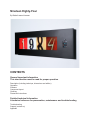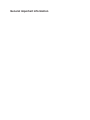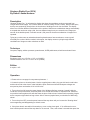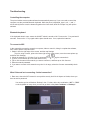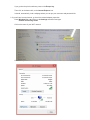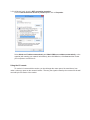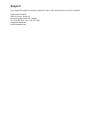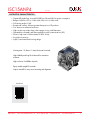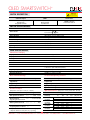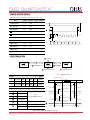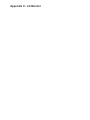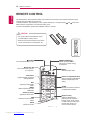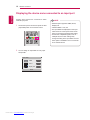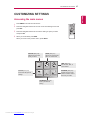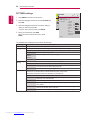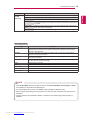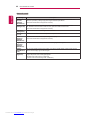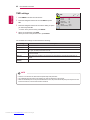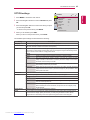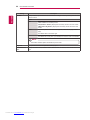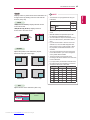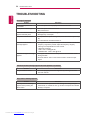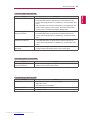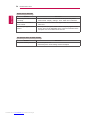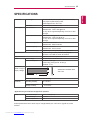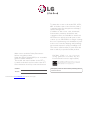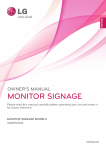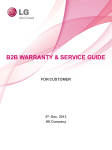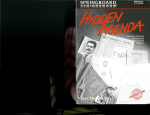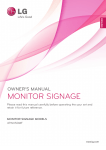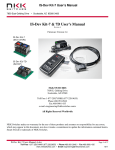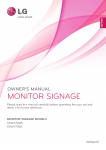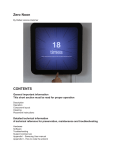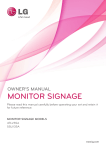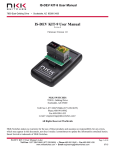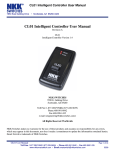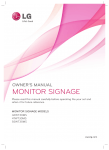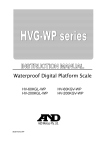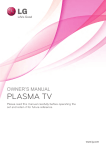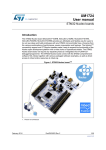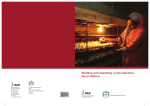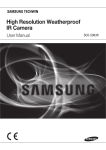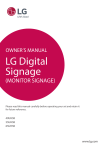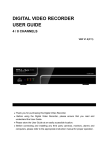Download Nineteen Eighty-Four`s manual - Rafael Lozano
Transcript
Nineteen Eighty-Four By Rafael Lozano-Hemmer CONTENTS General important information This short section must be read for proper operation Description (including technique, dimensions and edition) Operation Software Component layout Cleaning Placement Instructions Detailed technical information A technical reference for preservation, maintenance and troubleshooting Troubleshooting Support (contact us) Appendix General important information Nineteen Eighty-Four (2014) By Rafael Lozano-Hemmer Description “Nineteen Eighty-Four,” is an interactive display that shows house address numbers extracted from Google Street View images. The numbers have an immense variety of fonts, colours, textures and styles, as they were scanned by Google from the front doors of buildings from all over the World. The display writes over 22 billion different combinations of the number 1984; these combinations change automatically at a speed that can be set using a dial, from one different image every ten seconds to ten images per second. At the default speed, it will take around 1,000 years for the same combination of images to be repeated. Typing any number onto an onboard animated keyboard starts a fast count-down or count-up until eventually the number 1984 is reached. At that point, the display resumes cycling through different combinations of images to make variations on 1984. Technique Computer, display, arduino processor, potentiometer, OLED pushbuttons, aluminium and steel frame. Dimensions Equipment: 44.5 cm x 133.5cm x 13.5 cm (HxWxD) Crate dimensions: 156 cm x 72 cm x 35 cm (LxWxH) Edition 6 copies + 1AP Operation ** Please refer to next page for components placement. ** 1.Connect the piece to electrical power. Use the supplied power cable, plug one side into the wall outlet and the other side to the electric outlet behind the piece. Both American and European voltages are accepted as piece can handles 110V to 230V volts. 2. To turn the piece ON, press the power button of the Windows Surface computer, located inside the round hole on top of the frame, all the way down for a second then release it. Important note: Please do not push the button again as this will shut down the piece. Wait at least 2 minutes before pressing it again as the computer might take that long to boot. After 2 minutes (maybe faster), we should see 1984 being shown. 3. To turn the piece OFF, press the power button all the way down until you’ve seen the “Shutting down.” screen appearing and disappearing to a black screen. 4. If the piece doesn’t start within 30 seconds, try to turn on the piece again. If it’s still doesn’t turn on, then hold the power button all the way down for 10 seconds. Then, wait at least 3 seconds then press the power button all the way down for 1 second and you should be up and running again. 5. The buttons from the keypad are affecting the display in different ways. They send a signal to the display on release, so not when we press the button, but when we remove our finger from it. To send the button signal to the software, you need to press it for at least half a second, otherwise the number might not be received by the software and shown on display. 6. To change the number displayed, press any digit on the keypad: pressing “5” will add a 5 on the right side of the number; if we were displaying 1984, the number will change to 9845. 7. When a different number than 1984 is entered with the keypad, we have an approximate delay of 4 seconds before seeing a countdown (up or down). This countdown should last approximately 8 seconds. When entering a number, if we press on the “+” button, the delay would be canceled and the countdown will start on release of the button. 8. When a different number than 1984 is entered with the keypad and we want to correct a digit, we can press on the “-“ button. Let say we entered 5847, by pressing the “-“ key, we’ll remove the 7 and show 4584. If we press on the “-“ button several times, we will eventually show back 1984. 9. The potentiometer controls the duration of digits display on monitor, when the number 1984 is shown. When completely at the left, the digits are updating in rotation every 8 seconds: so the 1 image is changing to another one, then 8 seconds after the 9 is changed, then 8 seconds after the 8 is changed, then 8 seconds and the 4 is changed, then 8 seconds and the 1 is changed… etc. Component layout Windows Surface Pro Piece’s power connector OLED Switches keypad Arduino Windows Surface power supply Display port and IR sensor connectors Power button (embedded inside the cylinder) Monitor and Windows Surface power plugs Monitor power cord Cleaning Please do not clean the display surface with Windex or soap. Use a lint-free cloth and LCD screen liquid cleaner, such as Kensington Screen Guardian found in computer stores. The aluminium frame can be cleaned with a wet cloth and a bit of liquid soap. Placement Instructions The piece should be hung with the horizontal center at 150 cm (59 inches) from the ground, using the provided mounting system. In order to achieve that, the screws that hold the mount in place should be screwed at 170 cm (67 inches) from the ground. 170 cm To ground Troubleshooting Controlling the computer The piece includes custom-made software that automatically starts up. If you ever need to control the computer, use the provided Bluetooth keyboard. While the piece is displayed, keys 1 to 9, “-“ and “+” will do exactly like the ones the buttons keypad on the frame itself, while the “Escape” key will quit the software. Bluetooth keyboard If the keyboard doesn’t react, ensure the ON/OFF switch is turned to ON. Press on the “1” key and wait 3 seconds. Press on the “1” key again and the piece should react. If not, replace the batteries. To connect to Wifi In the eventuality we need to access the computer, either to control it, debug it or update the software, we’ll need to put the computer online: 1. Swipe in from the right edge of the screen, and then tap Settings. (If you’re using a mouse, point to the lower-right corner of the screen, move the mouse pointer up, and then click Settings.) 2. Check the network icon. It’ll show if you’re connected and how strong the connection is. 3. If you’re not connected, tap or click the network icon ( or ). 4. Tap or click the name of the network you want to connect to, and then tap or click Connect. 5. Enter the network password. 6. If you want to connect to this network every time it’s in range, select the Connect automatically check box. What if Internet isn’t connecting - limited connection? 1. Rare case, where the WiFi network is set-up with a security level like in Airports or Hotels, where you have to enter a password. You need to get into a Windows “Desktop” view. For that, do the key combination “ALT” + “TAB” on the keyboard as many times you need to get back to the piece’s software or “Desktop”. If you get into the piece’s software, press on the Escape key. Then click, at the bottom left, on the Internet Explorer icon. It should, automatically, load a webpage where you can put your username and password info. 2. If you still can’t access Internet, go check the network adapter properties: Press Windows Key + w to bring up the Settings search box and type: network and sharing center Click on the name of your Wi-Fi network. Click the Properties button in the lower left corner under. In the Wi-Fi Properties window click the Configure button. Then pick the last tab called Power Management and you’ll see this option: “Allow the computer to turn off this device to save power”. Uncheck it, click OK twice, click Close and then restart your computer to confirm the fix. 3. If it still doesn’t work, check in WiFi connection properties Click on Internet Protocol Version 4 (TCP/IPv4) then click on Properties. Select Obtain an IP address automatically and Obtain DNS server address automatically, or the opposite (with entering your network informations), then click OK twice, click Close and then restart your computer to confirm the fix. Using the LG remote To use the LG remote with the monitor, you should target the center part of the metal frame, from under it, when you press on the remote’s buttons. That way, the signals emitted byt the remote wille be well received by the IR sensor of the monitor. Support If you would like support for the piece please feel free to call Lozano-Hemmer’s studio in Canada: Antimodular Research 4060 St-Laurent, studio 107 Montréal Québec H2W 1Y9 Canada Tel 1-514-597-0917 Fax 1-514-597-2092 [email protected] www.antimodular.com Appendix I - NKK SmartSwitches (OLED pushbuttons) ISC15ANP4 Version (1) DISTINCTIVE CHARACTERISTICS • • • • • • • • • • Organic LED technology; now with 30,000 hours life and 30% less power consumption Range of 65,536 colors in 16 bit mode, 256 colors in 8 bit mode Full viewing angle of 180° Exceptional contrast: 50 times greater than previous LCD products Four times more enhanced resolution High resolution provides sharp, clear images of very small characters Operated by commands and data supplied via serial communications (SPI) Distinct, long travel of 4.5mm (same as KP01 Series) Dust tight construction Stylish, translucent black housing design Viewing area: 15.5mm x 11.6mm (horizontal x vertical) High reliability and long life of three million actuations minimum High resolution of 64RGB x 48 pixels Epoxy sealed straight PC terminals Snap-in standoff for easy, secure mounting and alignment Actual Size NKK Switches • email: [email protected] • Phone (480) 991-0942 • Fax (480) 998-1435 • www.nkksmartswitch.com 2 ISC15ANP4 Version (1) DISTINCTIVE CHARACTERISTICS • • • • • • • • • • Organic LED technology; now with 30,000 hours life and 30% less power consumption Range of 65,536 colors in 16 bit mode, 256 colors in 8 bit mode Full viewing angle of 180° Exceptional contrast: 50 times greater than previous LCD products Four times more enhanced resolution High resolution provides sharp, clear images of very small characters Operated by commands and data supplied via serial communications (SPI) Distinct, long travel of 4.5mm (same as KP01 Series) Dust tight construction Stylish, translucent black housing design Viewing area: 15.5mm x 11.6mm (horizontal x vertical) High reliability and long life of three million actuations minimum High resolution of 64RGB x 48 pixels Epoxy sealed straight PC terminals Snap-in standoff for easy, secure mounting and alignment Actual Size NKK Switches • email: [email protected] • Phone (480) 991-0942 • Fax (480) 998-1435 • www.nkksmartswitch.com 2 OLED SMARTSWITCH TM SWITCH DESCRIPTION ATTENTION ELECTROSTATIC SENSITIVE DEVICES Switch Description OLED Pixel Format SPST, Momentary ON Gold Contacts Straight PC Terminals Color OLED Display Module 65,536 Colors 64RGB x 48 Pixels Horizontal x Vertical SWITCH SPECIFICATIONS Circuit SPST normally open Contact Position Leave actuator: 1 – 2 OFF Push actuator: 1 – 2 ON Electrical Capacity (Resistive Load) 100mA @ 12V DC Contact Resistance 200 milliohms maximum @ 20mV 10mA Insulation Resistance 100 megohms minimum @ 100V DC Dielectric Strength 125V AC for 1 minute minimum Mechanical Endurance 3,000,000 operations minimum Electrical Endurance 3,000,000 operations minimum Operating Force 2.0 ± 0.5 Newtons Total Travel 4.5mm (.177”) OLED SPECIFICATIONS Characteristics of Display Display Device Color OLED display module Display Mode Passive matrix Viewing Area 15.5mm x 11.6mm (horizontal x vertical) Pixel Format 64RGB x 48 pixels (horizontal x vertical) Pixel Size 0.21mm x 0.20mm (horizontal x vertical) Interface Serial (SPI) interface Number of Colors 65,536 Colors (16bit: R 5bit/G 6bit/B 5bit) or 256 Colors (8bit: R 2bit/G 3bit/B 3bit) Operating Temperature Range –20°C ~ +70°C (–4°F ~ +158°F) Storage Temperature Range –30°C ~ +80°C (–22°F ~ +176°F) Operating Life (Display) 30,000 hours (at 40% pixels ON) Absolute Maximum Ratings Recommended Operating Conditions Items Symbols Items Ratings Symbols Minimum Typical Maximum 2.4V 2.8V 3.5V VCC 15.0V 16.0V 17.0V VI H 0.8 x VDD –– –– VI L –– –– 0.2 x VDD –0.3V to +4.0V Supply Voltage for Logic/Interface VDD VCC –0.0V to +19.0V Supply Voltage for Drive VI –0.3V to VD D +0.3V Input High Level Voltage Input Low Level Voltage Supply Voltage for Logic/Interface VDD Supply Voltage for Drive Input Voltage Current Consumption Optical Characteristics (Temperature at 25°C, Initial Value: 87 x 0F) (Temperature at 25°C, VDD = 2.8V, VCC = 16.0V) Items Symbols Min Typical Max Items All-Pixels-On Mode *Drive System Power Current I CC1 –– All-Pixels-On Mode *Logic/IF System Power Current I DD1 –– 0.16mA 0.19mA White Color Coordinate Sleep Mode **Drive System Power Current I CC2 –– –– 10μA Red Color Coordinate Sleep Mode **Logic/IF System Power Current I DD2 –– –– 10μA 3.8mA 4.6mA * All pixels shall be turned on with the maximum level gray scale ** All pixels shall be turned off (while chip is operating) Luminosity Green Color Coordinate Blue Color Coordinate Contrast Ratio (x) (y) (x) (y) (x) (y) (x) (y) Min Typical Max Unit Remarks 75 100 125 cd/m2 White (All pixels on) 0.26 0.32 0.63 0.29 0.19 0.61 0.10 0.14 100 0.30 0.37 0.67 0.33 0.23 0.65 0.14 0.20 –– 0.34 0.42 0.71 0.37 0.27 0.69 0.18 0.26 –– –– –– –– –– –– –– –– –– –– NKK Switches • email: [email protected] • Phone (480) 991-0942 • Fax (480) 998-1435 • www.nkksmartswitch.com 3 OLED SMARTSWITCH TM SWITCH BLOCK DIAGRAM & PIN CONFIGURATIONS Color OLED Panel 64RGB x 48 SR1,SG1,SB1......SR64, SG64,SB64 COM1....COM48 Segment Driver Common Driver OLED Driver with Controller VDD 3 VCC 9 RES 5 SEG/COM Driving Block Gray Scale Decoder SCK 7 SS 4 SDI 8 D/C 6 Oscillator Graphic Display Data RAM 96 x 64 x 16 Bit Display Timing Generator Command Decoder MCU Interface OLED SMARTSWITCHTM GND 10 SW Pin No. Symbol 1 2 2 1 Name Function 3 4 SW SW VDD SS Terminal of Switch Terminal of Switch Power Slave Select Normally open Normally open Power source for logic circuit Slave select for SPI. This line is active low. 5 RES Reset Reset signal input. When pin is low, initialization of chip is executed. 6 D/C Data/Command 7 8 SCK SDI VCC GND Serial Clock Serial Data In Power Ground 9 10 Data/Command Control. When pin is pulled low, data will be interpreted as Command; when pulled high, data will be interpreted as Data. Clock line for SPI that synchronizes command and data Data input line for SPI Power source for drive circuit Connect to Ground TYPICAL SWITCH DIMENSIONS See Pixel Detail Terminal numbers are not on the switch. (3.3) .130 (13.41) .528 (18.0) .709 Standoff 1 Standoff 2 (0.6) Typ .024 (20.59) .811 (9.57) .377 (16.0) .630 (0.4) Typ .016 (0.74) .029 See Standoff Detail (15.5) .610 (23.0) .906 (23.13) .911 Pixel Detail (0.03) Typ .0012 (1.0) Typ .039 2 (11.6) .457 (0.20) Typ .0079 SW (0.21) Typ .0083 (0.03) Typ .0012 See Pixel Detail A Pixel Detail A (0.20) .0079 (0.17) .0067 (0.04) Typ .0016 (0.07) Typ .0028 (0.2) .008 R 9 4 1 Standoff 1 (0.3) Typ .012 (8.0) .315 (1.25) .049 (2.0) Dia .079 Dimension A Standoff 1 = (2.7) Standoff 2 = (2.3) .091 .106 (0.2) Typ .008 (2.0) .079 (7.05) .278 2x (0.9) Dia .035 (18.0) .709 Footprint A (7.0) .276 3 Standoff 2 R G B R (0.21) .0083 (7.62) .300 (3.4) .134 Standoff Detail 10 (1.0) Typ .039 (7.0) .276 9 3 2 10 (7.62) .300 4 1 8x (0.75) Dia .029 (2.0) .079 (7.05) .278 (8.0) .315 (16.0) .630 4x (1.3) Dia .051 Landless NKK Switches • email: [email protected] • Phone (480) 991-0942 • Fax (480) 998-1435 • www.nkksmartswitch.com 4 OLED SMARTSWITCH TM TIMING SPECIFICATIONS AC Characteristics (Temperature at 25°C), VDD = 2.4V ~ 3.5V) Items Symbols Minimum Typical Maximum Clock Cycle Time t c yc le 150ns –– –– D/C Setup Time t AS 40ns –– –– D/C Hold Time t AH 40ns –– –– SS Setup Time t CSS 75ns –– –– SS Hold Time t CSH 60ns –– –– Write Data Setup Time t DSW 40ns –– –– Write Data Hold Time t DHW 40ns –– –– SCK Low Time t CLK L 75ns –– –– SCK High Time t CLK H 75ns –– –– SCK Rise Time tR –– –– 15ns SCK Fall Time tF –– –– 15ns D/C SS tA S tA H tC S S tC S H tR tC L K H tc y c l e SCK tC L K L tF tD S W tD H W D7 SDI D6 D5 D4 D3 D2 D1 D0 STATE TRANSITION 7 : Initialization 1 : Power ON, 7 : Initialization State 0 Power OFF (VCC, VDD O F F ) 2 : Power OFF State 1 Display OFF (Sleep Mode) 3 : Display ON 4 : Display OFF 8 : Changing the Display State Number State VC C VD D Changing the Display 0 Power OFF OFF –– OFF OFF Disable 1 Display OFF OFF ON ON ON Enable 2 Display ON ON OFF ON ON Enable Display Sleep Transition 1 Power ON 2 Power OFF Refer to 3 Display ON "Power ON/OFF Sequence" 4 Display OFF 7 Initialization Initialize Setting of Command/Data Image Rewriting Send Display Data Display Settings Dimmer, Scroll, etc. 8 8 : Changing the Display Power ON/OFF Sequence Initialization Setting State 0 Power ON State 1 State 2 Power OFF State 0 Minimum 0µs Minimum 0µs VDD State Transition State 2 Display ON 0V Index Reset low pulse width Trw (minimum 3µs) RES “L” or “Hi-z” “L” or “Hi-z” Minimum 3µs Minimum 0µs VCC D/C SS “L” or “Hi-z” SCK SDI VDD level (due to ESD protection circuit between VDD and VCC) “H” or “L” “L” or “Hi-z” Note: Refer to Application Notes on web site. NKK Switches • email: [email protected] • Phone (480) 991-0942 • Fax (480) 998-1435 • www.nkksmartswitch.com 5 OLED SMARTSWITCH TM PRECAUTIONS FOR HANDLING & STORAGE OF OLED DEVICES ATTENTION ELECTROSTATIC SENSITIVE DEVICES Handling 1. The IS Series OLED devices are electrostatic sensitive. To avoid damage to IC, do not touch terminals unless properly isolated from static electricity. 2. Signal input under conditions not recommended may cause damage to the OLED unit or deterioration of the display. Follow directions regarding supply sequences of power and signal voltages. 3. If the OLED panel is broken, avoid touching the contents. Wash off any contact to the skin or clothing. 4. Limit operating force to switch keytop to 100.0N maximum, as excessive pressure may damage the OLED. 5. Recommended soldering time and temperature limits: 11 seconds maximum @ 270°C maximum; avoid temperatures exceeding 80°C at the OLED. 6. The IS series OLED devices are not process sealed. 7. Pixels acquire diminished brightness over time and use, and those most frequently habituated have greater reduction of brightness than those less used. To minimize this difference, operate OLED unit so that all pixels are used as consistently as possible. 8. Clean cap surface with dry cloth. If further cleaning is needed, wipe with dampened cloth using neutral cleanser and dry with clean cloth. Do not use organic solvent. Storage 1. Store in original container and away from direct sunlight. 2. Keep away from static electricity. 3. Avoid extreme temperatures, high humidity, gaseous substances, and all forms of chemical contamination. NKK Switches • email: [email protected] • Phone (480) 991-0942 • Fax (480) 998-1435 • www.nkksmartswitch.com 6 Appendix II - LG Monitor ENG ENGLISH OWNER’S MANUAL MONITOR SIGNAGE Please read this manual carefully before operating your set and retain it for future reference. MONITOR SIGNAGE MODELS 38WR50MS www.lg.com Downloaded from www.Manualslib.com manuals search engine 10 REMOTE CONTROL ENGLISH ENG REMOTE CONTROL Thedescriptionsinthismanualarebasedonthebuttonsoftheremotecontrol.Pleasereadthismanual carefullyandusetheMonitorsetcorrectly. Toreplacebatteries,openthebatterycover,replacebatteries(1.5VAAA)matching and endstothe labelinsidethecompartment,andclosethebatterycover. Toremovethebatteries,performtheinstallationactionsinreverse. CAUTION Donotmixoldandnewbatteries,asthis yy maydamagetheremotecontrol. Makesuretopointtheremotecontroltothe yy remotecontrolsensorontheMonitorset. POWER ENERGY MONITOR INPUT OFF ON 1 4 7 .,! GHI PQRS 1/a/A 2 5 8 0 SAVING TUV 3 6 9 -*# CLEAR ABC JKL DEF MNO WXYZ MARK ARC PSM P BRIGHT A NESS G E MUTE MENU AUTO S.MENU OK BACK TILE EXIT ID ON (POWER) ENERGY SAVING( ) Adjuststhebrightnessof thescreentoreduceenergy consumption. TurnstheMonitorsetonoroff. Monitor On / Off Turnoffthemonitorandthen turnitbackon. POWER ARC SelectstheAspectRatio Mode. MARK Selectsaspecificfileinthe USBmode. INPUT Selectstheinputmode. INPUT OFF .,! GHI PQRS 1/a/A SAVING TUV -*# CLEAR ABC JKL Number and Alphabet buttons Entersnumericaloralphabetical charactersdependingonthe setting. DEF MNO WXYZ CLEAR Deletestheenterednumerical oralphabeticalcharacter. MARK ARC Volume Up / Down Adjuststhevolumelevel. PSM SelectsthePictureStatus Mode. ENERGY MONITOR ON 1/a/A Button Togglesbetweennumerical andalphabetical. OFF PSM P BRIGHT A NESS G E MUTE MENU AUTO S.MENU MUTE Mutesallsounds. OK Downloaded from www.Manualslib.com manuals search engine BACK TILE ID ON OFF EXIT Brightness Key Adjustthebrightnessby pressingtheUpandDown buttonsontheremotecontrol. InUSBmode,theOSDmenu hasthePagefunctionto movetothenextfilelist. 11 REMOTE CONTROL ENG ENGLISH POWER ENERGY MONITOR INPUT OFF ON 1 4 7 .,! GHI PQRS 1/a/A 2 5 8 0 SAVING TUV 3 6 9 -*# CLEAR ABC JKL DEF MNO WXYZ MARK ARC PSM POWER P BRIGHT A NESS G E MUTE MENU AUTO BACK TILE S.MENU OK ENERGY MONITOR MENU (Seep.37) Accessesthemainmenus orsavesyourinputandexit menus. .,! GHI PQRS 1/a/A TUV -*# CLEAR ABC JKL DEF MNO WXYZ ARC Navigation buttons Scrollsthroughmenusor options. PSM OK Selectsmenusoroptionsand confirmsyourinput. Downloaded from www.Manualslib.com manuals search engine P BRIGHT A NESS G AUTO Automaticallyadjustspicture positionandminimizesimage instability.(RGBinputonly) E MUTE MENU ID ON/OFF WhenthenumberofPicture IDisequaltoSetIDyoucan controlthemonitorwhich youwantinthemultidisplay condition. OFF SAVING MARK BACK Allowstheusertomoveback onestepinuserinteraction function. EXIT ID ON OFF ON INPUT AUTO S.MENU S.MENU (SuperSignMenuKey) Thisbuttonselectionisnot applicable. OK BACK TILE ID ON OFF EXIT EXIT Clearsallon-screendisplays andreturnstoMonitorset viewingfromanymenu. TILE Thecurrentmodeldoesnot supportthisfunction. USB Menu control buttons Controlsmediaplayback. SAVING SAVING 12 REMOTE CONTROL 1/a/A 1/a/A CLEAR CLEAR Displaying the device name connected to an input port .,! ABC DEF .,! ABC DEF GHI JKL MNO GHI JKL MNO PQRS TUV WXYZ PQRS TUV WXYZ -*# -*# MARK MARK ARC ENGLISH ENG PSM ARC BRIGHT NESS P A G E MUTE Display which devices are connected to which externalinputports. MENU AUTO S.MENU 1 AccesstheInputlistscreenandpresstheblue OK (inputlabel)buttonontheremotecontrol. BACK TILE EXIT ID ON OFF 2 Youcanassignaninputlabelforeveryinput exceptUSB. InputLabel HDMI DVI-D DisplayPort Close Downloaded from www.Manualslib.com manuals search engine PSM P BRIGHT A NESS G E MUTE NOTE MENU AUTO S.MENU Externalinputssupported:HDMI,DVI-D, yy DisplayPort Labelsavailable:DTV,PC yy OK TheinputlabelsaredisplayedontheInput yy Labelscreenoratthetopleftofthescreen whenyouchangetheexternalinputsetting. EXIT BACK TILE ForDTV/PC-compatiblesignals,suchas yy ID 1080p60Hz,thescreensettingsmay OFF ON changeaccordingtotheinputlabel.TheJust ScanoptionisavailableifaPCisconnected asanexternaldevice. CUSTOMIZING SETTINGS Accessing the main menus MARK ARC PSM 1 PressMENUtoaccessthemainmenus. P BRIGHT A NESS G E MUTE MENU 2 PresstheNavigationbuttonstoscrolltooneofthefollowingmenusand pressOK. S.MENU OK BACK 3 PresstheNavigationbuttonstoscrolltothesettingoroptionyouwant andpressOK. AUTO TILE EXIT ID ON OFF 4 Whenyouarefinished,pressEXIT. Whenyoureturntothepreviousmenu,pressBACK. PICTURE (Seep.38) Adjuststheimagesize, quality,oreffect. PICTURE OPTION (Seep.43) Customizesthegeneral settings. OPTION AUDIO(Seep.41) Adjuststhesoundquality, effect,orvolumelevel. AUDIO NETWORK NETWORK(Seep.47) Setsupthenetwork setting. Downloaded from www.Manualslib.com manuals search engine TIME MY MEDIA TIME(Seep.42) Setsthetime,date,or Timerfeature. MY MEDIA(Seep.23) Displayandplaymovie, photoandmusiccontent storedonyourUSB. ENG ENGLISH CUSTOMIZING SETTINGS 37 38 CUSTOMIZING SETTINGS PICTURE settings PICTURE ENGLISH ENG •AspectRatio 1 PressMENUtoaccessthemainmenus. • 2 PresstheNavigationbuttonstoscrolltoPICTUREand pressOK. EnergySaving Move :16:4 OK ꔋ :Off •SmartEnergySaving :Off •PictureMode :Standard •Backlight •Contrast •Brightness 50 •Sharpness 50 -Toreturntothepreviouslevel,pressBACK. •Color 60 •Tint 0 R G 4 Whenyouarefinished,pressEXIT. Whenyoureturntothepreviousmenu,press BACK. •ColorTemp. 0 W C •AdvancedControl •PictureReset 3 PresstheNavigationbuttonstoscrolltothesettingor optionyouwantandpressOK. 70 100 •Screen Theavailablepicturesettingsaredescribedinthefollowing: Setting Aspect Ratio Description Changestheimagesizetoviewimagesatitsoptimalsize(Seep.18). Energy Saving Setstoautomaticallyadjustthescreenbrightnesscorrespondingtothesurroundings. Level Smart Energy Saving Picture Mode Off DisablesEnergySavingfunction. Minimum/ Medium/ Maximum Selectsthebrightnesslevelofthebacklight. ScreenOff Thescreenturnsoffin3seconds. Adjuststhebacklightandcontrastdependingonthescreenbrightness. Level On EnablestheSmartEnergySavingfunctiontosavepowerconsumptionasmuch asthevaluesetinthesmartenergysavingrate. Off DisablestheSmartEnergySavingfunction. SelectsoneofthepresetimageorcustomizesoptionsineachmodeforthebestMonitorsetscreen performance.Youarealsoabletocustomizeadvancedoptionsofeachmode. TheavailablepresetpicturemodesvarydependingontheMonitorset. Mode Vivid Adjuststhevideoimagefortheretailenvironmentbyenhancingthecontrast, brightness,Color,andsharpness. Standard Adjuststheimageforthenormalenvironment. Cinema Optimizesthevideoimageforacinematiclooktoenjoymoviesasifyouareina movietheater. Sport Optimizesthevideoimageforhighanddynamicactionsbyemphasizingprimary Colourssuchaswhite,grass,orskyblue. Game OptimizesthevideoimageforafastgamingscreensuchasPCsorgames. Downloaded from www.Manualslib.com manuals search engine CUSTOMIZING SETTINGS Setting Description CustomizesthePCdisplayoptionsinRGBmode. Option Resolution Selectsaproperresolution.See“CustomizingPCdisplayoptions”. AutoConfigure Setstoadjustthescreenposition,clock,andphaseautomatically. Thedisplayedimagemaybeunstableforafewsecondswhiletheconfigurationis inprogress. Position/Size/ Phase Adjuststheoptionswhenthepictureisnotclear,especiallywhencharactersare shaky,aftertheautoconfiguration. Reset Restorestheoptionstothedefaultsetting. Basic image options Setting Description Backlight djuststhebrightnessofthescreenbycontrollingtheLCDbacklight.Ifyoudecreasethe A brightnesslevel,thescreenbecomesdarkerandthepowerconsumptionwillbereduced withoutanyvideosignalloss. Contrast Increasesordecreasesthegradientofthevideosignal.YoumayuseContrastwhenthe brightpartofthepictureissaturated. Brightness Adjuststhebaselevelofthesignalinthepicture.YoumayuseBrightnesswhenthedarkpart ofthepictureissaturated. Sharpness Adjuststhelevelofcrispnessintheedgesbetweenthelightanddarkareasofthepicture. Thelowerthelevel,thesoftertheimage. Color Adjustsintensityofallcolors. Tint Adjuststhebalancebetweenredandgreenlevels. Color Temp . SettowarmtoenhancehotterColorssuchasred,orsettocooltomakepicturebluish. Advanced Control Customizestheadvancedoptions.RefertotheAdvancedimageoptions.(Seep.40). Picture Reset Restorestheoptionstothedefaultsetting. NOTE Ifthe'Picture Mode'settinginthePicturemenuissettoVivid, Standard, Cinema, SportorGame yy thesubsequentmenuswillbeautomaticallyset. YoucannotadjustcolorandtintintheRGB-PC/DVI-D-PC(DTV)/HDMI-PCmode. yy WhenusingtheSmartEnergySavingfunction,thescreenmaylooksaturatedinthewhiteareaofa yy stillimage. IfEnergySavingissettoMinimum,Medium,orMaximum,theSmartEnergySavingfunctionis yy disabled. Downloaded from www.Manualslib.com manuals search engine ENG ENGLISH SCREEN (In RGB Mode Only) 39 40 CUSTOMIZING SETTINGS Advanced Control ENGLISH ENG Setting Dynamic Contrast (Off/High/ Medium/Low) Description Adjuststhecontrasttokeepitatthebestlevelaccordingtothebrightnessofthescreen.The pictureisimprovedbymakingbrightpartsbrighteranddarkpartsdarker. (Thecurrentmodeldoesnotsupportthisfunction.) Dynamic Color AdjustsscreenColorssothattheylooklivelier,richerandclearer.Thisfeatureenhances (Off/High/Low) hue,saturationandluminancesothatred,blue,greenandwhitelookmorevivid. (Thecurrentmodeldoesnotsupportthisfunction.) Clear White (Off/High/Low) Makethewhiteareaofscreenbrighterandmorewhite. Skin Color (-5 to 5) Itdetectstheskinareaofvideoandadjustsittoexpressanaturalskincolor. Noise Reduction (Off/High/ Medium/Low) Reducesscreennoisewithoutcompromisingvideoquality. (Thecurrentmodeldoesnotsupportthisfunction.) Digital Noise Reduction (Off/High/ Medium/Low) Thisoptionreducesthenoiseproducedwhilecreatingdigitalvideosignals. Gamma (High/Medium/ Low) Setyourowngammavalue.Onthemonitor,highgammavaluesdisplaywhitishimagesandlow gammavaluesdisplayhighcontrastimages. Black Level (High/Low) Low:Thepictureofthescreengetsdarker. High:Thepictureofthescreengetsbrighter. Setblacklevelofthescreentoproperlevel. (Functionworksinthefollowingmode-HDMI-DTV) Downloaded from www.Manualslib.com manuals search engine CUSTOMIZING SETTINGS AUDIO settings AUDIO 1 PressMENUtoaccessthemainmenus. Move : Off • Balance 2 PresstheNavigationbuttonstoscrolltoAUDIOandpress • Sound Mode OK ꔋ 0 L R : Standard • Infinite Sound: Off OK. 3 PresstheNavigationbuttonstoscrolltothesettingor • Treble 50 • Bass 50 • Reset optionyouwantandpressOK. • Digital Audio Input : Audio In -Toreturntothepreviouslevel,pressBACK. • Speaker : Off 4 Whenyouarefinished,pressEXIT. Whenyoureturntothepreviousmenu,pressBACK. Theavailableaudiooptionsaredescribedinthefollowing: Setting Description Clear Voice ll Bydifferentiatingthehumansoundrangefromothers,ithelpsusersmakedialogmoreclear. Balance Adjustsbalancebetweentheleftandrightspeakersaccordingtoyourroomenvironment. Sound Mode Thebestsoundtonequalitywillbeselectedautomaticallydependingonthevideotypethatyou're currentlywatching. Mode Standard Themostcommandingandnaturalaudio. Music Selectthisoptiontoenjoytheoriginalsoundwhenlisteningtothemusic. Cinema Selectthisoptiontoenjoysublimesound. Sport Selectthisoptiontowatchsportsbroadcasting. Game Toenjoydynamicsoundwhenplayingagame. NOTE Ifsoundqualityorvolumeisnotatthelevelyouwant,itisrecommendedtouseaseparate hometheatersystemoramplifiertocopewithdifferentuserenvironments. Option InfiniteSound LG'sInfinitySoundoptionprovides5.1channelstereosoundfromtwo speakers. Treble Controlsthedominantsoundsintheoutput.Whenyouturnupthetreble,it willincreasetheoutputtothehigherfrequencyrange. Bass Makestheoutputsoundsofter.Whenyouturnupthebass,itwillincrease theoutputtothelowerFrequency. Reset Resetsthesoundmodetothedefaultsetting. Digital Audio Input HDMI/DisplayPort:OutputsthesoundofdigitalsignalfromHDMIanddisplayportsthroughthe monitorspeaker. Audio In:OutputsthesoundthroughthemonitorspeakerbyconnectingHDMIanddisplayports totheAudioInport. Speaker ON:Enablessoundtothemonitorspeaker.(*Themonitorspeakerissoldseparately.) OFF:Disablessoundtothemonitorspeaker.Usethisoptionwhenusinganexternalsounddevice. Downloaded from www.Manualslib.com manuals search engine ENG ENGLISH • Clear Voice II 41 42 CUSTOMIZING SETTINGS TIME settings TIME Move ENGLISH ENG 1 PressMENUtoaccessthemainmenus. • Clock • Off Time : Off 2 PresstheNavigationbuttonstoscrolltoTIMEandpress • On Time : Off • Sleep Timer : Off • Power On Delay : Off • Auto Off : 15 min. OK. 3 PresstheNavigationbuttonstoscrolltothesettingoroption youwantandpressOK. OK ꔋ • Automatic Standby : 4hours -Toreturntothepreviouslevel,pressBACK. 4 Whenyouarefinished,pressEXIT. Whenyoureturntothepreviousmenu,pressBACK. Theavailabletimesettingsaredescribedinthefollowing: Setting Clock Description Setsthetimefeature. On/Off Time SetsthetimetoturnonorofftheMonitorset. Sleep Timer SetsthelengthoftimeuntiltheMonitorsettoturnsoff.WhenyouturntheMonitorsetoffandturn itonagain,theSleepTimerwillbesettooff. Power on delay Whenconnectingmultiplemonitorsandturningthepoweron,themonitorsareturnedonindividually topreventoverload. Auto off IfAutooffisactiveandthereisnoinputsignal,thesetswitchestooffmodeautomaticallyafter15 minutes. Automatic Standby Ifyoudonotusethemonitorformorethan4hours,itwillbeinstandbymodeautomatically. NOTE yyOncetheonorofftimeisset,thesefunctionsoperatedailyatthepresettime. yyThescheduledpower-offfunctionworksproperlyonlywhenthedevicetimeissetcorrectly. yyWhenthescheduledpower-onandpower-offtimesarethesame,thepower-offtimehaspriorityoverthepower-ontime ifthesetisturnedon,andviceversaifthesetisturnedoff. Downloaded from www.Manualslib.com manuals search engine CUSTOMIZING SETTINGS OPTION settings OPTION Move 2 PresstheNavigationbuttonstoscrolltoOPTIONandpress • ISM Method : Normal • DPM Select : On • Fail Over : Off OK ꔋ • Power Indicator OK. 3 PresstheNavigationbuttonstoscrolltothesettingoroption youwantandpressOK. • Factory Reset • Set ID :1 • PIP/PBP • Key Lock -Toreturntothepreviouslevel,pressBACK. • Product/Service Info. 4 Whenyouarefinished,pressEXIT. Whenyoureturntothepreviousmenu,pressBACK. Theavailableoptionsettingsaredescribedinthefollowing: Setting Description Language Tochoosethelanguageinwhichthecontrolnamesaredisplayed. Power Indicator UsethisfunctiontosetthepowerindicatoronthefrontsideoftheproducttoOnorOff. (Thepowerindicatorislocatedonthebottomoftheproduct.) ISM Method AfrozenorstillpicturefromaPC/Videogamedisplayedonthescreenforprolongedperiods couldresultinaghostimageremainingevenwhenyouchangetheimage.Avoidallowingafixed imagetoremainonthescreenforalongperiodoftime. Setting DPM Select Fail Over Normal Leaveonnormalifyoudon'tforeseeimageburninbeingaproblem. Orbiter May help prevent ghost images. However, it is best not to allow any fixed imagetoremainonthescreen.Toavoidapermanentimageonthescreen, thescreenwillmoveevery2minutes. Inversion This function inverts the panel color of the screen. The panel color is automaticallyinvertedevery30minutes. WhiteWash White wash fills the screen with solid white.This helps removes permanent imagesburnedintothescreen.Apermanentimagemaybeimpossibletoclear entirelywithwhitewash. Ausercanchoosetoturnthepowersavingmodeon/off. Ifthereisnoinputsignal,itautomaticallyswitchestoanotherinputwithsignal. Setting Off Stopsautoswitchoftheinputsource. Auto Switchestoanotherinputsourcewithvideosignalifnovideosignalcomes fromthecurrentinputsource. Manual Selectsthepriorityofinputsourceforautoswitch. Whenseveralinputsourcesarefound,theinputsourcewithahigherpriority willbeselected. Factory Reset Selectthisoptiontoreturntothedefaultfactorysettings. Set ID YoucanassignauniqueSetIDNO(nameassignment)toeachproductwhenseveralproducts areconnectedfordisplay.Specifythenumber(1to255)usingthebuttonandexit.Usethe assignedSetIDtoindividuallycontroleachproductusingtheProductControlProgram. Downloaded from www.Manualslib.com manuals search engine ENG ENGLISH 1 PressMENUtoaccessthemainmenus. • Language 43 44 CUSTOMIZING SETTINGS Setting ENGLISH ENG PIP/PBP Description DisplaysvideosorphotosstoredintheUSBdeviceonasinglemonitorbydividingitintothemain andsubscreens. Option Mode Setsthetypeofsecondaryscreen. *OFF:Disablesthesecondaryscreen. *PIP (Picture In Picture):Displaysthesecondaryscreeninthemainscreen. *PBP (Picture By Picture):Displaysthesecondaryscreennexttothemain screen. Position Adjuststhepositionofthesubscreen(topleft,bottomleft,topright,bottom right) Thedefaultvalueisthebottomright. Size Adjuststhesizeofthesubscreen(Size0to10). ThedefaultsizeofPIP(Size:0)is480x240;themaximumsize10is960x540. NOTE yyThePositionandSizeoptionsareenabledonlyinPIPmode. Key Lock Keyinputdoesnotwork.Thispreventsinvalidkeyinput. Product/Service Info. Displaysthemodelname,softwareversion,serialnumber,IPaddress,MACaddressandhome page. Downloaded from www.Manualslib.com manuals search engine CUSTOMIZING SETTINGS PIP/PBP NOTE yyThesubscreenisonlysupportedwhenusingthe USBdevice. Sub Mode *PIP(Picture In Picture):DisplaystheSubscreen inthemainscreen. *PBP(Picture By Picture):DisplaystheSub screennexttothemainscreen. Sub screen Main screen PBP PIP Position Adjuststhepositionofthesubscreen(topleft, bottomleft,topright,bottomright) top left top right bottom left bottom right Size Adjuststhesizeofthesubscreen(Size0-10). 10 : 420x250 PIP 0 : 180x120 < 1920x502 > Downloaded from www.Manualslib.com manuals search engine PBP 960x502 USB Main RGB O HDMI/DVI-D/Display Port O yyYoucanonlychangethesizeandpositioninPIP mode. yyWithPBPselected,theAspectRatiooptioninthe PICTUREmenuisdisabled(Fixedas16:4). yyYoumustselecttheoutputsoundbeforerunning thePIPorPBPfunctions.(SelecteitherMainor Sub.) yyIfyoufailtoselectMainorSubfromthesound selectionbox,andiftheOSDdisappearsafter eitheraperiodoftimeorwhentheExitorBack keyispressed,thePIP/PBPsubscreenisnot activated. yyYoucannotchangethesoundwhilerunningthe PIPorPBPfunctions.Ifyouwanttochangethe sound,pleaserestartPIP/PBP. yyThepicturequalityofthesubscreenisset accordingtothevaluesselectedinthemainmenu, nottheUSBdevice. yyIfyouplayvideosyouselectedinPIP/PBPmode, thevideoswillplaybackrepeatelyinsuccession. yyThebuttonsbelowworkinPIPmode. Button Photo Movie ENG ENGLISH DisplaysvideosorphotosstoredintheUSBdeviceon asinglemonitorbydividingitintothemainandsub screens.(Seep.36) 45 52 TROUBLESHOOTING ENGLISH ENG TROUBLESHOOTING No image is displayed Problem Resolution Istheproductpowercord connected? y Seeifthepowercordisproperlyconnectedtotheoutlet. Isthepowerindicatorlighton? y Seeifthepowerswitchisturnedon. y Mayneedservice. y Adjustbrightnessandcontrastagain. y Backlightmayneedrepair. y Iftheproductisinpowersavingmode,movethemouseorpressany key. y Turnbothdevicesoffandthenbackon. owerisonbutthescreen P appearsextremelydark. Thepowerindicatoramber? oesthe'InvalidFormat' D messageappear? y ThesignalfromthePC(videocard)isoutoftheverticalorhorizontal frequencyrangeoftheproduct.Adjustthefrequencyrangeby referringtotheSpecificationsinthismanual. *Maximumresolution RGB:1920x1080@60Hz HDMI/DVI/DP:1920x1080@60Hz oesthe'Nosignal'message D appear? y ThesignalcablebetweenPCandproductisnotconnected.Check thesignalcable. y Pressthe'INPUT'menuintheremoteControltochecktheinput signal. 'Unknown Product' message appears when the product is connected. Problem Didyouinstallthedriver? Resolution y Seeiftheplug&playfunctionissupportedbyreferringtothevideo cardusermanual. 'Key Lock On' message appears. Problem The'KeyLockOn'message appearswhenpressingthe Menubutton. Downloaded from www.Manualslib.com manuals search engine Resolution y TheLockfunctionpreventstheOSDsettingsfrombeingchanged inadvertently.Toreleasethelock,gotoMenuandOptionanddisable theKeyLockoption. TROUBLESHOOTING 53 The screen image looks abnormal. Resolution y D-Subanalogsignal-Pressthe"AUTO"buttonintheremotecontrol toautomaticallyselecttheoptimalscreenstatusthatfitsintothe currentmode.Ifadjustmentisnotsatisfactory,usethePositionOSD menu. y Seeifthevideocardresolutionandfrequencyaresupportedbythe product.Ifthefrequencyisoutofrange,settotherecommended resolutionintheControlPanel"Display"Settingmenu. Dothinlinesappearonthe backgroundscreen? y D-Subanalogsignal-Pressthe"AUTO"buttonintheremotecontrol toautomaticallyselectanoptimalscreenstatusthatfitsintothe currentmode.Ifadjustmentisnotsatisfactory,usetheClockOSD menu. Horizontalnoiseappearsorthe y D-Subanalogsignal-Pressthe"AUTO"buttonintheremotecontrol characterslookblurred. toautomaticallyselectanoptimalscreenstatusthatfitsintothe currentmode.Ifadjustmentisnotsatisfactory,usethePhaseOSD menu. Thescreenisdisplayed y Theproperinputsignalisnotconnectedtothesignalport.Connect abnormally. thesignalcablethatmatcheswiththesourceinputsignal. After-image appears on the product. Problem After-imageappearswhenthe productisturnedoff. Resolution y Ifyouuseafixedimageforalongtime,thepixelsmaybedamaged quickly.Usethescreen-saverfunction. The audio function does not work. Problem Nosound? Soundistoodull. Soundistoolow. Downloaded from www.Manualslib.com manuals search engine Resolution y Seeiftheaudiocableisconnectedproperly. y Adjustthevolume. y Seeifthesoundissetproperly. y Selecttheappropriateequalizesound. y Adjustthevolume. ENG ENGLISH Problem Isthescreenpositionwrong? 54 TROUBLESHOOTING Screen color is abnormal. ENGLISH ENG Problem Resolution Screenhaspoorcolorresolution y Setthenumberofcolorstomorethan24bits(truecolor)Select (16colors). ControlPanel-Display-Settings-ColorTablemenuinWindows. creencolorisunstableor S mono-colored. y Checktheconnectionstatusofthesignalcable.Or,re-insertthePC videocard. Doblackspotsappearonthe screen? y Severalpixels(red,green,whiteorblackcolor)mayappearonthe screen,whichcanbeattributabletotheuniquecharacteristicsofthe LCDpanel.ItisnotamalfunctionoftheLCD. The operation does not work normally. Problem Thepowersuddenlyturnedoff. Downloaded from www.Manualslib.com manuals search engine Resolution y Isthesleeptimerset? y Checkthepowercontrolsettings.Powerinterrupted. SPECIFICATIONS LCDPanel VideoSignal ScreenType 961.5mmWide(37.9inch)TFT(ThinFilmTransistor) LCD(LiquidCrystalDisplay)Panel. Visiblediagonalsize:961.5mm PixelPitch 0.4845mm(H)x0.4845mm(V) Max.Resolution RGB:1920x1080@60Hz HDMI/DVI/DP:1920x1080@60Hz -ItmaynotbesupporteddependingontheOSorvideo cardtype. RecommendedResolution RGB:1920x502@60Hz HDMI/DVI/DP:1920x502@60Hz -ItmaynotbesupporteddependingontheOSorvideo cardtype. HorizontalFrequency RGB:30kHzto68kHz HDMI/DVI/DP:30kHzto68kHz VerticalFrequency RGB:56Hzto75Hz HDMI/DVI/DP:56Hzto60Hz SynchronizationType SeparateSync,Composite(AV)Sync,Digital,SOG 15-pinD-Subtype(RGB),HDMI/DVI/DP(digital), RS-232C,LAN,USB,PCAudio,IRReceiver RGB,DVI,RS-232C,SpeakerOutL/R RatedVoltage PowerConsumption AC100-240V~,50/60Hz1.3A OnMode:90WTyp. SmartEnergySavingMode:80WTyp. OffMode:≤1W InputConnector OutputConnector Power Dimensions (WidthxHeightx Depth)/Weight W Environmental conditions *WallBracketavailableVESA 400x200 H D 973.6mmX287.8mmX59mm/12.5Kg OperatingTemperature 0°Cto40°C OperatingHumidity 10%to80% StorageTemperature -20°Cto60°C StorageHumidity 5%to95% * Applicable only for models that support the speakers Audio RMSAudioOutput InputSensitivity SpeakerImpedance 10W+10W(R+L) 0.7Vrms 8Ω Productspecificationsshownabovemaybechangedwithoutpriornoticeduetoupgradeofproduct functions. Downloaded from www.Manualslib.com manuals search engine ENG ENGLISH SPECIFICATIONS 55 56 SPECIFICATIONS DTV Mode RGB (PC) supported mode ENGLISH ENG Resolution Horizontal Vertical Frequency(kHz) Frequency(Hz) 720x400 31.468 Resolution HDMI Display Port 70.8 480i x x 576i x x 640x480 31.469 59.94 800x600 37.879 60.317 480p o o 832x624 49.725 74.55 576p o o 1024x768 48.363 60 720p o o 1280x720 44.772 59.855 1366x768 47.7 60 1280x1024 63.981 60.02 1920x502 31.25 59.981 1920x1080 67.5 60 1080i o o 1080p o o Power Indicator Mode Product OnMode SleepMode OffMode Red Amber - HDMI/DVI/Display Port(PC) supported mode Resolution Horizontal Vertical Frequency(kHz) Frequency(Hz) 640x480 31.469 59.94 800x600 37.879 60.317 1024x768 48.363 60 1280x720 44.772 59.855 1366x768 47.7 60 1280x1024 63.981 60.02 1920x502 31.25 59.981 1920x1080 67.5 60 NOTE PCresolutionsavailableastheinputlabel yy optioninRGBandHDMI/DVIinputmode: 640x480/60Hz,1280x720/60Hz,1920 x1080/60HzandDTVresolutions:480p, 720p,1080p. NOTE Verticalfrequency:Toenabletheuserto yy watchtheproductdisplay,screenimage shouldbechangedtensoftimesevery secondlikeafluorescentlamp.Thevertical frequencyorrefreshrateisthetimesof imagedisplaypersecond.TheunitisHz. Horizontalfrequency:Thehorizontalinterval yy isthetimetodisplayoneverticalline.When 1isdividedbythehorizontalinterval,the numberofhorizontallinesdisplayedevery secondcanbetabulatedasthehorizontal frequency.TheunitiskHz. Downloaded from www.Manualslib.com manuals search engine To obtain the source code under GPL, LGPL, MPL and other open source licenses, that is contained in this product, please visit http:// opensource.lge.com. In addition to the source code, all referred license terms, warranty disclaimers and copyright notices are available for download. LG Electronics will also provide open source code to you on CD-ROM for a charge covering the cost of performing such distribution (such as the cost of media, shipping and handling) upon email request to [email protected]. This offer is valid for three (3) years from the date on which you purchased the product. Make sure to read the Safety Precautions before using the product. Keep the Owner's Manual(CD) in an accessible place for future reference. The model and serial number of the SET is located on the back and one side of the SET. Record it below should you ever need service. MODEL SERIAL Downloaded from www.Manualslib.com manuals search engine E N E RGY STA R i s a s et of p owe rsaving guidelines issued by the U.S. Environmental Protection Agency(EPA). As an ENERGY STAR Partner LGE U. S. A.,Inc. has determined that this product meets the ENERGY STAR guidelines for energy efficiency. TemporarynoiseisnormalwhenpoweringONor OFFthisdevice.