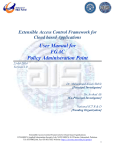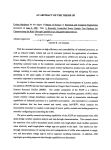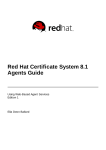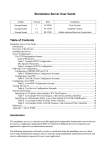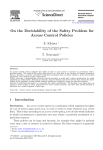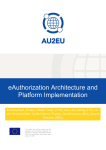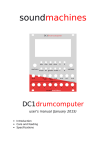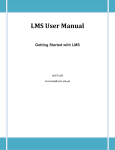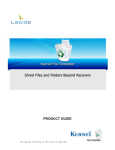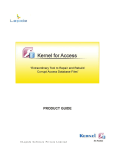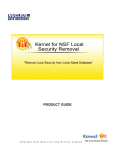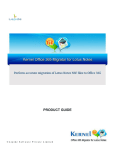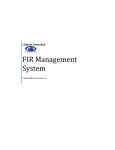Download User Manual for ABAC Policy Administration Point - KTH
Transcript
Extensible Access Control Framework for Cloud based Applications User Manual for ABAC Policy Administration Point 19-02-2014 Version 1.0 Dr. Muhammad Awais Shibli [Principal Investigator] Dr. Arshad Ali [Co-Principal Investigator] National ICT R & D [Funding Organization] Extensible Access Control Framework for Cloud based Applications KTH-SEECS Applied Information Security Lab, NUST-SEECS, H-12 Sector, Islamabad, Pakistan. Tel: 051-90852164, Fax: 051-8317363, Website: http://ais.seecs.nust.edu.pk/project Contents Introduction ........................................................................................................................... 3 Scope ..................................................................................................................................... 3 Document Convention .......................................................................................................... 3 A. B. C. System Learning............................................................................................................ 4 SL- 1: Manage Subject................................................................................................... 4 SL- 2: Manage Resource .............................................................................................. 18 SL- 3: Manage Action .................................................................................................. 31 SL- 4: Manage Environment ........................................................................................ 44 Policy Creation: ........................................................................................................... 58 PC - 1. Manage Target: ............................................................................................. 58 PC - 2. Manage Rule: ................................................................................................ 70 PC - 3. Manage Policy:.............................................................................................. 76 PC - 4. Manage Policy Set: ....................................................................................... 82 Policy Generation ........................................................................................................ 89 PG-1: Policy Generation ............................................................................................. 89 PG-2: Policy Set Generation ....................................................................................... 92 Extensible Access Control Framework for Cloud based Applications KTH-SEECS Applied Information Security Lab, NUST-SEECS, H-12 Sector, Islamabad, Pakistan. Tel: 051-90852164, Fax: 051-8317363, Website: http://ais.seecs.nust.edu.pk/project Introduction The purpose of this document is to provide User Manual of Policy Administration Point for Attribute Based Access Control model for the project entitled Extensible Access Control Framework for Cloud Based Applications. This project broadly aims to provide Access Control-as-a-Service (ACaaS) for Software-as-a-Service (SaaS) layer applications. It incorporates variety of reliable and well-known access control models as Cloud based services. These access control models mainly include Attribute Based Access Control (ABAC), Fine Grained Access Control (FGAC) and Usage based access CONtrol (UCON) models. Each of these models is intended to facilitate the service consumers to secure their applications at SaaS layer where the management and evaluation of access control decisions is externalized and handled for Cloud consumers. The major components of the framework include Policy Decision Point (PDP), Policy Enforcement Point (PEP) and Policy Administrator Point (PAP). All of these components are designed to perform some specific functionality, for-instance PAP, deals with the management of access control policy; whereas, PDP is responsible for the formulation of authorization decision by evaluating access control policy. However, PEP acts as a service gateway between PDP and the requested resource (application or service); it intercepts the authorization requests and forwards it to the PDP for decision making (permit/deny). This manual briefly describes how ABAC policies are created using the PAP web interface. It further includes detailed screenshots illustrating each and every step that the user might take to complete different processes for all the main phases including ‘System Learning’, ‘Policy Creation’ and ‘Policy Generation'. This manual is intended for system administrators, who may use this document as the guideline for the generation of access control policy. Scope This user manual is focused on ABAC model of the framework that elaborates the use of Policy Administration Point for creation and management of ABAC policies. It mainly focuses on three phases for the PAP which includes ‘System Learning’, ‘Policy Creation’ and ‘Policy Generation’. The ‘System Learning’ phase includes the database population with basic policy parameters which are Subject, Action, Resource and Environment. It provides a detailed guideline for a system administrator to add, delete or update the required parameters using i) Manage Subject, ii) Manage Action, iii) Manage Resource and iv) Manage Environment functions. The second phase for the PAP, namely ‘Policy Creation’, includes the creation of Target, Rule, Policy and PolicySet. In this regard, the document explains how to create, delete and update the ‘Policy Creation’ parameters. It provides step by step instructions for i) Manage Target, ii) Manage Rule, iii) Manage Policy and iv) Manage PolicySet functions. Furthermore, it explains how to use the PAP interfaces for XACML Policy and PolicySet generation. Document Convention DC- 1: The core XACML tags are highlighted with Capital First Letter. DC- 2: The PAP interface titles are specified with Capital First Letter and Bold font style DC- 3: Names of main PAP phases are written in single quotes with Capital First Letter. Extensible Access Control Framework for Cloud based Applications KTH-SEECS Applied Information Security Lab, NUST-SEECS, H-12 Sector, Islamabad, Pakistan. Tel: 051-90852164, Fax: 051-8317363, Website: http://ais.seecs.nust.edu.pk/project A. System Learning In this section, we have demonstrated how to create, update and delete the Subject, Action, Resource and Environment parameter in ‘System Learning’ phase. 1. Select the System Learning option from the main interface of PAP as shown in below figure. The System Learning interface displays the option for Subject, Action, Resource and Environment. Accordingly, the below subsection demonstrates the Manage Subject, Manage Resource, Manage Action and Manage Environment. SL- 1: Manage Subject We demonstrate how the system administrator can create, update and delete the Subject parameter in ‘System Learning’ phase. It further consists of three sections namely Create Subject, Update Subject and Delete Subject. MS- 1: Create Subject 1. Select the Subject option from dropdown list as depicted below. Extensible Access Control Framework for Cloud based Applications KTH-SEECS Applied Information Security Lab, NUST-SEECS, H-12 Sector, Islamabad, Pakistan. Tel: 051-90852164, Fax: 051-8317363, Website: http://ais.seecs.nust.edu.pk/project 2. After selecting the Subject option in previous step, the following appears to add the new Subjects. This interface further includes three main portions as highlighted with “a”, “b” and “c” in the below figure. a b c a) The upper portion of the Subject interface contains Subject Name, Subject Category and Subject Description tabs. If there are no Subjects in the database, “No records found” appears. Extensible Access Control Framework for Cloud based Applications KTH-SEECS Applied Information Security Lab, NUST-SEECS, H-12 Sector, Islamabad, Pakistan. Tel: 051-90852164, Fax: 051-8317363, Website: http://ais.seecs.nust.edu.pk/project b) The second portion of this interface contains the Subject Attributes tab that enlists the added attributes for a given Subject. Initially, there are no records in the database and the “+” button is also disabled. c) The third portion of the interface consists of Subject Attribute Values tab that gives a list of different values for a specific attribute. At the start, when no Subject, Attribute and Attribute Values are added, the “+” sign is disabled. 3. Click on the Add Subject button on the bottom right corner of the below interface. Extensible Access Control Framework for Cloud based Applications KTH-SEECS Applied Information Security Lab, NUST-SEECS, H-12 Sector, Islamabad, Pakistan. Tel: 051-90852164, Fax: 051-8317363, Website: http://ais.seecs.nust.edu.pk/project 4. The Create Subject interface opens to add the required Subjects. This interface further has three main portions to add the Subject , Attributes and Attribute Values as highlighted with “a”, “b” and “c” in below figure. a b c Extensible Access Control Framework for Cloud based Applications KTH-SEECS Applied Information Security Lab, NUST-SEECS, H-12 Sector, Islamabad, Pakistan. Tel: 051-90852164, Fax: 051-8317363, Website: http://ais.seecs.nust.edu.pk/project a- 1) The first portion of the interface consists of Subject Name, Subject Description and Subject Category text box. In order to create a Subject, add the required name and description in text boxes. The required category can be selected from the dropdown list as shown below. b-1) The second part of the Create Subject interface provides the Add Attribute button to add the required attributes for a particular subject. b-2) The following interface appears to add the required subject attributes. It consists of Attribute Name, Data Type and Attribute Value text boxes. Enter the required attribute name, its value and select the data type from the given list. Click on the Save button. Extensible Access Control Framework for Cloud based Applications KTH-SEECS Applied Information Security Lab, NUST-SEECS, H-12 Sector, Islamabad, Pakistan. Tel: 051-90852164, Fax: 051-8317363, Website: http://ais.seecs.nust.edu.pk/project b-3) The added attribute is displayed under the Subject Attribute tab as shown in below figure. c- 1) The third portion of the Create Subject interface consists of the Add Attribute Value button to add more than one value for specific attribute. It is mandatory to select the required Attribute from the list of Subject Attributes before adding the values. If the Add Attribute Value button is clicked without selecting any Attribute, a warning message appears to first select the desired Attribute. Extensible Access Control Framework for Cloud based Applications KTH-SEECS Applied Information Security Lab, NUST-SEECS, H-12 Sector, Islamabad, Pakistan. Tel: 051-90852164, Fax: 051-8317363, Website: http://ais.seecs.nust.edu.pk/project c- 2) Click on the Add Attribute Value button to add a new value for the selected Attribute. c- 3) The following window appears on the screen containing the Attribute Value text box. Enter the required value and then click on Save button as depicted in below figure. c- 4) After saving the Attribute Value, the following two values are visible under the Subject Attribute Values tab as shown in below figure. 5. Now click on the Save button in the Create Subject interface to save the added Subject in database. Extensible Access Control Framework for Cloud based Applications KTH-SEECS Applied Information Security Lab, NUST-SEECS, H-12 Sector, Islamabad, Pakistan. Tel: 051-90852164, Fax: 051-8317363, Website: http://ais.seecs.nust.edu.pk/project 6. The added Subject is displayed on Subject interface with different values under the Subject Name, Subject Category and Subject Description tabs as given below. 7. Now click on the newly added line of Subject, it gives the Attributes of the Subject under the Subject Attribute tab as well as the “+” sign is enabled to add more Attributes for the selected Subject. Extensible Access Control Framework for Cloud based Applications KTH-SEECS Applied Information Security Lab, NUST-SEECS, H-12 Sector, Islamabad, Pakistan. Tel: 051-90852164, Fax: 051-8317363, Website: http://ais.seecs.nust.edu.pk/project 8. In order to add more Subject Attributes, click on the “+” button as shown below. 9. Add the required values for Attribute Name, Data Type and Attribute Value and then click on Save button. Extensible Access Control Framework for Cloud based Applications KTH-SEECS Applied Information Security Lab, NUST-SEECS, H-12 Sector, Islamabad, Pakistan. Tel: 051-90852164, Fax: 051-8317363, Website: http://ais.seecs.nust.edu.pk/project 10. Now two Subject Attributes are visible under the Subject Attribute tab as shown below. 11. In order to view the values for specific Attributes, click on the required Attribute. It enables the “+” button as shown below. By clicking on “+” button more Attribute Values can be added to the selected Attribute. MS- 2: Update Subject 1. Right click on the specific Subject and then select the Update option form the menu as depicted in below figure. 2. The following interface appears after selecting the Update option in previous step. You can update any of the three values which include Subject Name, Subject Description or Subject Category. After updating the required fields, click on the Save button. Extensible Access Control Framework for Cloud based Applications KTH-SEECS Applied Information Security Lab, NUST-SEECS, H-12 Sector, Islamabad, Pakistan. Tel: 051-90852164, Fax: 051-8317363, Website: http://ais.seecs.nust.edu.pk/project 3. The updated results are visible on the main Subject interface as shown below. 4. Similarly, any Attribute of the Subject can also be updated. Right click on the required attribute under the Subject Attribute tab of Subject interface. A dropdown menu appears, select the Update option. Extensible Access Control Framework for Cloud based Applications KTH-SEECS Applied Information Security Lab, NUST-SEECS, H-12 Sector, Islamabad, Pakistan. Tel: 051-90852164, Fax: 051-8317363, Website: http://ais.seecs.nust.edu.pk/project 5. Update Subject Attribute interface displays on the screen. Enter the required name in the Attribute Name text box and click on Save button. 6. Similarly, the values for Attribute can also be updated. Right click on the name of the Attribute Value under Subject Attribute Value tab. Now select the Update option from the dropdown list. 7. The following window appears. Enter the new required value for Attribute and then click on Save button. MS- 3: Delete Subject 1. Right click on the name of Subject in main Subject interface. Select the Delete option from the dropdown list. Extensible Access Control Framework for Cloud based Applications KTH-SEECS Applied Information Security Lab, NUST-SEECS, H-12 Sector, Islamabad, Pakistan. Tel: 051-90852164, Fax: 051-8317363, Website: http://ais.seecs.nust.edu.pk/project 2. The selected Subject is deleted as shown in below figure. The Subject Attributes and Subject Attribute Values are also deleted for that specific Subject. 3. Right click on Attribute under Subject Attributes tab on Subject interface. Click on the Delete option from the dropdown list. Extensible Access Control Framework for Cloud based Applications KTH-SEECS Applied Information Security Lab, NUST-SEECS, H-12 Sector, Islamabad, Pakistan. Tel: 051-90852164, Fax: 051-8317363, Website: http://ais.seecs.nust.edu.pk/project 4. The selected Attribute is deleted along with all of its Attribute Values as shown in below figure. 5. To delete a particular Attribute Value, right click on that value under the Subject Attribute Value tab and click on the Delete option. 6. The selected Attribute value is deleted as depicted in below figure. Extensible Access Control Framework for Cloud based Applications KTH-SEECS Applied Information Security Lab, NUST-SEECS, H-12 Sector, Islamabad, Pakistan. Tel: 051-90852164, Fax: 051-8317363, Website: http://ais.seecs.nust.edu.pk/project SL- 2: Manage Resource This section demonstrates how to create, update and delete the Resource parameter in ‘System Learning’ phase. MR- 1: Create Resource 1. In order to create Resource, select the Resource option from dropdown list as depicted below. 2. After selecting the Resource option in previous step, the following Resource interface is displayed to add the new Resource. This interface further includes three main portions as highlighted with “a”, “b” and “c” in the below figure. a b c Extensible Access Control Framework for Cloud based Applications KTH-SEECS Applied Information Security Lab, NUST-SEECS, H-12 Sector, Islamabad, Pakistan. Tel: 051-90852164, Fax: 051-8317363, Website: http://ais.seecs.nust.edu.pk/project a) The first part of the Resource interface contains Resource Name and Resource Description tabs. b) The second portion of this interface contains the Resource Attributes tab that enlists the added Attributes for a given Resource. Initially, when there are no records, the “+” button is disabled. c) The third part of the interface consists of Resource Attribute Values tab that gives a list of different values for a specific Attribute. At the start, when no Resource, Attribute and Attribute Values are added, the “+” button is disabled. Extensible Access Control Framework for Cloud based Applications KTH-SEECS Applied Information Security Lab, NUST-SEECS, H-12 Sector, Islamabad, Pakistan. Tel: 051-90852164, Fax: 051-8317363, Website: http://ais.seecs.nust.edu.pk/project 3. Click on the Add Resource button on the bottom right corner of the below interface. 4. The Create Resource interface is opened to add the required number of Resources. This interface further has three main portions to add the Resource, Attributes and Attribute Values, as highlighted with “a”, “b” and “c” in below figure. a b c Extensible Access Control Framework for Cloud based Applications KTH-SEECS Applied Information Security Lab, NUST-SEECS, H-12 Sector, Islamabad, Pakistan. Tel: 051-90852164, Fax: 051-8317363, Website: http://ais.seecs.nust.edu.pk/project a) The first portion of the interface consists of Resource Name and Resource Description text boxes. In order to create a Resource, add the required name and description in text boxes. b-1) The second part of the Create Resource interface provides the Add Attribute button to add the required Attributes for a particular Resource. b-2) The following interface is displayed to add the required Resource Attributes. It consists of Attribute Name, Data Type and Attribute Value text boxes. Enter the required Attribute name, its value and select the data type from the given list. Finally click on the Save button as shown below. Extensible Access Control Framework for Cloud based Applications KTH-SEECS Applied Information Security Lab, NUST-SEECS, H-12 Sector, Islamabad, Pakistan. Tel: 051-90852164, Fax: 051-8317363, Website: http://ais.seecs.nust.edu.pk/project b-3) The added Attribute is displayed under the Resource Attribute tab as shown in below figure. c- 1) The third part of the Create Resource interface consists of the Add Attribute Value button to add more than one value for specific Attribute. It is compulsory to select the required Attribute from the Resource Attributes before adding the values. If the Add Attribute Value button is clicked without selecting any Attribute, a warning message is popped out to first select the desired Attribute. c- 2) Click on the Add Attribute Value button to add a new value for the selected Attribute of Resource. Extensible Access Control Framework for Cloud based Applications KTH-SEECS Applied Information Security Lab, NUST-SEECS, H-12 Sector, Islamabad, Pakistan. Tel: 051-90852164, Fax: 051-8317363, Website: http://ais.seecs.nust.edu.pk/project c- 3) The following window appears on the screen containing the Attribute Value text box. Enter the required value for Attribute and then click on Save button as shown in below figure. c- 4) After saving the Attribute value, the following two values are visible under the Resource Attribute Values tab as shown in below figure. 5. Now click on the Save button in the Create Resource interface to save the added Resource in database. Extensible Access Control Framework for Cloud based Applications KTH-SEECS Applied Information Security Lab, NUST-SEECS, H-12 Sector, Islamabad, Pakistan. Tel: 051-90852164, Fax: 051-8317363, Website: http://ais.seecs.nust.edu.pk/project 6. The added Resource is displayed on Resource interface with its values under the Resource Name and Resource Description tabs as shown in below figure. 7. Click on the new added line of Resource, it displays the Attributes of the Resource under the Resource Attribute tab as well as the “+” sign is also enabled to add more Attributes for the selected Resource. 8. In order to add more Resource Attributes, click on the “+” button as shown below. Extensible Access Control Framework for Cloud based Applications KTH-SEECS Applied Information Security Lab, NUST-SEECS, H-12 Sector, Islamabad, Pakistan. Tel: 051-90852164, Fax: 051-8317363, Website: http://ais.seecs.nust.edu.pk/project 9. Add the required values for Attribute Name, Data Type and Attribute Value and then click on Save button. 10. Now two different Resource Attributes are visible under the Resource Attribute tab as shown in figure below. 11. In order to view the values for specific Attributes, click on the required Attribute. It also enables the “+” button as shown below. By clicking on “+” button more Attribute Values can be added to the selected Attribute. Extensible Access Control Framework for Cloud based Applications KTH-SEECS Applied Information Security Lab, NUST-SEECS, H-12 Sector, Islamabad, Pakistan. Tel: 051-90852164, Fax: 051-8317363, Website: http://ais.seecs.nust.edu.pk/project MR- 2: Update Resource 1. To update an added Resource, right click on that specific Resource in Resource interface and then select the Update option form the menu as depicted in below figure. 2. The following interface appears after selecting the Update option in previous step. You can update any of the two values which include Resource Name or Resource Description. After updating the required fields, click on the Save button. 3. The updated results are visible on the main Resource interface as shown below. Extensible Access Control Framework for Cloud based Applications KTH-SEECS Applied Information Security Lab, NUST-SEECS, H-12 Sector, Islamabad, Pakistan. Tel: 051-90852164, Fax: 051-8317363, Website: http://ais.seecs.nust.edu.pk/project 4. Similarly, any Attribute of the Resource can also be updated. Right click on the Attribute under the Resource Attribute tab of the main Resource interface. A menu appears and now select the Update option. 5. Update Resource Attribute interface is displayed on the screen. Enter the required name in the Attribute Name text box and click on Save button. 6. The updated results for the particular Attribute appears under the Resource Attribute tab on main Resource interface. Extensible Access Control Framework for Cloud based Applications KTH-SEECS Applied Information Security Lab, NUST-SEECS, H-12 Sector, Islamabad, Pakistan. Tel: 051-90852164, Fax: 051-8317363, Website: http://ais.seecs.nust.edu.pk/project 7. Similarly, the Values for Attribute can also be updated. Right click on the name of the Attribute Value under Resource Attribute Value tab. Now select the Update option from the dropdown list. 8. The following window is appeared. Enter the new required value for Attribute and then click on Save button. 9. The updated value for the Resource Attribute is displayed instead of the previous value as shown below. Extensible Access Control Framework for Cloud based Applications KTH-SEECS Applied Information Security Lab, NUST-SEECS, H-12 Sector, Islamabad, Pakistan. Tel: 051-90852164, Fax: 051-8317363, Website: http://ais.seecs.nust.edu.pk/project MR- 3: Delete Resource 1. Right click on the name of that Resource in main Resource interface. Select the Delete option from the dropdown list. 2. The selected Resource is deleted as shown in below figure. The Resource Attributes and Resource Attribute Values are also deleted for that specific Resource. Extensible Access Control Framework for Cloud based Applications KTH-SEECS Applied Information Security Lab, NUST-SEECS, H-12 Sector, Islamabad, Pakistan. Tel: 051-90852164, Fax: 051-8317363, Website: http://ais.seecs.nust.edu.pk/project 3. In order to delete an Attribute of particular Resource, right click on that Attribute under Resource Attribute tab on the main Resource interface. Click on the Delete option from the dropdown list. 4. The selected Attribute is deleted along with all of its Attribute Values as shown in below figure. 5. To delete a particular Attribute Value, right click on that value under the Resource Attribute Value tab and click on the Delete option. Extensible Access Control Framework for Cloud based Applications KTH-SEECS Applied Information Security Lab, NUST-SEECS, H-12 Sector, Islamabad, Pakistan. Tel: 051-90852164, Fax: 051-8317363, Website: http://ais.seecs.nust.edu.pk/project 6. The selected Attribute value is deleted as shown in below figure. SL- 3: Manage Action This section demonstrates how to create, update and delete the Action parameter in ‘System Learning’ phase. MA- 1: Create Action 1. In order to create Action, select the Action option from dropdown list as depicted below. 2. After selecting the Action option in previous step, the following Action interface is opened. This interface further includes three main portions as highlighted with “a”, “b” and “c” in the below figure. Extensible Access Control Framework for Cloud based Applications KTH-SEECS Applied Information Security Lab, NUST-SEECS, H-12 Sector, Islamabad, Pakistan. Tel: 051-90852164, Fax: 051-8317363, Website: http://ais.seecs.nust.edu.pk/project a b c a) The upper portion of the Action interface contains Action Name and Action Description tabs. b) The second portion of this interface contains the Action Attributes tab that enlists the added Attributes for a given Action. Initially, when there are no records in the database, the “+” button is disabled. Extensible Access Control Framework for Cloud based Applications KTH-SEECS Applied Information Security Lab, NUST-SEECS, H-12 Sector, Islamabad, Pakistan. Tel: 051-90852164, Fax: 051-8317363, Website: http://ais.seecs.nust.edu.pk/project c) The third part of the interface consists of Action Attribute Values tab that gives a list of different values for a specific Attribute. When there is no Action added, the “+” sign is disabled. 3. Click on the Add Action button on the bottom right corner of the below interface. Extensible Access Control Framework for Cloud based Applications KTH-SEECS Applied Information Security Lab, NUST-SEECS, H-12 Sector, Islamabad, Pakistan. Tel: 051-90852164, Fax: 051-8317363, Website: http://ais.seecs.nust.edu.pk/project 4. The Create Action interface is opened to add the required number of Actions. This interface further has three main portions to add the Action , its Attributes and Attribute Values, as highlighted with “a”, “b” and “c” in figure below. a b c a- 1) The first portion of the interface consists of Action Name and Action Description text boxes. Add the required name and description in text boxes as shown below. b-1) The second portion of the Create Action interface provides the Add Attribute button to add the required Attributes to the Action. Extensible Access Control Framework for Cloud based Applications KTH-SEECS Applied Information Security Lab, NUST-SEECS, H-12 Sector, Islamabad, Pakistan. Tel: 051-90852164, Fax: 051-8317363, Website: http://ais.seecs.nust.edu.pk/project b-2) The following interface is opened to add the required Action Attributes. It consists of Attribute Name, Data Type and Attribute Value text boxes. Enter the required Attribute name, its Value and select the data type from the given list. Finally click on the Save button as shown below. b-3) The added Attribute is displayed under the Action Attribute tab as shown in below figure. Extensible Access Control Framework for Cloud based Applications KTH-SEECS Applied Information Security Lab, NUST-SEECS, H-12 Sector, Islamabad, Pakistan. Tel: 051-90852164, Fax: 051-8317363, Website: http://ais.seecs.nust.edu.pk/project c- 1) The third part of the Create Action interface consists of the Add Attribute Value button to add more than one value for specific Attribute. It is compulsory to select the required Attribute from the Action Attributes before adding the values. If the Add Attribute Value button is clicked without selecting any Attribute, a warning message is popped out to first select the Attribute. c- 2) Click on the Add Attribute Value button to add a new value for the Attribute of Action. c- 3) The following window appears on the screen containing the Attribute Value text box. Enter the required value for Attribute and then click on Save button as shown in below figure. Extensible Access Control Framework for Cloud based Applications KTH-SEECS Applied Information Security Lab, NUST-SEECS, H-12 Sector, Islamabad, Pakistan. Tel: 051-90852164, Fax: 051-8317363, Website: http://ais.seecs.nust.edu.pk/project c- 4) After saving the Attribute Value, the following two values are visible under the Action Attribute Values tab as shown in below figure. 5. Now click on the Save button in the Create Action interface to save in database as shown below. 6. The added Action is displayed on Action interface with its values under the Action Name and Action Description tabs as shown in below figure. Extensible Access Control Framework for Cloud based Applications KTH-SEECS Applied Information Security Lab, NUST-SEECS, H-12 Sector, Islamabad, Pakistan. Tel: 051-90852164, Fax: 051-8317363, Website: http://ais.seecs.nust.edu.pk/project 7. Now click on the newly added line of Action, it displays the Attributes of that Action under the Action Attribute tab as well as the “+” sign is also enabled to add more Attributes for the selected Action. 8. In order to add more Action Attributes, click on the “+” button as shown below. 9. Add the required values for Attribute Name, Data Type and Attribute Value and then click on Save button. Extensible Access Control Framework for Cloud based Applications KTH-SEECS Applied Information Security Lab, NUST-SEECS, H-12 Sector, Islamabad, Pakistan. Tel: 051-90852164, Fax: 051-8317363, Website: http://ais.seecs.nust.edu.pk/project 10. Now two different Action Attributes are visible under the Action Attribute tab as shown in figure below. 11. In order to view the values for specific Attributes, click on the required Attribute. It enables the “+” button as shown below. By clicking on “+” button more Attribute values can be added to the selected Attribute. MA- 2: Update Action 1. To update an added Action, right click on that specific Action in main Action interface and then select the Update option form the menu as depicted in below figure. 2. The following interface appears after selecting the Update option in previous step. You can update any of the two values which include Action Name or Action Description. After updating the required fields, click on the Save button. Extensible Access Control Framework for Cloud based Applications KTH-SEECS Applied Information Security Lab, NUST-SEECS, H-12 Sector, Islamabad, Pakistan. Tel: 051-90852164, Fax: 051-8317363, Website: http://ais.seecs.nust.edu.pk/project 3. The updated results are visible on the main Action interface as shown below. 4. Similarly, any Attribute of the Action can also be updated. Right click on the required Attribute under the Action Attribute tab of the main Action interface. Select the Update option from the menu. 5. Update Action Attribute interface is displayed on the screen. Enter the required name in the Attribute Name text box and click on Save button. Extensible Access Control Framework for Cloud based Applications KTH-SEECS Applied Information Security Lab, NUST-SEECS, H-12 Sector, Islamabad, Pakistan. Tel: 051-90852164, Fax: 051-8317363, Website: http://ais.seecs.nust.edu.pk/project 6. The updated results for the particular Attribute appears under the Action Attribute tab on main Action interface. 7. Similarly, the values for Attribute can also be updated. Right click on the name of the Attribute Value under Action Attribute Value tab. Now select the Update option from the menu. 8. The following window is displayed. Enter the new required value for Attribute and then click on Save button. Extensible Access Control Framework for Cloud based Applications KTH-SEECS Applied Information Security Lab, NUST-SEECS, H-12 Sector, Islamabad, Pakistan. Tel: 051-90852164, Fax: 051-8317363, Website: http://ais.seecs.nust.edu.pk/project 9. The updated value for the Action attribute is displayed instead of the previous value as shown below. MA- 3: Delete Action 1. To delete a particular Action, click on the name of that Action in main Action interface. Select the Delete option from the dropdown list. 2. The selected Action is deleted as shown in below figure. The Action Attributes and Action Attribute Values is also deleted for that specific Action Extensible Access Control Framework for Cloud based Applications KTH-SEECS Applied Information Security Lab, NUST-SEECS, H-12 Sector, Islamabad, Pakistan. Tel: 051-90852164, Fax: 051-8317363, Website: http://ais.seecs.nust.edu.pk/project 3. In order to delete an Attribute of particular Action, click on that Attribute under Action Attribute tab on the main Action interface. Click on the Delete option from the menu. 4. The selected Attribute is deleted along with all of its Attribute values as shown in below figure. Extensible Access Control Framework for Cloud based Applications KTH-SEECS Applied Information Security Lab, NUST-SEECS, H-12 Sector, Islamabad, Pakistan. Tel: 051-90852164, Fax: 051-8317363, Website: http://ais.seecs.nust.edu.pk/project 5. To delete a particular Attribute value, click on that value under the Action Attribute Value tab and click on the Delete option. 6. The selected Attribute value is deleted as shown in below figure. SL- 4: Manage Environment In this section, we demonstrate how to create, update and delete the Environment parameter in ‘System Learning’ phase. ME- 1: Create Environment 1. In order to create Environment, select the Environment option from dropdown list as depicted below. Extensible Access Control Framework for Cloud based Applications KTH-SEECS Applied Information Security Lab, NUST-SEECS, H-12 Sector, Islamabad, Pakistan. Tel: 051-90852164, Fax: 051-8317363, Website: http://ais.seecs.nust.edu.pk/project 2. After selecting the Environment option in previous step, the following Environment interface is opened. This interface further includes three main portions as highlighted with “a”, “b” and “c” in the below figure. a b c a) The upper portion of the Environment interface contains Environment Name and Environment Description tabs. Initially, when no Environment is added in the database, “No records found” is displayed. b) The second portion of this interface contains the Environment Attributes tab that enlists the added Attributes for a given Environment. Initially, when there are no records in the database, the “+” button is disabled. Extensible Access Control Framework for Cloud based Applications KTH-SEECS Applied Information Security Lab, NUST-SEECS, H-12 Sector, Islamabad, Pakistan. Tel: 051-90852164, Fax: 051-8317363, Website: http://ais.seecs.nust.edu.pk/project c) The third portion of the interface consists of Environment Attribute Values tab that gives a list of different values for a specific Attribute. At the start, when no Environment, Attribute and Attribute values are added, the “+” sign is disabled. 3. Click on the Add Environment button on the bottom right corner of the below interface. Extensible Access Control Framework for Cloud based Applications KTH-SEECS Applied Information Security Lab, NUST-SEECS, H-12 Sector, Islamabad, Pakistan. Tel: 051-90852164, Fax: 051-8317363, Website: http://ais.seecs.nust.edu.pk/project 4. The Create Environment interface is opened to add the required number of Environments. This interface further has three main portions to add the Environment , its Attributes and Attribute values, as highlighted with “a”, “b” and “c” in figure below. a b c a-1) The first portion of the interface consists of Environment Name and Environment Description text boxes. In order to create an Environment, add the required name and description in text boxes as shown below. b-1) The second part of the Create Environment interface provides the Add Attribute button to add the required Attributes to the added Environment in previous step. Extensible Access Control Framework for Cloud based Applications KTH-SEECS Applied Information Security Lab, NUST-SEECS, H-12 Sector, Islamabad, Pakistan. Tel: 051-90852164, Fax: 051-8317363, Website: http://ais.seecs.nust.edu.pk/project b-2) The following interface is opened to add the required Environment Attributes. It consists of Attribute Name, Data Type and Attribute Value text boxes. Enter the required Attribute name, its value and select the data type from the given list. Finally click on the Save button as shown below. b-3) The added Attribute is displayed under the Environment Attribute tab as shown in below figure. Extensible Access Control Framework for Cloud based Applications KTH-SEECS Applied Information Security Lab, NUST-SEECS, H-12 Sector, Islamabad, Pakistan. Tel: 051-90852164, Fax: 051-8317363, Website: http://ais.seecs.nust.edu.pk/project c- 1) The third portion of the Create Environment interface consists of the Add Attribute Value button to add more than one value for specific Attribute. It is compulsory to select the required Attribute from the Environment Attributes before adding the values. If the Add Attribute Value button is clicked without selecting any Attribute, a warning message is popped out to first select the desired Attribute. c- 2) After selecting the required Environment Attribute, now click on the Add Attribute Value button to add a new value for the selected Attribute of Environment. c- 3) The following window appears on the screen containing the Attribute Value text box. Enter the required value for Attribute and then click on Save button as shown in below figure. Extensible Access Control Framework for Cloud based Applications KTH-SEECS Applied Information Security Lab, NUST-SEECS, H-12 Sector, Islamabad, Pakistan. Tel: 051-90852164, Fax: 051-8317363, Website: http://ais.seecs.nust.edu.pk/project c- 4) After saving the Attribute Value, the following two values are visible under the Environment Attribute Values tab as shown in below figure. 5. Now click on the Save button in the Create Environment interface to save the added Environment in database as shown below. 6. The added Action is displayed on Environment interface with its values under the Environment Name and Environment Description tabs as shown in below figure. Extensible Access Control Framework for Cloud based Applications KTH-SEECS Applied Information Security Lab, NUST-SEECS, H-12 Sector, Islamabad, Pakistan. Tel: 051-90852164, Fax: 051-8317363, Website: http://ais.seecs.nust.edu.pk/project 7. Now click on the newly added line of Environment, it displays the Attributes of that Environment under the Environment Attribute tab as well as the “+” sign is also enabled to add more Attributes for the selected Environment. 8. In order to add more Environment Attributes, click on the “+” button as shown below. 9. Add the required values for Attribute Name, Data Type and Attribute Value and then click on Save button. Extensible Access Control Framework for Cloud based Applications KTH-SEECS Applied Information Security Lab, NUST-SEECS, H-12 Sector, Islamabad, Pakistan. Tel: 051-90852164, Fax: 051-8317363, Website: http://ais.seecs.nust.edu.pk/project 10. Now two different Environment Attributes are visible under the Environment Attribute tab as shown in figure below. 11. In order to view the values for specific Attributes, click on the required Attribute. It also enables the “+” button as shown below. By clicking on “+” button more Attribute values can be added to the selected Attribute. ME- 2: Update Environment 1. To update an added Environment, right click on that specific Environment in main Environment interface and then select the Update option form the menu as depicted in below figure. Extensible Access Control Framework for Cloud based Applications KTH-SEECS Applied Information Security Lab, NUST-SEECS, H-12 Sector, Islamabad, Pakistan. Tel: 051-90852164, Fax: 051-8317363, Website: http://ais.seecs.nust.edu.pk/project 2. The following interface appears after selecting the Update option in previous step. You can update any of the two values which include Environment Name or Environment Description. After updating the required fields, click on the Save button. 3. The updated results are also visible on the main Environment interface as shown below. 4. Similarly, any Attribute of the Environment can also be updated. Click on the required Attribute under the Environment Attribute tab of the main Environment interface. A dropdown menu appears on screen. Select the Update option. Extensible Access Control Framework for Cloud based Applications KTH-SEECS Applied Information Security Lab, NUST-SEECS, H-12 Sector, Islamabad, Pakistan. Tel: 051-90852164, Fax: 051-8317363, Website: http://ais.seecs.nust.edu.pk/project 5. Update Environment Attribute interface is displayed on the screen. Enter the required name in the Attribute Name text box and click on save button. 6. The updated results for the particular Attribute appears under the Environment Attribute tab on main Environment interface. 7. Similarly, the values for Attribute can also be updated. Right click on the name of the Attribute Value under Environment Attribute Value tab. Now select the Update option from the dropdown list. Extensible Access Control Framework for Cloud based Applications KTH-SEECS Applied Information Security Lab, NUST-SEECS, H-12 Sector, Islamabad, Pakistan. Tel: 051-90852164, Fax: 051-8317363, Website: http://ais.seecs.nust.edu.pk/project 8. The following window appears on screen. Enter the new required value for Attribute and then click on Save button. 9. The updated value for the Environment Attribute is displayed instead of the previous value as shown below. ME- 3: Delete Environment 1. Right click on the name of that Environment in main Environment interface. Select the Delete option from the dropdown list. Extensible Access Control Framework for Cloud based Applications KTH-SEECS Applied Information Security Lab, NUST-SEECS, H-12 Sector, Islamabad, Pakistan. Tel: 051-90852164, Fax: 051-8317363, Website: http://ais.seecs.nust.edu.pk/project 2. The selected Environment is deleted as shown in below figure. The Environment Attributes and Environment Attribute Values are also deleted for that specific Environment. 3. In order to delete an attribute of particular Environment, click on that attribute under Environment Attribute tab on the main Environment interface. Click on the Delete option from the dropdown list. 4. The selected Attribute is deleted along with all of its Attribute Values as shown in below figure. Extensible Access Control Framework for Cloud based Applications KTH-SEECS Applied Information Security Lab, NUST-SEECS, H-12 Sector, Islamabad, Pakistan. Tel: 051-90852164, Fax: 051-8317363, Website: http://ais.seecs.nust.edu.pk/project 5. To delete a particular Attribute Value, click on that value under the Environment Attribute Value tab and click on the Delete option. Extensible Access Control Framework for Cloud based Applications KTH-SEECS Applied Information Security Lab, NUST-SEECS, H-12 Sector, Islamabad, Pakistan. Tel: 051-90852164, Fax: 051-8317363, Website: http://ais.seecs.nust.edu.pk/project B. Policy Creation: In this section, we demonstrate the procedure to perform add, update and delete operations on the Target, Rule, Policy and Policy Set parameters in the ‘Policy Creation’ phase. Select Policy Creation option form the main interface of policy administration point Click on ‘Policy Creation’ will display its associated options that are Target, Rule, Policy and Policy Set. Accordingly, the four main subsections include Manage Target, Manage Rule, Manage Policy and Manage Policy Set. PC - 1. Manage Target: Select Target option from the main Policy Creation dropdown-menu to add, update and delete Targets and its related parameters including Subject, Action, Resource and Environment. Extensible Access Control Framework for Cloud based Applications KTH-SEECS Applied Information Security Lab, NUST-SEECS, H-12 Sector, Islamabad, Pakistan. Tel: 051-90852164, Fax: 051-8317363, Website: http://ais.seecs.nust.edu.pk/project MT - 1: Create Target 1. Below is the main Target interface, which is used to add, update and delete Target parameters. It also provides the provision to associate existing Subject, Resource, Action and Environment parameters with the new or existing Target parameters. 2. Initially, when No Records Found for Target parameter then add (“+”) option for Available Subjects, Available Resources, Available Actions and Available Environments is disabled. Extensible Access Control Framework for Cloud based Applications KTH-SEECS Applied Information Security Lab, NUST-SEECS, H-12 Sector, Islamabad, Pakistan. Tel: 051-90852164, Fax: 051-8317363, Website: http://ais.seecs.nust.edu.pk/project 3. 4. Click on Add Target button, to add new Target parameter into the database. In the New Target interface, specify Target name, add its description and click Save to insert the new Target parameter into the database and Cancel to discard the added information. Extensible Access Control Framework for Cloud based Applications KTH-SEECS Applied Information Security Lab, NUST-SEECS, H-12 Sector, Islamabad, Pakistan. Tel: 051-90852164, Fax: 051-8317363, Website: http://ais.seecs.nust.edu.pk/project 5. Upon successful creation of Target, its name and description appears in the main Target interface. Selecting any Target from the available list enables the add/update “+” option for Available Subjects, Available Resources, Available Actions and Available Environments. a b c d a-1) Click on “+” option to add/update Available Subjects against the selected Target parameter. In the Subject Value tab, select Subject Description from the available list. As a result of this selection, list of available Subject Attributes is displayed. Extensible Access Control Framework for Cloud based Applications KTH-SEECS Applied Information Security Lab, NUST-SEECS, H-12 Sector, Islamabad, Pakistan. Tel: 051-90852164, Fax: 051-8317363, Website: http://ais.seecs.nust.edu.pk/project a-2) Click on any of the Subject Attribute from the available list to view its values. As a result, a complete list of possible values is displayed under Subject Attribute Values tab, select any particular value and click Next. a-3) In the Match Id tab, list of possible match Ids for the previously selected Subject value is presented. Select any match Id value from the available list and click Save to add the selection (Subject Value and Match Id) against the individual Target. Whereas, click on Back button will take you back to the Subject Value interface and Cancel will discard all the selections and return to the main Target interface. a-4) Select any Subject Attribute from the available list and its corresponding attribute values are displayed. From the available list select Subject Attribute Value and click Next. Extensible Access Control Framework for Cloud based Applications KTH-SEECS Applied Information Security Lab, NUST-SEECS, H-12 Sector, Islamabad, Pakistan. Tel: 051-90852164, Fax: 051-8317363, Website: http://ais.seecs.nust.edu.pk/project b-1) Click on “+” option to add/update Available Resource against the selected Target parameter. In the Resource Value tab, select Resource Description from the available list. As a result of this selection, list of available Resource Attributes is displayed. b-2) Click on any of the Resource Attribute from the available list to view its values. As a result, a complete list of possible values is displayed under Resource Attribute Values tab, select any particular value and click Next. Extensible Access Control Framework for Cloud based Applications KTH-SEECS Applied Information Security Lab, NUST-SEECS, H-12 Sector, Islamabad, Pakistan. Tel: 051-90852164, Fax: 051-8317363, Website: http://ais.seecs.nust.edu.pk/project b-3) In the Match Id tab, list of possible match ids for the previously selected Resource value is presented. Select any match Id value from the available list and click Save to add the selection (Resource Value and Match Id) against the individual Target. Whereas, click on Back button will take you back to the Resource Value interface and Cancel will discard all the selections and return to the main Target interface. c-1) Click on “+” option to add/update Available Action against the selected Target parameter. In the Action Value tab, select action Description from the available list. As a result of this selection, list of available Action Attributes is displayed. Extensible Access Control Framework for Cloud based Applications KTH-SEECS Applied Information Security Lab, NUST-SEECS, H-12 Sector, Islamabad, Pakistan. Tel: 051-90852164, Fax: 051-8317363, Website: http://ais.seecs.nust.edu.pk/project c-2) Click on any of the Action Attribute from the available list to view its values. As a result, a complete list of possible values is displayed under Action Attribute Values tab, select any particular value and click Next. c-3) In the Match Id tab, list of possible match ids for the previously selected Action Value is presented. Select any match Id value from the available list and click Save to add the selection (Action Value and Match Id) against the individual Target. Whereas, click on Back button will take you back to the Action Value interface and Cancel will discard all the selections and return to the main Target interface. d-1) Click on “+” option to add Available Action parameters to the selected target. In the Action Value tab, Select action description from the available list and its corresponding resource attributes will be displayed if any. Extensible Access Control Framework for Cloud based Applications KTH-SEECS Applied Information Security Lab, NUST-SEECS, H-12 Sector, Islamabad, Pakistan. Tel: 051-90852164, Fax: 051-8317363, Website: http://ais.seecs.nust.edu.pk/project d-1) Click on “+” option to add/update Available Environment against the selected Target parameter. In the Environment Value tab, select Environment Description from the available list. As a result of this selection, list of available Environment Attributes is displayed. d-2) Click on any of the Environment Attribute from the available list to view its values. As a result, a complete list of possible values is displayed under Environment Attribute Values tab, select any particular value and click Next. Extensible Access Control Framework for Cloud based Applications KTH-SEECS Applied Information Security Lab, NUST-SEECS, H-12 Sector, Islamabad, Pakistan. Tel: 051-90852164, Fax: 051-8317363, Website: http://ais.seecs.nust.edu.pk/project d-3) In the Match Id tab, list of possible match ids for the previously selected Environment Value is presented. Select any match Id value from the available list and click Save to add the selection (Environment Value and Match Id) against the individual Target. Whereas, click on Back button will take you back to the Environment Value interface and Cancel will discard all the selections and return to the main Target interface. 6. From the main Target interface, select any available Target to view all of its associated Subjects, Actions, Resources and Environments. Extensible Access Control Framework for Cloud based Applications KTH-SEECS Applied Information Security Lab, NUST-SEECS, H-12 Sector, Islamabad, Pakistan. Tel: 051-90852164, Fax: 051-8317363, Website: http://ais.seecs.nust.edu.pk/project MT - 2: Update Target 1. In order to update any existing Target parameter, right click on that specific Target and choose Update from the drop-down menu. 2. In the Update Target interface, edit any of the previously added Target attribute and click Update to save the changes into the database Extensible Access Control Framework for Cloud based Applications KTH-SEECS Applied Information Security Lab, NUST-SEECS, H-12 Sector, Islamabad, Pakistan. Tel: 051-90852164, Fax: 051-8317363, Website: http://ais.seecs.nust.edu.pk/project 3. After the successful execution of update function, Target interface displays the list of updated Target parameters. MT - 3: Delete Target 1. In order to Delete any of the existing Target, right click on that particular Target and select Delete from the menu. Extensible Access Control Framework for Cloud based Applications KTH-SEECS Applied Information Security Lab, NUST-SEECS, H-12 Sector, Islamabad, Pakistan. Tel: 051-90852164, Fax: 051-8317363, Website: http://ais.seecs.nust.edu.pk/project 2. After the successful deletion of selected Target, updated list of available Target parameters is displayed on the Target interface. PC - 2. Manage Rule: Extensible Access Control Framework for Cloud based Applications KTH-SEECS Applied Information Security Lab, NUST-SEECS, H-12 Sector, Islamabad, Pakistan. Tel: 051-90852164, Fax: 051-8317363, Website: http://ais.seecs.nust.edu.pk/project In order to add, update and delete Rule and its corresponding Target parameter, select Rule from the main Policy Creation dropdown-menu. Extensible Access Control Framework for Cloud based Applications KTH-SEECS Applied Information Security Lab, NUST-SEECS, H-12 Sector, Islamabad, Pakistan. Tel: 051-90852164, Fax: 051-8317363, Website: http://ais.seecs.nust.edu.pk/project MU - 1: Create Rule 1. Below is the main Rule interface, which is used to add, update and delete Rule and its related parameters. 2. Click on Add Rule button, to add new Rule parameter into the database. Extensible Access Control Framework for Cloud based Applications KTH-SEECS Applied Information Security Lab, NUST-SEECS, H-12 Sector, Islamabad, Pakistan. Tel: 051-90852164, Fax: 051-8317363, Website: http://ais.seecs.nust.edu.pk/project 3. In the Create Rule interface, specify Rule Name, Description and its corresponding Effect and click on Save to insert the new Rule parameter into the database and Cancel to discard the added information. 4. Upon successful creation of Rule, its Name, Effect, Applicable targets and Description appears in the main Rule interface Extensible Access Control Framework for Cloud based Applications KTH-SEECS Applied Information Security Lab, NUST-SEECS, H-12 Sector, Islamabad, Pakistan. Tel: 051-90852164, Fax: 051-8317363, Website: http://ais.seecs.nust.edu.pk/project MU - 2: Update Rule 1. In order to update any existing Rule parameter, right click on that specific Rule and choose Update from the displayed menu 2. In the Update Rule interface, edit any of the previously added Rule attribute and click Update to save the changes into the database Extensible Access Control Framework for Cloud based Applications KTH-SEECS Applied Information Security Lab, NUST-SEECS, H-12 Sector, Islamabad, Pakistan. Tel: 051-90852164, Fax: 051-8317363, Website: http://ais.seecs.nust.edu.pk/project 3. After the successful execution of update function, Rule interface displays the list of updated Rule parameters. MU - 3: Delete Rule 1. In order to Delete any of the existing Rule, right click on that particular Rule and select Delete from the menu 2. After the successful deletion of selected Rule, updated list of available Rule parameters is displayed on the Rule interface Extensible Access Control Framework for Cloud based Applications KTH-SEECS Applied Information Security Lab, NUST-SEECS, H-12 Sector, Islamabad, Pakistan. Tel: 051-90852164, Fax: 051-8317363, Website: http://ais.seecs.nust.edu.pk/project PC - 3. Manage Policy: In order to add, update and delete Policy and its related parameters including Target and Rule, select Policy from the main Policy Creation dropdown-menu. MP - 1: Create Policy 1. Below is the main Policy interface, which is used to add, update and delete Policy and its related parameters Extensible Access Control Framework for Cloud based Applications KTH-SEECS Applied Information Security Lab, NUST-SEECS, H-12 Sector, Islamabad, Pakistan. Tel: 051-90852164, Fax: 051-8317363, Website: http://ais.seecs.nust.edu.pk/project 2. Click on Add Policy button, to add new Policy parameter into the database. Click on “Add Policy”, to create and store a policy into the database. In the Create Policy interface, specify Policy Name, Description, Rule combining Algorithm along with the desired target parameter and their corresponding rules. 3. In the Create Policy interface, specify Policy Name, Description, Rule combining Algorithm along with the desired Target parameter and their corresponding Rules. Click on Save to insert the new Policy parameter into the database and Cancel to discard the added information Extensible Access Control Framework for Cloud based Applications KTH-SEECS Applied Information Security Lab, NUST-SEECS, H-12 Sector, Islamabad, Pakistan. Tel: 051-90852164, Fax: 051-8317363, Website: http://ais.seecs.nust.edu.pk/project 4. After the successful creation of Policy, its Name, Description, Rule Combining Algorithm and Applicable Target is shown in the Policy interface. Selecting any Policy from the available list enables the add/update “+” option for Applicable Rules. 5. Click on “+” option to add Available Rules to the selected Policy. In the Add Policy Rule interface, Check/select the Rule description that you want to add to the selected Policy and click Add to save the association in the database and Cancel to exit the interface. Extensible Access Control Framework for Cloud based Applications KTH-SEECS Applied Information Security Lab, NUST-SEECS, H-12 Sector, Islamabad, Pakistan. Tel: 051-90852164, Fax: 051-8317363, Website: http://ais.seecs.nust.edu.pk/project 6. If saved, newly added Applicable Rules appear in the main Policy interface against the selected Policy. MP - 2: Update Policy 1. In order to update any of the existing Policy, right click on that specific Policy and choose Update from the displayed menu Extensible Access Control Framework for Cloud based Applications KTH-SEECS Applied Information Security Lab, NUST-SEECS, H-12 Sector, Islamabad, Pakistan. Tel: 051-90852164, Fax: 051-8317363, Website: http://ais.seecs.nust.edu.pk/project 2. In the Update Policy interface, edit any of the previously added Policy attribute and click Update to save the changes into the database 3. After the successful execution of update function, Policy interface displays the list of updated Policy parameters Extensible Access Control Framework for Cloud based Applications KTH-SEECS Applied Information Security Lab, NUST-SEECS, H-12 Sector, Islamabad, Pakistan. Tel: 051-90852164, Fax: 051-8317363, Website: http://ais.seecs.nust.edu.pk/project MP - 3: Delete Policy 1. In order to Delete any of the existing Policy, right click on that particular Policy and select Delete from the menu 2. After the successful deletion of selected Policy, updated list of available Policy parameters is displayed on the Policy interface Extensible Access Control Framework for Cloud based Applications KTH-SEECS Applied Information Security Lab, NUST-SEECS, H-12 Sector, Islamabad, Pakistan. Tel: 051-90852164, Fax: 051-8317363, Website: http://ais.seecs.nust.edu.pk/project PC - 4. Manage Policy Set: In order to add, update and delete Policy Set and its related parameters including Target, Rule and Policy, select Policy Set from the main Policy Creation dropdown-menu. MPS - 1: Create Policy Set 1. Below is the main Policy Set interface, which is used to add, update and delete Policy Set and its related parameters. Extensible Access Control Framework for Cloud based Applications KTH-SEECS Applied Information Security Lab, NUST-SEECS, H-12 Sector, Islamabad, Pakistan. Tel: 051-90852164, Fax: 051-8317363, Website: http://ais.seecs.nust.edu.pk/project 2. Click on Add Policy Set button, to add new Policy Set parameter into the database. 3. In the Add New Policy Set interface, specify PolicySet Name, Description, Policy Combining Algorithm along with the applicable Target. It provides the provision to add applicable Policies and Policy Sets into the newly created Policy Set. Click Save to insert the new Policy Set parameter into the database and Cancel to discard the added information. Extensible Access Control Framework for Cloud based Applications KTH-SEECS Applied Information Security Lab, NUST-SEECS, H-12 Sector, Islamabad, Pakistan. Tel: 051-90852164, Fax: 051-8317363, Website: http://ais.seecs.nust.edu.pk/project 4. After the successful creation of PolicySet, newly added Policy Set with all of its related attributes will be displayed in the main PolicySet interface. Selecting any Policy Set from the available list enables the add/update “+” option for Applicable Policy Sets and Applicable Policies. a b n a) Click on “+” option to update the Applicable Policy Set attribute against any selected Policy Set Extensible Access Control Framework for Cloud based Applications KTH-SEECS Applied Information Security Lab, NUST-SEECS, H-12 Sector, Islamabad, Pakistan. Tel: 051-90852164, Fax: 051-8317363, Website: http://ais.seecs.nust.edu.pk/project b) Click on “+” option to update the Applicable Policy attribute against any selected Policy Set 5. If saved successfully, newly added Policy Set with Applicable Policies will be displayed in the main Policy Set interface against the selected Policy Set. Extensible Access Control Framework for Cloud based Applications KTH-SEECS Applied Information Security Lab, NUST-SEECS, H-12 Sector, Islamabad, Pakistan. Tel: 051-90852164, Fax: 051-8317363, Website: http://ais.seecs.nust.edu.pk/project MPS - 2: Update Policy Set 1. In order to update any of the existing Policy Set, right click on that specific Policy Set and choose Update from the displayed menu 2. In the Update Policy Set interface, edit any of the previously added Policy attribute and click Update to save the changes into the database Extensible Access Control Framework for Cloud based Applications KTH-SEECS Applied Information Security Lab, NUST-SEECS, H-12 Sector, Islamabad, Pakistan. Tel: 051-90852164, Fax: 051-8317363, Website: http://ais.seecs.nust.edu.pk/project 3. After the successful execution of update function, Policy Set interface displays the list of updated Policy Set parameters MPS - 3: Delete Policy Set 1. To Delete any of the existing Policy Set, right click on the PolicySet to be deleted and select Delete from the menu. As a result, selected Policy Set is deleted from the database server. Extensible Access Control Framework for Cloud based Applications KTH-SEECS Applied Information Security Lab, NUST-SEECS, H-12 Sector, Islamabad, Pakistan. Tel: 051-90852164, Fax: 051-8317363, Website: http://ais.seecs.nust.edu.pk/project 2. After the successful deletion of selected Policy Set, updated list of available Policy Sets is displayed in the main Policy Set interface. Extensible Access Control Framework for Cloud based Applications KTH-SEECS Applied Information Security Lab, NUST-SEECS, H-12 Sector, Islamabad, Pakistan. Tel: 051-90852164, Fax: 051-8317363, Website: http://ais.seecs.nust.edu.pk/project C. Policy Generation This is the final section of this manual. In the following section, we have demonstrated the generation of XACML based Policy and Policy Set. PG-1: Policy Generation 1. If we hover up cursor to the ‘XACML Generation’ a dropdown menu will appear showing two options XACML Policy Generation and XACML Policy Set Generation. 2. Initially, if there are no Policies or Policy Sets in the database the message “No records found” is displayed. Extensible Access Control Framework for Cloud based Applications KTH-SEECS Applied Information Security Lab, NUST-SEECS, H-12 Sector, Islamabad, Pakistan. Tel: 051-90852164, Fax: 051-8317363, Website: http://ais.seecs.nust.edu.pk/project 3. All the policies and PolicySet we will be generated in the D drive. Right now we have not generated policies or PolicySet therefore; the drive D is not showing any of it. 4. In the XACML Generation tab, click on the Policy Generation button. Extensible Access Control Framework for Cloud based Applications KTH-SEECS Applied Information Security Lab, NUST-SEECS, H-12 Sector, Islamabad, Pakistan. Tel: 051-90852164, Fax: 051-8317363, Website: http://ais.seecs.nust.edu.pk/project 5. In our scenario, a “TestPolicy_3_9_01” is present in our database. 6. Select a specific Policy and click on Generate XACML Policy button to generate XACML based Policy. 7. A dialog box will pop up showing the Policy has been generated. Extensible Access Control Framework for Cloud based Applications KTH-SEECS Applied Information Security Lab, NUST-SEECS, H-12 Sector, Islamabad, Pakistan. Tel: 051-90852164, Fax: 051-8317363, Website: http://ais.seecs.nust.edu.pk/project 8. In the following figure we can see that our D drive has a “TestPolicy” file. PG-2: Policy Set Generation 1. For generation of the Policy Set, click on the Policy Set Generation button under the XACML Generation tab. 2. To generate the XACML based policy set, first click on a specific policy set and it will be highlighted. Next click on “Generate XACML Policy Set” button. Extensible Access Control Framework for Cloud based Applications KTH-SEECS Applied Information Security Lab, NUST-SEECS, H-12 Sector, Islamabad, Pakistan. Tel: 051-90852164, Fax: 051-8317363, Website: http://ais.seecs.nust.edu.pk/project 3. A dialog box will pop up showing the policy set has been generated. 4. In the following figure we can see that a “PolicySet” file is also created in our D drive. Extensible Access Control Framework for Cloud based Applications KTH-SEECS Applied Information Security Lab, NUST-SEECS, H-12 Sector, Islamabad, Pakistan. Tel: 051-90852164, Fax: 051-8317363, Website: http://ais.seecs.nust.edu.pk/project Extensible Access Control Framework for Cloud based Applications KTH-SEECS Applied Information Security Lab, NUST-SEECS, H-12 Sector, Islamabad, Pakistan. Tel: 051-90852164, Fax: 051-8317363, Website: http://ais.seecs.nust.edu.pk/project