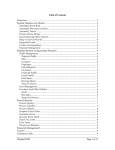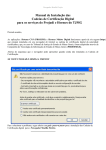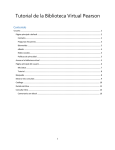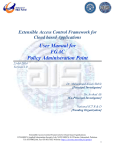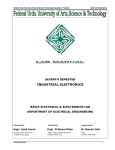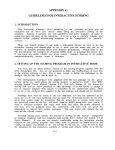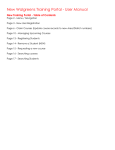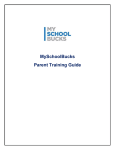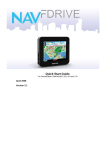Download User Manual
Transcript
CDigital Islamabad FIR Management System USER MANUAL Version 1.0 CPO Table of Contents 1. Introduction .......................................................................................................................................... 3 2. Login ...................................................................................................................................................... 3 2.1. 3. How to Login?? ............................................................................................................................. 3 Main Menus .......................................................................................................................................... 4 3.1. FIR ................................................................................................................................................. 4 3.1.1. Districts ..................................................................................................................................... 4 3.1.2. Police Stations ........................................................................................................................... 5 3.1.3. Accused ..................................................................................................................................... 6 3.1.4. FIR.............................................................................................................................................. 7 3.2. User management......................................................................................................................... 8 3.2.1. User ........................................................................................................................................... 8 3.2.2. Change Password .................................................................................................................... 10 3.3. Reports ............................................................................................................................................ 10 Copyright © CDigital Islamabad. 2010 CPO 1. Introduction Computerized First Information Report (FIR) system is very essential for police department. This system assists in fast exploration of any FIR, reports related to FIR can be generated quickly and correctly. This FIR computerized system is developed for the AJ&K police department by CDigital Islamabad. 2. Login This is the main login screen. 2.1. How to Login?? 1. Enter user name and password. 2. Click Ok button 3. User will login to application. 4. If user enters wrong Password or wrong Username then following message box appears. Copyright © CDigital Islamabad. 2010 CPO 5. Press ok and re-enter user’s user name and password. 6. As a result of successful login following screen will be displayed. 3. Main Menus There are three main menus in the header of main screen. 3.1. FIR The FIR menu consists of four items in its menu which are as follows: 3.1.1. Districts User can add new districts here or can update any added district. Copyright © CDigital Islamabad. 2010 CPO a) HOW to INSERT new District?? 1. To insert new district please first click on clear button. 2. Write the name of district in the text box. 3. Press save button. b) HOW to CHANGE any District?? 1. Select a district name from grid. 2. The name of that district will appear in the text box. 3. Change the name 4. Click on save button the district name will be changed. c) HOW to DELETE any District?? 1. Select the district from grid. 2. Press delete button. 3. If any police station in this district will exist then it will not delete otherwise will be deleted. 3.1.2. Police Stations When user click on police station under menu FIR above form will be displayed. Copyright © CDigital Islamabad. 2010 CPO a) HOW to ADD new Record?? 1. Click clear button. 2. Enter the required details in the fill the form. 3. Click save button. b) HOW to UPDATE any Record?? 1. Select the record from grid this record will display in text box 2. Change the record. 3. Click save button to save the updated record. 3.1.3. Accused There are two options for accused 1. Either check and update the accused record directly through FIR menu. 2. Or check FIR form. When user clicks accused button under FIR menu Below Form will be displayed. To insert accused fill the above form then check all the related check boxes. Copyright © CDigital Islamabad. 2010 CPO 3.1.4. FIR a) HOW to ADD new FIR Record?? 1. To add new FIR record click the Add New Button 2. Following form will be displayed. Copyright © CDigital Islamabad. 2010 CPO 3. Now fill the above form carefully 4. Click save button. 5. After this click on accused button to insert accused corresponding to this FIR. 6. By clicking accused button accused form will appear. 7. Insert the accused as described above in section accused. 3.2. User management There are two options in user management 3.2.1. User This form is accessible only to the admin user. Copyright © CDigital Islamabad. 2010 CPO a) How to create new user?? Click ”Clear” button. Write user ID, user name, password and confirm password in corresponding text boxes. If you want to make user an administrator then check on admin check box. Click save button. User will be created. b) How to update new user?? To update any user select from grid. Change its information in corresponding text boxes. Click save button user will be updated. Copyright © CDigital Islamabad. 2010 CPO 3.2.2. Change Password a) How to Change Password?? Click change password under user management menu. following form will be opened To change password enter current password, new password and confirm password. That must be same as new password then click save button password will be changed. 3.3. Reports Under reports menu different reporting options are available, any report can be printed easily. User can generate any report by clicking on the reports sub menu. Copyright © CDigital Islamabad. 2010