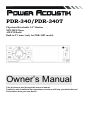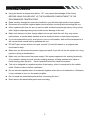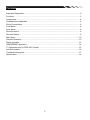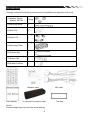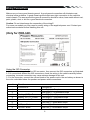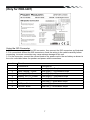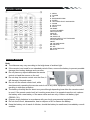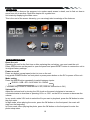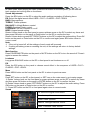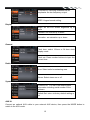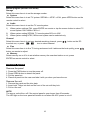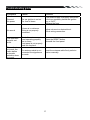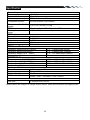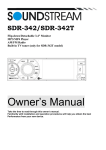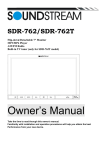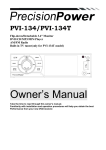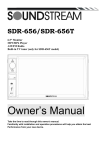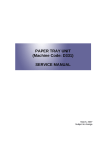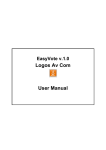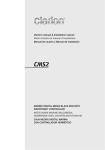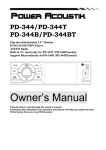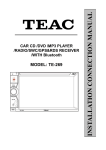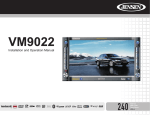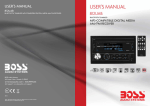Download Owner`s Manual - Power Acoustik
Transcript
PDR-340/PDR-340T Flip-down/Detachable 3.4” Monitor MP3/MP4 Player AM/FM Radio Built-in TV tuner (only for PDR-340T model) Owner’s Manual Take the time to read through this owner’s manual. Familiarity with installation and operation procedures will help you obtain the best Performance from your new device. Important Safeguards z Using the device at temperature below -10℃ may cause the breakage of the device. BEFORE USING PLEASE HEAT UP THE PASSENGER COMPARTMENT TO THE RECOMMENDED TEMPERATURE! z Read carefully through this manual to familiarize you with this high-quality sound system. z Disconnect the vehicle's negative battery terminal while mounting and connecting the unit. z When replacing the fuse, be sure to use one with an identical amperage rating. Using a fuse with a higher amperage rating may cause serious damage to the unit. z Make sure that pins or other foreign objects do not get inside the unit; they may cause malfunctions, or create safety hazards such as electrical shock or laser beam exposure. z If you have parked the car for a long time in hot or cold weather, wait until the temperature in the car becomes normal before operating the unit. z DO NOT open covers and do not repair yourself. Consult the dealer or an experienced technician for help. z Make sure you disconnect the power supply and aerial if you will not use the system for a long period or during a thunderstorm. z Make sure you disconnect the power supply if the system appears to be working incorrectly, (For example: making unusual sounds, smelling strange, emitting smokes from inside or liquid having gotten inside it) Have a qualified technician check the system. z The unit is designed for negative terminal of the battery, which is connected to the vehicle metal. Please confirm it before installation. z Do not allow the speaker wires to be shorted together when the unit is switched on. Otherwise it may overload or burn out the power amplifier. z Do not install the detachable panel before connecting the wire. z Don't remove the detachable panel when encoding. 2 Contents Important Safeguards...............................................................................................................2 Contents...................................................................................................................................3 Accessories..............................................................................................................................4 Installation/Un-Installation ........................................................................................................5 Wiring Connections ..................................................................................................................6 Front panel...............................................................................................................................8 Inner panel ...............................................................................................................................8 Remote control.........................................................................................................................9 Remove battery........................................................................................................................9 Main Menu .............................................................................................................................10 General Operation .................................................................................................................10 Radio operation......................................................................................................................13 USB/SD/MMC Operation .......................................................................................................14 TV Opeartion(only for PDR-340T model) ...............................................................................15 Anti-theft system ....................................................................................................................16 Troubleshooting guide ...........................................................................................................17 Specification...........................................................................................................................18 3 Accessories Package contains the following accessories for installation and operation of the unit. (1) Washer, Spring Washer, M5 Nut 1 each (2) Mounting Strap 1 (3) Bolt 5*20 1 (4) Screw 5*6 4 (5) Mounting Collar 1 (6) Release Key 2 (7) Screw 5*20 1 (8) Rubber Cushion 1 Remote Control User Manual Warranty card ISO cable 1x front panel protection case Noted: Product image may vary from the actual delivery 4 Trim ring Installation/Un-Installation First complete the electrical connections, and then check them for correctness. Installation This unit can be installed in any dashboard having an opening as shown on the picture. The dashboard should be 4.75 – 5.56 mm thick in order to be able to support the unit. Lock lever(※) 1. Insert mounting collar into the dashboard, and bend the mounting tabs out with a screwdriver. Make sure that lock lever(※)is flush with the mounting collar (not projecting outward). 2. Secure the rear of the unit. After fixing mounting bolt and power connector, fix the rear of the unit to the car body by rubber cushion. 3. Insert trim plate. When you prepare to insert trim plate, please check its direction. Once it was up side down, it cannot be fixed. Un-installation Remove Trim Ring and insert Release Keys into left and right side-end holes as shown in below picture and pull the unit out of the dashboard. 5 Wiring Connections Make sure you have good chassis ground. A good ground connection will eliminate most electrical noise problems. A good chassis ground requires a tight connection to the vehicle’s metal chassis. The area around the ground connection should be clean, bare metal without rust, paint, plastic, dust, or dirt for a good electrical connection. Caution: Do not interchange the connection of the wiring!!! For some car models you may need to modify wiring of the supplied power cord. Contact your authorized car dealer before installing this unit. (Only for PDR-340) Using the ISO Connector 1. If your car is equipped with the ISO connector, then connect the ISO connectors as illustrated. 2. For connections without the ISO connectors, check the wiring in the vehicle carefully before connecting, incorrect connection may cause serious damage to this unit. 3. Cut the connector; connect the colored leads of the power cord to the car battery as shown in the color code table below for speaker and power cable connections. Location 1 2 3 4 5 6 7 8 Function Connector A Parking (GND)---Brown Battery 12V (+)---Yellow Auto Antenna---Blue ACC(+)---Red Ground---Black Connector B Rear Right(+)---Purple Rear Right(-)---Purple/Black Stripe Front Right(+)---Grey Front Right(-)---Grey/Black Stripe Front Left(+)---White Front Left(-)---White/Black Stripe Rear Left(+)---Green Rear Left(-)---Green/Black Stripe 6 (Only for PDR-340T) Using the ISO Connector 1. If your car is equipped with the ISO connector, then connect the ISO connectors as illustrated. 2. For connections without the ISO connectors, check the wiring in the vehicle carefully before connecting, incorrect connection may cause serious damage to this unit. 3. Cut the connector; connect the colored leads of the power cord to the car battery as shown in the color code table below for speaker and power cable connections. Location 1 2 3 4 5 6 7 8 Function Connector A Rear Camera---Yellow Parking (GND)---Brown Battery 12V (+)---Yellow Auto Antenna---Blue ACC(+)---Red Ground---Black Connector B Rear Right(+)---Purple Rear Right(-)---Purple/Black Stripe Front Right(+)---Grey Front Right(-)---Grey/Black Stripe Front Left(+)---White Front Left(-)---White/Black Stripe Rear Left(+)---Green Rear Left(-)---Green/Black Stripe 7 Front panel 1) 2) 3) 4) 5) 6) 7) 8) Power /Mute button Mode button Volume/OK button BAND / Media select /Radom button SET button Previous / Reverse button EQ /LOUD button Next / Forward button 9) 10) 11) 12) 13) 14) 15) 16) MENU button AS/PS button Play/Pause, Memory button LCD Screen IR sensor OPEN button USB slot AUX IN jack/ AV IN jack(optional) Inner panel 17) SD/MMC card slot 18) Reset button 19) Anti-Theft LED flash NOTE:When turn off the power, the unit will switch to standby mode unless cut the ACC power. The power light will continue lighting. 8 Remote control 1: MENU 2: POWER 3: UP 4: BAND/M.SEL/RDM 5: ENTER 6: LEFT/SEEK-/FAST BACKWARD 7: DOWN 8: REPEAT/INT 9: AS/PS 10: MODE 11:DIGIT NUMBER 12:PLAY/PAUSE 13:MUTE 14: AUDIO 15: SUBTITLE 16:RIGHT/SEEK+/FAST FORWARD 17:VOLUME PLUS 18:SET 19: VOLUME MINUS 20: EQ/LOUD 21: SEL 22: SCALE/ROTATE 23:GO TO Remove battery Note: The distance may vary according to the brightness of ambient light. If the remote is not used for an extended period of time, remove the battery to prevent possible damage from battery leakage and corrosion. Do not place any objects between the remote control unit and the sensor on the unit. Do not drop the remote control onto the floor; it will damage it beyond repair. Do not use the remote control unit, while simultaneously operating the remote control unit of any other equipment; they may interfere resulting in improper operation. The battery normally last for about one year although depending how often the remote control is used. If the remote control unit isn’t working even when it is operated near the unit, replace the battery with a new battery of the same make and use only a lithium cell battery type: CR2025 (3V). Dispose empty batteries in accordance with your local governmental regulations. Do not short-circuit, disassemble, heat or dispose of fire or flames the battery. Keep the battery out of reach of children, should the battery be swallowed, immediately consult a doctor. 9 Main Menu The best way to discover the program is to explore each screen in detail, and to find out how to move from one to another. Read this chapter for a guided tour. Unit starts by displaying the Main menu. This is the root of the screen hierarchy, you can simply take knowledge of the features. General Operation Reset the unit Operating the unit for the first time or after replacing the car battery, you must reset the unit. Press OPEN button on the panel to open the panel and press RESET button to restore the unit to its original factory settings. Power on or off Press any button (except open button) to turn on the unit. Long press POWER button on front panel or press power button on the RC to power off the unit.. Mode setting Press the MODE button repeatedly to switch between inputs: RADIO→USB→SD→AUX IN/AV IN→RADIO (* available only if there is media device in SD, USB slot connection is OK.) Volume/OK Adjust the volume level by turning the VOL knob on the panel clockwise to increase or counterclockwise to decrease or pressing VOL+ or /VOL- on the RC to increase or decrease the volume. In any mode, rotate VOL knob to select the file you want to playback, press the OK button to enter the next menu. In Mp3 mode, when playing the music, press the OK button on the front panel, the music will start from the beginning. In Photo mode, when playing the photo, press the OK button on the front panel to enter the photo setup menu. 10 In Video mode, when playing the video, press the OK button on the front panel, you will see the track number and running time on the screen Sound Adjustments Press the SEL button on the RC to select the audio settings consisting of following items: EQ: Select the digital sound effect USER→FLAT→CLASSIC→POP→ROCK BASS: Bass up/down. TREBLE: Treble up/down. BALANCE: Left/right Balance control. FADER: Front/rear Fader control. LOUDNESS: Set the loudness on or off. BEEP: Keypad sound setting. Rotate Volume knob on the front panel or press up/down arrow on the RC to select any items and then press OK button on the panel or Enter button on the RC to confirm the item. Rotate Volume knob or press LEFT/RIGHT buttons on the RC to adjust the audio setting. Press OK button on the panel or Enter button on the RC to confirm and again press SEL button return to current mode. Note: If the unit is turned off, all the settings of each mode will be saved. If cutting off battery power or resetting the unit, all the settings will return to factory default settings. Mute function Press POWER/MUTE button on the panel or MUTE button on the RC to turn the sound off. Press it again to resume the volume. Loudness Long press EQ/LOUD button on the RC or front panel to set loudness on or off. EQ Press the EQ button on the panel to choose sound effect in the sequence of USER→FLAT→ CLASSIC→POP→ROCK. Menu Press MENU button on the front panel or the RC to return to previous menu. Setup Press SET button on the RC or front panel, or SET icon on the main menu to go to setup pages. 1) Rotate Volume knob on the front panel or press up/down arrow on the RC to select any items and then press OK button on the panel or ENTER button on the RC to confirm the item 2) Rotate Volume knob or press LEFT/RIGHT buttons on the RC to adjust the audio setting. Press OK button on the panel or Enter button on the RC to confirm. 3)Press SET button on the RC or front panel again return to current mode. Sound EQ: select the digital sound effect. Bass: bass up/down. Treble: treble up/down. Balance: Left/right Balance control. Fader: Front/rear Fader control. 11 LONDNESS: Selecting loudness ON will emphasize the low frequency output. BEEP: Keypad sound setting. Display Bright: set the LCD screen brightness up or down Contrast: set contrast up or down Saturation: set saturation up or down General Clock hour: select 12-hour or 24-hour clock display mode. Clock set: Press number buttons to input the current time. Radio Area: Select radio broadcasting area. Stereo: Select stereo on or off. System information Product Info:You can view detail system information including serial number of the software Default Set:return to factory default setting or not AUX IN Connect an optional AUX cable to your external AUX device, then press the MODE button to switch to the AUX mode. 12 AV IN (OPTIONAL) Connect an optional AV cable to your external AV device (such as a video camera), then press the MODE button to switch to the AV mode. Note: If there is no external video input, the TFT displays “NO SIGNAL”. Parking When the car is stopped and the parking brake is working, the screen can display the video image, and otherwise the screen display warning information. Radio operation Band selection In Radio mode, press BAND button on the RC or front panel to select your band of choice in the following sequence: FM 1 FM 2 FM 3 AM1 AM2 Manual tuning To find a station, select a band first, then press and hold / buttons on the RC until Manual appear on the display. Then press repeatedly these buttons to search for the needed frequency upward or downward. Auto tuning To find a station, select a band first, then press / buttons on the panel or press / buttons on the RC, the automatic search will start downward or upward. It will stop when a station is found. Select a station Repeatedly press / buttons on the panel to select a present station downward or upward. Or press digital number (1-6) on the RC to select any present station. Preset scan In tuner mode, press the AS/PS on the panel or RC to scan the preset memorized station, each preset scan for 5 seconds. Press again to stop operation. Auto store In tuner mode, Press the AS/PS on the panel or RC and hold for 2 seconds to store radio stations with the best reception to the preset number automatically. Manual store In tuner mode, long press the number 1-6 buttons on the RC after you find the station you desired. The station will preset to the corresponding number. In tuner mode, long press the MEM button on the front panel after you find the station you desired, then rotate the VOL knob to select the number 1-6 on the radio interface, press the VOL/OK button on the front panel to confirm. The station will preset to the corresponding number. 13 USB/SD/MMC Operation USB Flash Memory To play MP3/ MP4/ WMA files from a USB flash memory, insert a USB/iPod flash memory into the USB port on the right side of the unit. The unit will play automatically MP3/MP4/ WMA/JPEG files. Or repeatedly press the MODE button to select USB mode. SD/MMC Card To play MP3/ MP4/ WMA/JPEG files on a SD/MMC card, insert the card into the card slot (you should press the Open button on the panel to flip down front panel and insert the SD/MMC card into card slot.) The unit will play automatically MP3/MP4/ WMA/JPEG files. Or repeatedly press the MODE button to select SD mode. Play/Pause In Multimedia mode, press Play/Pause button on the RC or front panel to pause playback. Press again to resume playback. Select track Press the M.SEL button on the front panel or RC to select the playback mode: MUSIC MODE PHOTO MODE VIDEO MODE. Then press the UP/DOWN button on the RC, also you can or on the front panel to select the file you desired to rotate the VOL knob or press the playback. Press ENTER button on the front panel or RC to enter the next menu, press the MENU button on the front panel to turn to previous menu. Press the MENU button on the RC to back to main menu. During playback press SEEKor SEEK+ on the RC or front panel to play the previous or next track. You can play the tracks by pressing Play/Pause button. Press number button (0-9) on the RC to select the desired track and then press ENTER button on the RC to confirm playback. Random playback In Media file mode, long press RDM button on the RC or BAND button on the front panel to set random playback on or off. Fast backward/forward During playback press and hold repeatedly SEEKor SEEK+ on the RC or the panel to activate fast backward or forward playing. With each pressing, the playback speed will increase. While fast playback, press Play/Pause button on the RC to resume normal speed. When fast backward/forward playback reaches the previous or next track, the unit will resume normal payback. GOTO During playback, press the GOTO button on the RC to select the playback time of the track or or button on the chapter. Input the start time you want the track or chapter to start. Press RC to select the time you want to set, such as, hour: minute: second. Press the DIGITAL NUMBER button or UP/DOWN arrow button on the RC to set the time. Press ENTER to confirm. The track or chapter will start from the time you set. Repeat playback During Mp3 or Video file playback, press RPT button on the RC repeatedly for repeat playing in different modes: Repeat one, and repeat all. Scale/Rotate During Photo file playback, press it on the RC in photo mode to rotate the image clockwise by 90 degrees. How many times the button is pressed, the image will be rotated the corresponding times. During Video file playback, press it on the RC in Video mode to set the display ratio: 4:3 16:9 Full Screen. 14 Select audio language During Video file playback, press AUIO button on the RC repeatedly to select the audio language to listen. (Available only with the Video file that support multi-language playback). Select subtitle language If your Video file supports multi-language subtitle, press SUB-T button on the RC repeatedly to switch among the supported language. Photo Adjustments During Photo file playback, press the ENTER button on the RC or OK button on the front panel to enter the photo set menu. Press the or button on the RC to select the item you want to set, such as ZOOM/Rotate/Slideshow/Interval/Scale. Press the UP/DOWN arrow button on the panel to select the selection you want set in the item menu,press ENTER button on the RC or front panel to confirm. Zoom selection:×1 ×2 ×3 ×4.Rotate selection:90° 180° 270° 0°. Slideshow: Fade In Fade Out, Persian Blinds H, Persian Blinds V, Slide up, Slide down, etc. Interval selection: Fast, Middle, Slow. Scale selection: Auto, Original, Crop, Stretch. TV Opeartion(only for PDR-340T model) 1. Connect TV antenna, and then press MODE button to select TV mode. 2. In TV mode, press the Play/pause button once to enter TV menu setting. 3. Press the / buttons on the remote control or turning the knob clockwise or counterclockwise on front panel to select one of the setup pages: Auto program => Manual program. 4. Press VOL button on front panel or ENTER button on remote control to enter the page. buttons to select the setting. 5. Press the / 6. Press VOL button on front panel or ENTER button on remote control again to confirm, press Play/pause to return to settings list. TV MENU Press the MEM button to enter the setup menu of TV. Auto program (Auto seek mode) z System Select the menu item is to set TV system: NTSC=>PAL=>SECAM, press ENTER button on remote. z Audio Select this menu item is to set the TV sound system: 1) When system setting PAL, TV sound system can set B/G=>I=>D/K=>/M/N, press ENTER on remote. 2) When system setting SECAM, TV sound system can set B/G=>I=>D/K, press ENTER on remote. 3) When system setting NTSC, M/N sound system can be selected only. z Search Select this menu item is to start searching and storing stations automatically. 15 Manual program (manual seek mode) Storage Select this menu item is to set the storage number. z System Select this menu item is to set TV system: SECAM => NTSC =>PAL, press NTER button on the remote control to select. z Audio Select this menu item is to set the TV sound system: 1) When system settings PAL, press ENTER on remote or tap the screen button to select TV sound system: D/K=>M/N=> B/G=> I. 2) When system setting SECAM, TV sound system B/G=>I=>D/K. 3) When system setting NTSC, M/N sound system can be selected only. Channel Select this menu item is to set your desired searching channel, press / button on the RC to select one, or press / icon to select channel. z Fine Select this menu item is to fine TV tuning and sound until it achieves the best quality, press / button on remote to adjust. z Memory Select memory on or off is to set whether memory the searched station or not, press ENTER on remote control to select. Anti-theft system Remove the panel 1. Press the PWR button to turn the power off. 2. Press OPEN button to detach the panel. 3. Pull the panel out. 4. Place the panel into the case and take it with you when you leave the car. Remove the unit 1. Remove the panel and the trim plate. 2. Insert both T-Keys into hole on the front of the set until they lock. 3. Pull out the unit. NOTE: The source unit will turn off if the control panel is open longer than 60 seconds. The LED light on the inner panel will twinkle in red when the ACC power is cut off. 16 Troubleshooting guide Symptom Cause Solution General No power The car ignition is not on. The fuse is blown. If the power supply is properly connected to the car accessory switch the ignition key to “ACC”. Replace the fuse. No sound Volume is in minimum. Wiring is not properly connected. Adjust volume to a desired level. Check wiring connection. The operation keys do not work. The radio does not work; the radio station automatic selection does not work. The built-in microcomputer is not operating properly due to noise. Front panel is not properly fixed into its place. The antenna cable is not connected the signals are too weak. Press the RESET button. Reinstall the front panel. Insert the antenna cable firmly select a station manually. 17 Specification General Power supply: Current consumption: Maximum power output: 12 V DC Max. 10 A 52W x 4 channels (Max.) Compatible formats: MP3/MP4/WMA/ JPEG/RMVB Dimensions (W x D x H) / weight: ESP function: Working temperature range: TFT display Screen size: Resolution: Aspect ratio: Contrast ratio: Brightness: 178 x 175 x 50 mm / 1.8 kg 40 sec. for Audio CD, 120 sec. for MP3 -10℃ - +60℃ 3.4 inch 240*3*400 dot 4:3/16:9 400:1 250 cd/m2 FM Stereo Radio Frequency range(EUROPE AREA): Frequency range(ASIA AREA) Frequency range(U.S.A AREA) Preset memory stations: 87.5 – 108MHz(Step 50KHz) 87.5 – 108MHz(Step 100MHz) 87.5 – 107.9MHz(Step 200KHz) 18 AM/MW Radio Frequency range(EUROPE AREA): 522kHz - 1620 KHz(Step 9KHz) Frequency range(AISA AREA) 531kHz - 1602 KHz(Step 9KHz) Frequency range(U.S.A AREA) 530kHz - 1710 KHz(Step 10KHz) Preset memory stations: 12 Audio specification Maximum output: 1.5 Vrms (+/- 3 dB) Frequency response: 20 Hz - 20 KHz S/N ratio(A-vtd): 68 dB DSP sound effect: USER→FLAT→CLASSIC→POP→ROCK Line out Line outs: 2 channel RCA line-out Specifications are subject to change without notice. Mass and dimension are approximate. 18