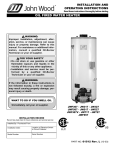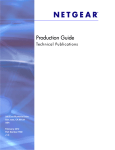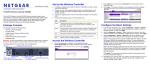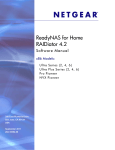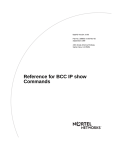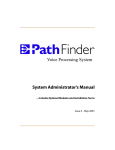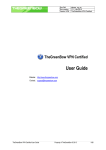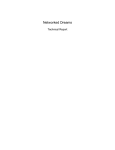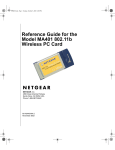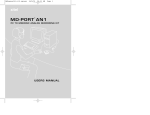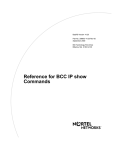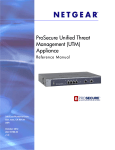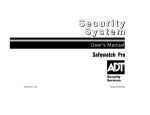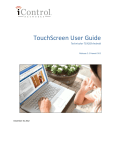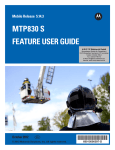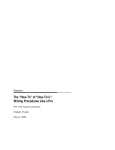Download NETGEAR Editorial Style Guide
Transcript
Technical Publications Editorial Style Guide 350 East Plumeria Drive San Jose, CA 95134 USA March 2012 Part Number TBD v1.0 Product Name & Model (© NETGEAR Inc. All rights reserved. No part of this publication may be reproduced, transmitted, transcribed, stored in a retrieval system, or translated into any language in any form or by any means without the written permission of NETGEAR, Inc. NETGEAR, the NETGEAR logo, and Connect with Innovation are trademarks and/or registered trademarks of NETGEAR, Inc. and/or its subsidiaries in the United States and/or other countries. Information is subject to change without notice. © NETGEAR, Inc. All rights reserved. 2 Contents Chapter 1 Introduction Prime Directive . . . . . . . . . . . . . . . . . . . . . . . . . . . . . . . . . . . . . . . . . . . . . . . 6 Preferred Versus Allowable . . . . . . . . . . . . . . . . . . . . . . . . . . . . . . . . . . . . . 6 Chapter 2 Document Elements Front Matter . . . . . . . . . . . . . . . . . . . . . . . . . . . . . . . . . . . . . . . . . . . . . . . . . 8 Running Text . . . . . . . . . . . . . . . . . . . . . . . . . . . . . . . . . . . . . . . . . . . . . . . . 8 Cross-References. . . . . . . . . . . . . . . . . . . . . . . . . . . . . . . . . . . . . . . . . . . . . 8 Headings . . . . . . . . . . . . . . . . . . . . . . . . . . . . . . . . . . . . . . . . . . . . . . . . . . . 9 Figures . . . . . . . . . . . . . . . . . . . . . . . . . . . . . . . . . . . . . . . . . . . . . . . . . . . . 10 Figures in Running Text . . . . . . . . . . . . . . . . . . . . . . . . . . . . . . . . . . . . . 10 Figures in Procedures . . . . . . . . . . . . . . . . . . . . . . . . . . . . . . . . . . . . . . 10 Figures in Tables . . . . . . . . . . . . . . . . . . . . . . . . . . . . . . . . . . . . . . . . . . 11 Tables. . . . . . . . . . . . . . . . . . . . . . . . . . . . . . . . . . . . . . . . . . . . . . . . . . . . . 11 Tables in Running Text. . . . . . . . . . . . . . . . . . . . . . . . . . . . . . . . . . . . . . 11 Tables in Procedures . . . . . . . . . . . . . . . . . . . . . . . . . . . . . . . . . . . . . . . 11 Procedures . . . . . . . . . . . . . . . . . . . . . . . . . . . . . . . . . . . . . . . . . . . . . . . . . 12 Construct and Tag Procedure Multi-Step Procedures . . . . . . . . . . . . . . 12 Construct and Tag One-Step Procedures . . . . . . . . . . . . . . . . . . . . . . . 12 Indexes . . . . . . . . . . . . . . . . . . . . . . . . . . . . . . . . . . . . . . . . . . . . . . . . . . . . 13 Chapter 3 Style Conventions Capitalization . . . . . . . . . . . . . . . . . . . . . . . . . . . . . . . . . . . . . . . . . . . . . . . 15 Capitalization Schemes . . . . . . . . . . . . . . . . . . . . . . . . . . . . . . . . . . . . . 15 Hardware Element Labels . . . . . . . . . . . . . . . . . . . . . . . . . . . . . . . . . . . 16 Units of Measure . . . . . . . . . . . . . . . . . . . . . . . . . . . . . . . . . . . . . . . . . . . . 16 Trademarks . . . . . . . . . . . . . . . . . . . . . . . . . . . . . . . . . . . . . . . . . . . . . . . . 16 Typographic Conventions. . . . . . . . . . . . . . . . . . . . . . . . . . . . . . . . . . . . . . 17 Code . . . . . . . . . . . . . . . . . . . . . . . . . . . . . . . . . . . . . . . . . . . . . . . . . . . . 17 Italic . . . . . . . . . . . . . . . . . . . . . . . . . . . . . . . . . . . . . . . . . . . . . . . . . . . . 17 Bold . . . . . . . . . . . . . . . . . . . . . . . . . . . . . . . . . . . . . . . . . . . . . . . . . . . . 18 URLs. . . . . . . . . . . . . . . . . . . . . . . . . . . . . . . . . . . . . . . . . . . . . . . . . . . . . . 19 Active URLs . . . . . . . . . . . . . . . . . . . . . . . . . . . . . . . . . . . . . . . . . . . . . . 19 Inactive URLs . . . . . . . . . . . . . . . . . . . . . . . . . . . . . . . . . . . . . . . . . . . . . 20 3 Product Name & Model Chapter 4 Writing About GUIs GUI Element Terminology . . . . . . . . . . . . . . . . . . . . . . . . . . . . . . . . . . . . . 22 Identifying GUI Element Types. . . . . . . . . . . . . . . . . . . . . . . . . . . . . . . . . . 23 Chapter 5 References External References. . . . . . . . . . . . . . . . . . . . . . . . . . . . . . . . . . . . . . . . . . 25 Primary Resources . . . . . . . . . . . . . . . . . . . . . . . . . . . . . . . . . . . . . . . . . 25 Books . . . . . . . . . . . . . . . . . . . . . . . . . . . . . . . . . . . . . . . . . . . . . . . . . . . 25 Online Resources . . . . . . . . . . . . . . . . . . . . . . . . . . . . . . . . . . . . . . . . . . 25 Task-Oriented and Task-Based Writing . . . . . . . . . . . . . . . . . . . . . . . . . . . 26 Task-Based Procedure Structure . . . . . . . . . . . . . . . . . . . . . . . . . . . . . . 26 Sample Task-Based Section . . . . . . . . . . . . . . . . . . . . . . . . . . . . . . . . . 27 Basic User and Group Concepts . . . . . . . . . . . . . . . . . . . . . . . . . . . . . . 27 User Accounts . . . . . . . . . . . . . . . . . . . . . . . . . . . . . . . . . . . . . . . . . . . . 28 Sample Task-Oriented Manual Outline . . . . . . . . . . . . . . . . . . . . . . . . . 30 DITA Writing Practices . . . . . . . . . . . . . . . . . . . . . . . . . . . . . . . . . . . . . . . . 33 Topic-Based Titles . . . . . . . . . . . . . . . . . . . . . . . . . . . . . . . . . . . . . . . . . 33 Topic-Based Writing Checklist . . . . . . . . . . . . . . . . . . . . . . . . . . . . . . . . 33 DITA Elements . . . . . . . . . . . . . . . . . . . . . . . . . . . . . . . . . . . . . . . . . . . . 33 Appendix A Terms Appendix B Editor Checklist 4 1. Introduction 1 This document records style guidelines for documents produced by the NETGEAR Technical Publications team. It supplements two other resources, Read Me First! A Style Guide for the Computer Industry, 3rd Edition, and the Purdue OWL web site. Together, these three resources address the vast majority of writing, style, and grammar questions that arise in the Tech Pubs team. This NETGEAR Technical Publications Editorial Style Guide documents the following kinds of information: • Places where NETGEAR Technical Publications differs from Read Me First! • Guidelines not included in Read Me First! or Purdue OWL • NETGEAR-specific information If a topic is not covered in this guide, follow the guidance in the Read Me First! or Purdue OWL. All style guides are living documents. For that reason, it’s important to ensure that you are reading the latest version of this guide, which is available in these places: • Corporate share. V:\Engineering\TechnicalPublications (must be behind NETGEAR firewall to access) • FTP site. /ngreng/4TechPubs/Style Guide PDFs If you have additions or changes to suggest, contact the NETGEAR Technical Publications group manager. This chapter includes the following sections: • Prime Directive • Preferred Versus Allowable 5 Product Name & Model Prime Directive The primary purpose of all Tech Pubs documentation is to communicate effectively. The Tech Pubs team values consistency and adherence to traditional usage; however, the team will not allow inflexible rules of any kind to hinder writers’ ability to communicate clearly. This applies to rules contained in this document, in Read Me First!, on the Purdue OWL web site, in any dictionary, or in other resource. The Tech Pubs Prime Directive is do not allow anything to interfere with effective communication. Preferred Versus Allowable In some places in this document, two or more schemes are presented, with one scheme listed as preferred and the others listed as allowable. This is usually the case when a new style guideline is being introduced that is difficult for some writers to adopt. Because Tech Pubs values consistency, over time writers need to move to the preferred scheme, but writers can continue to use an older, but still allowable, scheme or scheme for the short term. Note that when multiple schemes are listed, the writer must choose one scheme and use it consistently in each document or set of related documents. Introduction 6 2. Document Elements 2 This chapter includes the following sections: • Front Matter • Running Text • Cross-References • Headings • Figures • Tables • Procedures • Indexes 7 Product Name & Model Front Matter The front matter of a document consists of the first two pages of a user manual, reference manual, software manual, or hardware manual. The first page is the cover, which has a unique part number. The second page contains various legal notices, including notices about copyrights and trademarks: • Part numbers. The lead writer is responsible for ordering part numbers for documents, as described in the Production Guide. • Copyrights. We do not need the copyright notice to maintain our copyright. If you do want to put it in, do not include dates. This guidance is from Brian Busse of the NETGEAR legal team. • Trademarks. We do not need to list trademarks used in a document in the front matter. This applies to all NETGEAR trademarks and most third-party trademarks. We can use the simplified trademark boilerplate language from the NETGEAR trademarks website at http://www.netgear.com/About/Trademarks/. We no longer include a date in the copyright notice in the trademark boilerplate language. Note that Brian Busse of the NETGEAR legal team reviews all gift boxes and places TMs and circle-R symbols on all third-party trademarks on gift boxes despite the lack of agreements, but he said that’s because those are prominent uses. Running Text Running text on the first page of the first chapter of every user manual, reference manual, software manual, or hardware manual must refer readers to the support website at http://support.netgear.com, or, in the case of ReadyNAS documents, to http://readynas.com. Running text first page of every chapter must introduce a list of all of the first-level headings in that chapter. The list items are cross-references to the headings. The cross-references in this list do not include page numbers. For examples, see the first page of every chapter of this document. Running text on the first page of every chapter is formatted as p0_body. Running text on subsequent pages is formatted as p1_body. Cross-References Follow the guidelines in Read Me First! when creating cross-references. Note that the cross-reference formats defined in NETGEAR Tech Pubs’ templates do not include the words See or For more information or closing punctuation marks. This provides writers with greater flexibility to use the most appropriate syntax and punctuation. Add closing punctuation marks where they are needed. Be sure to use the correct punctuation. For example, if text follows a chapter title, use a comma both before and after the chapter title. Chapter and heading titles are italicized with no quotes. Document Elements 8 Product Name & Model Headings The first heading in each chapter must appear on the second page of the chapter, and it must be a first-level heading. You can achieve this by using the hp1_head_p tag on the first heading in each chapter. Within a section, avoid skipping heading levels. That is, the first heading in a chapter must be a level 1 heading. In most cases, it can be followed by another level 1 heading or a level 2 heading. In most cases, it cannot be followed by a level 3 heading or a level 4 heading. When you divide a section into subsections, avoid dividing a section into just one lower-level section. If only one lower-level heading seems to be needed, the lower-level heading can likely be eliminated. See the following table for examples. Table 1. Using heading levels Wrong Right Notes Heading 1 Heading 2 Heading 4 Heading 1 Heading 2 Heading 2 The wrong example skips a heading level. Heading 1 Heading 2 Heading 1 Heading 1 Heading 2 Heading 2 The wrong example divides the first section into only one subsection. The right examples divide into two subsections (top) or eliminate the solo subsection (bottom). or Heading 1 Heading 1 Note: Procedure headings (tag procedure) are distinct from the leveled headings, as shown by the following differences: • The FrameMaker tag names for procedure headings in Tech Pubs’ templates do not include a level number. • Procedure headings follow a different capitalization scheme than level-numbered headings. See Table 2, Capitalization guidelines on page 15. Another way that procedure headings are distinct from other headings is that procedure headings can follow any level heading. In addition, procedures are not considered subsections so you can include just one procedure in a section if that’s the best organization for your document. Document Elements 9 Product Name & Model Figures Do not include text in figure files. Use FrameMaker to create callouts to streamline the translation process and lower translation costs. Figures in running text and figures in procedures are handled differently. Figures in Running Text Follow these guidelines for figures placed in running text: • Always number and caption figures in running text. • Use sentence-style capitalization for caption text. For more information, see Capitalization on page 15. • Place the figure number and caption below the figure. • Align the figure with the right margin of the document. In text that is formatted as p1_body, you can accomplish this by aligning the anchored frame 6.25 inches from the right margin. Following is an example of a properly placed and captioned figure in running text. Figure 1. NETGEAR logo Figures in Procedures Follow these guidelines for figures placed in procedures: • Do not number or caption figures placed in procedures. • Align the figures placed in procedures with the text of the step they follow, not with step numbers. In procedures with steps that use the s1_step or s2_step tags, you can accomplish this by aligning the anchored frame 6 inches from the right margin. Following is an example of a properly placed figure in a procedure. To check invitee availability in Outlook Calendar: 1. Click the New Meeting button. A blank invitation displays. 2. In the To field, enter the email addresses of meeting invitees. Document Elements 10 Product Name & Model 3. Click the Scheduling Assistant button. The view changes to show the Outlook calendars of all invitees. Figures in Tables Do not number or caption figures placed in tables. For examples of properly placed figures in a table, see the menu and drop-down menu entries in Table 7 on page 37. Tables Follow these guidelines for all tables: • Place the Table Continuation variable after the caption on tables that span more than one page. This makes (continued) appear after the repeated table title when a table breaks across pages. For an example of a table that uses the Table Continuation variable, see Table 7 on page 37. • Place a heading on every column in a table. This makes it easier for users to find the information they need. • Use sentence-style capitalization for caption text. For more information, see Capitalization on page 15. • Use heading-style capitalization for column headings. For more information, see Capitalization on page 15. Tables in Running Text Tables placed in running text must be numbered and captioned. For an example of a properly numbered and captioned table in running text, see Table 1 on page 9. Tables in Procedures Tables placed in procedures must not be numbered or captioned. Align the table with the text that the table follows, not with the step number. Document Elements 11 Product Name & Model Procedures A procedure is one or more steps that the user needs to do to accomplish a specific action. Some of these elements are optional. • Heading. Optional depending on the structure of your document. For example, you might have a heading with two or more procedures. If the procedures are short, a heading for each procedure might be unnecessary. • Introductory text. Optional when it repeats the heading and the procedure head. • Procedure head. Required to introduce the steps and distinguish a procedure from a numbered list. This tag lets readers scan for the blue arrow to locate procedures. • Steps. At least one step is required. If you are writing a one-step procedure, do not number the step. Use a p2_body tag on the step text as shown in Construct and Tag One-Step Procedures on page 12. Construct and Tag Procedure Multi-Step Procedures The following procedure illustrates a properly formatted multi-step procedure. The text that precedes the procedure heading introduces the procedure to provide context. It is optional if it repeats the heading above it and the procedure head below it. To set the configuration: 1. Select the Procedure menu. 2. Click OK. Construct and Tag One-Step Procedures The following procedure illustrates a properly formatted one-step procedure. The preferred style is to tag step text in a one-step procedure as p2_body so that it is aligned with the text of numbered steps. This is required if you have multi-step and one-step procedures on the same page. It is acceptable, if you do not have multi-step and one-step procedures on the same page, to tag the step text in a one-step procedure as p1_body. To set the configuration: Select the One-Step Procedure menu and click OK. Document Elements 12 Product Name & Model Indexes Follow the guidelines in Read Me First! when deciding whether to create an index and during the process of creating an index, with the following exception: The determination of whether or not to include an index rests with the writer. The decision is based on the writer’s analysis of the document’s audience and the nature of the document; the decision is independent of the document’s page count. Document Elements 13 3. Style Conventions 3 This chapter includes the following sections: • Capitalization • Units of Measure • Trademarks • Typographic Conventions • URLs 14 Product Name & Model Capitalization Capitalization is an area where NETGEAR Tech Pubs differs from Read Me First! in many ways. The guidance in this section supersedes the guidance in Read Me First!. Capitalization Schemes NETGEAR Tech Pubs identifies two primary capitalization schemes: • • Heading style: • Capitalize all nouns, pronouns, and verbs and conjunctions of more than four letters. • Lowercase articles and prepositions of any length, unless they are the first or last word. • Capitalize prepositions used as parts of phrasal verbs (Setting Up Your System). • Capitalize all parts of compound (hyphenated) nouns (Client-Server Connection), proper adjectives (Trans-American), coordinate terms (Blue-Green Algae), or an important word in a phrase (Day-to-Day Procedures, Catch-as-Catch-Can Method, Time-Out Values). Sentence style: • Capitalize the first word of the sentence or phrase. • Use lower case on all other words except proper nouns. The following table describes where to use each scheme. Table 2. Capitalization guidelines Document Element Capitalization Scheme Document title Chapter title Level 1 section heading Level 2 section heading Level 3 section heading Level 4 section heading Table column heading Heading style Procedure heading Figure caption Table caption Sentence style Style Conventions 15 Product Name & Model Hardware Element Labels NETGEAR Tech Pubs has two schemes for capitalizing hardware element labels: Table 3. Hardware element labels capitalization schemes Scheme Description Status Read Me First! guidelines Capitalize only hardware switch and button labels. Preferred Examples: • A blinking disk activity LED indicates that a disk is resynchronizing. • Press the Power button for five seconds to initiate a graceful shutdown. Old Tech Pubs Capitalize hardware element labels, matching the labels on practice (not hardware buttons where hardware buttons are labeled with documented in ESG) words (as opposed to symbols). Acceptable Whichever scheme a writer chooses, he or she must follow it consistently within a document or set of related documents. Units of Measure Follow the guidance in Read Me First!, with these clarifications: • Use height x width x depth (H x W x D) as the standard order for dimensions. • Always both British (U.S.) and metric units of measure. The following example complies with both of these guidelines: H: 1 in. (25.4 mm); W: 7.38 in. (187.3 mm); D: 5.26 in. (131 mm) Trademarks Use a trademark or registered trademark symbol on the first mention in text of all NETGEAR documents. Do not use a symbol in a title or heading. Using the symbol is necessary only for NETGEAR products, unless a co-branding arrangement exists with a company such as Skype. Use the ® symbol for registered trademarks, and the ™ symbol for nonregistered trademarks. Do not use trademarked terms as verbs, and do not use the company name as a noun except for the company itself. Style Conventions 16 Product Name & Model The following table lists examples of correct and incorrect trademark usage. Table 4. Trademark usage examples Example Type Example Text Incorrect You can effectively NETGEAR your data… Incorrect The company offers NETGEARs and computer hardware… Correct The NETGEAR® wireless router transfers data… For more information about using NETGEAR trademarks, including a list of trademarked terms, go to http://www.netgear.com/About/Trademarks/. We can generally use product model numbers as nouns as long as they are not trademarked. See the NETGEAR trademarks website for a list of current trademarks. NETGEAR does not have any umbrella agreements with third parties regarding trademarks, but NETGEAR does have a very few specific ones for specific products. We are free to not use symbols on third-party trademarks in most cases in our manuals. If a third-party trademark is used prominently, such as on a manual cover, we should contact the NETGEAR legal team for guidance. However, in the body of manuals, such as running text or tables, you do not need to use symbols. Typographic Conventions NETGEAR Technical Publications uses three main types of special font formatting: • Code • Italic • Bold For more information, see the following sections. Active URLs use a unique font formatting scheme. For more information, see Active URLs on page 19. Code Code font is also called fixed font or monospace font (this is the term that Read Me First! uses). Follow the guidance in Read Me First! with the following exception: NETGEAR Technical Publications does not use fixed font (also called code font or monospace font) for URLs or IP addresses. Italic Follow the guidance in Read Me First! about the use of italic fonts. Style Conventions 17 Product Name & Model Bold Follow the guidance in Read Me First! with the following exceptions: • GUI element labels. NETGEAR Tech Pubs has two schemes, one preferred, one acceptable, for using typographic conventions with GUI element labels, both of which conflict with the guidance in Read Me First!. Follow one of the NETGEAR Tech Pubs schemes when using GUI element labels. For more information about preferred and acceptable schemes for typographic conventions for GUI element names, see the following section. • Hardware element labels. NETGEAR Tech Pubs has two schemes, one preferred, one acceptable, for using typographic conventions with hardware element labels, both of which conflict with the guidance in Read Me First!. Follow one of the NETGEAR Tech Pubs schemes when using hardware element labels.For more information about preferred (Read Me First! practice) and acceptable schemes typographic conventions for hardware element names, see Hardware Element Labels on page 18. GUI Element Labels The preferred scheme for typographic conventions on GUI element labels is to bold all GUI element names, regardless of the context in which the name is being used. Note: Note: This document follows the preferred scheme for typographic conventions on GUI element labels. However, it is acceptable to continue to use the old Tech Pubs scheme of bolding GUI element labels only when you are instructing the reader to interact with a GUI element. Whichever scheme a writer chooses, he or she must follow it consistently within a document or set of related documents. Hardware Element Labels The preferred scheme for typographic conventions on hardware element labels is to follow the practice demonstrated in Read Me First!, which does not use bold font or other typographic conventions on hardware element labels in its text. However, it is acceptable to continue to use the old Tech Pubs scheme of bolding hardware element labels only when you are telling the reader to interact with a hardware element. Whichever scheme a writer chooses, he or she must follow it consistently within a document or set of related documents. Style Conventions 18 Product Name & Model URLs Follow the guidance in Read Me First! for writing about URLs with the following exception: NETGEAR Tech Pubs documents do not use code (monospace) font on URLs. Instead, NETGEAR Tech Pubs documents use two kinds of URLs: • Active. The reader clicks an active URL to open a website in a browser. Active URLs never have placeholder variables. • Inactive. Inactive URLs are not live links. These are often presented in procedures. Inactive URLs sometimes have placeholder variables, for example, http://<ReadyNAS_IP_address>.com. Any URL that includes a placeholder variable is an inactive URL. Active and inactive URLs are handled differently in NETGEAR Tech Pubs documentation. Active URLs Active URLs have a hypertext marker and use the Jump tag. Do not include the http:// prefix unless it’s a secure URL that uses https://, an FTP download URL that uses ftp://, or a URL that does not start with www that could be confusing to your reader. The best way to ensure that active URLs can be clicked in the PDF is to insert them with the NetgearUtils > Insert URL command. To insert an active URL: 3. Select NetgearUtils > Insert URL. The Insert URL dialog box displays. 4. In the Insert a complete URL field, enter the URL for the web page that you want the reader to be able to open. For example, if you want to create an active URL for the NETGEAR home page, enter http://www.netgear.com. You could also enter a secure URL or an FTP site’s URL. 5. In the Text to be displayed in the document field, enter the text that you want the active URL to display. For example, if you enter www.netgear.com, the final URL looks like this in the document: www.netgear.com Or, if you enter NETGEAR home page, the final URL looks like this in the document: NETGEAR home page Style Conventions 19 Product Name & Model If you are creating an active URL to a secure site or to an FTP site, be sure to include the https:// or ftp:// prefix in the Text to be displayed in the document field. If you have a mix of active URLs (http, https, ftp, or no www), the writer can choose whether to include the prefix on all of them or not. Base the decision on the length of your document and where the URLs appear. You don’t want a list of URLs that use different styles, for example. Inactive URLs Inactive URLs are not clickable by readers. They sometimes appear in procedures and sometimes in running text. Any URL that includes a placeholder variable is automatically an inactive URL. How you treat inactive URLs depends on several factors: • If you are not directing the reader to type the inactive URL. Do not apply any special font to the URL. • If you are directing the reader to type the inactive URL. This usually occurs in a procedure that involves a GUI, such as a browser. How you treat the inactive URL when you are directing the reader to type it depends on which GUI typographic convention scheme you’re following: • Preferred typographic convention scheme. Follow the Read Me First! guidance to use code font on user input. • Acceptable typographic convention scheme. Follow the old Tech Pubs Editorial Style Guide guidance to use bold font on user input. For more information about when preferred and acceptable GUI typographic convention schemes, see Bold on page 18. When you use an inactive URL, include http://, https://, and ftp:// as applicable. Style Conventions 20 4. Writing About GUIs 4 This chapter includes the following sections: • GUI Element Terminology • Identifying GUI Element Types For information about using typographic conventions with GUI elements, see Bold on page 18. 21 NETGEAR Editorial Style Guide GUI Element Terminology The GUI element terminology presented in Read Me First! differs from the terminology previously used by NETGEAR Technical Publications in some cases. The following table presents the two major differences. Table 5. GUI element terminology schemes GUI Element Description Read Me First! Terminology Previous NETGEAR Tech (Preferred) Pubs Terminology (Allowable) Primary rectangular area in which application Window elements are displayed Screen List of application options Drop-down list Menu The Read Me First! GUI element terms are preferable; however, it is allowable for writers to use the previous NETGEAR Tech Pubs term instead. Whichever scheme a writer uses, he or she must use it consistently within a document or set of related documents. Note: If you use the preferred GUI element terminology scheme, you can choose to distinguish between menus that include downward-facing triangle icons and those that do not, or you can choose not to distinguish between them. If you want to distinguish between these menus, use the term drop-down menu for menus that include the downward-facing triangle icon. In the following figure, Calendar is a menu; More is either a menu or a drop-down menu. Figure 2. Menu types Note that writers must be consistent within a document or set of documents regarding distinguishing between these types of menus when using the preferred GUI element terminology scheme. Writing About GUIs 22 NETGEAR Editorial Style Guide Identifying GUI Element Types Read Me First! advises that writers should not “use the generic name of interface elements … unless you absolutely need to do so for clarity.” NETGEAR Tech Pubs does not follow this guidance, for two reasons: • Using the label and the element type helps readers find the items they are looking for in the GUI more quickly, which is especially important when writing about complicated interfaces. • Using the label and the element type can reduce the need for screen shots, which can lower translation costs. Instead, include the generic name of an interface element unless you cannot do so for reasons of space or if it is absolutely clear from context and without a screen shot which GUI element is being described. For example, if a screen has only one or two interactive elements (such as a pop-up window that has a brief message and an OK button), it is acceptable to write Click OK instead of Click the OK button. Writing About GUIs 23 5. References 5 Various resources are available to writers and editors. The resources are described in the following sections: • External References • Task-Oriented and Task-Based Writing • DITA Writing Practices 24 Product Name & Model External References For information about writing technical documentation and technical style, see the books and online resources listed in the following sections. Primary Resources • Read Me First! A Style Guide for the Computer Industry, 3rd Edition, Sun Technical Publications, Prentice Hall (2010) • Purdue Online Writing Lab (OWL) (http://owl.english.purdue.edu/) Books • The Copyeditor’s Handbook, Amy Einsohn, University of California Press (2000). • Elements of Style, William Strunk Jr. and E. B. White (various editions). • Chicago Manual of Style, 15th Edition, University of Chicago Press (2003). • Merriam-Webster’s Collegiate Dictionary, 11th Edition, Merriam-Webster (2004 or later). This also appears online. See Online Resources on page 25. • Microsoft Manual of Style for Technical Publications (2004). This is a bit outdated. Use when you can’t find information in other resources. • Microsoft Press Computer Dictionary (2002). • Standards of Online Communication, JoAnn Hackos and Dawn Stevens, John Wiley & Sons (1997). • Words Into Type, Marjorie E. Skillin and Robert M. Gay, Prentice-Hall (1974). Online Resources • Acronym Finder (http://www.acronymfinder.com/) • Foldoc (http://foldoc.org) • Merriam-Webster Online (http://www.merriam-webster.com/) • OneLook® Dictionary (http://www.onelook.com) • TechWeb (http://www.techweb.com/encyclopedia/) • Webopedia (http://www.webopedia.com/) • Whatis?com (http://whatis.techtarget.com/) • Wikipedia (http://wikipedia.org/) References 25 Product Name & Model Task-Oriented and Task-Based Writing A manual can be task oriented or it can follow the graphical user interface (GUI). A task-oriented manual is written from the user’s perspective, is organized based on the reader’s chronological use of the product, and tells the user how to use the product through task-based procedures. A GUI-oriented manual follows the GUI and might or might not contain task-based procedures. Both types of manuals can contain conceptual and reference information. A task-based procedure is a procedure that provides the steps required to accomplish the task, and only those steps. It explains why the user would want to perform the task, how to make decisions inherent in the procedure steps, and if applicable, what the reader’s other options are. A task-based procedure concludes by showing the output the reader can expect upon completion of the task, when there is an output. Task-Based Procedure Structure Task-based procedures are grouped with other related tasks under a heading that describes something the user would want to do, such as repair a disk. The introductory section for the grouping has the following parts: • Section title that describes something the user would want to do. • Introductory text to provide context. • A list of the tasks within the section broken into topics if applicable. • Each list provides user-centric scenarios and a cross-reference to the specific task that is relevant for that scenario. A task-based procedure has the following parts: • Procedure title that describes something specific the user would want to do. • Introductory text to provide context. • Procedure steps that present only what the reader needs to know to accomplish the specific task. For example, the Cancel button is not described if it is not part of completing the task. • Cross-references to related information and tasks. References 26 Product Name & Model Sample Task-Based Section This example has task-oriented concepts and a task-based procedure. Basic User and Group Concepts Users are the people to whom you grant access to your storage system. When you want to allow someone to access your ReadyNAS system, you create a user account for that person. The ReadyNAS storage system administrator sets up user accounts and decides which shares each user is permitted to access. If your ReadyNAS storage system is being used at home, you might decide that each member of the family should have a user account, but that only the parents can access financial data stored on your system. You might decide that all accounts can access photos and music stored on the system. You can set the appropriate permissions for each user. The ReadyNAS system administrator can set up groups to make it easier to manage large numbers of users. For example, if your ReadyNAS storage system is being used in a business, you might decide that every employee should have a user account. However, you might decide that only users in the accounting department can access information in the accounting share, but that all users can access data stored in the company benefits share. You can create a group for each department and place all users in the appropriate group or groups. References 27 Product Name & Model User Accounts Use FrontView to create, manage, and delete user accounts on your ReadyNAS storage system. Set Default User Account Parameters Use FrontView to set default parameters for new user accounts. To set default account preferences: 1. Select Security > User & Group Accounts from the FrontView main menu. The User screen displays. 2. From the drop-down list in the upper-right corner, select Preferences. The Default User Account Parameters screen displays. References 28 Product Name & Model 3. Use the drop-down lists and fields to set default parameters for new users. Note the following: • Default group for new users. Determines into which group new user accounts are placed when created. If you have not created any groups, all users are placed in the users group. • Private home shares for users. Enabling private home shares creates a share for each new user account. This share is visible only to that user and the system administrator. The share is created the first time a user logs in to the ReadyNAS system. Disable private home shares to prevent home shares from being created for each user account. • Default home volume for new users. This setting determines to which volume new users are assigned. If you are using X-RAID2 mode, this option is disabled, because X-RAID2 has only one volume. If you are using Flex-RAID and you have only one volume, this option is disabled. • Make home shares available over FTP. Enable this option to allow home shares to be accessed using the FTP file-sharing protocol. Disable this option to prevent home shares from being access using the FTP file-sharing protocol. • Recycle Bin for private home shares. This applies only to shares that are accessed using the CIFS file-sharing protocol. If you enable this, you can also determine how long files are held in the Recycle Bin before they are permanently deleted and how large the Recycle Bin can grow. • Allow users to change their passwords. If you enable this feature, users can change their own passwords. If you disable it, the ReadyNAS system administrator must change user passwords. For more information, see Change User Passwords on page 69. • Warn user when disk usage is. Select a percentage from the drop-down list. When a user’s files reach this percentage of quota, an email alert is sent to the user, if you provided an email address for that user and established a quota for that user. 4. Click the Apply button. Your settings are saved. References 29 Product Name & Model Sample Task-Oriented Manual Outline Following is a task-oriented manual outline. Note: This a draft outline used internally for planning purposes and does not (and is not required to) follow Tech Pubs style guidelines. RAIDiator 5 for Home Software Manual Outline • Intro: • Define document purpose • Define audience • Provide overview of document organization • Other resources: • • • • ReadyNAS.com • Hardware manual Register your product Setup: • Finding your unit on your LAN - recaps RAIDar information from IG • Default settings - tells the reader how their system is initially configured • Customizing your system - reader must complete these basic configurations before using their system: • Clock • Language • Alerts • Password Manage: • • RAID - Provide conceptual info about RAID, which are supported, which is default, tradeoffs, then move to how-tos: • Formatting • Failed disks Volumes - Provide conceptual info about shares, what volumes are preconfigured on Duo v2, then move to how-tos: • Creating • Accessing • Expanding • Deleting References 30 Product Name & Model • • • • • Shares - Provide conceptual info about shares, what shares are preconfigured on Duo v2, then move to how-tos: • Creating • Accessing • Deleting Multimedia: • Photo Sharing • Media Streaming Performance - (Not sure if this chapter will exist; depends on what performance enhancement options are available in RAIDiator 5 for Home.) If performance optimization options are available, provide conceptual information about performance enhancement and tradeoffs, then move to how-tos: • Optimizing • Other User accounts - Provide conceptual info about user vs. admin accounts, then move to how-tos: • Creating • Editing • Deleting Add-ons - Provide conceptual info about add-ons, which ones are pre-installed, then move to how-tos: • • • • NETGEAR: • Installing • Enabling • Updating • Deleting ReadyNAS community: • Installing • Enabling • Updating • Deleting Third-party: • Installing • Enabling • Updating • Deleting Monitor and Maintain (this might be its own chapter as indicated here or might be part of the Managing chapter): • Firmware updates References 31 Product Name & Model • • Logs • Disk health • UPS • Power reduction: Shutdown • Power Timer • Disk spin-down Backup and Restore: • • • • Provide conceptual info about backup and restore: • Define terms (targets, full backup, incremental backup, more) • Describe full vs. incremental • Options for backup targets • Best practices How-tos: • Creating backup jobs (by target/protocol) • Time Machine backups (setup is all on Time Machine) • Editing backup jobs • Restoring from backups • Third-party backup software (only document software that's bundled w/Duo v2) Troubleshooting Note: Troubleshooting information could instead go in the section of the manual that deals with that topic. In this approach, for example, the "RAIDar can't find NAS" troubleshooting topic would be in the Setup > Finding your unit on your LAN section. This might be more user friendly and also reduces the appearance that our products are difficult to use. • Intro that provides link to FAQs on ReadyNAS.com, reminder to register to use phone support • RAIDar can't find NAS • RAID and data issues: • • Volume offline • V1 to v2 disks • File system check failure • Paths to shares cannot be found • Unable to log in to share Dashboard: • Can't get into GUI References 32 Product Name & Model • • Won't boot Disk issues: • SMART errors • Expansion/removal of disks DITA Writing Practices Darwin Information Typing Architecture (DITA) is a topic-based and task-oriented approach to producing content. DITA effectively takes task-oriented and task-based writing a step further by organizing information into modular topics that can be reused. Topic-oriented writing employs the following writing practices that can be incorporated into any type of document. These writing practices are excerpted from DITA Best Practices: A Roadmap for Writing, Editing, and Architecting by Laura Bellamy, Michelle Carey, and Jenifer Schlotfeldt. Topic-Based Titles Consistently name sections based on the type of content contained within them. Table 6. Examples of topic names Concept Topic Title Task Topic Title Reference Topic Title User Roles Create User Roles Supported Types of Roles Databases Configure Databases for Enterprise Systems Database Types Topic-Based Writing Checklist 1. Check that each topic contains only one type of information. 2. Check that each topic is self-contained. 3. Check that topics do not cover too much information. 4. Ensure that your content is task oriented. 5. Do a task analysis to decide what information your topics should contain. 6. Follow minimalist guidelines by eliminating nonessential content. DITA Elements Writers tag DITA topic information with DITA elements. A DITA element is similar to a FrameMaker tag in that they both define the data. However, a FrameMaker tag defines how the data looks, while a DITA element, based on XML, defines what the data is. In DITA, style sheets determine how the information looks when it is published. You might use a basic style sheet for WYSIWYG authoring, but substitute customized style sheets for publishing the same information to the web, an eBook, and a PDF. References 33 Product Name & Model The following sections summarize the common DITA elements used for each information type. See the OASIS DITA Standard v1.2 for a full listing of elements. Scroll down the page to 3 Language Reference. Task Topics Topic-based writing requires a solid understanding of the user and how the information is be used. Before writing a topic, do a task analysis by asking yourself the following questions: • What is the goal? • What tasks does the user need to perform to accomplish the goal? • What are the mental and physical steps involved in each task? • Who performs the task? • When and under what conditions is the task performed? • What are potential distractions to accomplishing the goal? • What does the user need to know about the task? • What is the sequence of tasks or steps? • What is the expected result? Make sure task topics have the following characteristics: • Include one procedure per task topic. • Use verb-based or “how to” phrases for task titles. • Create effective task topic short descriptions and introductions. • Ensure that every step has an imperative verb. • Write 10 steps or fewer per task topic. • Combine short steps. • Specify steps as optional or conditional as needed. • Do not nest more than one level of substeps. • At the end of a task, add an example, postrequisites, and results as needed. For software documentation, you do not need to add The XY window displays because users can see what windows open when they do the step. References 34 Product Name & Model Concept Topics Concept topics explain or define an idea. They often include background information that users might need to understand before they work with a product or start a task. Make sure concept topics have the following characteristics. • Describe one concept per topic. • Create concept topics to support tasks: • - Describe a system, product, or solution. - Provide a process overview or background information. - Introduce tools and technology. - Explain features, components, characteristics, restrictions, or capabilities. - Define terms in more detail than you would in a glossary. - Describe benefits or help users to make choices between options. - Do not include information that instructs users how to do something. Use noun-based phrases for titles: - Roles for Espresso Machine Users - Search Engine Crawlers - Nuclear Fusion Overview • Create effective concept topic short descriptions. • Organize the concept and break up dense text. • Add images to describe the concept. Reference Topics A reference topic is a collection of facts. The facts might be a list or description of pats, commands, application programming interfaces (APIs), book titles, or any other information that you can organize into a table or a list. Make sure reference topics have the following characteristics: • Use noun-based phrases for titles. • Create effective reference topic short descriptions. • Describe one type of reference information per topic. • Use sections to organize the reference information. • Create consistent reference information. • Use table titles to add context or enable cross-referencing. • Omit table titles when context or cross-referencing is not needed. References 35 Product Name & Model • • Create effective tables: - Use specific table titles instead of generic titles. - Use specific and logical headings for columns. - Do not overload table cells with text. Too much text defeats the purpose of a table, which should be easy to scan. - Avoid adding more than four or five columns in a table. Too many columns make the table difficult to scan. - Avoid making the last column of a table a catchall for comments, examples, and descriptions. Separate this information into columns. Evaluate your needs for syntax diagrams. Short Descriptions The short description is the first paragraph of a topic, and succinctly describes the main theme or purpose of the topic. When users read the first sentence of a topic, the short description lets them quickly decide whether they have found the correct information. Avoid building up to a main point. Instead, write short descriptions that briefly summarize the main point of the topic. In DITA, the short description also provides the link preview for related or child topic links, and the abstract for search engine results. Original. This procedure shows you how to store excess fusion energy. Short description rewrite. To avoid radiation leaks, you have to configure the LeakNot storage device so that the excess fusion energy can be safely stored. In DITA the short description element is <shortdesc>. In FrameMaker, the short description is the first p0 or p1 tag below a chapter title or level 1 and 2 headings. References 36 A. Terms A The terms in this appendix are listed for the benefit of writers and editors to ensure consistent writing style within documents. Table 7. . Usage notes for specific terms Term Usage Notes 10BASE-T and similar terms No space after 10. access control access control list (ACL) Note capitalization. access point Active Directory Address Resolution Protocol (ARP) Note capitalization. ADSL Use when it is in the UI. ADSL microfilters administer (v) Use this, not administrate. air conditioning (n) any time (n) anytime (adv) air-conditioning (adj) airflow a.m. American National Standard Institute (ANSI) Note capitalization. antimalware But follow UI. antispam But follow UI. antistatic 37 Product Name & Model Table 7. . Usage notes for specific terms (continued) Term Usage Notes antivirus But follow UI. application development kit (ADK) Note capitalization. Avoid using application development toolkit (ADT). application programming interface (API) Note capitalization. asynchronous DSL Asynchronous Transfer Mode (ATM) Note capitalization. authentication header autoconfiguration autodetect autodiscovery autoplay autoexpandable autogenerated autonegotiation Auto-rollover or auto-rollover UI is inconsistent. Follow capitalization in relevant areas. autoscan AutoSensing Auto Uplink™ back end (n) back-end (adj) back up (v) backup (n, adj) backed-up (adj) back-off (adj) backward Not backwards. backward compatibility backward-compatible (adj) basic input/output system (BIOS) Note capitalization. basic service set (BSS) Terms 38 Product Name & Model Table 7. . Usage notes for specific terms (continued) Term Usage Notes bidirectional bit rate Two words. blacklist boot-up (n) [[?]] bottom-left When followed by a noun. bottommost When noun. bottom-right When followed by a noun. bridge protocol data units (BPDUs) bridge-mode (adj) bridge mode (n) broadband browser-based (adj) burn-in (n) bytes Lowercase. canceled One l. captive portal (n, adj) case-sensitive Hyphen both before and after noun. Category 5 (Cat 5) Spell out on first mention. CD-ROM Note capitalization and hyphenation central processing unit (CPU) Note capitalization. certificate signing request (CSR) certification authority (CA) Channel 6 Capitalize Channel. check mark Class of Service (CoS) client identifier client-server Not client/server. cold-start (v, adj) color coded No hyphen after verb. Terms 39 Product Name & Model Table 7. . Usage notes for specific terms (continued) Term Usage Notes color/graphics adapter (CGA) Note capitalization. command-line (adj) comma-separated values (CSV) comma-separated value file Common Internet File Service (CIFS) Common and Internal Spanning Tree (CIST) common name (CN) Acronym lowercase in CLI code. complete (v) Writers are permitted to use this transitive verb intransitively. See Prime Directive on page 6. computer-based training (CBT) Note capitalization. configuration assistant configuration utility Consumer Electronics Control (CED) content-filtering (adj) countdown (n, adj) counterclockwise countermeasure CU-SeeMe The Internet videoconferencing tool. cybercrime cybercriminals daisy-chain (v) data Singular or plural? Depends on context? daylight saving time Note that saving is singular. Lowercase. deactivate Dead Peer Detection (DPD) demilitarized zone (DMZ) Note capitalization. denial of service (DoS) attacks deregister dial-up (adj) Terms 40 Product Name & Model Table 7. . Usage notes for specific terms (continued) Term Usage Notes Differentiated Services Code Point (DSCP) digital certificate disc Usually used only for optical media, compact disc, laser disc. disk Use to refer to magnetic media, such as hard disk. display (v) Writers are permitted to use this transitive verb intransitively. See Prime Directive on page 6. distinguished name (DN) distributed spam analysis domain controller (DC) Acronym lowercase in CLI code. Domain Name Server (DNS) Note capitalization. Domain Name Service (DNS) Note capitalization. Domain Name System (DNS) Note capitalization. dotted-decimal notation download (v) Writers are permitted to use this transitive verb intransitively. See Prime Directive on page 6. downtime drill-down (adj.) drop-down list Acceptable term for a list of application options. Preferred term is menu or drop-down menu. Which term you use is depending on which GUI element terminology scheme you are following. For more information, see GUI Element Terminology on page 22. drop-down menu If you are following the preferred GUI element terminology scheme, an optional term for a list of application options that includes a downward pointing triangle icon, as shown: Do not use this term for menus that do not include a downward-pointing triangle. Instead, use menu. Use this term only if you are following the preferred GUI element terminology scheme. For more information, see GUI Element Terminology on page 22. DSL Use DSL instead of ADSL except when talking about the user interface and the term used there is ADSL. dual band (pred adj) Adjective after verb so no hyphen. Example: This mobile phone is dual band. Terms 41 Product Name & Model Table 7. . Usage notes for specific terms (continued) Term Usage Notes dual-band (adj) Adjective before noun. Example: You must use a dual-band mobile phone. dual-gateway (adj) Dynamic DNS (DDNS) Note capitalization. Dynamic Host Configuration Protocol (DHCP) Note capitalization. ease of use (n) easy to use (pred adj) No hyphens if after the verb. email encapsulating security payload (ESP) end host (n) endpoint end user (n) ensure Not insure. Include that (ensure that). EtherType example Use only as a noun. Use sample as the adjective or verb: • See the following example. • Here are some sample addresses. • You can sample the goods here. ExpressCard One word. extended service set (ESS) Extensible Authentication Protocol (EAP) Note capitalization. factory set (pred adj) No hyphen if after the verb. factory-set (adj) Before the noun. failover (n) FAQ An initialism for frequently asked questions. An FAQ is a list of questions and answers. NETGEAR Tech Pubs treats FAQ as an initialism (an abbreviation formed from the initial letters of its component words and pronounced as a string of letters) as not as a true acronym (an abbreviation formed from the initial letters of its component words and pronounced as a single word). Because the initialism FAQ is pronounced with a vowel sound at the beginning, use the acronym an to precede FAQ. Terms 42 Product Name & Model Table 7. . Usage notes for specific terms (continued) Term Usage Notes farther For distance; not further. fast-forward fiber-optic (adj) fiber optics (n) file-naming (adj) file-sharing (adj) File Transfer Protocol (FTP) Note capitalization. fine-tune (v) first-hop (adj) fixed IP address Follow UI. See also static IP address. flash memory Flash player forward Not forwards. forward compatible (pred adj) No hyphen if after the verb. freestanding full-duplex mode full-screen (adj) full-tunnel (adj) Genie See NETGEAR Genie entry. Gigabit Ethernet Gigabit is lowercase when used as a simple measurement, and not connected with Ethernet. global policy object (GPO) Acronym lowercase in CLI code. gray American spelling. half-duplex mode handheld hex key high-bandwidth (adj) high-definition (adj) High-Definition Multimedia Interface (HDMI) Terms 43 Product Name & Model Table 7. . Usage notes for specific terms (continued) Term Usage Notes high-performance (adj) high-resolution (adj) high-volume / high-speed (adj) hot-add (v) hotfix hot-pluggable (adj) hot-spare (adj) hotspot hot-swapping, hot-swap IKE policy/protocol information about Not information on. inline install (v) Writers are permitted to use this transitive verb intransitively. See Prime Directive on page 6. installation assistant Home products. instructions for Not instructions on. interarea Internet Control Message Protocol (ICMP) Note capitalization. Internet Protocol (IP) Note capitalization. Internet Relay Chat (IRC) Note capitalization. Internet service provider (ISP) Note capitalization. Internet-sharing (adj) inter-VLAN (adj) intranet intrusion detection system (IDS) intrusion prevention system (IPS) IPSec Note capitalization. IRC (Internet Relay Chat) JavaScript (trademarked term) Terms 44 Product Name & Model Table 7. . Usage notes for specific terms (continued) Term Usage Notes keep-alive knowledge base LAG (link aggregation group) LACP data units (LACPDUs) large-capacity (adj) later Not above, for software versions. Layer x switches Note capitalization. LED Use LED, not status light. Use an before, not a because the letters, not the word, led, are pronounced. leftmost lifetime One word. line of sight (n) link aggregation groups (LAG) Note capitalization. link-local address link state (n) link-state (adj) Live Parental Controls load balancing (n) load-balance (v) load-balancing (adj) but load balancing mode local area network (LAN) Note capitalization. lockdown (n, adj) logical unit (LU) Note capitalization. logical units (LUs) Note capitalization. login (n, adj) log in (v); log in to Not into. Same with log on. lookup (n) loop-and-hook (adj) low-volume / low-speed (adj) Terms 45 Product Name & Model Table 7. . Usage notes for specific terms (continued) Term Usage Notes lowercase One word. machine Don’t use. Use a more specific term, such as computer, router, device, or WAB102. malware Syntactically like software. Use incidents or types of for plurals. Management Information Base (MIB) Note capitalization. maximum transmission unit (MTU) Note capitalization. MDI-X media OK to use as singular? e.g., The media is playing...? Media Access Control (MAC) Note capitalization. Do not use MAC to refer to the line of computers sold by Apple. Instead, use Mac. menu Preferred term for a list of application options. If you follow the preferred GUI element terminology scheme, you can choose to distinguish between menus that include downward-facing triangle icons and those that do not, or you can choose not to distinguish between them. In the following figure, Calendar is a menu; More is either a menu or a drop-down menu. See the drop-down menu entry for more information. Note that you must be consistent within a document or set of documents. Acceptable term is drop-down list. For more information, see GUI Element Terminology on page 22. metacategories meta tags metaword metropolitan area network (MAN) MIB2 No space. midsize midspan MIMO multiple input, multiple output. ministereo No hyphen. MSB Most significant bit or byte. multiaccess multifunction Terms 46 Product Name & Model Table 7. . Usage notes for specific terms (continued) Term Usage Notes multihome This is hyphenated in the UI, but do not hyphenate in documents. multilooped multi-NAT multipart multi-point bridge mode multireader multiroom multistep multithreaded multitunnel multiunit multiuser multivendor NETGEAR Always present NETGEAR in all caps. NETGEAR Genie Do not write the Genie. Also, note that even though genie is lowercase in the GUI, we use init cap. Always put NETGEAR in all caps. in text. network access server (NAS) Note capitalization. Network Address Translation (NAT) Note capitalization. network-attached storage (NAS) Note capitalization. Network Address Translation (NAT) Network Control Panel network database Network Files System (NFS) Note capitalization. network interface card (NIC) Note capitalization. Network Time Protocol (NTP) Note capitalization. network time server (NTS) Note capitalization. nonalphanumeric nonblocking nonciphered Terms 47 Product Name & Model Table 7. . Usage notes for specific terms (continued) Term Usage Notes nonconfigurable nonentry nonessential nonguest nonintegral non-jumbo frame/size non-multifunction nonowners non-plug-in Hyphen after non when preceding hyphenated word. nonquerier nonredundant nonroot nonrouter nonslip nonstandard nonstub nontraffic nonvirtual nonvolatile nonwireless non-WPS-enabled, Non-WPS-capable Adjective before the verb. nonzero offline off-site, on-site older-generation (adj) on-board On/Off button on-site, off-site Open System authentication Terms 48 Product Name & Model Table 7. . Usage notes for specific terms (continued) Term Usage Notes onscreen online Organizationally Unique Identifier (OUI) organizational unit (OU) Acronym lowercase in CLI code. passcode pass-through (n) PC (n) Do not use. If you are writing to an audience that consists of users of various computer types (Windows, Linux, Mac), use the term computer. If you are writing to an audience that consists exclusively of Mac users, use the term Mac. peer-to-peer (P2) personal digital assistant (PDA) Note capitalization. ping Lowercase. plug-in (n, adj) Point-to-Point Protocol (PPP) Note capitalization, punctuation. Point-to-Point Protocol over Note capitalization, punctuation. Asynchronous Transfer Mode (PPPoA) pop-up (n, adj) p.m. port-forwarding (adj) Hyphenate? port-triggering (adj.) Hyphenate? port VLAN identifier (PVID) power cycle (v) No hyphen? power on/off (v) power-on self-test (POST) power saving mode power strip power-up (n) power utility powered-on (adj) Terms 49 Product Name & Model Table 7. . Usage notes for specific terms (continued) Term Usage Notes Powerline preauthentication predefined preexisting preinstall pre-shared Refers to keys; hyphenated in UI. press Use this for physical buttons, keyboard keys. Protected EAP (PEAP) Note capitalization. punch-down blocks push button Push 'N' Connect Straight apostrophes. Quality of Service (QoS) Note capitalization. quick-start (v) rack mount (n) rack-mount (v, adj) rack-mounting (adj) RAID 1 Separate the term RAID from the RAID level with a space. RADIUS Use all caps, unless referring to labels where it is Radius in the UI. rate limiting (n) rate-limiting (adj) re-add read-only read/write access ReadyDATA Note capitalization. ReadySHARE Note capitalization. real time (n) real-time (adj) rearm rear panel (n, adj) Terms 50 Product Name & Model Table 7. . Usage notes for specific terms (continued) Term Usage Notes received signal strength indicator (RSSI) reconnect redirect redisplay reelect reenable reenter reestablish register mode reinitialize reinstall rekey relay agent (generic) remount renegotiate reopen reregister rerun reset restore factory settings button Generic use. OK to shorten after first mention in doc. Restore Factory Settings button When referring to a specific button. Okay to shorten and refer to generically after first mention. resynchronize retest retry RFC 1577 Note space before number. rightmost root-level (adj.) Routing Information Protocol (RIP) Note capitalization. Terms 51 Product Name & Model Table 7. . Usage notes for specific terms (continued) Term Usage Notes runtime satellite screen Acceptable term for the primary rectangular area in which application elements are displayed. Preferred term is window. For more information, see GUI Element Terminology on page 22. screen saver security administration/association (SA) security parameter index (SPI) service-based (adj) self-signed certificate self-test service set ID (SSID) Generally, use the term network name. settings Not parameters, where possible, especially in Home docs. Shared Key authentication shut down (v) shutdown (n) Simple Ntwork Management Protocol (SNMP) Note capitalization. single band (pred adj) After verb so no hyphen. Example: This mobile phone is single band. single-band (adj) Adjective before noun. Example: This app does not work with single-band mobile phones. single-gateway (adj) single sign-on (SSO) slideshow smartphone spam-prevention (adj) SPI Security Parameter Index. spin down (v) spin-down (n, adj) Terms 52 Product Name & Model Table 7. . Usage notes for specific terms (continued) Term Usage Notes spin up (v) spin-up (n, adj) split-tunnel (adj) standalone standby (n, adj.) stateful packet inspection (SPI) Note capitalization. static IP address Follow UI. See also fixed IP address. status lights Do not use. Use LEDs. straight-through (adj) stream-scanning (adj) sub-brand submenu submenu tab subnet mask subnode subsite supersede Not supercede. superuser switched vertical circuit (SVC) Note capitalization. SYN flood attack syslog file system-monitoring (adj) system tray system-wide Tag Tool taskbar technical support terminate (verb) Writers are permitted to use this transitive verb intransitively. See Prime Directive on page 6. termination emulation program Terms 53 Product Name & Model Table 7. . Usage notes for specific terms (continued) Term Usage Notes third-party (adj) time-critical (adj) time frame time of day time-out (n, adj) But follow UI if no hyphen. time stamp (n) time-stamp (v) In ReadyNAS UI. time zone threshold limit value (TLV) Note capitalization. toolbar top-right When followed by a noun such as corner. top-left When followed by a noun such as corner. Touchscreen When part of a product name. touch screen (n) traceroute Lowercase, one word. Transmission Control Protocol (TCP) Note capitalization. twisted-pair (adj) two-factor authentication Type of Service (ToS) Universal Plug and Play (UPnP) Note capitalization. uppercase upward No s. user configurable (pred adj) No hyphen if after the verb. User Datagram Protocol (UDG) Note capitalization. user-defined (adj) user name Two words. value-added reseller (VAR) vendor class identifier vice versa Two words, no hyphen. Terms 54 Product Name & Model Table 7. . Usage notes for specific terms (continued) Term Usage Notes videoconferencing virtual channel identifier (VCI) Note capitalization. virtual local area network (VLAN) Note capitalization. virtual path identifier (VPI) Note capitalization. virtual private network (VPN) Note capitalization. voice-over IP (VOIP) voice over Wi-FI (VoWI-Fi) volume check VPN client When referring to the client itself. VPN client software wall mounting (n) wall-mount (adj, v) warm-start (v, adj) web (n, adj) Do not capitalize unless part of a proper name. web browser interface web configuration interface/manager web enabled (pred adj) No hyphen if after the verb. web management interface website whitelist wide area network (WAN) Note capitalization. WiFi No hyphen when part of a NETGEAR product name or used this way in the user interface. Wi-Fi Alliance Hyphen when referring to the alliance or one of the certification programs of the Wi-Fi Alliance. Wi-Fi Multimedia (WMM) Note capitalization. Wi-Fi Protected Setup (WPS) A Wi-Fi Alliance certification program. Note capitalization. wildcard Terms 55 Product Name & Model Table 7. . Usage notes for specific terms (continued) Term Usage Notes window Preferred term for the primary rectangular area in which application elements are displayed. Acceptable term is screen. For more information, see GUI Element Terminology on page 22. Wired Equivalent Privacy (WEP) Note capitalization. Wired Equivalent Protocol (WEP) Note capitalization. Wired Encryption Protocol (WEP) security Note capitalization. wireless access point Wireless Access List Used to be Wireless Card Access List. wireless broadband modem Not actual product name. wireless local area network (WLAN) Note capitalization. wireless network name wireless station WPA Wi-Fi Protected Access. WPA2-PSK Wi-Fi Protected Access–Pre-Shared Key. WMM Wi-Fi Multimedia. worldwide WPS And other similar terms. WPS enabled (pred adj) No hyphen if after the verb. zeros ZIP code Note capitalization. ZIP is an acronym created by the US Postal Service for zoning improvement plan. Terms 56 B. Editor Checklist B This appendix describes items, in addition to grammar and spelling, that the Technical Publications editor needs to check in each document submitted for review. • NETGEAR Technical Publications Editorial Style Guide compliance: Document must follow the guidelines in this document. • Metadata: • • Presence. In Acrobat Pro, select File > Properties. • Author. NETGEAR. • Title. Title of book. • Subject. Name of product and model number. Keywords: • Title • Additional keywords (optional) • Language: English; in Acrobat Pro, click the Advanced tab > Reading Options. • Compliance information: • • User manual, reference manual, software manual, or hardware manual: • No placeholders in the form of <Insert Product Name & Model> exist in the compliance text. Product name should be used instead. • No Voluntary Control Council for Interference (VCCI) heading and paragraph are in the compliance text. • Class variable is set to either Class A or Class B. Installation guide: • The following text is present in Tech Support section or near copyright: For complete DoC please visit the NETGEAR EU Declaration of conformity website at: http://support.netgear.com/app/answers/detail/a_id/11621. • EEE symbol and text: This symbol was placed in accordance with the European Union Directive 2002/96 on the Waste Electrical and Electronic Equipment (the WEEE Directive). If disposed of within the European Union, this product should be 57 Product Name & Model • Page numbering: • Sequential starting at the cover with page 1. Number is invisible on cover. • Number in document footer should be the same as the page number showing in Acrobat. • Revision history. Optional; if present, is no more than four lines. • List of box contents. Does not list Warranty Card. This is no longer in the box, but now on the web. • Related documents. No cross-references to related documents and no list of related documents in an appendix. • Support reference. First page of first chapter refers reader to the support website at http://support.netgear.com or, in the case of ReadyNAS documents, to http://readynas.com. Editor Checklist 58