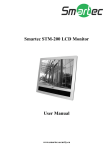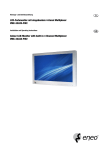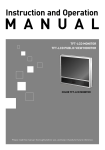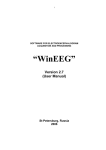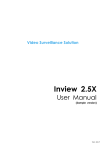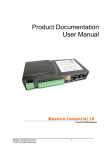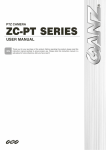Download Manual - ADT
Transcript
Instruction and Operation M A N U A L TFT-LCD Public View Monitor With An Integrated Camera COLOR TFT-LCD MONITOR Please read this manual thoroughly before use, and keep it handy for future reference. LIMITATION OF LIABILITY The information in this publication is believed to be accurate in all respects. However, WE cannot assume responsibility for any consequences resulting from the use thereof. The information contained herein is subject to change WITHOUT NOTICE. Revisions or new editions to this publication may be issued to incorporate such changes. 1 WARNINGS AND CAUTIONS: TO REDUCE THE RISK OF FIRE OR ELECTRIC SHOCK, DO NOT EXPOSE THIS PRODUCT TO RAIN OR MOISTURE. DO NOT INSERT ANY METALLIC OBJECTS THROUGH THE VENTILATION GRILLS OR OTHER OPENINGS ON THE EQUIPMENT. CAUTION: CAUTION RISK OF ELECTRIC SHOCK DO NOT OPEN CAUTION: TO REDUCE THE RISK OF ELECTRIC SHOCK, DO NOT REMOVE COVER(OR BACK). NO USER-SERVICEABLE PARTS INSIDE. REFER SERVICING TO QUALIFIED SERVICE PERSONNEL. EXPLANATION OF GRAPHICAL SYMBOLS The lightning flash with arrowhead symbol, within an equilateral triangle, is intended to alert the user to the presence of uninsulated "dangerous voltage" within the product's enclosure that may be of sufficient magnitude to constitute a risk of electric shock to persons. The exclamation point within an equilateral triangle is intended to alert the user to the presence of important operating and maintenance (servicing) instructions in the literature accompanying the product. PRECAUTIONS Safety -------------------------------------------- Installation ------------------------------------Should any liquid or solid object fall into the cabinet, unplug the unit and have it checked by the qualified personnel before operating it any further. Do not install the unit in an extremely hot or humid place or in a place subject to excessive dust, mechanical vibration. Unplug the unit from the wall oulet if it is not going to be used for several days or more. To disconnect the cord, pull it out by the plug. Never pull the cord itself. The unit is not designed to be waterproof. Exposure to rain or water may damage the unit. Allow adequate air circulation to prevent internal heat build-up. Do not place the unit on surfaces (rugs, blankets, etc.) or near materials(curtains, draperies) that may block the ventilation holes. Height and vertical linearity controls located at the rear panel are for special adjustments by qualified personnel only. Cleaning ----------------------------------------Clean the unit with a slightly damp soft cloth. Use a mild household detergent. Never use strong solvents such as thinner or benzine as they might damage the finish of the unit. Retain the original carton and packing materials for safe transport of this unit in the future. 2 FCC COMPLIANCE STATEMENT FCC INFORMATION : THIS EQUIPMENT HAS BEEN TESTED AND FOUND TO COMPLY WITH THE LIMITS FOR A CLASS A DIGITAL DEVICE, PURSUANT TO PART 15 OF THE FCC RULES. THESE LIMITS ARE DESIGNED TO PROVIDE REASONABLE PROTECTION AGAINST HARMFUL INTERFERENCE WHEN THE EQUIPMENT IS OPERATED IN A COMMERCIAL ENVIRONMENT. THIS EQUIPMENT GENERATES, USES, AND CAN RADIATE RADIO FREQUENCY ENERGY AND IF NOT INSTALLED AND USED IN ACCORDANCE WITH THE INSTRUCTION MANUAL, MAY CAUSE HARMFUL INTERFERENCE TO RADIO COMMUNICATIONS. OPERATION OF THIS EQUIPMENT IN A RESIDENTIAL AREA IS LIKELY TO CAUSE HARMFUL INTERFERENCE IN WHICH CASE THE USER WILL BE REQUIRED TO CORRECT THE INTERFERENCE AT HIS OWN EXPENSE. CAUTION : CHANGES OR MODIFICATIONS NOT EXPRESSLY APPROVED BY THE MANUFACTURED COULD VOID THE USER'S AUTHORITY TO OPERATE THE EQUIPMENT. THIS CLASS A DIGITAL APPARATUS COMPLIES WITH CANADIAN ICES-003. CET APPAREIL NUMERIQUE DE LA CLASSE A EST CONFORME A LA NORME NMB-003 DU CANADA. CE COMPLIANCE STATEMENT WARNING THIS IS A CLASS A PRODUCT. IN A DOMESTIC ENVIRONMENT THIS PRODUCT MAY CAUSE RADIO INTERFERENCE IN WHICH CASE THE USER MAY BE REQUIRED TO TAKE ADEQUATE MEASURES. 3 IMPORTANT SAFEGUARDS 1. Read these instructions. 2. Keep these instructions. 3. Heed all warnings. 4. Follow all instructions. 5. Do not use this apparatus near water. 6. Clean only with dry cloth. 7. Do not block any ventilation openings. Install in accordance with the manufacturer's instructions. 8. Do not install near any heat sources such as radiators, heat registers, stoves, or other apparatus (including amplifiers) that product heat. 9. Do not defeat the safety purpose of the polarized or grounding-type plug. A polarized plug has two blades with one wider than the other. A grounding type plug has two blades and a third grounding prong. The wide blade or the third prong are provided for your safety. If the provided plug does not fit into your outlet, consult an electrician for replacement of the obsolete outlet. 10. Protect the power cord from being walked on or pinched particularly at plugs, convenience receptacles, and the point where thy exit from the apparatus. 11. Only use attachments/accessories specified by the manufacturer. 12. Unplug this apparatus during lightning storms or when unused for long periods of time. 13. Refer all servicing to qualified service personnel. Servicing is required when the apparatus has been damaged in any way, such as power-supply cord or plug is damaged, liquid has been spilled or objects have fallen into the apparatus, the apparatus has been exposed to rain or moisture, Does not operate normally, or has been dropped. 14. CAUTION - THESE SERVICING INSTRUCTIONS ARE FOR USE BY QUALIFIED SERVICE PERSONNEL ONLY. TO REDUCE THE RISK OF ELECTRIC SHOCK DO NOT PERFORM ANY SERVICING OTHER THAN THAT CONTAINED IN THE OPERATING INSTRUCTIONS UNLESS YOU ARE QUALIFIED TO DO SO. 15. Use Certified/Listed Class 2 power supply transformer only(only 20.1" PVM). <Notes> When viewing a fixed screen for an extended period of time, residual image or blurriness may appear. 4 TABLE OF CONTENTS Chapter 1. FEATURES 6 DESCRIPTION 6 FEATURES 6 ACCESSORIES 6 Chapter 2. THE FRONT AND REAR PANEL 7 THE FRONT PANEL 7 THE REAR PANEL 7 CHAPTER 3. REMOTE CONTROL & USER BUTTON 8 REMOTE CONTROL 8 USER BUTTON 8 CHAPTER 4. SETUP MODE 9 OVERVIEW 9 ADJUSTING THE MONITOR 9 NOISE REDUCTION 10 DYNAMIC CONTRAST 10 COLOR TEMPERATURE 10 OSD 11 PHOTO INPUT 11 RECALL 11 CHAPTER 5. TROUBLESHOOTING 12 CHAPTER 6. SPECIFICATIONS 13 SPECIFICATION OF CAMERAS 14 CAMERA INSTALLATION 14 5 CHAPTER 1 - DESCRIPTION DESCRIPTION The Public View LCD Monitor has a built-in high resolution camera. The integrated 3D video processing provides more superior video quality. All programming and operation is accomplished via remote control. FEATURES High Brightness and Contrast Color TFT-LCD Monitor Fully Programmable via remote control Built-in Light Sensor Integrated Camera Video Output DC 12 Volts Output ACCESSORIES Please make sure the following items are included with your LCD Monitor. If any items are missing, contact your dealer. DC Type Instruction and Operation M A N U A L TFT-LCD Public View Monitor With An Integrated Camera COLOR TFT-LCD MONITOR Please read this manual thoroughly before use, and keep it handy for future reference. User Manual DC Adaptor Remote Control AC Type (AC 24V) Instruction and Operation M A N U A L TFT-LCD Public View Monitor With An Integrated Camera COLOR TFT-LCD MONITOR Please read this manual thoroughly before use, and keep it handy for future reference. User Manual Remote Control Wires for power connection are not supplied. 6 Power Cord CHAPTER 2 - FRONT AND REAR PANEL THE FRONT PANEL A C A B C (20.1”) A. Internal camera B. IR Sensor / Light sensor (Detect ambient light) C. Internal speakers B (26” & 32”) THE REAR PANEL 1 4 1 4 5 6 8 7 6 DC type 10 No Camera type 4 5 3 6 7 8 2 AC type (20.1”) 7 DC type No Camera type (26” & 32”) Power Connection -DC Type 1. DC Jack Connect the adapter jack to the DC power connector on the back of the monitor. 4. DC12V Output Used to supply DC12V power to an external camera.(DC12V / 500mA) -AC Type 2. AC24V Input Supply AC24 volts power to the monitor using two wires. (CAUTION - Do not use a non-isoloated AC 24V power supply.) 3. Power Switch Switch on to supply AC24V to the monitor. 4. DC12V Output Used to supply DC12V power to an external camera.(DC12V / 500mA) Video and Audio Connection 5. Integrated Camera 6. External Camera 7. Video Output 8. Audio Input The video input of the integrated camera. Video input connectors of the external camera video sources. Either left or right BNC can be input or output. The connectors have auto-termination internal switches. The video output connector of the integrated camera. Audio input connector 7 CHAPTER 3 - REMOTE CONTROL & USER BUTTON REMOTE CONTROL 1. POWER Turn the monitor on and off. 1 2 2. MUTE Cut off the sound. 3. FREEZE Not available. 4. ZOOM 3 4 5 6 9 8 7 10 11 Change the picture size on the screen. (26" & 32" Only) - Wide : The input image is expanded to fill the 16:9 display area. - Wide Zoom : The input image is more expanded to horizontally and vertically to maintain the aspect ratio of the input image. - Normal : The aspect ratio of the input image is 4:3 on the 16:9 display area. 5. EXIT Exit from the OSD or go to the previous OSD window. 6. AUTO Not available. 7. MENU Turn the OSD menu on. Go to the sub menu of the selected item. 8. ◄ (►) Decrease (Increase) the value of the selected item. Decrease (Increase) the volume of internal speakers. 9. ▲ (▼) Move up (down) in the menu list. 10. SOURCE Select the video source. 11. DISPLAY Display the setup information. USER BUTTON (26” & 32” Only) 1 2 3 1.Turns the monitor on and off. 2.Selects the video source. 3.Adjusts brightness of the picture. 4.Changes the volume of internal speakers. 4 8 CHAPTER 4 - SETUP MODE OVERVIEW All functions can be controlled via the supplied remote control. Pressing the MENU button places the unit into the programming mode. In the programming mode, the ▲ and ▼ buttons are used to move the cursor up and down in the OSD Setup menu. ◄ and ► are used to adjust the chosen item. 26 & 32" : Some functions can be controlled by using user control buttons. For more information refer to USER BUTTON in the previous page. ADJUSTING THE MONITOR Press the MENU button to display the setup menu. The follow setup menu will appears. Image Settings Volume 0 Contrast 50 Brightness 50 Sharpness 13 Color 50 Tint 50 Advanced ► Under Scan Off Source EXT Tint is only available in NTSC system. Select one of the options using ▲ or ▼. Adjust the chosen item using ◄ or ►. Volume Control the output of internal speakers. Contrast, Brightness, Sharpness, Color and Tint Change the contrast, brightness, sharpness, color and tint according to personal preference. Advanced Refer to below paragraph. Under Scan Adjust the picture size. There are three options On, Off and Normal. Source Select INT. (EXT.) to display the integrated (an external) camera video on the screen. 9 NOISE REDUCTION This option is used to reduce the picture noise. Temporal noise reduction is the motion based noise reduction. MPEG noise reduction is for removing unwanted ringing and block noise from images that have undergone MPEG or JPEG compression and decompression. Noise Reduction Temporal NR Low MPEG NR 2 Press the MENU button. Select Advanced using ▲ or ▼and then press the MENU button. Select Noise Reduction and press the MENU button Select Temporal NR or MPEG NR using ▲ or ▼. Adjust the option selected using ◄ or ►. DYNAMIC CONTRAST Use this option to enhance the contrast of the image. This feature makes dark colors darker and bright colors brighter. Advanced Noise Reduction ► Dynamic Contrast 0 Color Temp ► OSD Menu ► Photo Input Off Recall No Press the MENU button. Select Advanced using ▲ or ▼and then press the MENU button. Select Dynamic Contrast using ▲ or ▼. Change the value using ◄ or ►. COLOR TEMPERATURE Use Color Temp to change the screen color standard. User Red Green Blue 80 80 80 Press the MENU button. Select Advanced using ▲ or ▼and then press the MENU button. Select Color Temp and press the MENU button Select one of the options using ▲ or ▼ and adjust it using ◄ or ►. 10 OSD Use OSD Menu to adjust the OSD window. The OSD position and other options can be adjusted in this setup menu. OSD Menu H Position V Position Blending 3 Time 40 SEC Language English Press the MENU button. Select Advanced using ▲ or ▼and then press the Menu button. Select OSD Menu and press the MENU button Select one of the options and change its value using ◄ or ►. PHOTO INPUT This monitor can go into power saving mode if there is low ambient light by setting PHOTO INPUT to "ON". Advanced Noise Reduction ► Dynamic Contrast 0 Color Temp ► OSD Menu ► Photo Input Off Recall No Press the MENU button. Select Advanced using ▲ or ▼and then press the MENU button. Select Photo Input using ▲ or ▼. Change this option to On or Off using ◄ or ►. RECALL This option allows you to return to the monitor to factory-defined defaults. Advanced Noise Reduction Dynamic Contrast Color Temp OSD Menu Photo Input Recall ► 0 ► ► Off No Press the MENU button. Select Advanced using ▲ or ▼and then p press the MENU button. Select Recall using ▲ or ▼. Change this option to Yes using ◄ or ►. Press the MENU button. 11 CHAPTER 5 - TROUBLESHOOTING 1. Screen is black and power indicator is green. - Ensure that the power cord is firmly connected and the LCD monitor is on. - Check PHOTO INPUT adjustment. 2. No Picture. - Check the signal connections. 3.The image is too light or too dark. - Adjust the Brightness and Contrast. 4. Picture is improperly tinted. - Check color adjustment. 5. Remote control malfunctions. - Check the battery terminals. - Replace the remote control batteries. 6. No sound. - Ensure that the audio cables are firmly connected to both the audio-in ports on your monitor. - Check the volume level. 12 CHAPTER 6 - SPECIFICATION Items 20.1 inch Monitor Size Pixel Format Brightness (Typical) Contrast Ratio (Typical) 20.1 inch Monitor 26 inch Monitor 32 inch Monitor 20.1 inches 20.1 inches 26 inches 32 inches 1600 x 1200 x RGB 640 x 480 x RGB 1366 x 768 x RGB 1366 x 768 x RGB 300 cd/m2 450 cd/m2 450 cd/m2 450 cd/m2 800 : 1 800 : 1 4000 : 1 4000 : 1 178 / 178 178 / 178 178 / 178 178 / 178 8bit / 16.7M Colors 8bit / 16.7M Colors 8bit / 16.7M Colors 8bit / 16.7M Colors LCD Viewing Angle H/V (Typical, Cr≥10) Color Depth Light Source / Lifetime Response Time (Typical) System Level Input Video Composite Output Audio 6CCFL / 45,000 Hrs(Minimum) CCFL / 50,000 Hrs(Minimum) 4U-CCFL / 50,000 Hrs (Minimum) 4UCCFL / 50,000 Hrs (Minimum) 6ms (Gray to Gray) 12ms (Gray to Gray) 8ms (Gray to Gray) 8ms (Gray to Gray) NTSC / PAL NTSC / PAL NTSC / PAL NTSC / PAL 1Vp-p @ 75 ohm 1Vp-p @ 75 ohm 1Vp-p @ 75 ohm 1Vp-p @ 75 ohm Internal Camera x 1 Internal Camera x 1 Internal Camera x 1 Internal Camera x 1 External Camera x 1 External Camera x 1 External Camera x 1 External Camera x 1 Internal Camera x 1 Internal Camera x 1 Internal Camera x 1 Internal Camera x 1 External Camera x 1 External Camera x 1 External Camera x 1 External Camera x 1 3D Combfilter YES YES YES YES Connector BNC BNC BNC BNC Level Line Level Line Level Line Level Line Level Input 2-Terminal RCA x 1 2-Terminal RCA x 1 2-Terminal RCA x 1 2-Terminal RCA x 1 5W x 2 5W x 2 Amplifier 5W x 2 5W x 2 AC Type AC24V @ 4.5A AC24V @ 4.5A DC Type DC12V @ 6.2A DC12V @ 6.2A DC24V / 5.4A DC24V / 6.8A Yes Yes Yes Yes x 1 (DC 12V / 0.5A max) x 1 (DC 12V / 0.5A max) x 1 (DC 12V / 0.5A max) x 1 (DC 12V / 0.5A max) Power Requirement Light Sensor (Power save mode) DC Output Connector 75W(DC12V) / 110W(AC24V) 75W(DC12V) / 110W(AC24V) Power Consumption 130 W 164 W Operating Temperature 0 ~ 40OC 0 ~ 40OC 0 ~ 40OC 0 ~ 40OC Storage Temperature 0 ~ 50OC 0 ~ 50OC 0 ~ 50OC 0 ~ 50OC Plastic Plastic Metal Metal Case Material Dimension 463.0mm x 453.0mm x 82.0mm (Net) 463.0mm x 453.0mm x 82.0mm (Net) 658.4 x 492.4 x 92.60mm(Net) 796.5 x 592.0 x 108.2mm(Net) 640.0mm x 540.0mm x 190.0mm (Packing) 640.0mm x 540.0mm x 190.0mm (Packing) 802.0 x 606.0 x 253.0mm(Packing) 915.0 x 715.0 x 270.0mm(Packing) Weight Accessories DC Type AC Type ※No Camera Only 7.7kg 7.7kg 14.5kg 19.0kg 11.0kg 11.0kg 19.0kg 24.0kg Manual, Remote Control Manual, Remote Control Manual, Remote Control Manual, Remote Control AC-DC Adaptor, Power Cord AC-DC Adaptor, Power Cord AC-DC Adaptor, Power Cord AC-DC Adaptor, Power Cord Manual, Remote Control Manual, Remote Control INT / CA2 EXT / CA1 13 SPECIFICATION OF CAMERAS Items Option1 Option2 VF Lens 4~9mm(F2.0~2.8) 4~8mm(F2.0~360) Option3 Option4 Option5 2.8~11mm(F1.4~360) 2.8~11mm(F2.8~360) 2.8~11mm(F2.8~360) CCD 1/3” 1/3” 1/3” 1/3” 1/3” Resolution 480 TVL 480 TVL 480 TVL 580 TVL 580 TVL Sensitivity 1.0 Lux (F2.0, 50 IRE) 1.0 Lux (F2.0, 50 IRE) 1.0 Lux (F2.0, 50 IRE) 1.0 Lux (F2.0, 30 IRE) 1.0 Lux (F2.0, 30 IRE) S/N Ratio ≥50dB ≥50dB ≥50dB ≥45dB ≥45dB Auto Iris Yes Yes Yes Yes Yes AWB Yes Yes Yes Yes Yes WDR No Yes Yes No Yes Electronic 1/60 ~ 1/100,000 1/60 ~ 1/100,000 1/60 ~ 1/100,000 1/60 ~ 1/100,000 1/60 ~ 1/100,000 Shutter 1/50 ~ 1/100,000 1/50 ~ 1/100,000 1/50 ~ 1/100,000 1/50 ~ 1/100,000 1/50 ~ 1/100,000 CAMERA INSTALLATION Make sure that you should adjust the camera direction correctly before use. 14 Instruction and Operation M A N U A L TFT-LCD Public View Monitor With An Integrated Camera PRINTED IN KOREA 50302394C