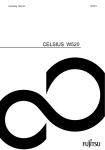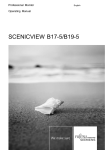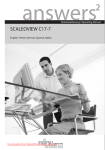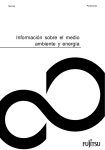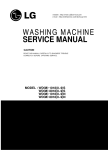Download LCD Monitor - NetShop AS
Transcript
Operating Manual
LCD Monitor
Copyright © Fujitsu Technology Solutions GmbH 2011
VESA, DDC and DPMS are registered trademarks of Video Electronics Standards
Association.
All other trademarks used in this document are trademarks or registered trademarks of their
respective owners and are recognised as being protected.
All rights, including rights of translation, reproduction by printing, copying or similar methods,
even of parts are reserved.
Offenders will be liable for damages.
All rights, including rights created by patent grant or registration of a utility model or design,
are reserved.
Delivery subject to availability. Right of technical modification reserved.
Contents
Introduction......................................................................................................................................... 1
Target group ......................................................................................................................................... 1
Notational conventions ......................................................................................................................... 1
Additional information ........................................................................................................................... 1
Important notes .................................................................................................................................. 2
Safety notes.......................................................................................................................................... 2
Power cable.......................................................................................................................................... 3
Transport .............................................................................................................................................. 3
Cleaning ............................................................................................................................................... 4
CE marking........................................................................................................................................... 4
FCC Class B Compliance Statement ........................................................................................... 4
Checking the contents of the consignment........................................................................................... 5
Connecting the monitor ..................................................................................................................... 6
Connecting cables to the monitor ......................................................................................................... 6
Connecting cables to the computer ...................................................................................................... 6
Operation of the monitor.................................................................................................................... 7
Adjusting rake....................................................................................................................................... 7
Switching the monitor on/off ................................................................................................................. 7
Troubleshooting.................................................................................................................................... 8
Explanatory information about standard ISO 9241-3 .................................................................... 10
Lit or unlit pixels.................................................................................................................................. 10
Fujitsu Technology Solutions
Fujitsu Technology Solutions
Introduction
Introduction
This manual contains important information for correct set-up of your LCD monitor.
The LCD monitor is actuated from the PC. The screen controller/the associated driver software is
responsible for setting the modes (resolution and refresh rate).
When putting the monitor into operation for the first time, the screen display should be optimally
adapted to the screen controller used and adjusted in accordance with your needs.
Target group
You don't need to be an "expert" to perform the operations described here. However, please observe
the safety information given in the operating instructions of the computer and in this manual!
In the event of any problems occurring, please contact your sales outlet or our Service desk.
Notational conventions
The meanings of the symbols and fonts used in this manual are as follows:
►
!
Pay particular attention to text marked with this symbol. Failure to observe this warning
endangers your life, destroys the device, or may lead to loss of data.
i
Supplementary information, remarks, and tips follow this symbol.
Text which follows this symbol describes activities that must be performed in the order shown.
"Quotation marks" indicate names of chapters or terms.
This font indicates filenames and menu items.
This font indicates screen outputs.
Additional information
Details of how you set the resolution and refresh rate are provided in the documentation on your
screen controller/the associated driver software.
Fujitsu Technology Solutions
1
Important notes
Important notes
!
In this chapter you will find information regarding safety which is essential to take note of
with your monitor.
Safety notes
This device complies with the relevant safety regulations for data processing equipment, including
electronic office machines for use in an office environment. If you have any questions, contact your
sales outlet or our Service desk.
●
The display surface of the LCD monitor is sensitive to pressure and scratches. You should
therefore be careful with the display surface so as to avoid lasting damage (Newton rings,
scratches).
●
If the device is brought into the installation site from a cold environment, condensation can
form. Before operating the device, wait until it is absolutely dry and has reached approximately
the same temperature as the installation site.
●
To ensure sufficient ventilation, the intake and exhaust air openings of the monitor must never
be blocked.
●
The monitor automatically sets itself to a mains voltage in the range of 100 V to 240 V. Ensure
that the local mains voltage lies within these limits.
●
Ensure that the power socket on the device or the grounded mains outlet is freely accessible.
●
The ON/OFF switch does not disconnect the device from the mains voltage. To completely
disconnect the mains voltage, remove the power plug from the socket.
●
The monitor is equipped with a power cable that complies with safety standards.
●
Lay all cables so that nobody can stand on them or trip over them. When attaching the device,
observe the relevant notes in the "Connecting the monitor" chapter.
●
Wenn Sie eine andere als die mitgelieferte Datenleitung verwenden, achten Sie darauf, dass
die Leitung ausreichend abgeschirmt ist. CE-Konformität sowie eine optimale Bildqualität
werden nur mit der mitgelieferten Datenleitung gewährleistet.
●
If you use a different data cable from the one supplied, ensure that it is adequately shielded.
CE conformance and optimum picture quality are guaranteed only if you use the data cable
supplied.
●
No data transfer cables should be connected or disconnected during a thunderstorm.
●
Make sure that no objects (e.g. jewellery chains, paper clips, etc.) or liquids get inside the
device (danger of electric shock, short circuit).
●
The device is not waterproof! Never immerse the device in water and protect it from spray
water (rain, sea water).
●
In emergencies (e.g. damaged casing, elements or cables, penetration of liquids or foreign
matter), switch off the unit, disconnect the power plug and contact your sales outlet or our
Service desk.
2
Fujitsu Technology Solutions
Important notes
●
The monitor must be disposed of in accordance with the local regulations for disposal of
special waste. The screen background lighting contains mercury. You must observe the
applicable handling and disposal safety regulations for fluorescent tubes.
●
Only qualified technicians should repair the device. Unauthorised opening and incorrect repair
may greatly endanger the user (electric shock, fire risk).
●
Use a screen saver with moving images and activate the power management for your monitor
to prevent still images from "burning in".
●
The screen may only be operated in the wide format (0° landscape mode). Turning with a
swivel arm or wall bracket mounted is not permitted.
●
Store this manual close to the device. If you pass the device on to third parties, you should
pass this manual on with it.
●
We recommend that you place your device on a durable, non-slip surface. In view of the many
different surface coatings and finishes used on furniture, it is possible that the feet of the device
could mark the surface they stand on.
Power cable
To guarantee safe operation, use the cable supplied. Use the following guidelines if it is necessary to
replace the original cable set.
●
The female/male receptacles of the cord set must meet IEC60320/CEE-22 requirements.
●
The cable has to be HAR-certified or VDE-certified. The mark HAR or VDE will appear on the
outer sheath.
●
For devices which are mounted on a desk or table, type SVT or SJT cable sets may be used.
●
The cable set must be selected according to the rated current for your device.
●
If necessary, replace the original power cable with a regular grounded 3-core mains lead.
Transport
●
Transport the monitor with care and only in its original packaging or another corresponding
packaging fit to protect it against knocks and jolts.
●
Never drop the LCD monitor (danger of glass breakage).
Fujitsu Technology Solutions
3
Important notes
Cleaning
●
Always pull out the power plug before you clean the monitor.
●
Do not clean any interior parts yourself, leave this job to a service technician.
●
Do not use any cleaning agents that contain abrasives or may corrode plastic.
●
Ensure that no liquid will run into the system.
●
Ensure that the ventilation areas of the monitor are free.
●
The display surface of the LCD monitor is sensitive to pressure and scratches. Clean it only
using a soft, slightly moistened cloth.
Wipe the monitor casing with a dry cloth. If the monitor is particularly dirty, use a cloth which has
been moistened in mild domestic detergent and then carefully wrung out.
CE marking
The shipped version of this device complies with the requirements of the EC directives
2004/108/EC "Electromagnetic compatibility" and 2006/95/EEC "Low voltage directive".
FCC Class B Compliance Statement
The following statement applies to the products covered in this manual, unless otherwise specified
herein. The statement for other products will appear in the accompanying documentation.
NOTE:
This equipment has been tested and found to comply with the limits for a "Class B" digital device,
pursuant to Part 15 of the FCC rules and meets all requirements of the Canadian InterferenceCausing Equipment Standard ICES-003 for digital apparatus. These limits are designed to provide
reasonable protection against harmful interference in a residential installation. This equipment
generates, uses and can radiate radio frequency energy and, if not installed and used in strict
accordance with the instructions, may cause harmful interference to radio communications. However,
there is no guarantee that interference will not occur in a particular installation. If this equipment does
cause harmful interference to radio or television reception, which can be determined by turning the
equipment off and on, the user is encouraged to try to correct the interference by one or more of the
following measures:
●
●
●
●
Reorient or relocate the receiving antenna.
Increase the separation between equipment and the receiver.
Connect the equipment into an outlet on a circuit different from that to which the receiver is
connected.
Consult the dealer or an experienced radio/TV technician for Service.
Fujitsu Technology Solutions GmbH is not responsible for any radio or television interference caused
by unauthorised modifications of this equipment or the substitution or attachment of connecting
cables and equipment other than those specified by Fujitsu Technology Solutions GmbH. The
correction of interferences caused by such unauthorised modification, substitution or attachment will
be the responsibility of the user.
4
Fujitsu Technology Solutions
Important notes
Checking the contents of the consignment
The display surface of the LCD monitor is sensitive to pressure and scratches. Always
hold the device by the casing!
!
►
Unpack all the individual parts.
►
Check the delivery for damage incurred during transportation.
Check whether the delivery agrees with the details in the delivery note.
The complete LCD monitor package includes:
–
one monitor
–
data cable
–
one power cable
–
one Warranty Booklet
–
this "Getting Started" manual
Should you discover that the delivery does not correspond to the delivery note, notify your local sales
outlet immediately.
i
We recommend that you keep the original packaging material. You may need the
packaging in the future if you need to transport your device.
Fujitsu Technology Solutions
5
Connecting the monitor
Connecting the monitor
!
Please take note of the safety information in the "Important notes" chapter.
CE conformance and optimum picture quality are guaranteed only if you use the data
cable supplied.
Do not cover the ventilation openings of the monitor.
The computer power plug must be pulled out!
►
Be sure that the monitor and the computer are switched off.
Connecting cables to the monitor
►
If the data cable is not firmly connected to the monitor:
Connect one of the connectors of the data cable to the D-SUB connector on the monitor and
secure the plug-in connection by tightening the locking screws.
►
Plug the power cable supplied into the power connector of the monitor.
Connecting cables to the computer
Information on the computer connections and interfaces is contained in the operating manual for your
computer.
i
If your computer has two monitor ports ("onboard" screen controller and separate
graphics card), the monitor port for the separate graphics card is usually active.
►
Connect the data cable to the (active) monitor port on the computer and secure the plug-in
connection by tightening the safety screws.
►
Connect the connector of the power cable supplied into a properly earthed mains outlet and
ensure a secure connection.
►
Plug the power connector of the computer into a properly grounded mains outlet.
i
6
When you start working with your monitor for the first time you should install the
appropriate graphics drivers for your application software. Details of how to do this are
provided in the documentation on your screen controller/the associated driver software.
Fujitsu Technology Solutions
Operation of the monitor
Operation of the monitor
i
Note that when screens with shiny front surrounds are positioned, the surrounds may
cause troublesome reflections from background light sources and bright surfaces.
Adjusting rake
The rake of the monitor can be adjusted forward and back from its vertical position.
►
Grasp the monitor with both hands on the right and left edge of the casing and adjust it to the
desired rake.
Switching the monitor on/off
The ON/OFF switch is used for switching the monitor on and off.
The power indicator glows green or blue when the monitor and computer are switched on. The power
indicator glows orange when the monitor does not receive a video signal or is in energy-saving
mode. The power indicator goes off when the monitor is switched off.
When you switch the computer system on, you must proceed in the following order:
►
First switch the LCD monitor on with the ON/OFF switch.
►
Then switch on the computer.
Fujitsu Technology Solutions
7
Operation of the monitor
Troubleshooting
Should an error occur, first check the following points. If the distortion is still not eliminated, the
monitor should, if possible, be checked on another computer.
If you are unable to solve the problem, please inform our Service desk.
Having this problem?
No screen display
(power indicator does not light)
No screen display
(power indicator lights)
Message:
No Video Input
Or
No Signal
Message:
e.g.
Check the following points:
►
Check whether the monitor is switched on.
►
Check whether the power cable on the monitor is
connected correctly.
►
Check whether the computer is switched on.
►
Check whether the computer is switched on.
►
Check whether the data cable for the monitor is
correctly attached to the monitor port on the
computer.
►
Press any key on the computer keyboard - the
computer may be in energy saving mode.
►
Alter the brightness and/or contrast until you get a
picture.
►
Check whether the data cable for the monitor is
correctly attached to the monitor port on the
computer.
►
Check whether the computer is switched on.
The input signal (horizontal frequency and refresh rate)
does not correspond to the technical monitor data.
►
Adjust the video frequency range using the computer
software (see documentation for your computer or
your graphics card).
►
Adjust a different screen resolution using the
computer software (see documentation for your
computer or your screen controller).
This is 85 Hz overdrive.
Change computer display input to
….. x ….. at 60 Hz.
or
Frequency out of range
Please change the display
mode to …….
Picture position not correct
8
The monitor recognises an undefined mode.
►
Carry out the auto-adjustment of the monitor (with
the AUTO button - if present - or via the OSD menu).
►
Set the picture position with the OSD menu.
Fujitsu Technology Solutions
Operation of the monitor
Having this problem?
Picture is shaking
Check the following points:
►
Check whether the data cable for the monitor is
correctly attached to the monitor port on the
computer.
►
Carry out the auto-adjustment of the monitor (with
the AUTO button - if present - or via the OSD menu).
Picture disturbances (vertical lines)
►
Carry out the auto-adjustment of the monitor (with
the AUTO button - if present - or via the OSD menu).
Picture disturbances
(horizontal lines, picture noise)
►
Carry out the auto-adjustment of the monitor (with
the AUTO button - if present - or via the OSD menu).
Picture too light or too dark
►
Carry out the auto-adjustment of the monitor (with
the AUTO button - if present - or via the OSD menu).
►
Correctly set the contrast and brightness with the
OSD menu if the auto-adjustment function does not
supply satisfactory results.
Fujitsu Technology Solutions
9
Explanatory information about standard ISO 9241-3
Explanatory information about standard
ISO 9241-3
Lit or unlit pixels
Today's production techniques cannot guarantee an absolutely fault-free screen display. Depending
on the total number of pixels (resolution), there may be a few constantly lit or unlit pixels or subpixels.
Pixel
A pixel consists of 3 subpixels, normally red, green and blue.
A pixel is the smallest element that can be generated by complete
functionality of the display.
Subpixel
A subpixel is a separately addressable internal structure in a pixel which
extends the pixel function.
The maximum permitted number of faulty pixels is stipulated in the international standard
ISO 9241-3.
In accordance with standard ISO 9241-3, LCD monitors by Fujitsu comply with Class II for low
resolutions and Class I for resolutions of 1680 x 1050 (1764000 pixel) and higher.
Examples:
A flat-screen monitor with a resolution of 1280 x 1024 has 1280 x 1024 = 1310720 pixels. Each pixel
consists of three subpixels (red, green and blue), so there are almost 3.9 million subpixels in total.
According to ISO 9241-3 (Class II), a maximum of 3 lit and 3 unlit pixels plus 7 lit or 13 unlit
subpixels, or a corresponding combination, may be faulty (1 lit subpixel counts as two unlit
subpixels).
A flat-screen monitor with a resolution of 1920 x 1080 has 1920 x 1080 = 2073600 pixels. Each pixel
consists of three subpixels (red, green and blue), so there are almost 6.2 million subpixels in total.
According to ISO 9241-3 (Class I), a maximum of 2 lit and 2 unlit pixels plus 5 lit or 10 unlit
subpixels, or a corresponding combination, may be faulty (1 lit subpixel counts as two unlit
subpixels).
10
Fujitsu Technology Solutions
Copyright
Fujitsu Technology Solutions 2011/01
Published by
Fujitsu Technology Solutions GmbH
Mies-van-der-Rohe-Straße 8
80807 München, Germany
Contact
http://ts.fujitsu.com/support
All rights reserved, including intellectual property rights. Technical data subject to modifications and delivery subject to
availability. Any liability that the data and illustrations are complete, actual or correct is excluded. Designations may be
trademarks and/or copyrights of the respective manufacturer, the use of which by third parties for their own purposes may
infringe the rights of such owner. For further information see "http://ts.fujitsu.com/terms_of_use.html"
Fujitsu Technology Solutions Order No.: A26361-K333-Z120-1-7619, Edition 1