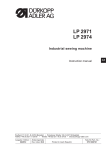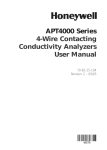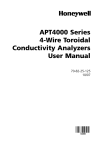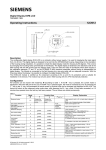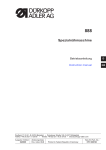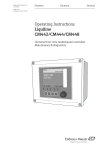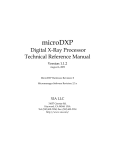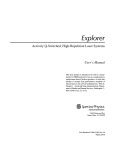Download Stratos®Pro A4... MSOXY - User Manual
Transcript
Stratos®Pro A4... MSOXY
User Manual
MEMO
SENS
Latest Product Information:
www.knick.de
Warranty. Disposal. About This Manual.
Warranty
Defects occurring within 3 years from delivery date shall be remedied
free of charge at our plant (carriage and insurance paid by sender).
Sensors, fittings and accessories: 1 year.
Subject to change without notice.
Return of products under warranty
Please contact our Service Team before returning a defective device.
Ship the cleaned device to the address you have been given.
If the device has been in contact with process fluids, it must be decontaminated/disinfected before shipment. In that case, please attach
a corresponding certificate, for the health and safety of our service
personnel.
Disposal
Please observe the applicable local or national regulations concerning
the disposal of “waste electrical and electronic equipment”.
About this manual:
This manual is intended as a reference guide to your device –
You don't have to read the book from front to back.
Take a look at the Table of Contents or the Index to find the function
you are interested in. Each topic is explained on a double-page spread
with step-by-step instructions on how to configure the desired function. Clearly legible page numbers and headlines help you to quickly
find the information:
Configuration
CONTROL input (FLOW MIN, FLOW MAX)
1
Left page:
How do I get to
the function
2
enter
3
Configuration
5
Alarm Settings
1) Pressmenukey.
2) SelectCONFusingkeys,pressenter.
3) Selectparametersetusingkeys,press
enter.
4) SelectALARMmenuusingkeys,press
enter.
5) Allitemsofthismenugroupareindicatedby
the“ALA:”code.
Pressentertoselectmenu,
editusingarrowkeys(seenextpage).
Confirm(andproceed)usingenter.
6) End:Pressmeas keyuntilthe[meas]mode
indicatorisdisplayed.
Menu item
Action
CONTROLinput
TheCONTROL inputcan
generateanalarmwhen
assignedtoFLOW(flow
monitoring)intheCONF
menu:
FLOW CNTR
Flow measurement:
allowsmonitoringthe
minimumandmaximum
flow(pulsecounter)
Choices
Alarm
Minimumflow
Specifyvalue
Default:05.00liters/h
Alarm
Maximumflow
Specifyvalue
Default:25.00liters/h
Right page:
Which settings
are provided for
this function
FLOW MIN
FLOW MAX
enter
4
5
enter
5
meas
ALARM:Delay
Alarm:Sensocheck
Alarm:CONTROLinput
Forflowmonitoring:
Max.flowalarm
Forflowmonitoring:
Min.flowalarm
enter
6
68
2
69
Documents Supplied
Specific Test Report
CD-ROM
Complete documentation:
• User manuals
• Safety instructions
• Certificates
• Short instructions
Safety Information
In official EU languages and others.
• EC Declarations of Conformity
Certificates
•
•
•
•
•
•
IECEx
ATEX
FM
CSA
NEPSI
GOST
Short Instructions
First steps after installation:
• Operation
• Menu structure
• Calibration
• Error messages and recommended actions
In German, English, French, Russian, Spanish,
Portuguese, Italian, Swedish and Dutch.
More languages on CD-ROM and on our
website: www.knick.de
3
Contents
Documents Supplied...................................................................... 3
Introduction..................................................................................... 7
Intended Use.......................................................................................... 7
Safety Information........................................................................12
Safety Precautions for Installation................................................13
Overview of Stratos Pro A4... MSOXY........................................14
Assembly.........................................................................................15
Package Contents...............................................................................15
Mounting Plan, Dimensions...........................................................16
Pipe Mounting, Protective Hood...................................................17
Panel Mounting...................................................................................18
Installation......................................................................................19
Installation Instructions....................................................................19
Rating Plates / Terminal Assignments.........................................20
Power Supply, Signal Lines..............................................................21
Sensor Connection.............................................................................22
Memosens Cable: Wire Colors........................................................23
Wiring Example....................................................................................25
Protective Wiring of Relay Contacts.............................................26
User Interface, Keypad.................................................................28
Display.............................................................................................29
Signal colors (display backlighting).............................................29
Measuring Mode...........................................................................30
Selecting the Mode / Entering Values.........................................31
Color-Coded User Interface.........................................................33
Operating Modes...........................................................................34
Menu Structure of Modes and Functions..................................35
HOLD Mode..........................................................................................37
Alarm.......................................................................................................38
Alarm and HOLD Messages.............................................................39
4
Contents
Configuration.................................................................................40
Parameter Set A/B...............................................................................42
Sensor......................................................................................................54
Current Output 1.................................................................................58
Current Output 2.................................................................................64
Correction..............................................................................................66
CONTROL Input...................................................................................68
Alarm.......................................................................................................70
Alarm Settings......................................................................................72
Limit Function......................................................................................74
Pulse Length / Pulse Frequency Controller...............................83
Controller...............................................................................................84
WASH Contact......................................................................................88
Time and Date......................................................................................90
Tag Number .................................................................................................90
Digital Sensors...............................................................................92
Operation...............................................................................................92
Connecting a Digital Sensor...........................................................93
Sensor Replacement..........................................................................94
Calibration......................................................................................96
Selecting a Calibration Mode.........................................................97
Zero Calibration...................................................................................98
Product Calibration..........................................................................100
Slope Calibration (Medium: Water)............................................102
Slope Calibration (Medium: Air)..................................................103
Temp Probe Adjustment................................................................104
Measurement...............................................................................105
Diagnostics...................................................................................107
Service...........................................................................................112
Operating States..........................................................................116
5
Contents
Product Line and Accessories...................................................118
Specifications...............................................................................119
Error Handling..............................................................................126
Error Messages.............................................................................127
Sensoface......................................................................................130
FDA 21 CFR Part 11.....................................................................133
Electronic Signature – Passcodes................................................133
Audit Trail.............................................................................................133
Index..............................................................................................134
Trademarks..........................................................................................143
Passcodes......................................................................................144
6
Introduction
Intended Use
Stratos Pro A4... MSOXY is a 4-wire device for dissolved oxygen and
temperature measurement using Memosens sensors in biotechnology, pharmaceutical industry, as well as in the field of industry, environment, food processing and sewage treatment. Optionally, it can be
used for measuring oxygen traces.
Enclosure and mounting possibilities
• The sturdy molded enclosure is rated IP 67/NEMA 4X for outdoor
use. It is made of glass-reinforced PBT / PC and measures
148 mm x 148 mm x 117 mm (H x W x D).
It is provided with knockouts to allow:
• wall mounting (sealing plugs to seal the enclosure),
see page 15
• post/pipe mounting (Ø 40 … 60 mm, 30 … 45 mm)
see page 17
• panel mounting (138 mm x 138 mm cutout to DIN 43700),
see page 18
Weather protector (accessory)
The weather protector, which is available as accessory, provides
additional protection against direct weather exposure and
mechanical damage, see page 17.
Connection of sensors, cable glands
For connecting the cables, the enclosure provides
• 3 knockouts for cable glands M20x1.5
• 2 knockouts for NPT 1/2” or rigid metallic conduit
For quasi-stationary installations with Memosens sensors, we
recommend using the M12 device socket (accessory ZU 0822) instead
of a cable gland – it allows simple replacement of the sensor cable
without opening the device.
Sensors
The device has been designed for Memosens standard sensors or
Memosens trace sensors (optional).
7
Introduction
Display
Plain-text messages in a large, backlit LC display allow intuitive
operation. You can specify which values are to be displayed in
standard measuring mode (“Main Display”, see page 32).
Color-coded user interface
The colored display backlighting signals different operating states
(e.g. alarm: red, HOLD mode: orange, see page 33).
Diagnostics functions
"Sensocheck" and "Sensoface" monitor the sensor and provide clear
information about its status, see page 107.
Data logger
The internal logbook (TAN SW-A002) can handle up to 100 entries –
up to 200 with AuditTrail (TAN SW-A003), see page 110.
2 parameter sets A, B
The device provides two parameter sets which can be switched manually or via a control input for different process adaptations or different
process conditions.
For overview of parameter sets (table for copy), see page 50.
Password protection
Password protection (passcodes) for granting access rights during
operation can be configured, see page 115.
Correction
Here, you can adapt the device to the process conditions by means
of salinity and pressure correction, either manually or via an external
current input (optional, released by TAN), see page 66.
8
Introduction
Control inputs
5
Current
6
11
input
HOLD
input
I input
The analog (0) 4 ... 20 mA current input can
be used for external pressure compensation (TAN required).
See page 67.
HOLD
(floating digital control input)
The HOLD input can be used for external
activation of the HOLD mode, see page 38.
12
CONTROL
13
input
CONTROL
(floating digital control input)
The CONTROL input can be used either for
parameter set selection (A/B) or for flow
monitoring, see page 68.
The “Wash” contact can be used for
indicating the active parameter set
(see next page).
Power supply
Current is provided through a universal power supply
24 ... 230 V AC/DC, AC: 45 ... 65 Hz.
Options
Additional functions can be activated by entering a TAN (page 115).
9
Introduction
Signal outputs
The device provides two current outputs (for transmission of
measured value and temperature, for example).
Relay contacts
Four floating relay contacts are available.
Output 1
9
10
Output 2
7
Current outputs
The floating current outputs (0) 4 ... 20 mA
are used for transmitting measured values.
An output filter can be programmed, the
fault current value can be specified.
See page 58.
8
R1
14
15
R2
16
Alarm
17
R3
18
Wash
19
R4
20
Relay contacts
2 relay contacts for limit values. Adjustable
for the selected process variable: hysteresis,
switching behavior (MIN/MAX limit), contact type (N/O, N/C) and delay (page 74).
Alarm
An alarm can be generated by Sensocheck,
flow monitoring or current failure
(page 70).
Wash (cleaning function)
This contact can be used for controlling a
rinsing probe or for indicating the active
parameter set (page 88).
PID controller
Configurable as pulse length or pulse frequency controller (page 84).
10
Stratos® Pro
A4.. MSOXY
Typical Application of Stratos Pro A4... MSOXY
11
Safety Information
Be sure to read and observe the following safety instructions!
The device has been manufactured using state of the art technology
and it complies with applicable safety regulations.
When operating the device, certain conditions may nevertheless lead
to danger for the operator or damage to the device.
See also the following documents (page 3):
• “Safety Instructions”
• “Certificates”
CAUTION!
Commissioning must only be performed by trained personnel authorized by the operating company! Whenever it is likely that protection
has been impaired, the device shall be made inoperative and secured
against unintended operation.
The protection is likely to be impaired if, for example:
• the device shows visible damage
• the device fails to perform the intended measurements
• after prolonged storage at temperatures below –30 °C or above
70 °C
• after severe transport stresses
Before recommissioning the device, a professional routine test must
be performed. This test must be carried out at the manufacturer's
factory.
Please note:
Before commissioning you must prove that the device may be
connected with other equipment.
12
Safety Information
Safety Precautions for Installation
• The electrical installation shall conform to the national regulations
for electrical installations and/or other applicable national or local
codes or regulations.
• The power supply shall be disconnectable from the device by a
two-poled circuit breaker.
• Switch and circuit breaker shall be located in close proximity to the
equipment and be easily accessible by the OPERATOR. They shall be
marked as disconnect switch for the device.
• Be sure to disconnect the mains supply and any relay contacts
which are connected to separate current sources before starting
maintenance operations.
Approvals for application in hazardous locations:
Stratos Pro A4...B OXY: see Specifications, copies provided in the
“Certificates” document: IECEx, ATEX, FM, CSA, NEPSI and GOST.
Terminals:
2
Screw terminal, suitable for single wires / flexible leads up to 2.5 mm
(AWG 14).
Recommended torque for the terminal screws: 0.5 ... 0.6 Nm.
Important Note:
The operator must indicate the type of protection!
When the device provides different types of protection, the operator
must specify the applied type of protection during installation.
To do so, use the checkboxes on the rating plate:
Additional rating plate at outside bottom of front with checkboxes for marking the respective application after installation
13
Overview
Overview of Stratos Pro A4... MSOXY
1
RS 485
Output 1
2
9
10
Output 2
3
4
7
8
R1
14
15
R2
16
Alarm
17
R3
18
Wash
19
R4
20
Power
21
5
6
11
HOLD
input
12
Control
13
14
input
22
Assembly
Package Contents
Check the shipment for transport damage and completeness!
The package should contain:
• Front unit, rear unit, bag containing small parts
• Specific test report
• Documentation (cf p. 3)
• CD-ROM
1
11
10
2
3
9
8
7 6
5
4
Fig.: Assembling the enclosure
1) Jumper (3 x)
2) Washer (1 x), for conduit
mounting: Place washer
between enclosure and nut
3) Cable tie (3 x)
4) Hinge pin (1 x), insertable
from either side
5) Enclosure screw (4 x)
6) Sealing insert (1 x)
7) Rubber reducer (1 x)
8) Cable gland (3 x)
9) Filler plug (3 x)
10) Hexagon nut (5 x)
11) Sealing plug (2 x), for sealing
in case of wall mounting
15
Assembly
Mounting Plan, Dimensions
117
41
14
148
148
42
6.2
74
34
42
42
1
21
43
80
1)Cable gland (3 x)
2)Knockouts for cable gland or
½” conduit,
21.5 mm dia. (2 knockouts)
3
Conduits not included!
3)Knockout for pipe mounting
4
(4 x)
4)Knockout for wall mounting
(2 x)
Fig.: Mounting plan (All dimensions in mm!)
16
2
Assembly
Pipe Mounting, Protective Hood
ø40...ø60
1
2
3
1)Hose clamp with worm gear
drive to DIN 3017 (2 x)
2)Pipe-mount plate (1 x)
3)For vertical or horizontal posts
or pipes
4)Self-tapping screw (4 x)
4
Fig.: Pipe-mount kit, accessory ZU 0274 (All dimensions in mm!)
147
91
185
199
Fig.: Protective hood for wall and pipe mounting, accessory ZU 0737
(All dimensions in mm!)
17
Assembly
Panel Mounting
< 30
76
31
1)Circumferential sealing (1 x)
2)Screws (4 x)
3)Position of control panel
4)Span piece (4 x)
5)Threaded sleeve (4 x)
Cutout
138 x 138 mm (DIN 43700)
1
1...22
5
4
3
2
Fig.: Panel-mount kit, accessory ZU 0738 (All dimensions in mm!)
18
Installation
Installation Instructions
• Installation of the device must be carried out by trained experts in
accordance with this user manual and as per applicable local and
national codes.
• Be sure to observe the technical specifications and input ratings
during installation!
• Be sure not to notch the conductor when stripping the insulation!
• Before connecting the device to the power supply, make sure that
its voltage lies within the range 20.5 to 253 V AC/DC!
• The supplied current must be galvanically isolated. If not, connect
an isolator module.
• All parameters must be set by a system administrator prior to
commissioning!
Terminals:
suitable for single wires / flexible leads up to 2.5 mm2 (AWG 14)
Application in hazardous locations:
The approvals for Stratos Pro A4... B in Ex Zone 2 refer to the type of
protection “nA“.
Memosens sensors are approved for type of protection “nL“.
Combining Stratos Pro A4... B analyzers with
Memosens in Ex-Zone 2 is therefore not permitted.
For use in hazardous locations, see separate “Certificates“ document:
• IECEx
• ATEX
• FM
• CSA
• NEPSI
• GOST
19
Installation
Rating Plates / Terminal Assignments
Fig.: Terminal assignments of Stratos Pro A4...
Abb.:TypschildStratosProA4...XaußenanderUnterseitederFront
Hinweis: Kennzeichnung der Zündschutzart durch den Betreiber!
BeiGerätenmitunterschiedlichenZündschutzartenmußderBetreiber
dievonihmangewendeteZündschutzartwährendderInstallation
festlegen–dazusinddieAuswahlfelderaufdemTypschildzunutzen.
SieheaucheinleitendesKapitel„Sicherheitshinweise“.
Abb.:
Beispieleines
zusätzlichen
Zulassungsschildes.
DieAngabenbeziehen
sichaufdasjeweilige
Gerät.
20
Power Supply, Signal Lines
Connect the power supply for Stratos Pro A4... MSOXY to
terminals 21 and 22
(24 ... 230 V AC, 45 ... 65 Hz / 24 ... 80 V DC)
Terminal assignments
Areas for placing the
screwdriver to pull out
the terminals
1
22
Fig.: Terminals, device opened, back of front unit
21
Sensor Connection
Connect the sensor lines with the sensor connection
(RS-485, terminals 1...4).
Areas for placing the
screwdriver to pull out
the terminals
1
22
Sensor connection
RS-485
Fig.: Terminals, device opened, back of front unit
22
Memosens Cable: Wire Colors
Brown
Green
Yellow
White
Transparent
+3 V
RS485 (A)
RS485 (B)
Power supply – (GND)
Shield
23
24
Wiring Example
Oxygen (standard)
Device
Measuring task:
Sensors (example):
Cable (example):
Sensor
Cable
Shield
(transparent)
4
White
3
Yellow
2
Green
Brown
1
25
Protective Wiring of Relay Contacts
Relay contacts are subject to electrical erosion. Especially with
inductive and capacitive loads, the service life of the contacts will be
reduced. For suppression of sparks and arcing, components such as RC
combinations, nonlinear resistors, series resistors and diodes should
be used.
1
1
2
3
3
26
2
Typical AC applications
with inductive load
1) Load
2) RC combination,
e.g. RIFA PMR 209
Typical RC combinations for
230 V AC:
capacitor 0.1 µF / 630 V,
resistor 100 Ω / 1 W
3) Contact
Protective Wiring of Relay Contacts
Typical Protective Wiring Measures
A:
B:
C:
DC application with inductive load
AC/DC applications with capacitive load
Connection of incandescent lamps
A1
A2
A3
B1
B2
B3
C1
C3
Inductive load
Free-wheeling diode, e.g. 1N4007 (Observe polarity)
Contact
Capacitive load
Resistor, e.g. 8 Ω / 1 W at 24 V / 0.3 A
Contact
Incandescent lamp, max 60 W / 230 V, 30 W / 115 V
Contact
WARNING!
Make sure that the maximum ratings of the relay contacts are not
exceeded even during switching!
27
User Interface, Keypad
1
MEMO
SENS
2
3
4
Key
Function
•
•
•
•
•
•
•
Arrow keys
up / down
Arrow keys
left / right
28
1 IrDA transmitter/receiver
2 Display
3 Keypad
4 Rating plate
(enclosure bottom)
•
•
•
•
•
Return to last menu level
Directly to measuring mode (press > 2 s)
Measuring mode: other display
Retrieve information
Show error messages
Configuration: Confirm entries,
next configuration step
Calibration:
Continue program flow
Measuring mode: Call menu
Menu: Increase/decrease a numeral
Menu: Selection
Previous/next menu group
Number entry: Move between digits
Display
1
2
3
4
5
6
7
8
9
10
11
MEMO
SENS
23
12
13
14
24
15
16
22
21
1 Temperature
2 Sensocheck
3 Interval/response time
4 Sensor data
5 Not used
6 Limit message:
Limit 1
or Limit 2
7 Alarm
8 Service
9 Parameter set
10Calibration
11Memosens sensor
12Waiting time running
20
19
18
17
13Info available
14Hold mode active
15Main display
16Secondary display
17Proceed using enter
18ISM sensor
19Diagnostics
20Configuration mode
21Calibration mode
22Measuring mode
23Sensoface
24Unit symbols
Signal colors (display backlighting)
Red
Red blinking
Orange
Turquoise
Green
Purple
Alarm (in case of fault: display values blink)
Input error: illegal value or wrong passcode
HOLD mode (Calibration, Configuration, Service)
Diagnostics
Info
Sensoface message
29
Measuring Mode
After the operating voltage has been connected, the analyzer automatically goes to “Measuring“ mode. To call the measuring mode from
another operating mode (e.g. Diagnostics, Service): Hold meas key
depressed (> 2 s).
Sensoface indicator
(sensor status)
Time
(or flow)
Mode indicator
(measuring)
Hold meas key
depressed for calling
the measuring mode
(pressing once more
switches the display)
Active
parameter set
(configuration)
Display indicates
OUT1: e.g.
process variable
Display indicates
OUT2: e.g.
temperature
enter key
Depending on the configuration, one of the following displays can be
set as standard display for the measuring mode (see page 32):
• Measured value, time and temperature (default setting)
• Measured value and selection of parameter set A/B or flow
Measured value and tag number ("TAG")
• Time and date
• Output currents
• Controller
Upper display: controller output Y, lower display: setpoint
Note: By pressing the meas key in measuring mode you can view the
displays for approx. 60 sec.
The device must be configured for the respective measurement
task!
30
Selecting the Mode / Entering Values
To select the operating mode:
1)Hold meas key depressed (> 2 s) (directly to measuring mode)
2)Press menu key: the selection menu appears
3)Select operating mode using left / right arrow key
4)Press enter to confirm the selected mode
Selection menu
Selected mode
(blinks)
4
1
3
2
To enter a value:
5)Select numeral: left / right arrow key
6)Change numeral: up / down arrow key
7)Confirm entry by pressing enter
5
7
6
31
Display in Measuring Mode
The MAIN DISPLAY is the display which
is shown in measuring mode. To call
the measuring mode from any other
mode, hold the meas key depressed
for at least 2 sec.
meas key
enter key
By pressing meas briefly you can step
through further displays such as tag
number (TAG) or flow (L/h).
These displays are turquoise.
After 60 sec they switch back to the
main display.
approx. 2 s
32
Press enter to
select a display as
MAIN DISPLAY –
the secondary display shows
"MAIN DISPLAY – NO“.
Use the UP / DOWN arrow keys to
select "MAIN DISPLAY – YES“
and confirm by pressing enter.
The display color changes to white.
This display is now shown in
measuring mode.
Color-Coded User Interface
The color-coded user interface guarantees increased operating safety.
Operating modes are clearly signaled.
The normal measuring mode is white. Information text appears on a
green screen and the diagnostic menu appears on turquoise.
The orange HOLD mode (e.g. during calibration) is quickly visible as is
the magenta screen which indicates asset management messages for
predictive diagnostics – such as maintenance request, pre-alarm and
sensor wear.
The alarm status has a particularly noticeable red display color and is
also signaled by flashing display values. Invalid inputs or false passcodes cause the entire display to blink red so that operating errors are
noticeably reduced.
White:
Measuring mode
Red blinking:
Alarm, errors
Turquoise:
Magenta:
Maintenance request Diagnostics
Orange:
HOLD mode
Green:
Information texts
33
Operating Modes
Diagnostics
Display of calibration data, display of sensor data, performing a device
self-test, viewing the logbook entries, display of hardware/software versions of the individual components. The logbook can store 100 events
(00...99). They can be displayed directly on the device. The logbook can
be extended to 200 entries using a TAN (Option).
HOLD
Manual activation of HOLD mode, e.g. for replacing a digital sensor.
The signal outputs adopt a defined state.
Calibration
Every sensor has typical characteristic values, which change in the
course of the operating time. Calibration is required to supply a correct measured value. The device checks which value the sensor delivers
when measuring in a known solution. When there is a deviation, the
device can be “adjusted“. In that case, the device displays the “actual“
value and internally corrects the measurement error of the sensor.
Calibration must be repeated at regular intervals. The time between the
calibration cycles depends on the load on the sensor. During calibration
the device is in HOLD mode.
During calibration the device remains in the HOLD mode until it is
stopped by the operator.
Configuration
The analyzer must be configured for the respective measurement
task. In the “Configuration“ mode you select the connected sensor, the
measuring range to be transmitted, and the conditions for warning and
alarm messages. During configuration the device is in HOLD mode.
Configuration mode is automatically exited 20 minutes after the last
keystroke. The device returns to measuring mode.
Service
Maintenance functions (current source, relay test, controller test), IrDA
operation, passcode assignment, reset to factory settings, enabling of
options (TAN).
34
Menu Structure of Modes and Functions
Meas. mode meas
(main display
selectable)
TAG display
meas
CLK display
after 60 s
meas Controller
after 60 s
parameter display
meas
(if configured)
Pressing the menu key (down arrow) opens the selection menu.
Select the menu group using the left/right arrow keys.
Pressing enter opens a menu item. Press meas to return.
Display of calibration data
Display of sensor data
Self test: RAM, ROM, EEPROM, module
Logbook: 100 events with date and time
Display of direct, uncorrected sensor signals
Display of software version, model designation, serial number
Manual activation of HOLD mode, e.g. for sensor replacement.
The signal outputs behave as configured (e.g. last measured value, 21 mA)
Calibration in water/air (as configured)
Zero calibration
Product calibration
Adjustment of temperature probe
Configuring parameter set A
Configuring parameter set B
Display of measured values for validation (simulators)
(Access via
code, factory
setting:
5555)
Reset wear counter
Current source, output 1
Current source, output 2
Relay test
Controller: manual specification of controller output
Activating the IrDA interface
Specifying access codes for operating modes
Reset to factory setting
Enabling an option via TAN
35
36
HOLD Mode
The HOLD mode is a safety state during configuration and calibration.
Output current is frozen (LAST) or set to a fixed value (FIX). Alarm and
limit contacts are disabled.
The HOLD mode is indicated by orange display backlighting.
HOLD mode, display icon:
Output signal response
• LAST: The output current is frozen at its last value. Recommended
for short configuration procedures. The process should not change
decisively during configuration. Changes are not noticed with this
setting!
• FIX: The output current is set to a value that is noticeably different
from the process value to signal the control system that the device
is being worked at.
Output signal during HOLD:
Output current
[mA]
Output signal for HOLD
FIX setting = 21.0 mA
Output signal for HOLD
LAST setting
21
4
HOLD active
HOLD active
Terminating the HOLD mode
The HOLD mode is ended by switching to measuring mode (hold
meas key depressed). The display reads “Good Bye“, after that, the
HOLD mode is exited.
When the calibration mode is exited, a confirmation prompt ensures
that the installation is ready for operation (e.g.: sensor reinstalled,
located in process).
37
Alarm
External activation of HOLD
The HOLD mode can be activated from outside by sending a signal to
the HOLD input (e.g. from the process control system).
Power supply
12...24 V AC/DC
HOLD
11
12
input
Process control system
HOLD inactive
HOLD active
0...2 V AC/DC
10...30 V AC/DC
Manual activation of HOLD
The HOLD mode can be activated manually from the HOLD menu. This
allows checking or replacing a sensor, for example, without provoking
unintended reactions at the outputs or contacts.
Press meas key to return to selection menu.
Alarm
When an error has occurred, Err xx is displayed immediately.
Only after expiry of a user-defined delay time will the alarm be
registered and entered in the logbook.
During an alarm the display blinks, the display backlighting turns red.
Error messages can also be signaled by a 22 mA output current
(see Configuration).
The alarm contact is activated by alarm and power failure, see also
“Configuration / Alarm Settings“.
2 sec after the failure event is corrected, the alarm status will be
deleted.
38
Alarm and HOLD Messages
Message
Alarm
(22 mA)
Alarm
contact
opens
Released by
Sensocheck
Error Messages
Cause
Polarization / Cable
Flow (CONTROL input)
HOLD via menu or input
Configuration
Calibration
Service
Generating a message via the CONTROL input
(min. flow / max. flow)
The CONTROL input can be used for parameter set selection or for
flow measurement (pulse principle), depending on its assignment in
the "Configuration" menu.
When preset to flow measurement
an alarm can be generated when the measured flow exceeds a
specified range:
(specify value, default: 5 liters/h)
(specify value, default: 25 liters/h)
CONTROL
Power supply
12...24 V AC/DC
13
12
input
39
Configuration
The configuration steps are assigned to different menu groups.
With the left/right arrow keys you can jump between the individual
menu groups.
Each menu group contains menu items for setting the parameters.
Pressing enter opens a menu item. Use the arrow keys to edit a value.
Press enter to confirm/save the settings. Return to measurement:
Hold meas key depressed (> 2 s).
Select menu
group
Menu group
Code
Display
Sensor selection
enter
Menu item 1
...
Menu item ...
Current output 1
Select menu
item
enter
enter
enter
Current output 2
Compensation
Control input
(parameter set or flow
measurement)
Alarm mode
Relay outputs
Cleaning
Setting the clock
Tag number
40
Configuration
Parameter set A/B: configurable menu groups
The device provides 2 parameter sets “A“ and “B“. By switching between the parameter sets you can adapt the device to different measurement situations, for example.
Parameter set “B“ only permits setting of process-related parameters.
Menu group
Parameter set A
Parameter set B
Sensor selection
Current output 1
Current output 2
Compensation
Control input
Alarm mode
Relay outputs
Cleaning
Parameter set selection
Setting the clock
Tag number
--Current output 1
Current output 2
Compensation
--Alarm mode
Relay outputs
---------
External switchover of parameter sets A/B
You can switch between parameter sets A and B by applying a signal
).
to the CONTROL input (parameter setting:
Max. 30 V AC/DC
CONTROL
12
13
input
e.g. process control system
Parameter set A active
Parameter set B active
0...2 V AC/DC
10...30 V AC/DC
41
Configuration
Parameter Set A/B
Manual selection. Signaling via WASH contact.
Display
Action
Remark
To switch between
parameter sets:
Press meas.
Manual selection of
parameter sets must have
been preset in CONFIG
mode. Default setting is a
fixed parameter set A.
Wrong settings change
the measurement properties!
PARSET blinks in the
lower line.
Select parameter set
using and keys
Select
PARSET A / PARSET B
Press enter to
confirm.
Cancel by pressing
meas.
Wash
19
R4
20
42
The active parameter set can be
signaled using the WASH contact:
If configured correspondingly,
the WASH contact signals:
“Parameter set A“ (open contact)
“Parameter set B“ (closed contact)
Configuration
Configuration
Choices
Default
Sensor (SENSOR)
(Select text line)
*) These sensors appear in the menu selection but can only be
used with a measuring module installed. Stratos Pro A4... MSOXY is
intended for connecting a Memosens sensor via RS-485 interface.
It does not provide a measuring module.
For information on retrofitting and the respective costs,
please contact the manufacturer (see back of this manual).
43
Configuration
Configuration
Choices
Output 1 (OUT1, no trace measurement)
44
Default
Configuration
Configuration
Choices
Default
Output 1 (OUT1)
Trace measurement, sensor type 01, TAN required
45
Configuration
Configuration
Choices
Output 1 (OUT1)
Trace measurement, sensor type 001, TAN required
46
Default
Configuration
Configuration
Choices
Default
Output 2 (OUT2)
... other steps like output 1
Temperature compensation (CORRECTION)
Control input (CNTR_IN)
12000
pulses/liter
0 ... 20000
pulses/liter
Alarm (ALARM)
*) only displayed if enabled
**)Hysteresis fixed at 5% of threshold value
47
Configuration
Configuration
Choices
Relay 1/2 (REL1/REL2)
(Selected in text line)
Within meas. range
0...50 % full scale
Within meas. range
0...50 % full scale
Within meas. range
0...50 % full scale
48
Default
Configuration
Configuration
Choices
Default
Wash contact (WASH)
(Select text line)
Parameter set (PARSET)
Select fixed parameter set (A) or
switch between A/B via control
input or manually in measuring
mode
PARSET FIX A
(fixed parameter
set A)
Real-time clock (CLOCK)
Tag number (TAG)
(Input in text line)
49
Parameter Sets (Original for Copy)
Two complete parameter sets are stored in the EEPROM.
As delivered, the two sets are identical but can be edited.
Note:
Fill in your configuration data on the following pages or use them as
original for copy.
Parameter
SNS: Measuring mode
SNS: Sensor type
SNS: Temperature unit
SNS: Calibration mode
SNS: Calibration timer
SNS: Calibration cycle
SNS: CIP counter
SNS: CIP cycles
SNS: SIP counter
SNS: SIP cycles
Parameter set A
Parameter set B
--- *)
--- *)
--- *)
--- *)
--- *)
--- *)
--- *)
--- *)
--- *)
--- *)
OT1: Current range
OT1: Process variable
OT1: Current start
OT1: Current end
OT1: Filter time
OT1: 22 mA error current
OT1: HOLD mode
OT1: HOLD-FIX current
*) These parameters cannot be adjusted in parameter set B,
the values are the same as in parameter set A.
50
(Original for Copy) Parameter Sets
Parameter
Parameter set A
Parameter set B
OT2: Current range
OT2: Process variable
OT2: Current start
OT2: Current end
OT2: Filter time
OT2: 22 mA error current
OT2: HOLD mode
OT2: HOLD-FIX current
COR: Salinity (ppt)
COR: Pressure unit
(BAR, KPA, PSI)
COR: Pressure (MAN/EXT)
COR: Ext. current input
(Option)
IN: Parameter set A/B or
flow
IN: (Flow meter)
Adjusting pulses/liter
ALA: Delay
ALA: Sensocheck on/off
ALA: Flow control
FLOW CNTR on/off
ALA: Minimum flow
(hysteresis fixed at 5 %)
ALA: Maximum flow
(hysteresis fixed at 5 %)
51
Parameter Sets (Original for Copy)
Parameter
REL: Usage
RL1: Process variable
RL1: Function
RL1: Contact response
RL1: Setpoint
RL1: Hysteresis
RL1: Delay
RL2: Process variable
RL2: Function
RL2: Contact response
RL2: Setpoint
RL2: Hysteresis
RL2: Delay
CTR: Process variable
CTR: Controller type
CTR: Pulse length
CTR: Pulse frequency
CTR: Setpoint
CTR: Neutral zone
CTR: P gain
CTR: I time
CTR: D time
CTR: HOLD mode
WSH: Usage
WSH: Wash cycle
WSH: Wash duration
WSH: Contact response
52
Parameter set A
Parameter set B
(Original for Copy) Parameter Sets
Parameter
Parameter set A
Parameter set B
PAR: Parameter set
selection
CLK: Time format
CLK: Time hh/mm
CLK: Day/month
CLK: Year
TAG: Tag number
*) These parameters cannot be adjusted in parameter set B,
the values are the same as in parameter set A.
53
Configuration
Sensor
Select: Sensor type, measuring mode, temperature unit
1
2
enter
3
1) Press menu key.
2) Select CONF using keys, press enter.
3) Select parameter set using , press enter.
4) Select SENSOR menu using keys, press
enter.
5) All items of this menu group are indicated by
the “SNS:” code.
Press enter to select menu,
edit using arrow keys (see next page).
Confirm (and proceed) by pressing enter.
6) Exit: Press meas key until the [meas] mode
indicator is displayed.
5
enter
Select sensor type
Select measuring mode
4
Temperature unit
Calibration medium water/air
Calibration timer
enter
5
meas
6
54
enter
Configuration
5
Menu item
Action
Select sensor type
Select sensor type using
keys.
Choices
(with TAN)
Press enter to confirm.
Select measuring
mode
Select measuring mode
using keys.
DO:
Measurement in liquids
GAS:
Measurement in gases
Press enter to confirm.
Temperature unit
Select temperature unit
using keys.
Press enter to confirm.
55
Configuration
Sensor
Select: Air/water as cal medium, calibration timer
1
2
enter
3
1) Press menu key.
2) Select CONF using keys, press enter.
3) Select parameter set using , press enter.
4) Select SENSOR menu using keys, press
enter.
5) All items of this menu group are indicated by
the “SNS:” code.
Press enter to select menu,
edit using arrow keys (see next page).
Confirm (and proceed) by pressing enter.
6) Exit: Press meas key until the [meas] mode
indicator is displayed.
5
enter
Select sensor type
Select measuring mode
4
Temperature unit
Calibration medium water/air
Calibration timer
enter
5
meas
6
56
enter
Configuration
5
Menu item
Action
Air/water as
cal medium
Select calibration
medium using keys.
AIR: Air as cal medium
WTR: Air-saturated water
as cal medium
Choices
Press enter to confirm.
Calibration timer
Select/deselect calibration timer using
keys.
Press enter to confirm.
(ON: Calibration
cycle)
Enter calibration cycle in
hours using
keys.
Press enter to confirm.
Note for the calibration timer:
When Sensocheck has been activated in the Configuration – Alarm
menu, the expiration of the calibration interval is indicated by
Sensoface:
Display
Status
+
Over 80 % of the calibration interval has
already past.
+
The calibration interval has been exceeded.
The calibration timer settings apply to both parameter sets A and B.
The time remaining until the next due calibration can be seen in the
diagnostics menu (see “Diagnostics“).
57
Configuration
Current Output 1
Output current range. Current start. Current end.
1
2
enter
3
1) Press menu key.
2) Select CONF using keys, press enter.
3) Select parameter set using keys, press
enter.
4) Select OUT1 menu using keys, press
enter.
5) All items of this menu group are indicated by
the “OT1:” code.
Press enter to select menu,
edit using arrow keys (see next page).
Confirm (and proceed) by pressing enter.
6) Exit: Press meas key until the [meas] mode
indicator is displayed.
5
enter
4
enter
5
meas
6
58
Current range
Process variable
Current start
Current end
Time averaging filter
Output current during error
message
Output current during HOLD
Output current for HOLD FIX
enter
Configuration
5
Menu item
Action
Choices
Current range
Select 4-20 mA or 0-20
mA range using
keys.
Press enter to confirm.
Process variable
Select using keys:
OXY: Oxy value
TMP: Temperature
Press enter to confirm.
Current start,
current end
Modify digit using
keys,
select next digit using
keys.
000.0...0600% (OXY)
0.000...0150%
(OXY, Traces option)
–20...150 °C /
–4...302 °F (TMP)
Press enter to confirm.
For process variables comprising several decades, decimal point and dimension
can be shifted using the cursor keys.
Then, the desired number is entered using (up / down) and .
For measurement in gases (GAS), this method is used to switch between ppm and %
for volume concentration (10000 ppm = 1 %).
Assignment of measured values: Current start and current end
Example 1: Range 0...100%
[%]
100
Oxygen saturation
Example 2: Range 50...70%
Advantage: Higher resolution in
range of interest
[%]
70
Oxygen saturation
70
50
0
Output current
4
20 [mA]
50
Output current
4
20 [mA]
59
Configuration
Current Output 1
Adjust time interval of output filter
1
2
enter
3
1) Press menu key.
2) Select CONF using keys, press enter.
3) Select parameter set using keys, press
enter.
4) Select OUT1 menu using keys, press
enter.
5) All items of this menu group are indicated by
the “OT1:” code.
Press enter to select menu,
edit using arrow keys (see next page).
Confirm (and proceed) by pressing enter.
6) Exit: Press meas key until the [meas] mode
indicator is displayed.
5
enter
4
enter
5
meas
6
60
Current range
Process variable
Current start
Current end
Time averaging filter
Output current during error
message
Output current during HOLD
Output current for HOLD FIX
enter
Configuration
5
Menu item
Action
Time averaging filter
Enter value using
keys.
Choices
Press enter to confirm.
Time averaging filter
To smoothen the current output, a low-pass filter with adjustable filter
time constant can be switched on. When there is a jump at the input
(100 %), the output level is at 63 % after the time interval has been
reached. The time interval can be set from 0 to 120 sec. If the time
interval is set to 0 sec, the current output directly follows the input.
Please note:
The filter only acts on the current output, not on the display, the limit
values, or the controller!
During HOLD the filter is not applied. This prevents a jump at the output.
Display / Controller
Oxy
Time interval 0...120 s
Temp
Time interval 0...120 s
61
Configuration
Current Output 1
Output current during Error and HOLD
1
2
enter
3
1) Press menu key.
2) Select CONF using keys, press enter.
3) Select parameter set using keys, press
enter.
4) Select OUT1 menu using keys, press
enter.
5) All items of this menu group are indicated by
the “OT1:” code.
Press enter to select menu,
edit using arrow keys (see next page).
Confirm (and proceed) by pressing enter.
6) Exit: Press meas key until the [meas] mode
indicator is displayed.
5
enter
4
enter
5
meas
6
62
Current range
Process variable
Current start
Current end
Time averaging filter
Output current during error
message
Output current during HOLD
Output current for HOLD FIX
enter
Configuration
5
Menu item
Action
Choices
Select ON (22 mA for
Output current
during error message error message) or OFF
using keys.
Press enter to confirm.
Output current
during HOLD
LAST: During HOLD the
last measured value is
maintained at the output.
FIX: During HOLD a value
(to be entered) is maintained at the output.
Select using
Press enter to confirm.
Output current for
HOLD FIX
Only with FIX selected:
Enter current which is to
flow at the output during
HOLD
Enter value using
keys.
Press enter to confirm.
Output signal during HOLD:
Output current
[mA]
Output signal for HOLD
FIX setting = 21.0 mA
Output signal for HOLD
LAST setting
21
4
HOLD active
HOLD active
63
Configuration
Current Output 2
Output current range. Current start. Current end.
1
2
enter
3
1) Press menu key.
2) Select CONF using keys, press enter.
3) Select parameter set using keys, press
enter.
4) Select OUT2 menu using keys, press
enter.
5) All items of this menu group are indicated by
the “OT2:” code.
Press enter to select menu,
edit using arrow keys (see next page).
Confirm (and proceed) by pressing enter.
6) Exit: Press meas key until the [meas] mode
indicator is displayed.
5
enter
4
enter
5
meas
6
64
Current range
Process variable
Current start
Current end
Time averaging filter
Output current during error
message
Output current during HOLD
Output current for HOLD FIX
enter
Configuration
5
Menu item
Action
Current range
Select 4-20 mA or 0-20
mA range using
keys.
Choices
Press enter to confirm.
Process variable
Select using keys:
OXY: Oxy value
TMP: Temperature
Press enter to confirm.
.
.
.
All the following adjustments are made as for current output 1
(see there)!
65
Configuration
Correction
Salinity correction. Pressure correction. Current input
1
2
enter
3
1) Press menu key.
2) Select CONF using keys, press enter.
3) Select parameter set using keys, press
enter.
4) Select CORRECTION menu using keys,
press enter.
5) All items of this menu group are indicated by
the “COR:” code.
Press enter to select menu,
edit using arrow keys (see next page).
Confirm (and proceed) by pressing enter.
6) Exit: Press meas key until the [meas] mode
indicator is displayed.
enter
4
5
enter
5
meas
6
66
Salinity
Pressure unit
Pressure correction
Manual pressure input
Current input
Current range/Pressure range
enter
Configuration
5
Menu item
Action
Enter salinity
Enter salinity of the
process medium.
Enter value using
keys.
Press enter to confirm.
Enter pressure unit
Select desired pressure
unit using keys.
Choices
Press enter to confirm.
Enter pressure
correction
Select desired procedure
for pressure correction
using keys:
MAN: Manual specification
EXT: External pressure
correction via current
input
Press enter to confirm.
(Manual pressure
input)
Enter value using
keys.
Input range:
Press enter to confirm.
Current input/
Pressure range
With external pressure
input, select current
input 0/4 ... 20 mA and
the pressure parameters
for current start and end
using keys.
67
Configuration
CONTROL Input
Parameter set selection via external signal or
flow measurement
1
2
enter
3
1) Press menu key.
2) Select CONF using keys, press enter.
3) Select parameter set using keys, press
enter.
4) Select CNTR_IN menu using keys, press
enter.
5) All items of this menu group are indicated by
the “IN:” code.
Press enter to select menu,
edit using arrow keys (see next page).
Confirm (and proceed) using enter.
6) End: Press meas key until the [meas] mode
indicator is displayed.
enter
4
5
enter
5
68
CONTROL input (function)
PARSET / FLOW
FLOW: ADJUST
Configuration
5
Menu item
Action
Choices
Select function of
CONTROL input
Select using keys.
Press enter to confirm.
PARSET
(selecting parameter set A/B via signal at
CONTROL input)
Flow
(for connecting a pulseoutput flow meter)
Adjust to flow meter:
With "Flow" selected,
you must adjust the
device to the flow meter
used.
Enter value using arrow
keys. Press enter to
confirm.
12000 pulses/liter
In the alarm menu you can configure flow monitoring. When you have
set CONTROL to FLOW, you can specify 2 additional limit values for
maximum and minimum flow.
If the measured value lies outside this range, an alarm message and a
22-mA error signal (if configured) will be generated.
Display
Flow measurement in measuring mode
Display
Flow measurement (sensor monitor)
69
Configuration
Alarm
Alarm delay. Sensocheck.
1
2
enter
3
1) Press menu key.
2) Select CONF using keys, press enter.
3) Select parameter set using keys, press
enter.
4) Select ALARM menu using keys, press
enter.
5) All items of this menu group are indicated by
the “ALA:” code.
Press enter to select menu,
edit using arrow keys (see next page).
Confirm (and proceed) by pressing enter.
6) Exit: Press meas key until the [meas] mode
indicator is displayed.
enter
4
5
enter
5
meas
6
70
Delay
Sensocheck
Alarm: CONTROL input
For flow monitoring:
Max. flow alarm
For flow monitoring:
Min. flow alarm
enter
Configuration
5
Menu item
Action
Alarm delay
Enter alarm delay using
keys.
Press enter to confirm.
Sensocheck
Select Sensocheck
(continuous monitoring
of sensor membrane and
lines).
Select ON or OFF using
keys.
Confirm with enter.
(At the same time,
Sensoface is activated.
With OFF, Sensoface is
also switched off.)
Alarm
17
R3
18
Choices
Alarm contact
The alarm contact is closed during normal operation
(N/C). It opens in the case of alarm or power outage.
As a result, a failure message is output even in the case
of line breakage (fail-safe behavior). For contact ratings,
see Specifications.
Error messages can also be signaled by a 22 mA output current
(see Error messages and Configuration Output 1/Output 2).
Operating behavior of the alarm contact: see Operating States table.
The alarm delay time delays the color change of the display backlighting to red,
the 22-mA signal (if configured) and the alarm contact switching.
71
Configuration
Alarm Settings
CONTROL input (FLOW MIN, FLOW MAX)
1
2
enter
3
1) Press menu key.
2) Select CONF using keys, press enter.
3) Select parameter set using keys, press
enter.
4) Select ALARM menu using keys, press
enter.
5) All items of this menu group are indicated by
the “ALA:” code.
Press enter to select menu,
edit using arrow keys (see next page).
Confirm (and proceed) using enter.
6) End: Press meas key until the [meas] mode
indicator is displayed.
enter
4
5
enter
5
meas
6
72
ALARM: Delay
Alarm: Sensocheck
Alarm: CONTROL input
For flow monitoring:
Max. flow alarm
For flow monitoring:
Min. flow alarm
enter
Configuration
5
Menu item
Action
Choices
CONTROL input
The CONTROL input can
generate an alarm when
assigned to FLOW (flow
monitoring) in the CONF
menu:
FLOW CNTR
Flow measurement:
allows monitoring the
minimum and maximum
flow (pulse counter)
Alarm
Minimum flow
Specify value
Default: 05.00 liters/h
Alarm
Maximum flow
Specify value
Default: 25.00 liters/h
FLOW MIN
FLOW MIN
73
Configuration
Limit Function
Relay 1
1
2
enter
3
1) Press menu key.
2) Select CONF using keys, press enter.
3) Select parameter set using keys, press
enter.
4) Select REL1/REL2 menu using keys,
press enter.
5) All items of this menu group are indicated by
the “RL1:” code.
Press enter to select menu,
edit using arrow keys (see next page).
Confirm (and proceed) by pressing enter.
6) Exit: Press meas key until the [meas] mode
indicator is displayed.
enter
4
5
enter
5
meas
6
74
Use of relays
Select process variable
Limit 1 function
Limit 1 contact type
Limit 1 setpoint
Limit 1 hysteresis
Limit 1 delay
enter
Configuration
5
Menu item
Action
Use of relays
Select in the text line
using keys:
• Limit function (LIMITS)
• Controller
(CONTROLLER)
Press enter to confirm.
Select process
variable
Choices
Note: Selecting
CONTROLLER leads to
Controller menu group
CTR.
Select desired process
variable using keys.
Press enter to confirm.
Limit 1 function
Select desired function
using keys.
Lo Level: active if value
falls below setpoint /
Hi Level: active if value
exceeds setpoint
Press enter to confirm.
Limit 1
contact response
N/O: normally open
contact
N/C: normally closed
contact
Select using keys.
Press enter to confirm.
Limit 1 setpoint
Enter setpoint using
keys.
Limit1 icon:
Within meas. range
Press enter to confirm.
75
Configuration
Limit Function
Relay 1
1
2
enter
3
1) Press menu key.
2) Select CONF using keys, press enter.
3) Select parameter set using keys, press
enter.
4) Select REL1/REL2 menu using keys,
press enter.
5) All items of this menu group are indicated by
the “RL1:” code.
Press enter to select menu,
edit using arrow keys (see next page).
Confirm (and proceed) by pressing enter.
6) Exit: Press meas key until the [meas] mode
indicator is displayed.
enter
4
5
enter
5
meas
6
76
Use of relays
Select process variable
Limit 1 function
Limit 1 contact type
Limit 1 setpoint
Limit 1 hysteresis
Limit 1 delay
enter
Configuration
5
Menu item
Action
Choices
Limit 1 hysteresis
Select hysteresis using
keys.
0 ... 50 % full scale
Press enter to confirm.
Limit 1 delay
The contact is activated
with delay (deactivated
without delay)
Adjust delay using
keys.
Press enter to confirm.
Application of hysteresis:
Limit Lo
Limit Hi
Signal
Signal
Hysteresis +
Setpoint
Setpoint
Hysteresis -
1
Contact
1
Contact
0
0
77
Configuration
Limit Function
Relay 2
1
2
enter
3
1) Press menu key.
2) Select CONF using keys, press enter.
3) Select parameter set using keys, press
enter.
4) Select REL1/REL2 menu using keys,
press enter.
5) All items of this menu group are indicated by
the “RL2:” code.
Press enter to select menu,
edit using arrow keys (see next page).
Confirm (and proceed) by pressing enter.
6) Exit: Press meas key until the [meas] mode
indicator is displayed.
enter
4
5
enter
5
meas
6
78
Select process variable
Limit 2 function
Limit 2 contact type
Limit 2 setpoint
Limit 2 hysteresis
Limit 2 delay
enter
Configuration
5
Menu item
Action
Choices
Select process
variable
(CHANNEL)
Limit 2 function
(FUNCTION)
Select desired process
variable using keys.
Press enter to confirm.
Limit 2 contact type
(CONTACT)
N/O: normally open
contact
N/C: normally closed
contact
Select using keys.
Press enter to confirm.
Limit 2 setpoint
(LEVEL)
Enter setpoint using
keys.
Press enter to confirm.
Within meas. range
Limit 2 hysteresis
(HYSTERESIS)
Select hysteresis using
keys.
Press enter to confirm.
0 ... 50 % full scale
Limit 1 delay
(DELAYTIME)
The contact is activated
with delay (deactivated
without delay)
Adjust delay using
keys.
Press enter to confirm.
Select desired function
using keys.
Press enter to confirm.
Limit2 icon:
Application of hysteresis:
Limit Lo
Limit Hi
Signal
Signal
Hysteresis +
Setpoint
Setpoint
Hysteresis -
1
Contact
1
Contact
0
0
79
80
Controller Functions
Typical applications
P controller
Application for integrating control systems
(e.g. closed tank, batch processes).
PI controller
Application for non-integrating control systems (e.g. drains).
PID controller
The additional derivative action compensates for measurement peaks.
Controller characteristic
+100 %
Relay 1
Controller output
Yp [%]
Neutral zone Yp=0
Deviation Xw [%, mg/l, ppm]
Setpoint
-100 %
Relay 2
81
Controller Functions
Controller equations
YP
Controller output Y =
1
TR
+
P action
YPdt
+
I action
Proportional action YP
YP = Setpoint - Meas. value * KC
Constant
dYP
dt
TD
D action
with:
YP
TR
TD
KC
Constant
Proportional action
Reset time [s]
Rate time [s]
Controller gain [%]
50 % (for % O2 or % Air)
5.00 mg/l (for mg/l)
5.00 ppm (for ppm)
Neutral zone
Tolerated deviation from desired value.
With the setting “010%”, for example, a deviation of ± 5% from the
desired value does not activate the controller.
Proportional action (Gradient KC [%])
Controller
output Y
+100 %
KC = 500 %
KC = 200 %
KC = 100 %
50 %
KC = 50 %
Xw
Deviation
10 / (1.00)
[10]
20 / (2.00)
[20]
30 / (3.00)
[30]
40 / (4.00)
[40]
50 / (5.00)
[50]
Process variables: %, (mg/l, ppm),
underneath: temp [K]
82
Controller Functions
Pulse Length / Pulse Frequency Controller
Pulse length controller (PLC)
The pulse length controller is used to operate a valve as an actuator.
It switches the contact on for a time that depends on the controller
output. The period (pulse length) is constant. A minimum ON time of
0.5 sec is maintained even if the controller output takes corresponding values (Y=0: Off ).
Output signal (relay contact) of pulse length controller
ON time (Y = 20 %)
1
0
1
0
ON time (Y = 80 %)
Pulse length
Pulse frequency controller (PFC)
The pulse frequency controller is used to operate a frequency-
controlled actuator (metering pump). It varies the frequency with
which the contacts are switched on. The maximum pulse frequency
[pulses/min] can be defined. It depends on the actuator.
The contact ON time is constant. It is automatically calculated from
the user-defined maximum pulse frequency:
Output signal (relay contact) of pulse frequency controller
ON time
1
0
Pulse frequency (Y = 20%)
1
0
Pulse frequency (Y = 80%)
83
Configuration
Controller
(For description, see Controller Functions)
Process variable. Controller type. Setpoint.
1
2
enter
3
1) Press menu key.
2) Select CONF using keys, press enter.
3) Select parameter set using keys, press
enter.
4) Select REL1/REL2 menu using keys,
press enter.
5) All items of this menu group are indicated by
the “CTR:” code.
Press enter to select menu,
edit using arrow keys (see next page).
Confirm (and proceed) by pressing enter.
6) Exit: Press meas key until the [meas] mode
indicator is displayed.
enter
4
5
enter
5
meas
6
84
Use of relays
Select process variable
Controller type
Pulse length
Pulse frequency
Setpoint
Neutral zone
Controller: P action
Controller: I action
Controller: D action
Behavior during HOLD
enter
Configuration
5
Menu item
Action
Choices
Use of relays
Select in the text line
using keys:
• CONTROLLER
LIMITS / CONTROLLER
Press enter to confirm.
Select process
variable
Selecting CONTROLLER
leads to Controller menu
group CTR.
Select desired process
variable using keys.
Press enter to confirm.
Controller type
Pulse length controller
(PLC)
or pulse frequency
controller (PFC)
Select using keys.
Press enter to confirm.
Pulse length
Only with PLC:
Pulse length
Adjust using
keys.
Press enter to confirm.
Pulse frequency
Only with PFC:
Pulse frequency
Adjust using
keys.
(pulses per minute)
Press enter to confirm.
Setpoint
Adjust setpoint using
keys.
Within meas. range
Press enter to confirm.
85
Configuration
Controller
(For description, see Controller Functions)
Neutral zone. P, I, D actions. Behavior during HOLD
1
2
enter
3
1) Press menu key.
2) Select CONF using keys, press enter.
3) Select parameter set using keys, press
enter.
4) Select REL1/REL2 menu using keys,
press enter.
5) All items of this menu group are indicated by
the “CTR:” code.
Press enter to select menu,
edit using arrow keys (see next page).
Confirm (and proceed) by pressing enter.
6) Exit: Press meas key until the [meas] mode
indicator is displayed.
enter
4
5
enter
5
meas
6
86
Use of relays
Select process variable
Controller type
Pulse length
Pulse frequency
Setpoint
Neutral zone
Controller: P action
Controller: I action
Controller: D action
Behavior during HOLD
enter
Configuration
5
Menu item
Action
Choices
Neutral zone
Adjust neutral zone using 0 ... 50 % full scale
keys.
Press enter to confirm.
Controller: P action
Adjust P action using
keys.
Press enter to confirm.
Controller: I action
Adjust I action using
keys.
Press enter to confirm.
Controller: D action
Adjust D action using
keys.
Press enter to confirm.
Behavior during
HOLD
Select response using
keys.
Press enter to confirm.
87
Configuration
WASH Contact
Control of rinsing probes or
signaling the parameter set
1
2
enter
3
1) Press menu key.
2) Select CONF using keys,
press enter.
3) Select parameter set A using keys,
press enter.
4) Select WASH menu using keys,
press enter.
5) All items of this menu group are indicated by
the “WSH:” code.
Press enter to select menu,
edit using arrow keys (see next page).
Confirm (and proceed) using enter.
6) End: Press meas key until the [meas] mode
indicator is displayed.
enter
4
5
enter
5
88
Function
Cleaning interval
Cleaning duration
Contact type
enter
Configuration
5
Menu item
Action
Function
Select WASH contact
WASH / PARSET A/B
function using keys.
WASH: Control of rinsing
probes
Press enter to confirm.
Cleaning interval
Only with WASH:
Adjust value using
keys.
Choices
With PARSET A/B selected,
the contact signals:
“Parameter set A“
(open contact)
“Parameter set B“
(closed contact)
0.0...999.9 h (000.0 h)
Press enter to confirm.
Cleaning duration
Only with WASH:
Adjust value using
keys.
0...9999 SEC (0060 SEC)
Press enter to confirm.
Contact type
Cleaning
Only with WASH:
N/O: normally open
contact
N/C: normally closed
contact
Select using keys.
Press enter to confirm.
N/O / N/C
Relax time (approx. 20 s)
Cycle interval
HOLD
89
Configuration
Time and Date
Tag Number
1
2
enter
3
1) Press any arrow key.
2) Select CONF using keys,
press enter.
3) Select parameter set A using keys,
press enter.
4) Select CLOCK or TAG using keys,
press enter.
5) All items of this menu group are indicated by
the “CLK:” or “TAG” code.
Press enter to select menu,
edit using arrow keys (see next page).
Confirm (and proceed) using enter.
6) End: Press meas key until the [meas] mode
indicator is displayed.
enter
4
5
enter
5
Time format
Time
Day and month
Year
Tag number
90
enter
Configuration
Time and Date
Control of the calibration and cleaning cycles is based on the time and
date of the integrated real-time clock.
In measuring mode the time is shown in the lower display.
When using digital sensors, the calibration data is written in the sensor
head.
In addition, the logbook entries (cf Diagnostics) are provided with a
time stamp.
Please note:
• After prolonged power outage (> 5 days) the time display is
replaced by dashes and cannot be used for processing.
Enter the correct time.
• There is no automatic switchover from winter to summer time!
Be sure to manually adjust the time!
Tag Number (“ TAG“)
You can enter a designation for the point of measurement (tag
number) in the lower display line. Up to 32 digits are possible.
Pressing meas (repeatedly) in the measuring mode indicates the tag
number.
Being part of the device configuration, the “TAG“ can be read out via
IrDA.
A standardized tag number helps, for example, to correctly re-install a
device after repair.
5
Menu item
Action
Choices
Tag number
Select character using
keys,
select next digit using
keys.
A...Z, 0...9, – + < > ? / @
Press enter to confirm.
The first 10 characters are
seen in the display without scrolling.
91
Digital Sensors
Operation
The device only switches to measuring mode when the Memosens
sensor is connected and operational (Sensoface is happy):
MEMO
SENS
Otherwise, an error message is released. The info icon is displayed.
You can display the error text in the bottom line using the keys.
Sensoface is sad (see table of error messages and Sensoface in the
Appendix):
92
Digital Sensors
Connecting a Digital Sensor
Step
Action/Display
Remark
MEMO
SENS
MEMO
SENS
MEMO
SENS
Connect sensor
Wait until the sensor
data are displayed.
Check sensor data
View sensor information using keys,
confirm using enter.
Go to measuring
mode
Press meas, info or
enter
Possible error messages
ISM sensor
devaluated.
Replace sensor
Sensor defective.
Replace sensor
Before a Memosens
sensor is connected,
the error message
"NO SENSOR" is displayed.
The hourglass in the
display blinks.
Display color changes to
green.
Sensoface is friendly
when the sensor data are
okay.
After 60 sec the device
automatically returns to
measuring mode (timeout).
When this error message
appears, the sensor cannot be used any more.
Sensoface is sad.
When this error message
appears, the sensor cannot be used.
Sensoface is sad.
93
Digital Sensors
Sensor Replacement
A sensor should only be replaced during HOLD mode to prevent unintended reactions of the outputs or contacts. When you first want to
calibrate the new sensor, it can also be replaced in calibration mode.
Step
Action/Display
Remark
Select HOLD mode
Press menu key to
call the selection
menu,
select HOLD using
the keys, press
enter to confirm.
Now the device is in
HOLD mode. The HOLD
mode can also be activated externally via the
HOLD input.
During HOLD the output
current is frozen at its
last value or set to a fixed
value.
Disconnect and
remove old sensor
Install and connect
new sensor.
Wait until the sensor
data are displayed.
94
Temporary messages
which are activated during the replacement are
indicated but not output
to the alarm contact and
not entered in the logbook.
MEMO
SENS
Digital Sensors
Step
Action/Display
Remark
Check sensor data
MEMO
SENS
You can view the sensor
manufacturer and type,
serial number and last
calibration date.
View sensor information using keys,
confirm using enter.
Check measured
values
Exit HOLD
Hit meas key:
Return to selection
menu.
Hold meas key
depressed:
Device switches to
measuring mode
The sensor replacement is
entered in the extended
logbook.
95
Calibration
Calibration adapts the device to the individual sensor characteristics.
It is always recommended to calibrate in air.
Compared to water, air is a calibration medium which is easy to
handle, stable, and thus safe. In the most cases, however, the sensor
must be removed for a calibration in air.
When dealing with biotechnological processes which require sterile conditions, the sensor cannot be removed for calibration. Here,
calibration must be performed with aeration directly in the process
medium (e.g. after sterilization).
In the field of biotechnology, for example, often saturation is
measured and calibration is performed in the medium for reasons of
sterility.
For other applications where concentration is measured (water control
etc.), calibration in air has proved to be useful.
Please note:
• All calibration procedures must be performed by trained personnel. Incorrectly set parameters may go unnoticed, but change the
measuring properties.
• If a 2-point calibration is prescribed, the zero calibration should be
performed prior to slope calibration.
Common combination:
process variable / calibration medium
Process variable
Calibration Default
rel. humidity
Saturation (%) SAT
Water
+100 %
Concentration Conc Air
50 %
(mg/l, ppm)
Default
cal pressure
Process pressure
1.013 bars
The calibration procedures for these two common applications are
described on the following pages. Of course, other combinations of
process variable and calibration medium are possible.
96
Selecting a Calibration Mode
Calibration is used to adapt the device to the individual sensor
characteristics, namely zero and slope.
Access to calibration can be protected with a passcode
(SERVICE menu).
First, you open the calibration menu and select the
calibration mode:
Calibration in air-saturated water / air
(as configured)
Zero calibration
Product calibration (calibration with sampling)
Temperature probe adjustment
97
Zero calibration
Zero Calibration
The Memosens sensors have very low zero currents. Therefore, a zero
calibration is only recommended for measurement of oxygen traces.
When a zero calibration is performed, the sensor should remain for
at least 10 to 30 minutes in the calibration medium in order to obtain
stable, non-drifting values.
During zero calibration, a drift check is not performed. Zero current of
a properly functioning sensor is notably less than 0.5 % of air current.
The display (bottom: measured value, top: entered value) does not
change until an input current is entered for the zero point.
When measuring in an oxygen-free medium, the displayed current can
be taken directly.
98
Zero Calibration
Display
Action
Remark
Select calibration,
proceed by pressing
enter
Ready for calibration.
Display (3 sec)
Hourglass blinks.
Now the device is in
Place sensor in oxygen- HOLD mode.
free medium
Main display:
Zero current.
Press enter to save this
value or correct using
arrow keys and then
save by pressing enter.
Secondary display:
Sensor current
measured
Display of slope
Display of new zero current.
End calibration by pressing
enter key, place sensor in
process
The oxygen value is
shown in the main display, “enter“ blinks.
Stop Hold by pressing
enter.
Quit by pressing enter.
Sensoface display
New calibration:
Select REPEAT,
press enter key.
After end of calibration, the outputs remain in HOLD mode
for a short time.
99
Product calibration
Product Calibration
Calibration with sampling
During product calibration the sensor remains in the process.
The measurement process is only interrupted briefly.
Procedure: During sampling the currently measured value is stored in the device.
The device immediately returns to measuring mode.
The cal mode indicator blinks and reminds you that calibration has not been terminated. The reference value is measured on the site, e.g. using a portable DO meter in
a bypass.
This value is then entered in the device. The new value for slope or zero is calculated
from the stored value and the reference value. From the measured value, the device
automatically recognizes whether a new slope or zero must be calculated (above
approx. 5 % saturation: slope, below: zero).
If the sample is invalid, you can take over the measured value saved during sampling instead of the reference value. In that case the old calibration values remain
stored. Afterwards, you can start a new product calibration. The following describes
a product calibration with slope correction – a product calibration with zero correction is performed correspondingly.
Display
Action
Remark
Select calibration, then
product calibration
P_CAL.
Press enter to proceed.
100
Ready for calibration.
Hourglass blinks.
Display (3 sec)
Now the device is in
HOLD mode.
Take sample and save
value.
Press enter to proceed.
Now the sample
can be measured. If
the value is already
available, press
info+enter to
proceed to step 2.
Product Calibration
Display
Action
Remark
The device returns to
measuring mode.
From the blinking
CAL mode indicator
you see that product
calibration has not
been terminated.
Product calibration
Display (3 sec)
step 2:
Now the device is in
When the sample value HOLD mode.
has been determined,
open the product calibration once more
The stored value is
displayed (blinking) and
can be overwritten with
the lab value.
Press enter to proceed.
Display of new slope
and zero.
Sensoface is active.
Related to 25 °C and
1013 mbars
Press enter to proceed.
Display of new oxy
value.
Sensoface is active.
To end calibration:
Select MEAS, then
enter
End of calibration
Repeat calibration:
Select REPEAT, then
enter
After end of calibration, the outputs remain in HOLD mode
for a short time.
101
Slope Calibration (Medium: Water)
(air-saturated)
Display
Action
Remark
Select calibration
(SLOPE). Immerse
sensor in cal medium,
start by pressing enter
“Medium water“
or “Medium air“
is selected in the
configuration.
Enter cal pressure
Default: 1.000 bar
Unit bar/kpa/PSI
Press enter to proceed.
Drift check: Display of:
Sensor current (nA)
Response time (s)
Temperature (°C/°F)
Display of calibration
data (slope and zero)
and Sensoface
Device goes to
HOLD mode.
The drift check
might take some
time.
Related to 25 °C and
1013 mbars
Press enter to proceed.
102
Display of selected
process value.
To end calibration:
Select MEAS using ,
then enter
To repeat calibration: Select REPEAT
using ,
then enter
Place sensor in process.
End of calibration
After end of calibration, the outputs remain in HOLD mode
for a short time.
Slope Calibration (Medium: Air)
Display
Action
Remark
Select calibration.
Place sensor in air,
press enter to start.
Device goes to HOLD
mode.
Enter relative humidity
using arrow keys
“Medium water“
or “Medium air“ is
selected in the configuration.
Press enter to proceed.
Default for relative
humidity in air:
rH = 50%
Enter cal pressure using Default: 1.000 bar
arrow keys
Unit bar/kpa/PSI
Press enter to proceed.
Drift check:
Display of:
Sensor current (nA)
Response time (s)
Temperature (°C/°F)
Press enter to proceed.
Display of calibration
data (slope and zero).
Press enter to proceed.
The drift check can
take some minutes.
Display of selected
process variable (here:
%vol). Now the device is
in HOLD mode: Reinstall
the sensor and check
whether the message
is OK.
MEAS ends calibration,
REPEAT permits
repetition.
After end of calibration, the outputs remain in HOLD mode
for a short time.
103
Temp probe adjustment
Temp Probe Adjustment
Display
Action
Remark
Select temp adjustment.
Press enter to proceed.
Wrong settings
change the
measurement
properties!
Measure the temDisplay (3 sec)
perature of the process Now the device is in
medium using an exter- HOLD mode.
nal thermometer.
104
Enter the measured
temperature value.
Maximum difference:
10 K.
Press enter to proceed.
Display of actual
temperature (uncompensated) in the
lower display.
The corrected temperature value is displayed.
Sensoface is active.
To end calibration:
Select MEAS, then
enter
To repeat calibration:
Select REPEAT, then
enter
After calibration is
ended, the device will
switch to measuring
mode.
After end of calibration, the outputs remain in HOLD mode
for a short time.
Measurement
Display
Remark
From the configuration or calibration menus,
you can switch the device to measuring
mode by pressing the meas key.
(Waiting time for signal stabilization approx. 8 sec).
In the measuring mode the main display
or AM/PM and °F:
shows the configured process variable (Oxy
[%] or temperature), the secondary display
shows the time and the second configured
process variable (Oxy [%] or temperature).
The [meas] mode indicator lights and the
active parameter set (A/B) is indicated.
By pressing the meas key you can step through the following displays. When no key has been pressed for 60 sec, the device returns to
the MAIN DISPLAY.
1)Selecting the parameter set
(if set to “manual“ in the configuration).
Select the desired parameter set using
thearrow keys (PARSET A or PARSET B
blinks in the lower display line).
Press enter to confirm.
Further displays
(each by pressing meas).
2)Display of tag number (“TAG“)
3)Display of time and date
105
Measurement
Display
Remark
With activated controller, you can also step through the following
displays by pressing the meas key. When no key has been pressed
for 60 sec, the device returns to the standard display.
Main display: Controller output Y
Secondary display: Setpoint
Depending on configuration setting:
%, mg/l, ppm, or temperature.
Please note:
• After prolonged power outage (> 5 days) the time display is
replaced by dashes and cannot be used for processing.
Enter the correct time.
106
Diagnostics (DIAG)
Diagnostics
In the Diagnostics mode you can access the following menus without
interrupting the measurement:
Viewing the calibration data
Viewing the sensor data
Starting a device self-test
Viewing the logbook entries
Displaying currently measured values
Displaying device type, software version, serial number
Access to diagnostics can be protected with a passcode
(SERVICE menu).
Please note:
HOLD is not active during Diagnostics mode!
Action
Key
Remark
Activate
Diagnostics
Press menu key to call the selection
menu.
(Display color changes to turquoise.)
Select DIAG using keys,
confirm by pressing enter.
Select
diagnostics
option
Use keys to select from:
Exit
See next pages for further
proceeding.
meas
Exit by pressing meas.
107
Diagnostics
Display
Menu item
Displaying the calibration data
Select CALDATA using,
confirm by pressing enter.
Use the keys to select the desired
parameter from the bottom line of the display
.
The selected parameter is shown in the main display.
Press meas to return to measurement.
Displaying the sensor data
For analog sensors, the type is displayed,
for digital sensors, the manufacturer, type,
serial number, last calibration date and sensor wear.
In each case Sensoface is active.
Display data using keys,
press enter or meas to return.
108
Diagnostics
Display
Menu item
Device self-test
(To abort, you can press meas.)
1) Display test: Display of all segments with
changing background colors (white/green/red).
Press enter to proceed.
2) RAM test: Hourglass blinks, then display of
--PASS-- or --FAIL-Press enter to proceed.
3) EEPROM test: Hourglass blinks, then display of
--PASS-- or --FAIL-Press enter to proceed.
4) FLASH test: Hourglass blinks, then display of
--PASS-- or --FAIL-Press enter to proceed.
5) Module test: Hourglass blinks, then display of
--PASS-- or --FAIL-Press enter or meas
to return to measuring mode.
109
Diagnostics
Display
Menu item
Displaying the logbook entries
Select LOGBOOK using, press enter to confirm.
Using the keys, you can scroll backwards and
forwards through the logbook (entries -00-...-99-),
-00- being the last entry.
If the display is set to date/time, you can search for a
particular date using the keys.
Pressto view the corresponding message text.
If the display is set to the message text, you can
search for a particular message using the keys.
Pressto display the date and time.
Press meas to return to measurement.
Extended logbook / Audit Trail (via TAN)
Using the keys, you can scroll backwards and
forwards through the extended logbook (entries
-000-...-199-), -000- being the last entry.
Display: CFR
Audit Trail also records function activations
(CAL CONFIG SERVICE), some Sensoface messages
(cal timer, wear) and opening of the enclosure.
110
Diagnostics
Display
Menu item
Displaying the currently measured values
(sensor monitor)
Select MONITOR using, press enter to confirm.
Use the keys to select the desired parameter from the bottom line of the display:
Display example:
The selected parameter is shown in the main display.
Press meas to return to measurement.
Display of directly measured value
(for validation, sensor can be immersed in a calibration solution, for example, or the device is checked by
using a simulator)
Display of sensor operating time
Display of sensor wear (Memosens only)
When Sensocheck is activated, Sensoface will remind
you to check the sensor and replace electrolyte and
membrane. Info text: "Sensor wear - change membrane and electrolyte“. After having carried out the
servicing, reset the sensor wear counter in the Service
menu.
Version
Display of device type, software/hardware version
and serial number for all device components.
Use the keys to switch between software and
hardware version. Press enter to proceed to next
device component.
111
Service (SERVICE) A
Service
In the Service mode you can access the following menus:
displaying currently measured values
displaying the sensor data, with MEMOSENS also
resetting the sensor wear counter after replacement
of electrolyte/membrane
testing current output 1
testing current output 2
testing the function of the 4 relays
testing the controller function
activating and communicating via the IrDA interface
assigning and editing passcodes
resetting the device to factory settings
enabling options via TAN.
Note:
HOLD is active during Service mode!
Action
Key/Display
Remark
Activate
Service
Press menu key to call the selection
menu.
Select SERVICE using keys,
press enter to confirm.
Passcode
Enter passcode “5555“ for service
mode using the keys.
Press enter to confirm.
View
Exit
112
In service mode the following icons
are displayed:
• HOLD triangle
• Service (wrench)
meas
Exit by pressing meas.
Service
Menu item
Remark
Displaying currently measured values (sensor
monitor) with HOLD mode activated:
Select MONITOR using, press enter to confirm.
Select variable in the bottom text line using.
The selected parameter is shown in the main display.
As the device is in HOLD mode, you can perform
validations using simulators without influencing the
signal outputs.
Hold meas depressed for longer than 2 sec to return
to Service menu. Press meas once more to return to
measurement.
Specifying the current at outputs 1 and 2:
Select OUT1 or OUT2 using thekeys,
press enter to confirm.
Enter a valid current value for the respective output
using keys.
Press enter to confirm.
For checking purposes, the actual output current is
shown in the bottom right corner of the display.
Exit by pressing enter or meas.
Relay test (manual test of contacts):
Select RELAIS using, press enter to confirm.
Now the status of the 4 relays is “frozen“. The 4 digits
of the main display represent the respective states
(from left to right: REL1, REL2, ALARM, WASH).
The digit for the selected relay blinks.
Select one of the 4 relays using the keys,
close (1) or open (0) using the keys.
Exit by pressing enter. The relays will be re-set
corresponding to the measured value.
Press meas to return to measurement.
113
Service
Menu item
Remark
Controller test (manual specification
of controller output):
This function is used to start up control loops or
check the actuators.
For bumpless changeover to automatic operation
(exiting this function), configure an I-action
component (reset time).
Controller
characteristic
+100 %
Relay 1
Controller output
Yp [%]
Neutral zone Yp=0
Setpoint
-100 %
Deviation
Xw
Relay 2
The lower display shows the currently adjusted
controller output Yp.
Specify new value for controller output Yp:
Enter sign and value in the main display using the
keys. Press enter to confirm.
The new value is taken into the lower display.
The arrows indicate which Return to Service menu: Press meas.
Return to measurement: Hold meas depressed for
relay (valve) is active:
longer than 2 sec.
Relay 2 active
(meas. value > setpoint)
Controller output –100...0%
Relay 2 active
Relay 1 active
(meas. value > setpoint)
Controller output 0...+100%
Relay 1 active
IrDA communication:
Select IRDA using,
press enter to confirm.
When IrDA communication is active, the device
remains in the HOLD mode for reasons of safety.
Further operation is performed via IrDA.
End communication by pressing meas.
Exception: Firmware update
(must not be interrupted!)
114
Service
Menu item
Remark
Assigning passcodes:
In the “SERVICE - CODES“ menu you can assign passcodes to DIAG, HOLD, CAL, CONF and SERVICE modes
(Service preset to 5555).
When you have lost the Service passcode, you have
to request an “Ambulance TAN“ from the manufacturer specifying the serial number of your device.
To enter the “Ambulance TAN“, call the Service function and enter passcode 7321. After correct input of
the ambulance TAN the device signals “PASS“ for 4 sec
and resets the Service passcode to 5555.
Reset to factory settings:
In the “SERVICE - DEFAULT“ menu you can reset the
device to factory settings.
Caution!
After a reset to factory setting the device must
be reconfigured completely, including the sensor
parameters!
Option request:
Communicate the serial number and hardware/software version of your device to the manufacturer.
These data can be viewed in the Diagnostics/Version
menu.
The “transaction number“ (TAN) you will then receive
is only valid for the device with the corresponding
serial number.
Releasing an option:
Options come with a “transaction number“ (TAN).
To release the option, enter this TAN and confirm by
pressing enter .
Sensor: Resetting the wear counter
When you have replaced the electrolyte or the
membrane of the OXY sensor, you should reset the
wear counter.
Default setting is “NO”. Select “YES” and press enter to
reset the wear counter.
115
Operating states A
Measuring
Time out
WASH
contact
ALARM
contact
REL1/2
(Control)
REL1/2
(Limit)
OUT 2
Operating
status
OUT 1
Operating States
-
DIAG
60 s
CAL_ZERO
Zero point
CAL_SLOPE
Slope
P_CAL
Product cal S1
P_CAL
Product cal S2
CAL_RTD
Temp adjustm.
No
CONF_A
ParSet A
20
min
CONF_B
ParSet B
20
min
SERVICE 5555
MONITOR
20
min
SERVICE OUT 1
20
min
SERVICE OUT 2
20
min
SERVICE RELAIS
20
min
SERVICE
CONTROL
20
min
SERVICE IRDA
20
min
SERVICE CODES
20
min
116
No
No
No
No
Time out
WASH
contact
ALARM
contact
REL1/2
(Control)
REL1/2
(Limit)
OUT 2
Operating
status
OUT 1
Operating States
SERVICE
DEFAULT
20
min
SERVICE
OPTION
20
min
Cleaning fct
No
HOLD input
No
Explanation: as configured (Last/Fix or Last/Off )
active
manual
117
Product Line and Accessories
Order Code Stratos Pro A 4...
Example
A
4
4-wire / 20...254 V AC/DC
A
4
0 1
N
Channel 1
- PH
Channel 2
/ 0
B,C,E
Communication
Without (HART retrofittable via TAN) 0
Version number
Version
TAN
A
1
Approvals
General Safety
N
ATEX / IECEX / FM / CSA Zone 2 / Cl 1 Div 2 B
Meas. channel 1 / Meas. channel 2
Memosens pH (ORP)
Memosens pH (ORP) / pH (ORP)
Memosens pH (ORP) / Oxy
Memosens COND
Memosens COND / COND
Memosens Oxy
Dual COND (2x2-electrode, analog)
pH / ORP value (ISM digital: TAN)
Cond, 2-/4-electrode
Conductivity, electrodeless
Oxygen (ISM digital/Traces: TAN)
Digital
Digital
Digital
Digital
Digital
Digital
Module
Module
Module
Module
Module
MSPH
MSPH
MSPH
MSCOND
MSCOND
MSOxy
CC
PH
COND
CONDI
OXY
TAN options
HART
Logbook
Extended logbook (Audit Trail)
Trace oxygen measurement
Current input + 2 digital inputs
ISM digital
SW-A001
SW-A002
SW-A003
SW-A004
SW-A005
SW-A006
Mounting accessories
Pipe-mount kit
Protective hood
Panel-mount kit
ZU 0274
ZU 0737
ZU 0738
118
0
MSPH
MSOXY
0
MSCOND
0
0
0
0
0
0
F
D, F
(A)
(B)
(C)
(D)
(E)
(F)
Specifications
Oxy input
Input for Memosens sensors
Operating modes
Display ranges
Standard
Display ranges
Traces (option)
Input correction
GAS
Measurement in gases
DO
Measurement in liquids
Temperature measurement
-20 ... +150.0 °C
Saturation (–10 ... 80°C)
0.0 ... 600.0 %
Concentration (–10 ... 80°C)
(dissolved oxygen)
0.00 ... 99.99 mg/l
Volume concentration in gas
0.00 ... 99.99 %vol
Saturation (–10 ... 80°C)
0.000 ... 150.0 %
Concentration (–10 ... 80°C)
(dissolved oxygen)
0000 ... 9999 µg/l / 10.00 ... 20.00 mg/l
Volume concentration in gas
0000 ... 9999 ppm / 1.000 ... 50.00 %vol
Pressure correction *
0.000 ... 9.999 bars / 999.9 kPa / 145.0 PSI
0.00 ... 99.99 ppm
0000 ... 9999 ppb / 10.00 ... 20.00 ppm
manually or through current input
0(4) ... 20 mA
Salinity correction
0.0 ... 45.0 g/kg
Sensor standardization *
Operating modes *
AIR Automatic calibration in air
WTR Automatic calibration in air-saturated water
Product calibration
Zero calibration
Calibration range
Standard
Zero point
± 2 nA
Slope
25 ... 130 nA (at 25°C, 1013 mbars)
Calibration range
Traces
Zero point
± 2 nA
Slope
200 ... 550 nA (at 25°C, 1013 mbars)
Calibration timer *
Pressure correction
Interval 0000 ... 9,999 h
*)
Sensocheck/ Sensoface
Manual 0.000 ... 9.999 bars / 999.9 kPa / 145.0 PSI
Provides information on the sensor condition,
evaluation of zero/slope, response time, calibration interval, wear,
can be disabled
119
Specifications
I input (TAN)
Current input 0/4 ... 20 mA / 50 Ω for external pressure compensation
Start/end of scale
Configurable 0 … 9.999 bars
Characteristic
Linear
Measurement error 1.3)
< 1% current value + 0.1 mA
HOLD input
Galvanically separated (OPTO coupler)
Function
Switches device to HOLD mode
Switching voltage
0 ... 2 V (AC/DC)
HOLD inactive
10 ... 30 V (AC/DC)
HOLD active
CONTROL input
Galvanically separated (OPTO coupler)
Function
Selecting parameter set A/B or flow measurement
Parameter set A/B
Control input
FLOW
Pulse input for flow measurement 0 ... 100 pulses/s
Message
via 22 mA, alarm contact or limit contacts
Display
00.0 … 99.9 l/h
Output 1
0/4 ... 20 mA, max. 10 V, floating (galv. connected to output 2)
Process variable *
O2 saturation / O2 concentration / Temperature
Characteristic
Linear
Overrange *
22 mA in the case of error messages
Output filter *
PT1 filter, time constant 0 ... 120 s
Measurement error 1)
< 0.25 % current value + 0.025 mA
Start/end of scale *
Configurable within selected range
Minimum span
Standard: 5 % / 0.5 mg/l (ppm) / 2 %vol
Traces: 0.2 % / 20 μg/l (ppb) / 100 ppm
Temperature: 20 K / 36 °F
120
0 ... 2 V (AC/DC)
10 ... 30 V (AC/DC)
Parameter set A
Parameter set B
Specifications
Output 2
0/4 ... 20 mA, max. 10 V, floating (galv. connected to output 1)
Process variable *
O2 saturation / O2 concentration / Temperature
Characteristic
Linear
Overrange *
22 mA in the case of error messages
Output filter *
PT1 filter, time constant 0 ... 120 s
Measurement error 1)
< 0.25 % current value + 0.025 mA
Start/end of scale *
Configurable within selected range
Minimum span
Standard: 5 % / 0.5 mg/l (ppm) / 2 %vol
Traces: 0.2 % / 20 μg/l (ppb) / 100 ppm
Temperature: 20 K / 36 °F
Alarm contact
Relay contact, floating
Contact ratings
AC
< 250 V / < 3 A / < 750 VA
DC
< 30 V / < 3 A / < 90 W
Contact response
N/C (fail-safe type)
Response delay
000.0 ... 0600 s
Wash contact
Relay contact, floating
For controlling a cleaning system
Contact ratings
AC
< 250 V / < 3 A / < 750 VA
DC
< 30 V / < 3 A / < 90 W
Contact response *
N/C or N/O
Interval *
000.0 ... 999.9 h (000.0 h = cleaning function switched off )
Cleaning duration *
0000 ... 1,999 s
or
Parameter set A/B
For signaling parameter set A/B
Contact ratings
AC
< 250 V / < 3 A / < 750 VA
DC
< 30 V / < 3 A / < 90 W
Contact open:
Parameter set A active
Contact closed:
Parameter set B active
Contact response *
121
Specifications
Limit values Rel1/Rel2
Contact ratings
Rel1/Rel2 contacts, floating, but inter-connected
AC
< 250 V / < 3 A / < 750 VA
DC
< 30 V / < 3 A / < 90 W
Contact response *
N/C or N/O
Response delay *
0000 ... 9999 s
Setpoints *
As desired within range
Hysteresis *
User-defined
PID process controller
Output via Rel1/Rel2 relay contacts (see limit values)
Setpoint specification*
Within selected range
Neutral zone *
0 ... 50 % / 0 ... 5 mg/l / 0 ... 5 ppm / 0 ... 5 %vol / 0 ... 50 K
Proportional action*
Controller gain
Kp: 0010 ... 9999 %
Integral action*
Reset time
Tr: 0000 ... 9999 s (0000 s = no integral action)
Derivative action*
Rate time
Td: 0000 ... 9999 s (0000 s = no derivative action)
Controller type *
Pulse length controller or pulse frequency controller
Pulse period *
0001 ... 0600 s, min. ON time 0.5 s (pulse length controller)
Max. pulse frequency*
0001 ... 0180 min–1 (pulse frequency controller)
Real-time clock
Different time and date formats selectable
Power reserve
> 5 days
Display
LC display, 7-segment with icons
Main display
Character height approx. 22 mm, unit symbols approx. 14 mm
Secondary display
Character height approx. 10 mm
Text line
14 characters, 14 segments
Sensoface
3 status indicators (friendly, neutral, sad face)
Mode Indicators
meas, cal, conf, diag
Further icons for configuration and messages
Alarm indication
122
Display blinks, red backlighting
Specifications
Keypad
Keys: meas, menu, info, 4 cursor keys, enter
HART communication
HART version 6
Digital communication by FSK modulation of output current 1
Device identification, measured values, status and messages, parameter setting, calibration, records
Conditions
Output current ≥ 3.8 mA and load resistance ≥ 250 Ω
IrDA interface
Infrared interface for firmware update
FDA 21 CFR Part 11
Access control by editable passcodes
Logbook entry and flag via HART in the case of configuration changes
Message and logbook entry when enclosure is opened
Diagnostics functions
Calibration data
Calibration date, zero, slope
Device self-test
Display test, automatic memory test (RAM, FLASH, EEPROM), module
test
Logbook
100 events with date and time
Extended logbook (TAN)
Audit Trail: 200 events with date and time
Service functions
Sensor monitor
Display of direct sensor signals
Current source
Current specifiable for output 1 and 2 (00.00 ... 22.00 mA)
Relay test
Manual control of the four switching contacts
Manual controller
Controller output entered directly (start of control process)
IrDA
Activating the IrDA function
Passcodes
Assigning passcodes for menu access
Factory setting
Resetting all parameters to factory setting
TAN
Enabling optionally available additional functions
Data retention
Parameters, calibration data, logbook > 10 years (EEPROM)
123
Specifications
EMC
EN 61326-1 (General Requirements)
Emitted interference
Class B (residential area)
Immunity to interference
Industry EN 61326-2-3
Explosion protection
Power supply
24 (–15%) ... 230 (+10%) V AC/DC4);
< 12 VA, < 4 W AC: 45 ... 65 Hz
Overvoltage category II, protection class II
Nominal operating conditions
Ambient temperature
-20 ... +55 °C
Transport/Storage temperature
-30 ... +70 °C
Relative humidity
10 ... 95% not condensing
Power supply
24 (–15%) ... 230 (+10%) V AC/DC (DC ≤ 80V)
Frequency for AC
45 ... 65 Hz
124
Specifications
Enclosure
Molded enclosure made of glass-reinforced PBT, PC
Mounting
Wall, pipe/post or panel mounting
Color
Gray, RAL 7001
Ingress protection
IP 67, NEMA 4X
Flammability
UL 94 V-0
Dimensions
148 mm x 148 mm
Control panel cutout
138 mm x 138 mm to DIN 43 700
Weight
Approx. 1200 g
Cable glands
3 knockouts for M20 x 1.5 cable glands
2 knockouts for NPT ½” or rigid metallic conduit
Connections
Terminals, conductor cross-section max. 2.5 mm2
*) User-defined
1) Acc. to EN 60746, at nominal operating conditions
2) ± 1 count
3) Plus sensor error
4) DC ≤ 80 V
125
Error Handling
Alarm condition:
• The display backlighting turns red
• The alarm icon
is displayed
• The complete measured-value display blinks
• “ERR xxx“ is displayed in the lower menu line
Press the [info] key to view a short error text:
• The error text appears in the lower menu line
• The main display reads “InFo“.
Parameter errors:
Configuration data such as current range, limit values, etc are checked
during the input.
If they are out of range,
• “ERR xxx“ is displayed for 3 sec,
• the display backlighting flashes red,
• the respective maximum or minimum value is shown,
• input must be repeated.
If a faulty parameter arrives through the interface (IrDA, HART),
• an error message will be displayed: “ERR 100...199“
• the faulty parameter can be localized by pressing the [info] key
Calibration errors:
If errors occur during calibration,
• an error message will be displayed
Sensoface:
If the Sensoface becomes sad,
• the display backlighting will turn purple
• the cause can be seen by pressing the info key
• the calibration data can be seen in the Diagnostics menu
126
Error Messages
Info text
Error
(is displayed in case of
fault when the Info key is
pressed)
Problem
Possible causes
Error in factory settings
EEPROM or RAM defective
This error message only occurs
in the case of a total defect. The
device must be repaired and
recalibrated at the factory.
Error in configuration or
calibration data
Memory error in device program
Configuration or calibration data
defective; completely reconfigure and recalibrate the device.
No module
Please have the module
replaced in the factory.
Wrong module
Please have the module replaced
in the factory.
System error
Restart required.
If error still persists, send in the
device for repair.
O2 sensor *
Sensor defective
Sensor not connected
Break in sensor cable
Wrong sensor *
ISM sensor devaluated *
127
Error Messages
Info text
Error
(is displayed in case of
fault when the Info key is
pressed)
Problem
Possible causes
Failure in sensor *
Error in cal data *
Display range violation
SAT saturation
CONC concentraton or
GAS volume concentration
Measuring range of
sensor exceeded
Temperature range
violation
Sensocheck
Load error
Output current 1
< 0 (3.8) mA
Output current 1
> 20.5 mA
Output current 2
< 0 (3.8) mA
Output current 2
> 20.5 mA
* Memosens or ISM sensors
128
Error Messages
Error
Info text
(is displayed in case of fault
when the Info key is pressed)
Problem
Possible causes
Flow too low
Flow too high
Span Out1 configuration error
Selected span too small
Span Out2 configuration error
Selected span too small
Controller configuration error
(A4... only)
I-Input configuration error
129
Sensoface
(Sensocheck must have been activated during configuration.)
The smiley in the display (Sensoface) alerts to sensor problems
(defective sensor, sensor wear, defective cable, maintenance
request). The permitted calibration ranges and the conditions
for a friendly, neutral, or sad Sensoface are summarized in the
following table. Additional icons refer to the error cause.
Sensocheck
Continuously monitors the sensor and its wiring.
Critical values make the Sensoface “sad” and the corresponding icon
blinks:
The Sensocheck message is also output as error message Err 15. The
alarm contact (A4... only) is active, the display backlighting turns red,
output current 1 is set to 22 mA (when configured correspondingly).
Sensocheck can be switched off during configuration (then Sensoface
is also disabled).
Exception:
After a calibration a smiley is always displayed for confirmation.
Please note:
The worsening of a Sensoface criterion leads to the devaluation of the
Sensoface indicator (Smiley becomes “sad”). An improvement of the
Sensoface indicator can only take place after calibration or removal of
the sensor defect.
130
Sensoface
Display
Problem
Zero and
slope
Calibration
timer
Status
Zero and slope of the sensor
are still okay.
The sensor should be replaced
soon.
Zero and/or slope of the
sensor have reached values
which no longer ensure proper calibration. Replace sensor.
Over 80 % of the calibration
interval has already past.
The calibration interval has
been exceeded.
Sensor defect
Check the sensor and its connections (see also Err 15, Error
Messages).
Response
time
Sensor response time has
increased.
The sensor should be replaced
soon.
To achieve an improvement,
clean the sensor and check the
electrolyte and membrane.
Sensor response time has significantly increased ( > 600 s,
calibration aborted after 720 s)
Check electrolyte and membrane, replace sensor if
required.
131
Sensoface
Display
Problem
Sensor wear
(for digital
sensors only)
Status
Wear is over 80%.
Check electrolyte and
membrane.
Wear is at 100%.
Check electrolyte and membrane, replace if required.
Please note:
Reset the wear counter in
the SERVICE - SENSOR menu
when you have replaced the
membrane or electrolyte.
132
FDA 21 CFR Part 11
Conformity with FDA 21 CFR Part 11
In their directive “Title 21 Code of Federal Regulations, 21 CFR Part
11, Electronic Records; Electronic Signatures“ the American health
agency FDA (Food and Drug Administration) regulates the production
and processing of electronic documents for pharmaceutical development and production. This results in requirements for measuring
devices used for corresponding applications. The following features
ensure that the measuring devices of this Series meet the demands of
FDA 21 CFR Part 11:
Electronic Signature – Passcodes
Access to the device functions is regulated and limited by individually
adjustable codes – “Passcodes“ (see SERVICE). This prevents unauthorized modification of device settings or manipulation of the measurement results. Appropriate use of these passcodes makes them suitable
as electronic signature.
Audit Trail
Every (manual) change of device settings can be automatically documented. Each change is tagged with a “Configuration Change Flag“,
which can be interrogated and documented using HART communication. Altered device settings or parameters can also be retrieved and
documented using HART communication.
Extended logbook
Audit Trail also records function activations (CAL, CONFIG, SERVICE),
some Sensoface messages (cal timer, wear) and opening of the
enclosure.
133
Index
21 mA-output signal in HOLD mode 37
22 mA-output signal in case of fault 128
A
“A” is shown on the display 30
Access codes: for operating modes 144
Access codes: setup 115
Accessories 118
Adjust output filter for current output 1 60
Alarm 10
Alarm and HOLD messages 39
Alarm: contact properties 71
Alarm: current failure 72 f.
Alarm: delay 70
Alarm: fault alarm 126
Alarm: flow monitoring 72
Alarm: operating status 38
Alarm: Sensocheck 70
Ambulance TAN, in event of loss of passcode 115
Application in hazardous locations 19
Application, mark rating plate 13
Application, rating plates 20
Approvals, explosion protection, rating plate 13
Approvals, explosion protection, specifications 124
Assembly: enclosure 7
Assembly: panel mounting 18
Assembly: pipe mounting 17
Assembly: wall mounting 15
Audit trail 133
B
Backlighting 29
C
Calibration 96
Calibration data 108
Calibration errors 126
Calibration mode 97
Calibration timer 57
134
Index
CD-ROM 3
Certificates: overview 19
Certificates: separate booklet 3
CIP, Clean in Process
Cleaning function 88
Cleaning function, schematic 10
Commissioning 12
Compensation 68
Compulsory marking 13
Configuration 34
Configuration: alarm 70
Configuration: cleaning cycles 58
Configuration: CONTROL input 68
Configuration: controller 86
Configuration: correction 66
Configuration: current output 1 58
Configuration: current output 2 64
Configuration: individual data, for copy 50
Configuration: limit function 74
Configuration: menu groups 41
Configuration: output current during Error and HOLD 62
Configuration: overview 43
Configuration: Sensocheck 70
Configuration: sensor 54
Configuration: sterilization cycles 58
Configuration: tag number 90
Configuration: time and date 90
Configuration: time averaging filter 60
Configuration: WASH contact 88
Configure output current range 1 58
Configure output current range 2 64
Configure output signal during HOLD 63
Connection of sensors: examples 23
Contact: alarm, configure 73
Contact: alarm, schematic 10
Contact: WASH, configure 88
Contact: WASH, schematic 10
Contacts, service life 26
CONTROL input 39
135
Index
Control inputs: CONTROL 68
Control inputs: HOLD 38
Control inputs: overview 9
Control inputs: pressure compensation 67
CONTROL, floating switching input 72
Controller: characteristic 81
Controller: configuration 84
Controller: equations 82
Controller: functions 81
Controller: manual specification of controller output 114
Controller: test 114
Correction, introduction 8
Correction, settings 66
Current output 1 60
Current output 2 64
D
Data logger, display entries 110
Data logger, explanation 8
Date and time, display 105
Date and time, use 91
Deviation KR[%] 82
Device self-test 109
Diagnostics functions 34
Diagnostics mode 107
Diagnostics: calibration data 108
Diagnostics: device and software versions 111
Diagnostics: device self-test 109
Diagnostics: sensor monitor, currently measured values 111
Diagnostics: sensor version 108
Digital sensors, connection and operation 92
Dimensions 16
Display backlighting 33
Display colors 33
Display device type 111
Display test 109
Display, icons and colors 29
Display, select main display 32
136
Index
Disposal 2
Documentation, package contents 3
E
EEPROM test, device self-test 109
Electrical installation 13
Electronic signature 133
Enclosure components 15
Enter output current 113
Enter values 31
Error handling 126
Error messages 127
Error messages, error codes 127
Explosion protection 124
Extended logbook, explanation 133
Extended logbook, with TAN 110
F
Factory settings 115
FDA 21 CFR Part 11, requirements for measuring device 133
Fix, output signal in HOLD mode 37
FLASH test 109
FLOW 69 f.
Flow measurement 68
H
HOLD mode 37
HOLD: behavior of output signal 37
HOLD: configure output signal 63
HOLD: controller behavior during HOLD 86
HOLD: end 37
HOLD: external, manual activation 38
HOLD: operating status 37
Hysteresis, application 77
I
Inductive load 26
Info text 127
Install enclosure 7
137
Index
Installation 19
Installation: Memosens 23
Installation: mounting plan 16
Installation: safety information 13
Installation: terminal assignments 20
Intended use 7
IrDA 28
IrDA transmitter/receiver: activate 114
IrDA transmitter/receiver: location 28
IrDA transmitter/receiver: Specifications 123
IrDA: potential errors 126
IrDA: schematic diagram 11
IrDA: select 114
IrDA: specifications 123
K
Keypad 28
L
LAST, output signal in HOLD mode 37
Likely misuse 12
Limit value 1, relay 74
Limit value 2, relay 78
Logbook 110
M
Main display 32
Mains voltage 9
Mark type of protection 13
meas, key for function activation 30
Measured values, display 111
Measurement 105 f.
Measuring mode selection 54
Measuring range 59
Measuring task oxygen standard 25
Measuring, mode 30
Memosens 92
Memosens: cable 23
Memosens: cable entry 7
138
Index
Memosens: connection 93
Memosens: sensor replacement 94
Menu 35
Menu: configuration 40
Message via CONTROL input 39
Misuse 12
Module test 109
Mounting plan 16
N
Neutral zone, controller 84
O
Operating mode, selection 31
Operating modes 34
Operating states 116
Options, overview TAN options 118
Options, release 115
Order code 118
Output signal during HOLD 37
Overview 7
Overview: application example 11
Overview: parameter sets 50
Overview: terminal assignments 14
Oxygen: STANDARD 23
P
Package contents, complete 15
Package contents, documentation 3
Panel mounting 18
Parameter errors 126
Parameter set A/B, introduction 8
Parameter set: configure external switchover 68
Parameter set: display via WASH Contact 42
Parameter set: external switchover 41
Parameter set: individual configuration data 50
Parameter set: switch over manually 42
Passcode lost 115
Passcode, configure 115
139
Index
Passcodes 144
PFC, pulse frequency controller 83
PID controller: configuration 84
PID controller: description 81
Pin assignments 20
Pipe mounting 17
PLC, pulse length controller 83
Point of measurement (“TAG”) 91
Power supply 21
Power supply: connect 21
Power supply: mains values 9
Pressure correction 66
Product calibration 100
Product line 118
Protective hood 17
Protective wiring of relay contacts 26
Pulse frequency controller (PFC) 83 ff.
Pulse length controller (PLC) 83 ff.
R
RAM test 109
Rating plates 20
Relay 1 74
Relay 2 78
Relay contacts, schematic 10
Relay test 113
Release options 115
Reset to factory settings 115
Return of products under warranty 2
S
Safety information 12
Salinity 66
Selection menu, display menu item 31
Self test 109
Sensocheck, activate 70
Sensocheck: meaning of icons 130
Sensoface: cause of error message 126
Sensoface: meaning of icons 130
140
Index
Sensor compatibility 7
Sensor connection 22
Sensor connection, examples 25
Sensor data, display 108
Sensor monitor 111
Sensor wear 132
Sensor wear counter, resetting (Memosens) 115
Sensor, defective 131
Serial number, display 111
Series resistors 26
Service: controller test 114
Service: factory settings 115
Service: IrDA Communication 114
Service: passcodes 115
Service: relay test 113
Service: release options 115
Service: sensor monitor 113
Service: specify current outputs 113
Signal colors 33
Signal lines 21
Signal outputs 10
Slope calibration: air 103
Slope calibration: select calibration medium 57
Slope calibration: water 102
Software version, display 111
Specifications 119
Start-up 12
T
TAG 91
TAN options, overview 118
TAN options, release 115
Technical data 119
Temp probe adjustment 104
Terminal assignments 20
Terminals: properties 13
Time and date 91 f.
Time averaging filter 61
141
Index
Time, display 105
Traces, measure oxygen 24
Trademarks 143
Type of protection: mark 13
U
User interface 28
W
Wall mounting 15
Warranty 2
WASH contact 10
WASH contact: configuration 88
WASH contact: display parameter set 42
Weather protector 17
Wiring 21
Wiring examples for connecting sensors 23
Z
Zero calibration 98
142
Trademarks
The following names are registered trademarks. For practical reasons
they are shown without trademark symbol in this manual.
Stratos®
Sensocheck®
Sensoface®
Calimatic®
GainCheck®
InPro® is a registered trademark of Mettler-Toledo.
Memosens® is a registered trademark of Endress+Hauser Conducta
GmbH and Knick Elektronische Messgeräte GmbH & Co. KG.
HART® is a registered trademark of the HART Communication
Foundation.
143
Passcodes
In the SERVICE – CODES menu you can assign passcodes to protect the
access to certain functions.
Operating mode
Passcode
Service (SERVICE)
5555
Diagnostics (DIAG)
HOLD mode
Calibration (CAL)
Configuration (CONF)
Knick
Elektronische Messgeräte
GmbH & Co. KG
P.O. Box 37 04 15
D-14134 Berlin
Phone: +49 (0)30 - 801 91 - 0
Fax: +49 (0)30 - 801 91 - 200
Internet: http://www.knick.de
[email protected]
TA-212.045-MS-KNE02
20110301 Software version: 2.x