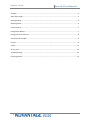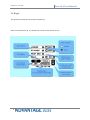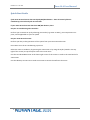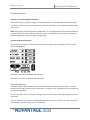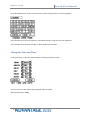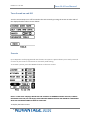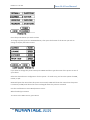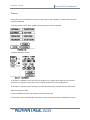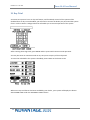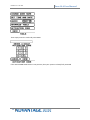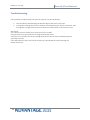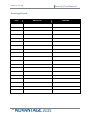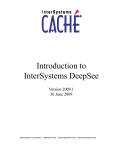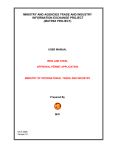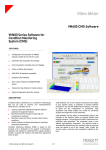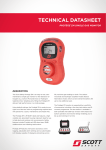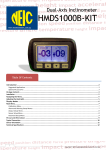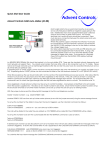Download Zone 10 User Manual
Transcript
Zone10.4 User Manual REVISION 2.0 – DEC 2012 To Begin ..................................................................................................................................................4 Quick Start Guide ....................................................................................................................................5 Getting Started........................................................................................................................................6 Selecting Zones .......................................................................................................................................6 Constant Zones .......................................................................................................................................7 Change Zone Names ...............................................................................................................................7 Change the Date and Time......................................................................................................................8 Turn Sound on and Off............................................................................................................................ 9 Presets.....................................................................................................................................................9 Timers ...................................................................................................................................................11 21 Day Trial ...........................................................................................................................................12 Troubleshooting....................................................................................................................................14 Servicing Record....................................................................................................................................15 3 Zone10.4 User Manual REVISION 2.0 – DEC 2012 To Begin The system may take up to 5 minutes to power up After successful power up, you should see a home screen similar to this: 4 Zone10.4 User Manual REVISION 2.0 – DEC 2012 Quick Start Guide If the Zone 10 Touchscreen does not display ON/OFF buttons – then all control of the air‐ conditioning unit is done by the AC controller. If your Zone 10 Touchscreen does have ON/OFF buttons, then: On your air‐conditioning unit controller: Perform your seasonal set‐up by selecting your mode (e.g. COOL or HEAT), your temperature set‐ point, and if applicable set your fan speed On your Zone 10 Touchscreen: Perform your day‐to‐day operation of the system from your Zone 10 touchscreen Press ON to turn the air‐conditioning system on Select the zones to condition, by pressing the zone name or by using the stylus (stored in the top right of the screen) to tap the square next to the zone name Use the UP and DOWN arrows at the lower right corner of the screen to scroll to the next bank of 4 zone names Use the sideways arrows next to each zone name to control the airflow to that zone 5 Zone10.4 User Manual REVISION 2.0 – DEC 2012 Getting Started On your air‐conditioning unit controller: Select your mode (e.g. COOL or HEAT), set your temperature, and if applicable set your fan speed. You do not need to turn the air‐conditioner on from this controller – your Zone 10 controller will do that for you Note: Setting very low temperatures on COOL mode, or very high temperatures on HEAT mode will not cool or heat your zones faster, but will cause your air‐conditioner to run longer to achieve the target temperature, resulting in higher energy usage. On your Zone 10 Touchscreen: The system may take up to 5 minutes to power up. Once power up is complete, the home screen below should appear Press ON to turn the air‐conditioning system On Press OFF to turn the air‐conditioning system Off Selecting Zones A stylus has been supplied with your Zone 10 touchscreen to make screen taps easier – it can be found in the top right corner of your touchscreen – simply lift it out, alternatively, you can touch the screen with your finger. To open or close a zone, tap anywhere along the name of the zone, or inside the square next to the zone name The first 4 zones in your system will be displayed on the first screen. To view more zones, press the down arrow in the lower right corner of the screen 6 Zone10.4 User Manual REVISION 2.0 – DEC 2012 The airflow percentage to each zone is also displayed next to each zone, and can be adjusted by pressing the arrows on either side of the % number. Constant Zones Your Zone 10 system may set up with Constant Zones. These are pre‐programmed zones that open up to relieve excess air pressure in your air‐conditioning system if insufficient zones are open. Constant Zones are noted by a dash appearing in the square next to the respective zone name. Change Zone Names Your Zone 10 system allows for customisable zone names. Press Tools on the home screen to display the screen below: Press Change Zone Name to display the screen below: 7 Zone10.4 User Manual REVISION 2.0 – DEC 2012 Press the NAME button of the zone you wish to name to bring up the on screen keyboard: Press the DEL key to remove characters, and add characters using the on screen keyboard Press CANCEL to exit without changes, or press DONE when finished Change the Date and Time In the tools menu, press SET TIME and DATE to display the below screen: Use the arrows on each side of the displayed values to adjust When finished press DONE 8 Zone10.4 User Manual REVISION 2.0 – DEC 2012 Turn Sound on and Off Turn the screen beeps on or off from within the tools menu by pressing the arrow on either side of the displayed audio value as shown below: Presets Up to 8 presets can be programmed into the Zone 10 system. A preset allows you to easily revert all or some of your zones to a favourite or commonly used setting. To activate a preset, press the PRESETS button on the main screen: NOTE: IF YOU HAVE A MyApp INTERFACE FOR CONTROL BY HANDHELD APPLE DEVICES, THERE IS NO PRESETS BUTTON, AS THE MyApp FEATURES ARE MORE INTUITIVE AND ARE NOT COMPATIBLE WITH THE STANDARD ZONE 10 PRESETS FUNCTION. To display the below screen: 9 Zone10.4 User Manual REVISION 2.0 – DEC 2012 Press the preset button you wish to select To change a preset, press the CHANGE button, then press the button of the Preset you wish to change to display the below screen: If you want to change the preset name press NAME and then type the name of the preset to one of your choice Select the desired zones configuration for this preset ‐ for each zone, you have the option of OPEN, CLOSE, or N/A OPEN will open that zone when this preset is activated, CLOSE will close that zone when this preset is activated, and N/A will leave that zone unchanged when this preset is activated Use the scroll button to show Next/Previous zones. When finished, press Done To return to the Main Screen, press Done 10 Zone10.4 User Manual REVISION 2.0 – DEC 2012 Timers Each preset can be scheduled to activate once per day on the weekdays, and individually on each day of the weekend From the Presets screen, press TIMER and the preset you wish to schedule: To display the below screen: To activate on weekdays, press the box next to Mon to Fri. Set the Start and Stop times for this activation by using the arrows next to the H and M, beneath the corresponding time To activate on Saturday and/or Sunday, press the relevant box(es), and set Start and Stop times When finished press done If more scheduled activations are required, repeat above steps In the Presets menu, a bold border will appear around any preset that has scheduled activations 11 Zone10.4 User Manual REVISION 2.0 – DEC 2012 21 Day Trial Your Zone 10 system is has a 21 day trial feature, and if enabled, control of the system will be disabled after 21 days. Once disabled, you will need to contact the dealer you purchased the system from in order to obtain a 4‐digit code that will enable you to resume operation of the system After entering the 4‐digit code, press DONE and the system will resume normal operation. You may also enter an activation code at any time prior to expiry of the trial period. To enter the code before the system is disabled, press TOOLS on the home screen When a 21 Day Trial feature has been enabled by your dealer, your system will display the button ACTIVATION CODE under the ADVANCED TOOLS button 12 Zone10.4 User Manual REVISION 2.0 – DEC 2012 Then simply enter the code and press DONE If the ACTIVATION CODE button is not present, then your system is already fully activated 13 Zone10.4 User Manual REVISION 2.0 – DEC 2012 Troubleshooting If any problem is experienced, first reset the system. This can be done by: • The reset button located along the bottom edge of the touch screen OR • Turning the isolating switch on the outdoor air‐conditioning unit off for 30 seconds, then turning back on again (ensure that this does turn off the power to the touch screen). Also check: If air volume control is fitted, then increase all zones to 100% Check presets to see if any presets are programmed with timers Check the unit controller for correct setting (heat/cool) and that the air‐conditioning unit is operating correctly If the above doesn’t help, contact the company you purchased the system through for further assistance 14 Zone10.4 User Manual REVISION 2.0 – DEC 2012 Servicing Record DATE SERVICED BY COMMENT 15