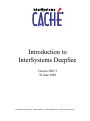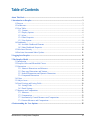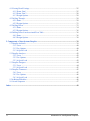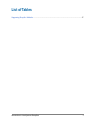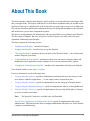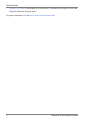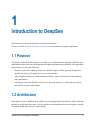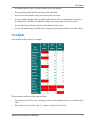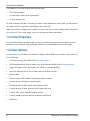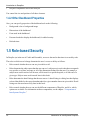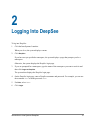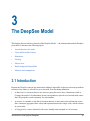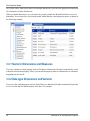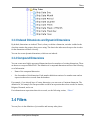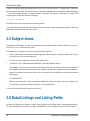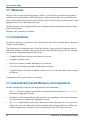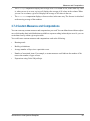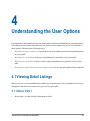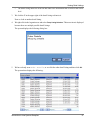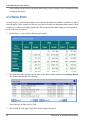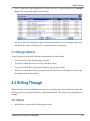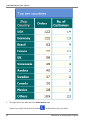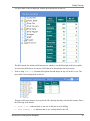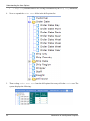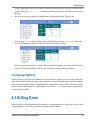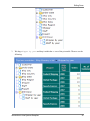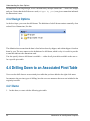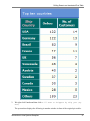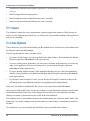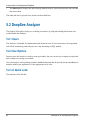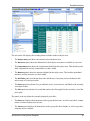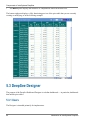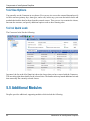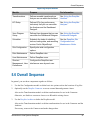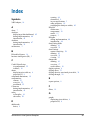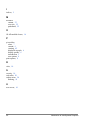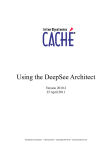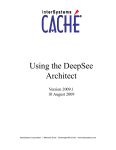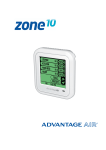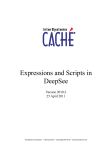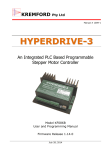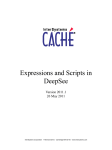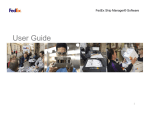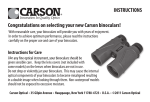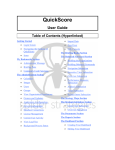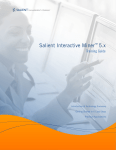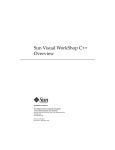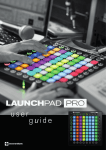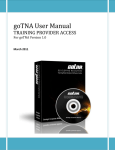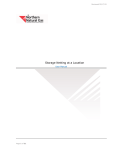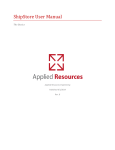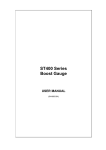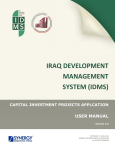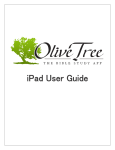Download Introduction to InterSystems DeepSee
Transcript
Introduction to InterSystems DeepSee Version 2009.1 30 June 2009 InterSystems Corporation 1 Memorial Drive Cambridge MA 02142 www.intersystems.com Introduction to InterSystems DeepSee Caché Version 2009.1 30 June 2009 Copyright © 2009 InterSystems Corporation All rights reserved. This book was assembled and formatted in Adobe Page Description Format (PDF) using tools and information from the following sources: Sun Microsystems, RenderX, Inc., Adobe Systems, and the World Wide Web Consortium at www.w3c.org. The primary document development tools were special-purpose XML-processing applications built by InterSystems using Caché and Java. and Caché WEBLINK, Distributed Cache Protocol, M/SQL, M/NET, and M/PACT are registered trademarks of InterSystems Corporation. , , and InterSystems Jalapeño Technology, Enterprise Cache Protocol, ECP, and InterSystems Zen are trademarks of InterSystems Corporation. All other brand or product names used herein are trademarks or registered trademarks of their respective companies or organizations. This document contains trade secret and confidential information which is the property of InterSystems Corporation, One Memorial Drive, Cambridge, MA 02142, or its affiliates, and is furnished for the sole purpose of the operation and maintenance of the products of InterSystems Corporation. No part of this publication is to be used for any other purpose, and this publication is not to be reproduced, copied, disclosed, transmitted, stored in a retrieval system or translated into any human or computer language, in any form, by any means, in whole or in part, without the express prior written consent of InterSystems Corporation. The copying, use and disposition of this document and the software programs described herein is prohibited except to the limited extent set forth in the standard software license agreement(s) of InterSystems Corporation covering such programs and related documentation. InterSystems Corporation makes no representations and warranties concerning such software programs other than those set forth in such standard software license agreement(s). In addition, the liability of InterSystems Corporation for any losses or damages relating to or arising out of the use of such software programs is limited in the manner set forth in such standard software license agreement(s). THE FOREGOING IS A GENERAL SUMMARY OF THE RESTRICTIONS AND LIMITATIONS IMPOSED BY INTERSYSTEMS CORPORATION ON THE USE OF, AND LIABILITY ARISING FROM, ITS COMPUTER SOFTWARE. FOR COMPLETE INFORMATION REFERENCE SHOULD BE MADE TO THE STANDARD SOFTWARE LICENSE AGREEMENT(S) OF INTERSYSTEMS CORPORATION, COPIES OF WHICH WILL BE MADE AVAILABLE UPON REQUEST. InterSystems Corporation disclaims responsibility for errors which may appear in this document, and it reserves the right, in its sole discretion and without notice, to make substitutions and modifications in the products and practices described in this document. For Support questions about any InterSystems products, contact: InterSystems Worldwide Customer Support Tel: +1 617 621-0700 Fax: +1 617 374-9391 Email: [email protected] Table of Contents About This Book ................................................................................................................................ 1 1 Introduction to DeepSee ................................................................................................................ 3 1.1 Purpose ................................................................................................................................... 3 1.2 Architecture ............................................................................................................................ 3 1.3 Pivot Tables ............................................................................................................................ 5 1.3.1 Content ......................................................................................................................... 6 1.3.2 Display Options ........................................................................................................... 6 1.3.3 Alerts ............................................................................................................................ 7 1.3.4 Chart Properties ........................................................................................................... 8 1.3.5 User Options ................................................................................................................ 8 1.4 Dashboards ............................................................................................................................. 9 1.4.1 Available Dashboard Elements .................................................................................... 9 1.4.2 Other Dashboard Properties ....................................................................................... 10 1.5 Role-based Security ............................................................................................................. 10 1.6 Real-time Incremental Index Updates .................................................................................. 11 2 Logging Into DeepSee .................................................................................................................. 13 3 The DeepSee Model ...................................................................................................................... 15 3.1 Introduction .......................................................................................................................... 15 3.2 DeepSee Cubes and BI-enabled Classes .............................................................................. 16 3.3 Dimensions .......................................................................................................................... 17 3.3.1 Numeric Dimensions and Measures .......................................................................... 18 3.3.2 Date-type Dimensions and Variants ........................................................................... 18 3.3.3 Indexed Dimensions and Dynamic Dimensions ........................................................ 19 3.3.4 Compound Dimensions ............................................................................................. 19 3.4 Filters ................................................................................................................................... 19 3.5 Subject Areas ....................................................................................................................... 20 3.6 Detail Listings and Listing Fields ........................................................................................ 20 3.6.1 Listing Fields ............................................................................................................. 21 3.6.2 Detail Listings ............................................................................................................ 21 3.7 Measures and Computations ................................................................................................ 21 3.7.1 Measures .................................................................................................................... 22 3.7.2 Computations ............................................................................................................. 22 3.7.3 Automatically Created Measures and Computations ................................................. 22 3.7.4 Custom Measures and Computations ........................................................................ 23 4 Understanding the User Options ................................................................................................ 25 Introduction to InterSystems DeepSee iii 4.1 Viewing Detail Listings ........................................................................................................ 25 4.1.1 Demo, Part 1 .............................................................................................................. 25 4.1.2 Demo, Part 2 .............................................................................................................. 28 4.1.3 Design Options .......................................................................................................... 29 4.2 Drilling Through .................................................................................................................. 29 4.2.1 Demo .......................................................................................................................... 29 4.2.2 Design Options .......................................................................................................... 33 4.3 Drilling Down ...................................................................................................................... 33 4.3.1 Demo .......................................................................................................................... 34 4.3.2 Design Options .......................................................................................................... 36 4.4 Drilling Down to an Associated Pivot Table ........................................................................ 36 4.4.1 Demo .......................................................................................................................... 36 4.4.2 Design Options .......................................................................................................... 38 5 Components of InterSystems DeepSee ....................................................................................... 39 5.1 DeepSee Architect ................................................................................................................ 39 5.1.1 Users .......................................................................................................................... 40 5.1.2 Use Options ............................................................................................................... 40 5.1.3 A Quick Look ............................................................................................................ 41 5.2 DeepSee Analyzer ................................................................................................................ 42 5.2.1 Users .......................................................................................................................... 42 5.2.2 Use Options ............................................................................................................... 42 5.2.3 A Quick Look ............................................................................................................ 42 5.3 DeepSee Designer ................................................................................................................ 44 5.3.1 Users .......................................................................................................................... 44 5.3.2 A Quick Look ............................................................................................................ 45 5.4 DeepSee Connector .............................................................................................................. 45 5.4.1 Users .......................................................................................................................... 45 5.4.2 Use Options ............................................................................................................... 46 5.4.3 A Quick Look ............................................................................................................ 46 5.5 Additional Modules .............................................................................................................. 46 5.6 Overall Sequence ................................................................................................................. 47 Index ................................................................................................................................................. 49 iv Introduction to InterSystems DeepSee List of Tables Supporting DeepSee Modules ........................................................................................................... 47 Introduction to InterSystems DeepSee v About This Book This book introduces InterSystems DeepSee, which enables you to embed business intelligence (BI) into your applications. The purpose of this book is to describe the capabilities that you can add to your applications and to give a detailed look at the results that you can provide to your users. It defines the key concepts, introduces the DeepSee components that you use during different phases of development, and outlines how you use these components together. This book is written primarily for implementers who are responsible for using InterSystems DeepSee. The first couple of chapters, however, may also be useful for anyone else who wants to become acquainted with InterSystems DeepSee. This book contains the following sections: • “Introduction to DeepSee” introduces DeepSee. • “Logging Into DeepSee” describes how to log into DeepSee. • “The DeepSee Model” introduces the key elements of the DeepSee Model — the elements that underlie DeepSee pivot tables. • “Understanding the User Options” demonstrates how users can interact with pivot tables and dashboards in your applications, and it summarizes how you can customize these options. • “Components of InterSystems DeepSee” introduces the components of InterSystems DeepSee. For a detailed outline, see the table of contents. For more information, see the following books: • Using the DeepSee Analyzer, a guide for implementers and advanced users who want to create pivot tables to embed in applications — or who simply want to explore their data. • Using the DeepSee Architect, a guide for implementers who are setting up a DeepSee model. • Using the DeepSee Dashboard Designer, a guide for implementers who are creating dashboards. • Using the DeepSee Connector, a guide for implementers who are using the DeepSee Connector to access externally stored data. Note: • The DeepSee Connector is available only with Ensemble. DeepSee Site Configuration and Maintenance Guide, a guide for implementers and system administrators. This book describes how to configure and maintain a DeepSee site. It also includes a chapter on troubleshooting. Introduction to InterSystems DeepSee 1 About This Book • DeepSee User Guide, a user manual for your end users. This book describes how to work with deployed dashboards and pivot tables. For general information, see the InterSystems Documentation Guide. 2 Introduction to InterSystems DeepSee 1 Introduction to DeepSee This chapter provides an introduction to InterSystems DeepSee. Be sure to consult InterSystems Supported Platforms for information on system requirements. 1.1 Purpose The purpose of InterSystems DeepSee is to enable you to embed business intelligence (BI) into your applications so that your users can ask and answer sophisticated questions of their data. Your application can include any or all of the following: • DeepSee pivot tables, which are interactive, drillable displays of data, generally designed for specific user roles or for specific areas of your user interface. • More complex dashboards, which include pivot tables, various controls such as date choosers, and speedometers. • An analysis screen (the DeepSee Analyzer) for advanced end users, to enable them to explore their data in an open-ended manner. 1.2 Architecture In the typical scenario, dashboards are added to an existing application and make use of the same data that the rest of the application uses. (It is also possible for the dashboards to execute against a shadow of the data, if that is necessary for some reason.) Introduction to InterSystems DeepSee 3 Introduction to DeepSee Most dashboards contain at least one pivot table. Pivot tables work by accessing BI-enabled class definitions (which constitute the DeepSee model) and data indices. The following shows a generic example: When you define dimensions, DeepSee adds the needed indices to the data. In order for DeepSee to function, these indices must be current. As part of implementation, you will set up procedures to rebuild the indices when necessary (as you would with any other indices in your applications). 4 Introduction to InterSystems DeepSee Pivot Tables Note the following technical points about the DeepSee indices: • These indices are bitmap indices, but they use an implementation of bitmap indices that predates the standard Caché bitmap indices. This means that they are suitable only for use by DeepSee. • These indices are case sensitive. • Nulls are not indexed. DeepSee does, however, provide options for handling nulls. 1.3 Pivot Tables Pivot tables are central to InterSystems DeepSee; they select and aggregate data and display it in an interactive format. In InterSystems DeepSee, the phrase pivot table is a generic phrase that can mean a tabular display of data, a graph of the same data, or a combination format. We start by looking at pivot tables in table format. The following figure shows an example pivot table, in table format. It shows how many orders were placed in different countries, grouped by product category and order year. Introduction to InterSystems DeepSee 5 Introduction to DeepSee Similarly, a pivot table can be displayed as a graph, in a wide variety of styles: 1.3.1 Content You can control the content of pivot tables in all the following ways: • You define the dimensions, measures, and computations (apart from a few predefined measures and computations). • You choose the dimensions for the rows and columns. • You choose the measures and computations shown in the main body of the table. • You control whether null rows and null columns are included, and you can specify how null values are replaced, if wanted. 1.3.2 Display Options In addition to controlling the content, you can control the appearance of any given pivot table as follows: • You can specify the default sorting, maximum number of rows and columns, and maximum number of rows per page. • You can rank the items, control how ranking is performed (top or bottom, number of items), specify which number is used for ranking (number of customers), and control whether to display the remainder or not. 6 Introduction to InterSystems DeepSee Pivot Tables • You control the use of titles. You have control over every caption. • You can specify the default font and colors used in the table. • You can resize the columns, and you can specify the row height. • You can combine multiple tables, by placing them side-by-side, by stacking them vertically, or by nesting them. The ability to link tables visually gives you greater control over layout. • You can hide the pivot header (which contains buttons for the users). • You can add labels (empty, labelled rows or columns) to group data visually or for other reasons. 1.3.3 Alerts A pivot table can have alerts. For example: This pivot table includes the following two alerts: • If the value in a cell is 0 (or less), display the cell in red and display the text NONE instead of the value. • If the value in a cell is in the range 1–3, inclusive, display the cell in red. Introduction to InterSystems DeepSee 7 Introduction to DeepSee The definition of an alert includes the following parts: • The cells to consider • A value range, which can be open-ended • An alert display style An alert examines each data cell in the pivot table, checks whether the value in the cell falls into the alert range, and if so, applies the alert display style to that cell. When a pivot table is displayed, the system uses each alert, one at a time, starting with the first alert. For a given cell, if two alerts apply to the cell, the latter alert takes precedence. 1.3.4 Chart Properties For a pivot table shown in chart format, you can control the relevant properties from the previous sections as well as features such graph type, and the color and fill patterns used in the graph. 1.3.5 User Options As noted earlier, a pivot table is an interactive display of data. Within a pivot table, a user can do all of the following: • View detail listings (described in the following chapter) • Drill through and drill down to other views of the data (described in the following chapter) • Toggle the display of the drill options list, which is used when drilling • Export to Microsoft Excel, Excel charts, Microsoft Word, text files • Print the data • Resize columns, hide columns, and display hidden columns • Sort the data by clicking on column headers • Display the data in table format, chart format or both • Control the type of chart, position of the legend, and so on • Control fonts, colors, and other display options • Control whether null rows and null columns are displayed • Add alerts 8 Introduction to InterSystems DeepSee Dashboards 1.4 Dashboards To include a pivot table in your application, you package it up in a dashboard, which is a CSP page. You then include this CSP page in your application. A dashboard can be as simple or as complex as needed. First let us consider a rather simple one: To use this dashboard, a user can click one or more shippers in the list; this updates the pivot table instantly. 1.4.1 Available Dashboard Elements A dashboard can include some or all of the following elements: • Pivot tables • Detail listings • Speedometers, which display KPIs (key performance indicators) that you have defined • Labels and images • Buttons, drop-down lists, text boxes, check boxes, and other user interface controls to use as filters for the pivot tables or detail listings Introduction to InterSystems DeepSee 9 Introduction to DeepSee • DeepSee components such as the Analyzer You control the size and position of all these elements. 1.4.2 Other Dashboard Properties Also, you can specify properties of the dashboard such as the following: • Background color or background image • Dimensions of the dashboard • Fonts used in the dashboard • Password needed to display the dashboard, for added security • Refresh timer 1.5 Role-based Security In DeepSee (as in the rest of Caché and Ensemble), access to data and to functions is secured by roles. The roles to which a user belongs determine the user’s access or ability as follows: • Roles control whether the user can use pivot tables at all. • Roles determine the subject areas that the user can see. A subject area is a sub-cube that corresponds to a specific set of data, and some or all of the dimensions defined for that area. For example, a subject area could consist of all lab tests, all lab tests for a specific hospital, or all lab tests of a given type. Subject areas are discussed later in this book. • Roles determine the detail listings that the user can see. A detail listing is a dialog box that displays selected data fields for the source data that underlies a given number shown in a pivot table. Detail listings are discussed more fully later in this book. • Roles control whether the user can use the different components of DeepSee, and if so, which options are available. For information on these components, see the chapter “Components of InterSystems DeepSee.” 10 Introduction to InterSystems DeepSee Real-time Incremental Index Updates 1.6 Real-time Incremental Index Updates Rebuilding indices, in general, can be time-consuming, so DeepSee provides tools to update the indices incrementally. First, if you enable incremental updates, DeepSee does the following: If a data change affects a record in the base BI-enabled class itself, DeepSee automatically detects that change and updates the indices for that record. This occurs because the base BI-enabled class inherits from %BI.Adaptor, which provides the method %OnAfterSave() and the triggers HyperDelete, HyperInsert, and HyperUpdate. When an object is saved, Caché runs the method %OnAfterSave(), which updates the DeepSee indices for this object. Similarly, when an record is deleted, inserted, or updated via SQL, Caché fires the corresponding trigger, which updates the DeepSee indices for this object. Your DeepSee model can use data in other classes; if that data changes, it is the responsibility of your application to determine the IDs of the affected objects in the base class and then call the zzBuildOne() method of the base class to update the DeepSee indices for those classes. Introduction to InterSystems DeepSee 11 2 Logging Into DeepSee To log into DeepSee: 1. Click the InterSystems Launcher. When you do so, the system displays a menu. 2. Click DeepSee. If you have not yet specified a namespace, the system displays a page that prompts you for a namespace. Otherwise, the system displays the DeepSee login page. 3. If you are prompted for a namespace, type the name of the namespace you want to work in and then click Logon to DeepSee. The system then displays the DeepSee login page. 4. On the DeepSee login page, enter a DeepSee username and password. For example, you can use the username demo with the password demo. 5. For Role, select demo. 6. Click Login. Introduction to InterSystems DeepSee 13 3 The DeepSee Model This chapter discusses the key elements of the DeepSee Model — the elements that underlie DeepSee pivot tables. It discusses the following topics: • An introduction to the terms • Cubes and BI-enabled classes • Dimensions • Filtering • Subject areas • Detail listings and listing fields • Measures and computations 3.1 Introduction Because the DeepSee concepts are interrelated, making it impossible to discuss each concept without reference to the others, it is useful for us to start with several working definitions: • A dimension is a construct that we use when we group the source data. A dimension (such as Country) has members. Each member, in turn, corresponds to a specific set of records in the source data. We group the records separately for each member. • A measure is a number or date that is based on numeric or date values selected from the source data. A measure aggregates those values and represents them with a single value, which is shown in a pivot table. • A listing field is a source data field, with a user-friendly name assigned to it if necessary. Introduction to InterSystems DeepSee 15 The DeepSee Model • A detail listing is a view of the source data that underlies a given member displayed in a pivot table. It shows the values of the listing fields for all these source records. 3.2 DeepSee Cubes and BI-enabled Classes In computing, the word cube is often defined in terms of its implementation via “pre-aggregated arrays” or “pre-aggregated tables.” However, in Caché and Ensemble, everything is ultimately stored in globals; this includes all data, all class definitions, all routines — and all DeepSee cubes. So for our purposes, a more generic definition is needed. In a general sense, a cube is a construct that is optimized to support OLAP-type queries (such as the ones shown in the preceding chapter). In InterSystems DeepSee, to build a cube, you enable a set of Caché classes to work with DeepSee; we say that you make the classes BI-enabled (by analogy with “XML-enabled” and other such terms). To do this, you include a specific class (%BI.Adaptor) as a superclass of your existing classes. Actually, you only need to BI-enable a single class. When you do so, that class and all classes related to it are automatically included in the generated cube. Consider a simple example: • The MyApp.Customer class defines customers. • The MyApp.Shipper class defines shippers. • The MyApp.Orders class defines orders placed by customers and shipped by various shippers. It includes the properties Customer, which is of type MyApp.Customer, and Shipper, which is of type MyApp.Shipper. If you BI-enable MyApp.Orders, and recompile and rebuild the classes, you automatically create a DeepSee cube that contains all the data from these three classes (and any other related classes). In general, any property of these classes can be used as either a dimension, a listing field, or both. When you define dimensions and listing fields, you work in the DeepSee Architect, which displays these classes in a hierarchical format as follows: 16 Introduction to InterSystems DeepSee Dimensions The root item and the items shown as folders represent the class definitions. The other items are properties. You can expand the folders, which contain more properties and possibly more class definitions. The root item is special; this class is the base class in this cube. The base class determines the meaning of the predefined Count measure, as we will see later in this chapter. In practice, you might BI-enable multiple classes, in order to explore multiple areas. For example, you might perform analysis on patients, as well as on doctors and departments. 3.3 Dimensions A dimension is a construct used when we group the source data. A dimension (such as Country) has members. Each member, in turn, corresponds to a specific set of records in the source data. When a pivot table uses a given dimension, it groups the records separately for each member of that dimension. Introduction to InterSystems DeepSee 17 The DeepSee Model As you saw earlier, when a pivot table uses multiple dimensions, it provides the appropriate breakdowns for all members of these dimensions. When you define dimensions, you can select any property within the BI-enabled classes to use as a dimension. You can specify a user-friendly name, rather than the current property name, as shown in the following example: 3.3.1 Numeric Dimensions and Measures If you use a numeric-valued property (such as Freight) as a dimension, DeepSee automatically creates a measure based on that property. That is, you can use the property either as a dimension or as a measure, depending on your needs. 3.3.2 Date-type Dimensions and Variants If you use a date-valued property (such as Order Date) as a dimension, DeepSee automatically provides a set of variants that use different parts of the date. For example: 18 Introduction to InterSystems DeepSee Filters 3.3.3 Indexed Dimensions and Dynamic Dimensions By default, dimensions are indexed. That is, when you define a dimension, an index is added to the class that contains the property that you are using. The data in the index must be up-to-date in order for the dimension to behave correctly. You can also create dynamic dimensions, which are not indexed. 3.3.4 Compound Dimensions You can create more highly aggregated dimensions based on members of existing dimensions. These are known as compound dimensions. The definition of a compound dimension consists of the following set of information: • Name of the compound dimension. • Set of members of this dimension. Each member definition consists of a member name and an expression that selects records from the database. For example, if you already have a Country dimension, you can create a Continent dimension. The definition of, for example, the Europe member would be an expression that selects records for Austria, Belgium, Denmark, and so on. For information on expressions that select records, see the following section, “Filters.” 3.4 Filters You use filters in the definition of pivot tables and in many other places. Introduction to InterSystems DeepSee 19 The DeepSee Model A filter is a boolean expression that specifies which source records to select. Creating a filter in DeepSee does not require any SQL. You simply choose a dimension and then choose members of that dimension — from the members that are currently present in your data. No separate lookup table is needed. The resulting filter might look like the following: [Country = Argentina] This filter selects only data associated with Argentina. You can create more advanced filters that use logical operators, other comparison operators, and even embedded Caché ObjectScript expressions. 3.5 Subject Areas In InterSystems DeepSee, you do not work directly with the BI-enabled classes. Instead, you work with subject areas, which are sub-cubes. The definition of a subject area consists of the following details: • Name of the subject area, in user-friendly language. These names are visible to anyone who creates pivot tables or who uses the Analyzer. • A set of user roles that have access to this subject area. • A subset (or all) of the dimensions defined for these BI-enabled classes. For example, if a given user role has access to data from only one country, that user does not need the Country and Continent dimensions. For another example, there might be some breakdowns that only certain users should be able to view; only those users would have access to the associated dimensions. • An optional filter. When a pivot table runs, if the pivot table is unfiltered, it retrieves all the data in the subject area. It is therefore important to filter the subject areas appropriately. You can have as many subject areas as you need. 3.6 Detail Listings and Listing Fields As shown in the previous chapter, a detail listing displays source data (that is, non-aggregated data) for a given member shown in a pivot table. The fields in a detail listing are known as listing fields. 20 Introduction to InterSystems DeepSee Measures and Computations 3.6.1 Listing Fields All dimensions of the BI-enabled classes are automatically available as listing fields. Any other property of these classes can also be used as listing field, depending on your DeepSee model. For example, the following shows the definitions of five listing fields: 3.6.2 Detail Listings You can define as many detail listings as you need. The definition of a detail listing indicates which listing fields to use, what captions to use, and the order to display them. For example: The definition also specifies which user roles can see the detail listing. 3.7 Measures and Computations The main body of a pivot table (the white area) displays measures and computations. Introduction to InterSystems DeepSee 21 The DeepSee Model 3.7.1 Measures Measures refer to source data and aggregate it. That is, a given cell in a pivot table corresponds to specific records in the database. If that cell displays a measure, the measure uses a specific field in those records and gets all the values of that field (one value in each of the associated records). It then aggregates those values and displays the result. DeepSee provides a set of aggregation functions, including sum, minimum and maximum, average, first date and last date. Measures can be used only as columns. 3.7.2 Computations In contrast to measures, computations refer to data in other cells of the pivot table and use that data to compute a related number. The expression for a computation uses Caché ObjectScript. A large selection of functions, macros, and special variables is available, and you can use any Caché ObjectScript expression. For example, you can create computations that do the following: • Compute the difference between two columns or two rows • Compute a cumulative total • Divide one column by another and display as a percentage • Use If-Then-Else logic to determine which number to display • Compute the total value shown in another column or row (or use this total within a more complex calculation) Computations can be used as rows or as columns. 3.7.3 Automatically Created Measures and Computations DeepSee automatically creates the following measures and computations: • The Count measure is simply a count of the records in the base class (in this case, User.Orders), automatically aggregated as a sum. • In addition, a cube automatically provides a measure corresponding to each numeric dimension. Any such measure is automatically aggregated as a sum. • The Total computation provides a total. When you use this computation as a row, a given cell displays the sum of all values in the column, as shown in the example after this list. When you use this computation as a column, a given cell displays the sum of all values in the row. 22 Introduction to InterSystems DeepSee Measures and Computations • The Average computation displays the average value of a column or row, in the same way. That is, when you use it as a row, a given cell displays the average of all values in the column. When you use it as a column, a given cell displays the average of all values in the row. • The Forecast computation displays a forecast value, in the same way. The forecast is calculated as the moving average of the numbers. 3.7.4 Custom Measures and Computations You can create any custom measures and computations you need. You can define them within a subject area, which makes their initial definitions available to anyone working in that subject area. Or you can create them locally within a given pivot table. You could create custom measures and computations such as the following: • Running totals. • Backlog calculations. • Average number of days since a particular event. • Number of associated items. For example, a custom measure could indicate the number of lab tests or the number of types of tests. • Expressions using Caché ObjectScript. Introduction to InterSystems DeepSee 23 4 Understanding the User Options It is important to understand how users can work with pivot tables and dashboards in your applications. This chapter presents demos that show key user options, and it summarizes how you can customize these options. It discusses the following topics: • How the user can view a detail listing that shows the source data associated with a number shown in a pivot table • How the user can drill through and see a breakdown of a particular cell in a pivot table • How the user can drill down and see a more complex breakdown of a particular cell in a pivot table • How the user can drill down to an associated pivot table for an even more detailed look at the data 4.1 Viewing Detail Listings When your users view the embedded pivot tables in your applications, they can display detail listings, dialog boxes that show source data for a given cell in a pivot table. 4.1.1 Demo, Part 1 1. In this demo, we start with the following pivot table: Introduction to InterSystems DeepSee 25 Understanding the User Options 2. We right-click in the row for Argentina and then click Listing to Screen. The system then displays the detail listing in another window, in front of the pivot table. For example: Notice the following: • In this case, the detail listing shows information for 16 orders, which are the orders placed by customers based in Argentina. 26 Introduction to InterSystems DeepSee Viewing Detail Listings • 3. The detail listing shows the order ID and other basic information that is stored at the lowest level. We click the X in the upper right of the detail listing to dismiss it. Next we look at another detail listing. 4. We right-click in the Argentina row and select Temp. Listing Selection. This menu item is displayed because there are multiple possible detail listings. The system displays the following dialog box: 5. We have already seen Order Details, so we click the other detail listing and then click OK. The system then displays the following: Introduction to InterSystems DeepSee 27 Understanding the User Options Notice that the fields are different in this detail listing, which is meant to give information related to shipping the orders. 4.1.2 Demo, Part 2 As noted earlier, a detail listing displays source data for the dimension member or members to which that cell applies. In the examples so far, the pivot table used only one dimension (ship country). More complex pivot tables use multiple dimensions. This means that the detail listing you see depends on where in the row you started. 1. In this demo, we start with the following pivot table: 2. We right-click in the Argentina row in either of the 2006 columns and then click Listing to Screen. The system then displays the following: Notice that we see data only for 2006. 3. We click the X in the upper right of the detail listing to dismiss it. 28 Introduction to InterSystems DeepSee Drilling Through 4. Now we right-click in the Argentina row in either of the 2007 columns and then click Listing to Screen. The system then displays the following: As always, the detail listing shows the records for the numbers you are examining; in this case, that means the orders sold during 2007 to customers based in Argentina. 4.1.3 Design Options As the developer, you have the following design options for detail listings. • You can create as many detail listings as needed. • You specify which user roles can access each detail listing. • You specify which detail listing is the default for any given pivot table. • When you create a detail listing, you specify the fields, the order in which they are shown, and the captions used on the columns. 4.2 Drilling Through When your users view the embedded pivot tables in your applications, they can choose an area and drill through to see a breakdown that uses a different dimension. This action is best explained by an example. 4.2.1 Demo 1. In this demo, we start with the following pivot table: Introduction to InterSystems DeepSee 29 Understanding the User Options 2. We right-click in the table and select Show Measure List. (Instead we could click the drill list button ( ) in the header of the pivot table.) 30 Introduction to InterSystems DeepSee Drilling Through The pivot table is then redisplayed with the drill options list on the left: The drill options list includes all dimensions to which we can drill through (in this pivot table), as well as any drill-downs we can use. Drill-downs are discussed in the next section. 3. Next we drag Ship City from the drill options list and drop it in any cell in the UK row. The pivot table is then redisplayed as follows: This pivot table now shows a close-up for the UK, showing the ship cities for this country. Notice the following in the header: • Level 1 of 1 indicates that we are now in the first level of drilling. • Ship Country = UK indicates that we are viewing data for the UK. Introduction to InterSystems DeepSee 31 Understanding the User Options • > Ship City indicates that we are viewing a breakdown by the Ship City dimension. 4. Now we expand the Order Date folder in the drill options list: 5. Then we drag Order Date Year from the drill options list to any cell in the London row. The system displays the following: 32 Introduction to InterSystems DeepSee Drilling Down This pivot table now shows a close-up for London, showing the order years for customers in this city. By displaying Level 2 of 2, the header indicates that we are now in the second level of drilling. 6. We click the left arrow in the pivot table banner, which redisplays the UK close-up: 7. Now we drag Shipper from the drill options list and drop it onto the London row. This time we see a breakdown by shipper, of the orders that were sent to London: Of the seven total customers in London, four used Federal Shipping, three used Speedy Express, and four used United Package. That is, some customers used more than one shipper. 4.2.2 Design Options As the developer, you specify the dimensions to list in the drill options list. You can also control the order in which they are shown, so that you can place more typical options at the top and less commonly used ones at the bottom (instead of displaying them alphabetically as shown here). Each pivot table can have its own drill options, as is appropriate for the context — or you can provide global options for use in all pivot tables. 4.3 Drilling Down When your users view the embedded pivot tables in your applications, they can also drill down, which is slightly different. This action is also best explained by an example: Introduction to InterSystems DeepSee 33 Understanding the User Options 4.3.1 Demo 1. In this demo, we start with the following pivot table: 2. We expand the Drill Down folder in the drill options list: 34 Introduction to InterSystems DeepSee Drilling Down 3. We drag Shipper by year and drop it within the UK row of the pivot table. Then we see the following: Introduction to InterSystems DeepSee 35 Understanding the User Options In comparison to drilling through, we see a breakdown by multiple dimensions — in this case, shipper and year. Notice that the drill-down we used (Shipper by year) was given a name that indicated the dimensions it uses. 4.3.2 Design Options As the developer, you create the drill-downs. The definition of a drill-down consists essentially of an ordered list of dimensions, like this: The definition here means that the data is first broken down by shipper, and within shipper is broken down by year. The user cannot see the definition of a drill-down, which is why it is useful to provide a name that indicates the dimensions used. You also specify where a drill-down is available — either for all pivot tables available to the user or for a specific pivot table. 4.4 Drilling Down to an Associated Pivot Table Users can also drill down to an associated pivot table that you have added to the right-click menu. In contrast to the previous types of drilling, here the user sees measures that were not included in the original pivot table. 4.4.1 Demo 1. In this demo, we start with the following pivot table: 36 Introduction to InterSystems DeepSee Drilling Down to an Associated Pivot Table 2. We right-click Canada and then click Drill Down to Shippers by ship year (By Row). The system then displays the following in another window in front of the original pivot table: Introduction to InterSystems DeepSee 37 Understanding the User Options From the original pivot table, we know that 30 orders were ordered by customers in Canada. This pivot table shows us when and how those orders were shipped. One order has not yet been shipped, which is why we see only 29 orders here. 4.4.2 Design Options Any pivot table can have any number of associated pivot tables that can be launched this way. These associations are completely under your control, as the developer. You have complete control over the definitions of the pivot tables themselves, as discussed earlier. 38 Introduction to InterSystems DeepSee 5 Components of InterSystems DeepSee This chapter introduces the components of InterSystems DeepSee. It discusses the following topics: • DeepSee Architect, which you use to define the DeepSee model for use in the DeepSee Analyzer. • DeepSee Analyzer, which you use to define pivot tables or to simply explore the data. • DeepSee Designer, which you use to define dashboards, in particular dashboards that embed pivot tables. • DeepSee Connector, which you use to access data in external database or flat files, in order to generate classes (and data-loading methods) that serve as the basis of the DeepSee model. This component is available only with Ensemble, and it is not needed in all cases. • Additional, supporting modules. • An overview of how you use these components in combination. 5.1 DeepSee Architect The purpose of DeepSee Architect is to define the building blocks needed to create pivot tables and dashboards. When you are done, you will have the following major elements: • BI-enabled classes. • Dimensions based on properties of those classes. Introduction to InterSystems DeepSee 39 Components of InterSystems DeepSee • Automatically created measures based on properties. You can add more measures with the DeepSee Analyzer. • Detail listing fields based on properties. • Detail listings associated with different user roles, as needed. • Subject areas associated with different user roles, as needed. 5.1.1 Users The Architect is meant for use by implementers, primarily application partners of InterSystems. In order to use the Architect most effectively, it is useful to have a good understanding of the application that you are extending. 5.1.2 Use Options The Architect lets you work with and modify any BI-enabled classes, which are any classes that extend the DeepSee superclass (%BI.Adaptor). The first step depends on where your data is now: • If you have Caché classes, you can open them from within Architect. This automatically adds the DeepSee superclass (%BI.Adaptor) to the superclass list. • If you are creating a new application, you can create it in Studio in the same way you create any other Caché application. For any class that needs it, you include the DeepSee superclass (%BI.Adaptor) in the superclass list. • If you are starting with an existing Caché application that does not use Caché class definitions, map the existing globals to class definitions and then add the DeepSee superclass (%BI.Adaptor) to the superclass list. • If your data is stored outside of Caché, you can first use the DeepSee Connector to browse the data and generate class definitions and their corresponding data-loading methods. In all cases, the Architect automatically has access to any classes that extend %BI.Adaptor. Once you have a BI-enabled class, you use the Architect to create dimensions, measures, and the other model elements based on this class. Some changes directly affect your class definition, but other changes are written to globals and are not visible in the class definition. The Architect accesses and modifies the same class definition that you see directly in the Studio. This means that if you make a change in one location and save it, that change is immediately available in the other. For convenience, you can recompile and rebuild the classes as needed from Architect. 40 Introduction to InterSystems DeepSee DeepSee Architect 5.1.3 A Quick Look The Architect looks like this: In this example, we are looking at the BI-enabled class Sample.Orders and its related classes. We can use all properties of these classes when we define the DeepSee model. As you can see, nine dimensions have already been created. In general, to use the Architect, you first open a BI-enabled class. The Architect displays this class and related classes as a hierarchy, as you can see in the previous example. Tabs in the Architect display different model elements related to that class and its related classes. In most cases, you use the following tabs: • The Dim tab displays the dimensions defined within these classes. • The Dyn. Dim tab displays the dynamic (non-indexed) dimensions defined within these classes. • The Subject tab displays the subject areas defined for these classes and specifies the roles that can access them. • The Compound Member tab displays the compound dimensions defined within these classes. These dimensions may or may not be indexed. • The List Field Library tab displays the listing fields defined for these classes, apart from the dimensions (which are automatically used as listing fields and which are not shown on this tab). Introduction to InterSystems DeepSee 41 Components of InterSystems DeepSee • The Detail List tab displays the detail listings defined for these classes and specifies the roles that can access them. The other tabs are for special cases and are not described here. 5.2 DeepSee Analyzer The purpose of DeepSee Analyzer is to define pivot tables, by using the building blocks that were created within the Architect. 5.2.1 Users The Analyzer is intended for implementers and advanced users. It is not necessary to be acquainted with OLAP terminology and concepts; nor is any knowledge of SQL needed. 5.2.2 Use Options In most cases, the Analyzer is used to create pivot tables, but you can also use it simply to explore the data, without ever saving a pivot table. Also, the Analyzer can be packaged within a dashboard and can thus be provided as an embedded user interface within your application, for the appropriate set of users. 5.2.3 A Quick Look The Analyzer looks like this: 42 Introduction to InterSystems DeepSee DeepSee Analyzer The area on the left displays the building blocks available within a subject area: • The Subject Area panel shows the currently selected subject area. • The Dimension panel shows the dimensions in that subject area that are available to your roles. • The Computation panel shows the computations defined in this subject area. This includes predefined computations and any computations you have added. • The Measures panel shows the measures defined in this subject area. This includes predefined measures and any measures you have added. • The Drill Down panel (not shown) shows the drill-downs, if any, that you have defined in this subject area or for this pivot table. • The Others panel (not shown) lets you add time series, scorecard rows, and labels to the currently viewed pivot table. • The Filter panel (not shown) lets you define and see the filter applied to the currently viewed the pivot table. The panels at the top define the currently displayed pivot table: • The Row panel displays the dimensions used to group the data rows, as well as any labels, computations, or other elements used as rows. • The Column panel displays the dimensions used to group the data columns, as well as any other elements used as columns. Introduction to InterSystems DeepSee 43 Components of InterSystems DeepSee • The Metrics panel displays the measures or computations shown in the data cells. The bottom right area displays a fully functioning preview of the pivot table that you are currently creating or modifying, as in the following example: 5.3 DeepSee Designer The purpose of the DeepSee Dashboard Designer is to define dashboards — in particular, dashboards that include pivot tables. 5.3.1 Users The Designer is intended primarily for implementers. 44 Introduction to InterSystems DeepSee DeepSee Connector 5.3.2 A Quick Look The Designer displays an editable version of a dashboard, along with tools you can use to make changes. For example: The white and gray boxes represent elements displayed on the dashboard, and the blue and gray lines represent different kinds of connections between the elements. In this case, the combo box element is connected to each speedometer and to the dashboard in two ways: • The filter specified by the combo box is applied to the associated elements. • When the combo box is used, the associated elements are refreshed. 5.4 DeepSee Connector The purpose of the DeepSee Connector is to access and browse externally stored data (in external database or in flat files) and to generate classes that model the data, along with data-loading methods for those classes. This component is available only with Ensemble. 5.4.1 Users The Connector is intended primarily for implementers. Introduction to InterSystems DeepSee 45 Components of InterSystems DeepSee 5.4.2 Use Options You generally use the Connector in two phases. First you use it to access the external data and specify its basic structure (primary keys, data types, and so on); in this step, you create the initial classes and methods that load the data for them from the external sources. Then you use it to examine the classes, fine-tune the structure, and specify additional options such as data cleansing rules. 5.4.3 A Quick Look The Connector looks like the following: In general, the list at the left (Class List) shows the classes that you have created with the Connector. The area at the right shows details for the selected class. The buttons at the top launch additional wizards that can modify the currently selected classes. 5.5 Additional Modules DeepSee provides additional, supporting modules which include the following: 46 Introduction to InterSystems DeepSee Overall Sequence Supporting DeepSee Modules Module Purpose For Information Transformations Defines reusable transformations that you can use within the Architect. See Using the DeepSee Architect. KPI Setup Defines KPIs (key performance indicators) that you can use within the Analyzer and the Dashboard Designer. See Using the DeepSee Analyzer. Venn Diagram Setup Defines Venn diagrams that you can use within the Dashboard Designer. See Using the DeepSee Dashboard Designer. Scheduler Schedule the tasks of rebuilding indices, loading data, and executing custom Caché ObjectScript. See the DeepSee Site Configuration and Maintenance Guide. Site Configuration Specify site-wide configuration options. Role Maintenance Define DeepSee roles. User Maintenance Define DeepSee users. Shortcut Management, User Preferences Configure the DeepSee user interface as seen by each user. 5.6 Overall Sequence In general, you use these components together as follows: 1. Use the Site Configuration module to define basic site options such as the locations of log files. 2. Optionally use the DeepSee Connector to access external data and generate classes. Also use the Transformations module to define transformations for use in the Connector. Otherwise, use Studio to create new classes or to BI-enable existing classes. 3. Use the DeepSee Architect to define the DeepSee model. Also use the Transformations module to define transformations for use in the Connector and the Architect. If necessary, return to the Connector and make changes there. Introduction to InterSystems DeepSee 47 Components of InterSystems DeepSee Both the Architect and the Connector can potentially make changes to the class definitions; both components provide a convenient option to recompile. 4. Use the DeepSee Analyzer to define pivot tables. Also, use the KPI Setup module to define KPIs for use in pivot tables and in dashboards. If necessary, return to the Architect (or less often, the Connector), make changes to the model, and recompile or rebuild if necessary. 5. Use the DeepSee Designer to create dashboards. Also, use the KPI Setup module and the Venn Diagram Setup module to define KPIs and Venn diagrams for use in dashboards. If necessary, return to the Analyzer and change or add pivot tables. 6. Use the Scheduler module to schedule the tasks of data loading (if applicable) and full index rebuilding (if necessary; see the section “Real-time Incremental Index Updates” ). 48 Introduction to InterSystems DeepSee Index Symbols %BI.Adaptor, 16 A alerts, 7 Analyzer displaying within dashboard, 42 during implementation, 48 introduction, 42 Architect during implementation, 47 introduction, 39 architecture, 3 B BI-enabled classes, 16 business intelligence (BI), 3 C Caché ObjectScript in computations, 22 in filters, 19 charts displaying pivot table as, 6 properties of, 8 compound dimensions, 19 computations custom, 23 overview, 22 predefined, 22 Connector during implementation, 47 introduction, 45 cubes in DeepSee, 16 sub-cubes, 20 D creating, 44 elements of, 9 in your applications, 3 other properties, 10 packaging the Analyzer within, 42 DeepSee architecture, 3 components, 39 model, 15 purpose, 3 Designer during implementation, 48 introduction, 44 detail listing fields defining, 41 overview, 21 detail listings context sensitivity, 28 defining, 42 overview, 21 viewing, 25 dimensions defining, 41 overview, 17 used in filters, 19 display options, 6 drilling down, 33 drilling down to associated pivot table, 36 drilling through, 29 E export options, 8 F filters, 19 G graphs displaying pivot table as, 6 properties of, 8 dashboards basics, 9 Introduction to InterSystems DeepSee 49 I indices, 5 M measures custom, 23 overview, 22 predefined, 22 O OLAP-enabled classes, 16 P pivot tables alerts, 7 content, 6 creating, 42 displayed as graph, 6 display options, 6 introduction, 5 user options, 8 print options, 8 R roles, 10 S security, 10 sub-cubes, 20 subject areas, 20 defining, 41 U user access, 10 50 Introduction to InterSystems DeepSee