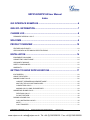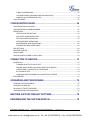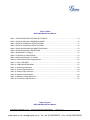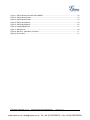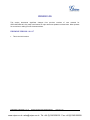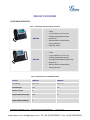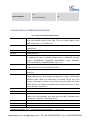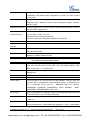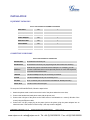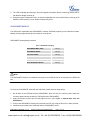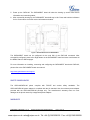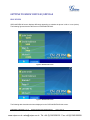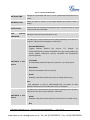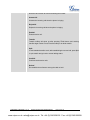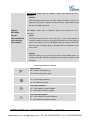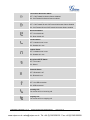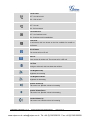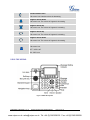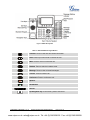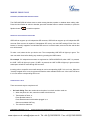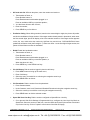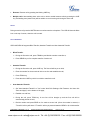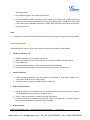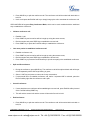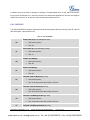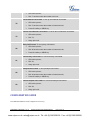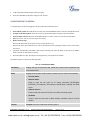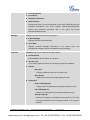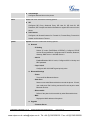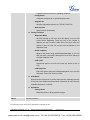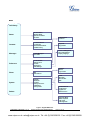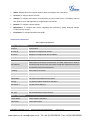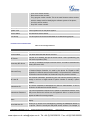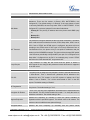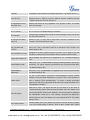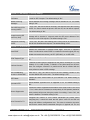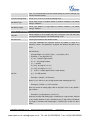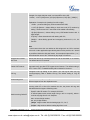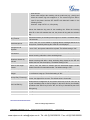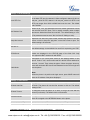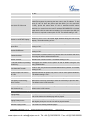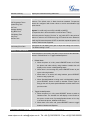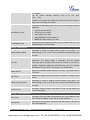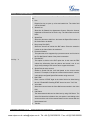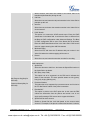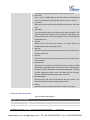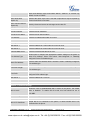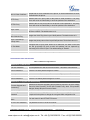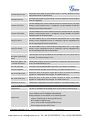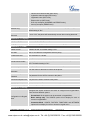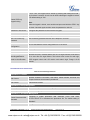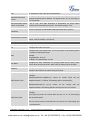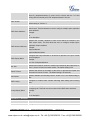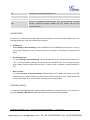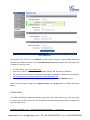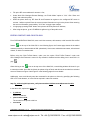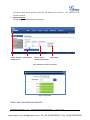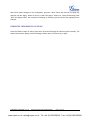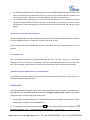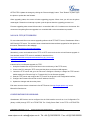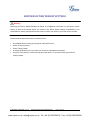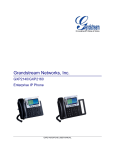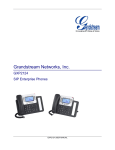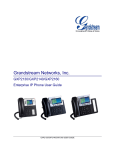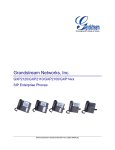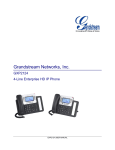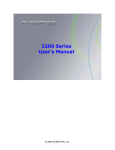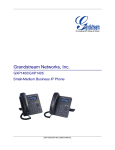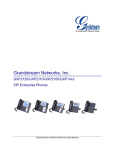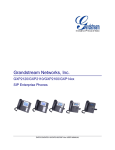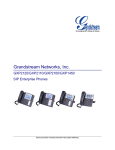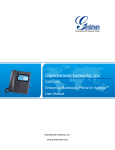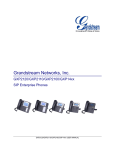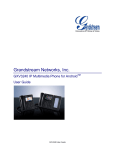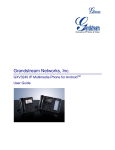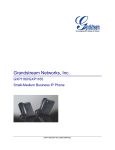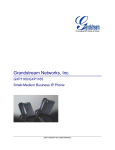Download Grandstream GXP2140 Manual
Transcript
Grandstream Networks, Inc. GXP2140/GXP2160 Enterprise IP Phone GXP2140/GXP2160 USER MANUAL www.voipon.co.uk [email protected] Tel: +44 (0)1245 808195 Fax: +44 (0)1245 808299 GXP2140/GXP2160 User Manual Index GUI INTERFACE EXAMPLES .................................................................... 6 GNU GPL INFORMATION .......................................................................... 7 CHANGE LOG ........................................................................................... 8 FIRMWARE VERSION 1.0.0.17 ............................................................................................................ 8 WELCOME ................................................................................................. 9 PRODUCT OVERVIEW ............................................................................ 10 FEATURE HIGHTLIGHTS ................................................................................................................... 10 GXP2140/GXP2160 TECHNICAL SPECIFICATIONS ........................................................................ 11 INSTALLATION ........................................................................................ 14 EQUIPMENT PACKAGING ................................................................................................................. 14 CONNECTING YOUR PHONE ........................................................................................................... 14 GXP2200EXT MODULE ...................................................................................................................... 15 SAFETY COMPLIANCES .................................................................................................................... 16 WARRANTY......................................................................................................................................... 16 GETTING TO KNOW GXP2140/GXP2160 ............................................... 17 IDLE SCREEN ..................................................................................................................................... 18 USING THE KEYPAD .......................................................................................................................... 24 MAKING PHONE CALLS..................................................................................................................... 26 HANDSET, SPEAKER AND HEADSET MODE ........................................................................... 26 MULTIPLE SIP ACCOUNTS AND LINES ..................................................................................... 26 COMPLETING CALLS.................................................................................................................. 26 MAKING CALLS USING IP ADDRESSES ................................................................................... 29 ANSWERING PHONE CALLS ............................................................................................................ 30 RECEIVING CALLS...................................................................................................................... 30 DO NOT DISTURB ....................................................................................................................... 30 DURING A PHONE CALL .................................................................................................................... 30 CALL WAITING/CALL HOLD ....................................................................................................... 30 MUTE ............................................................................................................................................ 31 CALL TRANSFER ........................................................................................................................ 31 FIRMWARE VERSION 1.0.0.17 GXP2140/GXP2160 USER MANUAL Page 2 of 79 www.voipon.co.uk [email protected] Tel: +44 (0)1245 808195 Fax: +44 (0)1245 808299 5-WAY CONFERENCING ............................................................................................................ 32 VOICE MESSAGES (MESSAGE WAITING INDICATOR) ........................................................... 34 SHARED CALL APPEARANCE (SCA) ........................................................................................ 34 CALL FEATURES ................................................................................................................................ 35 CONFIGURATION GUIDE........................................................................ 36 CONFIGURATION VIA KEYPAD ......................................................................................................... 37 CONFIGURATION VIA WEB BROWSER ........................................................................................... 42 DEFINITIONS ...................................................................................................................................... 42 STATUS PAGE DEFINITIONS ..................................................................................................... 43 ACCOUNTS PAGE DEFINITIONS ............................................................................................... 44 SETTINGS PAGE DEFINITIONS ................................................................................................. 52 NETWORK PAGE DEFINITIONS ................................................................................................. 60 MAINTENANCE PAGE DEFINITIONS ......................................................................................... 62 PHONEBOOK PAGE DEFINITIONS ............................................................................................ 65 NAT SETTINGS ................................................................................................................................... 68 WEATHER UPDATE ............................................................................................................................ 68 PUBLIC MODE .................................................................................................................................... 69 EDITING CONTACTS AND CLICK-TO-DIAL ...................................................................................... 70 CONNECTING TO DEVICES ................................................................... 73 BLUETOOTH ....................................................................................................................................... 73 TURNING BLUETOOTH ON OR OFF ......................................................................................... 73 PAIRING GXP2140/GXP2160 WITH A BLUETOOTH DEVICE ................................................... 73 CONNECTING TO A BLUETOOTH EARPHONE ........................................................................ 74 BT ON AND BT OFF ..................................................................................................................... 74 UNPAIRING AND DISCONNECTING A BLUETOOTH DEVICE ................................................. 74 EHS HEADSET .................................................................................................................................... 74 UPGRADING AND PROVISIONING ........................................................ 75 UPGRADE VIA KEYPAD MENU ......................................................................................................... 75 UPGRAGE VIA WEB GUI .................................................................................................................... 75 NO LOCAL TFTP/HTTP SERVERS .................................................................................................... 76 CONFIGURATION FILE DOWNLOAD ................................................................................................ 76 RESTORE FACTORY DEFAULT SETTINGS ........................................... 78 EXPERIENCING THE GXP2140/GXP2160 .............................................. 79 FIRMWARE VERSION 1.0.0.17 GXP2140/GXP2160 USER MANUAL Page 3 of 79 www.voipon.co.uk [email protected] Tel: +44 (0)1245 808195 Fax: +44 (0)1245 808299 Table of Tables GXP2140/GXP2160 User Manual Table 1: GXP2140/GXP2160 FEATURES IN A GLANCE ........................................................................... 10 Table 2: GXP2140/GXP2160 COMPARISON GUIDE ................................................................................ 10 Table 3: GXP2140 TECHNICAL SPECIFICATIONS ................................................................................... 11 Table 4: GXP2160 TECHNICAL SPECIFICATIONS ................................................................................... 12 Table 5: GXP2140/GXP2160 EQUIPMENT PACKAGING.......................................................................... 14 Table 6: GXP2140/GXP2160 CONNECTORS ............................................................................................ 14 Table 7: GXP2200EXT Packaging .............................................................................................................. 15 Table 8: LCD DISPLAY DEFINITIONS........................................................................................................ 19 Table 9: GXP2140/GXP2160 LCD ICONS .................................................................................................. 21 Table 10: GXP2140/GXP2160 Keypad Buttons .......................................................................................... 25 Table 11: CALL FEATURES ........................................................................................................................ 35 Table 12: CONFIGURATION MENU ........................................................................................................... 37 Table 13: Status Page Definitions ............................................................................................................... 43 Table 14: Account Page Definitions ............................................................................................................ 44 Table 15: Settings Page Definitions ............................................................................................................ 52 Table 16: Network Page Definitions ............................................................................................................ 60 Table 17: Maitainance Page Definitions ...................................................................................................... 62 Table 18: Phonebook Page Definitions ....................................................................................................... 65 Table of Figures GXP2140/GXP2160 User Manual FIRMWARE VERSION 1.0.0.17 GXP2140/GXP2160 USER MANUAL Page 4 of 79 www.voipon.co.uk [email protected] Tel: +44 (0)1245 808195 Fax: +44 (0)1245 808299 Figure 1: GXP2140 Back View with GXP2200EXT .................................................................................... 16 Figure 2: GXP2140 Idle Screen .................................................................................................................. 18 Figure 3: GXP2160 Idle Screen .................................................................................................................. 18 Figure 4: GXP2140 Keyboard ..................................................................................................................... 24 Figure 5: GXP2160 Keyboard ..................................................................................................................... 25 Figure 6: Keypad MENU Flow. .................................................................................................................... 41 Figure 7: Web Service ................................................................................................................................. 69 Figure 8: Web GUI - Phonebook->Contacts ............................................................................................... 71 Figure 9: Click-to-Dial.................................................................................................................................. 71 FIRMWARE VERSION 1.0.0.17 GXP2140/GXP2160 USER MANUAL Page 5 of 79 www.voipon.co.uk [email protected] Tel: +44 (0)1245 808195 Fax: +44 (0)1245 808299 GUI INTERFACE EXAMPLES http://www.grandstream.com/products/gxp_series/general/documents/gxp2140_2160_gui.zip 1. Screenshot of Login Page 2. Screenshots of Status Pages 3. Screenshots of Accounts Pages 4. Screenshots of Settings Pages 5. Screenshots of Network Pages 6. Screenshots of Maintenance Pages 7. Screenshots of Phonebook Pages FIRMWARE VERSION 1.0.0.17 GXP2140/GXP2160 USER MANUAL Page 6 of 79 www.voipon.co.uk [email protected] Tel: +44 (0)1245 808195 Fax: +44 (0)1245 808299 GNU GPL INFORMATION GXP2140/GXP2160 firmware contains third-party software licensed under the GNU General Public License (GPL). Grandstream uses software under the specific terms of the GPL. Please see the GNU General Public License (GPL) for the exact terms and conditions of the license. Grandstream GNU GPL related source code can be downloaded from Grandstream web site from: http://www.grandstream.com/support/faq/gnu_gpl. FIRMWARE VERSION 1.0.0.17 GXP2140/GXP2160 USER MANUAL Page 7 of 79 www.voipon.co.uk [email protected] Tel: +44 (0)1245 808195 Fax: +44 (0)1245 808299 CHANGE LOG This section documents significant changes from previous versions of user manuals for GXP2140/GXP2160. Only major new features or major document updates are listed here. Minor updates for corrections or editing are not documented here. FIRMWARE VERSION 1.0.0.17 This is the initial version. FIRMWARE VERSION 1.0.0.17 GXP2140/GXP2160 USER MANUAL Page 8 of 79 www.voipon.co.uk [email protected] Tel: +44 (0)1245 808195 Fax: +44 (0)1245 808299 WELCOME Thank you for purchasing Grandstream GXP2140/GXP2160 Enterprise IP Phone. GXP2140/GXP2160 is a next generation enterprise grade IP phone that features 4.3 inch TFT Color LCD, 5 XML programmable context-sensitive soft keys, dual Gigabit network ports, integrated PoE and Bluetooth, 5-way conference, and Electronic Hook Switch (EHS). Also, it can support up to 4 lines for GXP2140 and 6 lines for GXP2160. The GXP2140/GXP2160 delivers superior HD audio quality, rich and leading edge telephony features, personalized information and customizable application service, automated provisioning for easy deployment, advanced security protection for privacy, and broad interoperability with most 3rd party SIP devices and leading SIP/NGN/IMS platforms. The GXP2160 supports presence and Busy Lamp Field (BLF) in the Multi-Purpose Keys as well. The GXP2140 is expandable with one to 4 expansion modules. The GXP2160/GXP2140 is the perfect choice for enterprise users looking for a high quality, feature rich multi-line executive IP phone with advanced functionalities and performance. Caution: Changes or modifications to this product not expressly approved by Grandstream, or operation of this product in any way other than as detailed by this User Manual, could void your manufacturer warranty. Warning: Please do not use a different power adaptor with the GXP2140/GXP2160 as it may cause damage to the products and void the manufacturer warranty. This document is subject to change without notice. The latest electronic version of this user manual is available for download here: http://www.grandstream.com/support Reproduction or transmittal of the entire or any part, in any form or by any means, electronic or print, for any purpose without the express written permission of Grandstream Networks, Inc. is not permitted. FIRMWARE VERSION 1.0.0.17 GXP2140/GXP2160 USER MANUAL Page 9 of 79 www.voipon.co.uk [email protected] Tel: +44 (0)1245 808195 Fax: +44 (0)1245 808299 PRODUCT OVERVIEW FEATURE HIGHTLIGHTS Table 1: GXP2140/GXP2160 FEATURES IN A GLANCE GXP2140 GXP2160 4 lines 4.3 inch (480x272) TFT color LCD 5 XML programmable soft keys Bluetooth V2.1 XML Idle Screen Customization 5-way conference Expansion board 6 lines 4.3 inch (480x272) TFT color LCD 5 XML programmable soft keys 24 programmable Multi Purpose Keys Bluetooth V2.1 XML Idle Screen Customization 5-way conference Table 2: GXP2140/GXP2160 COMPARISON GUIDE Features GXP2140 GXP2160 LCD Display 480 x 272 480 x 272 LCD Backlight Yes Yes Number of Lines 4 6 Programmable Hard Keys N/A 24 Programmable Soft Keys 5 5 FIRMWARE VERSION 1.0.0.17 GXP2140/GXP2160 USER MANUAL Page 10 of 79 www.voipon.co.uk [email protected] Tel: +44 (0)1245 808195 Fax: +44 (0)1245 808299 Yes, Extension Module N/A up to 4 EXT Boards, GXP2140/GXP2160 TECHNICAL SPECIFICATIONS Table 3: GXP2140 TECHNICAL SPECIFICATIONS Protocols/Standards SIP RFC3261, TCP/IP/UDP, RTP/RTCP, HTTP/HTTPS, ARP, ICMP, DNS (A record, SRV, NAPTR), DHCP, PPPoE, SSH, TFTP, NTP, STUN, SIMPLE, LLDP, LDAP, TR-069, 802.1x, TLS, SRTP, IPv6 Network Interfaces Dual switched auto-sensing 10/100/1000 Mbps Gigabit Ethernet ports with integrated PoE Graphic Display 4.3 inch (480x272) TFT color LCD Bluetooth Yes, Bluetooth V2.1 Feature Keys 4 line keys with up to 4 SIP accounts, 5 programmable context sensitive softkeys, 5 navigation/menu keys, 11 dedicated function keys for : MESSAGE (with LED indicator), PHONEBOOK, TRANSFER, CONFERENCE, HOLD, HEADSET, MUTE, SEND/REDIAL, SPEAKERPHONE, VOL+, VOL- Voice Codec Support for G.729A/B, G.711µ/a-law, G.726, G.722 (wide-band), and in-band and out-of-band DTMF (in audio, RFC2833, SIP INFO) Auxiliary Ports RJ9 headset jack (allowing EHS with Plantronics headsets), USB, extension module port Telephony Features Hold, transfer, forward, 5-way conference, call park, call pickup, shared-call-appearance (SCA)/bridged-line-appearance (BLA), downloadable phonebook (XML, LDAP, up to 2000 items), call waiting, call log (up to 500 records), customization of screen, off-hook auto dial, auto answer, click-to-dial, flexible dial plan, hot desking, personalized music ringtones and music on hold, server redundancy and fail-over Sample Applications Weather, currency, GMI available for advanced custom application development HD audio Yes, both on handset and speakerphone Extension Module Yes, can power up up to 4 GXP2200EXT modules which features a 128x384 graphic LCD, 20 quick-dial/BLF keys which dual-color LED, 2 navigation keys, and less than 1.2W power consumption per unit. Base Stand Yes, allow 2 angle positions Wall Mountable Yes QoS Layer 2 (808.1Q, 802.1p) and Layer 3 (ToS, DiffServ, MPLS) QoS FIRMWARE VERSION 1.0.0.17 GXP2140/GXP2160 USER MANUAL Page 11 of 79 www.voipon.co.uk [email protected] Tel: +44 (0)1245 808195 Fax: +44 (0)1245 808299 Security User and administrator level passwords, MD5 and MD5-sess based authentication, AES based secure configuration file, SRTP, TLS, 802.1x media access control Multi-language English, Arabic, Chinese, Croatian, Czech, Dutch, German, French, Hebrew, Hungarian, Italian, Japanese, Korean, Polish, Portuguese, Russian, Slovenia, Spanish, Turkish Upgrade/Provisioning Firmware upgrade via TFTP/HTTP/HTTPS, mass provisioning using TR-069 or encrypted XML configuration file Power & Green Energy Efficiency Universal power adapter included: Input:100-240V ; Output: +12V, 1A ; Integrated Power-over-Ethernet (802.3af) Max power consumption 18W (power adapter) or 25.5W (PoE) Physical Temperature Dimension: ; Unit weight: ; Package weight: and 32-104℉ / 0~40℃, 10-90% (non- condensing) Humidity Package Content GXP2140 phone, handset with cord, base stand, universal power supply, network cable, Quick Start Guide Compliance FCC Part15 Class B, EN55022 ClassB, EN61000-3-2, EN61000-3-3, EN55024, EN60950-1, AS/NZS CISPR22 Class B Table 4: GXP2160 TECHNICAL SPECIFICATIONS Protocols/Standards SIP RFC3261, TCP/IP/UDP, RTP/RTCP, HTTP/HTTPS, ARP, ICMP, DNS (A record, SRV, NAPTR), DHCP, PPPoE, SSH, TFTP, NTP, STUN, SIMPLE, LLDP, LDAP, TR-069, 802.1x, TLS, SRTP, IPv6 Network Interfaces Dual switched auto-sensing 10/100/1000 Mbps Gigabit Ethernet ports with integrated PoE Graphic Display 4.3 inch (480x272) TFT color LCD Bluetooth Yes, Bluetooth V2.1 Feature Keys 6 line keys with up to 6 SIP accounts, 24 speed-dial/BLF extension keys with dual-color LED, 5 programmable context sensitive softkeys, 5 navigation/menu keys, 11 dedicated function keys for : MESSAGE (with LED indicator), PHONEBOOK, TRANSFER, CONFERENCE, HOLD, HEADSET, MUTE, SEND/REDIAL, SPEAKERPHONE, VOL+, VOLVoice Codec Support for G.729A/B, G.711µ/a-law, G.726, G.722 (wide-band), and in-band and out-of-band DTMF (in audio, RFC2833, SIP INFO) Auxiliary Ports RJ9 headset jack (allowing EHS with Plantronics headsets), USB, extension module port Telephony Features Hold, transfer, forward, 5-way conference, call park, call pickup, shared-call-appearance (SCA)/bridged-line-appearance (BLA), downloadable FIRMWARE VERSION 1.0.0.17 GXP2140/GXP2160 USER MANUAL Page 12 of 79 www.voipon.co.uk [email protected] Tel: +44 (0)1245 808195 Fax: +44 (0)1245 808299 phonebook (XML, LDAP, up to 2000 items), call waiting, call log (up to 500 records), customization of screen, off-hook auto dial, auto answer, click-to-dial, flexible dial plan, hot desking, personalized music ringtones and music on hold, server redundancy and fail-over Sample Applications Weather, currency, GMI available for advanced custom application development HD audio Yes, both on handset and speakerphone Base Stand Yes, allow 2 angle positions Wall Mountable Yes QoS Layer 2 (808.1Q, 802.1p) and Layer 3 (ToS, DiffServ, MPLS) QoS Security User and administrator level passwords, MD5 and MD5-sess based authentication, AES based secure configuration file, SRTP, TLS, 802.1x media access control Multi-language English, Arabic, Chinese, Croatian, Czech, Dutch, German, French, Hebrew, Hungarian, Italian, Japanese, Korean, Polish, Portuguese, Russian, Slovenia, Spanish, Turkish Upgrade/Provisioning Firmware upgrade via TFTP/HTTP/HTTPS, mass provisioning using TR-069 or encrypted XML configuration file Power & Green Energy Efficiency Universal power adapter included: Input:100-240V ; Output: +12V, 1A ; Integrated Power-over-Ethernet (802.3af) Max power consumption 12W (power adapter) or 12.95W (PoE) Physical Temperature Dimension: ; Unit weight: ; Package weight: and 32-104℉ / 0~40℃, 10-90% (non- condensing) Humidity Package Content GXP2160 phone, handset with cord, base stand, universal power supply, network cable, Quick Start Guide Compliance FCC Part15 Class B, EN55022 ClassB, EN61000-3-2, EN61000-3-3, EN55024, EN60950-1, AS/NZS CISPR22 Class B FIRMWARE VERSION 1.0.0.17 GXP2140/GXP2160 USER MANUAL Page 13 of 79 www.voipon.co.uk [email protected] Tel: +44 (0)1245 808195 Fax: +44 (0)1245 808299 INSTALLATION EQUIPMENT PACKAGING Table 5: GXP2140/GXP2160 EQUIPMENT PACKAGING Main Case Yes 1 Handset Yes 1 Phone Cord Yes 1 Power Adaptor Yes 1 Ethernet Cable Yes 1 Phone Stand Yes 1 Wall Mount Yes 1 Quick Start Guide Yes 1 CONNECTING YOUR PHONE Table 6: GXP2140/GXP2160 CONNECTORS Handset Port RJ9 handset connector port Headset Port RJ9 headset connector port (supporting EHS with Plantronics headset) USB devices can be connected via the USB port. For example, you can USB Port connect a USB flash drive to save captured pictures or use a USB keyboard or mouse for the web browser LAN Port 10/100/1000Mbps RJ-45 port connecting to Ethernet PC Port 10/100/1000Mbps RJ-45 port connecting to PC EXT Port RJ11 connector port to connect the GXP2200EXT Board(GXP2140) Power Jack 12V DC Power connector port To set up the GXP2140/GXP2160, follow the steps below: 1. Attach the phone stand or wall mount to the back of the phone where there are slots; 2. Connect the handset and main phone case with the phone cord; 3. Connect the LAN port of the phone to the RJ45 socket of a hub/switch or a router (LAN side of the router) using the Ethernet cable; 4. Connect the 12V DC output plug to the power jack on the phone; plug the power adapter into an electrical outlet. If PoE switch is used in step 3, this step could be skipped; FIRMWARE VERSION 1.0.0.17 GXP2140/GXP2160 USER MANUAL Page 14 of 79 www.voipon.co.uk [email protected] Tel: +44 (0)1245 808195 Fax: +44 (0)1245 808299 5. The LCD will display provisioning or firmware upgrade information. Before continuing, please wait for the date/time display to show up; 6. Using the keypad configuration menu or phone's embedded web server (Web GUI) by entering the IP address in web browser, you can further configure the phone. GXP2200EXT MODULE The GXP2140 is expandable with GXP2200EXT modules. GXP2140 supports up to 4 extension modules, adding 160 fully programmable phone extensions to the phone. GXP2200EXT board package contains: Table 7: GXP2200EXT Packaging GXP2200EXT Main Case Yes (1) GXP2200EXT Stand Yes (1) RJ11-RJ11 Cable Yes (1) Connector Plate Yes (1) Screws Yes (4) Quick Installation Guide Yes (1) Note: The GXP2200EXT board is an additional accessory for the GXP2140 and is not included in the GXP2140 box. To set up the GXP2200EXT board with the GXP2140, please follow the steps below: 1. On the back of the GXP2140 and the GXP2200EXT, there are slots for connector plate. Attach the connector plate between the slots for GXP2140 and the GXP2200EXT; 2. Apply the screws provided and securely tighten them in (See Figure 1: GXP2140 Back View with GXP2200EXT ). 3. Connect the GXP2200EXT board to the GXP2140 via EXT port using the RJ11-RJ11 cable provided; 4. Install the phone stand on the GXP2140 and the GXP2200EXT board; FIRMWARE VERSION 1.0.0.17 GXP2140/GXP2160 USER MANUAL Page 15 of 79 www.voipon.co.uk [email protected] Tel: +44 (0)1245 808195 Fax: +44 (0)1245 808299 5. Power up the GXP2140. The GXP2200EXT board will show the booting up screen with version information and connecting status; 6. After successfully booting up, the GXP2200EXT board will stay in idle. Press and hold the Left button for 3 to 5 seconds to check the version information and status. Figure 1: GXP2140 Back View with GXP2200EXT The GXP2200EXT board can be configured via the web GUI of the GXP2140 connected. After successfully configured, press Left or Right button on the GXP2200EXT board and users could browse all the MPK's status in different pages. For more information on installing, connecting and configuring the GXP2200EXT board with GXP2140, please refer to the GXP2200EXT board user manual: http://www.grandstream.com/support SAFETY COMPLIANCES The GXP2140/GXP2160 phone complies with FCC/CE and various safety standards. The GXP2140/GXP2160 power adapter is compliant with the UL standard. Use the universal power adapter provided with the GXP2140/GXP2160 package only. The manufacturer’s warranty does not cover damages to the phone caused by unsupported power adapters. WARRANTY FIRMWARE VERSION 1.0.0.17 GXP2140/GXP2160 USER MANUAL Page 16 of 79 www.voipon.co.uk [email protected] Tel: +44 (0)1245 808195 Fax: +44 (0)1245 808299 If the GXP2140/GXP2160 phone was purchased from a reseller, please contact the company where the phone was purchased for replacement, repair or refund. If the phone was purchased directly from Grandstream, contact the Grandstream Support for a RMA (Return Materials Authorization) number before the product is returned. Grandstream reserves the right to remedy warranty policy without prior notification. Warning: Use the power adapter provided with the phone. Do not use a different power adapter as this may damage the phone. This type of damage is not covered under warranty. FIRMWARE VERSION 1.0.0.17 GXP2140/GXP2160 USER MANUAL Page 17 of 79 www.voipon.co.uk [email protected] Tel: +44 (0)1245 808195 Fax: +44 (0)1245 808299 GETTING TO KNOW GXP2140/GXP2160 IDLE SCREEN GXP2140/GXP2160 screen displays differently depending on whether the phone is idle or in use (active). The following figures show the idle screen of GXP2140/GXP2160. Figure 2: GXP2140 Idle Screen Figure 3: GXP2160 Idle Screen The following table describes the items displayed on the GXP2140/GXP2160 idle screen. FIRMWARE VERSION 1.0.0.17 GXP2140/GXP2160 USER MANUAL Page 18 of 79 www.voipon.co.uk [email protected] Tel: +44 (0)1245 808195 Fax: +44 (0)1245 808299 Table 8: LCD DISPLAY DEFINITIONS DATE AND TIME NETWORK ICON STATUS ICON LINE STATUS INDICATOR Displays the current date and time. It can be synchronized with Internet time servers. Shows the status of network. It will indicate whether the network is down or starting. Shows the status of the phone for registration status, call features and etc, using icons as shown in the next table. Displays the name of the account that is in use. The softkeys are context sensitive and will change depending on the status of the phone. Typical functions assigned to softkeys are: SwitchSCR/NEXTSCR Toggles between different idle screens. For example, for GXP2140/GXP2160, pressing SwitchSCR will toggle among default idle screen, weather information, currency information and Grandstream Upcoming Events; SOFTKEYS in Idle ForwardAll Unconditionally forwards the phone line (account 1) to another phone. Screen MissedCalls Shows up unanswered calls to this phone. Redial Redials the last dialed number when there is existed dialed call log. Note: If XML application is used for GXP2140/GXP2160, the softkey for XML application will show up in the default idle screen as configured. The softkeys are context sensitive and will change depending on the call status of the phone. Here are the main softkeys in call screen. SOFTKEYS in Call Screen Redial Redials the last dialed number after off hook when there is existed call log. FIRMWARE VERSION 1.0.0.17 Dial GXP2140/GXP2160 USER MANUAL Page 19 of 79 www.voipon.co.uk [email protected] Tel: +44 (0)1245 808195 Fax: +44 (0)1245 808299 Dials the call out after off hook and entering the number. AnswerCall Answers the incoming call when the phone is ringing. RejectCall Rejects the incoming call when the phone is ringing. EndCall Ends the active call. Transfer Transfer softkey will show up after pressing TRAN button and entering transfer target number. Press Transfer softkey to do blind transfer. Split In auto-attended transfer mode, after establishing the second call, press Split to quit transfer and go back to normal talking status. ConfCall Conferences the active calls. ReConf Re-establish the conference among the calls on hold. FIRMWARE VERSION 1.0.0.17 GXP2140/GXP2160 USER MANUAL Page 20 of 79 www.voipon.co.uk [email protected] Tel: +44 (0)1245 808195 Fax: +44 (0)1245 808299 Call Parking: Please refer to UCM61xx Online User Manual for more information. CallPark When the phone dials out, the Call Park softkey will display on screen. To park the call, press the "CallPark" softkey and select a green MPK to park the call on available parking lot. SPECIAL Call Queue: Please refer to UCM61xx Online User Manual for more SOFTKEYS information. (Only for SignIn GXP2140/GXP2160 Press this button to sign in to the call queue. If the current account is when integrated included in multiple call queues, agent will be prompted in the LCD display to with UCM61xx) select the call queue to join. Press MENU button on keypad to select OK. Once the agent completely signs in, the agent will be brought back to the main screen. SignOut Press this button to sign out of the call queue. Press MENU button on keypad to select OK. This will be displayed once the agent is signed in to the call queue. Table 9: GXP2140/GXP2160 LCD ICONS Network Status. OFF - Network connection is up ON - Network connection is down DND Status. OFF - Do Not Disturb disabled ON - Do Not Disturb enabled Call Forward All Status. OFF - Call Forward All feature disabled ON - Call Forward All feature enabled Call Forward Busy Status. OFF - Call Forward Busy feature disabled ON - Call Forward Busy feature enabled FIRMWARE VERSION 1.0.0.17 GXP2140/GXP2160 USER MANUAL Page 21 of 79 www.voipon.co.uk [email protected] Tel: +44 (0)1245 808195 Fax: +44 (0)1245 808299 Call Forward No Answer Status. OFF - Call Forward No Answer feature disabled ON - Call Forward No Answer feature enabled Call Forward Busy and Call Forward No Answer Status. OFF - Call Forward All and Call Forward No Answer feature disabled ON - Call Forward All and Call Forward No Answer feature enabled Missed Call Status. OFF - No missed call ON - New missed call Handset Status. OFF - Handset is not in use ON - Handset is in use Headset Status. OFF - Headset is not in use ON - Headset is in use Microphone MUTE Status. OFF - No muted ON - Muted Bluetooth Status. OFF - Bluetooth is off ON - Bluetooth is on USB Status. OFF - No USB connection ON - USB connected Incoming Call. The current call is an incoming call Outgoing Call. The current call is an outgoing call FIRMWARE VERSION 1.0.0.17 GXP2140/GXP2160 USER MANUAL Page 22 of 79 www.voipon.co.uk [email protected] Tel: +44 (0)1245 808195 Fax: +44 (0)1245 808299 Call On Hold. OFF - No call on hold ON – Call on hold Call Connect. OFF - No call ON - Call connected Call Conference. OFF - No Conference call ON - Conference call is established Click Hand In call screen, this icon shows on the line available for transfer or conference. IP Call Status The current call is an IP call. SIP Call Enter number for initiate call. The current call is a SIP call. Call Time During an active call, this icon shows the call time. LCD Brightness Up Brightness is increasing LCD Brightness Down Brightness is decreasing Speaker Volume Up Call screen icon. Speaker volume is increasing Speaker Volume Down Call screen icon. Speaker volume is decreasing Handset Volume Up Call screen icon. Handset volume is increasing FIRMWARE VERSION 1.0.0.17 GXP2140/GXP2160 USER MANUAL Page 23 of 79 www.voipon.co.uk [email protected] Tel: +44 (0)1245 808195 Fax: +44 (0)1245 808299 Handset Volume Down Call screen icon. Handset volume is decreasing Ringtone Volume Down Call screen icon. The volume of ringtone is decreasing Ringtone Volume Up Call screen icon. The volume of ringtone is increasing Ringtone Volume Up Call screen icon. The volume of ringtone is increasing Ringtone Volume Down Call screen icon. The volume of ringtone is decreasing VOC status Call screen icon. OFF - VOC is off. ON - VOC is on. USING THE KEYPAD Figure 4: GXP2140 Keyboard FIRMWARE VERSION 1.0.0.17 GXP2140/GXP2160 USER MANUAL Page 24 of 79 www.voipon.co.uk [email protected] Tel: +44 (0)1245 808195 Fax: +44 (0)1245 808299 Figure 5: GXP2160 Keyboard Table 10: GXP2140/GXP2160 Keypad Buttons Contacts. Press to view and edit contact information. Hold. Press to put call on hold or resume the call. Mute. Press to mute or unmute the call. Headset. Press to switch to headset mode. Message. Press to view voicemail messages. Transfer. Press to transfer call. Conference. Press to conference call. Speaker. Send/Redial. Volume. Up Navigation key. In idle screen, press to see the IP. FIRMWARE VERSION 1.0.0.17 GXP2140/GXP2160 USER MANUAL Page 25 of 79 www.voipon.co.uk [email protected] Tel: +44 (0)1245 808195 Fax: +44 (0)1245 808299 MAKING PHONE CALLS HANDSET, SPEAKER AND HEADSET MODE The GXP2140/GXP2160 allows users to switch among handset, speaker or headset when making calls. Press the Hook Switch to switch to handset; press the Headset button to switch to headset; or press the Speaker button to switch to speaker. MULTIPLE SIP ACCOUNTS AND LINES GXP2160 can support up to 6 independent SIP accounts; GXP2140 can support up to 4 independent SIP accounts. Each account is capable of independent SIP server, user and NAT settings. Each of the line buttons is "virtually" mapped to an individual SIP account. In off hook state, select an idle line and the dial tone will be heard. To make a call, select the line you wish to use. The corresponding LINE LED will light up in green. The user can switch lines before dialing any number by pressing the LINE buttons. For example: If 2 independent accounts are registered on GXP2140/GXP2160, when LINE 1 is pressed, the LINE 1 LED will light up in green. If LINE 2 is pressed, the LINE 2 LED will light up in green and the subsequent call will be made through SIP account 2. Incoming calls to a specific account will attempt to use its corresponding LINE if it is not in use. When the "virtually" mapped line is in use, the phone will flash the other available LINE in red. A line is ACTIVE when it is in use and the corresponding LED is red. COMPLETING CALLS There are several ways to complete a call. On hook dialing. Enter the number when the phone is on hook and then send out. When the phone is in idle, enter the number to be dialed out; Take handset off hook; or Press Speaker button; or Press Headset button with headset plugged in; or Select an available LINE key; The call will be dialed out. FIRMWARE VERSION 1.0.0.17 GXP2140/GXP2160 USER MANUAL Page 26 of 79 www.voipon.co.uk [email protected] Tel: +44 (0)1245 808195 Fax: +44 (0)1245 808299 Off hook and dial. Off hook the phone, enter the number and send out. Take handset off hook; or Press Speaker button; or Press Headset button with headset plugged in; or Press an available LINE key to activate speaker; You shall hear dial tone after off hook; Enter the number; Press SEND key or # to dial out. Predictive dialing. When dialing numbers, based on the entered digit or digits, the phone will predict and list the candidates of target number. If the target number already saved in phonebook, when enter the first several digits, phone will display a list of the matched numbers. If the target number appears on the list, user could select the number by Up/Down key and dial out. GXP2140/GXP2160 have predefined call feature code (the first digit is *). When user enter * as the first digit of target number, the phone will list all feature codes as candidates. Redial. Redial the last dialed number. Take handset off hook; or Press Speaker button; or Press Headset button with headset plugged in; or Press an available LINE key to activate speaker; or When the phone is in idle; Press SEND key, or the REDIAL soft key. Via Call History. Dial the number logged in phone's call history. Press MENU button to bring up the main menu; Enter Call History; Select the entry you would like to call using the navigation arrow keys; Press SEND button to dial out. Via Phonebook. Dial the number from the phonebook. Press Contacts button; Under Contacts, enter Local Phonebook/ Broadsoft Phonebook using the navigation arrow key; Select the contact you would like to call using the navigation arrow key; Press SEND button to dial the selected contact. Speed Dial from Line Key. Dial the number configured as Speed Dial on Line Key. Go to phone's Web GUI->Settings->Programmable Keys, configure the Line Key's Key Mode as Speed Dial. Select the account to dial from, enter the Name and User ID (the number to be dialed out) for the Line Key. Click on "Update" at the bottom of the Web GUI page; FIRMWARE VERSION 1.0.0.17 GXP2140/GXP2160 USER MANUAL Page 27 of 79 www.voipon.co.uk [email protected] Tel: +44 (0)1245 808195 Fax: +44 (0)1245 808299 Off hook the phone, or directly press the Speed Dial key to dial out. Call Return. Dial the last answered call. Go to phone's Web GUI->Settings->Programmable Keys, configure the Line Key's Key Mode as Call Return. Select the account to dial from, no Name or User ID has to be set on for Call Return; Off hook the phone, or directly press the Call Return key to dial out. Via Paging/Intercom. Take handset off hook; or Press Speaker button; or Press Headset button with headset plugged in; or Press an available LINE key to activate speaker; You shall hear dial tone after off hook; Press MENU button to switch the call screen from "Dialing" to "Paging"; Enter the number; Press SEND key or # to dial out. Note: After entering the number, the phone waits for the No Key Entry Timeout (Default timeout is 4 seconds, configurable via Web GUI) before dialing out. Press SEND or # key to override the No Key Entry Timeout; If digits have been entered after handset is off hook, the SEND key will works as SEND instead of REDIAL; By default, # can be used as SEND to dial the number out. Users could disable it by setting "User # as Dial Key" to "No" from Web GUI->Account X->Call Settings; For Paging/Intercom, if the SIP Server/PBX supports the feature and has Paging/Intercom feature code set up already, users do not necessarily need toggle to paging mode in the call screen. Simply dial the feature code with extension as a normal call. When dial out via paging, user can see the “call-info” header contains “answer-after=0” and “the “alert-info” header contains “info=alert-autoanswer;delay=0” in the outgoing INVITE. During an active call, user can see call info on LCD: shows the call lasting time; shows contact information if the number already be saved in phonebook. When dialing DTMF, user can press round OK button to switch to call info page. FIRMWARE VERSION 1.0.0.17 GXP2140/GXP2160 USER MANUAL Page 28 of 79 www.voipon.co.uk [email protected] Tel: +44 (0)1245 808195 Fax: +44 (0)1245 808299 MAKING CALLS USING IP ADDRESSES Direct IP Call allows two phones to talk to each other in an ad-hoc fashion without a SIP proxy. VoIP calls can be made between two phones if: Both phones have public IP addresses; or Both phones are on the same LAN/VPN using private or public IP addresses; or Both phones can be connected through a router using public or private IP addresses (with necessary port forwarding or DMZ). To make a direct IP call, please follow the steps below: When phone is at idle state, press any number key or * key to bring up “Onhook Dialing” page; Press round menu key or "DirectIP" soft key; Input the target IP address (Please see example below) ; Press "OK" soft key to dial. For example: If the target IP address is 192.168.1.60 and the port is 5062 (i.e., 192.168.1.60:5062), input the following: 192*168*1*60#5062. The * key represents the dot (.), the # key represents colon (:). Wait for about 4 seconds and the phone will initiate the call. Quick IP Call Mode: The GXP2140/GXP2160 also supports Quick IP Call mode. This enables the phone to make direct IP calls using only the last few digits (last octet) of the target phone's IP address. This is possible only if both phones are under the same LAN/VPN. This simulates a PBX function using the CSMA/CD without a SIP server. Controlled static IP usage is recommended. To enable Quick IP Call Mode, go to phone's Web GUI->Settings->Call Features, set "Use Quick IP Call Mode" to "Yes". Clicking on "Save and Apply" on the bottom of Web GUI page to take the change. To make Quick IP Call, take the phone off hook first. Then dial #xxx where x is 0-9 and xxx<255. Press # or SEND and a direct IP call to aaa.bbb.ccc.XXX will be completed. "aaa.bbb.ccc" is from the local IP address regardless of subnet mask. The number #xx or #x are also valid. The leading 0 is not required (but it's OK). For example: 192.168.0.2 calling 192.168.0.3 -- dial #3 followed by # or "SEND"; 192.168.0.2 calling 192.168.0.23 -- dial #23 followed by # "SEND"; 192.168.0.2 calling 192.168.0.123 -- dial #123 followed by # "SEND"; FIRMWARE VERSION 1.0.0.17 GXP2140/GXP2160 USER MANUAL Page 29 of 79 www.voipon.co.uk [email protected] Tel: +44 (0)1245 808195 Fax: +44 (0)1245 808299 192.168.0.2: dial #3 and #03 and #003 results in the same call -- call 192.168.0.3. Note: The # will represent colon ":" in direct IP call rather than SEND key as in normal phone call; If you have a SIP server configured, direct IP call still works. If you are using STUN, direct IP call will also use STUN; Configure the "User Random Port" to "No" when completing direct IP calls. ANSWERING PHONE CALLS RECEIVING CALLS Single incoming call. Phone rings with selected ring tone. The corresponding LINE key will flash in red. Answer call by taking handset off hook, or using Speaker/Headset, or pressing the flashing LINE key; Multiple incoming calls. When another call comes in while having an active call, the phone will produce a Call Waiting tone (stutter tone). The other LINE key will flash in red. Answer the incoming call by pressing the flashing LINE key. The current active call will be put on hold automatically. DO NOT DISTURB Do Not Disturb can be enabled/disabled from phone's LCD by following the steps below: Press the Menu button and select "Preference" using navigation keys; Press Menu button again to get into Preference options; When "Do Not Disturb" is highlighted, press Left/Right key to disable/enable DND; Press “Save” soft key to save the change. When Do Not Disturb feature is turned on, the DND icon will appear on the top of the LCD. The incoming call will not be accepted or the call will directly go into voicemail. DURING A PHONE CALL CALL WAITING/CALL HOLD Hold. Place a call on hold by pressing the HOLD button. The active LINE key will blink in green; FIRMWARE VERSION 1.0.0.17 GXP2140/GXP2160 USER MANUAL Page 30 of 79 www.voipon.co.uk [email protected] Tel: +44 (0)1245 808195 Fax: +44 (0)1245 808299 Resume. Resume call by pressing the blinking LINE key; Multiple calls. Automatically place active call on hold or switch between calls by pressing the LINE key. Call waiting tone (stutter tone) will be audible on new incoming call during the active call. MUTE During an active call, press the MUTE button to mute/unmute the microphone. The LCD will show the Mute icon on the top of screen, when the call is muted. CALL TRANSFER GXP2140/GXP2160 supports Blind Transfer, Attended Transfer and Auto-Attended Transfer. Blind Transfer. During the first active call, press TRAN key and dial the number to transfer to; Press SEND key or # to complete transfer of active call. Attended Transfer. During the first active call, press LINE key. The first call will be put on hold; Enter the number for the second call in the new line and establish the call; Press TRAN key; Press the other LINE key which is on hold to transfer the call. Auto-Attended Transfer. Set "Auto-Attended Transfer" to "Yes" under Web GUI->Settings->Call Features. And then click "Save and Apply" on the bottom of the page; Establish one call first; During the call, press TRAN key. A new line will be brought up and the first call will be automatically placed on hold; Dial the number and press SEND or # to make a second call. (Once the number is entered, a "Transfer" soft key will show. If "Transfer" soft key is pressed instead of SEND or #, a blind transfer FIRMWARE VERSION 1.0.0.17 GXP2140/GXP2160 USER MANUAL Page 31 of 79 www.voipon.co.uk [email protected] Tel: +44 (0)1245 808195 Fax: +44 (0)1245 808299 will be performed); Press TRAN key again. The call will be transferred. For Auto-Attended Transfer, after dialing out the number for the second call, a "Split" soft key will show. If the second call is not established yet (ringing), pressing "Split" will hang up the second call. If the second call is established (answered), pressing "Split" will resume the second call and keep the first call on hold. Note: To transfer calls across SIP domains, SIP service providers must support transfer across SIP domains. 5-WAY CONFERENCING GXP2140/GXP2160 can host up to 5-way conference call with other parties (PCMU/PCMA). Initiate a conference call. Establish calls with 2 or more parties respectively; While 1 call is active, the other call will be put on hold with its LINE key blinking in green; Press CONF key; Press the desired LINE key on hold, the conference will be established; Repeat the previous 2 steps for all the other parties on hold to join the conference. Cancel Conference. If after pressing the CONF key, the user decides not to conference, press Cancel softkey or the current active LINE key (LED in solid green); This will resume the 2-way conversation with the current line. Split and Re-conference. During the conference, press HOLD key. The conference call will be split and the calls will be put on hold separately with the LINE keys blinking in green; Select 1 LINE key and press to resume the 2-way conversation; If users would like to re-establish conference call, before 1 separate LINE is selected, press the ReConf soft key right after the conference call is held/split; End Conference. FIRMWARE VERSION 1.0.0.17 GXP2140/GXP2160 USER MANUAL Page 32 of 79 www.voipon.co.uk [email protected] Tel: +44 (0)1245 808195 Fax: +44 (0)1245 808299 Press HOLD key to split the conference call. The conference call will be ended with both calls on hold; Or Users could press the EndCall soft key or simply hang up the call to terminate the conference call. GXP2140/GXP2160 supports Easy Conference Mode, which can be used combined with the traditional way to establish the conference. Initiate a conference call. Establish 1 call; Press CONF key and a new line will be brought up using the same account; Dial the number and press SEND key to establish the second call; Press CONF key or press the ConfCall softkey to establish the conference. Join more parties in established conference call. Establish conference call; Press CONF key and a new line will be brought up using the same account; Dial the number and press SEND key to establish the second call; Press CONF key or press the ConfCall softkey to join the new party in the established conference. Split and Re-conference. During the conference, press HOLD key. The conference call will be split and both calls will be put on hold separately with 2 LINE keys blinking in green; Select 1 LINE key and press to resume the 2-way conversation; If users would like to re-establish conference call, before 1 separate LINE is selected, press the ReConf softkey right after the conference call is split. Cancel Conference. If users decides not to conference after establishing the second call, press EndCall softkey instead of the ConfCall softkey/CONF key; This will end the second call and the screen will show the first call on hold. End Conference. Press HOLD key to split the conference call. The conference call will be ended with both calls on hold; Or FIRMWARE VERSION 1.0.0.17 GXP2140/GXP2160 USER MANUAL Page 33 of 79 www.voipon.co.uk [email protected] Tel: +44 (0)1245 808195 Fax: +44 (0)1245 808299 Users could press the EndCall softkey or simply hang up the call to terminate the conference call. Note: The party that starts the conference call has to remain in the conference for its entire duration, you can put the party on mute but it must remain in the conversation. Also, this is not applicable when the feature "Transfer on Conference Hangup" is turned on. The option "Disable Conference" has to be set to "No" to establish conference. When using Easy Conference Mode, use SEND key to dial out the second call instead of using #, even when # could be used as SEND in normal phone calls. VOICE MESSAGES (MESSAGE WAITING INDICATOR) A blinking red MWI (Message Waiting Indicator) on the top right corner of the phone indicates a message is waiting. Dial into the voicemail box to retrieve the message by entering the voice mail number of the server or pressing the Voicemail button (Voice Mail User ID has to be properly configured as the voice mail number under Web GUI->Account x->General Settings). An IVR will prompt the user through the process of message retrieval. SHARED CALL APPEARANCE (SCA) The GXP2140/GXP2160 phone supports shared call appearance by Broadsoft standard. This feature allows members of the SCA group to shared SIP lines and provides status monitoring (idle, active, progressing, hold) of the shared line. When there is an incoming call designated for the SCA group, all of the members of the group will be notified of an incoming call and will be able to answer the call from the phone with the SCA extension registered. All the users that belong to the same SCA group will be notified by visual indicator when a user seizes the line and places an outgoing call, and all the users of this group will not be able to seize the line until the line goes back to an idle state or when the call is placed on hold (with the exception of when multiple call appearances are enabled on the server side). In the middle of the conversation, there are two types of hold: Public Hold and Private Hold. When a member of the group places the call on public hold, the other users of the SCA group will be notified of this by the red-flashing button and they will be able to resume the call from their phone by pressing the line button. However, if this call is placed on private-hold, no other member of the SCA group will be able to resume that call. To enable shared call appearance, the user would need to register the shared line account on the phone. FIRMWARE VERSION 1.0.0.17 GXP2140/GXP2160 USER MANUAL Page 34 of 79 www.voipon.co.uk [email protected] Tel: +44 (0)1245 808195 Fax: +44 (0)1245 808299 In addition, they would need to navigate to "Settings"->"Programmable Keys" on the web UI and set the line key mode as "Shared Line". If the user requires more shared call appearances, the user can configure multiple line buttons to be "shared line" buttons associated with the account. CALL FEATURES The GXP2140/GXP2160 supports traditional and advanced telephony features including caller ID, caller ID with caller Name, call forward and etc. Table 11: CALL FEATURES Block Caller ID (for all subsequent calls) *30 Off hook the phone; Dial *30. Send Caller ID (for all subsequent calls) *31 Off hook the phone; Dial *31. Disable Call Waiting *50 Off hook the phone; Dial *50. Enable Call Waiting *51 Off hook the phone; Dial *51. Call with Caller ID Blocked (per call) *67 Off hook the phone; Dial *67 and then enter the number to dial out. Call with Caller ID Enabled (per call) *82 Off hook the phone; Dial *82 and then enter the number to dial out. Call with Call Waiting Disable (per Call) *70 *71 Off hook the phone; Dial *70 and then enter the number to dial out. Call with Call Waiting Enabled (per Call) FIRMWARE VERSION 1.0.0.17 GXP2140/GXP2160 USER MANUAL Page 35 of 79 www.voipon.co.uk [email protected] Tel: +44 (0)1245 808195 Fax: +44 (0)1245 808299 Off hook the phone; Dial *71 and then enter the number to dial out. Unconditional Call Forward. To set up unconditional call forward: *72 Off hook the phone; Dial *72 and then enter the number to forward the call; Press OK softkey or SEND key. Cancel Unconditional Call Forward. To cancel the unconditional call forward: *73 Off hook the phone; Dial *73; Hang up the call. Busy Call Forward. To set up busy call forward: *90 Off hook the phone; Dial *90 and then enter the number to forward the call; Press OK softkey or SEND key. Cancel Busy Call Forward. To cancel the busy call forward: *91 Off hook the phone; Dial *91; Hang up the call. Delayed Call Forward. To set up delayed call forward: *92 Off hook the phone; Dial *92 and then enter the number to forward the call; Press OK softkey or SEND key. Cancel Delayed Call Forward. To cancel the delayed call forward: *93 Off hook the phone; Dial *93; Hang up the call. CONFIGURATION GUIDE The GXP2140/GXP2160 can be configured via two ways: FIRMWARE VERSION 1.0.0.17 GXP2140/GXP2160 USER MANUAL Page 36 of 79 www.voipon.co.uk [email protected] Tel: +44 (0)1245 808195 Fax: +44 (0)1245 808299 LCD Configuration Menu using the phone's keypad; Web GUI embedded on the phone using PC's web browser. CONFIGURATION VIA KEYPAD To configure the LCD menu using phone's keypad, follow the instructions below: Enter MENU options. When the phone is in idle, press the round MENU button to enter the configuration menu; Navigate in the menu options. Press the arrow keys up/down/left/right to navigate in the menu options; Enter/Confirm selection. Press the round MENU button or “Select” soft key to enter the selected option; Exit. Press “Exit” soft key to exit to the previous menu; Return to Home page. When in the Main menu, press Home soft key to return home screen; When in sub menu, press and hold “Exit” soft key until the Exit soft key changes to Home soft key, then release the soft key. The phone automatically exits MENU mode with an incoming call, when the phone is off hook or the MENU mode if left idle for more than 60 seconds. When the phone is in idle, pressing the UP navigation key can see phone’s IP address. The MENU options are listed in the following table. Table 12: CONFIGURATION MENU Call History Displays call logs for answered calls, dialed calls, missed calls, transferred calls and forwarded calls. Status Displays account status, network status, software version number and Hardware Account status. Network status. Press to enter the sub menu for IP setting information (DHCP/Static IP/PPPoE), IPv4 address, IPv6 address, Subnet Mask, Gateway and DNS server. Software Version Press to enter the sub menu for Boot, Core, Base and Prog version. Hardware Press to enter the sub menu for MAC address, Hardware version and P/N number. Contacts Contacts sub menu includes the following options: FIRMWARE VERSION 1.0.0.17 GXP2140/GXP2160 USER MANUAL Page 37 of 79 www.voipon.co.uk [email protected] Tel: +44 (0)1245 808195 Fax: +44 (0)1245 808299 Local Phonebook Local Group Broadsoft Phonebook LDAP Directory Contacts sub menu is for Local Phonebook, Local Group, LDAP Directory and Broadsoft Phonebooks. User could configure phonebooks/groups/LDAP options here, download phonebook XML to the phone and search phonebook/LDAP directory. Messages Message sub menu include the following options: Instant Message Displays received instant messages; Voice Mails Displays voicemail message information in the format below: new messages/all messages (urgent messages/all urgent messages). Preference Preference sub menu includes the following options: Do Not Disturb Enables/disables Do Not Disturb on the phone. Star Key Lock Turns on/off keypad lock feature and configures keypad lock password. Sounds o Ring Tone Configures different ring tones for incoming call. o Ring Volume Adjusts ring volume by pressing left/right arrow key. Appearance o Active LCD Brightness Adjusts active LCD brightness by pressing left/right arrow key o Idle LCD Brightness Adjusts idle LCD brightness by pressing left/right arrow key o Display Language Selects the language to be displayed on the phone's LCD. Users could select Automatic for local language based on IP location if available. FIRMWARE VERSION 1.0.0.17 GXP2140/GXP2160 USER MANUAL Page 38 of 79 www.voipon.co.uk [email protected] Tel: +44 (0)1245 808195 Fax: +44 (0)1245 808299 Time Settings Configures date and time on the phone. Phone Phone sub menu includes the following options: SIP Configures SIP Proxy, Outbound Proxy, SIP User ID, SIP Auth ID, SIP Password, SIP Transport and Audio information to register SIP account on the phone. Call Features Configures call forward features for Forward All, Forward Busy, Forward No Answer and No Answer Timeout. System System sub menu includes the following options: Network o IP Setting Selects IP mode (DHCP/Static IP/PPPoE); Configures PPPoE account ID and password; Configures static IP address, Netmask, Gateway, DNS Server 1 and DNS Server 2. o 802.1X Enables/Disables 802.1X mode; Configures 802.1x identity and MD5 password. o Layer 2 QoS Configures 802.1Q/VLAN Tag and priority value. Bluetooth Settings o Power Turns on/off the Bluetooth feature. o Start Scan Starts to scan other Bluetooth devices around the phone. If found, user could press “Pair” soft key, and enter Pin code to pair to other Bluetooth devices. o Discoverable Defines if the phone is discoverable by other Bluetooth devices. o MAC Displays the MAC address of the phone. Upgrade o Firmware Server FIRMWARE VERSION 1.0.0.17 GXP2140/GXP2160 USER MANUAL Page 39 of 79 www.voipon.co.uk [email protected] Tel: +44 (0)1245 808195 Fax: +44 (0)1245 808299 Configures firmware server for upgrading the phone. o Config Server Configures config server for provisioning the phone. o Upgrade Via Specifies upgrade/provisioning via TFTP/HTTP/HTTPS. o Start Provison Starts Provision immediately. Factory Functions o Diagnostic Mode All LEDs will light up. All keys’ name will display in red on LCD screen before diagnosing. Press any key on the keypad to diagnose the key’s function. When done, the key’s name will display in green on LCD. Lift and put back the handset to exit diagnostic mode. o Audio Loopback Speak to the phone using speaker/handset/headset. If you can hear your voice, your audio is working fine. Press “Exit” soft key to exit audio loopback mode. o LCD on/off Selects this option to turn off LCD. Press any button to turn on LCD. o LCD Diagnostic Enters this option and press Left/Right Navigation key to do LCD Diagnostic. Press “Exit” soft key to quite. UCM Detect Detect/connect UCM server to process auto-provision. Manually input the IP and port of the UCM server phone wants to bind with; Or select from the available UCM server in network. Operations o Factory Reset Resets the phone to factory default settings. Reboot Reboots the phone. The following picture shows the keypad MENU configuration flow. FIRMWARE VERSION 1.0.0.17 GXP2140/GXP2160 USER MANUAL Page 40 of 79 www.voipon.co.uk [email protected] Tel: +44 (0)1245 808195 Fax: +44 (0)1245 808299 MENU Call History Status Contacts Account Status Network Status System information Hardware Local Phonebook Local Group Broadsoft Phonebook LDAP Directory Messages Instant Messages Voice Mails Preference Do Not Disturb Star Key Lock Sounds Appearance Time Settings Phone System SIP Call Features Network Bluetooth Upgrade Factory Functions UCM Detect Factory Reset Reboot Enable/Disable Password Ring Tone Ring Volume Active LCD Brightness Idle LCD Brightness Display Language IP Settins 802.1X Layer 2 QoS Power Start Scan Discoverable MAC Firmware Server Config Server Upgrade via Start Provision Diagnostic Mode Audio Loopback LCD on/off LCD Diagnostic Figure 6: Keypad MENU Flow. FIRMWARE VERSION 1.0.0.17 GXP2140/GXP2160 USER MANUAL Page 41 of 79 www.voipon.co.uk [email protected] Tel: +44 (0)1245 808195 Fax: +44 (0)1245 808299 CONFIGURATION VIA WEB BROWSER The GXP2140/GXP2160 embedded Web server responds to HTTP/HTTPS GET/POST requests. Embedded HTML pages allow a user to configure the IP phone through a Web browser such as Microsoft’s IE, Mozilla Firefox and Google Chrome. To access the Web GUI: 1. Connect the computer to the same network as the phone; 2. Make sure the phone is turned on and shows its IP address. You may check the IP address by pressing Up arrow button when phone is at idle state; 3. Open a Web browser on your computer; 4. Enter the phone’s IP address in the address bar of the browser; 5. Enter the administrator’s login and password to access the Web Configuration Menu. Note: The computer has to be connected to the same sub-network as the phone. This can be easily done by connecting the computer to the same hub or switch as the phone connected to. In absence of a hub/switch (or free ports on the hub/switch), please connect the computer directly to the PC port on the back of the phone; If the phone is properly connected to a working Internet connection, the IP address of the phone will display in MENU->Status->Network Status. This address has the format: xxx.xxx.xxx.xxx, where xxx stands for a number from 0-255. Users will need this number to access the Web GUI. For example, if the phone has IP address 192.168.40.154, please enter "http://192.168.40.154" in the address bar of the browser; The default administrator password is set to "admin". The default end user password is set to "123". When changing any settings, always SUBMIT them by pressing the "Save" or "Save and Apply" button on the bottom of the page. If the change is saved only but not applied, after making all the changes, click on the "APPLY" button on top of the page to submit. After submitting the changes in all the Web GUI pages, reboot the phone to have the changes take effect if necessary (All the options under "Accounts" page and "Phonebook" page do not require reboot. Most of the options under "Settings" page do not require reboot). DEFINITIONS This section describes the options in the phone's Web GUI. As mentioned, you can log in as an administrator or an end user. FIRMWARE VERSION 1.0.0.17 GXP2140/GXP2160 USER MANUAL Page 42 of 79 www.voipon.co.uk [email protected] Tel: +44 (0)1245 808195 Fax: +44 (0)1245 808299 Status: Displays the Account status, Network status, and System Info of the phone; Account: To configure the SIP account; Settings: To configure call features, multicast paging, ring tone, audio control, LCD display, date and time, Web services, XML applications, programmable keys and etc.; Network: To configure network settings; Maintenance: To configure web access, upgrading and provisioning, syslog, language settings, TR-069, security and etc.; Phonebook: To manage Phonebook and LDAP. STATUS PAGE DEFINITIONS Table 13: Status Page Definitions Status -> Account Status Account x Account index. SIP User ID Displays the configured SIP User ID. SIP Server Displays the configured SIP Server address. SIP Registration Displays SIP registration status YES/NO. Status -> Network Status Global unique ID of device, in HEX format. The MAC address will be used for MAC Address provisioning and can be found on the label coming with original box and on the label located on the back of the device. IP Setting DHCP, Static IP or PPPoE. IPv4 Address The IPv4 address obtained on the phone. IPv6 Address The IPv6 address obtained on the phone. Subnet Mask The subnet mask obtained on the phone. Gateway The gateway address obtained on the phone. DNS Server 1 The DNS server address 1. DNS Server 2 The DNS server address 2. PPPoE Link Up PPPoE connection status. NAT Type NAT traversal status for each account. Status -> System Info Product Model Product model of the phone. Part Number Product part number. Software Version FIRMWARE VERSION 1.0.0.17 Boot: boot version number; GXP2140/GXP2160 USER MANUAL Page 43 of 79 www.voipon.co.uk [email protected] Tel: +44 (0)1245 808195 Fax: +44 (0)1245 808299 Core: core version number; Base: base version number; Prog: program version number. This is the main firmware release number, which is always used for identifying the software system of the phone; Aux: Aux version number; Dsp: DSP version number. System Up Time System up time since the last reboot. System Time Current system time on the phone system. Service Status GUI and Phone service status. Core Dump Core dump file that could be downloaded for troubleshooting purpose. ACCOUNTS PAGE DEFINITIONS Table 14: Account Page Definitions Account x -> General Settings Account Active Activates/deactivates account. The default setting is "Yes". Account Name The name associated with the SIP account. SIP Server Secondary SIP Server The URL or IP address, and port of the SIP server. This is provided by your VoIP service provider (ITSP). The URL or IP address, and port of the SIP server. This will be used when the primary SIP server fails. IP address or Domain name of the Primary Outbound Proxy, Media Gateway, Outbound Proxy or Session Border Controller. It's used by the phone for Firewall or NAT penetration in different network environments. If a symmetric NAT is detected, STUN will not work and ONLY an Outbound Proxy can provide a solution. User account information, provided by your VoIP service provider (ITSP). It's SIP User ID usually in the form of digits similar to phone number or actually a phone number. Authenticate ID SIP service subscriber's Authenticate ID used for authentication. It can be identical to or different from the SIP User ID. The account password required for the phone to authenticate with the ITSP Authenticate Password (SIP) server before the account can be registered. After it is saved, this will appear as hidden for security purpose. Name Voice Mail User ID The SIP server subscriber's name (optional) that will be used for Caller ID display. Allows you to access voice messages by pressing the MESSAGE button on the phone. This ID is usually the VM portal access number. For example, in FIRMWARE VERSION 1.0.0.17 GXP2140/GXP2160 USER MANUAL Page 44 of 79 www.voipon.co.uk [email protected] Tel: +44 (0)1245 808195 Fax: +44 (0)1245 808299 Asterisk server, 8500 could be used. Account x -> Network Settings This parameter controls how the Search Appliance looks up IP addresses for hostnames. There are four modes: A Record, SRV, NATPTR/SRV, Use Configured IP. The default setting is "A Record". If the user wishes to locate the server by DNS SRV, the user may select "SRV" or "NATPTR/SRV". If "Use DNS Mode Configured IP" is selected, please fill in the three fields below: Primary IP: The primary IP address where the phone sends DNS query to; Backup IP 1; Backup IP 2. This parameter configures whether the NAT traversal mechanism is activated. Users could select the mechanism from No, STUN, Keep-Alive, UPnP, Auto or VPN. If set to "STUN" and STUN server is configured, the phone will route according to the STUN server. If NAT type is Full Cone, Restricted Cone or NAT Traversal Port-Restricted Cone, the phone will try to use public IP addresses and port number in all the SIP&SDP messages. The phone will send empty SDP packet to the SIP server periodically to keep the NAT port open if it is configured to be "Keep-Alive". Configure this to be "No" if an outbound proxy is used. "STUN" cannot be used if the detected NAT is symmetric NAT. A SIP Extension to notify the SIP server that the phone is behind a Proxy-Require NAT/Firewall. Do not configure this parameter unless this feature is supported on the SIP server. Account x -> SIP Settings -> Basic Settings If the phone has an assigned PSTN telephone number, this field should be set to "User=Phone". Then a "User=Phone" parameter will be attached to the TEL URI Request-Line and "TO" header in the SIP request to indicate the E.164 number. If set to "Enable", "Tel:" will be used instead of "SIP:" in the SIP request. The default setting is "Disable". SIP Registration Selects whether or not the phone will send SIP Register messages to the proxy/server. The default setting is "Yes". If set to "Yes", the SIP user's registration information will be cleared when the Unregister On Reboot phone reboots. The SIP Contact header will contain "*" to notify the server to unbind the connection. The default setting is "No". Specifies the frequency (in minutes) in which the phone refreshes its Register Expiration registration with the specified registrar. The default value is 60 minutes. The maximum value is 64800 minutes (about 45 days). Reregister Before Specifies FIRMWARE VERSION 1.0.0.17 the time frequency (in GXP2140/GXP2160 USER MANUAL seconds) that the phone sends Page 45 of 79 www.voipon.co.uk [email protected] Tel: +44 (0)1245 808195 Fax: +44 (0)1245 808299 Expiration re-registration request before the Register Expiration. The default value is 0. Defines the local SIP port used to listen and transmit. The default value is Local SIP Port 5060 for Account 1, 5062 for Account 2, 5064 for Account 3, 5066 for Account 4, 5068 for Account 5, 5070 for Account 6. SIP Registration Failure Specifies the interval to retry registration if the process is failed. The default Retry Wait Time value is 20 seconds. SIP T1 Timeout SIP T1 Timeout. The default setting is 0.5 seconds. SIP T2 Timeout SIP T2 Timeout. The default setting is 4 seconds. SIP Transport Determines the network protocol used for the SIP transport. Users can choose from TCP, UDP and TLS. SIP URI Scheme when Specifies if "sip:" or "sips:" will be used when TLS/TCP is selected for SIP using TLS Transport. The default setting is "sips:". Use Actual Ephemeral Defines whether the actual ephemeral port in contact with TCP/TLS will be Port in Contact with used or not. This is used when TLS/TCP is selected for SIP Transfer. The TCP/TLS default setting is "No". Remove OBP from route Support SIP Instance ID Configures to remove outbound proxy from route. This is used for the SIP Extension to notify the SIP server that the device is behind a NAT/Firewall. Defines whether SIP Instance ID is supported or not. The default setting is "Yes". When set to "Yes", a SUBSCRIBE for Message Waiting Indication will be sent SUBSCRIBE for MWI periodically. The phone supports synchronized and non-synchronized MWI. The default setting is "No". SUBSCRIBE for When set to "Yes", a SUBSCRIBE for Registration will be sent out periodically. Registration The default setting is "No". The use of the PRACK (Provisional Acknowledgment) method enables reliability to SIP provisional responses (1xx series). This is very important in Enable 100rel order to support PSTN internetworking. To invoke a reliable provisional response, the 100rel tag is appended to the value of the required header of the initial signaling messages. When set to "Auto", the phone will look for the caller ID in the order of P-Asserted Identity Header, Remote-Party-ID Header and From Header in the Caller ID Display incoming SIP INVITE. When set to "Disabled", all incoming calls are displayed with "Unavailable". When set to "From Header", the phone will display the caller ID based on the From Header in the incoming SIP INVITE. The default setting is "Auto". Use Privacy Header Controls whether the Privacy Header will present in the SIP INVITE message or not. The default setting is "default", which is when "Huawei IMS" special FIRMWARE VERSION 1.0.0.17 GXP2140/GXP2160 USER MANUAL Page 46 of 79 www.voipon.co.uk [email protected] Tel: +44 (0)1245 808195 Fax: +44 (0)1245 808299 feature is on, the Privacy Header will not show in INVITE. If set to "Yes", the Privacy Header will always show in INVITE. If set to "No", the Privacy Header will not show in INVITE. Controls whether the P-Preferred-Identity Header will present in the SIP INVITE message or not. The default setting is "default", which is when Use P-Preferred-Identity "Huawei IMS" special feature is on, the P-Preferred-Identity Header will not Header show in INVITE. If set to "Yes", the P-Preferred-Identity Header will always show in INVITE. If set to "No", the P-Preferred-Identity Header will not show in INVITE. Account x -> SIP Settings -> Advanced Features Broadsoft Call Center Hoteling Event Call Center Status Publish to Call Center Feature Key Synchronization Line Seize Timeout When set to "Yes", Feature Key Synchronization will be enabled regardless of web settings. The default setting is "No". Enables Broadsoft Hoteling event feature. The default setting is "No". When set to "Yes", the phone will send SUBSCRIBE to the server to obtain call center status. The default setting is "No". When set to "Yes", users could select "Away", "Online" or "Busy" from LCD menu and publish it to call center. The default setting is "No". This feature is used for Broadsoft call feature synchronization. When it's enabled, DND and Call Forward features can be synchronized with Broadsoft server. The default setting is "Disabled". Defines the interval (in seconds) before the line can be seized when Shared Line is used. The default value is 15 seconds. Configures the eventlist BLF URI on the phone to monitor the extensions in the list with Multi Purpose Key. If the server supports this feature, users need to configure Eventlist BLF URI an eventlist BLF URI on the service side first (i.e., [email protected]) with a list of extension included. On the phone, in this "eventlist BLF URI" field, fill in the URI without the domain (i.e., BLF1006). To monitor the extensions in the list, under Web GUI->Settings->Programmable Keys page, please select "eventlist BLF" in the key mode, choose account, enter the value of each extension in the list. Conference URI Music On Hold URI BLF Call-pickup Prefix Configures the conference URI when using Broadsoft N-way calling feature. Configures Music On Hold URI to call when a call is on hold. This feature has to be supported on the server side. Configures the prefix prepended to the BLF extension when the phone picks up a call with BLF key. The default setting is **. PUBLISH for Presence Enables presence feature on the phone. The default setting is "No". Omit charset=UTF-8 in Omit charset=UTF-8 in MESSAGE content-type FIRMWARE VERSION 1.0.0.17 GXP2140/GXP2160 USER MANUAL Page 47 of 79 www.voipon.co.uk [email protected] Tel: +44 (0)1245 808195 Fax: +44 (0)1245 808299 MESSAGE Enable User Presence The phone will subscribe and notify about user presence to SIP server. The Subscription SIP server should support this feature. Hide Login Soft Key On Auto User Presence Subscription Auto User Presence ID The soft key to login or logout will be hidden on idle screen if auto login ID is configured below. The phone will subscribe user presence automatically with this ID once the account is registered. Auto User Presence The phone will subscribe user presence automatically with this password once password the account is registered. Different soft switch vendors have special requirements. Therefore users may Special Feature need select special features to meet these requirements. Users can choose from Standard, Nortel MCS, Broadsoft, CBCOM, RNK, Sylantro or Huawei IMS depending on the server type. The default setting is "Standard". Account x -> SIP Settings -> Session Timer The SIP Session Timer extension that enables SIP sessions to be periodically "refreshed" via a SIP request (UPDATE, or re-INVITE). If there is no refresh Session Expiration via an UPDATE or re-INVITE message, the session will be terminated once the session interval expires. Session Expiration is the time (in seconds) where the session is considered timed out, provided no successful session refresh transaction occurs beforehand. The default value is 180 seconds. Min-SE Caller Request Timer Callee Request Timer The minimum session expiration (in seconds). The default value is 90 seconds. If set to "Yes" and the remote party supports session timers, the phone will use a session timer when it makes outbound calls. If set to "Yes" and the remote party supports session timers, the phone will use a session timer when it receives inbound calls. If Force Timer is set to "Yes", the phone will use the session timer even if the Force Timer remote party does not support this feature. If Force Timer is set to "No", the phone will enable the session timer only when the remote party supports this feature. To turn off the session timer, select "No". UAC Specify Refresher UAS Specify Refresher Force INVITE As a Caller, select UAC to use the phone as the refresher; or select UAS to use the Callee or proxy server as the refresher. As a Callee, select UAC to use caller or proxy server as the refresher; or select UAS to use the phone as the refresher. The Session Timer can be refreshed using the INVITE method or the UPDATE method. Select "Yes" to use the INVITE method to refresh the session timer. FIRMWARE VERSION 1.0.0.17 GXP2140/GXP2160 USER MANUAL Page 48 of 79 www.voipon.co.uk [email protected] Tel: +44 (0)1245 808195 Fax: +44 (0)1245 808299 Account x -> SIP Settings -> Security Settings Check Domain Defines whether the domain certificates will be checked or not when TLS/TCP Certificates is used for SIP Transport. The default setting is "No". Validate Incoming Defines whether the incoming messages will be validated or not. The default Messages setting is "No". Check SIP User ID for incoming INVITE Accept Incoming SIP from Proxy Only If set to "Yes", SIP User ID will be checked in the Request URI of the incoming INVITE. If it doesn't match the phone's SIP User ID, the call will be rejected. The default setting is "No". When set to "Yes", the SIP address of the Request URL in the incoming SIP message will be checked. If it doesn't match the SIP server address of the account, the call will be rejected. The default setting is "No". Authenticate Incoming If set to "Yes", the phone will challenge the incoming INVITE for authentication INVITE with SIP 401 Unauthorized response. The default setting is "No". Account x -> Audio Settings Specifies the mechanism to transmit DTMF digits. There are 3 supported Send DTMF modes: in audio which means DTMF is combined in the audio signal (not very reliable with low-bit-rate codecs), via RTP (RFC2833), or via SIP INFO. DTMF Payload Type Configures the payload type for DTMF using RFC2833. The default value is 101. 7 different vocoder types are supported on the phone, including G.711 U-law Preferred Vocoder (PCMU), G.711 A-law (PCMA), G.729A/B, G.722 (wide band) and G72-32. Users can configure vocoders in a preference list that is included with the same preference order in SDP message. Use First Matching When set to "Yes", the device will use the first matching vocoder in the Vocoder in 200OK SDP received 200OK SDP as the codec. The default setting is "No". SRTP Mode Symmetric RTP Enables the SRTP mode based on your selection. The default setting is "Disabled". Defines whether symmetric RTP is supported or not. The default setting is "No". Controls the silence suppression/VAD feature of the audio codec G.729. If set Silence Suppression to "Yes", when silence is detected, a small quantity of VAD packets (instead of audio packets) will be sent during the period of no talking. If set to "No", this feature is disabled. The default setting is "No". Configures the number of voice frames transmitted per packet. When Voice Frames Per TX configuring this, it should be noted that the "ptime" value for the SDP will change with different configurations here. This value is related to the codec used and the actual frames transmitted during the in payload call. For end FIRMWARE VERSION 1.0.0.17 GXP2140/GXP2160 USER MANUAL Page 49 of 79 www.voipon.co.uk [email protected] Tel: +44 (0)1245 808195 Fax: +44 (0)1245 808299 users, it is recommended to use the default setting, as incorrect settings may influence the audio quality. G.726-32 Packing Mode Jitter Buffer Type Jitter Buffer Length Selects "ITU" or "IETF" for G726-32 packing mode. Selects either Fixed or Adaptive based on network conditions. The default setting is "Adaptive". Selects Low, Medium, or High based on network conditions. The default setting is "Medium". Account x -> Call Settings Early Dial Dial Plan Prefix Selects whether or not to enable early dial. If it's set to "Yes", the SIP proxy must support 484 response. The default setting is "No". Sets the prefix added to each dialed number. A dial plan establishes the expected number and pattern of digits for a telephone number. This parameter configures the allowed dial plan for the phone. Dial Plan Rules: 1. Accepted Digits: 1,2,3,4,5,6,7,8,9,0 , *, #, A,a,B,b,C,c,D,d; 2. Grammar: x - any digit from 0-9; a) xx+ - at least 2 digit numbers b) xx. - only 2 digit numbers c) ^ - exclude d) [3-5] - any digit of 3, 4, or 5 e) [147] - any digit of 1, 4, or 7 f) Dial Plan <2=011> - replace digit 2 with 011 when dialing g) | - the OR operand Example 1: {[369]11 | 1617xxxxxxx} Allow 311, 611, and 911 or any 10 digit numbers with leading digits 1617; Example 2: {^1900x+ | <=1617>xxxxxxx} Block any number of leading digits 1900 or add prefix 1617 for any dialed 7 digit numbers; Example 3: {1xxx[2-9]xxxxxx | <2=011>x+} Allows any number with leading digit 1 followed by a 3 digit number, followed by any number between 2 and 9, followed by any 7 digit number OR Allows any length of numbers with leading digit 2, replacing the 2 with 011 when dialed. FIRMWARE VERSION 1.0.0.17 GXP2140/GXP2160 USER MANUAL Page 50 of 79 www.voipon.co.uk [email protected] Tel: +44 (0)1245 808195 Fax: +44 (0)1245 808299 Example of a simple dial plan used in a Home/Office in the US: { ^1900x. | <=1617>[2-9]xxxxxx | 1[2-9]xx[2-9]xxxxxx | 011[2-9]x. | [3469]11 } Explanation of example rule (reading from left to right): ^1900x. - prevents dialing any number started with 1900; <=1617>[2-9]xxxxxx - allows dialing to local area code (617) numbers by dialing 7 numbers and 1617 area code will be added automatically; 1[2-9]xx[2-9]xxxxxx |- allows dialing to any US/Canada Number with 11 digits length; 011[2-9]x - allows international calls starting with 011; [3469]11 - allows dialing special and emergency numbers 311, 411, 611 and 911. Note: In some cases where the user wishes to dial strings such as *123 to activate voice mail or other applications provided by their service provider, the * should be predefined inside the dial plan feature. An example dial plan will be: { *x+ } which allows the user to dial * followed by any length of numbers. Delayed Call Forward Defines the timeout (in seconds) before the call is forwarded on no answer. Wait Time The default value is 20 seconds. When enabled, Do No Disturb, Call Forward and other call features will be Enable Call Features supported locally provided ITSP support those features. The default setting is "Yes". If set to "No", ForwardAll softkey will be hidden for Account 1. Configures Call Log setting on the phone. You can log all calls, only log Call Log incoming/outgoing calls or disable call log. The default setting is "Log All Calls". Account Ring Tone Allows users to configure the ringtone for the account. Users can choose from different ringtones from the dropdown menu. Specifies matching rules with number, pattern or Alert Info text. When the incoming caller ID or Alert Info matches the rule, the phone will ring with selected distinctive ringtone. Matching rules: Match Incoming Caller ID Specific caller ID number. For example, 8321123; A defined pattern with certain length using x and + to specify, where x could be any digit from 0 to 9. Samples: xx+ : at least 2-digit number; xx : only 2-digit number; [345]xx: 3-digit number with the leading digit of 3, 4 or 5; [6-9]xx: 3-digit number with the leading digit from 6 to 9. FIRMWARE VERSION 1.0.0.17 GXP2140/GXP2160 USER MANUAL Page 51 of 79 www.voipon.co.uk [email protected] Tel: +44 (0)1245 808195 Fax: +44 (0)1245 808299 Alert Info text Users could configure the matching rule as certain text (e.g., priority) and select the custom ring tone mapped to it. The custom ring tone will be used if the phone receives SIP INVITE with Alert-Info header in the following format: Alert-Info: <http://127.0.0.1>; info=priority Selects the distinctive ring tone for the matching rule. When the incoming caller ID or Alert Info matches the rule, the phone will ring with the selected ring. Ring Timeout Send Anonymous Anonymous Call Rejection Auto Answer Allow Auto Answer by Call-Info Defines the timeout (in seconds) for the rings on no answer. The default setting is 60 seconds. If set to "Yes", the "From" header in outgoing INVITE messages will be set to anonymous, essentially blocking the Caller ID to be displayed. If set to "Yes", anonymous calls will be rejected. The default setting is "No". If set to "Yes", the phone will automatically turn on the speaker phone to answer incoming calls after a short reminding beep. If set to "Yes", the phone will automatically turn on the speaker phone to answer incoming calls after a short reminding beep, based on the SIP info header sent from the server/proxy. The default setting is "No". Refer-To Use Target If set to "Yes", the "Refer-To" header uses the transferred target's Contact Contact header information for attended transfer. The default setting is "No". Transfer on Conference Defines whether or not the call is transferred to the other party if the initiator of Hangup the conference hangs up. The default setting is "No". No Key Entry Timeout (s) Defines the timeout (in seconds) for no key entry. If no key is pressed after the timeout, the digits will be sent out. The default value is 4 seconds. Allows users to configure the "#" key as the "Send" key. If set to "Yes", the "#" Use # as Dial Key key will immediately dial out the input digits. In this case, this key is essentially equivalent to the "Send" key. If set to "No", the "#" key is included as part of the dialing string. DND Call Feature On Configures DND feature code to turn on DND. DND Call Feature Off Configures DND feature code to turn off DND. SETTINGS PAGE DEFINITIONS Table 15: Settings Page Definitions FIRMWARE VERSION 1.0.0.17 GXP2140/GXP2160 USER MANUAL Page 52 of 79 www.voipon.co.uk [email protected] Tel: +44 (0)1245 808195 Fax: +44 (0)1245 808299 Settings -> General Settings This parameter defines the local RTP port used to listen and transmit. It is the base RTP port for channel 0. When configured, channel 0 will use Local RTP Port this port _value for RTP; channel 1 will use port_value+2 for RTP. Local RTP port ranges from 1024 to 65400 and must be even. The default value is 5004. When set to "Yes", this parameter will force random generation of both Use Random Port the local SIP and RTP ports. This is usually necessary when multiple phones are behind the same full cone NAT. The default setting is "Yes" (This parameter must be set to "No" for Direct IP Calling to work). Specifies how often the phone sends a blank UDP packet to the SIP Keep-alive Interval server in order to keep the "ping hole" on the NAT router to open. The default setting is 20 seconds. Use NAT IP The NAT IP address used in SIP/SDP messages. This field is blank at the default settings. It should ONLY be used if it's required by your ITSP. The IP address or Domain name of the STUN server. STUN resolution STUN Server results are displayed in the STATUS page of the Web GUI. Only non-symmetric NAT routers work with STUN. Configures to turn on/off public mode for hot desking feature on the phone. If set to "Yes", users would need fill in the SIP Server address for account 1 as well. Then reboot the phone. When the phone boots up, users will need enter SIP User ID and Password on the LCD to login and Public Mode use the phone. Note: When the phone is in public mode login screen, press CONF button will have the IP address of the phone displayed. Settings -> Call Features Configures a User ID/extension to dial automatically when the phone is Off-hook Auto Dial off hook. The phone will use the first account to dial out. The default setting is "No". Off-hook Timeout Intercom User ID If configured, when the phone is on hook, it will go off hook after the timeout (in seconds). The default value is 30 seconds. Configures the intercom extension number for account 1 to dial out. This User ID is mapped to the INTERCOM button on the phone. Disable Call Waiting Disables the call waiting feature. The default setting is "No". Disable Call Waiting Tone Disables the call waiting tone when call waiting is on. The default setting FIRMWARE VERSION 1.0.0.17 GXP2140/GXP2160 USER MANUAL Page 53 of 79 www.voipon.co.uk [email protected] Tel: +44 (0)1245 808195 Fax: +44 (0)1245 808299 is "No". Disable Direct IP Call Disables Direct IP Call. The default setting is "No". When set to "Yes", users can dial an IP address under the same LAN/VPN segment by entering the last octet in the IP address. To dial quick IP call, off hook the phone and dial #XXX (X is 0-9 and XXX Use Quick IP Call mode <=255), phone will make direct IP call to aaa.bbb.ccc.XXX where aaa.bbb.ccc comes from the local IP address REGARDLESS of subnet mask. #XX or #X are also valid so leading 0 is not required (but OK). No SIP server is required to make quick IP call. The default setting is "No". Disable Conference Disable in-call DTMF Display Disables the Conference function. The default setting is "No". When it's set to "Yes", the DTMF digits entered during the call will not display. The default setting is "No". Enable sending DTMF via Enables Multi Purpose Key to send DTMF during the call. The default Speed Dial setting is "No". Disable DND Button Enable Idle Mute If set to "Yes", the DND button will not set the phone to DND. The default setting is "No". If this feature is enabled, MUTE key will take effect in idle state and future incoming call will be answered with mute. Disable Transfer Disables the Transfer function. The default setting is "No". In-call dial number on pressing Configures the number for the phone to dial as DTMF during the call transfer key using TRAN button. Auto-Attended Transfer If set to "Yes", the phone will use attended transfer by default. The default setting is "No". Do Not Escape # as %23 in Specifies whether to replace # by %23 or not for some special situations. SIP URI The default setting is "No". Click-To-Dial Feature Enables Click-To-Dial feature. The default setting is "Disabled". Call History Flash Writing: Defines the interval (in seconds) to save the call history to phone's flash. Write Timeout The default value is 300 seconds. Call History Flash Writing: Defines the number of unsaved logs before written to phone's flash. The Max Unsaved Log default value is 200 entries. Settings -> Multicast Paging Paging Barge Paging Priority Active Multicast Paging Codec FIRMWARE VERSION 1.0.0.17 During active call if incoming multicast page is higher than this value, the call will be held and multicast page will be played. If enabled, during a multicast page if another multicast page is received with higher priority the one the one will be played instead. The codec for sending multicast pages. GXP2140/GXP2160 USER MANUAL Page 54 of 79 www.voipon.co.uk [email protected] Tel: +44 (0)1245 808195 Fax: +44 (0)1245 808299 Multicast Listening Specify the multicast listening addresses. Settings -> Ring Tone Configures ring or tone frequencies based on parameters from local Call Progresses Tones: System Ring Tone Dial Tone Message Waiting Ring Back Tone Call-Waiting Tone Busy Tone Reorder Tone telecom. The default value is North American standard. Frequencies should be configured with known values to avoid uncomfortable high pitch sounds. Syntax: f1=val,f2=val[,c=on1/off1[-on2/off2[-on3/off3]]]; (Frequencies are in Hz and cadence on and off are in 10ms) ON is the period of ringing (“On time” in ‘ms’) while OFF is the period of silence. In order to set a continuous ring, OFF should be zero. Otherwise it will ring ON ms and a pause of OFF ms and then repeat the pattern. Up to three cadences are supported. Call Waiting Tone Gain Configures the call waiting tone gain to adjust call waiting tone volume. The default setting is "Low". Settings -> Audio Control When headset is connected to the phone, users could use the HEADSET button in "Default Mode" or "Toggle Headset/Speaker". Default Mode: When the phone is in idle, press HEADSET button to off hook the phone and make calls by using headset. Headset icon will display on the screen in dialing/talking status. When there is an incoming call, press HEADSET button to pick up the call using headset. When there is an active call using headset, press HEADSET button to hang up the call. Headset Key Mode When Speaker/Handset is being used in dialing/talking status, press HEADSET button to switch to headset. Press it again to hang up the call. Or press speaker/Handset to switch back to the previous mode. Toggle Headst/Speaker: When the phone is in idle, press HEADSET button to switch to Headset mode. The headset icon will display on the left side of the screen. In this mode, if pressing Speaker button or Line key to off hook the phone, headset will be used. When there is an active call, press HEADSET button to toggle between Headset and Speaker. FIRMWARE VERSION 1.0.0.17 GXP2140/GXP2160 USER MANUAL Page 55 of 79 www.voipon.co.uk [email protected] Tel: +44 (0)1245 808195 Fax: +44 (0)1245 808299 Headset Type Selects normal RJ9 headset or Plantronics EHS headset for the headset type. Configures to enable or disable the speaker to ring when headset is used Always Ring Speaker on "Toggle Headset/Speaker" mode. If set to "Yes", when the phone is in Headset "Toggle Headset/Speaker" mode, both headset and speaker will ring on incoming call. The default setting is "No". Headset TX gain Headset RX gain Handset TX gain Configures the transmission gain of the headset. The default value is 0dB. Configures the receiving gain of the headset. The default value is 0dB. Configures the transmission gain of the handset. The default value is 0 dB. Settings -> LCD Display Backlight Brightness: Active Backlight Brightness: Idle Disable Missed Call Backlight Configures the LCD brightness when the phone is active. Valid range is 10 to 100 where 100 is the brightest. Default value is 70. Configures the LCD brightness when the phone is idle. Valid range is 10 to 100 where 0 is off and 100 is the brightest. Default value is 30. Configures the backlight to be on or off when there is missed call. Settings -> Date and Time NTP Server Allow DHCP Option 42 Override NTP Server Time Zone Defines the URL or IP address of the NTP server. The phone may obtain the date and time from the server. Defines whether DHCP Option 42 should override NTP server or not. When enabled, DHCP Option 42 will override the NTP server if it's set up on the LAN. The default setting is "Yes". Configures the date/time used on the phone according to the specified time zone. This parameter allows the users to define their own time zone. The syntax is: std offset dst [offset], start [/time], end [/time] Default is set to: MTZ+6MDT+5,M4.1.0,M11.1.0 MTZ+6MDT+5 Self-Defined Time Zone This indicates a time zone with 6 hours offset with 1 hour ahead (when daylight saving) which is U.S central time. If it is positive (+) if the local time zone is west of the Prime Meridian (A.K.A: International or Greenwich Meridian) and negative (-) if it is east. M4.1.0,M11.1.0 The 1st number indicates Month: 1,2,3.., 12 (for Jan, Feb, .., Dec) The 2nd number indicates the nth iteration of the weekday: (1st Sunday, FIRMWARE VERSION 1.0.0.17 GXP2140/GXP2160 USER MANUAL Page 56 of 79 www.voipon.co.uk [email protected] Tel: +44 (0)1245 808195 Fax: +44 (0)1245 808299 rd 3 Tuesday…) The 3rd number indicates weekday: 0,1,2,..,6( for Sun, Mon, Tues, ... ,Sat) Therefore, this example is the DST which starts from the First Sunday of April to the 1st Sunday of November. Configures the date display format on the LCD. The following formats are supported: Date Display Format Time Display Format yyyy-mm-dd: 2012-07-02 mm-dd-yyyy: 07-02-2012 dd-mm-yyyy: 02-07-2012 dddd, MMMM dd: Friday, October 12 MMMM dd, dddd: October 12, Friday Configures the time display in 12-hour or 24-hour format on the LCD. The default setting is in 12-hour format. Settings -> Web Service Configures to enable or disable weather update on the phone. The Enable Weather Update default setting is "Yes". If set to "No", the weather information screen will not show. Configures weather city code for the phone to look up the weather information. The default setting is "Automatic" and the weather City Code information will be obtained based on the IP location of the phone if available. Otherwise, specify the self-defined city code. For example, USCA0638 is the city code for Los Angeles, CA, United States. Update Interval Degree Unit Specifies the weather update interval (in minutes). The default value is 15 minutes. Specifies the degree unit for the weather information to display on the phone. Configures to enable or disable currency update on the phone. The Enable Currency Update default setting is "Yes". If set to "No", the currency information screen will not show. Currency Code Configures currency code for the phone to look up and display the currency information. Settings -> XML Applications Server Path Softkey Label FIRMWARE VERSION 1.0.0.17 Configures the server path to download the idle screen XML file. This field could be IP address or URL, with up to 256 characters. Specifies the soft key name displayed on the idle screen for the users to enter XML application. GXP2140/GXP2160 USER MANUAL Page 57 of 79 www.voipon.co.uk [email protected] Tel: +44 (0)1245 808195 Fax: +44 (0)1245 808299 Settings -> Programmable Keys Assigns a function to the corresponding line key. The key mode options are: Line Regular line key to open up a line and switch line. The Value field can be left blank. Shared Line Share line for Shared Line Appearance feature. Select the Account registered as Shared line for the line key. The Value field can be left blank. Speed Dial Select the Account to dial from. And enter the Speed Dial number in the Value field to be dialed. Busy Lamp Field (BLF) Select the Account to monitor the BLF status. Enter the extension number in the Value field to be monitored. Presence Watcher This option has to be supported by a presence server and it is tied to the "Do Not Disturb" status of the phone's extension. Line Key X Eventlist BLF This option is similar to the BLF option but in this case the PBX collects the information from the phones and sends it out in one single notify message. PBX server has to support this feature. Speed Dial via active account Similar to Speed Dial but it will dial based on the current active account. For example, if the phone is offhook and account 2 is active, it will call the configured Speed Dial number using account 2. Dial DTMF Enter a series of DTMF digits in the Value field to be dialed during the call. "Enable MPK Sending DTMF" has to be set to "Yes" first. Voice Mail Select Account and enter the Voice Mail access number in the Value field. Call Return The last answered calls can be dialed out by using Call Return. The Value field should be left blank. Also, this option is not binding to the account and the call will be returned based on the account with the last answered call. FIRMWARE VERSION 1.0.0.17 Transfer GXP2140/GXP2160 USER MANUAL Page 58 of 79 www.voipon.co.uk [email protected] Tel: +44 (0)1245 808195 Fax: +44 (0)1245 808299 Select Account, and enter the number in the Value field to be transferred (blind transfer) during the call. Call Park Select Account, and enter the call park extension in the Value field to park/pick up the call. Intercom Select Account, and enter the extension number in the Value field to do the intercom. LDAP Search This option is to narrow the LDAP search scope. Enter the LDAP search base in the Name field. It could be the same or different from the Base in LDAP configuration under Advanced Settings. The Base in LDAP configuration will be used if the Name field is left blank. Enter the LDAP Name/Number filter in the Value field. LDAP search does not support entering Non-ASCII characters Multicast Paging Select Account, and enter the IP address with port number in the Value field where the multicast paging will be sent to. Record Select Account, and enter the extension number for recording. Assigns a function to the corresponding Multi Purpose Key. The key mode options are: Speed Dial Select the Account to dial from. And enter the Speed Dial number in the Value field to be dialed. BLF (Busy Lamp Field) This option has to be supported on the PBX and it indicates the status of the extension. The three possible states are idle (green), Multi-Purpose Key(Only for GXP2160) /Extension Boards(Only for busy (red), ringing (blinking red). Presence Watcher This option has to be supported by a presence server and it is tied to GXP2140) the "Do Not Disturb" status of the phone's extension. Eventlist BLF This option is similar to the BLF option but in this case the PBX collects the information from the phones and sends it out in one single notify message. PBX server has to support this feature. Speed Dial via active account Similar to Speed Dial but it will dial based on the current active account. For example, if the phone is offhook and account 2 is active, FIRMWARE VERSION 1.0.0.17 GXP2140/GXP2160 USER MANUAL Page 59 of 79 www.voipon.co.uk [email protected] Tel: +44 (0)1245 808195 Fax: +44 (0)1245 808299 it will call the configured Speed Dial number using account 2. Dial DTMF Enter a series of DTMF digits in the Value field to be dialed during the call. "Enable MPK Sending DTMF" has to be set to "Yes" first. Voice Mail Select Account and enter the Voice Mail access number in the Value field. Call Return The last answered calls can be dialed out by using Call Return. The Value field should be left blank. Also, this option is not binding to the account and the call will be returned based on the account with the last answered call. Transfer Select Account, and enter the number in the Value field to be transferred (blind transfer) during the call. Call Park Select Account, and enter the call park extension in the Value field to park/pick up the call. Intercom Select Account, and enter the extension number in the Value field to do the intercom. LDAP Search This option is to narrow the LDAP search scope. Enter the LDAP search base in the Name field. It could be the same or different from the Base in LDAP configuration under Advanced Settings. The Base in LDAP configuration will be used if the Name field is left blank. Enter the LDAP Name/Number filter in the Value field. Multicast Paging Select Account, and enter the IP address with port number in the Value field where the multicast paging will be sent to. Record Select Account, and enter the extension number for recording. NETWORK PAGE DEFINITIONS Table 16: Network Page Definitions Network -> Basic Settings Internet Protocol Selects Prefer IPv4 or Prefer IPv6. IPv4 Address Type Allows users to configure the appropriate network settings on the phone to FIRMWARE VERSION 1.0.0.17 GXP2140/GXP2160 USER MANUAL Page 60 of 79 www.voipon.co.uk [email protected] Tel: +44 (0)1245 808195 Fax: +44 (0)1245 808299 obtain IPv4 address. Users could select "DHCP", "Static IP" or "PPPoE". By default, it is set to "DHCP". DHCP Host name Specifies the name of the client. This field is optional but may be required by (Option 12) some Internet Service Providers. DHCP Vendor Class ID (Option 60) Used by clients and servers to exchange vendor class ID. PPPoE Account ID Enter the PPPoE account ID. PPPoE Password Enter the PPPoE Password. PPPoE Service Name Enter the PPPoE Service Name. IPv4 Address Enter the IP address when static IP is used. Subnet Mask Enter the Subnet Mask when static IP is used for IPv4. Gateway Enter the Default Gateway when static IP is used for IPv4. DNS Server 1 Enter the DNS Server 1 when static IP is used for IPv4. DNS Server 2 Enter the DNS Server 2 when static IP is used for IPv4. Preferred DNS Server Enter the Preferred DNS Server for IPv4. Allows users to configure the appropriate network settings on the phone to IPv6 Address Type obtain IPv6 address. Users could select "Auto-configured" or "Statically configured" for the IPv6 address type. Static IPv6 Address IPv6 Prefix Length IPv6 Prefix Enter the static IPv6 address when Full Static is used in "Statically configured" IPv6 address type. Enter the IPv6 prefix length when Full Static is used in "Statically configured" IPv6 address type. Enter the IPv6 Prefix (64 bits) when Prefix Static is used in "Statically configured" IPv6 address type. DNS Server 1 Enter the DNS Server 1 for IPv6. DNS Server 2 Enter the DNS Server 2 for IPv6. Preferred DNS server Enter the Preferred DNS Server for IPv6. Network -> Advanced Settings Allows the user to enable/disable 802.1X mode on the phone. The default 802.1X mode value is disabled. To enable 802.1X mode, this field should be set to EAP-MD5. 802.1X Identity Enter the Identity for the 802.1X mode. MD5 Password Enter the MD5 Password for the 802.1X mode. 802.1X CA Certificate Upload 802.1X CA certificate to the phone; or delete existed 802.1X CA certificate from the phone. FIRMWARE VERSION 1.0.0.17 GXP2140/GXP2160 USER MANUAL Page 61 of 79 www.voipon.co.uk [email protected] Tel: +44 (0)1245 808195 Fax: +44 (0)1245 808299 802.1X Client Certificate HTTP Proxy HTTPS Proxy Layer 3 QoS Layer 2 QoS 802.1Q/VLAN Tag Layer 2 QoS 802.1p Priority Value Upload 802.1X Client certificate to the phone; or delete existed 802.1X Client certificate from the phone. Specifies the HTTP proxy URL for the phone to send packets to. The proxy server will act as an intermediary to route the packets to the destination. Specifies the HTTPS proxy URL for the phone to send packets to. The proxy server will act as an intermediary to route the packets to the destination. Defines the Layer 3 QoS parameter. This value is used for IP Precedence, Diff-Serv or MPLS. The default value is 12. Assigns the VLAN Tag of the Layer 2 QoS packets. The default value is 0. Assigns the priority value of the Layer2 QoS packets. The default value is 0. Configures the PC port mode. When set to "Mirrored", the traffic in the LAN PC Port Mode port will go through PC port as well and packets can be captured by connecting a PC to the PC port. The default setting is "Enable". Enable LLDP Control the LLDP(Link Layer Discovery Protocol) service. MAINTENANCE PAGE DEFINITIONS Table 17: Maitainance Page Definitions Maintenance -> Web Access End User Password Set new password for web GUI access as User. This field is case sensitive. Confirm Password Enter the new User password again to confirm. Current Admin Password The current admin password is required for setting a new admin password. Admin Password Set new password for web GUI access as Admin. This field is case sensitive. Confirm Password Enter the new Admin password again to confirm. Maintenance -> Upgrade and Provisioning Firmware Upgrade and Provisioning Specifies how firmware upgrading and provisioning request to be sent: Always Check for New Firmware, Check New Firmware only when F/W pre/suffix changes, Always Skip the Firmware Check. XML Config File The password for encrypting the XML configuration file using OpenSSL. This Password is required for the phone to decrypt the encrypted XML configuration file. HTTP/HTTPS User Name The user name for the HTTP/HTTPS server. HTTP/HTTPS Password The password for the HTTP/HTTPS server. Upgrade Via Allows users to choose the firmware upgrade method: TFTP, HTTP or HTTPS. FIRMWARE VERSION 1.0.0.17 GXP2140/GXP2160 USER MANUAL Page 62 of 79 www.voipon.co.uk [email protected] Tel: +44 (0)1245 808195 Fax: +44 (0)1245 808299 Firmware Server Path Config Server Path Defines the server path for the firmware server. It could be different from the configuration server for provisioning. Defines the server path for provisioning. It could be different from the firmware server for upgrading. This field enables user to store different versions of firmware files in one single Firmware File Prefix directory on the firmware server. If configured, only the firmware file with the matching prefix will be downloaded. This field enables user to store different versions of firmware files in one single Firmware File Postfix directory on the firmware server. If configured, only the firmware file with the matching postfix will be downloaded. This field enables user to store different configuration files in one single Config File Prefix directory on the configuration server. If configured, only the configuration file with the matching prefix will be downloaded. This field enables user to store different configuration files in one single Config File Postfix directory on the configuration server. If configured, only the configuration file with the matching postfix will be downloaded. Allow DHCP Option 43 and Option 66 Override Server If DHCP option 43 or 66 is enabled on the LAN side, the TFTP server can be redirected. The default setting is "Yes". Allow DHCP Option 120 Enables DHCP Option 120 from local server to override the SIP Server on the to override SIP Server phone. The default setting is "No". 3CX Auto Provision Phone will multicast SUBSCRIBE for provision if this feature is endabled. Automatic Upgrade Enables automatic upgrade and provisioning. The default setting is "No". Hour of the Day (0-23) Day of the Week (0-6) Authenticate Conf File Defines the hour of the day to check the HTTP/TFTP server for firmware upgrades or configuration files changes. The default value is 1. Defines the day of the week to check HTTP/TFTP server for firmware upgrades or configuration files changes. The default value is 1. Authenticates configuration file before acceptance. The default setting is "No". Maintenance -> Syslog Syslog Server The URL or IP address of the syslog server for the phone to send syslog to. Selects the level of logging for syslog. The default setting is "None". There are 4 levels: DEBUG, INFO, WARNING AND ERROR. Syslog messages are sent based on the following events: Syslog Level product model/version on boot up (INFO level); NAT related info (INFO level); sent or received SIP message (DEBUG level); SIP message summary (INFO level); FIRMWARE VERSION 1.0.0.17 GXP2140/GXP2160 USER MANUAL Page 63 of 79 www.voipon.co.uk [email protected] Tel: +44 (0)1245 808195 Fax: +44 (0)1245 808299 Send SIP Log Auto Recover From Abnormal inbound and outbound calls (INFO level); registration status change (INFO level); negotiated codec (INFO level); Ethernet link up (INFO level); SLIC chip exception (WARNING and ERROR levels); memory exception (ERROR level). Configures whether the SIP log will be included in the syslog messages. The default setting is "No". If set to “Yes”, the phone will automatically recover when running abnormal. Maintenance -> Language Display Language Selects display language on the phone. Language File Postfix Specifies the language file postfix for downloaded language. Maintenance -> TR-069 Enable TR-069 Enables TR-069. The default setting is "No". ACS URL URL for TR-069 Auto Configuration Servers (ACS). TR-069 Username ACS username for TR-069. TR-069 Password ACS password for TR-069. Periodic Inform Enable Periodic Inform Interval Connection Request Username Connection Request Password Enables periodic inform. If set to "Yes", device will send inform packets to the ACS. The default setting is "No". Sets up the periodic inform interval to send the inform packets to the ACS. The user name for the ACS to connect to the phone. The password for the ACS to connect to the phone. Connection Request Port The port for the ACS to connect to the phone. CPE SSL Certificate The Cert File for the phone to connect to the ACS via SSL. CPE SSL Private Key The Cert Key for the phone to connect to the ACS via SSL. Maintenance -> Security Configures the access control for the users to configure from keypad Menu. There are three different options: Configuration via Keypad Menu Unrestricted. All the options can be accessed in keypad Menu. Basic settings only. The CONFIG option will not display for users to access in keypad Menu. Constraint Mode. CONFIG, FACTORY FUNCTIONS and NETWORK options will not display for users to access in keypad menu. FIRMWARE VERSION 1.0.0.17 GXP2140/GXP2160 USER MANUAL Page 64 of 79 www.voipon.co.uk [email protected] Tel: +44 (0)1245 808195 Fax: +44 (0)1245 808299 If set to "Yes", the keypad can be locked by pressing and holding the STAR * key for about 4 seconds. A lock icon will show indicating the keypad is locked. Enable STAR key Keypad locking The default setting is "Yes". Note: When the keypad is locked, users would need press and hold the STAR * key for about 4 seconds again and then enter the password to unlock it. Password to lock/unlock Configures the password to lock/unlock the keypad. SSL TLS Certificate SSL Certificate used for SIP Transport in TLS/TCP. SSL TLS Private Key SSL Private key used for SIP Transport in TLS/TCP. SSL TLS Private Key SSL Private key password used for SIP Transport in TLS/TCP. Password Download Device Configuration Click to download the device configuration file in .txt format. Web Access Mode Sets the protocol for web interface. Disable SSH Disables SSH access. Specifies the time in minutes that the web or LCD login interface will be locked Web/Keypad/Restrict out to user after five login failures. This lockout time is used for web login, mode Lockout Duration STAR keypad unlock and LCD restrict mode admin login. Range is 0-60 minutes. PHONEBOOK PAGE DEFINITIONS Table 18: Phonebook Page Definitions Phonebook -> Contacts Add Contact Edit Contact Specifies Contact’s First Name, Last Name, Phone Number, Accounts and Groups to add one new contact in phonebook. Edits selected contact. Phonebook -> Group Management Add Group Specifies Group’s name to add new group. Edit Group Edits selected group. Phonebook -> Phonebook Management Enable Phonebook XML Download Phonebook XML Server Configures to enable phonebook XML download. Users could select HTTP/HTTPS/TFTP to download the phonebook file. The default setting is "Disabled". Configures the server path to download the phonebook XML. This field could FIRMWARE VERSION 1.0.0.17 GXP2140/GXP2160 USER MANUAL Page 65 of 79 www.voipon.co.uk [email protected] Tel: +44 (0)1245 808195 Fax: +44 (0)1245 808299 Path Phonebook Download Interval be IP address or URL, with up to 256 characters. Configures the phonebook download interval (in minutes). If it's set to 0, the automatic download will be disabled. The default value is 0. The valid range is 5 to 720 minutes. Remove Manually-edited If set to "Yes", when XML phonebook is downloaded, the entries added Entries on Download manually will be automatically removed. The default setting is "Yes". Download XML Phonebook Upload XML Phonebook Phonebook Key Function Click on "Download" to download the XML phonebook file to local PC. Click on "Upload" to upload local XML phonebook file to the phone. Control the behavior of phonebook key. There are four options: Default, LDAP Search, Local Phonebook, Local Group. Phonebook -> LDAP Server Address Configures the IP address or DNS name of the LDAP server. Port Configures the LDAP server port. Configures the LDAP search base. This is the location in the directory where the search is requested to begin. Base Example: dc=grandstream, dc=com ou=Boston, dc=grandstream, dc=com User Name Password Configures the bind "Username" for querying LDAP servers. Some LDAP servers allow anonymous binds in which case the setting can be left blank. Configures the bind "Password" for querying LDAP servers. The field can be left blank if the LDAP server allows anonymous binds. Configures the filter used for number lookups. Examples: (|(telephoneNumber=%)(Mobile=%) returns all records which has the LDAP Number Filter "telephoneNumber" or "Mobile" field starting with the entered prefix; (&(telephoneNumber=%) (cn=*)) returns all the records with the "telephoneNumber" field starting with the entered prefix and "cn" field set. Configures the filter used for name lookups. Examples: (|(cn=%)(sn=%)) returns all records which has the "cn" or "sn" field starting LDAP Name Filter with the entered prefix; (!(sn=%)) returns all the records which do not have the "sn" field starting with the entered prefix; FIRMWARE VERSION 1.0.0.17 GXP2140/GXP2160 USER MANUAL Page 66 of 79 www.voipon.co.uk [email protected] Tel: +44 (0)1245 808195 Fax: +44 (0)1245 808299 (&(cn=%) (telephoneNumber=*)) returns all the records with the "cn" field starting with the entered prefix and "telephoneNumber" field set. LDAP Version Selects the protocol version for the phone to send the bind requests. The default setting is "Version 3". Specify the "name" attributes of each record which are returned in the LDAP search result. This field allows the users to configure multiple space separated LDAP Name Attributes name attributes. Example: gn cn sn description Specifies the "number" attributes of each record which are returned in the LDAP search result. This field allows the users to configure multiple space LDAP Number Attributes separated number attributes. Example: telephoneNumber telephoneNumber Mobile Configures the entry information to be shown on phone's LCD. Up to 3 fields LDAP Display Name can be displayed. Example: %cn %sn %telephoneNumber Max. Hits Search Timeout Sort Results LDAP Lookup Specifies the maximum number of results to be returned by the LDAP server. If set to 0, server will return all search results. The default setting is 50. Specifies the interval (in seconds) for the server to process the request and client waits for server to return. The default setting is 30 seconds. Specifies whether the searching result is sorted or not. The default setting is "No". Configures to enable LDAP number searching when dialing and receiving calls. Configures the display name when LDAP looks up the name for incoming call or outgoing call. This field must be a subset of the LDAP Name Attributes. Lookup Display Name Example: gn cn sn description Phonebook -> Broadsoft Name Specifies phonebook name.. Server Configures the Broadsoft phonebook server. FIRMWARE VERSION 1.0.0.17 GXP2140/GXP2160 USER MANUAL Page 67 of 79 www.voipon.co.uk [email protected] Tel: +44 (0)1245 808195 Fax: +44 (0)1245 808299 Port Configures the Broadsoft phonebook port. Username Specifies the username for phonebook access. Password Specifies the password for phonebook access. Selects the Broadsoft phonebook type from Group Directory, Personal Type Directory, Enterprise Directory, Missed Call Log, Placed Call Log and Received Call Log. NAT SETTINGS If the devices are kept within a private network behind a firewall, we recommend using STUN Server. The following settings are useful in the STUN Server scenario: STUN Server Under Settings->General Settings, enter a STUN Server IP (or FQDN) that you may have, or look up a free public STUN Server on the internet and enter it on this field. If using Public IP, keep this field blank. Use Random Ports It is under Settings->General Settings. This setting depends on your network settings. When set to "Yes", it will force random generation of both the local SIP and RTP ports. This is usually necessary when multiple GXPs are behind the same NAT. If using a Public IP address, set this parameter to "No". NAT Traversal It is under Accounts X->Network Settings. Default setting is "No". Enable the device to use NAT traversal when it is behind firewall on a private network. Select Keep-Alive, Auto, STUN (with STUN server path configured too) or other option according to the network setting. WEATHER UPDATE To customize GXP2140/GXP2160 to display weather information for the preferred city, users could go to web GUI->Settings->Web Service page and enter the city code in the following options: FIRMWARE VERSION 1.0.0.17 GXP2140/GXP2160 USER MANUAL Page 68 of 79 www.voipon.co.uk [email protected] Tel: +44 (0)1245 808195 Fax: +44 (0)1245 808299 Figure 7: Web Service By default the City Code is set to "Automatic", which allows the phone to obtain weather information based on the IP location detected. To use "Self-Defined City Code" option, please follow the steps below to obtain the correct city code: In a web browser, go to www.weather.com; Enter the city name in the search field. For example, Boston, MA. And click on "SEARCH"; The searching result will show in a new window with URL in the browser's address bar. For example, http://www.weather.com/weather/today/Boston+MA+USMA0046:1:US In the above link, USMA0046 is the city code to be filled in "Self-Defined City Code" option. Users could then further configure the "Update Interval" and "Degree Unit" for weather information display. PUBLIC MODE The GXP2140/GXP2160 supports hot desking using public mode. Under public mode, users could login the phone with the SIP account User ID and password. Please follow the steps below to configure the phone for public mode: FIRMWARE VERSION 1.0.0.17 GXP2140/GXP2160 USER MANUAL Page 69 of 79 www.voipon.co.uk [email protected] Tel: +44 (0)1245 808195 Fax: +44 (0)1245 808299 Fill up the SIP server address for account 1 first; Under Web GUI->Settings->General Settings, set "Public Mode" option to "Yes". Click "Save and Apply" and reboot the phone; When the phone boots up, SIP User ID and Password to register to the configured SIP server in account 1 will be required. Enter the correct account information to log in to the phone. When entering the account information, press softkey "123"/"abc" to toggle input method; In login page, pressing CONF button on the phone will show phone's IP address; After using the phone, go to LCD MENU->LogOut to log off the public mode. EDITING CONTACTS AND CLICK-TO-DIAL From GXP2140/GXP2160 Web GUI, users could view contacts, edit contacts, or dial out with Click-to-Dial on the top of the Web GUI. In the following figure, the Contact page shows all the added feature contacts (manually or downloaded via XML phonebook). Here users could add new contact, edit selected contact, or dial the contact/number. Before using the Click-To-Dial feature, make sure the option "Click-To-Dial Feature" under web GUI->Settings->Call Features is turned on. By default it's disabled and the dialing icon in web GUI is in grey . When clicking on the icon on the top menu of the Web GUI, a new dialing window will show for you to enter the number. Once Dial is clicked, the phone will go off hook and dial out the number from selected account. Please see Figure 4 and Figure 5 in the following pages for more details. Additionally, users could directly send the command for the phone to dial out by specifying the following URL in PC's web browser, or in the field as required in other call modules. http://ip_address/cgi-bin/api-make_call?phonenumber=1234&account=0&password=admin In the above link, replace the fields with ip_address: Phone's IP Address. phonenumber=1234: The number for the phone to dial out account=0: FIRMWARE VERSION 1.0.0.17 GXP2140/GXP2160 USER MANUAL Page 70 of 79 www.voipon.co.uk [email protected] Tel: +44 (0)1245 808195 Fax: +44 (0)1245 808299 The account index for the phone to make call. The index is 0 for account 1, 1 for account 2, 2 for account 3, and etc. password=admin: The admin login password of phone's Web GUI. Click to dial from Add contacts. available lines. Click to call this Edit contact. contact from the phone. Figure 8: Web GUI - Phonebook->Contacts Figure 9: Click-to-Dial SAVING THE CONFIGURATION CHANGES FIRMWARE VERSION 1.0.0.17 GXP2140/GXP2160 USER MANUAL Page 71 of 79 www.voipon.co.uk [email protected] Tel: +44 (0)1245 808195 Fax: +44 (0)1245 808299 After users makes changes to the configuration, press the "Save" button will save but not apply the changes until the "Apply" button on the top of web GUI page is clicked. Or, users could directly press "Save and Apply" button. We recommend rebooting or powering cycle the phone after applying all the changes. REBOOTING FROM REMOTE LOCATIONS Press the "Reboot" button on the top right corner of the web GUI page to reboot the phone remotely. The web browser will then display a reboot message. Wait for about 1 minute to log in again. FIRMWARE VERSION 1.0.0.17 GXP2140/GXP2160 USER MANUAL Page 72 of 79 www.voipon.co.uk [email protected] Tel: +44 (0)1245 808195 Fax: +44 (0)1245 808299 CONNECTING TO DEVICES The GXP2140/GXP2160 supports the connections to EHS headset (Plantronics), USB and Bluetooth devices. User can connect the GXP2140/GXP2160 to transfer files from/to the GXP2140/GXP2160 using a USB connection or Bluetooth. BLUETOOTH Bluetooth is a proprietary, open wireless technology standard for exchanging data over short distances from fixed and mobile devices, creating personal area networks with high levels of security. On GXP2140/GXP2160, users could use Bluetooth to transfer files, share contact information with other Bluetooth portable devices, or use Bluetooth headset for making calls as well as listening to media (music or other audio output) from the GXP2140/GXP2160. To connect to a Bluetooth device, turn on GXP2140/GXP2160’s Bluetooth radio first. The first time when using a new Bluetooth device with the GXP2140/GXP2160, "pair" the device with the phone so that both devices know how to connect securely to each other. After that, users could simply connect to a paired device. Turn off Bluetooth if it's not used. Bluetooth related settings are under GXP2140/GXP2160's LCD menu->System->Bluetooth. TURNING BLUETOOTH ON OR OFF 1. Go to GXP2140/GXP2160's LCD menu->System->Bluetooth; 2. Highlight Power option by pressing Up/Down arrow key; 3. When the Power option is highlighted, pressing menu round button to turn on/off Bluetooth. PAIRING GXP2140/GXP2160 WITH A BLUETOOTH DEVICE Before connecting GXP2140/GXP2160 with other Bluetooth device, users must pair them first. They will stay paired afterwards unless they are unpaired. 1. Go to GXP2140/GXP2160's LCD menu->System->Bluetooth; 2. Enter Start Scan option; FIRMWARE VERSION 1.0.0.17 GXP2140/GXP2160 USER MANUAL Page 73 of 79 www.voipon.co.uk [email protected] Tel: +44 (0)1245 808195 Fax: +44 (0)1245 808299 3. The GXP2140/GXP2160 scans and displays the IDs of all available Bluetooth devices in range. If the device you would like to pair with does not show up in the list, ensure that the device is turned on and set to be discoverable. If need, user could press “Rescan” soft key to restart the scan; 4. The discovered device will show in the scan result list with device ID. If it's unpaired, it will show "Unpaired" behind the device ID. Select the device ID, and press “Pair” soft key to pair them. Then a “Pincode Input” window will prompt up. User may enter the Pin code, and press “OK” soft key to start pairing. CONNECTING TO A BLUETOOTH EARPHONE After successfully paired, the GXP2140/GXP2160 will show "Paired" behind the Bluetooth device ID in the scan list. Highlight the device ID and press “Connect” soft key to connect. Once connected, the GXP2140/GXP2160 will show “Connected” behind the Bluetooth device ID in the scan list. BT ON AND BT OFF After successfully connected, the GXP2140/GXP2160 will show “BT OFF” soft key on call screen. Pressing the “BT OFF” soft key, it will change to “BT ON” and the Bluetooth will be turn off. When “BT OFF” soft key appears, the Bluetooth is in use and user could answer the incoming call via Bluetooth. UNPAIRING AND DISCONNECTING A BLUETOOTH DEVICE In the Bluetooth settings, highlight the Bluetooth device ID and press “Disconnect”/”Unpair” soft key to disconnect/unpair the Bluetooth device. EHS HEADSET The GXP2140/GXP2160 supports normal RJ11 headset and Plantronics EHS headset. To use Plantronics EHS headset, go to the GXP2140/GXP2160 web GUI->Settings->Audio Control: Headset Type. Select "Plantronics EHS" and reboot the phone to take effect. 1. Connect EHS Headset (Plantronics) to GXP2140/GXP2160. Insert headset connector into the RJ11 headset port on the back of GXP2140/GXP2160; 2. To use headset mode, press headset button FIRMWARE VERSION 1.0.0.17 on the GXP2140/GXP2160. A headset icon GXP2140/GXP2160 USER MANUAL Page 74 of 79 www.voipon.co.uk [email protected] Tel: +44 (0)1245 808195 Fax: +44 (0)1245 808299 will show on the GXP2140/GXP2160 status bar. UPGRADING AND PROVISIONING The GXP2140/GXP2160 can be upgraded via TFTP/HTTP/HTTPS by configuring the URL/IP Address for the TFTP/HTTP/HTTPS server and selecting a download method. Configure a valid URL for TFTP or HTTP/HTTPS; the server name can be FQDN or IP address. Examples of valid URLs: firmware.grandstream.com fw.ipvideotalk.com/gs There are two ways to setup a software upgrade server: The LCD Keypad Menu or the Web Configuration Interface. UPGRADE VIA KEYPAD MENU Follow the steps below to configure the upgrade server path via phone's keypad menu: Press MENU button and navigate using Up/Down arrow to select System; In the System options, select Upgrade; Enter the firmware server path and select upgrade method. The server path could be in IP address format or FQDN format; Select Start Provision option, and press the "Select" soft key. A warning window will be prompt for provision confirmation. Press “YES” soft key to start upgrading/provisioning immediately. When upgrading starts, the screen will show upgrading progress. When done you will see the phone restarts again. Please do not interrupt or power cycle the phone when the upgrading process is on. UPGRAGE VIA WEB GUI Open a web browser on PC and enter the IP address of the phone. Then, login with the administrator username and password. Go to Maintenance->Upgrade and Provisioning page, enter the IP address or the FQDN for the upgrade server in "Firmware Server Path" field and choose to upgrade via TFTP or FIRMWARE VERSION 1.0.0.17 GXP2140/GXP2160 USER MANUAL Page 75 of 79 www.voipon.co.uk [email protected] Tel: +44 (0)1245 808195 Fax: +44 (0)1245 808299 HTTP/HTTPS. Update the change by clicking the "Save and Apply" button. Then "Reboot" or power cycle the phone to update the new firmware. When upgrading starts, the screen will show upgrading progress. When done you will see the phone restart again. Please do not interrupt or power cycle the phone when the upgrading process is on. Firmware upgrading takes around 60 seconds in a controlled LAN or 5-10 minutes over the Internet. We recommend completing firmware upgrades in a controlled LAN environment whenever possible. NO LOCAL TFTP/HTTP SERVERS For users that would like to use remote upgrading without a local TFTP/HTTP server, Grandstream offers a NAT-friendly HTTP server. This enables users to download the latest software upgrades for their phone via this server. Please refer to the webpage: http://www.grandstream.com/support/firmware Alternatively, users can download a free TFTP or HTTP server and conduct a local firmware upgrade. A free windows version TFTP server is available for download from : http://www.solarwinds.com/products/freetools/free_tftp_server.aspx http://tftpd32.jounin.net/. Instructions for local firmware upgrade via TFTP: 1. Unzip the firmware files and put all of them in the root directory of the TFTP server; 2. Connect the PC running the TFTP server and the phone to the same LAN segment; 3. Launch the TFTP server and go to the File menu->Configure->Security to change the TFTP server's default setting from "Receive Only" to "Transmit Only" for the firmware upgrade; 4. Start the TFTP server and configure the TFTP server in the phone’s web configuration interface; 5. Configure the Firmware Server Path to the IP address of the PC; 6. Update the changes and reboot the phone. End users can also choose to download a free HTTP server from http://httpd.apache.org/ or use Microsoft IIS web server. CONFIGURATION FILE DOWNLOAD Grandstream SIP Devices can be configured via the Web Interface as well as via a Configuration File (binary or XML) through TFTP or HTTP/HTTPS. The "Config Server Path" is the TFTP or HTTP/HTTPS FIRMWARE VERSION 1.0.0.17 GXP2140/GXP2160 USER MANUAL Page 76 of 79 www.voipon.co.uk [email protected] Tel: +44 (0)1245 808195 Fax: +44 (0)1245 808299 server path for the configuration file. It needs to be set to a valid URL, either in FQDN or IP address format. The "Config Server Path" can be the same or different from the "Firmware Server Path". A configuration parameter is associated with each particular field in the web configuration page. A parameter consists of a Capital letter P and 2 to 3 (Could be extended to 4 in the future) digit numeric numbers. i.e., P2 is associated with the "New Password" in the Web GUI->Maintenance->Web Access page->Admin Password. For a detailed parameter list, please refer to the corresponding firmware release configuration template. When the GXP2140/GXP2160 boots up or reboots, it will issue a request to download a configuration XML file named "cfgxxxxxxxxxxxx.xml" followed by a file named "cfgxxxxxxxxxxxx", where "xxxxxxxxxxxx" is the MAC address of the phone, i.e., "cfg000b820102ab.xml" and "cfg000b820102ab". If the download of "cfgxxxxxxxxxxxx.xml" file is not successful, the provision program will download a generic cfg.xml file. The configuration file name should be in lower case letters. For more details on XML provisioning, please refer to: http://www.grandstream.com/general/gs_provisioning_guide_public.pdf FIRMWARE VERSION 1.0.0.17 GXP2140/GXP2160 USER MANUAL Page 77 of 79 www.voipon.co.uk [email protected] Tel: +44 (0)1245 808195 Fax: +44 (0)1245 808299 RESTORE FACTORY DEFAULT SETTINGS Warning: Restoring the Factory Default Settings will delete all configuration information on the phone. Please backup or print all the settings before you restore to the factory default settings. Grandstream is not responsible for restoring lost parameters and cannot connect your device to your VoIP service provider. Please follow the instructions below to reset the phone: Press MENU button to bring up the keypad configuration menu; Select "Config" and enter; Select "Factory Reset"; A warning window will pop out to make sure a reset is requested and confirmed; Press the "OK" softkey to confirm and the phone will reboot. To cancel the Reset, press Cancel softkey instead. FIRMWARE VERSION 1.0.0.17 GXP2140/GXP2160 USER MANUAL Page 78 of 79 www.voipon.co.uk [email protected] Tel: +44 (0)1245 808195 Fax: +44 (0)1245 808299 EXPERIENCING THE GXP2140/GXP2160 Please visit our website: http://www.grandstream.com to receive the most up- to-date updates on firmware releases, additional features, FAQs, documentation and news on new products. We encourage you to browse our product related documentation, FAQs and User and Developer Forum for answers to your general questions. If you have purchased our products through a Grandstream Certified Partner or Reseller, please contact them directly for immediate support. Our technical support staff is trained and ready to answer all of your questions. Contact a technical support member or submit a trouble ticket online to receive in-depth support. Thank you again for purchasing Grandstream IP phone, it will be sure to bring convenience and color to both your business and personal life. FIRMWARE VERSION 1.0.0.17 GXP2140/GXP2160 USER MANUAL Page 79 of 79 www.voipon.co.uk [email protected] Tel: +44 (0)1245 808195 Fax: +44 (0)1245 808299