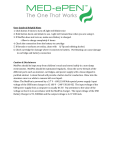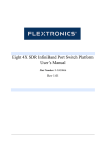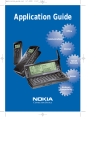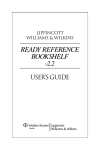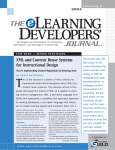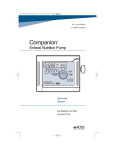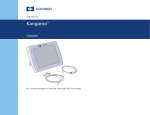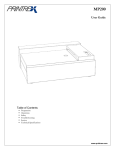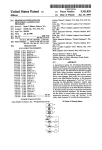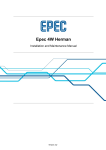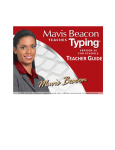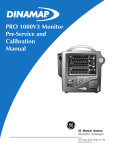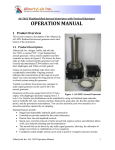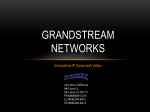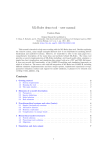Download *Sted Plus UG Jan 2012 [2].indd
Transcript
2012 user’s guide WINDOWS®/ MAC CD-ROM Spellchecker Simply the world’s best medical/pharmaceutical spellchecker. High-Speed Medical Spellchecking Made Easy! www. stedmans.com Contains nearly half a million current medical terms and updated drug names — thousands more than any other spellchecker in its class to date! CD-ROM For Windows® / Mac Spellchecker 2012 User’s Guide www.stedmans.com Senior Publisher: Julie K. Stegman Senior Product Manager: Heather Rybacki Associate Product Manager: Kristin Royer Marketing Manager: Christen Melcher Manufacturing Coordinator: Margie Orzech Copyright © 2012 Wolters Kluwer Health | Lippincott Williams & Wilkins All rights reserved. Copyright © 2012 American Drug Index 2012. 55th Edition Facts and Comparisons®. All rights reserved. Stedman’s is a registered trademark of Lippincott Williams & Wilkins, Inc. Microsoft and Windows are registered trademarks of Microsoft Corporation in the United States and/or other countries. All other brand and product names are trademarks or registered trademarks of their respective companies. ii Table of Contents Program License Agreement vii Before You Start Thank You About Stedman’s Plus Spellchecker, 2012 Stedman’s Plus Spellchecker Suite of Products Check out www.stedmans.com Using this User’s Guide Review the License Agreement Become a Registered User 1 1 2 3 3 4 4 Using with Microsoft® Office 2010 (Word 2010), Office 2007 (Word 2007), Office 2003 (Word 2003), Office XP (Word 2002), and Office 2000 (Word 2000) for Windows® System Requirements Installing Stedman’s Plus, 2012 Accessing Stedman’s Plus, 2012 Is It Really Working? 5 5 6 6 Using with Corel WordPerfect X5 (Office X5), X4 (Office X4), X3 (Office X3), WordPerfect 12.0 (Office 12), WordPerfect 11.0 (Office 11), WordPerfect 10.0 (Office 2002), and WordPerfect 9.0 (Office 2000) for Windows® System Requirements Installing Stedman’s Plus, 2012 Accessing Stedman’s Plus, 2012 Is It Really Working? 7 7 8 8 iii Program Files Dictionary Chains Chaining in WordPerfect X5, X4, X3, 12.0, 11.0, 10.0, and 9.0 for Windows® Adding a Dictionary to your Main Word List Removing a Dictionary from your Main Word List 8 9 10 10 11 Using with Microsoft® Works Suite 2007 (Works 9.0), Works Suite 2006, Works Suite 2005 (Works 8.0),Works Suite 2004 (Works 7.0), Works Suite 2003, Works Suite 2002, Works Suite 2001 (Works 6.0), and Works Suite 2000 for Windows® System Requirements Installing Stedman’s Plus, 2012 Accessing Stedman’s Plus, 2012 Is It Really Working? 12 12 13 13 Using with MPWord and MedPen for Windows® System Requirements Installing Stedman’s Plus, 2012 Accessing Stedman’s Plus, 2012 Is It Really Working? 14 14 15 15 Using with XMetaL 4.0, 4.5, 5.0, and 5.5 for Windows® System Requirements Installing Stedman’s Plus, 2012 Accessing Stedman’s Plus, 2012 Is It Really Working? Program Files Dictionary Chains iv 16 16 17 17 17 18 Chaining in XMetaL 4.0, 4.5, 5.0, and 5.5 for Windows® Adding a Dictionary to your Main Word List Removing a Dictionary from your Main Word List 18 18 19 Using with Microsoft® Office X, Office 2004, and Office 2008 for Macintosh System Requirements Installing Stedman’s Plus, 2012 Accessing Stedman’s Plus, 2012 Is It Really Working? 20 20 21 21 Stedman’s Plus, 2012, STANDARD EDITION Network and Multi-User Installation Instructions Networking with Microsoft® Office/Word for Windows® Networking with Corel WordPerfect for Windows® Silent Installation 22 23 24 Stedman’s Plus, 2012, PREMIUM EDITION Network and Multi-User Installation Instructions Networking with Microsoft® Office/Word for Windows® Networking with Corel WordPerfect for Windows® Silent Installation 25 25 26 Is It Really Working? Is It Really Working? 28 Answers to Common Questions/Problems Answers to Common Questions/Problems 29 Technical Support Information Product Support Technical Support 34 34 Index Index vi 35 Program License Agreement READ THIS LICENSE AGREEMENT BEFORE PERFORMING THE INSTALLATION OF YOUR SOFTWARE. BY COPYING THE FILES FROM THE ORIGINAL CD-ROM TO YOUR HARD DRIVE, YOU ARE AGREEING TO BECOME BOUND BY THE TERMS OF THIS AGREEMENT. IF YOU DO NOT AGREE TO THE TERMS OF THIS AGREEMENT, DO NOT INSTALL THE SOFTWARE ON YOUR HARD DRIVE. RETURN ALL MATERIALS IN THIS PACKAGE TO YOUR AUTHORIZED DEALER FOR A REFUND. YOU HAVE PURCHASED A SOFTWARE LICENSE GRANTING YOU THE RIGHT TO USE THIS SOFTWARE. Single User License: If you purchased the Software at the Single User License price or at a discount of that price, you may use the Software on one single-user computer. You may make one copy of the Software solely for backup purposes. You may not use the Software in a time-sharing environment to provide multiple, simultaneous access. You may not provide or permit access to the Software over a value-added network. You may not provide remote access to the Software to individuals who are not members of your Organization/Institution. You may not modify or translate the program or related documentation. Multi User License: If you purchased the Software at the Multi User License price or at a discount of that price, you may copy the Software for use within your Organization/Institution on the number of computers for which you purchased licenses. You may not provide remote access to Software over a value-added network. You may not provide copies of, or remote access to, the Software to individuals or entities who are not members of your Institution. You may not modify or translate the program or related documentation. You agree to instruct the individuals within your Organization/Institution who will have access to the Software to abide by the terms of this License Agreement. If you wish to expand on this license, contact Lippincott Williams & Wilkins. If you or any member of your Organization/Institution fail to comply with any of the terms of this License Agreement, the license shall terminate automatically. The Software, and the packaged materials, are protected by copyright laws. Unauthorized copying of the materials, or incorporation of the Software and/or materials, as part of another product is expressly forbidden. You may be held legally responsible for any copyright infringement which is caused or encouraged by your failure to abide by the terms of this License. You may not distribute copies of the SOFTWARE via communications lines or network transfers. You may not modify, adapt, translate, reverse engineer, decompile, disassemble, or create derivative works based on this Software. You may not modify, adapt, translate or create derivative works based on written materials without the prior written consent of Lippincott Williams & Wilkins. THIS SOFTWARE IS LICENSED ONLY TO YOU, THE LICENSEE, AND MAY NOT BE TRANSFERRED TO ANYONE WITHOUT THE WRITTEN CONSENT OF LIPPINCOTT WILLIAMS & WILKINS. ANY AUTHORIZED TRANSFEREE OF THE SOFTWARE SHALL BE BOUND BY THE TERMS AND CONDITIONS OF THIS LICENSE. In no event may you transfer, assign, rent, lease, sell, or otherwise dispose of the SOFTWARE on a temporary or permanent basis except expressly provided herein. THIS LICENSE IS GOVERNED BY THE STATE OF NEW YORK AND SHALL BENEFIT LIPPINCOTT WILLIAMS & WILKINS, ITS SUCCESSORS AND ASSIGNS. LICENSEE CONSENTS TO JURISDICTION IN THE STATE AND FEDERAL COURTS IN THE STATE OF NEW YORK. THE LICENSE IS EFFECTIVE UNTIL TERMINATED. This license will terminate automatically without notice from Lippincott Williams & Wilkins if you fail to comply with any portion of the License. Upon termination, you shall destroy the written materials and all copies of the SOFTWARE, including modified copies, if any. vii viii Before You Start Before You Start Thank You Thank you for purchasing Stedman’s Plus Spellchecker, the most comprehensive and accurate medical spellchecker available. Fully updated for 2012, Stedman’s Plus Spellchecker provides authoritative content and up-to-date medical and pharmaceutical terminology in a single powerful spellchecking package. About Stedman’s Plus Spellchecker Stedman’s Plus Spellchecker, 2012 contains nearly half a million up-to-date medical, pharmaceutical, and bioscience terms. It includes all new trade and generic drug names approved in 2011 including drugs from the Facts and Comparisons® American Drug Index 2012. You will find the most current terms related to diseases, treatments, medical procedures, lab tests, medical and surgical equipment, eponyms, abbreviations, acronyms, and more from over 60 medical specialties. Every term has been researched and “quality” tested so that you can quickly and accurately spellcheck even the most technical medical documents. Stedman’s Plus Spellchecker, 2012 works with: • Corel WordPerfect 9.0, 10.0, 11.0, 12.0, X3, X4, X5 for Windows® • Microsoft® Office 2000 (Word 2000), Office XP (Word 2002), Office 2003 (Word 2003), Office 2007 (Word 2007), Office 2010 (Word 2010) for Windows® • Microsoft® Office X, Office 2004, Office 2008 for Macintosh • Microsoft® Works Suite 2007 (Works 9.0), Works Suite 2006, Works Suite 2005 (Works 8.0), Works Suite 2004 (Works 7.0), Works Suite 2003, Works Suite 2002, Works Suite 2001 (Works 6.0), Works Suite 2000 for Windows® • XMetaL 4.0, 4.5, 5.0, 5.5 for Windows® • Emmaus’ MPWord and MedPen Stedman’s Plus 2012 Stedman’s Plus Spellchecker Suite of Products In every health care profession, accuracy counts. Be sure your medical documents are error-free with Stedman’s Plus Spellchecker Products – our premier spellchecking resources, backed by Stedman’s solid reputation for quality medical terminology. The Stedman’s Plus Spellchecker suite of products provide nearly half a million terms from our authoritative medical dictionaries and medical language resources, giving you access to the most current, comprehensive, and reliable content available. Convenient and easy to use, they integrate seamlessly with Microsoft® Office and Corel Office Suite applications and work within a broad range of word processing programs, allowing you to spell check documents quickly and easily – there’s nothing new to learn and no separate application to run. Stedman’s Plus Medical/Pharmaceutical Spellchecker 2012 is the essential resource for anyone who prepares or edits medical documents. Comprehensive and dependable, it provides fast, reliable spellchecking for nearly 500,000 reliable medical, pharmaceutical and bioscience terms, including: • Over 22,000 trade and generic drug names from the pharmaceutical industry’s first choice – Facts & Comparisons® database of the American Drug Index • Over 80,000 medical and surgical equipment terms • Over 100,000 abbreviations, acronyms, and eponyms • Terminology for treatments, procedures, lab tests, and more! Stedman’s Plus Premium Edition, our subscription spellchecker, provides the same features and ease of use as Stedman’s Plus, and keeps you on the cutting edge of medical and pharmaceutical Before You Start terminology with three comprehensive updates per year. Subscribers automatically receive updated content every four months, including: • Ethical/OTC drugs and clinical trial drugs • The latest laboratory tests • New diagnostic procedures, surgical operations, and equipment/instrumentation Don’t compromise on accuracy. Avoid mistakes, increase efficiency, and improve productivity with Stedman’s Plus spellchecking products. Visit www.stedmans.com or contact your local Lippincott Williams & Wilkins representative for more details. Check out www.stedmans.com Keep up-to-date with the latest information about all your favorite Stedman’s products by visiting us often at www.stedmans.com. There you’ll get advanced word about new software, medical word books, and related references, as well as links to other sites of interest to anyone using medical terminology. (And from time to time you’ll find unadvertised specials available only at our web site, so check back often!) Using this User’s Guide We at Lippincott Williams & Wilkins hope that with this User’s Guide you will be able to find answers to any questions you have about Stedman’s Plus, 2012. If, after reviewing the User’s Guide, you still have questions, you can contact Technical Support (see the “Technical Support Information” section). Stedman’s Plus 2012 Review the License Agreement Before installing the software in this package, carefully review the License Agreement. By using the files and/or copying the files from the original disks to your hard drive, you are agreeing to be bound by the terms and conditions of the License Agreement. Please do not make illegal copies of this software! The software you are using was produced through the efforts of many people: editors, designers, artists, programmers, distributors, retailers, and other dedicated workers. The costs of developing this and other software programs are recovered through software sales. The unauthorized duplication of personal computer software raises the cost to all legitimate users. This software is protected by federal copyright law. Copying software for any reason other than for backup is a violation of law. Individuals who make unauthorized copies of software may be subject to civil and criminal penalties. Become a Registered User Register your Stedman’s software and take advantage of the special benefits available only to registered users! Simply take a moment to answer a few questions via the Internet, or if you prefer, go to http://register.stedmans.com and submit your registration information at your convenience. Once registered, you’ll qualify for continued product support and notification of updates, upgrades, and special offers on new products! Your product’s registration number can be found inside your CD-ROM packaging, on a sticker placed above the CD-ROM. Using with Microsoft® Office 2010 (Word 2010), Office 2007 (Word 2007), Office 2003 (Word 2003), Office XP (Word 2002), and Office 2000 (Word 2000) for Windows® Windows® Using with Microsoft® Office 2010 (Word 2010), Office 2007 (Word 2007), Office 2003 (Word 2003), Office XP (Word 2002), and Office 2000 (Word 2000) for Windows® System Requirements To run Stedman’s Plus, 2012 you must have: • 2 MB free hard disk space Installing Stedman’s Plus, 2012 NOTE: Installing Stedman’s Plus with Microsoft® Office will not affect the words in your custom (or user) dictionary. To install Stedman’s Plus: 1 Close all applications, especially all Microsoft® Office applications and your Microsoft® Office Shortcut bar. 2 Insert the Stedman’s Plus CD-ROM into your CD-ROM drive. 3 The Stedman’s Plus installation program should automatically start a few seconds after you have inserted the CD-ROM into your CD-ROM drive. If it does not: • From the Start menu in Windows®, select Run. • Type X:\setup (where X is the letter of your CD-ROM drive), then choose OK. 4 Follow the on-screen prompts. Be sure to read each installation screen carefully. Stedman’s Plus 2012 NOTE: If you are using a Multi-User or Network version of Stedman’s Plus, refer to pp. 22-26 of this User’s Guide for additional instructions. Accessing Stedman’s Plus, 2012 Simply use your Microsoft® Word, Excel, Powerpoint, Access, Outlook, Publisher, or other Office application Speller as you always have, only now you will have the added power of Stedman’s Plus. Is It Really Working? Please refer to the Is It Really Working section on page 27. Using with Corel WordPerfect X5 (Office X5), WordPerfect X4 (Office X4), WordPerfect X3 (Office X3), WordPerfect 12.0 (Office 12), WordPerfect 11.0 (Office 11), WordPerfect 10.0 (Office 2002), and WordPerfect 9.0 (Office 2000) for Windows® Windows® Using with Corel WordPerfect X5 (Office X5), WordPerfect X4 (Office X4), WordPerfect X3 (Office X3), WordPerfect 12.0 (Office 12), WordPerfect 11.0 (Office 11), WordPerfect 10.0 (Office 2002), and WordPerfect 9.0 (Office 2000) for Windows® System Requirements To run Stedman’s Plus, 2012 you must have: • 2 MB free hard disk space Installing Stedman’s Plus, 2012 NOTE: Installing Stedman’s Plus with Corel WordPerfect will not affect the words in your supplemental (or user) dictionary. To install Stedman’s Plus: 1 Close all applications that may be open on your computer. 2 Insert the Stedman’s Plus CD-ROM into your CD-ROM drive. 3 The Stedman’s Plus installation program should automatically start a few seconds after you have inserted the CD-ROM into your CD-ROM drive. If it does not: • From the Start menu in Windows®, select Run. • Type X:\setup (where X is the letter of your CD-ROM drive), then choose OK. 4 Follow the on-screen prompts. Be sure to read each installation screen carefully. Stedman’s Plus 2012 5 After you have installed the Stedman’s Plus files to your hard drive, the installation program will display the location of these files. Make a note of where the Stedman’s Plus files are located, because you will need to know where they are to access them from WordPerfect. NOTE: If you are using a Multi-User or Network version of Stedman’s Plus, refer to pp. 22-26 of this User’s Guide for additional instructions. Accessing Stedman’s Plus, 2012 The Stedman’s Plus, 2012 installation program will automatically add the Stedman’s dictionaries to your main word list. If for some reason this does not appear to have worked, please refer to “Program Files” and “Chaining in WordPerfect X5, X4, X3, 12.0, 11.0, 10.0, and 9.0 for Windows®” in this section. Is It Really Working? Please refer to the Is it Really Working section on page 27. Program Files When you install Stedman’s Plus, 2012 to work with WordPerfect X5 for Windows®, the default installation directory is \Program Files\Corel\WordPerfect Office X5\WritingTools. The default installation directory for WordPerfect X4 for Windows® is \Program Files\Common Files\Corel\Shared\Writing Tools\14. The default installation directory for WordPerfect X3 for Windows® is \Program Files\Common Files\Corel\Shared\Writing Tools\13. The default installation directory for WordPerfect 12.0 is \Program Files\Common Files\Corel\Shared\Writing Tools\12. The default installation directory for WordPerfect 11.0 is \Program Files\ Using with Corel WordPerfect X5 (Office X5), WordPerfect X4 (Office X4), WordPerfect X3 (Office X3), WordPerfect 12.0 (Office 12), WordPerfect 11.0 (Office 11), WordPerfect 10.0 (Office 2002), and WordPerfect 9.0 (Office 2000) for Windows® Windows® Common Files\Corel\Shared\Writing Tools\11.0. The default installation directory for WordPerfect 10.0 is \Program Files\Corel\ Shared\Writing Tools\10.0. The default installation directory for WordPerfect 9.0 is \Program Files\Corel\Shared\Writing Tools\9.0. In addition to the Corel writing tools program files, this directory contains the following Stedman’s program files: STEDMANS.LEX Stedman’s Medical Spellchecking Dictionary GENERIC.LEX Generic Drugs Spellchecking Dictionary TRADE.LEX Trade Drugs Spellchecking Dictionary Dictionary Chains Stedman’s Plus, 2012 provides WordPerfect for Windows® users with the expanded Stedman’s Plus content in multiple dictionaries. You can add these dictionaries to your main word list, thereby gaining the Stedman’s Plus significantly enhanced content. The ability to chain dictionaries already exists in Corel WordPerfect for Windows®. WordPerfect allows you to chain any main dictionary (such as any of the dictionaries that accompany Stedman’s Plus, 2012, or any other publisher’s dictionary that is compatible with WordPerfect X5, X4, X3, 12.0, 11.0, 10.0, and 9.0), as well as any supplemental dictionaries. Your supplemental dictionaries are those that you create with words unique to you, such as your name. See your WordPerfect manual for further information on main dictionaries and supplementa l dictionaries. Note: With WordPerfect X5, X4, X3, 12.0, 11.0, 10.0, and 9.0 for Windows®, you can have up to six links in each chain. Stedman’s Plus 2012 Chaining in WordPerfect X5, X4, X3, 12.0, 11.0, 10.0, and 9.0 for Windows® Adding a Dictionary to your Main Word List 1 From the Tools menu, select Spell Checker. The WordPerfect Speller will appear. 2 A dialog box may appear displaying the text “Spell check complete. Close Spell Checker? Yes or No?” If so, click on “No.” 3 Click on the Options button. Select Main Word Lists from the menu that appears. 4 Click on the Add button. 5 When the Open dialog box appears, you will see the Stedman’s Plus, 2012 dictionaries. To add a dictionary to your main word list, double-click on the file name of the one you want to add. We recommend adding them so they appear in the following order: TRADE.LEX, STEDMANS.LEX, GENERIC.LEX. Note: For more information on chaining dictionaries, refer to the “Program Files” section and the “Dictionary Chains” section listed under the WordPerfect X5, X4, X3, 12.0, 11.0, 10.0, or 9.0 portion of this User’s Guide. 6 You should now see the desired Stedman’s Plus, 2012 dictionary in the “Dictionary Chains” window. To save the new chain, click on the Close button. Note: The above steps must be repeated for each Stedman’s Plus, 2012 dictionary you want to add to your WordPerfect X5, X4, X3, 12.0, 11.0, 10.0, or 9.0 main dictionary chain. 10 Using with Corel WordPerfect X5 (Office X5), WordPerfect X4 (Office X4), WordPerfect X3 (Office X3), WordPerfect 12.0 (Office 12), WordPerfect 11.0 (Office 11), WordPerfect 10.0 (Office 2002), and WordPerfect 9.0 (Office 2000) for Windows® Windows® WordPerfect 9.0 for Windows® main dictionary chain with Stedman’s Plus dictionaries. Removing a Dictionary from your Main Word List 1 From the Tools menu, select Spell Check. The WordPerfect Speller will appear. 2 A dialog box may appear displaying the text “Spell check complete. Close Spell Checker? Yes or No?” If so, click on “No.” 3 Click on the Options button and select Main Word Lists from the menu that appears. 4 Highlight the Stedman’s Plus, 2012 dictionary you want to remove from your chain and click on the Remove button. 5 The Stedman’s Plus, 2012 dictionary should no longer be listed in the Main Word Lists box. To save the new chain, click on the Close button. Note: The above steps must be repeated for each Stedman’s Plus, 2012 dictionary you want to delete from your WordPerfect X5, X4, X3, 12.0, 11.0, 10.0, or 9.0 main word list. For detailed information on the features of the WordPerfect X5, X4, X3, 12.0, 11.0, 10.0, or 9.0 for Windows® Speller, consult your WordPerfect manual. 11 Stedman’s Plus 2012 Using with Microsoft® Works Suite 2007 (Works 9.0), Works Suite 2006, Works Suite 2005 (Works 8.0), Works Suite 2004 (Works 7.0), Works Suite 2003, Works Suite 2002, Works Suite 2001 (Works 6.0), and Works Suite 2000 for Windows® System Requirements To run Stedman’s Plus, 2012 you must have: • 2 MB free hard disk space Installing Stedman’s Plus, 2012 NOTE: Installing Stedman’s Plus with Microsoft® Works will not affect the words in your custom (or user) dictionary. To install Stedman’s Plus: 1 Close all applications, especially all Microsoft® Works Suite applications. 2 Insert the Stedman’s Plus CD-ROM into your CD-ROM drive. 3 The Stedman’s Plus installation program should automatically start a few seconds after you have inserted the CD-ROM into your CD-ROM drive. If it does not: • From the Start menu in Windows®, select Run. • Type X:\setup (where X is the letter of your CD-ROM drive), then choose OK. 12 Using with Microsoft® Works Suite 2007, 2006, 2005, 2004, 2003, 2002, 2001, 2000 for Windows® 4 Follow the on-screen prompts. Be sure to read each installation screen carefully. Windows® NOTE: If you are using a Multi-User or Network version of Stedman’s Plus, refer to pp. 22-26 of this User’s Guide for additional instructions. Accessing Stedman’s Plus, 2012 Simply use your Microsoft® Works Suite application Speller as you always have, only now you will have the added power of Stedman’s Plus. Is It Really Working? Please refer to the Is It Really Working section on page 27. 13 Stedman’s Plus 2012 Using with MedPen and MPWord System Requirements To run Stedman’s Plus, 2012 you must have: • 2 MB free hard disk space Installing Stedman’s Plus, 2012 NOTE: If you are using MedPen/MPWord 4.x, please ensure that MedPen/MPWord is set to the American English Medical dictionary setting before inserting the Stedman’s Plus, 2012 CD-ROM into your CD drive. To check this setting: • From the Tools menu in MedPen or MPWord, select Speller Settings ƒ Speller Options. • In the Options window, the Main dictionary language should be set to American English Medical. If it is not, click on the down arrow and select American English Medical from the list. To install Stedman’s Plus: 1 Close all applications that may be open on your computer. 2 Insert the Stedman’s Plus CD-ROM into your CD-ROM drive. 3 The Stedman’s Plus installation program should automatically start a few seconds after you have inserted the CD-ROM into your CD-ROM drive. If it does not: • From the Start menu in Windows®, select Run. • Type X:\setup (where X is the letter of your CD-ROM drive), then choose OK. 14 Using with MedPen and MPWord 4 Follow the on-screen prompts. Be sure to read each installation screen carefully. Windows® NOTE: If you are using a Multi-User or Network version of Stedman’s Plus, refer to pp. 22-26 of this User’s Guide for additional instructions. Accessing Stedman’s Plus, 2012 Simply use your MPWord/MedPen speller as you always have, only now you will have the added power of Stedman’s Plus. NOTE: After installing Stedman’s Plus, 2012 with MedPen/MPWord 4.x, there is no need to change your Main dictionary language. If you do change your Main dictionary language at some point in the future, please note that it will be necessary to reinstall Stedman’s Plus. Is It Really Working? Please refer to the Is It Really Working section on page 27. 15 Stedman’s Plus 2012 Using with XMetaL 4.0, 4.5, 5.0, and 5.5 for Windows® System Requirements To run Stedman’s Plus, 2012 you must have: • 2 MB free hard disk space Installing Stedman’s Plus, 2012 To install Stedman’s Plus: 1 Close all applications that may be open on your computer. 2 Insert the Stedman’s Plus CD-ROM into your CD-ROM drive. 3 The Stedman’s Plus installation program should automatically start a few seconds after you have inserted the CD-ROM into your CD-ROM drive. If it does not: • From the Start menu in Windows®, select Run. • Type X:\setup (where X is the letter of your CD-ROM drive), then choose OK. 4 Follow the on-screen prompts. Be sure to read each installation screen carefully. 5 After you have installed the Stedman’s Plus files to your hard drive, the installation program will display the location of these files. Make a note of where the Stedman’s Plus 16 Using with XMetaL 4.0, 4.5, 5.0, and 5.5 for Windows® files are located, because you will need to know where they are to access them from XMetaL. Windows® NOTE: If you are using a Multi-User or Network version of Stedman’s Plus, refer to pp. 22-26 of this User’s Guide for additional instructions. Accessing Stedman’s Plus, 2012 The Stedman’s Plus, 2012 installation program will automatically add the Stedman’s dictionaries to your main word list. If for some reason this does not appear to have worked, please refer to “Program Files” and “Chaining in XMetaL 4.0, 4.5, 5.0, and 5.5 for Windows®” in this section. Is It Really Working? Please refer to the Is it Really Working section on page 27. Program Files When you install Stedman’s Plus, 2012 to work with XMetaL 4.0, 4.5, 5.0, and 5.5 for Windows®, the default installation directory is \Program Files\Common Files\Corel\Shared\XMetaL\Writing Tools\10.0. This directory contains the following Stedman’s program files: STEDMANS.LEX Stedman’s Medical Spellchecking Dictionary GENERIC.LEX Generic Drugs Spellchecking Dictionary TRADE.LEX Trade Drugs Spellchecking Dictionary 17 Stedman’s Plus 2012 Dictionary Chains Stedman’s Plus, 2012 provides XMetaL for Windows® users with the expanded Stedman’s Plus, 2012 content in multiple dictionaries. You can add these dictionaries to your main word list, thereby gaining the Stedman’s Plus, 2012 significantly enhanced content. The ability to chain dictionaries already exists in XMetaL for Windows®. XMetaL 4.0, 4.5, 5.0, and 5.5 allows you to chain any main dictionary (such as any of the dictionaries that accompany Stedman’s Plus, 2012, or any other publisher’s dictionary that is compatible with XMetaL 4.0, 4.5, 5.0, and 5.5), as well as any supplemental dictionaries. Your supplemental dictionaries are those that you create with words unique to you, such as your name. See your XMetaL manual for further information on main dictionaries and supplemental dictionaries. Chaining in XMetaL 4.0, 4.5, 5.0, and 5.5 for Windows® Adding a Dictionary to your Main Word List 1 From the Tools menu, select Spell Check. The XMetaL Speller will appear. 2 A dialog box may appear displaying the text “Spell check complete. Close Spell Checker? Yes or No?” If so, click on “No.” 3 Click on the Options button. Select Main Word Lists from the menu that appears. 4 Click on the Add button. 5 When the Open dialog box appears, you will see the Stedman’s Plus, 2012 dictionaries. To add a dictionary to your main word list, double-click on the file name of the one you want to add. We recommend adding them so they appear in the following order: TRADE.LEX, STEDMANS.LEX, GENERIC.LEX. 18 Using with XMetaL 4.0, 4.5, 5.0, and 5.5 for Windows® Note: For more information on chaining dictionaries, refer to the “Program Files” section and the “Dictionary Chains” section listed in this section of the Windows® User’s Guide. 6 You should now see the desired Stedman’s Plus, 2012 dictionary in the “Dictionary Chains” window. To save the new chain, click on the Close button. Note: The above steps must be repeated for each Stedman’s Plus, 2012 dictionary you want to add to your XMetaL 4.0, 4.5, 5.0, and 5.5 main dictionary chain. Removing a Dictionary from your Main Word List 1 From the Tools menu, select Spell Check. The XMetaL Speller will appear. 2 A dialog box may appear displaying the text “Spell check complete. Close Spell Checker? Yes or No?” If so, click on “No.” 3 Click on the Options button and select Main Word Lists from the menu that appears. 4 Highlight the Stedman’s Plus, 2012 dictionary you want to remove from your chain and click on the Remove button. 5 The Stedman’s Plus, 2012 dictionary should no longer be listed in the Main Word Lists box. To save the new chain, click on the Close button. Note: The above steps must be repeated for each Stedman’s Plus, 2012 dictionary you want to delete from your XMetaL 4.0, 4.5, 5.0, and 5.5 main word list. For detailed information on the features of the XMetaL 4.0, 4.5, 5.0, and 5.5 for Windows® Speller, consult your XMetaL manual. 19 Stedman’s Plus 2012 Using with Microsoft® Office X, Office 2004, and Office 2008 for Macintosh System Requirements To run Stedman’s Plus, 2012 you must have: • 2 MB free hard disk space Installing Stedman’s Plus, 2012 NOTE: The Stedman’s Plus spellchecking dictionary for Microsoft® Office X and Office 2004 will work on either an Intel-based or Power-PC Macintosh computer. However, it is only compatible with Microsoft® Office 2008 on an Intel-based Macintosh. To install Stedman’s Plus: 1 For best results, restart your machine if you have been using any Microsoft® Office components. 2 Insert the Stedman’s Plus, 2012 CD-ROM into your CD-ROM drive. 3 Open the CD-ROM by double-clicking on the CD-ROM icon when it appears on the desktop. 4 When the Stedman’s Plus CD-ROM window appears, double-click on the StedPlus 2012 Installer icon. 5 If the StuffIt InstallMaker window appears, click on Continue. 20 Using with Microsoft® Office X, Office 2004, and Office 2008 for Macintosh 6 Locate the Proofing Tools folder on your Macintosh hard drive. The default location for the Microsoft® Office X Proofing Tools folder is: Microsoft Office X/Shared Applications/Proofing Tools. The default location for the Microsoft® Office 2004 Proofing Tools folder is: Microsoft Office 2004/Shared Applications/Proofing Tools. The default location for the Microsoft® Office 2008 Proofing Tools folder is: Microsoft Office 2008/Office/Shared Applications/Proofing Tools. 7 With the Proofing Tools folder highlighted, click on the Open or Choose button. macintosh 8 When the installation is complete, an Installation Successful window will appear. Click on the Quit button in the Installation Successful window. 9 A dialog box may appear briefly on your screen, indicating that you should press any key to continue. The box will close automatically after about 10 seconds. Accessing Stedman’s Plus, 2012 Simply use your Microsoft® Word, Excel, PowerPoint, Endnote, Entourage, or other Office application Speller as you always have, only now you will have the added power of Stedman’s Plus. Is It Really Working? Please refer to the Is It Really Working section on page 27. 21 Stedman’s Plus 2012 Stedman’s Plus, 2012, STANDARD EDITION Network and Multi-User Installation Instructions To install Stedman’s Plus, 2012, STANDARD EDITION to a network, you must have sufficient user rights to create directories and install files on the network. Users that want to access Stedman’s Plus, 2012, STANDARD EDITION from a network also must have sufficient rights to do so. NOTE: The network installation option is available only on the Stedman’s Plus, 2012, STANDARD EDITION Multi-User CD-ROM. If you purchased the software at the Multi-User License price or at a discount of that price, you may copy the Software for use within your organization/institution on the number of computers for which you purchased licenses. If you wish to expand on this license, please contact Lippincott Williams & Wilkins at 1-800-326-1685. Networking with Microsoft® Office/Word for Windows® When you run the SETUP program from Stedman’s Plus CD-ROM, you will be asked if you would like to perform a stand-alone or network installation. If you choose network installation, you will then be asked to choose what type of network installation you would like to perform. There are two types: The first type is to replace your word processor’s existing main spellchecking dictionary with the Stedman’s Plus dictionary. The Stedman’s Plus dictionary contains every word that is in your word processor’s main dictionary in addition to the Stedman’s Medical and Pharmaceutical content. If you choose to replace the main dictionary, every network user of your word processing application will have access to Stedman’s Plus. The second type is to install Stedman’s Plus to its own directory on the network. You would use this method if you 22 Stedman’s Plus, 2012, STANDARD EDITION Network and Multi-User Installation Instructions only want certain network users to access Stedman’s Plus. This method, in addition to installing the Stedman’s Plus spellchecking dictionary, will also install a workstation setup program (WSSETUP.EXE). Once you have completed the installation to the network file server, you must run the WSSETUP program from each network workstation you want to have access to Stedman’s Plus. The WSSETUP program will configure the workstation to use Stedman’s Plus instead of your word processor’s main spellchecking dictionary. In order to do this, each user that you want to use Stedman’s Plus must have access to the Stedman’s Plus directory on the network file server. More detailed information on network installation will be displayed during the SETUP program. Networking with Corel WordPerfect for Windows® network When Corel WordPerfect for Windows® is installed on a network, each user has their own Setup file that contains information such as the location of their Macros, their default screen colors, and their keyboard layout. This Setup file also contains information on the user’s Main Word List. In order to access Stedman’s Plus STANDARD EDITION from WordPerfect on a network, each user must add the Stedman’s Plus STANDARD EDITION dictionaries to the Main Word List. Stedman’s Plus STANDARD EDITION provides a workstation setup program (WSSETUP.EXE) which will automatically add these new dictionaries to the WordPerfect Main Word List. After installing Stedman’s Plus to a directory on your network, simply run WSSETUP from any workstation on which you would like to use Stedman’s Plus STANDARD EDITION. For more information, see the “Accessing Stedman’s Plus, 2012” portion of the “Using with Corel WordPerfect X5, X4, X3, 12.0, 11.0, 10.0, and 9.0 for Windows®” section. 23 Stedman’s Plus 2012 Silent Installation The Stedman’s Plus SETUP program also contains a “silent” installation. This silent installation option essentially “pushes” an installation of Stedman’s Plus, 2012, STANDARD EDITION from a file server out to network workstations and requires no interaction from the end user. However, this option is only appropriate if your users are running the word processing application from their local hard drives. To run the silent install, follow these steps: 1 Copy the files SETUP.EXE and STEDPLUS.INI from the Stedman’s Plus, 2012 STANDARD EDITION Network CD-ROM to a shared location on your network. 2 Open the STEDPLUS.INI file. You will see a list of available word processing applications and their corresponding values. If necessary, change the TARGETAPP value to correspond with the word processing application you will be installing to. For example: “TARGETAPP=MS10” for MS office 2010. NOTE: In order to save changes to this file, you may need to remove the read-only file attribute. 3 Run SETUP.EXE on each workstation with the command line parameter “ /M=stedplus.ini”. For example: Type “cd\” to access the root, C:\>. Next, go to the path to which the files were copied. If the files were saved to C:\stedmans, type “cd stedmans” to access the Stedman’s directory. From there, run the command “setup.exe /M=stedplus.ini”. This will prompt the installation screen to appear. 24 Stedman’s Plus, 2012, PREMIUM EDITION Network and Multi-User Installation Instructions Stedman’s Plus, 2012, PREMIUM EDITION Network and Multi-User Installation Instructions To install Stedman’s Plus PREMIUM EDITION to a network or for multiple users, you must run MUsetup.exe, located in the Multi-User folder on the Stedman’s Plus PREMIUM EDITION CD-ROM. You must have sufficient user rights to create directories and to install files on the network. Users that want to access Stedman’s Plus PREMIUM EDITION from a network also must have sufficient rights to do so. NOTE: If you purchased the software at the Multi-User License price or at a discount of that price, you may copy the Software for use within your organization/institution on the number of computers for which you purchased licenses. If you wish to expand on this license, please contact Lippincott Williams & Wilkins at 1-800-326-1685. Networking with Microsoft® Office/Word for Windows® network When you run the MUSetup program from the Stedman’s Plus CDROM, a file called setup.exe will be saved to the location you specify during the installation program. The default location for this file is: C:\Stedmans (where the letter C represents the letter of your hard drive) To install the program to multiple workstations, run the setup.exe program released during the Multi-User/Network Installation on each computer. On-screen prompts will guide you through the installation. Networking with Corel WordPerfect for Windows® When you run the MUSetup program from the Stedman’s Plus CDROM, a file called setup.exe will be saved to the location you specify during the installation program. The default location for this file is: 25 Stedman’s Plus 2012 C:\Stedmans (where the letter C represents the letter of your hard drive) To install the program to multiple workstations, run the setup.exe program released during the Multi-User/Network Installation on each computer. On-screen prompts will guide you through the installation. For more information, see the “Accessing Stedman’s Plus, 2012” portion of the “Using with Corel WordPerfect X5, X4, X3, 12.0, 11.0, 10.0, and 9.0 for Windows®” section. Silent Installation The Stedman’s Plus MUSetup program also contains a “silent” installation. This silent installation option essentially “pushes” an installation of Stedman’s Plus, 2012, PREMIUM EDITION from a file server out to network workstations and requires no interaction from the end user. However, this option is only appropriate if your users are running the word processing application from their local hard drives. To run the silent install, follow these steps: 1 Copy the files SETUP.EXE and STEDPLUS.INI from the Stedman’s Plus, 2012 STANDARD EDITION Network CD-ROM to a shared location on your network. 2 Open the STEDPLUS.INI file. You will see a list of available word processing applications and their corresponding values. If necessary, change the TARGETAPP value to correspond with the word processing application you will be installing to. For example: “TARGETAPP=MS10” for MS office 2010. 26 NOTE: In order to save changes to this file, you may need to remove the read-only file attribute. Stedman’s Plus, 2012, PREMIUM EDITION Network and Multi-User Installation Instructions 3 Run SETUP.EXE on each workstation with the command line parameter “ /M=stedplus.ini”. For example: Type “cd\” to access the root, C:\>. Next, go to the path to which the files were copied. If the files were saved to C:\stedmans, type “cd stedmans” to access the Stedman’s directory. From there, run the command “setup.exe /M=stedplus.ini”. This will prompt the installation screen to appear. network 27 Stedman’s Plus 2012 Is It Really Working? You can use the words “celite” and “Myferon” to make sure Stedman’s Plus, 2012 has been installed properly. Simply type “selite” and “Miferon” (incorrect versions of the above words) and spellcheck your document. Your spellchecker should highlight these words and will suggest the correct words “celite” and “Myferon” from the Stedman’s Plus, 2012 dictionary file. Note to Stedman’s Plus Premium Edition users: You can always find new “test” words for the latest release of Stedman’s Plus Premium Edition on the Technical Support page at www.stedmans.com. Simply select “Stedman’s Plus Spellchecker Premium Edition” from the Top Issues drop-down box, and click on the question, “Is my Stedman’s Plus Premium Edition really working?” 28 Answers to Common Questions/Problems Answers to Common Questions/Problems Microsoft® Word Q: I installed Stedman’s Plus, 2012 but when I spellcheck in Microsoft® Word for Windows®, Stedman’s Plus isn’t working. What’s wrong? A: In order to install Stedman’s Plus, all applications (especially Microsoft® Word) need to be closed during the installation process. If this was not the case, please re-install Stedman’s Plus. Please also make sure that under Options in your Tools menu, the “Always Suggest” option is checked and the “Suggest from Main Dictionary Only” option is deselected. WordPerfect Q: I have installed Stedman’s Plus, 2012, but when I spellcheck in WordPerfect, Stedman’s Plus isn’t working. What’s wrong? A: Although you may have correctly installed Stedman’s Plus, 2012, you may not have told WordPerfect how to access it. If you are using WordPerfect 9.0, 10.0, 11.0, 12.0, X3, X4, or X5 for Windows®, then you may need to add the Stedman’s Plus dictionaries to your main dictionary chain/main word list. For detailed information about accessing Stedman’s Plus, 2012, refer to the “Accessing Stedman’s Plus, 2012” section listed under the version of WordPerfect you are using. General Q: I have added a word by mistake to the spellchecker during the spell check process. How do I delete it? 29 Stedman’s Plus 2012 A: Words that you choose to “Add” as you spellcheck your document are added to Microsoft® Word’s custom dictionary or WordPerfect’s supplemental dictionary. These spellchecking dictionaries are controlled by Word or WordPerfect and are not affected by Stedman’s Plus Spellchecker. Check your Word or WordPerfect manual for additional information on how to delete a word from your custom or supplemental dictionary. General Q: Why doesn’t Stedman’s Plus Spellchecker catch it when I type a generic drug name with an initial capital letter? A: Trade and generic drug terms are entered into Stedman’s Plus Spellchecker case-correct. Generic drug terms are not capitalized, and trade drug names are entered with the correct capitalization, according to the drug manufacturer. However, since Stedman’s Plus Spellchecker integrates with the existing spellchecking program in your word processor, your word processor’s spellchecker determines how capitalization is enforced. 30 Word and WordPerfect cannot enforce an initial lowercase letter. For example, if you capitalize Cat, The, Barrel, Acetaminophen, or any other term in the middle of a sentence, your spellchecker will not indicate that the term is “wrong.” Both the lowercase and capitalized terms are considered correct. However, Word and WordPerfect can enforce initial capitalization. If a term is only correct with the first letter capitalized (for example, Tylenol) and you enter the term in your document with an initial lowercase (as in, tylenol), your spell-checker will highlight the term and offer the capitalized term as the correct spelling. Capitalization cannot be enforced if a term is valid with both an initial lowercase letter and an initial capital letter, as in Soma and soma. Answers to Common Questions/Problems WordPerfect Q: I’m using WordPerfect, and when I type in a trade drug name with an initial lowercase letter, my spellchecker doesn’t stop on it. Why not? A: When using Corel WordPerfect, we strongly recommend chaining the Stedman’s Plus Spellchecking dictionaries in the following order: Trade.lex Stedmans.lex Generic.lex WordPerfect will only enforce capitalization for the first spellchecking dictionary in the chain. By listing the trade.lex file first, WordPerfect will check to make sure that trade drugs and equipment names retain the correct capitalization in your document. For more information, please refer to the “Chaining in WordPerfect” section of this User’s Guide for the version of WordPerfect you are using. WordPerfect Q: Even though I add an irregular case word, such as pHisoHex and DNase, to my supplemental dictionary, the Speller still stops and flags it. Why is this happening? A: The WordPerfect software controls your supplemental dictionaries and WordPerfect cannot handle irregular case words. When you add an irregularly capitalized word to your supplemental dictionary, WordPerfect changes the word to all lower case. 31 Stedman’s Plus 2012 You can, however, submit words to us at Lippincott Williams & Wilkins for inclusion in future versions of Stedman’s Plus. Please send your suggestions to the mailing address listed in the “Technical Support” section of this User’s Guide or e-mail us at [email protected]. WordPerfect Q: What are Links and Chains? A: A “link” is a dictionary that is connected to other dictionaries to form a group, or a “chain.” The Speller knows to search for words in these dictionaries in the order in which they were linked together. Why is the ability to chain dictionaries considered a powerful feature? Because now you can customize which dictionaries the Speller searches for a word, and in what order. You can set up your chain to include only dictionaries related to the work you are doing, thus spellchecking your documents more quickly and efficiently. By customizing where the Speller searches for words, you speed the spellchecking process and enhance your productivity. WordPerfect Q: Why do the Stedman’s Plus dictionary files for WordPerfect for Windows® use the .LEX extension, not the .MOR extension that the WordPerfect English dictionary uses? A: In order to keep the Stedman’s Plus dictionary files consistent for all versions of WordPerfect, our WordPerfect for Windows® dictionaries use the .LEX extension instead of the .MOR extension. Please be assured that although these dictionaries use the .LEX extension, they are in the correct format and are fully compatible with WordPerfect 9.0, 10.0, 11.0, 12.0, X3, X4, and X5 for Windows®. 32 Answers to Common Questions/Problems General Q: There seems to be a content error in Stedman’s Plus, 2012. What should I do? A: First, check to make sure this word was not accidentally added to your word processor’s supplemental or custom dictionary. If it has, simply delete it. If the word is not in your word processor’s supplemental or custom dictionary, please submit your content inquiry through the “Got a Good Word?” link at www.stedmans.com. You can also e-mail us at [email protected] or fax us at 410-528-8597. 33 Stedman’s Plus 2012 Technical Support Information Lippincott Williams & Wilkins is pleased to provide support if you need assistance with Stedman’s Plus Spellchecker. Before you contact us, be sure to do the following: • Refer to the “Technical Support” section of www.stedmans.com, or visit www.stedmans.com/help for answers to some commonly asked questions. • If you have encountered an issue with your Stedman’s software, write down the sequence of events that led to the problem. • If an error message is displayed, write down the exact error message and error number. • If you are having a problem working with another application, be sure you know the version, and have the user manual handy. Product Support If you require product information such as system requirements or have questions about the product’s content or functionality, please contact us: • Online: www.stedmans.com/help • Email: [email protected] Technical Support If you require technical assistance with our products after installation, please contact us: • Online: www.stedmans.com/help • Email: [email protected] • Phone: 1-800-638-3030 US and Canada; 301-223-2300 International 34 Index Index A Accessing spellchecker Microsoft® Office 2010, 2007, 2003, XP, 2000 for Windows®, 6 Microsoft® Office X, 2004, 2008 for Macintosh, 21 Microsoft® Works Suite 2007, 2006, 2005, 2004, 2003, 2002, 2001, 2000 for Windows®, 13 MPWord and MedPen, 15 WordPerfect X5, X4, X3, 12.0, 11.0, 10.0, 9.0 for Windows®, 8 XMetaL 4.0, 4.5, 5.0, 5.5 for Windows®, 17 C Capitalization, enforcing, 30 Chains, dictionary, see Dictionary chains Checking speller function, 28 Contact us, 34 Custom dictionary, Microsoft® Word, 29, 30 D Dictionary chains adding a dictionary (link) to a chain WordPerfect X5, X4, X3, 12.0, 11.0, 10.0, 9.0 for Windows®, 10 XMetaL 4.0, 4.5, 5.0, 5.5 for Windows®, 18 deleting a dictionary (link) from a chain WordPerfect X5, X4, X3, 12.0, 11.0, 10.0, 9.0 for Windows®, 11 XMetaL 4.0, 4.5, 5.0, 5.5 for Windows®, 19 E E-mail address, 34 F Frequently asked questions, 29 I Installing Stedman’s Plus, 2012 Microsoft® Office 2010, 2007, 2003, XP, 2000 for Windows®, 5 Microsoft® Office X, 2004, 2008 for Macintosh, 20 Microsoft® Works Suite 2007, 2006, 2005, 2004, 2003, 2002, 2001, 2000 for Windows®, 12 MPWord and MedPen, 14 WordPerfect X5, X4, X3, 12.0, 11.0, 10.0, 9.0 for Windows®, 7 XMetaL 4.0, 4.5, 5.0, 5.5 for Windows®, 16 Internet site, 34 L License Agreement, vii, 3 Links and chains, see Dictionary chains 35 Stedman’s Plus 2012 M Macintosh, installing with, 20 Multi-User installation instructions Premium Edition, 25 Standard Edition, 22 N Network, using Sted Plus on Premium Edition Corel WordPerfect for Windows®, 25 Office/Word for Windows®, 25 Silent installation, 26, 27 Standard Edition Corel WordPerfect for Windows®, 23 Office/Word for Windows®, 22 Silent installation, 24 O Online support, 34 P Premium Edition, about, 2 Product activation, viii Program files WordPerfect X5, X4, X3, 12.0, 11.0, 10.0, 9.0 for Windows®, 8 XMetaL 4.0, 4.5, 5.0, 5.5 for Windows®, 17 R Registering software, 4 36 S Silent network installation Premium Edition, 26, 27 Standard Edition, 24 Standard Edition, about, 2 Supplemental dictionary, Corel WordPerfect, 29 System requirements Microsoft® Office 2010, 2007, 2003, XP, 2000 for Windows, 5 Microsoft® Office X, 2004, 2008 for Macintosh, 20 Microsoft® Works Suite 2007, 2006, 2005, 2004, 2003, 2002, 2001, 2000 for Windows®, 12 MPWord and MedPen, 14 WordPerfect X5, X4, X3, 12.0, 11.0, 10.0, 9.0 for Windows®, 7 XMetaL 4.0, 4.5, 5.0, 5.5 for Windows®, 16 T Technical support information, 34 Test words, 28 Troubleshooting, answers to common questions, 29 U User’s Guide, using, 3 W Web site, 3, 34 Windows® support, see Installing Stedman’s Plus, 2012, Windows® versions of software Got a Good Idea for STEDMAN’S? Help us keep STEDMAN’S products fresh and up-to-date with new words and new ideas! How can we make your STEDMAN’S product the best medical word reference possible for you? Do we need to add or revise any items? Is there a better way to organize the content? Be specific! Fill in the lines below with your thoughts and recommendations and FAX the page to ATTENTION STEDMANS, 410-528-8597. You are our most important contributor, and we want to know what’s on your mind. Thanks! Please tell us a little bit about yourself: Name/Title: Company: Address: City/State/Zip: Day Telephone No.: ( ) E-mail Address: Terms you believe are incorrect: Appears as: Suggested revision: New terms/words you would like us to add: Other comments: May we quote you? ¤ Yes ¤ No All done? Great, just FAX this page to the attention of STEDMAN’S at 410-528-8597 or MAIL the page to us at: Lippincott Williams & Wilkins ATTN: STEDMAN’S EDITORIAL 351 West Camden Street Baltimore, MD 21201-2436 OR enter your information ONLINE at www.stedmans.com Thanks again! STED PLUS ’12 351 West Camden Street Baltimore, MD 21201-2436 www.stedmans.com