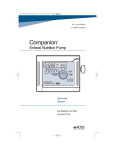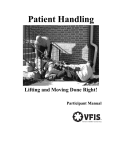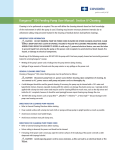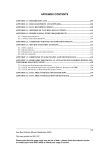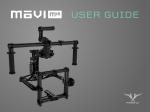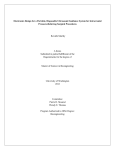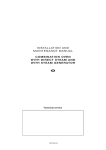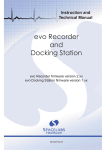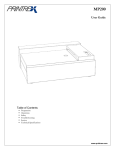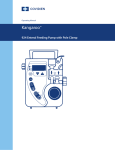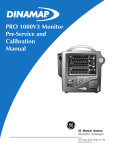Download Kangaroo™ IRIS Console Manual
Transcript
User Manual Kangaroo TM Console For use with Kangaroo™ Feeding Tubes with IRIS Technology Table of Contents Section I: System Overview Exporting Images to USB Flash Drive..................................... 27 Safety and Cautions.................................................................. 2 Opening Images from USB Flash Drive.................................. 28 System Components.................................................................. 3 Rename Images....................................................................... 29 Delete Images.......................................................................... 29 Section II: Assembly and Initial Administrator Use Assembling System Parts.......................................................... 9 Initial Use ................................................................................ 10 Section III: Setting Up and Using the Kangaroo Feeding Tube with IRIS Technology for Placement Set Up and Use ....................................................................... 13 Reconnecting .......................................................................... 17 Section IV: Cleaning, Charging, and Storage General Console and Power Cord Cleaning Directions ....... 19 Battery and Storage ............................................................... 20 Viewing Captured Images...................................................... 30 Annotating Images................................................................. 31 Operator and Reviewer Settings............................................ 32 Administrator Settings............................................................ 33 Changing Date, Time, Formatting, Language, and Device Settings................................................................. 34 Adding and Editing Users....................................................... 35 Creating and Editing Encryption Password........................... 36 Icon Glossary............................................................................ 37 Section VI: Additional Kangaroo Feeding Tube with IRIS Technology Information Order Information.................................................................. 39 Troubleshooting...................................................................... 40 Section V: User Interface Features On Screen Keyboard............................................................... 22 Logging In and Automatic Log-Out....................................... 23 Main Menu.............................................................................. 24 Procedure................................................................................ 25 Options for Viewing Patient Folders and Files...................... 26 Definition of Symbols............................................................. 41 Warranty.................................................................................. 42 Specifications........................................................................... 43 MRI Safety Information.......................................................... 43 Maintenance and Safety......................................................... 44 Electronic Specification Tables.......................................... 45-49 Section I: System Overview Section I: System Overview Safety and Cautions Safety notice This section summarizes information basic to the safe operation of the equipment described in this manual. All safety precautions and operating instructions should be read and understood before installation, operation, maintenance, or repair of this device. Consult with Covidien-trained personnel before attempting to operate this equipment. Always follow product labeling and manufacturer’s recommendations. If in doubt as to how to proceed in any situation, contact your Covidien representative. Note: For Enteral Feeding Only Description The Kangaroo™ feeding tube with IRIS technology is a single use device with a camera embedded in the distal end to aid in placement. The tube is made of radiopaque polyurethane material and features a Hydromer™* coated tip. The connectors are color coded to provide a visual indicator for enteral use only. Indications The Kangaroo feeding tube with IRIS technology utilizes a video stream to aid a trained user during placement into the stomach or small bowel for the administration of nutrition, fluids, and medications by the naso-enteric route for patients aged 18 years and older who have an intact gastrointestinal tract, but are physically unable to manage nutritional intake through normal mastication and deglutition. A trained user, as defined per facility protocol or determined by clinical privileging, should read the Kangaroo Feeding Tube with IRIS Technology User Manual, Instructions for Use and review the training program provided. Facility protocol for insertion of any feeding tube should also be followed. Placement of the tip of the device into the small bowel should only be attempted by clinicians with expertise in small bowel placement. Prior to commencing administration, confirm correct tube placement per institutional protocol. Actions • Acts as a conduit for food, fluids, and medications to a patient’s stomach or small bowel. • Avoid administration of light sensitive medications while the tube is connected to the interface cable. Contraindications •Use caution with patients who have anomalies or diseases of the nose, throat, or esophagus. •The use of this product is contraindicated in patients with known sensitivities or allergies to its components. Warnings •Coughing or any other symptom of respiratory distress would likely indicate that the device had been misplaced in the trachea. If this is suspected, remove the tube and guidewire and reinsert. •At any point during the procedure if continuous resistance is felt the device should be withdrawn and then reinserted. The operator should discontinue all attempts at placement after repetitive unsuccessful attempts (such as 5 or more) at device placement. •The presence of an endotracheal device tends to guide the feeding tube into the trachea. Should the feeding tube and guidewire (if guidewire is used) enter the tracheobrochial tree during tube placement, damage to the lung or esophagus could occur. If any resistance is felt during placement, remove the tube and guidewire and reinsert. Coughing or any other symptom of respiratory distress would likely indicate that the Table of Contents device had been misplaced in the trachea. Misplacement of tubes into the lungs resulting in pneumothorax has been reported in neurologically impaired patients and those with endotracheal tubes in place. The operator should discontinue all attempts at placement after repetitive unsuccessful attempts (such as 5 or more) at device placement. •This device should only be inserted by a trained user. •The feeding tube is a disposable device intended for single use. Do not reuse. •Maintaining the patient in a High-Fowlers or SemiFowlers position may reduce regurgitation or aspiration. If using this position, do not lean patient forward. •The stylet must be removed prior to a patient MRI. •No modification of this equipment is allowed. •Do not use this device near flammable anesthetics or in oxygen rich environments. •There is a possibility of misconnection of the feeding tube connector and insufflation device connector with the following types of connectors: the sockets of anesthetic and respiratory equipment, conical oxygen tubing, connectors for breathing systems and driving gas applications, and conical connectors for limb cuff inflation applications. The feeding tube is specifically for the purpose of enteral feeding. The insufflation device is for use with the viewing system for connection with the feeding tube during placement, and is to be disconnected from the feeding tube after placement. Please avoid connection of these devices to devices of other applications and ensure that the tubing is appropriately connected in order to provide enteral nutrition to the patient. •Additional components or equipment connected to medical electrical equipment must comply with the respective IEC or ISO standards. All configurations shall comply with the requirement for medical electrical systems (see IEC 60601-1-1 or clause 16 of the 3Ed. of IEC 60601-1, respectively). If the operator connects additional components or equipment to the medical electrical equipment, the operator configures a medical system, and it is the operator’s responsibility that the system complies with the requirements for medical electrical systems. If in doubt, consult your local representative or the technical service department. • When light is emitted from tube tip, do not point directly at eye. • To minimize heat exposure of tissue, the Kangaroo feeding tube with IRIS technology should be disconnected from the interface cable after the placement is complete. •The user should be aware of patients who have photosensitivity due to administered medications or other conditions since the device exposes internal tissues to light. •Do not autoclave. •Feeding tubes should be flushed frequently to prevent clogging. Suggested flushing schedule: a)before and after each feeding b)before and after administering medication c)once every four hours during continuous feeding or between intermittent feedings d)each time the feeding set is disconnected e)each time the feeding container is filled/changed f)each time the pump is stopped •Use only tap or sterile water to flush. Do not use solutions containing meat tenderizer to flush or open a clogged feeding tube. •Tube replacement may be considered at four (4) week intervals to ensure optimum tube patency. •Use a Kangaroo™ enteral feeding pump for accuracy and control of nutritional formula delivery. Infusion pumps that deliver in excess of 40 psi should not be used as excessive pressure is capable of causing tubes and pump sets to balloon and/or rupture. Consult pump manufacturer’s specifications and recommendations. •Administration of medications should be guided by hospital policy. Many liquid preparations contain Sorbitol™* which tends to interact with enteral formulas and clog the feeding tube. Thoroughly crush tablets, excluding enteric tablets which should never be crushed; however, always consult with your pharmacist regarding which tablets should be crushed for feeding tube administration. • The device generates light, the user should be aware of patients who have taken light sensitive medications or who may have photosensitivity. •Images from the camera going to the console may be lost or temporarily suspended during placement if performed near sources of electromagnetic energy such as RFID, diathermy equipment or hand-held metal detectors. Adverse events Pneumothorax, intestinal perforation, and aspiration pneumonia have been reported during the use of this type of device. Precautions •This device is not intended for diagnosis. Consult the appropriate service for diagnostic evaluation if there is concern regarding an image observed during placement. Kangaroo™ Console | 2 Section I: System Overview System Components The Kangaroo feeding tube with IRIS technology is supplied in a semi-ready-to-use state. Console with touch screen interface Rechargeable battery Mounting clamp Interface cable Kangaroo feeding tube with IRIS technology and stylet (packaged separately) Insufflation device (packaged separately) Detachable power adapter Optional accessories (see section regarding optional accessories): Battery charging station, mounting cart, and carrying case. Table of Contents Kangaroo™ Console | 3 Section I: System Overview Kangaroo Feeding Tube with IRIS Technology and Stylet (single use devices): The Kangaroo feeding tube with IRIS technology and stylet is a single use device with a camera embedded in the distal end to aid in placement. The tube is made of radiopaque polyurethane material and features a Hydromer coated tip. Camera Stylet Feeding port Oral port cm marks Port for interface cable Feeding eyelet Insufflation device (single use device): The insufflation device is included to aid in feeding tube placement. The insufflation device is connected to the feeding tube through the oral port. Insufflation bulb Insufflation connector Pressure relief valve Insufflation connector Oral port Table of Contents Kangaroo™ Console | 4 Section I: System Overview Interface cable: The interface cable is a re-usable cable that connects the console to the tube. The interface cable has a push-button used to capture images of the procedure. Connects to feeding tube Image capture button Connects to console Mounting clamp: The mounting clamp is used to attach the console to a pole, if desired. For detailed instructions, refer to the assembly section. Table of Contents Power adapter: The power adapter is supplied with five AC power cord options. Plug the power adapter into the console to charge the battery. It is important to choose the appropriate AC power cord for your region. Kangaroo™ Console | 5 Section I: System Overview Console and battery: Kickstand: The console has a full-color touch screen that displays a real time image as the feeding tube travels through the patient during the placement procedure. Images can be captured, stored, and annotated on the console. The console can be used on a tabletop or mounted on a pole or cart. A built-in kickstand props the console up at an ideal viewing angle when on a flat surface. Kickstand for use on flat surface Power On/Off Touch screen Rechargeable battery: A replaceable, rechargeable Li-Ion battery is included. The console recharges when the power adapter is plugged in to an AC outlet, or by using the battery charger (optional accessory). Image capture: The console has security features to help protect the information from being accessed by other people. The device requires a login name and password to use the system. Stored images can be exported as .bmp or .jpg files onto a USB flash drive and added to a patient’s file. Images are password-protected for security and privacy purposes. The USB ports are also used for software updates to the system. Interface cable port Power cord connector Ethernet port (non-functional) Rubber console feet Rechargeable battery Battery release button USB ports Mounting clamp: The mounting clamp can be attached to the back of the console and is easily removable. For information on attaching, using, and removing the mounting clamp, see section regarding assembly. Table of Contents Kangaroo™ Console | 6 Section I: System Overview Console user interface: System login: Main menu: The console has a color-display touch screen with step-by-step prompts to guide you through setup and operation. After the initial set up, users will be prompted for a login name and password to access the system. First time users should receive their login information from an administrator. After logging in, the screen will show the main menu. The main menu provides links to log out, settings, file management, and procedure initiation. Clicking any of these icons brings you to those screens. On screen keyboard: An on screen keyboard will appear when typing is necessary. Use the keyboard to enter text, such as a login name, patient information, or to annotate images. Procedure: To enter text: Tap a text field (such as a login name or password) and then use the on screen keyboard to type. To edit text: Tap the text field and use the arrow keys to navigate to desired text location. To enter numbers or secondary symbols: Press the ALT key. Tap the key(s) that contains the desired number or symbol (displayed in the upper, right corner). When finished, press the ALT key again. When finished typing, press the check mark icon return to the previous screen. Use the procedure feature to launch the functional flow for entering patient information and procedure activities. Folders menu: The folders menu launches the data browser of patient folders. Each folder contains images captured during the procedure. Settings menu: to save or the to cancel and The settings menu provides links to modify language, date/time, file formats, passwords, device options, and user settings. Log out: Clicking the log out icon ends the session. Table of Contents Kangaroo™ Console | 7 Section II: Assembly and Initial Administrator Use Section II: Assembly and Initial Administrator Use Assembling System Parts Attach battery: Connecting power adapter: The battery provided is both removable and rechargeable. To place it into the console, align it with the space on the back, then lightly press it in. The removable power adapter connects to the console to charge the battery. To connect, arrow on power adapter should be facing up (same side as screen). Attach mounting clamp (optional): The console can be attached to a vertical pole using the mounting clamp, included with the system components. To disconnect, grasp cord by the locking sleeve and pull away from console. Attach the clamp to the console by aligning the hole on the pole clamp with the mounting hole on the back of the console. Use a 3/8” - 16 bolt to fasten together. Attach the mounting clamp to a pole by fitting it in between. Then, tighten the knob so that the clamp and console are securely attached. Table of Contents Kangaroo™ Console | 9 Section II: Assembly and Initial Administrator Use Initial Administrator Use When the console is powered on for the first time, or after being reset to factory settings, the administrator account needs to set up the console settings. Choose language: Administrator password: Encryption password: Choose the language for the console interface. Create a password that will be used only for the system administrator account. Use the on screen keyboard to enter the password into the text fields. The password must be between 8 and 12 characters. Password can include uppercase letters, numbers, and symbols. The password created will be needed to open any files exported from this console. The same password will be used for any files exported. This administrator login name is “ADMINISTRATOR”. Other administrator accounts can be created in addition to this. Table of Contents Tap on the first text field to enter the desired password. Then, re-enter the password in the text field below. When satisfied, touch the check mark to save the changes. Note: The password is case-sensitive and will be in all upper-case. Kangaroo™ Console | 10 Section II: Assembly and Initial Administrator Use Initial Administrator Use When the console is powered on for the first time, or after being reset to factory settings, the administrator account needs to set up the console settings. A settings menu will appear once the language preference, administrator password and encryption password have been set. Settings menu: Tap on the icons at the bottom of the screen to make changes to the date/time, language, file format, device, and users. It is recommended that the current time and date is set prior to use. New user logins and passwords should be added at this point. Back: Return to previous screen. Time and date: Set or change the time and date. Language: Change the preferred language. Format: Choose the preferred image type (.jpg or .bmp) for export. Edit the way the time and date are written on the patient files and images. Device: Erase patient data, update software, or reset console back to factory settings. Password: Change the login password. Passwords must be reset after 90 days. User groups: Create logins and passwords for operators and reviewers. Change login names and/or passwords for other users. Encryption password: Create password to decrypt and open exported files. Table of Contents Kangaroo™ Console | 11 Section III: Setting Up and Using the Kangaroo Feeding Tube with IRIS Technology for Placement Section III: Setting Up and Using the Kangaroo Feeding Tube with IRIS Technology for Placement Set Up and Use 1. Read all warnings and precautions prior to tube insertion. 5.Enter login, password, and patient information. 2.E xplain procedure to the conscious patient. Prepare supplies (oral tip syringe, feeding tube water, wipes, and stethoscope). The system will request a login name and password. After typing, tap the check mark to proceed to the main menu. Position console in a direct line of sight. Console can be pole mounted, propped on bedside table, or handheld. Note: First time users need to have an administrator set up a login name and password prior to use. CAUTION Do not place console on patient’s bed during procedure. Check battery life of console. If low, connect console to AC power outlet. 3. Plug in the power cable (if necessary). The main menu will appear. If desired, connect the power cord to the console. To connect, arrow on power adapter should be facing up (same side as screen). Tap on the procedure icon to begin the placement procedure. Follow the screen commands to enter the patient information. When complete, tap the check mark to proceed. 4. Power the console on. Press the power button. The system should start up shortly after and display a login screen. Note: After a period of inactivity (no user input to the console), the console will automatically log the user out. This log-out will not occur during a procedure. COVID Table of Contents IEN The system will ask for confirmation that the information is entered correctly. If yes, tap the check mark. If not, tap the red “x” to go back and re-enter the information. Kangaroo™ Console | 13 Section III: Setting Up and Using the Kangaroo Feeding Tube with IRIS Technology for Placement 6. Position patient and estimate feeding tube length. 8. Connect interface cable to console. Position patient in accordance with facility protocol for feeding tube placement. After entering patient information, the console will request a feeding tube to be attached. To estimate insertion depth, use the tube to measure the distance from the tip of the patient’s nose to the earlobe and from the earlobe to the xiphoid process for gastric placement. Add approximately 10 (ten) inches (25 cm) for intestinal placement. Spontaneous transpyloric passage of the tip often occurs within 24 to 48 hours. Start by connecting the larger end of the interface cable to the console. Note: The Kangaroo feeding tube with IRIS technology tip is marked with an arrow on the tube near the feeding eyelets. The tip housing camera has optimal flexibility to bend in two directions, either towards or away from this arrow. Camera housing cm marks Flexibility direction arrow 9. Connect interface cable to feeding tube. 7. Activate Hydromer coating. Use water to activate the Hydromer coating on the Kangaroo feeding tube with IRIS technology. Submerge tip for about 5 seconds to activate the Hydromer coating. A screen on the console will request that a feeding tube be attached. Connect the smaller end of the interface cable to the feeding tube. Once the feeding tube and interface cable are connected to the console, a live feed from the camera will display on the screen. CAUTION Allow enough slack so that there is no stress on the tube or console. Strain on the tube or console could cause droppage, breakage, or discomfort to the patient. CAUTION If applying lubricant, do not put lubricant on or near the camera-side of the feeding tube. The camera vision may become blocked or blurred. Table of Contents Avoid applying additional lubricant to tip Kangaroo™ Console | 14 Section III: Setting Up and Using the Kangaroo Feeding Tube with IRIS Technology for Placement 10. Choose the most patent nare. Choose the most patent nare and insert the feeding tube with the stylet. Direct the feeding tube posteriorly, aiming the tip parallel to the nasal septum and superior surface of the hard palate. Advance the tube to the nasopharynx, allowing the tip to seek its own passage. Once in place, do not manipulate or pull the stylet back and forth within the feeding tube. When the tube has reached the oropharnyx, encourage the patient to swallow. Giving sips of cool or room temperature water may assist the passage of the tube. WARNING Images of anatomical markers are for reference only. Refer to Kangaroo feeding tube with IRIS technology system training. Only a trained professional should use the system. 11. Using the insufflation device. The insufflation device is for use during placement of the Kangaroo feeding tube with IRIS technology to assist in the identification of anatomical landmarks. Slight distension of the anatomy around the camera’s viewing area can aid the visualization of the esophagus and the gastro-intestinal surfaces. Air may be needed for improved viewing of anatomical landmarks when tube tip insertion has progressed beyond the 25-35 cm mark. Additional air may be needed when advanced beyond the esophagogastric (E-G) junction. The volume of air needed for visualization will vary due to the amount of air expelled naturally by the patient during the procedure as well as the distribution of air in the GI tract. Do not administer more air than is necessary for visualization. However, it should be expected that excess air will be expelled naturally from the patient during and after insufflation. To use the insufflation device, insert the insufflation connector into the oral port of the Kangaroo feeding tube with IRIS technology. The feeding port should be closed off during tube insertion, either by maintaining the stylet hub in the feeding port or by placing the tethered cap into the feeding port. At the discretion of the clinician, air can be delivered through the feeding tube during the placement by manually squeezing the insufflation bulb, which provides approximately 30mL per hand squeeze. Monitor the patient’s level of tolerance and visual signs of abdominal distention. At any time, the clinician may press the black button on the insufflation device to release excess air. At the end of the placement, the insufflation device should be disconnected from the feeding tube and the oral port should be closed. 12. Using console for placement. While inserting the Kangaroo feeding tube with IRIS technology, utilize the console screen to correctly identify anatomical markers during placement (see path images at right). Table of Contents Kangaroo™ Console | 15 Section III: Setting Up and Using the Kangaroo Feeding Tube with IRIS Technology for Placement 13. Capture images. The system offers two ways to capture or an image: using the interface cable or the console. To capture an image using the interface cable: • Press the button on the interface cable once to freeze the image during procedure – Once the image is frozen, it can be saved or discarded. • To save the image, click the button on the interface cable once. An hourglass will appear on the screen while the system is saving the image. – To discard the image, click the button on the interface cable twice. Once the image has been discarded, the live feed will reappear on the console. To capture an image using the console: • Tapping on the camera icon on the display screen to freeze the image. – Once the image is frozen, it can be saved or discarded. • Tapping the screen once while the image is frozen will cause the Cancel and Complete icons to appear. – Tap on the Done/Complete icon to save the image. An hourglass will appear on the screen while the system is saving the image. • Tap on the Cancel icon to discard the image. Once the image has been discarded, the live feed will reappear on the console. 14. Ending procedure. When the procedure is complete and the feeding tube has been placed properly, tap the green check mark. 11:11:11 PATIENT-NAME-UP-TO-THIRTY-CHARACTERS 11-11-2011 PATIENT-ID-XXXX 11:11:11 PATIENT-NAME-UP-TO-THIRTY-CHARACTERS 11-11-2011 PATIENT-ID-XXXX A window will pop up requesting confirmation that the procedure is complete. If so, tap the green check mark again. Disconnect the interface cable from the feeding tube and cover the electronic port. Should the operator forget to end the procedure the system will automatically shut down after 120 minutes of the tube being powered on. 15. MR Information Card. The MR information card provided within the instructions supplied with the Kangaroo feeding tube with IRIS technology is to be filled out and removed. The card is to be carried by the patient. 16. Confirm placement. Confirm feeding tube position per institutional protocol. Supportive confirmation includes auscultation of the upper left quadrant during injection of air using a syringe and aspiration of gastric contents. If stylet is used, placement confirmation may be confirmed with a stylet secured within the tube. These tubes are equipped with a radiopaque material for facilitating radiological (X-ray or fluoroscopic) confirmation. If there is uncertainty of the tube’s distal location after institutional placement verification methods have been performed, confirmation by X-ray should be considered. Stylet must be removed before commencement of enteral nutrition delivery.Safely dispose of all supplies according to the policy of your facility. The interface cable is re-usable, do not dispose. CAUTION Disconnect the feeding tube from the interface cable prior to feedings. 17. View captured images. In the main menu, tap the folder menu icon. The folder menu will appear, displaying patient folders. Patient folders are named using their name, date of birth, and ID number. The patient folder holds all images captured during the procedure. Double tap the desired patient folder to view a list of images stored within. Double tapping on one of the images will display it on the screen. 18. Export images to USB. Images can be exported to a USB flash drive and opened on another computer. Plug the USB flash drive into the port on the side of the console. Then, tap the box on the left of the image(s) to be exported. Tapping the box at the left of the folder selects all images. Tap the USB icon. A pop-up screen will ask which USB port the USB flash drive is plugged into. Confirm the appropriate drive and press the check mark. If only one USB is connected, the console will highlight that option. For privacy purposes, a password has been created by an administrator. The password will be required in order to view the images on computer. Note: Passwords are in full upper-case. When using a computer, be sure to use all upper-case letters. After the files are exported, disconnect the USB flash drive. Use WinZip™* or 7-Zip to open the files. It is considered best practice to decrypt and open the files as soon as possible so that a password is no CAUTION longer required. Passwords are case-sensitive. Use upper-case letters when entering the password on the computer. Verify USB devices used with this equipment are free of software viruses and other malicious software. Table of Contents Kangaroo™ Console | 16 Section III: Setting Up and Using the Kangaroo Feeding Tube with IRIS Technology for Placement Reconnecting Reconnecting the console and interface cable to the Kangaroo Feeding Tube with IRIS Technology: A console used to place a feeding tube will retain the memory of which patient is associated to that tube. By re-connecting to the same feeding tube, the console will recognize it and ask for confirmation that the patient data is correct. Note: Only the console used during the placement procedure will recognize the feeding tube and associated patient information. If a different console is connected to a pre-placed tube, entering the patient’s information is required. Power on and reconnect: Focus on procedure screen: Power console on and enter login name and password. The console will display the procedure screen with a live-feed from the camera on the end of the enteral feeding tube. Refer to parts section to order stylets. Connect console to interface cable. Connect interface cable to pre-placed Kangaroo feeding tube with IRIS technology. 11:11:11 PATIENT-NAME-UP-TO-THIRTY-CHARACTERS 11-11-2011 PATIENT-ID-XXXX You have just connected a feeding tube placed on the following patient: PATIENTNAME - DOB - PATIENTID. Is this your patient? Confirm patient information: A screen will pop up with the recognized patient information. Tap the check mark to confirm the information is correct. If the information is incorrect, tap the “x” to go back to the main menu screen. Table of Contents Kangaroo™ Console | 17 Section IV: Cleaning, Charging, and Storage Section IV: Cleaning, Charging, and Storage General Console and Power Cord Cleaning Directions Cleaning should be performed as needed. CAUTION WARNING If any of the follow events occur, do not use the console or power cord until it has been properly cleaned and serviced by personnel trained in servicing these devices: Failure to follow the cleaning procedures described herein could result in hazard to users. As with any AC powered electrical device, care must be taken to prevent liquid from entering the console to avoid electrical shock hazard, fire hazard, or damage to electrical components. • wetting of the console’s power cord or leakage into the interior during cleaning. • spillage of large amounts of liquids onto the console exterior, or any spillage onto the power cord. Disconnect console from AC power source before cleaning. After cleaning, do not connect to AC power source until console and power cord are thoroughly dry. Do not immerse console or power cord in water or other cleaning solution; clean using a damp (not wet) cloth or sponge. Cleaning of the console and cord must be performed as follows: Use mild detergent for general cleaning. If necessary, the device may be cleaned with a 0.5% bleach mixture, or Clorox™* germicidal wipes. However, repeated cleaning with this solution can damage the plastic device case. Isopropyl alcohol, applied with a damp (not wet) cotton swab, may be used for cleaning difficult-to-reach areas, however, it should be used sparingly because repeated cleaning may damage the case. Do not use strong cleaners such as Spray-Nine™*, Phisohex™*, Hibiclens™*, or Vesta-Syde™* because damage to the device housing can result. Directions for cleaning console: • Refer to general cleaning directions above before starting. Directions for cleaning power cord: • Clean outside surface with a damp (not wet) cloth or sponge and keep console in upright position as much as possible. • Unless soiling is observed, the power cord should not be cleaned. • Refer to general cleaning directions above before starting. • Avoid excess moisture near mounting clamp area. • Do not allow cleaning solution to enter the vertical vents in the housing, underneath the handle. COVID IEN • If cleaning of the power cord is necessary, unplug from outlet and wipe the exterior surfaces of the wall plug with a cloth dampened with isopropyl alcohol. CAUTION Avoid exposing power cord to excess moisture, as this can lead to an electrical shock or fire hazard. Table of Contents Kangaroo™ Console | 19 Section IV: Cleaning, Charging, and Storage Battery and Storage Charging: Between uses the console with the battery should be plugged into AC power to keep it at full charge. Charging stations and extra batteries are optional accessories. When using a charging station, refer to the instructions for use provided in the charging station packaging. Store the console away from direct sunlight, heat sources, and dust; in particular, do not expose the console to direct sunlight for long periods of time. Remove battery from console to preserve longevity. When using the mounting clamp, the console must be removed from the pole prior to removing the battery. Removing the battery: Battery: The battery can be easily removed, and replaced if necessary, by the user. The console has a replaceable rechargeable battery. It is also recommended that the battery charge be “topped off” before battery-only operation is utilized. The battery pack will charge continuously whenever the device is plugged into a wall outlet, including during normal use of the device with AC power. When the console is not in use for extended periods of time, removing the battery and storing separately can help maintain the battery’s longevity. Battery level indicator: Do not attempt to remove the battery while the console is attached to a pole. Press the battery release button to pop one side of the battery out. Then, lift the battery off the console and place in proper storage. In the upper right corner of the screen is a battery icon. This icon changes to reflect the amount of battery life remaining until recharging is needed. The icon will also show when the console is connected to an AC power outlet. X ? Left to right the symbols show 1) <10% 2) 10%-25% 3) 26%-50% 4) 51%-75% 5) 76%-100% 6) charging, 7) communication error, 8) missing battery. When the console battery has 10% capacity left a low battery warning screen will appear. Tap the check mark and connect the console to an AC outlet using the removable power cord. If the battery is very low, a warning screen will appear and the console will shut off. Plug the console in to charge the battery. Storage requirements: Store in environments of 0°C to +50°C and relative humidity of 15% to 85% (non-condensing). Table of Contents Kangaroo™ Console | 20 Section V: User Interface Features Section V: User Interface Features On Screen Keyboard The on screen keyboard will be displayed when typing is necessary. Use the keyboard to enter text, such as a login name, or to annotate images. How to use the keyboard: To enter text: Tap a text field, such as a login name or password. Then, tap on the letters on the keyboard to type. Text will always be written in uppercase. To edit text: Tap the text field and use the arrow keys to navigate to the desired text location. To enter numbers or secondary symbols: Press and release the ALT key. Tap the key(s) that contains the desired letter, number, or symbol (displayed in the upper right corner of the key). Press and release the ALT key again to return to main keyboard. For example, to enter a login name of “64USER” press ALT, then 6, 4, then ALT again, followed by U, S, E, R. Accept changes or cancel: Tapping the check mark or “x” icons will either accept the entered text or cancel any changes and return to previous screen. ALT key: Arrow keys: Return: Delete text: “X” icon: Check mark icon: Enables alternate letter, symbol, or number keys. Moves cursor left or right. Moves cursor to next text field. Deletes previously written text, letter by letter. Cancels any changes made and returns to previous screen. Accepts changes made and advances to next screen. Table of Contents Kangaroo™ Console | 22 Section V: User Interface Features Logging In and Automatic Log-Out The console can only be used by approved individuals. A login name and password is required. Wrong password for reviewer or operator account: New users: If a password is entered incorrectly, the system allows a user to attempt to login up to five times. Only an administrator can set up a new user account. Note: The original administrator login name is “ADMINISTRATOR”, but other administrator accounts may be added. Return users: After the fifth attempt, the user’s account is locked. To unlock the account, an administrator must reset the password from the settings menu. The system could not validate username or password. Make sure your username is correct and type your password again. Invalid credentials. You have X more attempts before this account will be locked out. Using the on screen keyboard, enter the login name and password. Tap the check mark to confirm. The User is locked out. Wrong password for administrator account: If a password for an administrator account is entered incorrectly, the system will allow up to five attempts. The system could not validate username or password. Make sure your username is correct and type your password again. After the fifth try, the console is reset to factory settings. All patient and user information will be lost. Invalid credentials. You have X more attempts before the console will be reset. Automatic log-out: After a certain period of inactivity (where there is no user input to the console), the console will automatically log the user out. This inactivity time period is 5 minutes for operators and reviewers, and 10 minutes for administrators. The Console is going to be reset to factory defaults. The automatic log-out will not occur during the procedure. Table of Contents Kangaroo™ Console | 23 Section V: User Interface Features Main Menu The main menu provides links to log out, settings, file management, and procedure Initiation. Clicking any of these icons brings you to those screens. Battery level indicator Live feed from nasogastric tube camera Procedure: Use the procedure feature to launch the functional flow for entering patient information and procedure activities. Settings menu: The settings menu provides links to modify language, date/time, file formats, passwords, device options, and user settings. Folders menu: The folders menu launches the data browser of patient folders. Each folder contains images captured during the procedure. Log out: Clicking the log out icon ends the session. Table of Contents Kangaroo™ Console | 24 Section V: User Interface Features Procedure Use the Procedure feature to launch the functional flow for entering patient information and procedure activities. 11:11:11 PATIENT-NAME-UP-TO-THIRTY-CHARACTERS 11-11-2011 PATIENT-ID-XXXX Cancel: Patient and procedure information Battery level indicator Cancel procedure. System will request cancellation confirmation. Capture image: Live feed from feeding tube camera Tap on the camera to capture an image from the live feed. Icon tray Patient folders: Displays all patient folders. Each folder contains images captured during the placement procedure. Patient file: Icon appears after capturing an image. Tapping this icon opens patient’s folder to show images. Done/Complete: When placement is complete, tapping on the check mark ends the placement procedure. System will request completion confirmation. Zooming in/out, panning the image: While touching the screen with two fingers, slide the fingers away from each other to zoom in. Pan the screen by touching with one finger and dragging along the screen. To zoom out, touch the screen with two fingers and slide them towards each other. Table of Contents Hide icon tray: Hides icon tray. Show icon tray: Show icon tray on screen. Kangaroo™ Console | 25 Section V: User Interface Features Options for Viewing Patient Folders and Files Patient folders and files: Save to USB: Patient folders are auto-titled with the procedure date, feeding tube number, patient name, date of birth and patient identification. Select a patient folder to view by tapping twice on it. All images are listed below the patient folder. Images can be viewed, exported, annotated, or deleted. Export image(s) to USB flash drive. Exported images are password protected to ensure patient privacy. Note: Screens shown below show sample data as an example. Rename image: Rename a portion of the image. Delete image(s): Delete one or more images from the patient folder. View image: View image in full screen. Table of Contents Kangaroo™ Console | 26 Section V: User Interface Features Exporting Images to USB Flash Drive Save to USB: Images can be exported to a USB flash drive and opened on another computer. Tap the USB icon. A screen will pop up asking which USB port to save to. Confirm and tap the check mark. CAUTION Verify USB devices used with this equipment are free of software viruses and other malicious software. Start by plugging the USB flash drive into the port on the side of the console. For privacy purposes, a password has been created by an administrator. The password will be required to view the images on another computer. Note: Passwords are in full upper-case. When using a computer, be sure to use upper-case letters. After the files are exported, disconnect the USB flash drive. Then, tap the box on the left of the image(s) to be exported. Tapping the box at the left of the folder selects all images. Images can only be exported from one patient folder at a time. Table of Contents Kangaroo™ Console | 27 Section V: User Interface Features Opening Images from USB Flash Drive Opening on a computer: Images exported from the console can be opened on a computer and saved into a patient folder. The console will encrypt all files using a Zip file format before exporting them onto a USB drive. To open the images on a computer, the correct password must be entered. Extracting and decoding files: There are multiple Zip encoders/decoders. Use whichever the facility protocol states. Instructions for WinZip are shown here as an example. First, start by opening WinZip. Note: If the file is opened from WinZip without being extracted, it has not been decrypted. You will have to reenter the encryption password to open it again later. Select the file, then click the “Extract” icon. Next, choose the directory for the extracted folder. Then, click the “Extract” button. Enter the password, making sure to only use uppercase letters. The images should then be decrypted and able to be opened. Table of Contents Kangaroo™ Console | 28 Section V: User Interface Features Rename Image Delete Image(s) Renaming an image: Delete image(s): Captured images are automatically titled with the patient’s name, date of birth, identification number, and an image number. The image numbers are created sequentially as they are captured. Select one or more images to delete by tapping on the boxes to the left. Then, tap the delete icon. When renaming an image, only the portion with the image number can be changed. The system will require confirmation before deleting. Tap the check mark to confirm. Select the image to rename by tapping on it, then tapping on the rename image icon. A screen will pop up. Using the text field, enter the new name for the image. Press the check mark when finished. Note: Images can only have letters or numbers in the name; symbols will not work. Only one image can be renamed at a time. Table of Contents Kangaroo™ Console | 29 Section V: User Interface Features Viewing Captured Images View image: Procedure: When viewing a captured image there is an option to annotate, view in split screen, and return to the procedure (live feed from camera). If not currently in the procedure process, this icon will appear. Tapping this icon opens the procedure screen. 11:11:11 PATIENT-NAME-UP-TO-THIRTY-CHARACTERS 11-11-2011 PATIENT-ID-XXXX Annotate image: Select an image to annotate by clicking the box to the left. Then, tap the annotation icon. For detailed information on annotating images, see the annotating images section. Split view: Viewing in split screen will show the captured image on the left and the live view from the camera on the right side. Zooming in/out, panning the image: While touching the screen with two fingers, slide the fingers away from each other to zoom in. Pan the screen by touching with one finger and dragging along the screen. Panning is only active when zoomed in. To zoom out, touch the screen with two fingers and slide them towards each other. Full screen view: To switch to full screen view, tap this icon. Table of Contents Kangaroo™ Console | 30 Section V: User Interface Features Annotating Images Annotating images: Add text to the image: Tap on the annotate icon to bring up a icon tray with annotation options. Tap the icons to add text, lines, or undo actions. A reviewer can view the images and confirm that they have reviewed them. Further annotation of images is not allowed after a still image is reviewed. Select the icon, then tap on the screen where the text should be. A list of anatomical marker labels will appear. At the bottom of the list is an option to enter free text. With free text, a keyboard will appear. Enter the text, then press the check mark. Confirmation will be required to save the changes. Note: Annotation is not possible when image is zoomed in. 11:11:11 PATIENT-NAME-UP-TO-THIRTY-CHARACTERS 11-11-2011 PATIENT-ID-XXXX Review an image (reviewer only): Reviewing an image places a time stamp with the reviewer’s login name and the time. Note: Once a reviewer confirms the review by tapping the checkmark, no further annotations can be made. Draw a line on the image: Tap on the icon. Then, touch the screen where the line should start. Touch the screen again at the point where the line should end. Undo: Undo up to twenty previous actions. You can “undo” a review in order to continue making annotations. Table of Contents Kangaroo™ Console | 31 Section V: User Interface Features Operator and Reviewer Settings Settings: Change language: Operators and reviewers can change the language preference and their password from the settings menu. Tapping on the language icon displays a screen giving optional language preferences. Tap once on the preferred language, then tap the check mark to save changes. The current settings for the console are shown on the screen. The Device Version shown indicates the software version currently on the console. Change password: To change the account password, tap on the key icon. Use the keyboard to enter a new password, then repeat the password in the second text field. Tapping the check mark saves the changes. Table of Contents Kangaroo™ Console | 32 Section V: User Interface Features Administrator Settings Settings: Change language: Administrators can make changes to the time, date, language, image format, user information, and update the device. Tapping on the language icon displays a screen giving optional language preferences. Tap once on the preferred language, then tap the check mark to save changes. The current settings for the console are shown on the screen. The Device Version shown indicates the software version currently on the console. Change password: To change the account password, tap on the key icon. Use the keyboard to enter a new password, then repeat the password in the second text field. Tapping the check mark saves the changes. Format images: Choose between exporting images as a .bmp or .jpg. Change the date format to the preferred order. Edit the way time is displayed during placement. Device: Erase patient data, update the device software, or reset the device back to factory settings. Set or change date and time: Use the touchscreen to select the time and date. If English language is currently selected on the console, select preferred time format (24 hours or 12 hours), then tap the check mark to save changes. User groups: Add or change user passwords. Encryption password: Change password used to decrypt/open patient images on a computer. Passwords will be in all uppercase letters and are case sensitive. Table of Contents Kangaroo™ Console | 33 Section V: User Interface Features Changing Date, Time, Formatting, Language, and Device Settings Set or change date and time: Change language: Use the touch screen to select the time and date. If English language is currently selected on the console, select preferred time format (24 hours or 12 hours), then tap the check mark to save changes. Tapping on the language icon displays a screen giving optional language preferences. Tap once on the preferred language, then tap the check mark to save changes. Device: Format images: Choose between exporting images as a .bmp or .jpg. Change the date format to the preferred order. Edit the way time is displayed during placement. Table of Contents Tap on the “Erase Patient Data” block to permanently remove all stored patient information and captured images (recommended if sending console for maintenance). The “Software Update” upgrades the device to the latest version. Tapping “Master Reset” removes all data and restores to factory settings. Kangaroo™ Console | 34 Section V: User Interface Features Adding and Editing Users User groups: Edit user type/password: Select the user groups icon to add a user or edit a user’s information. Select a pre-existing user in the top left corner. To change the user’s password, enter the new password and then verify it by entering it again. Tap the check mark to save changes. To change the user’s control (operator, reviewer, or administrator) simply tap on the circle next to the desired option. Tapping the check mark will save changes. Operator: Can access the system to perform procedures and annotate. Reviewer: Can access the system to perform procedures, annotate, and review any images edited by operators. Administrator: Can access any part of the system, perform procedures, annotate, remove patient information, add or edit users, update the software, and reset the device to factory settings. Table of Contents Add user: Add a user by typing in the login name, desired password, and the user’s control type (operator, reviewer, or administrator). Tapping the check mark will save changes. Note: Login names “ADMINISTRATOR” and “MAINTAINER” are in use, those user names cannot be duplicated. Kangaroo™ Console | 35 Section V: User Interface Features Creating and Editing Encryption Password Encryption password: Select the encryption password icon to edit the password used to open patient images on a computer. The password created will be needed to open any files exported from this console. The same password will be used for any files exported. Tap on the first text field to enter the desired password. Then, re-enter the password in the text field below. When satisfied, touch the check mark to save the changes. Note: The password is case-sensitive and will be in all upper-case. Table of Contents Kangaroo™ Console | 36 Section V: User Interface Features Icon Glossary Cancel Full screen view Undo action Take picture Language Update software File Draw line User groups Done / Complete Log out User Hide icon tray Password Wait Show icon tray Procedure Split view Add text Reset console View image Annotate image Review image Erase patient data Return to previous screen Save to USB flash drive Folders Delete Set time Format Device Settings Rename Encryption password Table of Contents Kangaroo™ Console | 37 Section VI: Additional Kangaroo Feeding Tube with IRIS Technology Information Section VI: Additional Kangaroo Feeding Tube with IRIS Technology Information Order information - To purchase any of these accessories, contact your Covidien customer service representative. Accessories for Kangaroo Feeding Tube with IRIS Technology Kangaroo Console: Kangaroo™ Replacement Stylets for use with Kangaroo Feeding Tube with IRIS Technology: Item Code Order Information Item Code Product Descriptor Size Order Information 386100 1 each/case 468036 8 Fr/Ch (2.7 mm) Replacement Stylet 36" (91 cm) 5 each/case 468043 8 Fr/Ch (2.7 mm) Replacement Stylet 43" (109 cm) 5 each/case 468055 8 Fr/Ch (2.7 mm) Replacement Stylet 55" (140 cm) 5 each/case 460036 10 Fr/Ch (3.3 mm) Replacement Stylet 36" (91 cm) 5 each/case 460043 10 Fr/Ch (3.3 mm) Replacement Stylet 43" (109 cm) 5 each/case Kangaroo Feeding Tube with IRIS Technology: Item Code Product Size Order Information 460836 8 Fr/Ch (2.7 mm) x 36” (91 cm) 5 each/case 460843 8 Fr/Ch (2.7 mm) x 43” (109 cm) 5 each/case 460855 8 Fr/Ch (2.7 mm) x 55” (140 cm) 5 each/case 461036 10 Fr/Ch (3.3 mm) x 36” (91 cm) 5 each/case 460055 10 Fr/Ch (3.3 mm) Replacement Stylet 55" (140 cm) 5 each/case 461043 10 Fr/Ch (3.3 mm) x 43” (109 cm) 5 each/case 462036 12 Fr/Ch (4.0 mm) Replacement Stylet 36” (91 cm) 5 each/case 461055 10 Fr/Ch (3.3 mm) x 55” (140 cm) 5 each/case 462043 12 Fr/Ch (4.0 mm) Replacement Stylet 43” (109 cm) 5 each/case 461236 12 Fr/Ch (4.0 mm) x 36” (91 cm) 5 each/case 462055 12 Fr/Ch (4.0 mm) Replacement Stylet 55” (140 cm) 5 each/case 461243 12 Fr/Ch (4.0 mm) x 43” (109 cm) 5 each/case 461255 12 Fr/Ch (4.0 mm) x 55” (140 cm) 5 each/case Table of Contents Kangaroo™ System Accessories for use with Kangaroo Feeding Tube with IRIS Technology: Item Code Product Descriptor Order Information 388101 Power Adapter 1 each/case 388102 Replacement Battery 1 each/case 388103 Interface Cable 1 each/case 388104 Mounting Clamp 1 each/case 388105 Insufflation Device 5 each/case 388107 Battery Charging Station 1 each/case 388106 Mounting Cart 1 each/case 388108 Carrying Case 1 each/case Kangaroo™ Console | 39 Section VI: Additional Kangaroo Feeding Tube with IRIS Technology Information Troubleshooting Issue Actions Console screen stops working during procedure 1.Read all warnings and precautions prior to tube insertion. 2.Explain procedure to the conscious patient. Prepare supplies —oral tip syringe, feeding tube water, wipes, and stethoscope. 3.Position patient in accordance with facility protocol for feeding tube placement. 4.To estimate insertion depth, use the tube to measure the distance from the tip of the patient’s nose to the earlobe and from the earlobe to the xiphoid process for gastric placement. Add approximately 10 (ten) inches (25 cm) for intestinal placement. Spontaneous transpyloric passage of the tip often occurs within 24 to 48 hours. 5.Passage of the feeding tube through the nasal passage into the stomach can be facilitated by using a stylet. 6.Activate the Hydromer coating on the tip of the tube by submerging the weight assembly in water for at least 5 seconds. 7.Choose the most patent nare and insert the feeding tube with the stylet (if the stylet is used). Once in place, do not manipulate or pull the stylet back and forth within the feeding tube. When the tube has reached the oropharynx encourage the patient to swallow. Giving sips of cool or room temperature water may assist the passage of the tube. 8.Confirm tube position per institutional protocol. Supportive confirmation includes auscultation of the upper left quadrant during injection of air using a syringe and aspiration of gastric contents. Placement confirmation may be confirmed with a stylet secured within the tube. These tubes are equipped with a radiopaque material for facilitating radiological (X-ray or fluoroscopic) confirmation. Warning: If there is uncertainty of the tube’s distal location after institutional placement verification methods have been performed, confirmation by X-ray should be considered. 9.Once the tube position has been confirmed, the stylet is then removed by gentle traction. Tape the tube securely, avoiding pressure on the nares. 10.Disconnect the feeding tube from the interface cable prior to feedings. Enteral feedings may begin by filling the enteral feeding bag, purging the tubing of air, and connecting it to the feeding tube. No live feed from camera 1. Check connections on both sides of the interface cable. Ensure that everything is plugged in correctly and securely. 2. Advance the feeding tube forward or backward a few inches. 3. If feeding tube tip is estimated to be in the stomach or small bowel, try insufflation, then flush tube with water using syringe. 4. If feeding tube is estimated to be located prior to the stomach or small bowel, remove, wipe, and try again. 5. If problem still persists, adhere to blind placement procedure. Battery dies during placement Confirm all components are securely and properly connected. Console is not functioning Press and hold the power button for 10 seconds. The console will shut down. Wait 30 seconds, then press the power button to turn it back on. Table of Contents Connect power adapter to console and AC outlet. If problem persists, check battery level. Kangaroo™ Console | 40 Section VI: Additional Kangaroo Feeding Tube with IRIS Technology Information Definition of Symbols Symbol Definition Symbol Definition Non-sterile Keep away from sunlight Not made with natural rubber latex Keep Dry Not made with Di(2-ethylhexyl)phthalate Dispose of as Electrical and Electronic Waste Identification of a substance that is not contained or present within the product or packaging. Type BF protection against electrical shock Single use only, do not re-use Class II Equipment Protected against splashing water Federal (USA) law restricts this device to sale by or on the order of a physician NRTL test mark performed for compliance; “Safety Tested” Caution, consult accompanying documents NRTL test mark performed for compliance; “Type Tested” Consult instructions for use Follow instructions for use MR Conditional Indicates that the specific device poses no known hazards in a specified MR environment (specific field strength, spatial gradient, RF pulse limitations, and specific absorption rate). 0123 CE Mark Catalog number Manufacturer Indicates the device would be unsafe in any MR environment. MR Unsafe 122°F 50°C 32°F 0°C 86°F 30°C 59°F 15°C Date of manufacture Store in temperatures between 0°C and 50°C, 15% to 85% (non-condensing) Store in temperatures between 15-30°C (59-86°F) Table of Contents Authorized representative in the European Community Serial Number Kangaroo™ Console | 41 Section VI: Additional Kangaroo Feeding Tube with IRIS Technology Information Warranty Limited warranty: Covidien llc, warrants to the original purchaser (“Customer”) that this product will be free of defects in materials and workmanship, under normal use, for one (1) year from the date of original purchase from Covidien or its authorized distributor. If this product does not operate as warranted above during the applicable warranty period, Covidien may, at its option and expense, replace the defective part or product with a comparable part or product, repair the defective part or product, or, if neither replacement nor repair is reasonably available, refund to Customer the purchase price for the defective part or product. Dated proof of original purchase will be required. Covidien does not assume any liability for loss arising from unauthorized repair, misuse, neglect, or accident. Table of Contents Kangaroo™ Console | 42 Section VI: Additional Kangaroo Feeding Tube with IRIS Technology Information Specifications Console dimensions: Degree of protection against ingress of fluids: MRI-related heating: 29.5 x 21.6 x 4 cm (11.6 x 8.5 x 1.57 in) 4.95 lb / 2.24 kg IPX4 (in a typical use configuration with all console port covers closed except for the power cable and interface cable covers both being open with those cables plugged in. See page 8 for cover information). Under MR Scan Conditions defined above, the Kangaroo feeding tube with IRIS technology is expected to produce a maximum temperature increase of 1.5°C after 15 minutes of continuous scanning. Console power: MRI Safety Information: Console weight / mass: Use AC adapter for wall outlet usage. Console operates on 15 VDC, 40 W. Use only Kangaroo feeding tube with IRIS technology console AC adapter. AC power adapter: The power supply is a part of the ME equipment. It is rated for continuous use. Items Console with power accessories, interface cable, stylet, mounting clamp and carrying case MRI Information MR Unsafe Input Voltage: 100-240 VAC Input Frequency: 50-60 Hz Console battery: New, fully charged Lithium Ion Battery Pack delivers approximately four hours of service before needing to be recharged Rated Voltage: 11.IV DC Rated Capacity: 3.7Ah (41.0Wh) Console image output format: Bitmap (BMP, uncompressed) or JPEG (JPG, compressed) file format, 800 x 600 pixel resolution Operating temperature, humidity and altitude: 10°C - 40°C, 15-85% R.H. non-condensing Operating altitude for this system is 2000M or less MR Conditional • Static magnetic field of 1.5 or 3.0 Tesla Type BF Please ensure device is plugged into an easily accessible outlet in case of emergency. Table of Contents Per IEC 60601-1 3rd Edition, the applied part of this system is the Kangaroo feeding tube with IRIS technology. Non-clinical testing demonstrated that the Kangaroo feeding tube with IRIS technology is MR Conditional. A patient with this device can be scanned safely, immediately following positioning of this feeding tube under the following MR Scan Conditions: Type of protection against electrical shock: Degree of protection against electrical shock: MR image quality may be compromised if the area of interest is in the exact same area or relatively close to the position of the Kangaroo feeding tube with IRIS technology. Therefore, optimization of MR imaging parameters to compensate for the presence of this device may be necessary. The maximum artifact size (i.e., as seen on the gradient echo pulse sequence) extends approximately 10-mm relative to the size and shape of this device. The Kangaroo feeding tube with IRIS technology was determined to be MR Conditional. Do not bring MR Unsafe items into the MRI scan room. This includes all components and accessories of the Kangaroo system (console, interface cables, stylet, etc.) other than the Kangaroo feeding tube with IRIS technology. 0°C - 50° C, 15-85% R.H. non-condensing Class II, Internally-powered Equipment Artifact Information Applied part definition: Kangaroo feeding tube with IRIS technology • The stylet must be removed from the Kangaroo feeding tube with IRIS technology prior to permitting the patient to enter the MR system room to undergo an MRI examination Storage and transport temperature and humidity: These temperature changes will not pose a hazard to a human subject under the conditions indicated above. • Maximum spatial gradient magnetic field of 3,700gauss/cm (37 T/m) • Maximum MR system reported, whole-body averaged specific absorption rate (SAR) of <2 W/kg (Normal Operating Mode). Kangaroo™ Console | 43 Section VI: Additional Kangaroo Feeding Tube with IRIS Technology Information Pulse Sequence T1-SE Signal Void Size 14,108-mm Plane Orientation Parallel T1-SE 2 1,095-mm GRE 2 Perpendicular 12,655-mm Parallel GRE 2 1,916-mm2 Perpendicular USB ports: The USB ports will support only USB flash drive and USB hard drives. Do not plug any other device into the USB ports. Covers on console and tube: Close the covers on the console ports for the tube, USB, and Ethernet when they are not in use to protect the console from spills and splashes. Note: the Ethernet port is currently not enabled. Close the electronic port on the feeding tube when it is not being used with the interface cable and console. Maintenance and safety: Do not open the console housing, as there are no user-serviceable parts inside. Opening may affect function of device and voids the warranty. To replace battery, see Section IV. The console must be periodically tested to assure proper functioning and safety. The recommended service interval is at least once per year. To arrange for Covidien Factory Service in the US, call 1-800-448-0190. In Canada, please contact 1-877-6648926. Outside of the US and Canada, please contact your local Customer Service for more information. Table of Contents Kangaroo™ Console | 44 Section VI: Additional Kangaroo Feeding Tube with IRIS Technology Information Specifications Electrical Safety The Kangaroo feeding tube with IRIS technology has been built and tested according IEC 60601 3ED 2005, ANSI/AAMI ES 60601-1:2005, CAN/CSA C22.2 No. 60601-1-08, IEC 60601-1-6:2010, IEC 60601-1-2 Ed. 3.0:2007 Standards. The Kangaroo feeding tube with IRIS technology, when used with the console as a system is intended for use in the electromagnetic environment specified below. The user should assure that it is used in such an environment. Electromagnetic Conformity Declaration. Emissions Tests Compliance Electromagnetic Environment - Guidance RF emissions (CISPR 11:2010) Group 1 See guidance comments for emissions tests in the tables on the following pages. RF emissions (CISPR 11:2010) Class A Harmonic emissions (EN 60601-3-2:2009) Class A Voltage Fluctuations / flicker emissions (EN61000-3-3:2008) Complies Immunity Tests Compliance Electromagnetic Environment - Guidance Radiated Disturbance Immunity (EN60601-1-2:2007 / IEC 61000-4-3:2010) Complies See guidance comments for immunity tests in the tables on the following pages. Conducted Disturbance Immunity (EN60601-1-2:2007 / IEC 61000-4-6:2008) Complies Power Frequency Magnetic Field Immunity (EN606010102:2007 / IEC 61000-4-8:2009) Complies Voltage Dips and Sags Immunity (EN606010102:2007 / IEC 61000-4-11:2011) Complies Electrical Fast Transient / Bursts Immunity (EN606010102:2007 / IEC 61000-4-4:2011) Complies Electrostatic Discharge Immunity (EN606010102:2007 / IEC 61000-4-2:2008) Complies Surge Immunity (EN60601-1-2:2007 / IEC 61000-4-5:2005) Complies For any questions please contact Covidien Customer Service at 1-800-962-9888, or your local sales representative. Table of Contents Kangaroo™ Console | 45 Section VI: Additional Kangaroo Feeding Tube with IRIS Technology Information Guidance and manufacturer’s declaration – electromagnetic emission The Kangaroo feeding tube with IRIS technology, when used with the console as a system is intended for use in the electromagnetic environment specified below. The customer or the user should assure that it is used in such an environment. Emission test RF emissions CISPR 11 RF emission CISPR 11 Compliance Group 1 Class A Harmonic emissions IEC 6100-3-2 Class A Voltage fluctuations/ flicker emissions IEC 6100-3-3 Complies Table of Contents Electromagnetic environment - guidance The Kangaroo feeding tube with IRIS technology, when used with the console as a system uses RF energy only for its internal function. Therefore, its RF emissions are very low and are not likely to cause any interference in nearby electronic equipment. The Kangaroo feeding tube with IRIS technology, when used with the console as a system is suitable for use in all establishments other than domestic and those directly connected to a low voltage power supply network which supplies buildings used for domestic purposes. Kangaroo™ Console | 46 Section VI: Additional Kangaroo Feeding Tube with IRIS Technology Information Guidance and manufacturer’s declaration – electromagnetic immunity The Kangaroo feeding tube with IRIS technology, when used with the console as a system is intended for use in the electromagnetic environment specified below. The customer or the user should assure that it is used in such an environment. Immunity test IEC 60601 test level Compliance level Electromagnet environment - guidance Electrostatic discharge (ESD) IEC 61000-4-2 ±6 kV contact ±8 kV air ±6 kV contact ±8 kV air Floors should be wood, concrete, or ceramic tile. If floors are covered with synthetic material, the relative humidity should be at least 30%. Electrical fast transient/burst IEC 61000-4-4 ±2 kV for power supply lines 1kV for signal line ±2 kV for power supply lines 1kV for signal line Mains power quality should be that of a typical commercial or hospital environment. Surge IEC 61000-4-5 ±1 kV differential mode ±1 kV differential mode Mains power quality should be that of a typical commercial or hospital environment. Voltage dips, short interruptions and voltage variations on power supply input lines IEC 61000-4-11 <5% UT (>95% dip in UT) for 0.5 cycle <5% UT (>95% dip in UT) for 0.5 cycle 40% UT (60% dip in UT) for 5 cycles 40% UT (60% dip in UT) for 5 cycles Mains power quality should be that of a typical commercial or hospital environment. If the user of the Kangaroo feeding tube with IRIS technology, when used with the console as a system requires continued operation during power mains interruptions, it is recommended that it be powered from an uninterruptable power supply or battery. 70% UT (30% dip in UT) for 25 cycles 70% UT (30% dip in UT) for 25 cycles <5% UT (>95% dip in UT) for 5 sec <5% UT (>95% dip in UT) for 5 sec 3A/min 3A/min Power frequency (50/60Hz) magnetic field IEC 61000-4-8 Mains power quality should be that of a typical commercial or hospital environment. NOTE UT is the a.c. mains voltage prior to application of the test level. Table of Contents Kangaroo™ Console | 47 Section VI: Additional Kangaroo Feeding Tube with IRIS Technology Information Guidance and manufacturer’s declaration – electromagnetic immunity The Kangaroo feeding tube with IRIS technology, when used with the console as a system is intended for use in the electromagnetic environment specified below. The customer or the user should assure that it is used in such an environment. Immunity test IEC 60601 test level Compliance level Electromagnet environment - guidance Portable and mobile RF communications equipment should be used no closer to any part of the Kangaroo feeding tube with IRIS technology, when used with the console as a system, including cables, than the recommended separation distance calculated from the equation applicable to the frequency transmitter. Recommended separation distance d = [ 3.5 / V 1 ] √P Conducted RF IEC 61000-4-6 3 Vrms 150 kHz to 80 MHz 3 Vrms d = [ 3.5 / E 1 ] √P 80 MHz to 800 MHz d = [ 7.0 / E 1] √P Radiated RF IEC 61000-4-3 3 V/m 80 MHz to 2.5 GHz 3 V/m 800 MHz to 2.5 GHz Where P is the maximum output power rating of the transmitter in watts (W) according to the transmitter manufacturer and d is the recommended separation distances in meters (m). Field strengths from fixed RF transmitters, as determined by an electronic site survey,a should be less than the compliance level in each frequency range.b Interference may occur in the vicinity of equipment marked with the following symbol: NOTE 1 At 80 MHz and 800 MHz, the higher frequency applies. NOTE 2 These guidelines may not apply in all situations. Electromagnetic propagation is affected by absorption and reflection from structures, objects, and people. a) Field strengths from fixed transmitters, such as base stations for radio (cellular/cordless) telephones and land mobile radios, amateur radio, AM and FM radio broadcast, and TV broadcast cannot be predicted theoretically with accuracy. To assess the electromagnetic environment due to fixed RF transmitters, an electromagnetic site survey should be considered. If the measured field strength in the location in which the Kangaroo feeding tube with IRIS technology, when used with the console as a system is used exceeds the applicable RF compliance level above, the Kangaroo feeding tube with IRIS technology, when used with the console as a system should be observed to verify normal operation. If abnormal performance is observed, additional measures may be necessary, such as reorienting or relocating the Kangaroo feeding tube with IRIS technology, when used with the console as a system. b) Over the frequency range 150 kHz to 80 MHz, field strengths should be less than 3 V/m. Table of Contents Kangaroo™ Console | 48 Section VI: Additional Kangaroo Feeding Tube with IRIS Technology Information Recommended separation distances between portable and mobile RF communications equipment and the Kangaroo feeding tube with IRIS technology, when used with the console as a system The Kangaroo feeding tube with IRIS technology, when used with the console as a system is intended for use in an electromagnetic environment in which radiated RF disturbances are controlled. The customer or user can help prevent electromagnetic interference by maintaining a minimum distance between portable and mobile RF communications equipment (transmitters) and the Kangaroo feeding tube with IRIS technology, when used with the console as a system as recommended below, according to the maximum output power of the communications equipment. Separation distance according to frequency of transmitter (m) Rated maximum output power of transmitter (W) 150 kHz to 80 MHz 80 MHz to 800 MHz 800 MHz to 2.5 GHz d = [ 3.5 / V 1 ] √P d = [ 3.5 / E 1 ] √P d = [ 7.0 / E 1] √P 0.01 0.12 0.12 0.23 0.1 0.37 0.37 0.74 1 1.17 1.17 2.33 10 3.69 3.69 7.38 100 11.67 11.67 23.33 For transmitters rated at a maximum output power not listed above, the recommended separation distance d in meters (m) can be estimated using the equation applicable to the frequency of the transmitter, where P is the maximum output power rating of the transmitter in watts (W) according to the transmitter manufacturer. NOTE 1 At 80 MHz and 800 MHz, the separation distance for the higher range applies. NOTE 2 These guidelines may not apply in all situations. Electromagnetic propagation is affected by absorption and reflection from structures, objects, and people. Table of Contents Kangaroo™ Console | 49 Manual No. HP107561 COVIDIEN, COVIDIEN with logo, and Covidien logo are U.S. and internationally registered trademarks of Covidien AG. Follow instructions for use. Symbol appears blue on device. MR Unsafe – an item that is known to pose hazards in all MR environments. ™*Hydromer is a trademark of Hydromer, Inc. and is used under license. ™* are trademarks of their respective owner. Other brands are trademarks of a Covidien company. MR Unsafe © 2012 Covidien. 122°F 50°C 32°F 0°C Temperature limitations Keep dry Covidien llc, 15 Hampshire Street, Mansfield, MA 02048 USA. Covidien Ireland Limited, IDA Business & Technology Park, Tullamore. www.covidien.com REV 05/2014 [T] 1-800-962-9888























































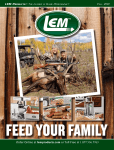
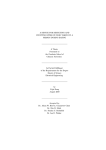
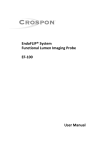
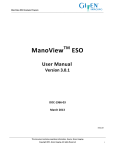
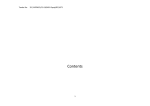
![*Sted Plus UG Jan 2012 [2].indd](http://vs1.manualzilla.com/store/data/005710511_1-f757ed41a0935df19f469c7cee361c5b-150x150.png)