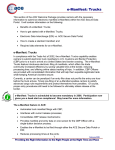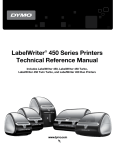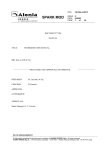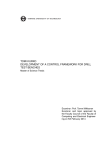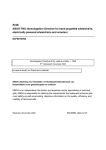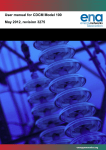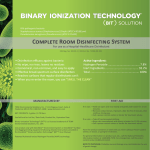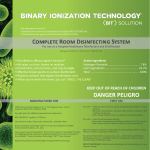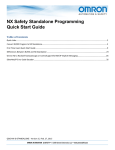Download WinAPIS User Manual
Transcript
AN PE CO D E SI GN CO MPAN Y WinAPI S U s er Manual Anpeco Design Company 2800 E Sunrise Blvd Suite #19E Fort Lauderdale, FL 33304 www.anpeco.com September 22, 2003 Anpeco Design Company 2003 1 Table of Contents I ntr oduct i on 3 Mai n S cr een 4 Mai n S cr een Cus tomi z at i on 5 Ai r l i ne S ett i ngs S cr een 6 E mai l S et t i ngs S cr een 8 Ar r i val / Depar t ur e P or t L i s t S et up 9 P r i nt out S ett i ngs S cr een 10 E mai l S tat us Di s pl ay S cr een 11 R et r i evi ng Ar chi ved F l i ght s 12 Anpeco Design Company 2003 2 Introduction WinAPIS is a Windows program designed to make it easy for small airlines to comply with the Advanced Passenger Information System (APIS) requirements from the United States Customs Service. It frees the user from the tedious task of entering airline, passenger, and crew data in the exact format required by APIS. WinAPIS provides an easy to use interface where the data fields are easily understandable. The required airline information and assigned APIS codes are stored and only need to be entered once. Passenger and crew information are also stored in a database and easily retrieved for easy addition to future flights. The APIS program also functions as an email program so the APIS files may be emailed directly from the program without having to use a program such as Microsoft Outlook or Outlook Express. An Internet connection and a standard email account are required. There are options to print the flight information for filing purposes, automatic backup of flight information, and the ability to retrieve flight information from past flights. WinAPIS also makes it very easy to quickly modify a crew or passenger list and resend the emails. To be authorized to send APIS information you must register with Customs and Border Protection (CBP). You will be assigned a unique APIS Sender ID and be given a CBP Point of Contact (POC), and the email destination address for your APIS emails. Register online at: http://www.cbp.gov/xp/cgov/travel/inspections/apis/apis_registration_form.xml When using this program for the first time, please check with customs that they are receiving valid APIS information. Anpeco Design Company 2003 3 Main S creen This is the main WinAPIS Screen. This screen is where flight information, passenger information, and crew information is entered. From this screen you can email the crew and passenger APIS information, print the entire flight information, and manage the crew and passenger databases. It also shows the email status of the crew and passengers, as well information such as total # of crew and passengers and total weight if weights have been entered. Flight # : The 1 to 4 digit flight number. Old flight #’s may be pulled up and reused. Leaving From Port: A country/city code may be directly typed into this field, or selected from the list of available codes. The list of available codes is managed on the Arrival and Departure Ports screen selected from the Main Screen Menu, Settings, ‘Arr/Dep Ports’ Arriving In Port: A country/city code may be directly typed into this field, or selected from the list of available codes. The list of available codes is managed on the Arrival and Departure Ports screen selected from the Main Screen Menu, Settings, ‘Arr/Dep Ports’. Departure Date: Either directly enter the flight date or click on the select arrow to popup a calendar to choose the date. Changing this data automatically changed the Arrival date field as well. Arrival Date: Either directly enter the flight arrival date or click on the select arrow to popup a calendar to choose the date. Departure Time: Enter or select the departure time. If a default flight duration has been entered on the Airline Settings screen, then entering a departure time automatically sets a default arrival time. Arrival Time: Enter or select the arrival time. Anpeco Design Company 2003 4 Weight: Optional passenger or crew weight. Not part of APIS information, but is saved in database and is included on the printout to help with weight and balance. Comment: Optional field that is not part of the APIS data, but may be useful for account information or special handling instructions such as needs barf bag, need alcohol, or odor warnings. This field is stored in the database and included on the printout. Switch to Outbound/Inbound Button: This button swaps the predefined departure and arrival ports to make it easy to switch between inbound and outbound flights. Main Screen Customization The color scheme of the WinAPIS program can be customized to help operators realize what they are currently doing. The flight information panel color can be selected and can be different when setting up for inbound versus outbound flights. Also the crew/passenger information panel colors can be selected and different when entering crew versus passenger data. From the menu on the Main Screen, under ‘Settings’: Inbound Panel Color: Select the Flight Info Panel color when entering flight information for inbound flights. Outbound Panel Color: Select the Flight Info Panel color when entering flight information for outbound flights. Crew Panel Color: Select the Crew/Passenger Info Panel color when entering crew information. Pax Panel Color: Select the Crew/Passenger Info Panel color when entering passenger information. Anpeco Design Company 2003 5 Airline S ettings S creen This is the setup screen for all the necessary airline specific information and some default settings to make the APIS process easier. Airline Name: The full name of the airline. Airline 2 or 3 character code: Each airline is assigned either a 2 letter or 3 letter airline code. Enter the code here. Carrier APIS Sender ID: Each airline is also assigned a ‘Carrier APIS Sender ID’. This is usually a 3 digit numerical value. Please enter that value here. Max Flight # characters: Typically this is limited to 4, but some airlines may also include info such as tail # and need more characters. If you change this field from 4, please test your APIS emails to make sure Customs accepts them OK. If the flight # is too long Customs may end up merging passenger and crew emails. We have found that if you have a 2 letter airline code the max flight number is 5 digits long, but only 4 digits if you are using a 3 letter airline code. Registration Code: Anpeco Design Company assigns this code upon receipt of payment. Please provide Anpeco with your airline 2 or 3 letter code and money, and they will provide you with a valid registration code for your airline. WinAPIS will function without a code for a trial period of 30 days. After 30 days most functions will be disabled. Please email [email protected] for your code or more information. Country: Two-letter country code, probably ‘US’. Anpeco Design Company 2003 6 Contact, Phone #, Fax #: Designated APIS contact for the airline and the phone #’s. Default Departure Port: Default departure port for a new flight, useful for small airlines that mostly fly from 1 port. Should be in Country/Port format. Default Arrival Port: Default arrival port for a new flight, useful for small airlines that mostly fly to 1 port. Should be in Country/Port format. Default Flight Duration: Default flight duration used to fill in arrival time on the main screen when the departure time is entered. Anpeco Design Company 2003 7 E mail S ettings S creen This is the setup screen for all the necessary Internet email account information. SMPT Outgoing Email Host: This required field is the name of the email host as given by your Internet Service Provider. (ISP). SMPT is short for Simple Mail Transport Protocol and is the main protocol for sending email on the Internet. Check Incoming Email Before Sending: Some SMTP hosts require a user to login by checking for received email on a POP3 server before allowing email to be sent. If this field is checked you must enter a POP3 host, User Name, and Password. Use SMTP Authentication: The original SMTP specification provided no method for authenticating user before allowing them to send email. There is a new standard that does provide for SMPT authentication. If this field is checked then the User Name and Password fields must be entered. User Name: Required for Check Incoming Email or SMTP Authentication options. Password: Required for Check Incoming Email or SMTP Authentication options. UserID/SMTP Host Domain: The UserID property specifies the user name to log into the SMTP host. A UserID is not always necessary to connect to an SMTP host, but many servers will not allow sending of mail without a valid User ID. If a name fails try using a domain name for the UserID such as 'netmastersllc.com'. This UserID is not the Identity used for Authentication which was added to SMTP more recently. Use the UserName and the Password properties for Authentication. Anpeco Design Company 2003 8 Email To Address: This is the destination email address for APIS emails. The default is [email protected], which is the Department for Homeland Security. Email Copy To Address: Extra copies of the email may be sent to addresses in this field for archiving or verification. Multiple email addresses may be entered in this field by separating them with a semi-colon and a space. (‘; ’) Email From Address: This required field is the address from which the email is being sent. This should be a valid email for your airline. Email Reply To Address: This field is the address that any automatic replies will be sent to. It is almost always the same as the Email From Address. Ar rival /Depar ture Por t L is t S etup S creen This screen allows you to manage the common country/ports for both departures and arrivals. The ports entered here will be available for easy selection on the Main screen. To use this screen simply type in the Country/Port combo into the departure or arrival port area and then click the ‘Add’ button for the one you are entering. You can check the available ports by clicking on the drop down indicator. Hitting the ‘Delete’ button will delete the currently displayed Country/Port combo. The Arrival ports should normally be US ports, you can toggle between inbound and outbound on the main screen. Use the View IATA code button to view a large but possibly incomplete list of IATA port codes. If you have a port code that is not listed, please email it to [email protected] so we can add it to future releases. Thanks! Anpeco Design Company 2003 9 Printout S ettings S creen This screen allows you customize the look of the flight printout. Line Spacing: Space from on line to the next in 1/300ths of an inch. Left Margin: Empty space on left side of paper in 1/300ths of an inch. Font Selection Buttons: These buttons allow you to select from all the fonts installed on the PC for the three main areas of the printout. Default simple printout sample. (Shrunk to fit) Anpeco Design Company 2003 10 E mail S tatus Dis play This screen is displayed whenever an email is sent. Look here for any errors and to make sure that the email was sent successfully. Note: Due to the nature of the Internet, this display just shows that the email was successfully sent to the email host, not all the way to the destination. If you see any errors on this screen you may need to try sending the email again. If you get repeated errors you can use Outlook or Outlook Express to send the email manually. Attach the manifext.txt file from either C:\Program Files\WinAPIS\Pax or from the C:\Program Files\WinAPIS\Crew folder. Also note that the you may get a status such as: ****** Sending ISC 031C 09/28/03 ******** ERROR: EMail Recipient [email protected]: Not Found! EMail Packet Sent: 1011 / 1011 bytes. EMail Successfully Sent for C:\Program Files\WinAPIS\CREWBACK\031C.TXT EMail Connection OK ******* The Error sending to [email protected] is real and you should resend the email. The successfully sent message is only for the copy to email addresses. Anpeco Design Company 2003 11 Retrieving Archived F lights From the menu you the main screen you may select ‘Archive’ and then choosing Retrieve Flight from Crew backup folder or Retrieve Flight from Passenger backup folder. If only the crew or passenger information for a flight was sent you must choose the correct backup folder to load from. If both crew and passenger information was entered then you may choose a flight from either folder. Flights are saved in folders named by the month and year of the flight. The flight files themselves are saved in a TXT file named by the day of the month-flight number. If a flight was emailed multiple times then an underscore and number are added to the end flight backup file name. The file with the highest number after the underscore is the most recent. After retrieving a flight you may print it out again or email it again. You may also change fields to create a new flight similar to the original flight. Anpeco Design Company 2003 12