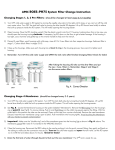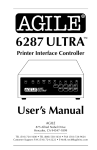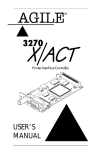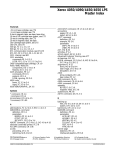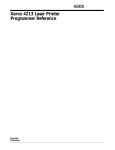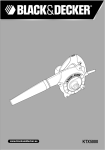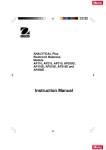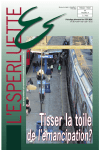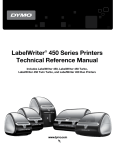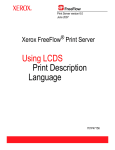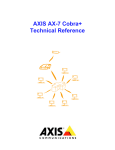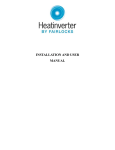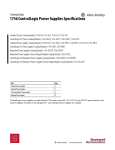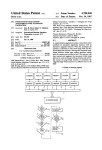Download 3270 X/LT User`s Manual
Transcript
AGILE ® Internal Print Protocol Converter for Xerox N-Series Printers USER’S MANUAL Optional Page ii User’s Manual Copyright Information Copyright © 1998, 1999 AGILE. All rights reserved. Copyright protection claimed includes all forms and matters of copyrightable material and information now allowed by statutory or judicial law or hereinafter granted. Printed in the United States of America. Xerox®, the Broken X logo and all product names and product numbers mentioned in this publication are trademarks of Xerox Corp. AGILE is a registered trademark of AGILE. 3270 X/LT and all other AGILE products mentioned in this publication are trademarks of AGILE. IBM and all IBM products mentioned in this publication are registered trademarks of International Business Machines, Inc. Hewlett-Packard, PCL5 and all other Hewlett-Packard products mentioned in this publication are trademarks of the Hewlett-Packard Company. Adobe® and PostScript® are trademarks of Adobe Systems Incorporated. All other trademarks appearing in this publication are owned by their respective companies. Release Notes This document was printed in November 1998 and describes release 2.29 of the AGILE 3270 X/LT. Fill in for future reference: X/TRA II Purchase Date: _______________________ X/TRA II Serial Number: _______________________ Page iii About This Manual This manual covers the installation and use of the AGILE 3270 X/LT, as well as the optional the XES-to-PCL5 translation feature for Xerox N-Series laser printers. AGILE makes no warranties, expressed or implied, as to its completeness or accuracy. The information in this manual is current as of the date of its publication, but it is subject to change by AGILE at any time without notice. This manual is not intended to be used for manufacturing or engineering specifications, and it is assumed that the user understands the interrelationship between any affected systems, machines, programs and media. AGILE periodically updates this manual for clarity, to correct inaccuracies and typographical errors, or to document added or changed product features. AGILE will be pleased to improve the manual by implementing suggestions from our customers. Please put suggestions in writing and mail to AGILE at the addresses below: AGILE Technical Publications 875 Alfred Nobel Drive Hercules, CA 94547-1899 e-mail: [email protected] Page iv User’s Manual FCC/DOC Statement This equipment generates, uses and can radiate radio frequency energy. If it is not installed and used in strict accordance with these instructions, it may cause interference to radio and television reception. This equipment has been tested and complies with the limits for a Class A computing device in accordance with the specifications in Subpart J of Part 15 of FCC Rules, which are designed to provide reasonable protection against such interference when operated in a commercial environment. Operation of this equipment in a residential area is likely to cause interference. However, there is no guarantee that interference will not occur in a particular installation. If this equipment does cause interference to radio and television reception, which can be determined by turning the equipment off, the user is encouraged to try to correct the interference by one or more of the following measures: s s s s Reorient the receiving antenna. Relocate the X/TRA II with respect to the receiver. Move the X/TRA II away from the receiver. Plug the printer into a different outlet so that the printer and receiver are on different branch circuits. If necessary, the user should consult the dealer or an experienced radio/television technician for additional suggestions. The booklet, How to Identify and Resolve Radio-TV Interference Problems, prepared by the Federal Communications Commission, may also be helpful. This booklet is available from the US Government Printing Office, Washington, DC 20402, Stock No. 004-000-00345-4. WARNING: This equipment has been certified to comply with the limits for a Class A computing device, pursuant to Subpart J of Part 15 of FCC rules. Only peripherals (computer input/output devices, printers, plotters, etc.) certified to comply with the Class A (commercial) or Class B (residential) limits may be attached to the X/TRA II. Operation with non-certified peripherals is likely to result in interference to radio and TV reception. Note: This equipment uses shielded cables to meet compliance limits for a Class A computing device. Shielded cables must be used to ensure this equipment continues to meet these limits. The shield must be terminated to the metallic connector at both ends to guarantee adequate suppression of undesirable emissions. All cables are fully double shielded (Mylar foil and tinned copper braid.) Page v TABLE OF CONTENTS Copyright Information ....................................................................... ii Release Notes ................................................................................... ii FCC/DOC Statement ....................................................................... iv INTRODUCTION Section 1 General Information........................................................................ 1-1 Features and Options .................................................................. 1-1 Specifications ............................................................................. 1-1 Printers Supported .................................................................... 1-1 Coax Port Specifications .......................................................... 1-1 Product Support ........................................................................ 1-2 INSTALLATION Section 2 General Information........................................................................ 2-1 Prior to Installation ......................................................................... 2-1 Selecting a Location ....................................................................... 2-1 Electrical Requirements .............................................................. 2-1 Operating Environment ............................................................... 2-1 Unpacking ...................................................................................... 2-2 Package Contents ....................................................................... 2-2 N17 Installation .............................................................................. 2-2 Printer Preparation ...................................................................... 2-2 Opening the Printer .................................................................... 2-2 Inserting the 3270-X/LT ............................................................... 2-3 Returning the Printer to Operation .............................................. 2-4 N24/N32/N40 Installation ............................................................... 2-5 Printer Preparation ...................................................................... 2-5 Opening the Printer .................................................................... 2-5 Inserting the 3270-X/LT ............................................................... 2-6 Returning the Printer to Operation .............................................. 2-7 Connections .................................................................................... 2-9 3270-X/LT Connection to Establishment Controller ...................... 2-9 3270-X/LT Connection to Parallel Input ....................................... 2-9 Connection Test .............................................................................. 2-9 Controller Connection Confirmation (CCC) ............................... 2-10 XES Status Sheet ....................................................................... 2-10 Troubleshooting ............................................................................. 2-10 If Printer does not Start.............................................................. 2-10 If the Printer does not Return a Status Sheet .............................. 2-10 Page vi CONFIGURATION OPTIONS User’s Manual Section 3 General Information........................................................................ 3-1 Getting a Configuration Report ....................................................... 3-1 Configuring the 3270 X/LT .............................................................. 3-1 Configuration Option Descriptions .................................................. 3-2 1 — Column Width ..................................................................... 3-2 2 — Lines Per Page ..................................................................... 3-2 3 — Line Spacing ....................................................................... 3-3 4 — Local Copy Null Line Suppression ....................................... 3-3 5 — Xerox 36 Hex Transparency ................................................. 3-3 6 — Form Feed Before Local Copy ............................................. 3-4 7 — Form Feed After Local Copy ............................................... 3-4 8 — New Line Order .................................................................. 3-4 10 — Output in ASCII or EBCDIC ............................................... 3-4 15 — Bold Print Emulation .......................................................... 3-5 26 — Intervention Required ........................................................ 3-7 27 — Intervention Required Delay .............................................. 3-7 30 — Pseudo Transparency Mode (PTM) Selection ...................... 3-8 31 — Discard PTM Terminating Delimiter .................................. 3-8 32 — DSC Trigger 1 .................................................................... 3-8 33 — DSC Trigger 2 .................................................................... 3-9 34 — SCS Trigger 1 ..................................................................... 3-9 35 — SCS Trigger 2 ..................................................................... 3-9 39 — Transparency Trigger 1 Output ......................................... 3-10 49 — Eliminate DSC C0 05 Header .......................................... 3-11 51 — DSC EM Generates CR/LF in Infinite Line Length ............ 3-12 52 — SCS EM Always Generates CR/LF ....................................3-12 53 — IBM 35 Hex Transparency ............................................... 3-12 55 — MD-Laser Support ............................................................ 3-13 57 — DSC NL at EM Even If in Column 1................................. 3-13 58 — Metacode Support ........................................................... 3-14 59 — Laserpage Support ........................................................... 3-14 60 — Xerox Graphic Window Support....................................... 3-14 62 — Allow EBCDIC Font Downloading ................................... 3-15 3270 X/LT Configuration Options Table ......................................... 3-15 Functional Grouping of 3270 X/LT Options ................................... 3-18 Printer Output ........................................................................... 3-18 Page Formatting ....................................................................... 3-18 SCS Options ............................................................................. 3-18 DSC Options............................................................................. 3-19 Local Copy Page Formatting ..................................................... 3-19 Host Parameters ........................................................................ 3-19 Page vii Transparency Modes ................................................................. 3-19 Custom Configuration ............................................................... 3-20 PROGRAMMABLE FUNCTION STRINGS Section 4 General Information........................................................................ 4-1 PFS Table.................................................................................... 4-2 Accessing PFSs from the Host ......................................................... 4-3 Multiple Function Strings ................................................................ 4-3 PFS Descriptions ............................................................................. 4-4 0 — Power On Sequence ............................................................ 4-4 8 — DisplayWrite 370 Bolding On or User-defined ..................... 4-4 9 — DisplayWrite 370 Bolding Off or User-defined ..................... 4-4 TRANSLATE TABLES Section 5 General Information........................................................................ 5-1 Translate Table Selection ................................................................ 5-2 Reading Translate Tables ................................................................. 5-3 General Considerations and Notes .................................................. 5-3 Functions ........................................................................................ 5-4 Translate Table Charts ..................................................................... 5-5 Table 1 — DSC to ASCII ............................................................. 5-5 Table 1 — DSC to ASCII ............................................................. 5-6 Table 2 — SCS to ASCII .............................................................. 5-7 Table 2 — SCS to ASCII .............................................................. 5-8 Translate Table 3 — ASCII to ASCII .......................................... 5-10 Translate Table 3 — ASCII to ASCII .......................................... 5-10 Table 4 — DSC to EBCDIC ....................................................... 5-11 Table 4 — DSC to EBCDIC ....................................................... 5-12 Table 5 — SCS to EBCDIC ........................................................ 5-13 Table 6 — ASCII to EBCDIC .................................................... 5-14 Table 5 — SCS to EBCDIC ........................................................ 5-15 Table 6 — ASCII to EBCDIC ..................................................... 5-15 COAX HOST CONFIGURATION Section 6 General Information........................................................................ 6-1 Multiple Option Selections ............................................................. 6-2 Resetting All Options to Factory Defaults ................................... 6-2 Download Error Messages ............................................................... 6-2 DOWNLOAD ERROR - BAD OPTION FIELD VALUE ................. 6-3 Page viii User’s Manual DOWNLOAD ERROR - BAD DATA FIELD VALUE ...................... 6-3 DOWNLOAD ERROR - BAD FIELD SEPARATOR ........................ 6-3 Downloading Programmable Function Strings ................................. 6-3 Multiple Function Strings ............................................................ 6-4 Downloading Translate Tables ......................................................... 6-5 Downloading an Entire Translate Table ....................................... 6-5 Downloading a Single Translate Table Value .............................. 6-5 TRANSPARENCY MODES Section 7 General Information........................................................................ 7-1 IBM 35 Hex Transparency Mode ..................................................... 7-1 Metacode Transparency Mode .................................................... 7-2 Xerox 36 Hex Transparency Mode .................................................. 7-2 Pseudo Transparency Mode ............................................................. 7-3 Trigger 1 + Trigger 2 PTM............................................................ 7-3 Trigger 1 + Count Byte PTM ........................................................ 7-4 MD-Laser Pseudo Transparency ................................................... 7-4 Laserpage Pseudo Transparency .................................................. 7-5 Other Pseudo Transparency Mode Considerations ....................... 7-6 DISPLAYWRITE 370 SUPPORT Section 8 General Information........................................................................ 8-1 Document Formatting Information .................................................. 8-1 Bolding ........................................................................................... 8-3 COAX HOST CONSIDERATIONS Section 9 System Configuration ...................................................................... 9-1 VTAM and Network Control Program Requirements ....................... 9-2 SCS DATA STREAMS Section10 General Information...................................................................... 10-1 Presentation Surface: SNA Character String Definitions ............... 10-1 SCS Commands Supported by the 3270 X/LT................................. 10-2 Backspace (BS) — 16h.............................................................. 10-2 Carriage Return (CR) — 0Dh ..................................................... 10-2 End of Message (EM) — 19h ..................................................... 10-2 Form Feed (FF) — 0Ch.............................................................. 10-2 Page ix Horizontal Tab (HT) — 05h ....................................................... 10-2 Interchange File Separator (IFS) — 1Ch .................................... 10-3 Interchange Group Separator (IGS) — 1Dh................................ 10-3 Interchange Record Separator (IRS) — 1Eh................................ 10-3 Interchange Unit Separator (IUS) — 1Fh ................................... 10-3 Line Feed (LF) — 25h ............................................................... 10-3 New Line (NL) — 15h............................................................... 10-3 Null — 00h ............................................................................... 10-3 Set Horizontal Format (SHF) — 2BC1h ..................................... 10-3 Set Line Density (SLD) — 2BC6h .............................................. 10-4 Set Vertical Format (SVF) — 2BC2h .......................................... 10-4 Transparent (TRN) — 35h .......................................................... 10-5 Vertical Channel Select (VCS) — 04h ....................................... 10-6 Vertical Tab (VT) — 0Bh ........................................................... 10-6 SCS Command Summary .............................................................. 10-7 SNA Printer Exception Conditions/Sense Codes ............................ 10-8 Request Errors = 10h ................................................................. 10-8 Request Reject = 08h ................................................................ 10-8 DSC DATA STREAMS Section 11 General Information...................................................................... 11-1 Carriage Return (CR) — 05h...................................................... 11-1 End of Message (EM) — 01h ..................................................... 11-1 Form Feed (FF) — 02h .............................................................. 11-1 New Line (NL) — 03h............................................................... 11-1 XEROX APPLICATIONS Section 12 General Information...................................................................... 12-1 User-Defined Keys (UDKs) ............................................................ 12-1 XPAF Support ................................................................................ 12-1 Xerox Graphic Window Support ................................................ 12-2 Allow EBCDIC Font Downloading ............................................ 12-2 Metacode Support ......................................................................... 12-3 INTRODUCTION TO XES Section 13 General Information...................................................................... 13-1 3270 X/LT XES Features and Specifications .................................. 13-1 Key Benefits ........................................................................... 13-1 Printers Supported .................................................................. 13-2 Page x User’s Manual Printer Emulation.................................................................... 13-2 Forms and Graphics Support ................................................... 13-2 Font Support ........................................................................... 13-2 Font Storage ........................................................................... 13-3 Page Conversion Methods ...................................................... 13-3 Configuration ......................................................................... 13-3 Diagnostics ............................................................................ 13-3 XES COMMANDS Section 14 General Information...................................................................... 14-1 User-Defined Keys ........................................................................ 14-1 Selecting a UDK ....................................................................... 14-2 Emulation Change ......................................................................... 14-2 XES Command Format ..................................................................14-4 Line Endings ............................................................................. 14-4 Types of Escape Sequences ........................................................... 14-4 Job Control Commands ............................................................. 14-4 Non-Job Control Commands ...................................................... 14-5 Configuration/Status Page ............................................................. 14-5 Optional Comment ................................................................... 14-6 Job Boundary Commands .............................................................. 14-6 Print Job .................................................................................... 14-6 Print Job (Mixed Orientation) .................................................... 14-7 Reset .......................................................................... 14-7 Miscellaneous Commands ............................................................. 14-8 Print Multiple Copies (Collated)................................................ 14-8 Print Multiple Copies (Non-Collated) ........................................ 14-8 Paper Tray ................................................................................. 14-8 Output Tray .............................................................................. 14-8 Offset ....................................................................................... 14-9 Duplex Start ............................................................................. 14-9 Duplex Invert Start ................................................................... 14-9 Duplex Stop............................................................................ 14-10 Duplex Side Select ................................................................. 14-10 Comment ................................................................................ 14-10 Operator Text Message ........................................................... 14-10 Font Commands .......................................................................... 14-11 Font Load ............................................................................... 14-11 Font Unload............................................................................ 14-11 Font Add ................................................................................. 14-11 Font Delete ............................................................................ 14-11 Page xi Font ID Assignment ................................................................ 14-12 Font Change ........................................................................... 14-12 Page Formatting Commands ....................................................... 14-12 Units — 1/60" ......................................................................... 14-12 Units — 1/300" ....................................................................... 14-13 Margins .................................................................................. 14-13 Margin Top ............................................................................. 14-14 Margin Bottom ........................................................................ 14-14 Margin Left ............................................................................. 14-15 Margin Right........................................................................... 14-15 Tabs Horizontal....................................................................... 14-15 Tabs Clear Horizontal ............................................................. 14-16 Tabs Vertical ........................................................................... 14-16 Tabs Clear Vertical ................................................................. 14-17 Justification Start .................................................................... 14-17 Justification Stop ..................................................................... 14-17 Justification Unlimited ............................................................ 14-18 Center .................................................................................... 14-18 Line Spacing........................................................................... 14-18 Line Spacing Absolute ............................................................ 14-19 Character Spacing Absolute .................................................... 14-19 Forms Creation Commands ......................................................... 14-20 Baseline Placement Absolute .................................................. 14-20 Text Placement Absolute ........................................................ 14-21 Text Placement Relative ......................................................... 14-21 Line Draw (X or Y) .................................................................. 14-22 Document Enhancement Commands ........................................... 14-23 Bold Start ................................................................................ 14-23 Bold Stop ................................................................................ 14-23 Overstrike Start....................................................................... 14-23 Overstrike Stop ....................................................................... 14-24 Subscript Start ......................................................................... 14-24 Superscript Start ...................................................................... 14-24 Sub/Superscript Stop ............................................................... 14-24 Underline Start ....................................................................... 14-25 Underline Stop ........................................................................ 14-25 Merge Page Load.................................................................... 14-25 Merge Page Unload ................................................................ 14-26 Form ID Assignment ............................................................... 14-26 Form Merge Start .................................................................... 14-26 Cycleforms ............................................................................. 14-26 Form Merge Stop .................................................................... 14-27 Page Merge Start .................................................................... 14-27 Page xii User’s Manual Page Merge Stop .................................................................... 14-27 Graphic Window .................................................................... 14-27 Graphic Delete ....................................................................... 14-28 Graphic Window Repeat ......................................................... 14-28 Graphic Line........................................................................... 14-29 Graphic Arc ............................................................................ 14-30 Graphic Box ........................................................................... 14-30 Graphic Pie Chart ................................................................... 14-30 Character Reassignment ......................................................... 14-31 Load Translation Table ............................................................ 14-31 Language ................................................................................ 14-32 Data Monitor .......................................................................... 14-32 Contol Codes............................................................................... 14-33 XEDIT CONFIGURATION Section 15 General Information...................................................................... 15-1 Getting Started.............................................................................. 15-1 Loading XEDIT .......................................................................... 15-1 About XEDIT ............................................................................. 15-1 Select Port ................................................................................ 15-2 XEDIT Main Screen .......................................................................15-3 Keyboard Commands .................................................................... 15-4 F10=Menu ................................................................................ 15-4 Esc=Cancel/Previous Menu....................................................... 15-5 Enter=OK/Select Item ............................................................... 15-5 Alt-X=Exit ................................................................................. 15-5 F1=Help ................................................................................... 15-5 Arrow and Tab Keys .................................................................. 15-5 Other Keyboard Commands ...................................................... 15-5 File Menu ..................................................................................... 15-5 Select Port ................................................................................ 15-6 Resources Directory .................................................................. 15-6 Exit — Alt-X ............................................................................. 15-7 Configure Menu ............................................................................15-7 Select Configuration to Edit ...................................................... 15-7 Change Default Configuration .................................................. 15-9 Text Generation ........................................................................ 15-9 Font Selection ........................................................................ 15-9 Font Rotation ....................................................................... 15-10 Language ............................................................................. 15-10 Character Set ....................................................................... 15-10 Line Spacing ........................................................................ 15-11 Page xiii Absolute Line Spacing.......................................................... 15-11 Justification .......................................................................... 15-11 Printer Setup ........................................................................... 15-11 Input Tray Selection ............................................................. 15-12 Input Paper Size ................................................................... 15-12 Input Tray Map ..................................................................... 15-12 Output Tray Selection .......................................................... 15-13 Output Tray Map .................................................................. 15-13 Two-up Printing .................................................................... 15-13 Source Code......................................................................... 15-14 Duplex ................................................................................. 15-14 Page Length (Portrait, Landscape) ........................................ 15-15 Size Correction .................................................................... 15-15 Top Offset ............................................................................ 15-16 Left Offset............................................................................ 15-16 Minimum Top Coordinate ..................................................... 15-17 Minimum Left Coordinate .................................................... 15-17 Margins (Portrait, Landscape) .................................................. 15-17 Top Margin ........................................................................... 15-17 Bottom Margin ..................................................................... 15-18 Left Margin .......................................................................... 15-19 Right Margin ........................................................................ 15-19 Tabs (Portrait, Landscape) ....................................................... 15-19 Other Options ......................................................................... 15-22 Emulation Mode................................................................... 15-22 Line End ............................................................................... 15-23 Units of Measure .................................................................. 15-24 Uppercase Commands .......................................................... 15-24 UDK Character .................................................................... 15-24 Job Timeout .......................................................................... 15-24 Job Sheet.............................................................................. 15-24 Error Level ........................................................................... 15-25 Undo Settings — Alt-U ........................................................... 15-25 Install Settings Now — Alt-I.................................................... 15-25 Install As New Configuration .................................................. 15-26 Delete Configuration .............................................................. 15-26 Resources Menu .......................................................................... 15-26 View Installed Fonts ................................................................ 15-27 Load Font ............................................................................... 15-27 Delete Font ............................................................................ 15-29 Non-Shrinkable Fonts .............................................................. 15-29 Load Resources File ................................................................ 15-30 Command Line Interface ........................................................ 15-30 Page xiv User’s Manual Save Resources to File ............................................................ 15-30 Pack Memory ......................................................................... 15-31 Preferences Menu ....................................................................... 15-31 Measurement Units for Entries ................................................ 15-31 Confirm Before Updating ........................................................ 15-32 Help Menu .................................................................................. 15-33 Contents ................................................................................. 15-33 About ...................................................................................... 15-33 Page xv SECTION 1 INTRODUCTION General Information The AGILE 3270-X/LT is a protocol converter that allows Xerox DocuPrint® N17, N24, N32 and N40 printers to be attached to an IBM 3270-type mainframe controller. The coax port allows a standard IBM RG62 A/U cable to connect to an IBM 3174 or 3274 establishment controller (EC) with a category A device adapter, a 3276 terminal/controller unit, or an IBM CPU with a Display Printer Adapter (DPA). Features and Options The 3270 X/LT is a fully functional protocol converter and is available with several application-specific options. XES Translation AGILEs XES to PCL translation engine may be added for legacy printer replacement Extra FLASH Option 256K of FLASH RAM may be added to the X/LTs 512K FLASH for fonts and named forms storage in large XES applications Specifications Printers Supported s Xerox N17, N24, N32, N40 Coax Port Specifications Host Interface s 1 coax input port IBM BNC type A RG62 A/U coax s 1 IEEE 1284C parallel input port Throughput s Rated printer speed up to 44 pages per minute Page 1-2 User’s Manual Resource Storage Space s 512K FLASH (Standard) s 768K FLASH (Optional) s 256K RAM Transparency s IBM 35h s Xerox 36h s 2-trigger pseudo-transparency s Trigger + count byte pseudo transparency Programmability s On line through coax host data stream s Through parallel port Upgradeability s Firmware upgradeable via coax data stream or parallel input port Custom Application Support s XPAF s XES s DisplayWrite 370 s GDDM Product Support s Toll-free tech support is available from 7:30 a.m. to 4 p.m. PST s Two-year product warranty INTRODUCTION Page 1-3 INSTALLATION Page 2-1 INSTALLATION General Information This chapter provides information on physically attaching the AGILE 3270X/LT to your Xerox printer. Prior to Installation The following are needed before installing the 3270-X/LT s A Xerox DocuPrint®N17, N24, N32 or N40 Network Laser Printer s A system that delivers 3270 data streams via an RG62 A/U host interface cable s A ream of paper s A phillips-head screwdriver s Additionally, the user or someone in the user’s organization should be knowledgeable about the host system. Selecting a Location Refer to the users manual for your particular N-series laser printer to ensure that the printer is properly located. Electrical Requirements The 3270 -X/LT requires 5 VDC at 500mA provided by the printers power source. Users with any questions regarding the electrical service available at their site should contact a qualified electrician. Operating Environment The 3270-X/LT operates best within the specified temperature and relative humidity tolerances for the particular N-series printer in which it is installed. Page 2-2 User’s Manual Unpacking After removing the 3270-X/LT from the shipping container, inspect the unit for any damage in shipment. Immediately report any damage to the freight carrier. Save the packing container. Do not remove the unit from its antistatic enclosure until it is ready for installation. Package Contents Except when ordered otherwise, the 3270-X/LT includes the 3270-X/LT internal protocol converter and this users manual. Should either of these items be missing or damaged, contact an AGILE sales representative. N17 Installation The following describes and illustrates how to install the 3270-X/LT in a Xerox DocuPrint® N17 Network Laser Printer. For more information refer to the users manual for your specific N-series printer model Printer Preparation s Turn the printer power off s Disconnect the power cord and remove all cables Opening the Printer Use the following instructions to open the printer ans refer to figure 2.1. s Loosen the thumbscrews by turning them counter clockwise. Do not remove the thumbscrews. CAUTION: Controller boards are sensitive to static electricity. Before proceeding with the removal of your printers controller board, discharge any static electricity from your body by touching something metal, such as the metal plate on the back of the printer. Do this BEFORE each time you handle the controller board INSTALLATION Page 2-3 N17 figure 2.1 s Remove the controller board by grasping both thumbscrews and pulling toward you with firm and even force. Place the controller on the ream of paper so that the printed circuit board is supported from the bottom. Inserting the 3270-X/LT s Locate the XNIO slot on the controller board. s With the phillips screwdriver, remove the plate covering the interface port.Do not discard the plate. s Slide the parallel interface and interface cord of the 3270 X/LT through the open interface port s Line up the 3270 X/LT’s connector to the slot on the controller board and slide the coax interface through the port opening so that card is properly aligned. s Gently press the card straight down onto the controller board until the unit is firmly in place (see fig. 2.2). s Fasten mounting screw to the printer throgh the guiding holes on ether side of the 3270 X/LT. Page 2-4 User’s Manual figure 2.2 CAUTION: DO NOT press the 3270 X/LT on to the controller board at an angle, or interface pins could be bent, damaging the unit and causing it to not function properly. Returning the Printer to Operation s Slide the controller board back into the printer, aligning the edge of the board in the guide rails s Push the controller board firmly into place. Make certain that there is no space between the controller board and the printer chassis. They must be flush. s Turn the thumbscrews clockwise to tighten. Do not use tools to tighten, only finger pressure. s Connect the 3270 X/LT parallel interface to the standard Centronics parallel connection on the printer. Lock into place with wire latches (Fig. 2.3). s Reinstall any font cards, following the procedure in your printer’s user’s manual. s Reconnect power cord. INSTALLATION Page 2-5 figure 2.3 N24/N32/N40 Installation The following describes and illustrates how to install the 3270-X/LT in a Xerox DocuPrint® N24, N32 or N40 Network Laser Printer. For more information refer to the users manual for your specific N-series printer model. Printer Preparation s Turn the printer power off s Disconnect the power cord and remove all cables Opening the Printer s Loosen the thumbscrews by turning them counter clockwise (fig.2.4). Do not remove thumbscrews. CAUTION: Controller boards are sensitive to static electricity. Before proceeding with the removal of your printers controller board, discharge any static electricity from your body by touching something metal, such as the metal plate on the back of the printer. Do this BEFORE each time you handle the controller board Page 2-6 User’s Manual figure 2.4 s Remove the controller board by grasping both thumbscrews and pulling toward you with firm and even force. Place the controller on the ream of paper so that the printed circuit board is supported from the bottom. Inserting the 3270-X/LT s Locate the XNIO slot on the controller board. s With the phillips screwdriver, remove the plate covering the interface port.Do not discard the plate. s Slide the parallel interface and interface cord of the 3270 X/LT through the open interface port s Line up the 3270 X/LT’s connector to the slot on the controller board and slide the coax interface through the port opening so that X/LT is properly aligned (fig. 2.5). s Gently press the card straight down onto the controller board until the unit is firmly in place. INSTALLATION Page 2-7 figure 2.5 CAUTION: DO NOT press the 3270 X/LT on to the controller board at an angle, or interface pins could be bent, damaging the unit and causing it to not function properly.port opening so that that the X/LT is properly aligned. s Gently press the card straight down onto the controller board until the unit is firmly in place. s Fasten mounting screw to the printer throgh the guiding holes on ether side of the 3270 X/LT. CAUTION: DO NOT press the X/LT on to the controller board at an angle, or interface pins could be bent, damaging the unit and causing it to not function properly. Returning the Printer to Operation s Slide the controller board back into the printer, aligning the edge of the board in the guide rails s Push the controller board firmly into place. Make certain that there is no space between the controller board and Page 2-8 User’s Manual figure 2.6 the printer chassis. They must be flush. s Turn the thumbscrews clockwise to tighten. Do not use tools to tighten, only finger pressure. s Connect the 3270 X/LT parallel interface to the standard Centronics parallel connection on the printer. Lock into place with wire latches (fig 2.6). s reconnect power cord. INSTALLATION Page 2-9 Connections The following section describes and illustrates how to make the required and optional physical connections between the 3270-X/LT and the other components of the system. See fig. 2.7. N17 N24/N32/N40 figure 2.7 3270-X/LT Connection to Establishment Controller Attach the device end of an RG62 A/U coax cable to the coax connector on the rear panel of the 3270-X/LT. Rotate the cable connector 1/4 turn clockwise to lock it in place. Attach the EC end of the coaxial cable to the establishment controller at the coax port designated for the 3270-X/LT. 3270-X/LT Connection to Parallel Input Connect the device end of the AGILE parallel cable to the appropriate port on the parallel input source host. Secure the cable using the screws provided. Then connect the 3270-X/LT end of the cable to the proper input port of the 3270-X/LT. The FCC requires all alternate host interface cables to be properly shielded. Connection Test After the 3270 X/LT is installed, your printer will print either one or two status sheets upon power up, depending on the version of your X/LT (XES or Non-XES). This will be your initial indication that unit has been installed properly and is functioning. Page 2-10 User’s Manual This status sheet (or sheets) will print each time the power is cycled on the printer. Controller Connection Confirmation (CCC) The CCC page tells you that the 3270 X/LT is successfully communicating with the printers controller and that a proper connection has been established with the cluster controller. This page will print for the successful installation of both XES and non-XES versions of the 3270 X/LT. XES Status Sheet Those units with the optional XES to PCL translation capability will print an XES Status Sheet in addition to the CCC. This sheet gives general information on the printer and is a physical indication that the 3270 X/LT has been properly installed and is ready for operation. NOTE: The XES Status Sheet will print REGARDLESS of whether the unit is attached to the coax connection. Troubleshooting If the printer does not power up properly, or if the printer does not print the proper status sheet(s), refer to the following checklist, or to Section 10 Troubleshooting of this manual. If the problem persists, contact AGILE technical support or your authorized Xerox customer support representative. If Printer does not Start s Make sure the power cord is attached to the printer s Check to see that the power cord is plugged into a wall socket s Make sure the controller board is installed properly If the Printer does not Return a Status Sheet s CHeck to see that the controller board is installed properly s Make sure the printer has a toner cartridge installed INSTALLATION Page 2-11 s Make sure the 3270 X/LT parallel interface is connected to the Centronics parallel port on the printer. s Check to see that the 3270 X/LT is securely connected to the controller board SECTION 3 CONFIGURATION OPTIONS General Information This section describes each of the parameters of the General Configuration Options that the user can select to adapt the 3270 X/LT to the users specific environment. Configuring the 3270 X/LT changes the way in which it handles the data stream from the coax host or alternate host before the data is sent to the printer. The configuration option parameters allow the user to change printer output, page formatting, host parameters, transparency modes, etc. Under many circumstances, the 3270 X/LT configuration will not have to be modified, because it is already set up for the most common environments. Should the unit need to be configured in its operating evironment, AGILE provides a utilities diskette with the X/LT. Getting a Configuration Report Before changing any of the configuration settings, you should print a General Configuration Report that will display the current settings. A General Configuration Report can be generated by doing any of the following: s cycling the power on the printer s from the alternate host CPU, running coaxrpt.bat from the AGILE utilities diskette for a protocol converter configuration report s from the alternate host CPU, running xesrpt.bat from the AGILE utilities diskette for an XES Status Sheet Sample reports are found in the Appendix. Configuring the 3270 X/LT In general, there are two ways to configure the options of the 3270 X/LT. It can be configured from the coax host or parallel input. Both of these methods are described in Section 6 and Section 15 respectively. Following is a basic description of the configuration options available on the 3270 X/LT. Page 3-2 User’s Manual Configuration Option Descriptions 1 — Column Width s Range= 000-255 s Default= 132 This option allows the user to limit the number of printable columns per page to any value between 0 and 255. The value of this option is the last column at which the 3270 X/LT will allow any character to be printed before sending a CR/LF sequence. The default value is 132. A value of 0 implies an infinite line length. Note: To avoid unexpected formatting results, this option should be set to infinite line length if any of the following are true. s the user or the user’s application embeds escape sequences in the data stream s the user or the user’s application embeds transparency or pseudo transparency strings in the data stream s the user embeds 3270 X/LT commands (configuration, translate table or PFS commands) within print jobs Refer to Section 8 DisplayWrite 370 Support for more information. This option should not be set to infinite line length if Option #15 Bold Print Emulation is set to any value other than C (none). 2 — Lines Per Page s Range= 000-255 s Default= 000 This option allows the user to set the number of printable lines per page to any value between 0 and 255. The value of this option is the last line on the page at which the 3270 X/LT will allow any character to be printed before sending a form feed. The default value is 0, which implies an infinite page length. Note: To avoid unexpected formatting results, this option should be set to infinite page length if any of the following are true. CONFIGURATION OPTIONS Page 3-3 s the user or the user’s application embeds escape sequences in the data stream s the user or the user’s application embeds transparency or pseudo transparency strings in the data stream s the user embeds 3270 X/LT commands (configuration, translate table or PFS commands) within print jobs Refer to Section 8 DisplayWrite 370 Support for more information. 3 — Line Spacing s Range= 001-009 s Default= 001 This option allows the user to set line spacing to any value between 1 and 9. Any line feeds received from the coax host or sent out by the 3270 X/LT are multiplied by the value of this option. The default is 1 (single spacing). 4 — Local Copy Null Line Suppression s Range= Y/N s Default= Y In a local copy or DSC print job, this option determines whether or not lines containing only nulls are printed. The default value is Yes. 5 — Xerox 36 Hex Transparency s Range= Y/N s Default= N If this option is set to Yes, Xerox 36 Hex transparency is enabled. If this option is set to No, 36h will be ignored. The default value is No. Refer to Section 7 Transparency Modes for more information. Note: If this option is set to Yes, Option #1 Column width should be set to 0 (infinite line length), Option #2 Lines Per Page should be set to 0 (infinite page length), and Option #15 Bold Print Emulation should be set to C (none). Otherwise, unpredictable formatting errors could occur. Refer to Section 12 DisplayWrite 370 Support for more information. Page 3-4 User’s Manual 6 — Form Feed Before Local Copy s Range= Y/N s Default= N Determines whether or not a form feed will be sent to the printer before beginning a local copy. The default value is No. 7 — Form Feed After Local Copy s Range= Y/N s Default= Y Determines whether or not a form feed will be sent to the printer after finishing a local copy. The default value is Yes. 8 — New Line Order s Range= A-B s Default= A Determines whether new lines will be sent to the printer as: (A) CR/LF (a carriage return followed by a line feed) or as (B) LF/CR. The default is (A). 9 — Reserved This option is reserved. 10 — Output in ASCII or EBCDIC s Range= A-C s Default= A Some printer types (such as Xerox 4045s) can accept EBCDIC data. This option determines whether the 3270 X/LT outputs data in the (A) ASCII or (B) EBCDIC character set. A third option, (C), will have the 3270 X/LT send coax host data to the printer in EBCDIC and alternate host data in ASCII. The default value is (A). Note: Option C is useful only for users with an alternate host and a Xerox printer capable of changing on line from XES mode to HP PCL emulation. These printers include the models 4030, 4045-160, 4187, 4213 and 4235. If CONFIGURATION OPTIONS Page 3-5 the user selects option C, the printer must be configured by the user to start in XES mode using the EBCDIC character set. Additionally, PFS B Coax Host PFS must be programmed with the =MCK= command to change to XES mode, and PFS C Alternate Host PFS must be programmed with the =MCK= command to change to the HP PCL emulation. Refer to the Xerox printer programmer reference for detailed information on changing emulations on line. Refer to Section 4 Programmable Function Strings for information about PFSs. 11 — Reserved This option is reserved 12 — Reserved This option is reserved. 13 — Reserved This option is reserved. 14 — Reserved This option is reserved. 15 — Bold Print Emulation s Range= A-C s Default= C Determines how the 3270 X/LT implements bold printing. The choices are: (A) 3287 printer emulation, (B) DisplayWrite 370 emulation or (C) None. The default value is (C). For more information, refer to section 8 DisplayWrite 370 Support. Note: To avoid unexpected formatting results, this option should be set to C (none) if any of the following are true. s the user or the user’s application embeds escape sequences in the data stream Page 3-6 User’s Manual s the user or the user’s application embeds transparency or pseudo transparency strings in the data stream s the user embeds 3270 X/LT commands (configuration, translate table or PFS commands) within print jobs s Option #1 — Column Width is set to 0 (infinite line length) Refer to Section 8 DisplayWrite 370 Support for more information: 16 — Reserved This option is reserved. 17 — Reserved This option is reserved. 18 — Reserved This option is reserved. 19 — Reserved This option is reserved. 20 — Reserved This option is reserved. 21 — Reserved This option is reserved. 22 — Reserved This option is reserved. 23 — Reserved This option is reserved. CONFIGURATION OPTIONS Page 3-7 24 — Reserved This option is reserved. 25 — Reserved This option is reserved. 26 — Intervention Required s Range= Y/N s Default= Y The host should be informed when a problem is detected with the printer or the protocol converter. This option determines whether or not the 3270 X/LT transmits an Intervention Required message to the coax host when a printer fault (e.g., out of paper) is reported by the printer. The default value is Yes. Coax host systems react differently to Intervention Required. In some cases, the printer may be disabled until a command is sent to reacquire the printer and printing can restart either at page 1, from the top of the page where the intervention occurred, or from where the printing stopped. If the handling of intervention is causing a problem, the best solution is to change the way in which the system responds to it. For example, since laser printers buffer all data received, it is not necessary to retransmit any data from a previous page. The system should be configured to halt when an Intervention Required is received, so when the error condition is cleared, the system will continue transmitting from where it left off. Intervention Required can be disabled to prevent the error message from being sent, or a delay can be set to give the user time to fix the problem. 27 — Intervention Required Delay s Range= 0-255 s Default= 010 This option determines how many minutes the 3270 X/LT will wait after receiving a printer fault indication before sending an Intervention Required message to the coax host (if Option #26 is set to Yes). If the problem is Page 3-8 User’s Manual minor, such as a paper jam, the user may correct the problem before it needs to be reported. The user may select any value between 0 (immediate) and 255. The default value is 10 minutes. 28 — Reserved This option is reserved. 29 — Reserved This option is reserved. 30 — Pseudo Transparency Mode (PTM) Selection s Range= A-B s Default= A Determines which of two methods will be used to begin pseudo transparency mode: (A) Trigger 1 + Trigger 2 or (B) Trigger 1 + Count Byte. The default value is (A). Refer to Section 7 Transparency Modes for more information. 31 — Discard PTM Terminating Delimiter s Range= Y/N s Default= N Determines whether or not the 3270 X/LT, when Option #30 is set to (A) Trigger 1 + Trigger 2 PTM, will discard the character that terminates PTM (i.e., the first hexadecimal character that is outside the range of 0-9 or A-F). The default value is No. Refer to Section 7 Transparency Modes for more information. 32 — DSC Trigger 1 s Range= Hex Value s Default= 1B Determines which DSC character will be used (in conjunction with either Trigger 2 or a Count Byte, depending upon the setting of Option #30) to signal the start of PTM. The user may enter any two-character hexadecimal CONFIGURATION OPTIONS Page 3-9 value that will not otherwise be found in the data stream. The default value is a DSC cent sign (¢) 1Bh. Refer to Section 7 Transparency Modes for more information. This character is also used as a trigger for configuring the 3270 X/LT, invoking PFSs and programming PFSs from the coax host. Note: The Trigger 1 character should be reserved for this use only. Any other use of the Trigger 1 character may produce unpredictable results. 33 — DSC Trigger 2 s Range= Hex Value s Default= 1A Determines which DSC character must follow Trigger 1 in order to start PTM when Option #30 is set to (A). The user may enter any two-character hexadecimal value, except for 18h (?), 2Eh (%), 19h (!) and 30h (&), which are used by the 3270 X/LT for other purposes. The default value is a DSC dollar sign ($) 1Ah. Refer to Section 7 Transparency Modes for more information. 34 — SCS Trigger 1 s Range= Hex Value s Default= 4A Determines which SCS character will be used (in conjunction with either Trigger 2 or a Count Byte, depending upon the setting of Option #30) to signal the start of PTM. The user may enter any two-character hexadecimal value that will not otherwise be found in the data stream. The default value is an SCS cent sign (¢) 4Ah. Refer to Section 7 Transparency Modes for more information. This character is also used as a trigger for configuring the 3270 X/LT, invoking PFSs and programming PFSs from the coax host. Note: The Trigger 1 character should be reserved for this use only. Any other use of the Trigger 1 character may produce unpredictable results. 35 — SCS Trigger 2 s Range= Hex Value s Default= 5B Determines which SCS character must follow Trigger 1 in order to start PTM Page 3-10 User’s Manual when Option #30 is set to (A). The user may enter any two-character hexadecimal value, except for 6Fh (?), 6Ch (%), 5Ah (!) and 50h (&), which are used by the 3270 X/LT for other purposes. The default value is an SCS dollar sign ($) 5Bh. Refer to Section 7 Transparency Modes for more information. 36 — Reserved This option is reserved. 37 — Reserved This option is reserved. 38 — Reserved This option is reserved. 39 — Transparency Trigger 1 Output s Range= Hex Value s Default= 9B Determines the character that will be sent to the printer when Option #30 is set to (A) and the Trigger 1 character is not followed by the Trigger 2 character. The user may enter any two-character hexadecimal value. The default value is 9Bh. Refer to Section 7 Transparency Modes for more information. 40 — Reserved This option is reserved. 41 — Reserved This option is reserved. 42 — Reserved This option is reserved. CONFIGURATION OPTIONS Page 3-11 43 — Reserved This option is reserved. 44 — Reserved This option is reserved. 45 — Reserved This option is reserved. 46 — Reserved This option is reserved 47 — Reserved This option is reserved. 48 — Reserved This option is reserved. 49 — Eliminate DSC C0 05 Header s Range= Y/N s Default= N Some applications send these two DSC characters to the printer, but they have no significance. When this option is set to Yes, C0 05 sequences are ignored. The default value is No. 50 — Reserved This option is reserved. Page 3-12 User’s Manual 51 — DSC EM Generates CR/LF in Infinite Line Length s Range= Y/N s Default= N IBM specifies that the EM (End of Message) character will have the effect of sending a CR/LF to the printer when the printhead is in any column other than column one. Setting this option to No causes the 3270 X/LT to conform to this IBM specification, while setting it to Yes causes a CR/LF to be sent to the printer whenever an EM is received, regardless of the printhead position. The default value is No. This option has no effect unless Option #1 (Column Width) has been set to 0, implying an infinite line length. Refer to Section 11 DSC Data Streams for more information. 52 — SCS EM Always Generates CR/LF s Range= Y/N s Default= N IBM specifications state that the EM (End of Message) character will have the effect of sending a CR/LF to the printer when the printhead is in any column other than column one. Setting this option to No causes the 3270 X/LT to conform to this IBM specification, while setting it to Yes causes a CR/LF to be sent to the printer whenever an EM is received, regardless of the printhead position. The default value is No. Refer to Section 10 SCS Data Streams for more information. 53 — IBM 35 Hex Transparency s Range= Y/N s Default= N If this option is set to Yes, 35 Hex transparency is enabled. If set to No, 35h will be ignored. The default value is No. Refer to Section 7 Transparency Modes for more information. Note: If this option is set to Yes, Option #1 Column width should be set to 0 (infinite line length), Option #2 Lines Per Page should be set to 0 (infinite page length), and Option #15 Bold Print Emulation should be set to C (none). Otherwise, unpredictable formatting errors could occur. Refer to Section 8 DisplayWrite 370 Support for more information. CONFIGURATION OPTIONS Page 3-13 54 — Reserved This option is reserved 55 — MD-Laser Support s Range= Y/N s Default= N Determines whether or not the 3270 X/LT will provide Maersk Data Products continuous escape support. Select Yes if using Maersk Data software. If this option is set to Yes, when the three-character sequence Esc C 2 is detected in the data stream, the hexadecimal value of the character pairs following the sequence will be sent to the printer until a terminator (Esc) is detected. The default value is No. Refer to Section 7 Transparency Modes for more information. Note: If this option is set to Yes, Option #1 Column width should be set to 0 (infinite line length), Option #2 Lines Per Page should be set to 0 (infinite page length), and Option #15 Bold Print Emulation should be set to C (none). Otherwise, unpredictable formatting errors could occur. Refer to Section 8 DisplayWrite 370 Support for more information. 56 — Reserved This option is reserved. 57 — DSC NL at EM Even If in Column 1 s Range= Y/N s Default= N IBM specifications state that the EM (End of Message) character will have the effect of sending a CR/LF to the printer when the printhead is in any column other than column one. Setting this option to No causes the 3270 X/LT to conform to this IBM specification, while setting it to Yes causes a CR/LF to be sent to the printer whenever an EM is received, regardless of the printhead position. The default value is No. Refer to Section 11 DSC Data Streams for more information. Page 3-14 User’s Manual 58 — Metacode Support s Range= Y/N s Default= N Metacode is a variation of 35 Hex transparency. If this option is set to Yes, Metacode support is enabled. If set to No, 35h will be ignored. The default value is No. Refer to Section 11 Transparency Modes and Section 12 Xerox Applications for more information. Note: If this option is set to Yes, Option #1 Column width should be set to 0 (infinite line length), Option #2 Lines Per Page should be set to 0 (infinite page length), and Option #15 Bold Print Emulation should be set to C (none). Otherwise, unpredictable formatting errors could occur. Refer to Section 8 DisplayWrite 370 Support for more information. 59 — Laserpage Support s Range= Y/N s Default= N Determines whether or not the 3270 X/LT supports Laserpage, a software product that allows IBM AFP data streams to be printed to Xerox and Hewlett-Packard laser printing systems. Laserpage uses a transparency mode similar to pseudo transparency mode, but with repeat count capabilities. The default value is No. If using Laserpage, set this option to Yes. Refer to Section 7 Transparency Modes for more information. Note: If this option is set to Yes, Option #1 Column width should be set to 0 (infinite line length), Option #2 Lines Per Page should be set to 0 (infinite page length), and Option #15 Bold Print Emulation should be set to C (none). Otherwise, unpredictable formatting errors could occur. Refer to Section 8 DisplayWrite 370 Support for more information. 60 — Xerox Graphic Window Support s Range= Y/N s Default= Y (X/LT With XES option) N (Standard Standard X/LT) Determines whether or not the 3270 X/LT supports Graphic Windows, a feature of Xerox printers. The default is value No. Refer to Section 12 Xerox Applications for more information. CONFIGURATION OPTIONS Page 3-15 Note: This option must be set to No if EBCDIC output is selected using Option #10-B or 10-C. 61 — Reserved This option is reserved. 62 — Allow EBCDIC Font Downloading s Range= Y/N s Default= N (X/LT With XES option) Y (Standard Standard X/LT) Determines whether or not the 3270 X/LT supports the downloading of Xerox EBCDIC fonts. The default value is Yes. Refer to Section 12 Xerox Applications for more information. Note: This option must be set to No if EBCDIC output is selected using Option #10-B or 10-C. 3270 X/LT Configuration Options Table The following table lists the 3270 X/LT General Configuration Options, the valid range of values for each option, and the default value for each option. # Configuration Description Valid Range Default Value 1 Column Width 0-255 132 2 Lines Per Page 0-255 0 3 Line Spacing 1-9 1 4 Null Line Suppression Y,N Y 5 Xerox 36h Transparancy Y,N N 6 Form Feed Before Local Copy Y,N N 7 Form Feed After Local Copy Y,N Y 8 New Line Sequence CR/LF or LF/CR A,B A (CR/LF) Page 3-16 User’s Manual 9 Reserved 10 Output in ASCII or EBCIIC A,B A (ASCII) A-C C (None) Y,N Y 0-255 10 (minutes) 30 Pseudo Transparancy Mode A,B A 31 Discard Transparancy Delimiter Y,N N 11 Reserved 12 Reserved 13 Reserved 14 Reserved 15 Bold Emulation 16 Reserved 17 Reserved 18 Reserved 19 Reserved 20 Reserved 21 Reserved 22 Reserved 23 Reserved 24 Reserved 25 Reserved 26 Intervention Required 27 Intervention Required Delay 28 Reserved 29 Reserved CONFIGURATION OPTIONS Page 3-17 32 DSC Transparancy Trigger 1 HEX 1B 33 DSC Transparancy Trigger 2 HEX 1A 34 SCS Transparancy Trigger 1 HEX 4A 35 SCS Transparancy Trigger 2 HEX 5B HEX 9B Y,N N 51 NL at DSC EM Even in Infinite Y,N N 52 Ignore SCS EM if in Column 1 Y,N N 53 Ignore 35h Transparancy Y,N N 36 Reserved 37 Reserved 38 Reserved 39 Transparancy Trigger 1 Output 40 Reserved 41 Reserved 42 Reserved 43 Reserved 44 Reserved 45 Reserved 46 Reserved 47 Reserved 48 Reserved 49 C0 05 Header Elimination 50 Reserved 54 Reserved Page 3-18 55 MD-Laser Supported User’s Manual Y,N N 57 NL at DSC EM Even in Column 1 Y,N N 58 Metacode Supported Y,N N 59 Laserpage Supported Y,N N 60 Xerox Graphic Window Supported Y,N Special Y,N Special 56 Reserved 61 Reserved 62 Allow EBCDIC Font Downloads Functional Grouping of 3270 X/LT Options The 3270 X/LT is a dynamic product that is constantly evolving to suit the requirements of the ever-changing environment in which it performs its task. As it has changed, new options have been added with the result that the numerical listing of its functions does not correspond to functional groups. The following lists the options of the 3270 X/LT in functional groups, so the user can better understand how to configure the unit for the users specific environment. Printer Output Option 10 Output in ASCII or EBCDIC Page Formatting Option 1 Column Width Option 2 Lines Per Page Option 3 Line Spacing SCS Options Option 5 Xerox 36 Hex Transparency Option 34 SCS Trigger 1 CONFIGURATION OPTIONS Option 35 SCS Trigger 2 Option 52 SCS EM Always Generates CR/LF Option 53 IBM 35 Hex Transparency Option 58 Metacode Support DSC Options Option 32 DSC Trigger 1 Option 33 DSC Trigger 2 Option 49 Eliminate DSC C0 05 Header Option 51 DSC EM Generates CR/LF in Infinite Line Length Option 57 DSC NL at EM Even If in Column 1 Local Copy Page Formatting Option 4 Local Copy Null Line Suppression Option 6 Form Feed Before Local Copy Option 7 Form Feed After Local Copy Host Parameters Option 26 Intervention Required Option 27 Intervention Required Delay Transparency Modes Option 5 Xerox 35 Hex Transparency Option 30 Pseudo Transparency Mode (PTM) Selection Option 31 Discard PTM Terminating Delimiter Page 3-19 Page 3-20 Option 32 DSC Trigger 1 Option 33 DSC Trigger 2 Option 34 SCS Trigger 1 Option 35 SCS Trigger 2 Option 39 Non-Transparency Trigger 1 Output Option 53 IBM 35 Hex Transparency Option 55 MD-Laser Support Option 58 Metacode Support Option 59 Laserpage Support Custom Configuration Option 8 New Line Order Option 15 Bold Print Emulation Option 49 Eliminate DSC C0 05 Header Option 55 MD Laser Support Option 58 Metacode Support Option 59 Laserpage Support Option 60 Xerox Graphic Window Support Option 62 Allow EBCDIC Font Downloading User’s Manual CONFIGURATION OPTIONS Page 3-21 SECTION 4 PROGRAMMABLE FUNCTION STRINGS General Information Programmable function strings (PFSs) provide a means of storing frequently used printer data and instruction strings and sending them to the printer. PFSs are used by the 3270 X/LT to implement special features found on a variety of printers. These features include bolding, underlining, overstriking, etc. The 3270 X/LT sends the appropriate PFS to the printer whenever some special formatting or control function is required. PFSs are sometimes sent to the printer automatically in response to a host command, sometimes in response to the characteristics of the data stream, and sometimes as a response to a trigger that the user has embedded in the data stream. For example, the 3270 X/LT looks up the contents of PFS 8 Bold On and sends it to the printer if: a) the system requests bolding; b) Option #15 Bold Print Emulation is set to (A) 3287 emulation or (B) DisplayWrite emulation and a [character-backspace-same character] sequence is detected in the data stream; or c) the user has placed the command ¢&8 [Trigger 1-Ampersand-PFS#] in the data stream. Programming the PFSs is necessary to access the printers special functions. Refer to the printer users manual for a list of escape sequences that control the printer. Refer to Section 6 Coax Host Configuration for information on programming PFSs. The user may also want to use the 3270 X/LT PFSs in a way not anticipated by AGILE. Any of the PFS slots may programmed or re-programmed with custom command strings. Page 4-2 User’s Manual PFS Table The following table shows the default function of each PFS along with its access number: PFS# Default Function 0 Power On Sequence 1 2 3 4 5 6 7 8 DisplayWrite 370 Bolding On 9 DisplayWrite 370 Bolding Off A B C D E F G H I PROGRAMMABLE FUNCTION STRINGS Page 4-3 J K Accessing PFSs from the Host All of the 3270 X/LT PFSs may be triggered by the user directly, rather than by the host application. To force an escape sequence from the coax host, simply key: ¢&n where ¢ (the Trigger 1 default) is the trigger; an ampersand (&) tells the 3270 X/LT to send a PFS to the printer; and n is the number of the PFS to send. Here are some examples: ¢&0 send the Power On Sequence PFS to the printer ¢&2 set line density to 8 lines per inch PFSs can be triggered at any appropriate place in the data stream, or the trigger sequence may be sent as a file print or as a local copy. Note: If the user intends to trigger PFSs in the data stream of a print job, Option #1 Column Width should be set to 0 (infinite line length), Option #2 Lines Per Page should be set to 0 (infinite page length), and Option #15 Bold Print Emulation should be set to C (none). Otherwise, unpredictable formatting errors could occur. Refer to Section 8 DisplayWrite 370 Support for more information. Multiple Function Strings Programmable Function Strings may be set up so they will automatically execute additional PFSs. By including a plus sign (+) as the last character in a PFS, the 3270 X/LT will send that PFS plus the following PFS to the printer. For example, if PFS 3 is defined as: [xx][xx][xx]+ (where [xx] represents a hexadecimal pair) whenever PFS 3 is executed, the contents of both PFS 3 and PFS 4 will be sent to the printer. Page 4-4 User’s Manual By including a plus sign (+) and a PFS number as the last two characters in a PFS, the 3270 X/LT will send that PFS plus PFS n to the printer. For example, if PFS 2 is defined as: [xx][xx][xx]+7 (where [xx] represents a hexadecimal pair) whenever PFS 2 is executed, the contents of both PFS 2 and PFS 7 will be sent to the printer. PFS Descriptions The following is a complete list of PFSs currently offered. A description of when each PFS is triggered by the host application is included, although PFSs can also be triggered by the user at any time. 0 — Power On Sequence The contents of the Power On Sequence PFS are sent to the printer each time the 3270 X/LT is powered on or RESET. The Power On Sequence is also sent to the printer when a ¢&0 [Trigger 1-ampersand-zero] that the user has embedded in the data stream is encountered by the 3270 X/LT. 8 — DisplayWrite 370 Bolding On or User-defined If a [character-backspace-same character] sequence is detected in the data stream, this PFS is sent to the printer. Note: This is used only when Option #15 Bold Print Emulation is set to (A) 3287 emulation or (B) DisplayWrite 370 emulation. The Bolding On PFS will also be sent to the printer when a ¢&9 [Trigger 1-ampersand-nine] that the user has embedded in the data stream is encountered by the 3270 X/LT. If the user is certain that the host never turns on bolding, or if Option #15 has been set to (C) None, the user may program this PFS for any purpose. 9 — DisplayWrite 370 Bolding Off or User-defined If bolding was on previously and a [character-non-backspace] sequence is detected in the data stream, this PFS is sent to the printer. Note: This is used only when Option #15 Bold Print Emulation is set to (A) 3287 emulation or (B) DisplayWrite 370 emulation. The Bolding Off PFS will also be sent to the printer when a ¢&A [Trigger 1-ampersand-A] that the user has embedded in the data stream is encountered by the 3270 X/LT. If PROGRAMMABLE FUNCTION STRINGS Page 4-5 the user is certain that the host never turns off bolding, or if Option #15 has been set to (C) None, the user may program this PFS for any purpose. SECTION 5 TRANSLATE TABLES General Information The data stream from the coax host or alternate host is not sent directly through the 3270 X/LT to the attached printer. Rather, all characters must first pass through the appropriate character code translation table, even if the printer uses the same data format as the source device. If the data formats of the two devices are different, a translation table is selected that will convert the data from one format to another. The most basic function of the 3270 X/LT is to convert EBCDIC (or coax host) data to ASCII data one byte at a time. Each translate table has 256 entries numbered 00 to FF. When a character is received by the 3270 X/LT, the corresponding character from the appropriate translate table is substituted, and that value is sent to the printer. The 3270 X/LT uses twelve translate tables that can be modified by the user (although five are reserved). The tables are listed here with their table access number or letter: Table # Description 1 DSC to ASCII 2 SCS to ASCII 3 ASCII to ASCII (also used for the configuration report) 4 DSC to EBCDIC 5 SCS to EBCDIC 6 ASCII to EBCDIC (also used for the configuration report) 7 Reserved Not used 8 Reserved Not used 9 Reserved SCS font download table A Reserved DSC font download table Page 5-2 B Reserved Not used C Reserved Not used User’s Manual Translate tables can be modified from the coax host or from an alternate host. Refer to Section 6 Coax Host Configuration and Section 15 Alternate Host Configuration for information. Note: Modifying translate tables should be attempted only by advanced users with a clear understanding of how the translate tables function. Translate Table Selection The 3270 X/LT determines the appropriate translation table to use based upon both the users configuration of the 3270 X/LT and the data stream it receives. The output (ASCII or EBCDIC) is determined by the users configuration of the 3270 X/LT using configuration Option #10. The input is detected by analysis of the data stream by the 3270 X/LT. When an EBCDIC character from the host arrives at the 3270 X/LT, it may be either DSC or SCS data. See Section 10 SCS Data Streams and Section 11 DSC Data Streams for more information. The table to be used is selected by the 3270 X/LT by combining the information from the input and output variables as follows: Input: s If the data stream is ASCII (from an alternate host), the appropriate translate table is 3 (for ASCII output) or 6 (for EBCDIC output). s If the coax host data stream is in DSC format, the appropriate translate table is 1 (for ASCII output) or 4 (EBCDIC output). s If the coax host data stream is in SCS format, the appropriate translate table is 2 (for ASCII output)or 5 (EBCDIC output). Output: s If the 3270 X/LT is configured for ASCII output, the TRANSLATE TABLES Page 5-3 appropriate translate table is 1, 2 or 3. s If the 3270 X/LT is configured for EBCDIC output, the appropriate translate table is 4, 5 or 6. Reading Translate Tables A Translate Table Report, with the default values of the tables selected, can be found in the Appendix. The left column of each table is a series of numbers and letters representing the most significant digit of the hexadecimal input character received by the 3270 X/LT. The top row of each table is a series of numbers and letters representing the least significant digit of the hexadecimal input character received by the 3270 X/LT. The intersection in the table of the most significant and least significant digits of the input character is the location of the output value that the 3270 X/LT sends to the printer upon receiving a given input character in the data stream. To understand the way that the translate tables work, look at Translate Table 1 DSC to ASCII (pg. 5-7). Find the output value for the hexadecimal input character 3B. Look down the left column and find the entry 3. Look across the table until reaching the intersection of the column headed by B. The table shows that the output value for the input value of 3B is 7E. General Considerations and Notes ASCII is a seven-bit code with 128 possible characters (96 printable characters and 32 control characters). The 3270 X/LT translates incoming SCS and DSC (EBCDIC) characters directly into the appropriate seven-bit ASCII character whenever possible. Two IBM characters, the cent sign (¢) and the logical not (¬) are not found in seven-bit ASCII and are translated as follows: DSC SCS Symbol Name ASCII 36h 5Fh ¬ Logical Not 5Eh 1Bh 4Ah ¢ Cent Sign Symbol Name ^ Caret printer dependent The actual characters displayed by a printer may vary depending upon the printer manufacturer. For instance, when an ASCII 7Ch is received, some Page 5-4 User’s Manual printers will display a solid vertical line (|), while others will display a broken vertical line (¦). Many printers have their own version of eight-bit (extended) ASCII. Extended ASCII allows the printer to display up to 128 additional characters. Functions Some translate tables perform functions in addition to performing character translation. Each input hexadecimal character that performs a function is first translated into 05h. The function that is performed by the 05h character is determined by the location of the 05h in the table and is indicated by the code beneath each 05h entry in the table. Each function is listed below, including a description for each function that does not perform in a standard manner. s EM (End of Message) s FF (SCS or DSC Form Feed): Dependent upon the setting of Option #2 — Lines Per Page. If set to 0 (infinite page length), the 3270 X/LT will send a form feed whenever a form feed is received. If set to a non-zero value, the 3270 X/LT will output CR/LF until the lines per page value is reached. s NL (New Line) s CR (Carriage Return) s VCS (SCS Vertical Channel Select) s HT (SCS Horizontal Tab): Converted into the appropriate number of spaces to reach the next horizontal tab position. s LF (Line Feed) s TRN (Transparency) s BS (Backspace) s ESC (SCS Escape): When the SCS control sequence prefix 2Bh is received, it indicates the beginning of an SCS format command stream such as SHF, SVF, SLD, etc. s VT (SCS Vertical Tab): Converted into the appropriate number of line feeds to reach the next vertical tab position. TRANSLATE TABLES Page 5-5 s GE (Graphic Escape) s IRS (SCS Interchange Record Separator) s NULL (SCS or DSC Null): Output to the printer as a space. s SP (Space) s SA (SCS Set Attribute) s ¢ (Trigger 1 character): Processing of the Trigger 1 character depends upon the setting of Option #30 — Pseudo Transparency Mode Selection. Translate Table Charts The following pages show all of the translate tables with their default values. An explanation of when each table is invoked by the 3270 X/LT is included, and a description of the functions performed by each table is provided. Table 1 — DSC to ASCII This translate table is invoked when a DSC data stream is detected by the 3270 X/LT and when Option #10 is set to (A) ASCII. During an unformatted operation, printing begins with the first data byte and continues until the last data byte is printed, or until a valid EM character is received. Each print line is left justified. At the end of each printout, a CR/LF is sent to allow the printer to start the next printout at the left margin. When an EM appears in the first print position of a print line, a CR/LF is not sent to the printer, because the printer is already positioned at the left margin for the next printout. In DSC, 16h is a solid vertical line (|) and is translated into an ASCII 7Ch and sent to the printer. Some printers display a solid vertical line when a 7Ch is received, and some display a broken vertical line (¦). In DSC, 17h is a broken vertical line and is translated into extended ASCII 99h, an eight-bit ASCII character. This is compatible with Xerox laser printers. DSC 31h is a hyphen (-), and is translated into an ASCII 2Dh. If DSC input codes for graphic characters, international character sets or non-translatable characters are found in the data, they will be translated into a hyphen. Six locations in the DSC to ASCII table are used to perform functions. The Page 5-6 User’s Manual following chart indicates the function that will be performed upon the receipt of each DSC input value: Input value Function 00h Null 01h EM (End of Message) 02h FF (Form Feed) 03h NL (New Line) 05h CR (Carriage Return) 10h SP (Space) 1Bh ¢ (Trigger 1 character default) TRANSLATE TABLES Page 5-7 Table 1 — DSC to ASCII LS 0 1 2 3 4 5 6 7 8 9 10 11 12 13 14 0 1 2 3 4 5 6 7 8 9 A B C D E F 00 0 05 NULL 05 EM 05 FF 05 NL 2D - 05 CR 2D - 2D - 3E ^ 3C < 5B [ 5D ] 29 ) 28 ( 7D } 7B { 16 1 05 SP 3D = 27 ' 22 " 2F / 5C \ 7C | 99 ¦ 3F ? 21 ! 24 $ 05 ¢ 2D - 2D - 2D - 2D - 32 2 30 0 31 1 32 2 33 3 34 4 35 5 36 6 37 7 38 8 39 9 2D - 15 23 # 40 @ 25 % 5F _ 48 3 26 & 2D - 2E . 2C , 3A : 2B + 5E ^ 2D - 2D - 2D - 5E ^ 7E ~ 2D - 60 ` 27 ' 2D - 64 4 2D - 2D - 2D - 2D - 2D - 2D - 2D - 2D - 2D - 2D - 2D - 2D - 2D - 2D - 2D - 2D - 80 5 2D - 2D - 2D - 2D - 2D - 2D - 2D - 2D - 2D - 2D - 2D - 2D - 2D - 2D - 2D - 2D - 96 6 2D - 2D - 2D - 2D - 2D - 2D - 2D - 2D - 2D - 2D - 2D - 2D - 2D - 2D - 2D - 2D - 112 7 2D - 2D - 2D - 2D - 2D - 2D - 2D - 2D - 2D - 2D - 2D - 2D - 2D - 2D - 2D - 2D - 128 8 61 a 62 b 63 c 64 d 65 e 66 f 67 g 68 h 69 i 6A j 6B k 6C l 6D m 6E n 6F o 70 p 144 9 71 q 72 r 73 s 74 t 75 u 76 v 77 w 78 x 79 y 7A z 2D - 2D - 2D - 2D - 2D - 2D - 160 A 41 A 42 B 43 C 44 D 45 E 46 F 47 G 48 H 49 I 4A J 4B K 4C L 4D M 4E N 4F O 50 P 176 B 51 Q 52 R 53 S 54 T 55 U 56 V 57 W 58 X 59 Y 5A Z 2D - 2D - 2D - 2D - 3B ; 2A * 192 C 20 SP 20 SP 20 SP 20 SP 20 SP 20 SP 20 SP 20 SP 20 SP 20 SP 20 SP 20 SP 20 SP 20 SP 20 SP 20 SP 208 D 20 SP 20 SP 20 SP 20 SP 20 SP 20 SP 20 SP 20 SP 20 SP 20 SP 20 SP 20 SP 20 SP 20 SP 20 SP 20 SP 224 E 20 SP 20 SP 20 SP 20 SP 20 SP 20 SP 20 SP 20 SP 20 SP 20 SP 20 SP 20 SP 20 SP 20 SP 20 SP 20 SP 240 F 20 SP 20 SP 20 SP 20 SP 20 SP 20 SP 20 SP 20 SP 20 SP 20 SP 20 SP 20 SP 20 SP 20 SP 20 SP 20 SP MS 15 Table 2 — SCS to ASCII Translate Table 2 is invoked when the 3270 X/LT detects an SCS data stream and when Option #10 is set to (A) ASCII. SCS input code 40h is the SCS space character. Other SCS input codes representing attributes or graphic characters will be translated into a space (ASCII 20h). This emulates the functions of a 3287 printer. SCS 5Eh is the logical not (¬) and is translated into ASCII 5Eh, the caret (^) symbol. SCS 60h is a hyphen (-) and is translated into an ASCII 2Dh. If SCS input codes for graphic characters, international character sets or non-translatable Page 5-8 User’s Manual characters are found in the data, they will be translated into a hyphen. Fourteen locations in the SCS to ASCII table are used to perform functions. The following chart indicates the function that will be performed upon the receipt of each SCS input value: Input value Function 04h VCS (Vertical Channel Select) 05h HT (Horizontal Tab) 08h GE (Graphic Escape) 0Bh VT (Vertical Tab) 0Ch FF (Form Feed) 0Dh CR (Carriage Return) 15h NL (New Line) 16h BS (Backspace) 19h EM (End of Message) 1Eh IRS (Interchange Record Separator) 25h LF (Line Feed) 28h SA (SCS Set Attribute) 2Bh ESC (SCS Escape) 35h TRN (Transparency) 4Ah ¢ (Trigger 1 character default) TRANSLATE TABLES Page 5-9 Table 2 — SCS to ASCII LS 0 1 2 3 4 5 6 7 8 9 10 11 12 13 14 0 1 2 3 4 5 6 7 8 9 A B C D E F 00 0 20 SP 20 SP 20 SP 20 SP 05 VCS 05 HT 20 SP 20 SP 05 GE 20 SP 20 SP 05 VT 05 FF 05 CR 20 SP 20 SP 16 1 20 SP 20 SP 20 SP 20 SP 20 SP 05 NL 05 BS 20 SP 20 SP 05 EM 20 SP 20 SP 20 SP 20 SP 05 IRS 20 SP 32 2 20 SP 20 SP 20 SP 20 SP 20 SP 05 LF 20 SP 1B ESC 20 SP 20 SP 20 SP 05 ESC 20 SP 20 SP 20 SP 20 SP 48 3 20 SP 20 SP 20 SP 20 SP 20 SP 05 TRN 20 SP 20 SP 20 SP 20 SP 20 SP 20 SP 20 SP 20 SP 20 SP 20 SP 64 4 20 SP 2D - 2D - 2D - 2D - 2D - 2D - 2D - 2D - 2D - 05 ¢ 2E . 3C < 28 ( 2B + 7C | 80 5 26 & 2D - 2D - 2D - 2D - 2D - 2D - 2D - 2D - 2D - 21 ! 24 $ 2A * 29 ) 3B ; 5E ^ 96 6 2D - 2F / 2D - 2D - 2D - 2D - 2D - 2D - 2D - 2D - 7C | 2C , 25 % 5F _ 3E > 3F ? 112 7 2D - 2D - 2D - 2D - 2D - 2D - 2D - 2D - 2D - 60 ` 3A : 23 # 40 @ 27 ' 3D = 22 " 128 8 2D - 61 a 62 b 63 c 64 d 65 e 66 f 67 g 68 h 69 i 2D - 2D - 2D - 2D - 2D - 2D - 144 9 2D - 6A j 6B k 6C l 6D m 6E n 6F o 70 p 71 q 72 r 2D - 2D - 2D - 2D - 2D - 2D - 160 A 2D - 7E *! 73 s 74 t 75 u 76 v 77 w 78 x 79 y 7A z 2D - 2D - 2D - 5B [ 2D - 2D - 176 B 2D - 2D - 2D - 2D - 2D - 2D - 2D - 2D - 2D - 2D - 2D - 2D - 2D - 5D ] 2D - 2D - 192 C 7B { 41 A 42 B 43 C 44 D 45 E 46 F 47 G 48 H 49 I 2D - 2D - 2D - 2D - 2D - 2D - 208 D 7D } 4A J 4B K 4C L 4D M 4E N 4F O 50 P 51 Q 52 R 2D - 2D - 2D - 2D - 2D - 2D - 224 E 5C \ 2D - 53 S 54 T 55 U 56 V 57 W 58 X 59 Y 5A Z 2D - 2D - 2D - 2D - 2D - 2D - 240 F 30 0 31 1 32 2 33 3 34 4 35 5 36 6 37 7 38 8 39 9 2D - 2D - 2D - 2D - 2D - 2D - MS 15 Page 5-10 User’s Manual Translate Table 3 — ASCII to ASCII Translate Table 3 is a pass-through table used to send alternate host data to a printer using the ASCII character set. It is invoked when the 3270 X/LT detects an ASCII data stream and when Option #10 is set to (A) ASCII or (C) Switchable. This table is also used to pass through the configuration report (created in ASCII) to an ASCII printer when Option #10 is set to (A) ASCII. If this table is modified by the user, the configuration report sent to the printer will be affected. Translate Table 3 — ASCII to ASCII LS MS 00 0 0 1 2 3 4 5 6 7 8 9 10 11 12 13 14 0 1 2 3 4 5 6 7 8 9 A B C D E F 02 STX 03 ETX 04 05 06 EOT ENQ ACK 07 BEL 08 BS 09 HT 0A LF 0B VT 0C FF 0D CR 0E SO OF SI 17 18 ETB CAN 19 EM 1A SUB 1B ESC 1C FS 1D GS 1E RS 1F US 00 01 NULL SOH 15 16 1 10 DLE 11 DC1 12 DC2 13 DC3 14 DC4 15 NAK 16 SYN 32 2 20 SP 21 ! 22 " 23 # 24 $ 25 % 26 & 27 ' 28 ( 29 ) 2A * 2B + 2C , 2D - 2E . 2F / 48 3 30 0 31 1 32 2 33 3 34 4 35 5 36 6 37 7 38 8 39 9 3A : 3B ; 3C < 3D = 3E > 3F ? 64 4 40 @ 41 A 42 B 43 C 44 D 45 E 46 F 47 G 48 H 49 I 4A J 4B K 4C L 4D M 4E N 4F O 80 5 50 P 51 Q 52 R 53 S 54 T 55 U 56 V 57 W 58 X 59 Y 5A Z 5B [ 5C \ 5D ] 5E ^ 5F _ 96 6 60 ` 61 a 62 b 63 c 64 d 65 e 66 f 67 g 68 h 69 i 6A j 6B k 6C l 6D m 6E n 6F o 112 7 70 p 71 q 72 r 73 s 74 t 75 u 76 v 77 w 78 x 79 y 7A z 7B { 7C | 7D } 7E ~ 7F DEL 128 8 80 81 82 83 84 85 86 87 88 89 8A 8B 8C 8D 8E 8F 144 9 90 91 92 93 94 95 96 97 98 99 9A 9B 9C 9D 9E 9F 160 A A0 A1 A2 A3 A4 A5 A6 A7 A8 A9 AA AB AC AD AE AF 176 B B0 B1 B2 B3 B4 B5 B6 B7 B8 B9 BA BB BC BD BE BF 192 C C0 C1 C2 C3 C4 C5 C6 C7 C8 C9 CA CB CC CD CE CF 208 D D0 D1 D2 D3 D4 D5 D6 D7 D8 D9 DA DB DC DD DE DF 224 E E0 E1 E2 E3 E4 E5 E6 E7 E8 E9 EA EB EC ED EE EF 240 F F0 F1 F2 F3 F4 F5 F6 F7 F8 F9 FA FB FC FD FE FF TRANSLATE TABLES Page 5-11 Table 4 — DSC to EBCDIC Translate Table 4 is invoked when a DSC data stream is detected by the 3270 X/LT and when Option #10 is set to (B) EBCDIC or (C) Switchable. During an unformatted operation, printing begins with the first data byte and continues until the last data byte is printed, or until a valid EM character is received. Each print line is left justified. At the end of each printout, a CR/LF is sent to allow the printer to start the next printout at the left margin. When an EM appears in the first print position of a print line, a CR/LF is not sent to the printer, because the printer is already positioned at the left margin for the next printout. In DSC, 16h is a solid vertical line (|) and is translated into an EBCDIC 4Fh and sent to the printer. Some printers display a solid vertical line when a 4Fh is received, and some display a broken vertical line (¦). In DSC, 17h is a broken vertical line and is translated into extended ASCII 6Ah, an eight-bit ASCII character. This is compatible with Xerox laser printers. The DSC input codes C0h through FFh represent attributes or graphic characters associated with 3278 CRTs. The characters will be translated into a space (EBCDIC 40h). This emulates the function of a 3287 printer. Seven locations in the DSC to EBCDIC table are used to perform functions. The following chart indicates the function that will be performed upon the receipt of each DSC input value: Input value Function 00h Null 01h EM (End of Message) 02h FF (Form Feed) 03h NL (New Line) 05h CR (Carriage Return) 10h Space 1Bh ¢ (Trigger 1 character default) Page 5-12 User’s Manual Table 4 — DSC to EBCDIC LS 0 1 2 3 4 5 6 7 8 9 10 11 12 13 14 0 1 2 3 4 5 6 7 8 9 A B C D E F 00 0 05 NULL 05 EM 05 FF 05 NL 60 - 05 CR ED EE 6E > 4C < AD [ BD ] 5D ) 4D ( D0 } C0 { 16 1 05 SP 7E = 7D ' 7F " 61 / E0 \ 4F | 6A ¦ 6F ? 5A ! 5B $ 05 ¢ 43 44 45 46 32 2 F0 0 F1 1 F2 2 F3 3 F4 4 F5 5 F6 6 F7 7 F8 8 F9 9 47 48 7B # 7C @ 6C % 6D 48 3 50 & 60 - 4B . 6B , 7A : 4E + 5F 49 51 52 53 A1 ~ 54 79 55 56 64 4 57 58 59 62 63 64 65 66 67 68 69 70 CE CF DD DE 80 5 75 76 77 78 80 8A 8B { 8C < 8D (* 8E +* 8F 90 9A 98 ) 9C 9D )* 96 6 9E + 9F A0 _* AA AB AC 41 AE AF B0 0* B1 1* B2 2* B3 3* B4 4* B5 5* B6 6* 112 7 B7 7* B8 8* B9 9* BA BB BC 42 BE BF CA CB CC CD DF DB DC 128 8 81 a 82 b 83 c 84 d 85 e 86 f 87 g 88 h 89 i 91 j 92 k 93 l 94 m 95 n 96 o 97 p 144 9 98 q 99 r A2 s A3 t A4 u A5 v A6 w A7 x A8 y A9 z E1 EA EB EC EF FE 160 A C1 A C2 B C3 C C4 D C5 E C6 F C7 G C8 H C9 I D1 J D2 K D3 L D4 M D5 N D6 O D7 P 176 B D8 Q D9 R E2 S E3 T E4 U E5 V E6 W E7 X E8 Y E9 Z FA FB FC FD 5E ; 5C * 192 C 40 SP 40 SP 40 SP 40 SP 40 SP 40 SP 40 SP 40 SP 40 SP 40 SP 40 SP 40 SP 40 SP 40 SP 40 SP 40 SP 208 D 40 SP 40 SP 40 SP 40 SP 40 SP 40 SP 40 SP 40 SP 40 SP 40 SP 40 SP 40 SP 40 SP 40 SP 40 SP 40 SP 224 E 40 SP 40 SP 40 SP 40 SP 40 SP 40 SP 40 SP 40 SP 40 SP 40 SP 40 SP 40 SP 40 SP 40 SP 40 SP 40 SP 240 F 40 SP 40 SP 40 SP 40 SP 40 SP 40 SP 40 SP 40 SP 40 SP 40 SP 40 SP 40 SP 40 SP 40 SP 40 SP 40 SP MS * indicates a superscript character. 15 TRANSLATE TABLES Page 5-13 Table 5 — SCS to EBCDIC Translate Table 5 is invoked when an SCS data stream is detected by the 3270 X/LT and when Option #10 is set to (B) EBCDIC or (C) Switchable. Thirteen locations in the SCS to EBCDIC table are used to perform functions. The following chart indicates the function that will be performed upon the receipt of each SCS input value: Input value Function 05h HT (Horizontal Tab) 08h GE (Graphic Escape) 0Bh VT (Vertical Tab) 0Ch FF (Form Feed) 0Dh CR (Carriage Return) 15h NL (New Line) 16h BS (Backspace) 19h EM (End of Message) 1Eh IRS (Interchange Record Separator) 25h LF (Line Feed) 28h SA (SCS Set Attribute) 2Bh ESC (SCS Escape) 35h TRN (Transparency) 4Ah ¢ (Trigger 1 character default) Page 5-14 User’s Manual Table 5 — SCS to EBCDIC LS 0 1 2 3 4 5 6 7 8 9 10 11 12 13 14 0 1 2 3 4 5 6 7 8 9 A B C D E F 00 0 00 01 02 03 04 05 HT 06 07 05 GE 09 0A 05 VT 05 FF 05 CR 0E 0F 16 1 10 11 12 13 14 05 NL 05 BS 17 18 05 EM 1A 1B 1C 1D 05 IRS 1F 32 2 20 21 22 23 24 05 LF 26 27 28 29 2A 05 ESC 2C 2D 2E 2F 48 3 30 31 32 33 34 05 TRN 36 37 38 39 3A 3B 3C 3D 3E 3F 64 4 40 SP 41 42 43 44 45 46 47 48 49 05 ¢ 4B . 4C < 4D ( 4E + 4F ! 80 5 50 & 51 52 53 54 55 1/2 56 1/4 57 58 59 5A ! 5B $ 5C * 5D ) 5E ; 5F \ 96 6 60 - 61 / 62 63 64 65 66 67 68 69 6A ¦ 6B , 6C % 6D - 6E > 6F ? 112 7 70 71 72 73 74 75 76 77 78 79 ` 7A : 7B # 7C @ 7D ' 7E = 7F " 128 8 80 81 a 82 b 83 c 84 d 85 e 86 f 87 g 88 h 89 i 8A 8B ( 8C < 8D (* 8E +* 8F 144 9 90 91 j 92 k 93 l 94 m 95 n 96 o 97 p 98 q 99 r 9A 9B ) 9C 9D )* 9E + 9F 160 A A0 _* A1 ~ A2 s A3 t A4 u A5 v A6 w A7 x A8 y A9 z AA AB AC AD [ AE > AF 176 B B0 0* B1 1* B2 2* B3 3* B4 4* B5 5* B6 6* B7 7* B8 8* B9 9* BA BB BC BD ] BE BF _ 192 C C0 { C1 A C2 B C3 C C4 D C5 E C6 F C7 G C8 H C9 I CA CB CC CD CE CF 208 D D0 } D1 J D2 K D3 L D4 M D5 N D6 O D7 P D8 Q D9 R DA DB DC DD DE DF 224 E E0 \ E1 E2 S E3 T E4 U E5 V E6 W E7 X E8 Y E9 Z EA EB EC ED EE EF 240 F F0 0 F1 1 F2 2 F3 3 F4 4 F5 5 F6 6 F7 7 F8 8 F9 9 FA FB FC FD FE FF MS * indicates a superscript character. 15 TRANSLATE TABLES Page 5-15 Table 6 — ASCII to EBCDIC Translate Table 6 is used to convert ASCII alternate host data sent to a printer using the EBCDIC character set. It is invoked when an ASCII data stream is detected by the 3270 X/LT and when Option #10 is set to (B) EBCDIC. This table is also used to translate and download the configuration report (created in ASCII) to an EBCDIC printer when Option #10 is set either to (B) EBCDIC or (C) Switchable. If this table is modified by the user, the configuration report sent to the printer will be affected. Input value Function 09h Tab Table 6 — ASCII to EBCDIC LS 0 1 2 3 4 5 6 7 8 9 10 11 12 13 14 0 1 2 3 4 5 6 7 8 9 A B C D E F 00 0 00 01 02 03 37 2D 15 2F 16 05 25 0B 0C 0D CR 0E 0F 16 1 10 11 12 13 3C 3D 32 26 18 19 3F 27 22 1D 1E 1F 32 2 40 SP 5A ! 7F " 7B # 5B $ 6C % 50 & 7D ' 4D ( 5D ) 5C * 4E + 6B , 60 - 4B 61 / 48 3 F0 0 F1 1 F2 2 F3 3 F4 4 F5 5 F6 6 F7 7 F8 8 F9 9 7A : 5E ; 4C < 7E = 6E > 6F ? 64 4 7C @ C1 A C2 B C3 C C4 D C5 E C6 F C7 G C8 H C9 I D1 J D2 K D3 L D4 M D5 N D6 O 80 5 D7 P D8 Q D9 R E2 S E3 T E4 U E5 V E6 W E7 X E8 Y E9 Z AD [ E0 \ BD ] B5 ^ 6D _ 96 6 79 ` 81 a 82 b 83 c 84 d 85 e 86 f 87 g 88 h 89 i 91 j 92 k 93 l 94 m 95 n 96 o 112 7 97 p 98 q 99 r A2 s A3 t A4 u A5 v A6 w A7 x A8 y A9 z C0 { 4F ! D0 } A1 ~ 07 128 8 60 - 60 - 60 - 60 - 60 - 60 - 60 - 60 - 60 - 60 - 60 - 60 - 60 - 60 - 60 - 60 - 144 9 60 - 60 - 60 - 60 - 60 - 60 - 60 - 60 - 60 - 60 - 60 - 60 - 60 - 60 - 60 - 60 - 160 A 60 - 60 - 60 - 60 - 60 - 60 - 60 - 60 - 60 - 60 - 60 - 60 - 60 - 60 - 60 - 60 - 176 B 60 - 60 - 60 - 60 - 60 - 60 - 60 - 60 - 60 - 60 - 60 - 60 - 60 - 60 - 60 - 60 - 192 C 60 - 60 - 60 - 60 - 60 - 60 - 60 - 60 - 60 - 60 - 60 - 60 - 60 - 60 - 60 - 60 - 208 D 60 - 60 - 60 - 60 - 60 - 60 - 60 - 60 - 60 - 60 - 60 - 60 - 60 - 60 - 60 - 60 - 224 E 60 - 60 - 60 - 60 - 60 - 60 - 60 - 60 - 60 - 60 - 60 - 60 - 60 - 60 - 60 - 60 - 240 F 60 - 60 - 60 - 60 - 60 - 60 - 60 - 60 - 60 - 60 - 60 - 60 - 60 - 60 - 60 - 60 - MS 15 SECTION 6 COAX HOST CONFIGURATION General Information This section describes how to configure the 3270 X/LT using a hostconnected terminal. A local copy sent to the 3270 X/LT while in coax host configuration mode will alter the configuration selections listed in Section 3 Configuration Options. Changes can also be made to the PFSs described in Section 4 Programmable Function Strings and to the translate tables described in Section 5 Translate Tables. All configuration option sequences take the following format: Trigger 1 (the cent sign ¢ is the default) - question mark (?) - option # equals sign (=) - valid option parameter selection - terminator (;). No spaces are allowed in the command sequence. For example, if Trigger 1 is the default cent sign (¢), the following sequence will set the number of lines per page (Option #2) to 51: ¢?2=51; The cent sign (¢) is Trigger 1; the question mark (?) indicates that the following character sequence is a configuration option command; the numeral two (2) indicates that the configuration option to be defined is Option #2; the equals sign (=) is used to separate the option number from the valid option parameter value; the numeral fifty-one (51) is the value of the option parameter; and the semicolon (;) is the terminator. Valid option parameters will be one of the following, depending upon the option: s A decimal numeric value s A two-character hexadecimal value s The letter value of an option parameter (A- E) s A “Y” for YES or an “N” for NO After the users selections are keyed on the screen, press the local copy key on the terminal. The 3270 X/LT will interpret each command and store the Page 6-2 User’s Manual new selections in its non-volatile FLASH memory. This is a form of permanent storage that will hold the selections even when the unit is powered off. The command sequences will not be printed. They will affect only the configuration of the 3270 X/LT. Multiple Option Selections The user can change the parameters of more than one option in a single line. Only one terminator per line is necessary to download option values. To download several option parameters on a single line, the user must separate each sequence with a comma (,) after each valid option parameter value. The following example illustrates multiple command selection, where Trigger 1 is the default cent sign (¢). It sets the column width (Option #1) to 80, turns off local copy null line suppression (Option #4) and sets output (Option #10) to EBCDIC mode: ¢?1=80,4=N,10=B; Multiple lines may be used to download configuration option parameters. Each line must have its own trigger and its own terminator. Resetting All Options to Factory Defaults To reset all options to factory preset default values, send the following command to the 3270 X/LT: ¢?0; where the cent sign (¢) is Trigger 1 (the default). Note: This command will reset all General Configuration options, all programmable function strings and all translate tables to their factory presets. All modifications to any parameters will be lost. Download Error Messages Errors in command sequences will result in the 3270 X/LT sending a download error message to the printer. COAX HOST CONFIGURATION Page 6-3 DOWNLOAD ERROR - BAD OPTION FIELD VALUE An invalid option number will result in the following message: DOWNLOAD ERROR - BAD OPTION FIELD VALUE If this message is printed, no change will take effect. The user must resend the command sequence with a valid option number. If the user was sending multiple command sequences to the 3270 X/LT, all valid option numbers will be changed, but the invalid option numbers will remain unchanged. A General Configuration Report must be printed to determine which of the options in the command sequences were valid and which were incorrect. DOWNLOAD ERROR - BAD DATA FIELD VALUE An invalid option parameter (a value outside the valid range for the option) will result in the following message. The example shown indicates that the parameter value for Option #45 was not in the valid range for that option: DOWNLOAD ERROR - BAD DATA FIELD VALUE 45=X X THROWN AWAY In the event that this message is printed, the user must resend the command sequence for Option #45 with a parameter value in the valid range for that option. DOWNLOAD ERROR - BAD FIELD SEPARATOR An invalid separator message indicates that the option number and the parameter value were not separated by an equals sign (=): DOWNLOAD ERROR - BAD FIELD SEPARATOR Downloading Programmable Function Strings PFS downloading commands take the following format: Trigger 1 (the cent sign ¢ is the default) - percent sign (%) - PFS # hexadecimal data pair(s) - percent sign (%). Note that the percent sign both initiates and terminates the downloading sequence. No spaces are allowed. Page 6-4 User’s Manual For example, if Trigger 1 is the default cent sign (¢), the following sequence will define the PFS 0 Power On Sequence as the hexadecimal pairs 31h and 32h: ¢%03132% The cent sign (¢) is Trigger 1; the first percent sign (%) indicates that the following character sequence is a PFS configuration command; the numeral zero (0) indicates that the PFS to be defined is PFS 0; the numerals 31 and 32 are the hexadecimal pairs that will be sent to the printer when this PFS is invoked; and the second percent sign (%) is the terminator. To replace the definition of a PFS, download a new definition. To delete a PFS, replace the definition with a space (the ASCII space character is 20h). For example, the following sequence deletes the contents of PFS 0: ¢%020% PFSs are restricted to a maximum of 76 characters. Note: If the user intends to download PFS definitions within the data streams of print jobs, Option #1 Column Width should be set to 0 (infinite line length), Option #2 Lines Per Page should be set to 0 (infinite page length), and Option #15 Bold Print Emulation should be set to C (none). Otherwise, unpredictable formatting errors could occur. Refer to Section 8 DisplayWrite 370 Support for more information. Multiple Function Strings Programmable Function Strings may be set up so they will automatically execute additional PFSs. By including a plus sign (+) as the last character in a PFS, the 3270 X/LT will send that PFS plus the following PFS to the printer. For example, if PFS 3 is defined as: [xx][xx][xx]+ (where [xx] represents a hexadecimal pair) whenever PFS 3 is executed, the contents of both PFS 3 and PFS 4 will be sent to the printer. By including a plus sign (+) and a PFS number as the last two characters in a PFS, the 3270 X/LT will send that PFS plus PFS n to the printer. For example, if PFS 2 is defined as: COAX HOST CONFIGURATION Page 6-5 [xx][xx][xx]+7 (where [xx] represents a hexadecimal pair) whenever PFS 2 is executed, the contents of both PFS 2 and PFS 7 will be sent to the printer. Downloading Translate Tables All spaces, nulls and carriage control characters (CR, NL, LF, FF) will be ignored during translate table downloading. This allows the user to separate entries for easier reading, and it prevents the data from becoming corrupted by host forms control. Note: If the user intends to download translate tables within the data streams of print jobs, Option #1 Column Width should be set to 0 (infinite line length), Option #2 Lines Per Page should be set to 0 (infinite page length), and Option #15 Bold Print Emulation should be set to C (none). Otherwise, unpredictable formatting errors could occur. Refer to Section 8 DisplayWrite 370 Support for more information. Downloading an Entire Translate Table Downloading an entire translate table will use the following format: Trigger 1 (the cent sign ¢ is the default) - exclamation point (!) - translate table # - all 256 hexadecimal data pairs in the table, in order. The following example illustrates downloading the contents of Translate Table 1, where Trigger 1 is the default cent sign (¢) and where xx...xx represents the 256 values of a translate table: ¢!1xx...xx Downloading a Single Translate Table Value Downloading a change to a single translate table position value will use the following format: Trigger 1 (the cent sign ¢ is the default) - exclamation point (!) - translate table # - hexadecimal position # - hexadecimal value - semicolon (;). The following example illustrates changing the value of Translate Table 1, position 16 to a value of 99h, where Trigger 1 is the default cent sign (¢): ¢!11699; SECTION 7 TRANSPARENCY MODES General Information Most ASCII and EBCDIC printers have features that are not available on IBM printers. If the users host application is aware that the destination of the data may be a non-IBM printer attached to a protocol converter, the application can take advantage of the printers advanced features. To activate a particular printer feature, the application will send a transparent command in the data stream. (Refer to the printer users manual for a list of available printer commands.) A transparent printer command, or transparency, consists of a trigger (character code) followed by the hexadecimal command that will activate a particular printer feature. The trigger alerts the protocol converter that the data that follows it is a printer command that should be sent directly to the printer without translation. If the appropriate form of transparency is activated, the 3270 X/LT will recognize the trigger and respond appropriately to that form of transparency. The 3270 X/LT can use standard IBM 35h, Xerox 36h and Xerox Metacode transparency. The 3270 X/LT provides its own version of transparency, called pseudo transparency mode (PTM). It also is capable of supporting MD-Laser and AGILE Laserpage pseudo transparency. Note: If the user or the users application embeds transparent or pseudo transparent strings in the data stream, Option #1 Column Width should be set to 0 (infinite line length), Option #2 Lines Per Page should be set to 0 (infinite page length), and Option #15 Bold Print Emulation should be set to C (none). Otherwise, unpredictable formatting errors may occur. For more information, refer to Section 8 DisplayWrite 370 Support. IBM 35 Hex Transparency Mode This form of transparency is valid only in SCS data streams. In IBM 35h transparency, the trigger character is 35h, and it indicates the start of the transparent data stream. The 35h is followed by a count byte that indicates the length, in bytes, of the transparent data stream, not counting the count byte itself. The count byte is followed by the actual data to be sent. For instance, the following code will send a Xerox 4045 printer reset command (Esc+X) using 35h transparency: 35031B2B58 Page 7-2 User’s Manual This includes the trigger (35h), the count byte (03h), and the three bytes for Esc+X (1Bh, 2Bh, 58h). The user can generate any possible eight-bit command or data byte that is to be sent to the printer. There is a one-to-one correspondence between what is received by the 3270 X/LT and what is sent to the printer. IBM 35h is activated when Option #53 is set to Yes. If Option #53 is set to No, then the trigger, the count byte and all of the otherwise transparent characters will be printed normally, as indicated by the active translate table (see Section 5 Translate Tables). Refer to Section 10 SCS Data Streams for more information on IBM 35h transparency. Metacode Transparency Mode Metacode is a variation of 35h transparency, with the exception that this transparency mode is handled directly by the printer, rather than by the 3270 X/LT. Metacode is used by some Xerox printers (the Xerox 4235, for example). The data seen by the 3270 X/LT and the printer are identical when this type of data is detected. If Option #58 is set to Yes, the 3270 X/LT will send the 35h and the count byte directly to the printer without any translation, rather than removing them from the data stream. It also sends the remaining bytes in the transparent packet without any translation. For example, the character string 35h, 02h, 41h, 41h would be output to the printer in 35h transparency as two characters: 4141. In Metacode transparency, all four characters would be sent to the printer: 35024141. If Option #58 is set to No, then the trigger, the count byte and all of the otherwise transparent characters will be printed normally, as indicated by the active translate table (see Section 5 Translate Tables). Xerox 36 Hex Transparency Mode This form of transparency is identical to 35h transparency, except that the trigger character is 36h. Xerox applications typically use 36h instead of 35h to send data directly to the printer. If Option #5 is set to Yes, the 3270 X/LT detects the trigger, picks up the count byte and starts passing through the remaining data. If Option #5 is TRANSPARENCY MODES Page 7-3 set to No, then the trigger, the count byte and all of the otherwise transparent data will be printed normally, as indicated by the active translate table (see Section 5 Translate Tables). Pseudo Transparency Mode The 3270 X/LT has its own form of transparency, called pseudo transparency mode (PTM). Unlike IBM 35h and Xerox 36h transparency, pseudo transparency can be used in both DSC and SCS data streams. This type of transparency has two forms: Trigger 1 + Trigger 2 (or twotrigger) and Trigger 1 + count byte (or one-trigger). In either trigger method, the only valid characters following the trigger sequence are the numerals 0-9 and the letters A-F. The type of pseudo transparency selected is determined by Option #30 Pseudo Transparency Mode Selection. The default is (A) Trigger 1 + Trigger 2. If the user selects (B), Trigger 1 + Count Byte PTM will be used. Trigger 1 + Trigger 2 PTM In the two-trigger mode, the user selects the trigger using any two characters that are not commonly found together in the printable data stream (see Section 3 Configuration Options and refer to Options 32-35 for information on restrictions on the selection of triggers). The default trigger characters are a cent sign and a dollar sign (¢$). In this method, no count byte is required. Rather, all pairs of bytes following the trigger are combined and printed until terminated with an invalid character (valid characters are 0-9 and A-F). Note: The system may insert a NL command (an invalid character) in the data stream. This will terminate two-trigger pseudo transparency. In the following examples, the cent sign-dollar sign sequence (¢$) is used as the trigger. Note that the cent sign (an invalid character) is also used as the terminator. To send one ASCII escape character requires five input characters the first trigger (¢), the second trigger ($), the hexadecimal ASCII escape character (1Bh) and an invalid character/terminator (¢): ¢$1B¢ Page 7-4 User’s Manual To send the Xerox 4045 reset sequence requires nine characters the first trigger (¢), the second trigger ($), the hexadecimal reset sequence (1Bh, 2Bh and 58h) and an invalid character/terminator (¢). ¢$1B2B58¢ Trigger 1 + Count Byte PTM In the one-trigger mode, the user selects the trigger using any single character that is not commonly found in the printable data stream (see Section 3 Configuration Options and refer to Options 32 and 34 for information on restrictions on the selection of triggers). The default trigger is a cent sign (¢). The one-trigger mode requires a count byte following the trigger that tells the 3270 X/LT how many pairs of additional characters will follow the count byte (the count byte is not included in the count). To send 1 ASCII escape character requires five input characters the trigger (¢), the hexadecimal count byte (01h) and the hexadecimal ASCII escape character (1Bh): ¢011B To send the Xerox 4045 reset sequence requires nine characters the trigger (¢), the hexadecimal count byte (03h) and the hexadecimal reset sequence (1Bh, 2Bh and 58h): ¢031B2B58 MD-Laser Pseudo Transparency The 3270 X/LT is capable of supporting continuous escape, a form of pseudo transparency offered in Maersk Data products. It is triggered by SCS Trigger 1 (see Option #34) followed by C2h. If Option #55 is set to Yes, when this sequence is detected in the data stream, the 3270 X/LT will pass the subsequent hexadecimal pairs of data to the printer without translation until terminated when SCS Trigger 1 is encountered again. Spaces and control codes in between the Trigger 1 characters are ignored. When in use, the 3270 X/LT begins checking for valid pairs of hexadecimal characters. When the 3270 X/LT detects an asterisk, it combines the two bytes prior to the asterisk to form a count byte, and it combines the two TRANSPARENCY MODES Page 7-5 bytes after the asterisk to form a repeat byte. The 3270 X/LT then sends out the repeat byte to the printer the number of times indicated by the count byte. This provides some compression of graphic data. Here are some examples (using the default Trigger 1) that show the output sent to the printer upon receiving input from the coax host when using MDLaser pseudo transparency: Host Input to 3270 X/LT ASCII Output ¢C2616263¢ ¢C2 61 62 63¢ ¢C2 41 02*42 05*43¢ abc abc ABBCCCCC If Option #55 is set to No, the default, then the trigger and all of the otherwise transparent characters will be printed normally, as indicated by the active translate table (see Section 5 Translate Tables). Laserpage Pseudo Transparency The 3270 X/LT is capable of supporting Laserpage, a software product that allows IBM AFP data streams to be printed to Xerox and Hewlett-Packard laser printing systems. Laserpage uses a transparency mode similar to Trigger 1 + Trigger 2 PTM, but with repeat count capabilities. If Option #59 is set to Yes, when the 3270 X/LT detects Trigger 1 followed by Trigger 2 in the data stream, it begins checking for valid pairs of hexadecimal characters. When the 3270 X/LT detects an asterisk, it combines the two bytes prior to the asterisk to form a count byte, and it combines the two bytes after the asterisk to form a repeat byte. The 3270 X/LT then sends out the repeat byte to the printer the number of times indicated by the count byte. This provides some compression of graphic data. Normal pseudo transparency then resumes. Here are some examples (using the defaults for Trigger 1 and Trigger 2) that show the output sent to the printer upon receiving input from the coax host when using AGILE Laserpage pseudo transparency: Host Input to 3270 X/LT ASCII Output ¢$616263¢ ¢$4102*4205*43¢ abc ABBCCCCC If Option #59 is set to No, the default setting, then the trigger and all of Page 7-6 User’s Manual the otherwise transparent characters will be printed normally, as indicated by the active translate table (see Section 5 Translate Tables). Other Pseudo Transparency Mode Considerations In Trigger 1 + Trigger 2 pseudo transparency mode, PTM is terminated with any character outside the valid range of values (the valid range is 0-9 and AF). Option #31 Discard PTM Terminating Delimiter gives users the option of either printing or discarding the terminating character. To discard the terminator, set Option #31 to Yes. To print the terminator, use No, the default value. Option #39 Non-Transparency Trigger 1 Output determines the character that will be output to the printer when Option #30 Pseudo Transparency Mode Selection is set to (A) Trigger 1 + Trigger 2 and when Trigger 1 is encountered in the data stream followed by a character other than Trigger 2. The default output character is 9Bh, which has no affect on printed output, but the user may set the value to any two-character hexadecimal value. TRANSPARENCY MODES Page 7-7 SECTION 8 DISPLAYWRITE 370 SUPPORT General Information DisplayWrite 370 is a word processing application that provides the capability to bold, underline or overstrike text. DisplayWrite 370 printing features are supported by the 3270 X/LT when Option #15 is set either to (A) 3287 printer emulation or (B) DisplayWrite 370 emulation. To access these features, the user should read and understand Section 4 Programmable Function Strings. The PFSs that are utilized by the DisplayWrite printing features are: 3 DisplayWrite 370 Overstriking On 4 DisplayWrite 370 Overstriking Off 5 DisplayWrite 370 Underlining On 6 DisplayWrite 370 Underlining Off 9 DisplayWrite 370 Bolding On A DisplayWrite 370 Bolding Off Each of these PFSs must be defined by the user for the target printer before the respective DisplayWrite feature is implemented. Refer to the printer users manual for the appropriate control sequences for each of these functions. For instructions on programming PFSs, refer to Section 4 Coax Host Configuration or Section 15 Alternate Host Configuration. Document Formatting Information With DisplayWrite 370 enabled (when Option #15 Bold Print Emulation is set either to (A) 3287 printer emulation or (B) DisplayWrite 370 emulation), the data stream is handled in quite a different way than when DisplayWrite is disabled. When DisplayWrite is OFF, the data stream is sent to the printer a character at a time as it is received. In this mode, it is permissible for the user to embed printer-specific escape sequences or PFS commands in the data stream with predictable results. However, users with laser printers will be unable to Page 8-2 User’s Manual achieve bolding of text unless they invoke a bold font. When DisplayWrite is ON, each line of text is buffered until a new line (CR/ LF) is received, or until the column limit (determined by Option #1 Column Width) is reached, whichever comes first. No escape sequences should be added to the data stream by the user when DisplayWrite is ON, because these escape sequences will be added to the column count, and because they will come into conflict with the escape sequences being sent to the printer by the 3270 X/LT. In other words, the user cannot expect to be able to control the printer with escape sequences at the same time that the 3270 X/LT is trying to control the printer, because conflicts will inevitably occur with unpredictable results. Similarly, the user should avoid embedding PFS commands in the data stream when DisplayWrite is ON. While these commands are not added to the column count, they can cause formatting problems because they are not buffered along with the text. Rather, they are sent to the printer immediately upon receipt by the 3270 X/LT. Thus, any PFS command will affect the entire line of text, not just the text that follows the command. For instance, if PFS 8 DisplayWrite 370 Bolding On and PFS 9 DisplayWrite 370 Bolding Off are on the same line of text, no text in the line will be bolded, because the printer will receive bold on and bold off commands before any text is sent to the printer. Note: To avoid unexpected formatting results, Option #1 Column Width should be set to infinite line length, Option #2 Lines Per Page should be set to infinite page length, and Option #15 Bold Print Emulation should be set to C (none) if any of the following are true: s the user or the user’s application embeds escape sequences in the data stream s the user or the user’s application embeds transparency or pseudo transparency strings in the data stream s the user embeds 3270 X/LT commands (configuration, translate table or PFS commands) within print jobs. If DisplayWrite is ON (Option 15-A or 15-B), Option #1 Column Width should be set to a non-zero value. The 3270 X/LT will not buffer more than 255 characters per line. DISPLAYWRITE 370 SUPPORT Page 8-3 Bolding If Option #15 is set to (A) or (B), the 3270 X/LT will enter bold mode (i.e., send PFS 8 to the printer) when a [character-backspace-same character] sequence is detected in the data stream. The 3270 X/LT will exit bold mode (i.e., send PFS 9 to the printer) whenever a [character-character] sequence is detected in the data stream while in bold mode. SECTION 9 COAX HOST CONSIDERATIONS The 3270 X/ACT can process data from a variety of IBM host systems. This section discusses how to ensure compatibility between the 3270 X/LT and the host system. System Configuration The coax host software generation requirements of the 3270 X/LT are generally the same as the requirements for an IBM 3287 or 3289 printer with SCS support. Except where stated otherwise, the coax host software system requirements are the same as for an IBM 3174, 3274 or 3276 control unit with 3287 or 3289 printers attached. To function properly, the 3270 X/LT/printer combination must be defined to the coax host system as a 3287 printer with a 4K maximum physical buffer and/or with whatever other features are required by the application and are supported by the 3270 X/LT. The 3270 X/LT does not support 3287-type options such as Program Symbols. The 3270 X/LT is classified as a Category A device, and it can be attached to IBM 4300 systems with integral Display Printer Adapters (DPA) and to IBM 3174, 3274 and 3276 control units configured with Type A device adapters. The 3270 X/LT does not emulate a Category B device, and it will not work if attached to a Type B device adapter. (Devices such as CRTs and printers that connect to IBM 3270 control units are classified as either Category A or Category B devices. All new control units are configured with Type A device adapters. The Category B devices are those that are supported by IBM 3271 and 3272 control units configured with Type B device adapters. 3274 control units can also be configured with Type B device adapters for support of Category B devices.) Category A Devices Category B Devices 3262 Line Printer 3277 Display Station 3278 Display Station 3284 Character Printer 3279 Color Display Station 3286 Character Printer 3287 Character Printer 3288 Line Printer 3289 Line Printer Page 9-2 User’s Manual VTAM and Network Control Program Requirements The 3174, 3274 or 3276 control unit to which the 3270 X/LT is attached must be defined as a type 2 physical unit and the logical unit (type 1 or 3) definition must be included for each 3270 X/LT to be attached. The following is an example of log mode entry tables for DSC and SCS that may be used with the 3270 X/LT. If necessary, consult with the Company System Manager regarding specific requirements for the system, environment and applications. DSC2K MODEENTLOGMODE=DSC2K BIND USED FOR APPLICATION SESSIONS FMPROF=X03 FUNCTION MANAGEMENT PROFILE TSPROF=X03 TRANSMISSION SERVICES PROFILE PRIPROT=XB1 PRIMARY PROTOCOL SECPROT=X90 SECONDARY PROTOCOL COMPROT=X3080 COMMON PROTOCOL RUSIZES=X8787 PRI RUSIZE=1024, SEC RUSIZE=1024 PSERVIC=X030000000000185018507F00 LU SERVICES PROFILE SCS MODEENT LOGMODE=SCS BIND USED FOR APPLICATION SESSIONS FMPROF=X03 FUNCTION MANAGEMENT PROFILE TSPROF=X03 TRANSMISSION SERVICES PROFILE PRIPROT=XB1 PRIMARY PROTOCOL SECPROT=X90 SECONDARY PROTOCOL COMPROT=X3080 COMMON PROTOCOL RUSIZES=X87C6 PRI RUSIZE-768, SEC RUSIZE=1024 PSNDPAC=X01 PRIMARY SEND PACING COUNT SRCVPAC=X01 SECONDARY RECEIVE PACING COUNT PSERVIC=X01000000E100000000000000 LU SERVICES PROFILE COAX HOST CONSIDERATIONS Page 9-3 SECTION 10 SCS DATA STREAMS General Information SNA character string (SCS) controls are EBCDIC codes embedded by the host system in a document and used for formatting the data sent to devices such as printers and CRT displays. The 3270 X/LT achieves its emulation of IBM printers by translating the SCS codes into PFSs (programmable function strings) that the printer can use to format data. To use SCS controls, the 3270 X/LT must be defined to the host computer as an SNA Type 1 logical unit. Type 1 logical units use SCS codes to control data formatting. Presentation Surface: SNA Character String Definitions Devices that use SCS data formatting can be represented logically by a twodimensional area called the presentation surface. The SCS control codes direct the formatting of data on a presentation surface. The presentation surface can be viewed as a two-dimensional matrix of character positions. Each character position is referenced by line and column coordinates. The presentation surface represents a single page of printed output. s Presentation Surface Width and Depth determine the maximum physical dimensions of the page (maximum number of characters per line, maximum number of lines per page). s Margins are the logical boundaries within which data will actually be printed. If the data sent by the control unit exceeds these margins, the data may not be printed. s Maximum Presentation Line is the number of the last physical line on the page. s Maximum Presentation Position is the number of the rightmost character position on the physical page. Page 10-2 User’s Manual s Presentation Position is the line and column number of the current position on the page. The presentation position indicates where the next character will be printed on the page. SCS Commands Supported by the 3270 X/LT Application programs running on the host computer generate data streams that contain both the data to be printed and the SCS commands that control the positioning of the data on the page, as indicated below. This section discusses how to use the SCS commands supported by the 3270 X/LT. Backspace (BS) — 16h The Backspace command moves the presentation position horizontally one position to the left. If already at the leftmost position, this command results in no operation. Upon receipt of an SCS 16h in the data stream, the 3270 X/ LT will send an ASCII BS (08h) to printer, if the print position is not already at the left margin. Carriage Return (CR) — 0Dh The Carriage Return command moves the print position horizontally to the left of the same line. If the print position is already at the left margin, the command is ignored. End of Message (EM) — 19h An End of Message generates a new line, except when it occurs in the first printing column, dependent upon the setting of Option 52. Form Feed (FF) — 0Ch The Form Feed command moves the presentation position to the top and left margins of the next page. Horizontal Tab (HT) — 05h The Horizontal Tab command moves the presentation position horizontally to the next tab stop to the right. The horizontal tab stops are determined by the Set Horizontal Format command. Tab commands are translated into the SCS DATA STREAMS Page 10-3 appropriate number of spaces and sent to the printer. If there are no horizontal tab stops to the right of the current position, the HT is treated as a space character. Interchange File Separator (IFS) — 1Ch One of four Interchange Separator Commands used to delimit information strings in SCS data streams. The 3270 X/LT interprets it as a space. Interchange Group Separator (IGS) — 1Dh The 3270 X/LT interprets this Interchange Separator as a space. Interchange Record Separator (IRS) — 1Eh The 3270 X/LT interprets this Interchange Separator as a new line. Interchange Unit Separator (IUS) — 1Fh The 3270 X/LT interprets this Interchange Separator as a space. Line Feed (LF) — 25h The Line Feed command moves the presentation position down to the next line. The column position remains the same. Option #3 Line Spacing may cause the 3270 X/LT to move down more than one line. New Line (NL) — 15h This command move the print position to the left margin and down one line. The New Line Command is functionally the same as a CR (Carriage Return) command followed by a Line Feed (LF) command. Null — 00h The Null command is converted to a space by the 3270 X/LT. Set Horizontal Format (SHF) — 2BC1h The Set Horizontal Format command is used to set left and right margins, horizontal tab stops that are used by the horizontal tab command, and to set Page 10-4 User’s Manual the maximum presentation position for the page. The SHF command has multiple parameters in the following format: (SHF)(CNT)(MPP)(LM)(RM)(T1)...(TN) Where: SHF The Set Horizontal Format command code = 2BC1h CNT A Count of the number of bytes in this command string, including the count byte. MPP The maximum width of the print line. Default is the line length of the physical device. LM The character position of the Left Margin. LM is also the first horizontal tab stop. The LM value must be less than or equal to MPP. The default is 1. RM The character position of the Right Margin. The value of the RM must be greater than LM and less than or equal to MPP. T1-TN The character positions of the horizontal tab stops, if any. Valid tab stops are less than or equal to the value of MPP. The tab stops do not have to be in any particular order. Note: All parameters are single byte binary numbers. Set Line Density (SLD) — 2BC6h The Set Line Density command is used to set the vertical line spacing to 6 or 8 lines per inch. The 3270 X/LT accepts this command and sends the proper programmable function string to the printer. If the assigned PFS is empty, the command is ignored, and no data is output to the printer. Set Vertical Format (SVF) — 2BC2h The Set Vertical Format command is used to set top and bottom page margins, vertical tab stops that are used by the vertical tab command, and to set the maximum presentation line for the page. The SVF command has multiple parameters in the following format: (SVF)(CNT)(MPL)(TM)(BM)(T1)...(TN) Where: SCS DATA STREAMS Page 10-5 SVF The Set Vertical Format command code = 2BC2h CNT A Count of the number of bytes in this command string, including the count byte. MPL The length of the page. 1-127 are valid. TM The line number of the Top Margin for the page. TM is also the first vertical tab stop. The TM value will be set to the default value of 1. BM The line number of the Bottom Margin of the page. When this line number is exceeded, the printer automatically skips to the next page. BM must be less than or equal to MPL. The default value is MPL. T1-TN The line numbers of the vertical tab stop settings, if any. Valid tab stops are greater than or equal to TM and less than or equal to BM. The tab stops must be listed in ascending order. Note: All parameters are single byte binary numbers. Transparent (TRN) — 35h The Transparent command indicates the start of transparent data. This data is not scanned for SCS control codes. The command is followed by a count byte that indicates the number of bytes of transparent data to follow. The command has the following format: (TRN)(CNT) Where: TRN is the Transparent command code 35h. CNT is a single binary byte denoting the number of bytes in the transparent block. The Count value does not include the count byte. The Transparent command is especially important because it gives the user the ability to generate any possible 8 bit command or data byte to be output to the attached device. Many of the extended 8 bit ASCII command codes used by printers and plotters must be transmitted as transparent data Page 10-6 User’s Manual streams because they cannot be generated or passed through the IBM system without being modified. Each byte of data is sent to the printer without translation. For example, the following 8 bit EBCDIC codes are the RESET command for a Xerox laser printer: 35031B2B58 35 is the transparent command code, 03 is the count of the data bytes to be sent to the attached device, and 1B, 2B and 58 are the three bytes to be sent to the attached device. Vertical Channel Select (VCS) — 04h Vertical Channel Select allows the user to select one of 12 vertical channels to control formatting. The first character of the code serves as the select code and it is followed by the desired channel value. Vertical Tab (VT) — 0Bh The Vertical Tab command moves the presentation position down to the next vertical tab stop position. The vertical tab stops are determined by the Set Vertical Format command. If no vertical tab stop exists below the current line, the VT is treated as a line feed. SCS DATA STREAMS Page 10-7 SCS Command Summary SCS Command Code Description Backspace (BS) 16h Move PP left 1 position Carriage Return (CR) 0Dh Move PP to left margin End of Message (EM) 19h End of Message Form Feed (FF) 0Ch Skip to next page Horizontal Tab (HT) 05h Move PP right to next tab stop Interchange File Sep. (IFS) 1Ch Space Interchange Group Sep. (IGS) 1Dh Space Interchange Record Sep. (IRS) 1Eh New line Interchange Unit Sep. (IUS) 1Fh Space Line Feed (LF) 25h Move PP down to next line New Line (NL) 15h Send CR/LF to printer Null 00h Space Set Horizontal Format (SHF) 2BC1h Set horizontal margins and tabs Set Line Density (SLD) 2BC6h Set vertical line spacing Set Vertical Format (SVF) 2BC2h Set vertical margins and tabs Transparency (TRN) 35h Pass following data (after the count byte) without translation Vertical Channel Select (VCS) 04h Send CR/LF to printer Vertical Tab (VT) 0Bh Move PP down to next vertical tab Page 10-8 User’s Manual SNA Printer Exception Conditions/Sense Codes Exception conditions in SNA are reported by sending a negative response to the sender of the data. The negative response contains a sense code that describes the type of exception condition that occurred. Some of these conditions are errors, and some are just temporary exceptions. The following is a list of SNA sense codes that can be sent to the host as the result of an exception condition involving a printer. Sense codes are made up of two bytes of information. The first byte describes the class of exception that occurred (10h for Request Errors, 08h for Request Reject). The second byte describes the specific condition. Request Errors = 10h 05h = Parameter Error. This indicates an invalid SCS parameter in the data stream. This condition is usually the result of a programming error in the software that is building the SCS data stream. It may also be caused by sending an unsupported SCS command. Request Reject = 08h 01h = Resource Not Available. Either the printer is configured for local use, or an outbound pacing overrun has occurred. This is a network configuration problem that should be referred to the systems programmer. 02h = Intervention Required. Either the printer is out of paper, or a paper jam has occurred. This condition is temporary and can be cleared by the remote terminal operator. 11h = Break. The operator pressed the cancel switch while the printer was in the middle of a chain of data. The chain may be restarted under host software control. 14h = Bracket Bid Reject (RTR to Follow). The printer is temporarily busy doing a Local Copy. The printer will send an RTR command when it is no longer busy, then printing can continue. 1Ch = Request Not Executable. The requested function cannot be executed because of a permanent error condition in the printer. 31h = LU Component Disconnected. The device is powered off, or the coaxial cable is not connected to the 3270 control unit. If the 3270 X/LT is SCS DATA STREAMS Page 10-9 powered on and connected, it may be necessary to power down and power up to reestablish communication between the 3270 X/LT and the system. SECTION 11 DSC DATA STREAMS General Information The DSC (Data Stream Compatibility) character set is found in non-SNA environments. It has a limited number of control characters, which are explained below. Carriage Return (CR) — 05h This command moves the presentation position to the left margin. End of Message (EM) — 01h The End of Message command terminates printing, and it may also send a new line to the printer, depending upon the setting of Option # 51 DSC EM Generates CR/LF in Infinite Line Length and Option #57 DSC NL at EM Even if in Column 1, and upon whether or not the current print position is column 1. Here is a table listing all of the possible results: OPTION 51 N N N N Y Y Y Y OPTION 57 N N Y Y N N Y Y COLUMN 1 >1 1 >1 1 >1 1 >1 RESULT No new line Send new line Send new line Send new line No new line Send new line Send new line Send new line Form Feed (FF) — 02h The Form Feed command moves the presentation position to the top and left margins of the next page. New Line (NL) — 03h The New Line command moves the presentation position to the next line and left margin of the page. If the line count exceeds the bottom margin, the 3270 X/LT will send an FF to the printer, and the print position will be the left and top margins of the next page. SECTION 12 XEROX APPLICATIONS General Information The 3270 X/LT also supports Xerox transparency, triggered by 36h in the data stream. Refer to Option #5 in Section 3 Configuration Options and to Section 7 Transparency Modes for details on Xerox 36h transparency. Other special Xerox features supported include UDKs (user-defined keys), XPAF (Graphic Windows and EBCDIC font downloads) and Metacode. 3270 X/LT implementation of these features is described below. User-Defined Keys (UDKs) Xerox Corporation produces a number of printers that have very sophisticated font and graphic capabilities. The 3270 X/LT offers special support for Xerox printers in XDPM mode, also referred to as XES mode or UDK mode. XES mode is the native Xerox print mode for Xerox 2700, 3700, 4030, 4045 and 4213 printers. The XDPM mode on the Xerox 4235 also provides the XES command set. Commands that control these printers are always preceded by an escape character. The escape character is sometimes not a legal character in a mainframe environment. Therefore, UDKs (or user-defined keys) were implemented to allow any one of 256 different characters to be assigned as the escape character. The 3270 X/LT keeps track of which character is currently being used as the UDK. Note: The character assigned as the UDK should be different than the character assigned as pseudo transparency Trigger 1. Otherwise, unpredictable results may occur. For more information refer to Section 7 Transparency Modes. XPAF Support XPAF (Xerox Printer Access Facility) accepts Advanced Function Printing Data Stream (AFPDS) data and converts it for use by Xerox printers (4030, 2700, 4045, 3700, etc.). When installed for use with one of these printers, XPAF expects to see a 3287-like device (such as the 3270 X/LT) at the end of the coax cable. Page 12-2 User’s Manual These data types are sometimes corrupted by host system forms control. The 3270 X/LT takes this fact into consideration and strips away any forms control that might corrupt these data types. The 3270 X/LT is capable of supporting two important XPAF features. These are EBCDIC fonts and EBCDIC graphic windows. Originally intended for EBCDIC printers, these sequences can be sent to an ASCII printer when attached to the 3270 X/LT. The 3270 X/LTs support of XPAF allows the protocol converter to be in ASCII output mode at all times. This is an important feature to 3270 X/LT users that require the alternate host port for PC-type data. The 3270 X/LT contains special translate tables to accommodate this feature. (These are not related to the user-definable translate tables referred to elsewhere in this manual. They are located in ROM and are unchangeable.) When either a font or graphic window is detected, these translate tables are in effect. At the end of the font or graphic window, the translate table is switched back to the one that was in effect before the graphic window or font was detected. Xerox Graphic Window Support When the 3270 X/LT sees s gw, a graphic window is being processed. The s(UDK) is the user-defined key. Please refer to the Xerox Printer Programmer Reference for further information on this escape sequence. If the users application requires this feature, and if the user would like to use the printer in ASCII mode, this option should be set to Yes. Refer to Option #60 in Section 3 Configuration Options. Note: If the 3270 X/LT is in EBCDIC output mode (see Option #10), Option #60 must be set to No. (X/LTs with XES option ONLY) Allow EBCDIC Font Downloading When the 3270 X/LT sees s+A ors+F, a font download is being processed. The (UDK) is the user-defined key. The s (UDK) is the userdefined key. Please refer to the Xerox Printer Programmer Reference for further information on this escape sequence. If the users application requires this feature, and if the user would like to use the printer in ASCII mode, this option should be set to Yes. Refer to XEROX APPLICATIONS Page 12-3 Option #62 in Section 3 Configuration Options. Note: If the 3270 X/LT is in EBCDIC output mode (see Option #10), Option #62 must be set to No. (X/LTs with XES option ONLY) Metacode Support Some Xerox printers are capable of accepting Metacode data. The Xerox 4235 is a Metacode-capable printer, for example. The data seen by the 3270 X/LT and the printer are identical when this type of data is detected. Metacode data is triggered by a 35h in the data stream, immediately followed by a count byte, then the data itself. The data is not translated in this sequence. Additional information can be found in Section 9 Transparency Modes. Please refer to the Xerox Printer Programmer Reference for further information on this escape sequence. Refer to Option #58 in Section 3 Configuration Options. Users with applications that require a Metacode-capable printer should set this option to Yes. SECTION 13 INTRODUCTION TO XES THE FOLLOWING SECTION REFERS TO THE OPTIONAL XES TO PCL TRANSLATION OPTION THAT IS AVAILABLE ON THE 3270 X/LT. YOU MUST HAVE XEROX ESCAPE SEQUENCES IN YOUR PRINT DATA STREAM IN ORDER TO USE THE FUNCTIONS DESCRIBED HEREIN. General Information The AGILE 3270 X/LT is available with a high-speed translation module that accepts data streams designed for Xerox Escape Sequence (XES/UDK) printers and converts them for printing to Xerox DocuPrint N-Series Network Laser Printers. The basic printer emulation is that of a Xerox 4213 Model II, firmware revision 2.1Y, although the 3270 X/LT also offers expanded support for some Xerox 2700, 3700, 4045, 4235 (in XPDM mode) and 4700 series printers Supported XES commands are described in Section 15 XES Commands. XES emulation switching commands (=MCK=) are used to ensure that PostScript, PCL and other non-XES data is passed through without translation. Configuration of the XES translation module in the 3270 X/LT is performed with a menu driven PC/MS DOS program (XEDIT). 3270 X/LT XES Features and Specifications Key Benefits s Allows XES users to print documents to N-series printers s Users can still print PostScript and PCL data without device reconfiguration s No added footprint Page 13-2 User’s Manual s Supports any host capable of sending ASCII or EBCDIC XES data streams s Supports forms, vector and raster graphics s Font storage in both portrait and landscape orientations. XES fonts can be downloaded to the printer or stored in the 3270 X/LT and are automatically converted to PCL5 s Supports international character sets and userspecified translation tables s Shrink mode allows printing of documents that print edge-to-edge on XES printers on non-edge-to-edge PCL printers Printers Supported s Xerox DocuPrint N17, N24, N32, N40 Printer Emulation s Xerox 4213 Model II, firmware revision 2.1Y, with some limitations and some additions Forms and Graphics Support s Forms downloading s Vector graphics s Raster graphics Font Support s Titan10iso s Titan12iso s XCP14iso INTRODUCTION TO XES Page 13-3 Font Storage s 512K FLASH RAM s 768K FLASH RAM (Optional) s Fonts are desixilized and compressed, yielding a 2:1 storage space advantage Page Conversion Methods s Offset method compensates for 1/4-inch upper and left margins imposed by PCL; useful for printing on forms s Shrink method compensates by reducing the page up to 87.5%; signature, logo and barcode fonts can be configured not to shrink Configuration s PC/MS-DOS menu-driven configuration program (XEDIT) Diagnostics s Xerox Data Monitor Mode emulation s Configuration/Status page SECTION 14 XES COMMANDS General Information XES commands are used to control the functions of Xerox printers running in XES mode (also known as UDK, XDPM or 2700 mode). The 3270 X/LT interprets each supported command and converts it into the PCL5 printer language. This section lists each XES command supported by the 3270 X/LT and describes how each is implemented by the X/LT for use with PCL5 printers. XES is an acronym for Xerox Escape Sequence. It is called an escape sequence because each command in the set is preceded by an escape character. The escape character is a trigger that indicates that the data that follows it is not data to be printed but a command to be executed by the printer. The escape character is an ASCII 1Bh (27 decimal). Some systems are unable to transmit this character directly to the printer, so the user-defined key (UDK) is provided as a substitute. User-Defined Keys The user may define a substitute character for the escape character if the escape character on the host does not transmit properly. The substitute escape character is known as the user-defined key, or UDK. To define a UDK, enter the following at the start of a job: =UDK=character Thereafter, until the end of the job, or until the user specifies otherwise, the printer recognizes the selected character as the escape character. For example, to define the asterisk (*) as the UDK: =UDK=* Thereafter, instead of using sd, enter *d. s+Bd, enter *+Bd. Instead of using Page 14-2 User’s Manual Selecting a UDK When selecting a UDK, the trigger =UDK= must be entered in uppercase, exactly as shown. Any printable character may be used as the UDK, except: s uppercase U s uppercase D s uppercase K s comma (,) s null (0) s space (20h) s equal sign (=) The UDK selected should also be one that is not required for printing, since the UDK cannot be printed. As such, the user should not select any alphanumeric character. None of the control characters listed above are allowed to be assigned as the UDK. Emulation Change The 3270 X/LT will ordinarily receive XES data, convert it to PCL5 data and send that data stream sent to the printer. However, the user may also need to send PCL, PostScript or another non-XES data streams to the printer without translation. To do so, the user must first use the XES command for changing printer emulation modes. To change emulation modes, XES uses the Mode Change Keyword command, which takes the following format to change to PCL and PostScript emulations, respectively: =MCK=EMULATE/PCL/ENDd =MCK= EMULATE/POSTSCRIPT/ENDd Note: Even when the XES translation portion of the 3270 X/LT enters passthrough mode, the EBCDIC conversion portion continues to operate normally. For more information on passing EBCDIC or ASCII data through, see Section 7 Transparency Modes. XES COMMANDS Page 14-3 It makes no difference to the X/LT which emulation name follows EMULATE. Any emulation except for the three below will cause the X/LT to enter passthrough mode. When the X/LT receives one of the following commands, it will change back to XES-to-PCL5 translation: =MCK=EMULATE/2700/ENDd =MCK= EMULATE/XDCS/ENDd =MCK=EMULATE/XES/ENDd A space is required immediately after the command sequence =MCK=. An emulation change is always temporary, and will revert back to the default mode after a power off/on. Note: Changing emulation modes may cause the printer to erase all downloaded fonts from memory. In such cases, the user will need to download the fonts to the printer after executing an emulation change. Alternatively, the printer can be configured with Context Saving enabled. For more information, see your printer manual. The X/LT also supports the =MCK= commands SAVE and RESTORE. The =MCK= command NVRAM results in no operation. =MCK=SAVE/ENDd will save the current emulation (either PCL or passthrough) to the X/LTs memory until the printer is powered off. =MCK= RESTORE/ENDd will change the emulation to the emulation stored using the SAVE command above. =MCK= RESET/ENDd will change the emulation to the default power-on emulation. Page 14-4 User’s Manual XES Command Format XES commands take the following format: s The escape character s (1Bh or a user-defined key) s The instruction, sometimes preceded by a plus sign (+) s User-entered variables, if required for the command s An optional comma (,) is used to print a Configuration/Status Page (Job Status Sheet) after the print job s An optional comment to be printed on the Configuration/Status Page s A line end (either CR, LF, NL or CR/LF) is sometimes required Line Endings The symbol d is used in these instructions to indicate a line end if the command requires a line end. However, the user must use either a carriage return, line feed, new line or carriage return/line feed as the actual line ending. The line ending must be defined as an X/LT configuration parameter. Refer to Section 15 Alternate Host Configuration for information on defining the line ending to be used. Types of Escape Sequences There are two types of escape sequences: s Job Control Commands s Non-Job Control Commands Job Control Commands A job control command either sets job boundaries or formats the printed output in some way. Job control commands are used to reset the printer, start a print job, or load fonts, graphics or forms. An optional comment of XES COMMANDS Page 14-5 up to 132 characters, if preceded by a comma, will be printed on a Configuration/Status Page upon the receipt of the next job control command. All jobs should begin and end with one or more job control commands. A job control command always includes a plus (+) symbol following the escape character, and it always includes an instruction. It may include an optional comma inserted when the user wants a Configuration/Status Page, an optional comment printed on the status sheet and a line end. Occasionally it includes a user-entered variable. For example, the command to start printing a document: s+P,commentd Non-Job Control Commands Simple commands consist of the escape character and one or two other characters. For example, the command for centering a line of text is: sq Commands with user-entered variables are used to set parameters such as line spacing or margin width. They may include punctuation marks that serve as delimiters and alphanumeric characters such as comments or file names. Some require a line end. For example, the command for setting margins is: smH,T,B,L,Rd where H,T,B,L,R represent the variables for page height, top, bottom, left and right margins, respectively. Configuration/Status Page Some XES commands provide for an optional Configuration/Status Page (Job Status Page) to be printed after the print job in which the command occurs. The Configuration/Status Page is printed if the command is followed immediately by a comma (,) or if an error is detected either during the print Page 14-6 User’s Manual job or during power-up. The 3270 X/LT enables the user to determine the conditions in which a Configuration/Status Page will be printed. Refer to Section 15 Alternate Host Configuration for information on specifying the conditions in which a Configuration/Status Page will be printed. The Configuration/Status Page includes the following information: s The error number and error type, if any errors were detected s The names of any simulated, resident or downloaded fonts s The names of any downloaded forms s An optional comment, if one was entered s The current configuration A sample Configuration/Status Page can be found in Section 16 Service and Reference. Optional Comment With some XES commands, the operator has the option of including comments on the print job's Configuration/Status page by inserting a message after the comma in the command line. This comment can be up to 132 characters long. The comment will always be printed by the X/LT if a Configuration/Status Page is printed. Job Boundary Commands A job boundary is a command function that tells the printer where the job begins and ends, and it tells the printer what type of data the job contains. The command to start printing a document is the Print Job command. The command to end a document is the Reset command. Print Job XES COMMANDS Page 14-7 s COMMAND: s+P,optional comment d s RANGE: 132 Characters for optional comment The Print Job command marks a job boundary, purges the last page buffer and begins printing. Printing is allowed using only one font orientation; an orientation change causes a new job, because it is an implied job boundary. This command will cause a Configuration/Status Page to print if: 1) an error occurs and the Configuration/Status Page switch is enabled, or 2) the previous command included a comma. An optional comment of up to 132 characters, if entered, will be printed on the Configuration/Status Page. Print Job (Mixed Orientation) s COMMAND: s+Q,optional comment d s RANGE: 132 Characters for optional comment Printing is allowed using multiple font orientations; an orientation change causes a new job because it is an implied job boundry. This command is interpreted as if it were a Print Job command. Reset s COMMAND: s+Xd s RANGE: N/A The Reset command ends all types of jobs, marks a job boundary, tells the printer that any data that follows it is part of a new job, and returns the printer to its start-up state. All format parameters are reset to their default settings, and all font and form assignments are erased. If several documents are to be printed with the same parameters, the Print Job command should be used at the beginning of each document, but the Reset command should not be used. If Reset is used to exit Data Monitor mode, and if Data Monitor mode was introduced with a UDK, the same UDK must be used to introduce a Reset. For example, if Data Monitor mode was introduced as follows: =UDK=**+D then Reset must be introduced as follows: *+Xd Page 14-8 User’s Manual Miscellaneous Commands Print Multiple Copies (Collated) s COMMAND: s+C#,optional comment d s RANGE: 132 Characters for optional comment This command currently is interpreted by the 3270 X/LT as Print Job. Print Multiple Copies (Non-Collated) s COMMAND: s+E#,optional comment s RANGE: 2-999 d This command causes multiple copies of the document to be printed, where # is the number of copies. The number of copies may not exceed 999; if a numeral greater than 999 is entered, only one copy will be printed. This command will cause a Configuration/Status Page to print if: 1) an error occurs and the Configuration/Status Page switch is enabled, or 2) the previous command included a comma. An optional comment of up to 132 characters, if entered, will be printed on the Configuration/Status Page. This command currently is interpreted by the X/LT as Print Job. Paper Tray s COMMAND: sc#d s RANGE: 1-3 This command selects the paper source drawer, where # is the number of the drawer (1 thru A). The X/LT does not support automatic tray switching. Output Tray s COMMAND: szr# s RANGE: 0-9 XES COMMANDS Page 14-9 This command selects an output tray, where # is a value of 0 (top output tray) or 1-9 (high capacity stacker). Offset s COMMAND: so s RANGE: N/A This command tells the printer, if it has offset stacking capability, to offset the stacking of each document. Offset can be changed on a page-by-page basis, and is controlled by the last command preceding the form feed. Duplex Start s COMMAND: szyd#d s RANGE: 0-2,550 This command enables duplex printing for documents that will be bound on the side of the page. If a value is entered for #, the left and right margins on the second side of the page will be shifted to the left by the amount specified in 1/300" units. The command must be entered before any printable data on the first page to be printed duplex. Duplexing is ended with the Duplex Stop command. The X/LT supports this command in both portrait and landscape orientations. The Shift parameter is not supported, and its use results in no operation. Duplex Invert Start s COMMAND: szyfd s RANGE: 0-3,300 This command enables duplex printing for documents that will be bound on the top of the page. If a value is entered for #, the top and bottom margins on the second side of the page will be shifted up by the amount specified in 1/300" units. The command must be entered before any printable data on the first page to be printed duplex. Duplexing is ended with the Duplex Stop command. Page 14-10 User’s Manual The X/LT supports this command in both portrait and landscape orientations. The Shift parameter is not supported, and its use results in no operation. Duplex Stop s COMMAND: szyed s RANGE: N/A This command ends duplexing for subsequent pages. Duplex Side Select s COMMAND: szyi# s RANGE: 1-2 This command selects the side of the page where the next image will be placed on a duplex page, in effect causing a form feed that allows the user to skip a page at any point in a duplex document. Comment s COMMAND: szya,commentd s RANGE: N/A This command enables comments to be entered into a coded document. The comments do not appear in printed output or on the status sheet. Operator Text Message s COMMAND: s+H,message d s RANGE: 132 characters for optional message This command is used on the Xerox 4235 printer to display a message on the user interface screen and to hold printing until the Continue button is pressed on the console. The X/LT will neither display the message nor hold printing, but it will ensure that the message is not printed. XES COMMANDS Page 14-11 Font Commands This section describes commands that affect fonts. Font Load s COMMAND: s+F,commentd s RANGE: 132 characters for optional comment The Font Load command is a job boundary command that erases all previously downloaded fonts and starts downloading a new set of fonts. Up to 121 fonts may be downloaded and up to 255 stored in the X/LT FLASH RAM, if font size and available memory permit. This command will also delete the current merge page from memory. Font Unload s COMMAND: s+U,commentd s RANGE: 132 characters for optional comment The Font Unload command is a job boundary command that deletes all previously downloaded fonts. Font Add s COMMAND: s+A,commentd s RANGE: 132 characters for optional comment The Font Add command is a job boundary command that adds fonts to those already downloaded without erasing any previously downloaded fonts. Up to 121 fonts may be downloaded and up to 255 stored in the X/ LT FLASH RAM, if font size and available memory permit. Font Delete s COMMAND: s+B,commentd s RANGE: 132 characters for optional comment The Font Delete command is a job boundary command that deletes specified fonts from those already downloaded, where fontname is the name of the font entered exactly as it appears on the Configuration/Status Page 14-12 User’s Manual Page, and where each fontname is separated by a comma. This command also deletes the current merge page from memory. Printer default or system fonts cannot be deleted. Font ID Assignment s COMMAND: s+#fontnamed s RANGE: 0-9 This command assigns an ID number to a font, where # is a numeral between 0 and 9, and where fontname is the name of the font entered exactly as it appears on the Configuration/Status Page. Once assigned, the ID number is used to call up a font in storage. This is not a job boundary. When the user implements this command, the assigned font (resident in the X/LTs FLASH memory) is downloaded to the printer. Font Change s COMMAND: s# s RANGE: 0-9 The Change Font command causes all subsequent data to be printed in the new font until a Reset or another Change Font command is received, where # is the ID of the font as assigned by the job command Font ID Assignment. Page Formatting Commands This section describes the commands that control page formatting, including margins, tabs, line spacing and measurement units. Margins, tabs and page size settings are dependent upon the unit of measurement selected by the Units commands directly below. Units — 1/60" s COMMAND: szg s RANGE: N/A This command sets the unit of measurement for the purpose of setting page size, margins and tabs to 1/60". This is the default value, but the default XES COMMANDS Page 14-13 value can be changed using XEDIT. Units — 1/300" s COMMAND: szf s RANGE: N/A This command sets the unit of measurement for the purpose of setting page size, margins and tabs to 1/300". The default value is 1/60", but it can be changed using XTRAEDIT. Margins s COMMAND: smH,T,B,L,Rd s RANGE: See chart The Margins command is used to set page height and all margins, where: H is the vertical size of the paper, measured from the top edge to the bottom edge of the physical page. In 1/60" units, 11.0" paper is 660. 8.5" paper is 510. T is the top margin, measured from the top edge of the page to the baseline of the first line of text. In 1/60" units, a 2.0" margin is 120. B is the bottom margin, measured from the bottom edge of the page to the baseline of the last line of text on the page. In 1/60" units, 1.5" bottom margin is 90. L is the left margin, measured from the left edge of the page to the left edge of the first character in each line on the page. In 1/60" units, a 1.75" left margin is 105. R is the right margin, measured from the left edge of the page to the right edge of the last character in each line on the page. In 1/60" units, a 1.0" right margin is 450 on a 8.5" portrait page. The following chart shows maximum H,T,B,L,R values that will still print on the physical page specified. Values are shown in both 1/60'' and 1/300'' for letter and tabloid paper in both portrait (P) and landscape (L) orientations. Page 14-14 User’s Manual Letter (8.5''x11'') 1/60 Tabloid (11''x17'') H T B L R H T B L R P 660 660 660 510 0 660 660 660 1020 0 L 510 510 510 660 0 1020 1020 1020 660 0 Letter (8.5''x11'') 1/300 H T B L Tabloid (11''x17'') R H T B L R P 3300 3300 3300 2550 0 5100 5100 5100 3300 0 L 2550 2550 2550 3300 0 3300 3300 3300 5100 0 Once margins have been set using this command, margin settings can be changed using the Margin Top, Bottom, Left and Right commands below. Note: Because XES commands use absolute placement values rather than page size commands, the X/LT will accept ranges outside the physical area of the page. However the user should be aware that some data might be left off the printed page. Margin Top s COMMAND: szn#d s RANGE: See Margins command This command changes the setting of the top margin, measured from the top of the page, where # is the margin value expressed either in 1/60" or 1/300" units. Margin Bottom s COMMAND: szq#d s RANGE: See Margins command This command changes the setting of the bottom margin, measured from the bottom of the page, where # is the margin value expressed either in 1/60" or 1/300" units. XES COMMANDS Page 14-15 Margin Left s COMMAND: szk#d s RANGE: See Margins command This command changes the setting of the left margin, measured from the left edge of the page, where # is the margin value expressed either in 1/60" or 1/300" units. Margin Right s COMMAND: szm#d s RANGE: See Margins command This command changes the setting of the right margin, measured from the left edge of the page, where # is the margin value expressed either in 1/60" or 1/300" units. Tabs Horizontal s COMMAND: st#1,#2,...# 64d s RANGE: See Margins command This command sets the horizontal tabs, where #n is the value of the tab expressed in 1/60" or 1/300" units. As many as 160 horizontal tab values may be entered. For example, using a 1/60" unit of measure, to set tab stops at 0.75", 3.0" and 4.5", enter: st5,180,270d The following list outlines the rules for setting horizontal tab stops: s Default tab stops begin at 1.1" from the left side of the page and are at every 0.44" thereafter. s Tabs may be entered in any order. s If more than 160 tab values are entered, the excess tabs will be deleted, starting with the rightmost tab Page 14-16 User’s Manual value. s The maximum tab position is 815 (13.58"). s Tabs cannot be set beyond margins. s If the page orientation is changed, the tab settings must also be changed. s Tab settings remain valid until the “Reset” or “Clear Horizontal Tabs” commands are sent. Tabs Clear Horizontal s COMMAND: sd s RANGE: N/A This command clears all horizontal tab settings. Tabs Vertical s COMMAND: sv#1,#2,...#64d s RANGE: See Margins command This command sets the vertical tabs where #n is the value of the tab expressed either in 1/60" or 1/300" units. As many as 125 veritcal tab values may be entered. For example, using a 1/60" unit of measure, to set tab stops at 1.0", 1.5", 2.3" and 7.0", enter: sv60,90,138,420d The following list outlines the rules for setting vertical tab stops: s Default tab stops in portrait orientation are every inch from the top of the page. s Default tab stops in landscape orientation are every six lines. XES COMMANDS Page 14-17 s Tabs may be entered in any order. s If more than 160 tab values are entered, the excess tabs will be deleted, starting with the bottommost tab value. s The maximum tab position is 840 (14.0"). s If the page orientation is changed, the tab settings must also be changed. s Tab settings remain valid until the “Reset” or “Clear Horizontal Tabs” commands are sent. Tabs Clear Vertical s COMMAND: se s RANGE: N/A This command clears all vertical tab settings. Justification Start s COMMAND: sj s RANGE: N/A The Start Justification command will cause the space between words to be expanded or compressed so that each line of text will fit exactly between the left and right margins. Spaces can be expanded to 300 percent or compressed to 60 percent of their normal width. If the command is in the middle of a line, that is where justification will start, i.e., spaces before the command are not adjusted. The user must provide line ending and hyphenation decisions when justifying text. In other words, the appearance of a line of text, when justified, may be unsatisfactory if too many or too few words occur on a line. It is the users responsibility to insert line endings where appropriate to ensure that the appearance of the line of text is satisfactory. Justification Stop Page 14-18 User’s Manual s COMMAND: sk s RANGE: N/A This command will end text justification. The line of text in which this command is found will be the last line justified. Justification Unlimited s COMMAND: szj s RANGE: N/A The Justification Unlimited command (forced justification) will cause the space between words to be expanded or compressed so that each line of text will fit exactly between the left and right margins, regardless of how few characters are on the line. Spaces can be compressed to 60 percent of their normal width. Unlike the Start Justification command, there is no maximum distance between words. If the command is in the middle of a line, that is where justification will start, i.e., spaces before the command are not adjusted. The user must provide line ending and hyphenation decisions when justifying text. In other words, the appearance of a line of text, when justified, may be unsatisfactory if too many or too few words occur on a line. It is the users responsibility to insert line endings where appropriate to ensure that the appearance of the line of text is satisfactory. Center s COMMAND: sq s RANGE: N/A Receipt of this command anywhere within a line of text will center that line between the left and right margins. If the line is too long to be printed within the margins, it will extend equally into the left and right margins. Line Spacing XES COMMANDS Page 14-19 s COMMAND: si# s RANGE: 0-4 This command sets the line spacing, where # is a numeral between 0 and 4. s 0 = single spacing s 1 = 1.5 line spacing s 2 = double spacing s 3 = triple spacing s 4 = 0.5 line spacing Line spacing rules: s If a line spacing command is found in the middle of the line, the new spacing begins with the next line. s The largest font on the line determines spacing (to avoid overstriking the previous line). s When 0.5 line spacing is used, the previous line is overstruck. Line Spacing Absolute s COMMAND: sip#d s RANGE: N/A This command adjusts the amount of space between lines of text, where # is a numeral expressed in 1/300". Unlike Line Spacing, in which the amount of space between lines is based upon the font size, Line Spacing Absolute sets line spacing pixel by pixel. The command takes effect on the line after which it occurs. Note: The printer will always print at least one line of text per page regardless of the value of this parameter. Character Spacing Absolute Page 14-20 User’s Manual s COMMAND: sqzs#Cd s RANGE: N/A This command adjusts the amount of space between characters of text, where # is a numeral expressed in 1/300", and where C is the character to be spaced. Normally, the amount of space between characters is based upon the font. Character Spacing Absolute sets character kerning pixel by pixel. For example, to space the characters A, B and C 0.75" apart from one another on a line, enter: szs225ABCd This command will remain in effect until another szs#Cd command is entered. To return to font-based spacing, enter any negative number for the # parameter, or use s+Xd (Reset). Forms Creation Commands This section describes the commands used in the creation of forms. The unit of measure in forms creation commands is always 1/300", regardless of the setting determined by the Units commands szf and szg. Some of the commands in this section are dependent upon the orientation of the page and its point of origin. The following illustrations show the differences between portrait and landscape orientations. Note that the x coordinate is always the shorter page dimension, and the y coordinate is always the longer page dimension. In portrait orientation, the origin is at the lower left corner of the page. In landscape orientation, the origin is at the top left corner of the page. Note: Unlike XES printers, page orientation must first be set correctly for the X/TRA+ to use these commands. Baseline Placement Absolute XES COMMANDS Page 14-21 Y X Landscape Page Portrait Page Y X s COMMAND: sza#1,#2dtextd s RANGE: See Below This command places the baseline of any character of text in any specified location on the page relative to the page origin, where #1 is the x (short edge) coordinate and #2 is the y (long edge) coordinate. If using a portrait font, this command is identical to Text Placement Absolute. If using a landscape font, this command uses the bottom left corner of the character cell as the origin. Text Placement Absolute s COMMAND: sa#1,#2dtextd s RANGE: See Below This command will place text anywhere on the page relative to the page origin, where #1 is the x (short edge) coordinate and #2 is the y (long edge) coordinate. If using a landscape font, this command uses the top left corner of the character cell as the origin. For example, to place text on a landscape orientation page 1.0" to the right of the origin and 2.5" down from the origin, use the following command: sa300,750dtextd Text Placement Relative Page 14-22 User’s Manual s COMMAND: srC1#C2 s RANGE: See Below This command will place text anywhere on the page relative to the current print position, where # is the distance in 1/300" that the text is to be moved, where C2 is any printable, non-numeric character or a space (this acts as a command terminator and is not printed), and where C1 is one of the following alphabetic characters: s u for up s d for down s l for left s r for right Line Draw (X or Y) s COMMAND: sx(or y)X,Y,L,W,Sd s RANGE: See Below To draw a line parallel to the x (short edge) axis, enter: sxX,Y,L,W,Sd To draw a line parallel to the y (long edge) axis, enter: syX,Y,L,W,Sd where X and Y specify the starting point of the line, where L is the length of the line expressed in dots, where W is the width of the line expressed in dots (with a minimum value of 2), and where S is the line shading (any value between 0 and 15 is accepted, where 15 is solid black). For example, if the user would like to draw a line on a portrait orientation page, parallel to the y axis, that starts 1.75" over from the x origin and 0.25" up from the y origin, and that is 6.0" long and 1/50" wide: sy525,75,1800,6d The page orientation is determined by the first font on the page, so be certain to specify a font before using this command. XES COMMANDS Page 14-23 To draw a line on a landscape orientation page, parallel to the x axis, that starts 5.0" down from the x origin and 1.5" over from the y origin, and that is 4.0" long and 1/100" wide: sx1500,150,1200,3d Document Enhancement Commands This section describes the commands for bolding, underlining, overstriking, subscripting and superscripting text. Bold Start s COMMAND: sb s RANGE: N/A This command begins bolding for every character printed subsequently. A bold effect is produced by printing every character twice, with the second character moved slightly to the right. This command requires extra page composition formatting and should be used with moderation; bold fonts are preferred when a lot of bold text is needed. Bold Stop s COMMAND: sp s RANGE: N/A This command ends bolding. Overstrike Start s COMMAND: szoC s RANGE: N/A The Start Overstriking command will cause one character to be printed over another character, where C is the character to be used for overstriking. Overstriking continues until the command to cancel it is received. This command requires extra page composition and should be used with moderation. Page 14-24 User’s Manual Overstrike Stop s COMMAND: szp s RANGE: N/A This command or a Font Change command will stop overstriking. Subscript Start s COMMAND: sl s RANGE: N/A The Start Subscripting command lowers the baseline of subsequent characters. When using a smaller font for the subscripted text, the user must call the font after the subscript command, because the distance that the baseline is lowered is determined by the font in use. This command cannot be used to further lower text that is already subscripted. If underlining and subscript are to be used together, refer to the Start Underlining command for information on how the two commands interact. Superscript Start s COMMAND: sh s RANGE: N/A The Start Superscripting command raises the baseline of subsequent characters. When using a smaller font for the superscripted text, the user must call the font after the superscript command, because the distance that the baseline is raised is determined by the font in use. This command cannot be used to further raise text that is already superscripted. If underlining and superscript are to be used together, refer to the Start Underlining command for information on how the two commands interact. Sub/Superscript Stop s COMMAND: ss XES COMMANDS s RANGE: Page 14-25 N/A This command will stop either superscripting or subscripting. Superscripting and subscripting will also be stopped upon receipt of carriage control characters CR, LF or FF. Underline Start s COMMAND: su s RANGE: N/A The Start Underlining command causes all subsequent characters, including tabs and spaces, to be underlined until a Stop Underlining command is received. The thickness of the underline is determined by the size of the last font in use at the end of the line. The underline position is not changed by a Start Subscripting or Start Superscripting command. If the user would like the underline to follow a subscript down or follow a superscript up, the original underline command must be stopped, and a new Start Underline command must be entered after the subscript or superscript command. This procedure will establish a new baseline position for the underline. Underline Stop s COMMAND: sw s RANGE: N/A This command will stop underlining. Merge Page Load s COMMAND: s+Md s RANGE: N/A The Merge Page Load command is a job boundary command that erases any previously stored page and stores a new page to be merged with other pages. A separate command enables the merging of this page with another to produce a composite page. This command must be used after using either the Font Load command or the Font Delete command, because either of those commands will delete the current merge page from memory. Page 14-26 User’s Manual Merge Page Unload s COMMAND: s+Vd s RANGE: N/A The Merge Page Unload command is a job boundary command that erases any previously stored merge page. Form ID Assignment s COMMAND: s+#formname.FRMd s RANGE: 0-9 This command assigns a number to one of up to ten forms which can then be recalled for merging into a variable document, where # is the number (0-9) to be assigned and formname.FRM is the name of the form to which the number is being assigned. This command is placed anywhere on the variable page after the Print Job command and before the first Form Merge Start command. Form Merge Start s COMMAND: szb# s RANGE: 0-9 This command invokes a form with an assigned identification number for merging with a text document, where # is the form ID number. Cycleforms s COMMAND: szxform 1,form2,…forrm64 d s RANGE: 1-64 This command enables repeated merging of a set of forms at specified intervals in a job consisting of multiple variable pages, where form1, form2 and formn are the names of the forms as they are stored on disk. The commas are used not only to separate form names, but can also be used to indicate any variable pages in which merging is not to occur. This command is placed after the Print Job command in the first series of variable pages to be merged. XES COMMANDS Page 14-27 Form Merge Stop s COMMAND: szh# s RANGE: 0-9 This command stops the merging of a form with a variable page, where # is the number (0-9) of the form to be stopped. Page Merge Start s COMMAND: sze s RANGE: N/A This command will cause the page in which it occurs and all subsequent pages to merge with a page stored in memory. Merging continues until either a Page Merge Stop or a Reset command is received. Page Merge Stop s COMMAND: szd s RANGE: N/A This command will allow the page in which it occurs to merge, but all subsequent pages will not be merged with a page stored in memory. Graphic Window s COMMAND: sgwM(M /M ),I,R,,name/F;X,Y,S ,S d s RANGE: See Below x y x y This command defines an area on the page for graphics, where: M is the degree of magnification. If only one value for M is entered, the magnification is proportional. If two values are entered, the magnification will be different for the x and y directions. 0 or 1 will result in no magnification, 2 will double the magnification, 3 will triple the magnification and 4 will quadruple the magnification. I indicates the type of graphics the window will contain, and whether the graphics will be printed reversed. 0 indicates raster data, 1 indicates Page 14-28 User’s Manual reversed raster data, 2 indicates vector or macro data, and 3 indicates reversed raster or macro data. R indicates the degree of rotation, if any, of the graphic window. 0 specifies no rotation, 1 specifies 90º counterclockwise rotation, 2 specifies 180º counterclockwise rotation, and 3 specifies 270º counterclockwise rotation. name is the name of the window (up to seven characters). /F is replaced with /s for storage only, or with /p for storage and printing. X, Y are the coordinates for the origin of the graphic window. Sx, Sy indicate the size of the graphic window, measured in pixels from the origin of the graphic window. Fields prior to the semicolon are optional, although blank fields must still be separated by a comma. Fields after the semicolon are required. This command may be placed anywhere in a document where graphics are desired. Graphic Delete s COMMAND: s+B,optional commentd graphicname.GRAd s RANGE: 132 characters for optional comment This command will delete graphic files from the hard disk. Fonts and forms may also be deleted with this command. Graphic Window Repeat s COMMAND: sgrM(M /M ),I,R,,name/F;X,Y,X ,Y d s RANGE: See Below x y n n This command copies a graphic window and places it on the page, where: XES COMMANDS Page 14-29 M is the degree of magnification. If only one value for M is entered, the magnification is proportional. If two values are entered, the magnification will be different for the x and y directions. 0 or 1 will result in no magnification, 2 will double the magnification, and 4 will quadruple the magnification. I indicates the type of graphics the window will contain, and whether the graphics will be printed reversed. 0 indicates raster data, 1 indicates reversed raster data, 2 indicates vector or macro data, and 3 indicates reversed raster or macro data. R indicates the degree of rotation, if any, of the graphic window. 0 specifies no rotation, 1 specifies 90º counterclockwise rotation, 2 specifies 180º counterclockwise rotation, and 3 specifies 270º counterclockwise rotation. name is the name of the window (up to seven characters). /F is replaced with /s for storage only, or with /p for storage and printing. X, Y are the coordinates for the origin of the duplicate window. Xn, Yn are the coordinates of other duplicate windows if more than one is to be made on the page. Fields prior to the semicolon are optional, although blank fields must still be separated by a comma. Fields after the semicolon are required. This command may be placed anywhere in a document where graphics are desired. Graphic Line s COMMAND: sglT;X1,Y1,X2,Y2,Xn,Ynd s RANGE: T=1-15 This command draws lines between any two points within a graphic window, where: T is the thickness of the line. Value should be an odd number X1, Y1 are the coordinates of the first point in the line. X2, Y2 are the coordinates of the second segment endpoint. Page 14-30 User’s Manual Xn, Yn are the coordinates of the next segment endpoint. Graphic Arc s COMMAND: sgaT;X,Y,r,S 2,E 2,S n,E nd s RANGE: See Below This command draws arcs and circles within a graphic window, where: T is the thickness of the line in pixels (no more than one-half the size of r) X, Y are the coordinates of the center of the arc. r is the radius of the arc. S2 is the starting point of the arc expressed in degrees. E2, is the endpoint of the arc expressed in degrees. Sn, En are additional pairs of starting and ending points, as required. Where degrees are expressed, 0 degrees is at 3 oclock, and rotation occurs in a counterclockwise direction. Graphic Box s COMMAND: sgbT;X1,Y1,X2,Y2d s RANGE: See Below This command draws a rectangle by defining two sets of right angles that form diagonal corners of the rectangle within a graphic window, where: T is the thickness of the line in pixels. X1, Y1 are the coordinates of the origin of the graphic box as measured from the top left corner of the graphic window. X2, Y2 are the coordinates of the opposite diagonal corner of the graphic box. Graphic Pie Chart XES COMMANDS Page 14-31 s COMMAND: sgfT;X,Y,r,%1/F1/O 1,%n/Fn/Ond s RANGE: See Below This command creates a complete pie chart, including fill patterns. It can also offset single slices from the rest of the pie chart. T is the thickness of the line. X, Y are the coordinates of the center of the pie chart as measured in pixels from the origin of the graphic window. r is the radius of the pie chart. %1 is the percentage of the pie to be taken up by the first pie slice. /F1 is the number of the fill pattern selection for the first pie slice. /O1 is the offset of the first pie slice measured in pixels from the center of the pie, if the slice is to be offset. %n,/Fn/On are the parameters of all other slices in the pie. Character Reassignment s COMMAND: s+Td datarecordd s RANGE: N/A This command transmits new character assignments from the host to storage on the hard disk of the printer. The table can then be accessed with the Language command. Load Translation Table s COMMAND: szt s RANGE: N/A This command is identical to Character Reassignment except that it is not a job boundary command. Page 14-32 User’s Manual Language s COMMAND: szl#d s RANGE: See Below This command switches the printer from the current character table to another character table, where # is the number of the table selected. 0 1 2 3 4 5 6 7 8 9 A B C D E F G H U.S. English U.K. English French Dutch Spanish Italian Danish Norwegian Finnish German Swedish Belgian French Canadian Portuguese Latin American The Default Language The Special Table (3274) User-defined Table Belgian and Portuguese are EBCDIC tables and are not supported by the 3270 X/LT. It will use The Default Table instead. The X/LT supports language tables only for ISO character set fonts. Fonts that do not support the ISO character set will not be remapped based upon language and will always use their built-in character set. The fonts built in to Xerox printers that are simulated by the X/LT do not support the ISO character set and therefore do not support language selection. If the user needs language support for these fonts, the user must either download or install in the X/LTs flash memory the real versions of these fonts using XEDIT. Language is supported only if Character Set is set to ASCII. Data Monitor XES COMMANDS Page 14-33 s COMMAND: s+D s RANGE: N/A This command prints the hexadecimal codes representing all characters received by the printer. This allows the user to analyze data being sent from the host. Data Monitor Mode must be exited with the Reset command. Contol Codes In the ASCII coding scheme, all bytes with values less than 20h represent control functions. The following table describes the control codes. Code Name ASCII Value Control Code Description BEL 07 Bell The 3270 X/LT will send a BELL character to the printer BS 08 Backspace Causes the printer to move the print position one space to the left, only if it is the first code in the print line HT 09 Horizontal Tab Causes the print position to be moved horizontally to a predetermined location on the page. If there is no tab stop set to the right of the current position, a space is performed LF 25 Line Feed Makes the print position to be moved down on line-height. The code may be used as a valid line-ending code, perfoming both the carrige return and line feed functions, as well as a command terminator. VT 0B Vertical Tab Causes the print position to be moved vertically to a predetermined location on the page/ FF 0C Form Feed Causes the printer to eject the current page and brgin a new page. This occurs only if the printable character has been placed on the page Page 14-34 User’s Manual CR 0D Carriage Return Causes the printer to return to the first print position of the current line. It may also be used as a valid line ending, perform in both the carriage rturn and the line feed functions. ESC 1B Escape Ths character gives subsequent codes different meanings. XES COMMANDS Page 14-35 SECTION 15 XEDIT CONFIGURATION General Information XEDIT is a menu-driven, MS/PC DOS-based utility that enables users to change the default configuration of the AGILE's line of XES translation products, including the X/TRA series, 3270 series and ULTRA II. Configuration changes made with this software will be saved in the unit's permanent, nonvolatile storage, even when power has been disconnected from the unit. Getting Started Loading XEDIT Start by connecting the XES translator to the host system and to the printer as described in Section 2 Installation. Then load and run XEDIT. If the users 3.5" high-density disk drive has a letter designation other than A, or if the user is running the software after installing it on a hard drive, substitute the appropriate letter and subdirectory name for A in these instructions. At the A:> prompt, type: XEDITd. About XEDIT After a few seconds, the XEDIT program will load, and the About XEDIT screen will appear. After reading the information presented, mouse users can clear this dialog box by pressing the left mouse button after moving the mouse pointer either to OK or to the Close button in the upper left corner of the dialog box. Keyboard users can close this dialog box either by pressing s to close or d to accept OK (the highlighted choice). This screen also can be displayed by the user at any time during configuration by selecting About, found under the Help menu. When selected from the Help menu, this dialog box will also provide users with information about the amount of remaining memory available in the users computer. Page 15-2 File Configure User’s Manual AGILE XESOOOOOOOOOO Configuration Program Version 1.95 Resources Preferences Help Next, the user will see the following screen: This dialog box enables the user to indicate to which parallel port the unit Select Port is connected, either LPT1, LPT2 or LPT3. If the user is to be configured File Configure AGILE XESOOOOOOOOOO Configuration Program Version 1.95 Resources Preferences Help XEDIT CONFIGURATION Page 15-3 uncertain as to which port the unit is connected, the user can select Search, and the program will find the port. If there is more than one unit connected to the computer, the user must indicate which one is to be configured. The Search choice will find the unit connected to the lowest numbered port. Mouse users can simply move the mouse pointer to the appropriate choice and press the left mouse button, then move the mouse pointer to OK and press the left mouse button. Select Cancel or click on the Close button to exit without making any changes. Keyboard users can use the arrow keys unhk to move among the choices, and t will enable the user to highlight either OK or Cancel and to select one or the other by pressing d . An error message will be displayed if the unit is either powered down or disconnected from the designated port. The error must be corrected before configuration can continue. After the port has been selected, XEDIT will automatically put the unit into Configuration Mode (Mode F on X/TRA products and the ULTRA II). After exiting XEDIT, the unit will automatically perform a power-on Reset and return to Normal Operating Mode. XEDIT Main Screen After selecting the appropriate port, the program will display the main screen of XEDIT. Users can navigate through the menus and other choices in XEDIT either with a mouse or with keyboard commands. Using a mouse, standard graphical user interface elements, such as pull-down menus, can be activated by moving the mouse pointer to the choice and pressing the left mouse button to select it. The following diagram shows the choices available from the main menu bar of XEDIT: Page 15-4 User’s Manual Keyboard Commands File Configure AGILE XES Configuration Program Version 1.95 Resources Preferences Help Select Port Resources Directory Exit Alt-X Measurement Units for Entries Confirm Before Updating Select Configuration to Edit Change Default Configuration Text Generation Printer Setup Margins, Portrait Margins, Landscape Tabs Other Options Undo Settings Alt-U Install Settings Now Alt-I Install As New Configuration Contents About Delete Configuration F1=Help Alt-X=Exit Enter=OK/Select Item View Installed Fonts Load Font Delete Font Non-Shrinkable Fonts Load Resources File Save Resources to File Pack Memory Esc=Cancel/Previous Menu F10=Menu With the keyboard, the user can access the menu bar by pressing the 0 function key. The specific menu can then be chosen by using the arrow keys hk to highlight its name. Then, the Enter key d or the down arrow key n can be used to accept the highlighted choice and to display its submenu names. Alternatively, menus can be accessed by holding down the Alt key l and pressing the letter highlighted in the menu bar (e.g., l-F for the File menu): File Menu ......................... Configure Menu ............... Resources Menu............... Preferences Menu ............ Help Menu ....................... lF lC lR lP lH To move from the highlighted menu name to a specific submenu, use the arrow keys un to highlight the submenu name, then press the Enter XEDIT CONFIGURATION Page 15-5 key d to accept the highlighted choice. Alternatively, the user can type the highlighted letter of the submenu name to access the submenu. Esc=Cancel/Previous Menu The Escape key s can be used at any time to cancel the current selection or to exit a menu or dialog box. Enter=OK/Select Item The Enter key d is used to select the item that is currently highlighted on the screen, whether it is a menu name or an option in a dialog box. Alt-X=Exit The XEDIT configuration program can be exited from the main screen by holding down the Alternate key l and pressing X. F1=Help Context sensitive help is available at any time by pressing the 1 function key. Arrow and Tab Keys The arrow keys unhk and t can be used to move among various choices in the dialog boxes. Other Keyboard Commands The following keyboard commands are also available from the XEDIT main screen: lD Install Settings Now .................................... lI Computer Memory Available ..................... lM Undo Settings............................................... lU Current Resources Directory ....................... File Menu This menu contains the options Select Port, Resources Directory and Exit. Page 15-6 User’s Manual Select Port AGILE XES Configuration Program Version 1.95 File Select Port Resources Directory Exit Configuration to edit: 0 Default powerup config: 0 Alt-X F1=Help Alt-X=Exit Enter=OK/Select Item Esc=Cancel/Previous Menu F10=Menu This option performs the same function as the port selection screen that was displayed when the user first loaded the program. It enables the user to choose the parallel port to which the unit to be configured is attached, either LPT1, LPT2 or LPT3. The default is LPT1. Resources Directory The Resources Directory will list resources currently installed in the unit, including the XES to PCL operational software, up to ten configurations and as many fonts as the available memory will store. It will also display in hexadecimal notation the unit's memory in bytes that each resource consumes, and the location in memory where each resource resides. This option is normally used only when the user has been asked by the Xerox Product Support Centre to report the contents of the directory. The following illustration shows the default resources directory screen: XEDIT CONFIGURATION Page 15-7 AGILE XES Configuration Program Version 1.95 File unit Exit — Alt-X The user can select this option to exit the XEDIT software program. XEDIT also can be exited from the XEDIT main screen simply by l and pressing X. holding down the Alternate key Configure Menu This menu contains the options Select Configuration to Edit, Change Default Configuration, Text Generation, Printer Setup, Margins Portrait, Margins Landscape, Tabs and Other Options, and it includes the commands Undo Settings, Install Settings Now, Install As New Configuration, and Delete Configuration. Select Configuration to Edit To perform the configuration procedure, the user must first select the configuration to be modified. Select Configuration enables this selection by displaying a dialog box wherein the user can choose the number of the configuration to be edited. The number selected is constantly displayed in the box in the upper right corner of the screen next to Configuration to Page 15-8 User’s Manual AGILE XES Configuration Program Version 1.95 File Configure Select Configuration to Edit Change Default Configuration Text Generation Configuration to edit: 0 Default powerup config: 0 Printer Setup Margins, Portrait Margins, Landscape Tabs Other Options Undo Settings Alt-U Install Settings Now Alt-I Install As New Configuration Delete Configuration edit:. The unit can store up to ten configurations. Each configuration can be defined and later invoked (using the XES Page Format Select command) for a specific type of print job. Each unit is shipped with eight configurations. Each consists of the options listed as defaults in this section. The difference between each of them consists primarily of each of the possible combinations of the following three variables, as indicated in the chart that follows: 1. Size Correction (Shrink or Offset) 2. Page Orientation (Portrait or Landscape) 3. Emulation Mode (XES or Passthrough) Configuration 0 1 2 3 4 Size Correction Orientation Emulation Shrink Shrink Offset Offset Shrink Portrait Landscape Portrait Landscape Portrait XES Mode XES Mode XES Mode XES Mode Passthrough XEDIT CONFIGURATION 5 6 7 Page 15-9 Shrink Offset Offset Landscape Portrait Landscape Passthrough Passthrough Passthrough Page orientation implies the following set of parameters in the default configuration (discussed later in this section): Orientation Font Selection Page Length Top Margin Bottom Margin Left Margin Right Margin Top Margin, 2nd Page Bottom Margin, 2nd Page Left Margin, 2nd Page Right Margin, 2nd Page Horizontal Tabs Vertical Tabs Portrait Titan10iso-P 3300 200 200 120 2430 200 200 120 2430 17 set 15 set Landscape XCP14iso-L 2550 120 120 200 3100 120 120 200 3100 23 set 11 set In addition, all configurations have Top Offset and Left Offset settings of -75. Finally, all configurations have Job Sheet settings of Power/Error, with the error level set to Parse. Change Default Configuration From among the ten possible configurations, the user can select one to use as the default, or powerup, configuration. The default is Configuration 0, but the user can choose any configuration from 0-9. The number selected is constantly displayed in the box in the upper right corner of the screen next to Default powerup config.:. Text Generation Text Generation options include Font Selection, Font Rotation, Language, Character Set, Line Spacing, Absolute Line Spacing and Justification, as indicated in the following illustration: Font Selection Font Selection is used to select the default font from among those Page 15-10 User’s Manual installed in or native to the unit. The default font for configurations with a portrait orientation is Titan10iso-P. The default font for configurations with a landscape orientation is XCP14iso-L. The font selected here will be the font used by the printer until an XES AGILE XES Configuration Program Version 1.95 File Configure Select Configuration to Edit Change Default Configuration Configuration to edit: 0 Default powerup config: 0 Text Generation Printer Setup Margins, Portrait Margins, Landscape Tabs Other Options Undo Settings Alt-U Install Settings Now Alt-I Install As New Configuration Delete Configuration Font Change command is received by the unit. Font Rotation Font Rotation gives users the option of activating a feature that allows a font installed in one orientation (portrait or landscape) to be available for printing in both orientations. This option is Active by default. Language Language is used to select the language used by the printer (U.S. English is the default). The user also can choose U.K. English, French, Dutch, Spanish, Italian, Danish, Norwegian, Finnish, German, Swedish, French Canadian and Latin American. Theses ASCII character sets, and the ISO character set, can be found listed in Section 5 Service and Reference. These choices are equivalent to those available on the Xerox 4213 Model II printer, with the exception of Belgian and Portuguese, which are EBCDIC fonts. EBCDIC is not supported by the unit. Character Set XEDIT CONFIGURATION Page 15-11 Character Set options include ASCII, ISO and PC. The default is ASCII. These choices are equivalent to those available by setting dip switches on the Xerox 4045-160 printer. Line Spacing Line Spacing provides the choices of Absolute, Half, Single, 1 1/2, Double, 2 1/2 or Triple. Single spacing is the default. This option is equivalent to the XES Line Spacing command. Absolute Line Spacing Absolute Line Spacing is used to specify a value for spacing when Absolute has been selected under Line Spacing. The value can be entered in inches, 1/300 inches or 1/60 inches, depending upon the setting of Measurement Setting for Entries under the Preferences menu. If inches, the user can enter a value between 0.000 and 14.000. In 1/300 inches, the user can enter an integer value between 0 and 4200. In 1/60 inches, the user can enter an integer value between 0 and 840. The default is 0. This option is equivalent to the XES Line Spacing Absolute command. Justification Justification choices are Off, Normal and Forced. The default is Off. The Forced option is equivalent to the XES Justification Unlimited command, Normal is equivalent to the Justification Start command, and Off is equivalent to the Justification Stop command. Printer Setup This menu enables the user to specify choices about the printer, including Input Tray Selection, Input Paper Size, Input Tray Map, Output Tray Selection, Output Tray Map, Two-Up Printing, Duplex, Page Length Portrait, Page Length Landscape, Size Correction, Top Offset, Left Offset, Minimum Top Coordinate and Minimum Left Coordinate. This Page 15-12 User’s Manual illustration displays these choices: Input Tray Selection The Input Tray Selection is used to select the default input tray (0-A). The default is 1. This option is equivalent to the XES Paper Tray command. Input Paper Size AGILE XES Configuration Program Version 1.95 File Configure The Input Tray Selection is used to choose a paper size for each input tray (0-A). The default is Letter for each tray. To change the paper size selection, first choose the tray number for which the paper size is to be changed. A dialog box will then be displayed with the choices Letter, tive, Folio, Legal, Ledger, A6, A5, A4, A3 and envelope sizes Monarch, Com10, Intl DL, Intl C5 and Intl B5. Choose the paper size appropriate for each tray. Each paper size designation is displayed with its measurement. Input Tray Map The Input Tray Selection is used to match the XES input tray number (0- XEDIT CONFIGURATION Page 15-13 A) to the PCL5 input tray number. For example: The XES command for tray selection is sc#, where # is the input tray number (0-A). The PCL5 command for tray selection is s&1#H, where # is the input tray number. The following chart illustrates how tray mapping could function if the user has replaced a Xerox 4213 printer (running in XES mode) with a Xerox N-series printer (running in PCL5 mode). The PCL5# is the value sent to the 4500 in the PCL5 source paper drawer select command. XES # 4213 Tray(s) PCL5 # 0 HCF, 1, 2 5 1 1 (upper) 1 2 2 (lower) 3 3 HCF 5 4 1 1 5 1, 2 1 6 HCF, 2 5 7 HCF, 1 5 8 n/a 4 9 Bypass 2 A n/a 4 Output Tray Selection The Output Tray Selection chooses the default output tray (1 or 2). The default value is 1. This option is equivalent to the XES Output Tray command. Output Tray Map The Output Tray Selection is used to match the XES output tray number (1-2) to the PCL5 output tray number. Two-up Printing AGILE XES translators do not support the XES Margins Double Page command used for printing two logical pages on one physical page. The XES command referred to is:s m<H,T ,B ,L ,R >,m<T ,B ,L ,R >d. 1 1 1 1 2 2 2 2 Two logical pages on one physical page may be accomplished with an AGILE unit by following the procedure below: Page 15-14 User’s Manual 1) Set the margins for the size of the first logical page. 2) Print the text for the first page. DO NOT EXCEED the margins or physical size of the paper. 3) Set the margins for the second logical page. 4) Absolute text placement to the print position of the first character of the second two-up page. 5) Print the text for the second page. 6) Form Feed to the next physical page or side. NOTE: The margin settings for a second page in XEDIT are not supported and have no effect. To test the procedure, enter the following source code. Source Code =UDK=~ ~X =UDK=~ ~m480,10,10,10,335 Line 1 Page 1 Line 2 Page 1 Line 3 Page 1 Line 4 Page 1 Line 5 Page 1 Line 6 Page 1 ▼ Line Line Line Line ▼ 47 48 49 50 Page Page Page Page 1 1 1 1 ~m480,10,10,355,690 ~a50,1775 Line 1 Page 2 Line 2 Page 2 Line 3 Page 2 ▼ Line Line Line Line ▼ 47 48 49 50 Page Page Page Page 2 2 2 2 ~X The resulting output should look like this: Duplex Duplex gives the user the options of Simplex printing, Side-to-Side duplex printing or Head-to-Toe duplex printing. The default value is Simplex. XEDIT CONFIGURATION Page 15-15 Simplex is equivalent to the XES Duplex Stop command, Side-to-Side is Line Line Line Line Line Line Line Line Line Line Line Line Line Line Line Line Line Line Line Line Line Line Line Line Line Line Line Line Line Line Line Line Line Line Line Line Line Line Line Line Line Line Line Line Line Line Line Line Line Line 1 2 3 4 5 6 7 8 9 10 11 12 13 14 15 16 17 18 19 20 21 22 23 24 25 26 27 28 29 30 31 32 33 34 35 36 37 38 39 40 41 42 43 44 45 46 47 48 49 50 Page Page Page Page Page Page Page Page Page Page Page Page Page Page Page Page Page Page Page Page Page Page Page Page Page Page Page Page Page Page Page Page Page Page Page Page Page Page Page Page Page Page Page Page Page Page Page Page Page Page 1 1 1 1 1 1 1 1 1 1 1 1 1 1 1 1 1 1 1 1 1 1 1 1 1 1 1 1 1 1 1 1 1 1 1 1 1 1 1 1 1 1 1 1 1 1 1 1 1 1 Line Line Line Line Line Line Line Line Line Line Line Line Line Line Line Line Line Line Line Line Line Line Line Line Line Line Line Line Line Line Line Line Line Line Line Line Line Line Line Line Line Line Line Line Line Line Line Line Line Line 1 2 3 4 5 6 7 8 9 10 11 12 13 14 15 16 17 18 19 20 21 22 23 24 25 26 27 28 29 30 31 32 33 34 35 36 37 38 39 40 41 42 43 44 45 46 47 48 49 50 Page Page Page Page Page Page Page Page Page Page Page Page Page Page Page Page Page Page Page Page Page Page Page Page Page Page Page Page Page Page Page Page Page Page Page Page Page Page Page Page Page Page Page Page Page Page Page Page Page Page 2 2 2 2 2 2 2 2 2 2 2 2 2 2 2 2 2 2 2 2 2 2 2 2 2 2 2 2 2 2 2 2 2 2 2 2 2 2 2 2 2 2 2 2 2 2 2 2 2 2 equivalent to the Duplex Start command, and Head-to-Toe is equivalent to the Duplex Invert Start command. Page Length (Portrait, Landscape) Page Length enables the user to specify a page length between 0 and 14 inches. The value can be entered in inches, 1/300 inches or 1/60 inches, depending upon the setting of Measurement Setting for Entries under the Preferences menu. If inches, the user can enter a value between 1.000 and 14.000. In 1/300 inches, the user can enter an integer value between 300 and 4200. In 1/60 inches, the user can enter an integer value between 60 and 840. The default value for portrait is 3300 (300ths inch). The default for landscape is 2550. The Page Length option is equivalent to the H parameter of the XES Margins and Margins Double Page commands. Size Correction Size Correction accounts for the difference in printable area between XES and PCL5 printers. XES printers can print to the edge of the page, while PCL5 printers can print only to within about 1/4 inch of the page edge. Further, the page origin on a PCL5 printer is 1/4 inch down and to the right from the top left corner, whereas an XES printer page origin is at Page 15-16 User’s Manual the top left corner. To correct for these differences between the two printer types, the user can choose between None, Offset, Auto Offset and Shrink. The default configurations have values of Shrink or Offset. None will print the XES document to the PCL5 printer without compensating for the differences in origin or printable area. Because of the difference in page origins, the output will start 1/4 inch down and to the right from where it would print on an XES printer. This selection ensures that no text is lost or clipped at the upper and left edges of the page, but text may be lost or clipped at the bottom and right edges. Further, because of the difference in positioning on the page, this choice is inappropriate for printing on preprinted forms. It is useful, however, for those PCL5 printers that can print to the edge of the page. Offset corrects for the differences in page origins. If selected by the user, negative values entered under Top Offset and Left Offset (below) will shift the printed output on the page up and to the left by the amount specified. If set to -1/4 inch, the user can ensure that the effective page origin is the same as that of an XES printer. However, if the document sends text to the edges of the page, this text will be lost or clipped. This choice is appropriate for printing on preprinted forms if the XES document does not use the outside 1/4 inch of the page. Shrink will reduce the vertical and horizontal distance between the origins of all text characters on the page to 93.75%. This is the amount necessary to fit all output on the page, even if the document prints edge-to-edge on an XES printer. This choice will ensure that no characters are lost or clipped, but it is unsuitable for printing on preprinted forms. The effective page origin is 1/4 inch down and to the right of the upper left corner of the page. Top Offset Top Offset specifies the amount of shift if Offset is selected (or active because of the Auto Offset algorithm) under Size Correction. Negative values move printed output up; positive values move printed output down. The value can be entered in inches, 1/300 inches or 1/60 inches, depending upon the setting of Measurement Setting for Entries under the Preferences menu. If inches, the user can enter a value between -1.000 and 1.000. In 1/300 inches, the user can enter an integer value between -300 and 300. In 1/60 inches, the user can enter an integer value between -60 and 60. The default value is -75 (300ths inch). Left Offset Left Offset specifies the amount of shift if Offset is selected (or active because of the Auto Offset algorithm) under Size Correction. Negative XEDIT CONFIGURATION Page 15-17 values move printed output left; positive values move printed output right. The value can be entered in inches, 1/300 inches or 1/60 inches, depending upon the setting of Measurement Setting for Entries under the Preferences menu. If inches, the user can enter a value between -1.000 and 1.000. In 1/300 inches, the user can enter an integer value between -300 and 300. In 1/60 inches, the user can enter an integer value between -60 and 60. The default value is -75 (300ths inch). Minimum Top Coordinate The Minimum Top Coordinate setting is used if Auto Offset has been selected under Size Correction in the Printer Setup menu. The unit uses this value to determine if the origin of the first character is in the printable area of the page. The value entered by the user should normally be 1/4 inch, since this is the area at the top of the page that cannot be addressed by PCL5 printers. The default is 75 (300th inch). This value may need to be increased if the origin of the character is within the printable area, but the height of the character is such that the character is clipped when printed. The value can be entered in inches, 1/300 inches or 1/60 inches, depending upon the setting of Measurement Setting for Entries under the Preferences menu. If inches, the user can enter a value between 0.000 and 14.000. In 1/300 inches, the user can enter an integer value between 0 and 4200. In 1/60 inches, the user can enter an integer value between 0 and 840. Minimum Left Coordinate The Minimum Left Coordinate setting is used if Auto Offset has been selected under Size Correction in the Printer Setup menu. The unit uses this value to determine if the origin of the first character is in the printable area of the page. The value entered by the user should normally be 1/4 inch, since this is the area on the left edge of the page that cannot be addressed by PCL5 printers. Margins (Portrait, Landscape) These settings determine the area of the page in which characters can be printed. The menu choices are indicated in the following illustration: Top Margin Page 15-18 User’s Manual The Top Margin setting determines the number of inches from the top edge of the page to the baseline (origin) of the first line of text. The value can be entered in inches, 1/300 inches or 1/60 inches, depending upon the AGILE XES Configuration Program Version 1.95 File Configure setting of Measurement Setting for Entries under the Preferences menu. If inches, the user can enter a value between 0.000 and 14.000. In 1/300 inches, the user can enter an integer value between 0 and 4200. In 1/60 inches, the user can enter an integer value between 0 and 840. The default value for portrait pages is 200 (300ths inch); the default value for landscape pages is 120 (300ths inch). Bottom Margin The Bottom Margin setting determines the number of inches from the bottom edge of the page to the baseline (origin) of the last line of text. The value can be entered in inches, 1/300 inches or 1/60 inches, depending upon the setting of Measurement Setting for Entries under the Preferences menu. If inches, the user can enter a value between 0.000 and 14.000. In 1/300 inches, the user can enter an integer value between 0 and 4200. In 1/60 inches, the user can enter an integer value between 0 and 840. The default value for portrait pages is 200 (300ths inch); the default value for landscape pages is 120 (300ths inch). XEDIT CONFIGURATION Page 15-19 Left Margin The Left Margin setting determines the number of inches from the left edge of the page to the left edge (origin) of the first character in each line on the page. The value can be entered in inches, 1/300 inches or 1/60 inches, depending upon the setting of Measurement Setting for Entries under the Preferences menu. If inches, the user can enter a value between 0.000 and 14.000. In 1/300 inches, the user can enter an integer value between 0 and 4200. In 1/60 inches, the user can enter an integer value between 0 and 840. The default value for portrait pages is 120 (300ths inch); the default value for landscape pages is 200 (300ths inch). Right Margin The Right Margin setting determines the number of inches from the left edge of the page to the right edge of the last character in each line on the page. The value can be entered in inches, 1/300 inches or 1/60 inches, depending upon the setting of Measurement Setting for Entries under the Preferences menu. If inches, the user can enter a value between 0.000 and 14.000. In 1/300 inches, the user can enter an integer value between 0 and 4200. In 1/60 inches, the user can enter an integer value between 0 and 840. The default value for portrait pages is 2430 (300ths inch); the default value for landscape pages is 3100 (300ths inch). Tabs (Portrait, Landscape) The Tabs menu enables the user to set Horizontal Tabs and Vertical Tabs Page 15-20 User’s Manual for both portrait and landscape pages, as indicated by the illustration below. These options are equivalent to the XES Tabs Horizontal and Tabs Vertical commands, respectively. Selecting any of the four tab setting choices will cause XEDIT to display the following dialog box (the Horizontal Tabs, Portrait dialog box is AGILE XES Configuration Program Version 1.95 File Configure illustrated): To enter a new tab value, mouse users can move the mouse pointer to any of the fields indicated by underscore characters, press the left mouse button, and then type the value of the tab location. Keyboard users can use t, u or n to move to any of these fields, then type the value of the tab location. Up to 64 values can be entered, in any order. Duplicate entries are automatically reconciled, and XEDIT will automatically place the entries in their correct order. Values can be entered in inches, 1/300 inches or 1/60 inches, depending upon the setting of Measurement Setting for Entries under the Preferences menu. If inches, the user can enter a value between 0.000 XEDIT CONFIGURATION Page 15-21 AGILE XES Configuration Program Version 1.95 File Configure and 14.000. In 1/300 inches, the user can enter an integer value between 0 and 4200. In 1/60 inches, the user can enter an integer value between 0 and 840. Delete tab settings by highlighting the value to be deleted, then press v or x. After entering and/or deleting values, use the mouse or t to select OK, or press d to accept the choices. The following chart show the default portrait and landscape tabs stops: Portrait Horizontal Vertical Landscape Horizontal Vertical Page 15-22 330 432 564 696 828 960 1092 1224 1356 1488 1620 1752 1884 2016 2148 2280 2412 User’s Manual 330 540 750 960 1170 1380 1590 1800 2010 2220 2430 2640 2850 3060 3270 330 432 564 696 828 960 1092 1224 1356 1588 1620 1752 1884 2016 2148 2280 2412 2544 2676 2808 2840 3072 3204 330 540 750 960 1170 1380 1590 1800 2010 2220 2430 Other Options This submenu enables the user to change the settings for the following options: Emulation Mode, Line End, Units of Measure, Uppercase Commands, UDK Character, Job Timeout, Job Sheet and Error Level. These options are shown in the following illustration: Emulation Mode This option enables the user to set the configuration either to XES Mode XEDIT CONFIGURATION Page 15-23 AGILE XES Configuration Program Version 1.95 File Configure or to Passthrough Mode. XES Mode is the normal operating mode of the unit, enabling XES documents to be printed to the users PCL5 printer. Passthrough Mode enables the user to print other document types, including PCL5 documents, and PostScript documents if the users printer supports PostScript. The emulation mode being used will be indicated by the LED on X/TRA products, either 0 for XES Mode (normal operating mode), or P for Passthrough Mode. The default is XES Mode for Configurations 0, 1, 2 and 3. The default for Configurations 4, 5, 6 and 7 is Passthrough Mode. Line End XES protocol requires that certain printer commands are terminated with a line ending, either a carriage return only (CR), a line feed only (LF) or both (CR/LF). The type of line ending is defined by the user. This option enables the user to indicate to the unit which type of line ending is being used in the users XES documents to terminate XES commands. The user can select CR/LF, CR only, LF only or Auto CR/LF. Auto CR/LF is the default, and it tells the X/TRA to accept any line ending as an XES command terminator. Page 15-24 User’s Manual Units of Measure This option is equivalent to the Units1/60 or Units1/300 XES commands. It is used to indicate whether measurements within XES commands in the users documents are stated in 1/60-inch units or 1/ 300-inch units. The user can choose 60 per inch or 300 per inch. The default is 300 per inch. Note: This setting is not related to the setting in Measurement Units for Entries under the Preferences menu. Measurement Units for Entries is used only for measurement units entered within XEDIT. Uppercase Commands Normally, XES commands are case sensitive, i.e., they must be entered in upper case or lower case, depending upon the command format. This option, when set to Active, enables the user to enter all XES commands in upper case letters. This is the default. When set to Inactive, XES commands must be entered according to normal XES protocol. UDK Character XES commands may begin with the s character, or the user can define a substitute character with which to begin XES commands. This is useful if the system is not capable of transmitting the s character. In this dialog box, enter the character that initiates XES commands in the users documents. To define the substitute s character, simply type in a printable, non-alphanumeric character. If the entered character is unacceptable, an error message will be displayed. The default value is None, which means that only the s character can be used to begin XES commands. Job Timeout The timeout period defined by the user will determine how long the unit will wait for data before it assumes a job boundary and ejects the current page from the printer. The user may enter a value between 2 and 600 seconds. Note: The unit must have a smaller timeout setting than the timeout setting for the printer (about two seconds shorter). If the printer times out before the unit, in some cases the last page will not be printed correctly. Job Sheet The Job Sheet option determines under which conditions the unit will print a Configuration/Status Page. The choices are None, Always and all of the possible combinations of Error, Request and Power Up. The default for all configurations is Power/Error. XEDIT CONFIGURATION Page 15-25 If the user selects None, the Configuration/Status Page will not be printed under any conditions, except when the user selects Mode C using the Mode Selector button on the top panel of the ULTRA II and X/TRA. If the user selects Always, the Configuration/Status Page will be printed upon power up, when requested within a document, when an error condition occurs, and when the user selects Mode C. The other choices restrict the printing of the Configuration/Status Page to a smaller set of conditions. Error Level This option is used in conjunction with the Job Sheet option. It is used to determine which level of error qualifies as an error for the purpose of printing a Configuration/Status Page. It also determines, when a Configuration/Status Page is printed, which errors are reported on the page. The default choice is Parse. The user can also choose among Critical, Fatal, Implementation and Superficial. If the user chooses Fatal, the only errors reported will be those that prevent the document from being printed. Critical errors are those will cause the document to print incorrectly, such as missing fonts or forms. Parse errors are those caused by incorrect or incomplete XES commands. Implementation errors are due to the unit's implementation of XES commands. Superficial errors are those that will not affect printed output. Each choice is inclusive of the choice(s) above it. Undo Settings — Alt-U Changes to the configuration of the unit are not installed (saved in the flash memory) until the user either quits XEDIT, or uses the Install Settings Now or Install As New Configuration commands. Undo Settings is a command that will cancel all changes to the configuration of the unit that were made since the previous installation of the unit's configuration settings. This command will not undo Font menu commands such as Load Font, Delete Font, Pack Memory and Non-Shrinkable Fonts, nor will it undo the Delete Configuration command. These commands write information to memory immediately. Install Settings Now — Alt-I Changes to the configuration of the unit are not installed (saved in flash memory) until the user either quits XEDIT, or uses the Install Settings Now or Install As New Configuration commands. Use this command to Page 15-26 User’s Manual save any changes to the current configuration. This command will not affect the Delete Configuration command or Font menu commands such as Load Font, Delete Font, Pack Memory and Non-Shrinkable Fonts. These commands write information to memory immediately. Install As New Configuration Changes to the configuration of the unit are not installed (saved in flash memory) until the user either quits XEDIT, or uses the Install Settings Now or Install As New Configuration commands. Use this command to save changes to the current configuration as a different configuration. When this option is selected, a dialog box is displayed that enables the user to install configuration changes to a different configuration number. Enter any digit between 0 and 9. This command is useful for creating two configurations with only minor differences. The user can use the Select Configuration option to select a configuration, make a few changes and then use this command to save the edited configuration under a different number. This command will not affect the Delete Configuration command or Font menu commands such as Load Font, Delete Font, Pack Memory and Non-Shrinkable Fonts. These commands write information to memory immediately. Delete Configuration The user can free up space in the units flash memory be removing from memory any configurations that are not being used. The user can choose any configuration from 0-9. When the confirmation dialog box is displayed, select Yes to continue. Resources Menu This menu contains the options View Installed Fonts, Load Font, Delete Font, Non-Shrinkable Fonts, Load Resources File, Save Resources to File and Pack Memory. XEDIT CONFIGURATION Page 15-27 Each unit has approximately 448K of font storage space in its nonvolatile flash memory, depending upon the size of other resources, such as configurations. Fonts can be used by selecting them with an XES Font Change command. Fonts can be selected from among simulated fonts, fonts that have been AGILE XES Configuration Program Version 1.95 File downloaded to the printer, or fonts that have been stored in flash memory. View Installed Fonts View Installed Fonts will display a list of all fonts that the user has installed in the units flash memory. Users can display font names for which there is insufficient room on the screen by using the arrow keys un. Load Font Load Font will display a dialog box that will allow the user to load fonts from a diskette to the units flash memory. Loading a font is equivalent to having a font on a cartridge installed in a Xerox 4045-160 printer, with the advantage that the user can choose which fonts are present. Fonts installed in flash memory, unlike fonts downloaded to the printer, are Page 15-28 User’s Manual stored permanently, even when power has been disconnected from the unit. To conserve space, all installed fonts are desixelized and compressed. Note: To obtain XES fonts on a diskette, contact AGILE at 1-800-5381634 ext. 52. The Load Font dialog box is represented with the following illustration: This dialog box has two areas in which users can enter data, in addition to the Load and Done buttons. Mouse users can navigate between these four items by moving the mouse pointer to the appropriate item and pressing the left mouse button. Keyboard users can use t to select the appropriate item. The first step in loading a font is to select the File Name box in the upper AGILE XES Configuration Program Version 1.95 left corner of the dialog box. Here, the user can enter the letter of the disk drive in which the users fonts reside by typing the letter of the drive followed by a colon, e.g., C:. The default drive is A:. The user can also type the entire path, including subdirectory names and the file name, in this box, but the following method may be more convenient: Once the user has selected the appropriate disk drive in the File Name XEDIT CONFIGURATION Page 15-29 box, the subdirectory and file name can be selected in the Font Name/ File Name box in the center of the screen. Mouse users can do this by pointing and clicking, and keyboard users can do this using the arrow keys unhk. When the desired font name is highlighted, press d, or select Load, and the file will be loaded to the unit. After loading all fonts to be stored in the unit, select the Done button to return to the main screen. If the user selects a font for which there is insufficient flash memory, an error message will be displayed. The lowest box on the screen displays information about the currently highlighted font. This information includes the directory/subdirectory in which the font resides, the name of the font, the name of the file, the size of the file in bytes and its creation/modification date. This box will also indicate the format of the file, i.e., whether the file is binary, sixelized or in another format, and whether or not the font has already been loaded in the unit's memory. Delete Font Delete Font will display a dialog box that will enable the user to remove from flash memory any fonts that the user has installed. Simply highlight the name of the font to be deleted, using the mouse or the arrow keys un, then select Delete or press d. When the confirmation dialog box is displayed, select Yes to continue. Non-Shrinkable Fonts This dialog box enables the user to list all of the installed, downloaded or printer-resident fonts that will print incorrectly due to space compression caused by using the Shrink algorithm. Listing the fonts here will prevent these fonts from having space removed between characters when Shrink has been selected for Size Correction under Printer Setup in the Configuration menu. Fonts that may be distorted by shrinking include bar codes, logos and signatures. Use the mouse or t to highlight the field in which to enter the font name. Enter the name of the font exactly, including upper and lower case letters, as appropriate. If using both portrait and landscape orientations of a font, both names must be entered separately, even if only one has been installed (because the user has set Font Rotation to Active under Text Generation in the Configure menu). To delete a font entry, simply highlight its name and press v or x. Exit the dialog box by using the mouse or t to select OK, or press d to accept the choice. Page 15-30 User’s Manual Load Resources File Firmware upgrades are provided in the form of resource files. In order to install a firmware upgrade in an XES translator, the user will need to load a resource file, provided either on diskette or downloaded from the AGILE web site at www.agileinc.com. A resource file may contain tcode, the boot kernel (used by XEDIT to configure the unit), fonts, configurations, default configuration and the non-shrink fonts list. The software distributed with the unit contains all of the above except the non-shrink fonts list. Firmware upgrades will contain all resources necessary. Command Line Interface The user may display the contents and the description of each resource file by using the DOS command TYPE. A resource file can be loaded outside of XEDIT by using the command line interface. XEDIT /R=filename will load a resource file. All resources with the same name will be overwritten. If no filename is specified, a resource file named RESOURCE.AGL will be loaded. LPT[1|2|3] may also be entered on the command line in order to avoid being asked the port number to which the unit is attached. The parameter /Z will throw away all resources in the unit and then load in the new set. Make sure the resource file has all necessary components before using the /Z parameter. Save Resources to File If the user has several units that are to be configured identically, it may be far easier to configure one of them, save the configuration to a resource file on the XEDIT diskette, and then load the resource file from that diskette to the other units, rather than to configure each individually. The user may select which resources are saved in the resources file. This enables the user to save only those resources that will be shared by other users, or whatever other reason the user may have for saving only some of the resources. The user may enter a description for each resource file saved. When loading the resources, the comment entered will be displayed (only the first twenty-characters) in case the user has saved different configurations. XEDIT CONFIGURATION Page 15-31 Pack Memory When resources (fonts or configurations) have been deleted from the unit, gaps are left in the flash memory. These gaps can be filled only by resources that are smaller than the space left by the deleted resource. To create a unified, contiguous free space for the installation of more resources, the user should select this option after deleting any resource. After the dialog box is displayed, use the mouse to select OK, or press d to pack the memory. When the confirmation dialog box is displayed, select Yes to continue. Preferences Menu This menu contains the options Measurement Units for Entries and Confirm Before Updating. AGILE XES Configuration Program Version 1.95 Measurement Units for Entries XEDIT asks the user to enter measurements in several dialog boxes during the configuration process. For instance, the user may enter measurements for page size, margins, offsets, absolute line spacing, coordinates and tabs. This option determines whether the users entries are entered and displayed in inches, 1/60-inch units or 1/300-inch units. Page 15-32 User’s Manual The default value is 300ths. Regardless of the format in which they are entered and displayed, all measurements are stored by the unit in 1/300-inch units. As such, all values entered as tenths, hundredths or thousandths of inches will be rounded down to the nearest 1/300-inch equivalent. Note that the numerical entries displayed will change after the user changes the unit of measurement. For instance, a margin of 1.000 in inch units will be displayed as a margin of 300 in 1/300-inch units. The actual margin measurement itself will not be changed simply by changing the unit of measure. Note: This setting is not related to the setting in Units of Measure under Other Options in the Configure menu. Measurement Units for Entries is used only for measurement units entered within XEDIT. Confirm Before Updating After configuration changes have been made, the changes have to be written to the units memory. This option enables the user to determine whether or not XEDIT will display a warning message immediately prior to the changes being written. If the user chooses Yes, the warning message will be displayed, allowing the user to cancel the changes. If the user chooses No, the configuration memory will change without any warning and without any opportunity for the user to cancel the change. The default value is Yes. Changes to the configuration of the unit are not installed (saved in flash memory) until the user either quits XEDIT, or uses the Install Settings Now or Install As New Configuration commands. This command will not affect the Delete Configuration command or Font menu commands such as Load Font, Delete Font, Pack Memory and Non-Shrinkable Fonts. These commands write information to memory immediately, and regardless of the setting of this option, confirmation messages will be displayed before deleting fonts or configurations. XEDIT CONFIGURATION Page 15-33 Help Menu The Help menu enables the user to look up information on an XEDIT topic out of context. (Context-sensitive help is available at any time by pressing the 1 function key.) The Help menu contains the options Contents and About. AGILE XES Configuration Program Version 1.95 Contents Contents is a directory of topics available in the on-line help file. Selecting an item in this list will automatically display information about the topic. After reading the information displayed on the screen, users can either return to the Contents menu or get information on other topics, the names of which may be displayed on the screen. Mouse users can simply move the mouse pointer to the topic name and press the left mouse button to select it. Keyboard users can use t to highlight their selection, and d to accept the choice. About Selecting About will display a dialog box with information about XDIT, including the software version number, its copyright date and the amount of memory available in the users computer. Page 15-34 User’s Manual XEDIT CONFIGURATION Page 15-35