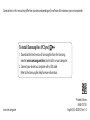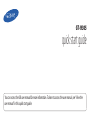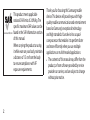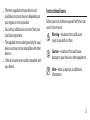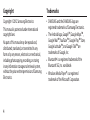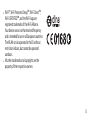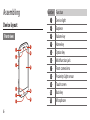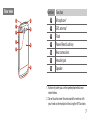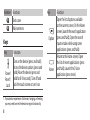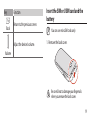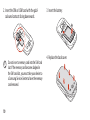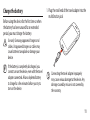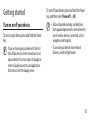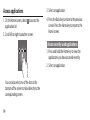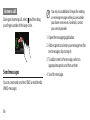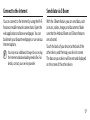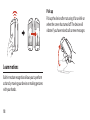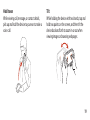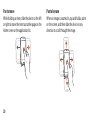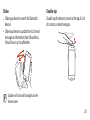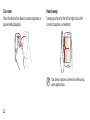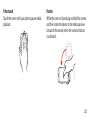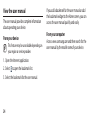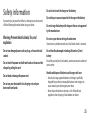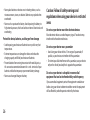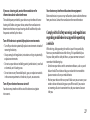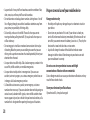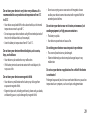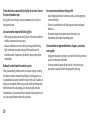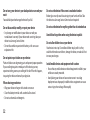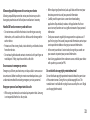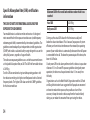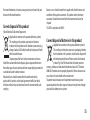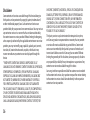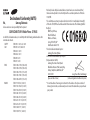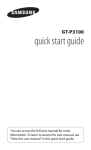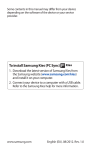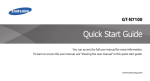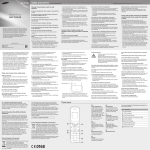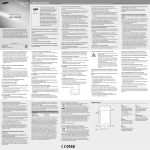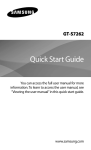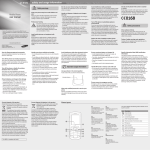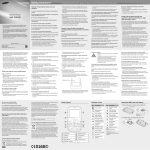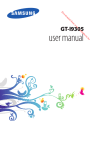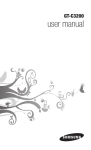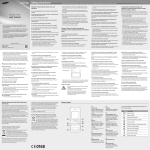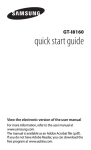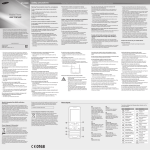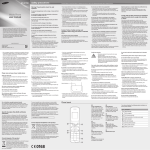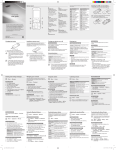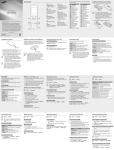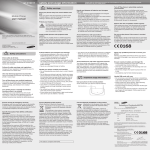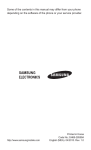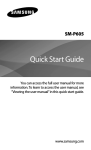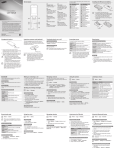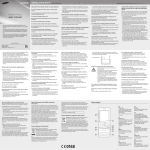Download To install Samsung Kies (PC Sync)
Transcript
Some contents in this manual may differ from your device depending on the software of the device or your service provider. To install Samsung Kies (PC Sync) 1. Download the latest version of Samsung Kies from the Samsung website (www.samsung.com/kies) and install it on your computer. 2. Connect your device to a computer with a USB cable. Refer to the Samsung Kies help for more information. www.samsung.com Printed in Korea GH68-37572A English (EU). 08/2012. Rev. 1.0 GT-I9305 quick start guide You can access the full user manual for more information. To learn to access the user manual, see “View the user manual” in this quick start guide. www.sar-tick.com 2 This product meets applicable national SAR limits of 2.0 W/kg. The specific maximum SAR values can be found in the SAR information section of this manual. When carrying the product or using it while worn on your body, maintain a distance of 1.5 cm from the body to ensure compliance with RF exposure requirements. Thank you for choosing this Samsung mobile device. This device will provide you with highquality mobile communication and entertainment based on Samsung’s exceptional technology and high standards. Your device has a quadcore processor that enables it to perform faster and more efficiently when you use multiple applications or multi-threaded applications. • The contents of this manual may differ from the product, or from software provided by service providers or carriers, and are subject to change without prior notice. • The items supplied with your device and available accessories may vary depending on your region or service provider. • You can buy additional accessories from your local Samsung retailer. • The supplied items are designed only for your device and may not be compatible with other devices. • Other accessories may not be compatible with your device. Instructional icons Before you start, familiarise yourself with the icons used in this manual: Warning—situations that could cause injury to yourself or others Caution—situations that could cause damage to your device or other equipment Note—notes, usage tips, or additional information 3 Copyright Trademarks Copyright © 2012 Samsung Electronics This manual is protected under international copyright laws. No part of this manual may be reproduced, distributed, translated, or transmitted in any form or by any means, electronic or mechanical, including photocopying, recording, or storing in any information storage and retrieval system, without the prior written permission of Samsung Electronics. • SAMSUNG and the SAMSUNG logo are 4 registered trademarks of Samsung Electronics. • The Android logo, Google™, Google Maps™, Google Mail™, YouTube™, Google Play™ Store, Google Latitude™, and Google Talk™ are trademarks of Google, Inc. • Bluetooth® is a registered trademark of the Bluetooth SIG, Inc. worldwide. • Windows Media Player® is a registered trademark of the Microsoft Corporation. • Wi-Fi®, Wi-Fi Protected Setup™, Wi-Fi Direct™, Wi-Fi CERTIFIED™, and the Wi-Fi logo are registered trademarks of the Wi-Fi Alliance. Your device uses a non-harmonised frequency and is intended for use in all European countries. The WLAN can be operated in the EU without restriction indoors, but cannot be operated outdoors. • All other trademarks and copyrights are the property of their respective owners. 5 Assembling Number 1 Function Service light 2 Earpiece 3 Volume key 4 Home key 5 Option key 6 Multifunction jack 7 Front camera lens 8 Proximity/Light sensor 9 Touch screen 10 10 Back key 11 11 Microphone Device layout Front view 1 2 3 4 5 6 6 7 8 9 Rear view Number 12 13 14 15 16 17 12 Function Microphone1 18 13 GPS antenna2 14 Flash 15 Power/Reset/Lock key 16 Rear camera lens 17 Headset jack 18 Speaker 19 20 1. Active only when you use the speakerphone feature or record videos. 2. Do not touch or cover the area around the antenna with your hands or other objects while using the GPS functions. 7 Number 19 Function Back cover 20 Main antenna Option Keys Key Power/ Reset1/ Lock Function Turn on the device (press and hold); Access the device options (press and hold); Reset the device (press and hold for 8-10 seconds); Turn off and lock the touch screen or turn it on. 1. If your device experiences fatal errors, hanging, or freezing, you may need to reset the device to regain functionality. 8 Key Home Function Open the list of options available on the current screen; On the Home screen, launch the search application (press and hold); Open the search input window while using some applications (press and hold). Return to the Home screen; Open the list of recent applications (press and hold); Launch the S Voice application (press twice). Key Back Function Return to the previous screen. Insert the SIM or USIM card and the battery You can use microSIM cards only. Adjust the device’s volume. 1. Remove the back cover. Volume Be careful not to damage your fingernails when you remove the back cover. 9 2. Insert the SIM or USIM card with the goldcoloured contacts facing downwards. Do not insert a memory card into the SIM card slot. If the memory card becomes lodged in the SIM card slot, you must take your device to a Samsung Service Centre to have the memory card removed. 10 3. Insert the battery. 4. Replace the back cover. Charge the battery Before using the device for the first time or when the battery has been unused for an extended period, you must charge the battery. 1. Plug the small end of the travel adapter into the multifunction jack. Use only Samsung-approved chargers and cables. Unapproved chargers or cables may cause batteries to explode or damage your device. If the battery is completely discharged, you cannot turn on the device, even with the travel adapter connected. Allow a depleted battery to charge for a few minutes before you try to turn on the device. Connecting the travel adapter improperly may cause serious damage to the device. Any damage caused by misuse is not covered by the warranty. 11 2. Plug the large end of the travel adapter into an electrical socket. If the device receives an unstable power supply while charging, the touch screen may not function. If this happens, unplug the travel adapter from the device. 3. When the battery is fully charged, first unplug the travel adapter from the device, and then from the electrical socket. Do not remove the battery while the device is connected to the travel adapter. Doing so may damage the device. 12 To save energy, unplug the travel adapter when not in use. The travel adapter does not have a power switch, so you must unplug the travel adapter from the electrical socket when not in use to avoid wasting power. The device should remain close to the electrical socket while charging. Getting started Turn on or off your device To turn on your device, press and hold the Power key. If you are turning on your device for the first time, follow the on-screen instructions to set up your device. You must sign in to Google or create a Google account to use applications that interact with the Google server. To turn off your device, press and hold the Power key, and then select Power off → OK. • Follow all posted warnings and directions from approved personnel in areas where the use of wireless devices is restricted, such as aeroplanes and hospitals. • To use only your device’s non-network features, switch to Flight mode. 13 Access applications 3. Select an application. 1. On the Home screen, select to access the application list. 2. Scroll left or right to another screen. 4. Press the Back key to return to the previous screen. Press the Home key to return to the Home screen. Access recently-used applications 1. Press and hold the Home key to view the applications you have accessed recently. 2. Select an application. You can also select one of the dots at the bottom of the screen to move directly to the corresponding screen. 14 Open the notifications panel Make or answer a call To open the notifications panel, tap the indicator icons area and drag it downwards. To hide the panel, drag the bottom of the panel upwards. You can use calling functions, such as making and answering calls, using options available during a call, or customising and using call-related features. Make a call Open the dialling screen, enter a phone number, and then select . To make a video call, select . 15 Answer a call During an incoming call, select and then drag your finger outside of the large circle. You may incur additional charges for sending or receiving messages while you are outside your home service area. For details, contact your service provider. 1. Open the messaging application. 2. Add recipients and enter your message text (for text messages, skip to step 4). Send messages You can create and send text (SMS) or multimedia (MMS) messages. 16 3. To add an item to the message, select an appropriate option, and then an item. 4. Send the message. Connect to the Internet Send data via S Beam You can connect to the Internet by using the Wi-Fi feature or mobile network connections. Open the web application and browse webpages. You can bookmark your favourite webpages or use various Internet options. With the S Beam feature, you can send data, such as music, videos, images, and documents. Make sure that the Android Beam and S Beam features are activated. Touch the back of your device to the back of the other device, and then tap your device’s screen. The data on your device will be sent and displayed on the screen of the other device. You may incur additional charges for accessing the Internet and downloading media files. For details, contact your service provider. 17 Pick up Pick up the device after not using it for a while or when the screen has turned off. The device will vibrate if you have missed calls or new messages. Learn motions Built-in motion recognition allows you to perform actions by moving your device or making gestures with your hands. 18 Hold to ear Tilt While viewing call, message, or contact details, pick up and hold the device to your ear to make a voice call. While holding the device with two hands, tap and hold two points on the screen, and then tilt the device back and forth to zoom in or out when viewing images or browsing webpages. 19 Pan to move Pan to browse While holding an item, slide the device to the left or right to move the item to another page on the Home screen or the application list. When an image is zoomed in, tap and hold a point on the screen, and then slide the device in any direction to scroll through the image. 20 Shake Double-tap • Shake your device to search for Bluetooth Double-tap the device to move to the top of a list of contacts or email messages. devices. • Shake your device to update the list of email messages or information from Yahoo News, Yahoo Finance, or AccuWeather. Updates will not work for widgets on the Home screen. 21 Turn over Hand sweep Place the device face down to mute ringtones or pause media playback. Sweep your hand to the left or right across the screen to capture a screenshot. You cannot capture a screenshot while using some applications. 22 Palm touch Rotate Touch the screen with your palm to pause media playback. While the screen is locked, tap and hold the screen, and then rotate the device to the landscape view to launch the camera (when the camera shortcut is activated). 23 View the user manual The user manual provides complete information about operating your device. From your device This feature may be unavailable depending on your region or service provider. 1. Open the Internet application. 2. Select to open the bookmark list. 3. Select the bookmark for the user manual. 24 If you add a bookmark for the user manual or add the bookmark widget to the Home screen, you can access the user manual quickly and easily. From your computer Access www.samsung.com and then search for the user manual by the model name of your device. Safety information To prevent injury to yourself and others, or damage to your device, read all of the following information before using your device. Do not short-circuit the charger or the battery Do not drop or cause an impact to the charger or the battery Do not charge the battery with chargers that are not approved by the manufacturer Warning: Prevent electric shock, fire, and explosion Do not use your device during a thunderstorm Do not use damaged power cords or plugs, or loose electrical sockets Do not handle a damaged or leaking Lithium Ion (Li-Ion) battery Do not touch the power cord with wet hands or disconnect the charger by pulling the cord For safe disposal of your Li-Ion batteries, contact your nearest authorised service centre. Do not bend or damage the power cord Do not use your device while it is charging or touch your device with wet hands Your device may malfunction and your risk of electric shock is increased. Handle and dispose of batteries and chargers with care Use only Samsung-approved batteries and chargers specifically designed for your device. Incompatible batteries and chargers can cause serious injuries or damage to your device. • Never dispose of batteries or devices in a fire. Follow all local regulations when disposing of used batteries or devices. • 25 Never place batteries or devices on or in heating devices, such as microwave ovens, stoves, or radiators. Batteries may explode when overheated. • Never crush or puncture the battery. Avoid exposing the battery to high external pressure, which can lead to an internal short circuit and overheating. • Protect the device, batteries, and chargers from damage Avoid exposing your device and batteries to very cold or very hot temperatures. Extreme temperatures can damage the device and reduce the charging capacity and life of your device and batteries. • Prevent batteries from coming into contact with metal objects, as this can create a connection between the + and – terminals of your batteries and lead to temporary or permanent battery damage. • Never use a damaged charger or battery. • • Caution: Follow all safety warnings and regulations when using your device in restricted areas Do not use your device near other electronic devices Most electronic devices use radio frequency signals. Your device may interfere with other electronic devices. Do not use your device near a pacemaker • • Avoid using your device within a 15 cm range of a pacemaker, if possible, as your device can interfere with the pacemaker. To minimise possible interference with a pacemaker, use your device only on the side of your body that is opposite the pacemaker. Do not use your device in a hospital or near medical equipment that can be interfered with by radio frequency If you use medical equipment, contact the equipment manufacturer before using your device to determine whether or not the equipment will be affected by radio frequencies emitted by the device. 26 If you use a hearing aid, contact the manufacturer for information about radio interference The radio frequency emitted by your device may interfere with some hearing aids. Before using your device, contact the manufacturer to determine whether or not your hearing aid will be affected by radio frequencies emitted by the device. Turn off the device in potentially explosive environments Turn off your device in potentially explosive environments instead of removing the battery. • Always comply with regulations, instructions and signs in potentially explosive environments. • Do not use your device at refuelling points (petrol stations), near fuels or chemicals, or in blasting areas. • Do not store or carry flammable liquids, gases, or explosive materials in the same compartment as the device, its parts, or accessories. • Turn off your device when on an aircraft Your device may interfere with the aircraft’s electronic navigation instruments. Your device may interfere with automotive equipment Electronic devices in your car may malfunction, due to radio interference from your device. Contact the manufacturer for more information. Comply with all safety warnings and regulations regarding mobile device usage while operating a vehicle While driving, safely operating the vehicle is your first responsibility. Never use your mobile device while driving, if it is prohibited by law. For your safety and the safety of others, use your common sense and remember the following tips: • Get to know your device and its convenience features, such as speed dial and redial. These features help you reduce the time needed to place or receive calls on your mobile device. • Position your device within easy reach. Make sure you can access your wireless device without taking your eyes off the road. If you receive an incoming call at an inconvenient time, let your voicemail answer it for you. 27 • • • • • • • Suspend calls in heavy traffic or hazardous weather conditions. Rain, sleet, snow, ice, and heavy traffic can be hazardous. Do not take notes or look up phone numbers. Jotting down a “to do” list or flipping through your address book takes attention away from your primary responsibility of driving safely. Dial sensibly and assess the traffic. Place calls when you are not moving or before pulling into traffic. Try to plan calls when your car will be stationary. Do not engage in stressful or emotional conversations that may be distracting. Make the person you are talking to aware that you are driving and suspend conversations that could potentially divert your attention from the road. Use your device to call for help. Dial a local emergency number in the case of fire, traffic accidents, or medical emergencies. Use your device to help others in emergencies. If you see a car accident, a crime in progress, or a serious emergency where lives are in danger, call a local emergency number. Call roadside assistance or a special, non-emergency assistance number when necessary. If you see a broken-down vehicle posing no serious hazard, a broken traffic signal, a minor traffic accident where no one appears injured, or a vehicle that you know to be stolen, call a number that is designated for reporting these types of situations. 28 Proper care and use of your mobile device Keep your device dry Humidity and liquids may damage the parts or electronic circuits in your device. Do not turn on your device if it is wet. If your device is already on, turn it off and remove the battery immediately (if the device will not turn off or you cannot remove the battery, leave it as-is). Then, dry the device with a towel and take it to a service centre. • Liquids will change the colour of the label that indicates water damage inside the device. Water damage to your device can void your manufacturer’s warranty. • • Do not use or store your device in areas with high concentrations of dust or airborne materials Dust or foreign materials can cause your device to malfunction and may result in fire or electric shock. Store your device only on flat surfaces If your device falls, it may be damaged. Do not store your device in very hot or very cold areas. It is recommended to use your device at temperatures from 5 °C to 35 °C • Your device can explode if left inside a closed vehicle, as the internal temperature can reach up to 80 °C. • Do not expose your device to direct sunlight for extended periods of time (on the dashboard of a car, for example). • Store the battery at temperatures from 0 °C to 45 °C. Do not store your device near or in heaters, microwaves, hot cooking equipment, or high pressure containers • Do not store your device with metal objects, such as coins, keys, and necklaces Your device may be scratched or may malfunction. • If the battery terminals come into contact with metal objects, this may cause a fire. • Do not store your device near magnetic fields Your device may malfunction or the battery may discharge from exposure to magnetic fields. • Magnetic stripe cards, including credit cards, phone cards, passbooks, and boarding passes, may be damaged by magnetic fields. • • • Do not use carrying cases or accessories with magnetic closures or allow your device to come into contact with magnetic fields for extended periods of time. The battery may leak. Your device may overheat and cause a fire. Do not drop your device or cause impacts to your device • • The screen of your device may be damaged. If bent or deformed, your device may be damaged or parts may malfunction. Do not use your device or applications for a while if the device is overheated Prolonged exposure of your skin to an overheated device may cause low temperature burn symptoms, such as red spots and pigmentation. 29 If your device has a camera flash or light, do not use it close to the eyes of people or pets Using a flash close to the eyes may cause temporary loss of vision or damage to the eyes. Use caution when exposed to flashing lights • • While using your device, leave some lights on in the room and do not hold the screen too close to your eyes. Seizures or blackouts can occur when you are exposed to flashing lights while watching videos or playing Flash-based games for extended periods. If you feel any discomfort, stop using the device immediately. Reduce the risk of repetitive motion injuries When you repetitively perform actions, such as pressing keys, drawing characters on a touch screen with your fingers, or playing games, you may experience occasional discomfort in your hands, neck, shoulders, or other parts of your body. When using your device for extended periods, hold the device with a relaxed grip, press the keys lightly, and take frequent breaks. If you continue to have discomfort during or after such use, stop using the device and consult a physician. 30 Ensure maximum battery and charger life Avoid charging batteries for more than a week, as overcharging may shorten battery life. • Over time, unused batteries will discharge and must be recharged before use. • Disconnect chargers from power sources when not in use. • Use batteries only for their intended purposes. • Use manufacturer-approved batteries, chargers, accessories, and supplies Using generic batteries or chargers may shorten the life of your device or cause the device to malfunction. • Samsung cannot be responsible for the user’s safety when using accessories or supplies that are not approved by Samsung. • Do not bite or suck the device or the battery Protect your hearing and ears when using a headset Doing so may damage the device or cause an explosion. • If children use the device, make sure that they use the device properly. • Excessive exposure to loud sounds can cause hearing damage. Exposure to loud sounds while driving may distract your attention and cause an accident. • Always turn the volume down before plugging the earphones into an audio source and use only the minimum volume setting necessary to hear your conversation or music. • In dry environments, static electricity can build up in the headset. Avoid using headsets in dry environments or touch a metal object to discharge static electricity before connecting a headset to the device. • • Do not insert the device or supplied accessories into the eyes, ears, or mouth Doing so may cause suffocation or serious injuries. When speaking on the device: • • • Hold the device upright, as you would with a traditional phone. Speak directly into the microphone. Do not touch the device’s internal antenna. Doing so may result in reduced call quality or cause the device to emit unintended levels of radio frequency (RF) energy. Use caution when using the device while walking or moving • • Always be aware of your surroundings to avoid injury to yourself or others. Make sure the headset cable does not become entangled in your arms or on nearby objects. 31 Do not carry your device in your back pockets or around your waist Do not use the device if the screen is cracked or broken You could be injured or damage the device if you fall. Broken glass or acrylic could cause injury to your hands and face. Take the device to a Samsung Service Centre to have it repaired. Do not disassemble, modify, or repair your device Do not use the device for anything other than its intended use Any changes or modifications to your device can void your manufacturer’s warranty. If your device needs servicing, take your device to a Samsung Service Centre. • Do not disassemble or puncture the battery, as this can cause explosion or fire. Avoid disturbing others when using the device in public • Do not paint or put stickers on your device Paint and stickers can clog moving parts and prevent proper operation. If you are allergic to paint or metal parts of the device, you may experience itching, eczema, or swelling of the skin. When this happens, stop using the device and consult your physician. When cleaning your device: Wipe your device or charger with a towel or an eraser. Clean the battery terminals with a cotton ball or a towel. • Do not use chemicals or detergents. • • 32 Do not allow children to use your device Your device is not a toy. Do not allow children to play with it as they could hurt themselves and others, damage the device, or make calls that increase your charges. Install mobile devices and equipment with caution Ensure that any mobile devices or related equipment installed in your vehicle are securely mounted. • Avoid placing your device and accessories near or in an airbag deployment area. Improperly installed wireless equipment can cause serious injury when airbags inflate rapidly. • Allow only qualified personnel to service your device • Allowing unqualified personnel to service your device may result in damage to your device and will void your manufacturer’s warranty. • Handle SIM cards or memory cards with care Do not remove a card while the device is transferring or accessing information, as this could result in loss of data and/or damage to the card or device. • Protect cards from strong shocks, static electricity, and electrical noise from other devices. • Do not touch gold-coloured contacts or terminals with your fingers or metal objects. If dirty, wipe the card with a soft cloth. • Ensure access to emergency services Emergency calls from your device may not be possible in some areas or circumstances. Before travelling in remote or undeveloped areas, plan an alternative method of contacting emergency services personnel. Keep your personal and important data safe • While using your device, be sure to back up important data. Samsung is not responsible for the loss of any data. • • • When disposing of your device, back up all data and then reset your device to prevent misuse of your personal information. Carefully read the permissions screen when downloading applications. Be particularly cautious with applications that have access to many functions or to a significant amount of your personal information. Check your accounts regularly for unapproved or suspicious use. If you find any sign of misuse of your personal information, contact your service provider to delete or change your account information. In the event your device is lost or stolen, change the passwords on your accounts to protect your personal information. Avoid using applications from unknown sources and lock your device with a pattern, password, or PIN. Do not distribute copyright-protected material Do not distribute copyright-protected material without the permission of the content owners. Doing this may violate copyright laws. The manufacturer is not liable for any legal issues caused by the user’s illegal use of copyrighted material. 33 Specific Absorption Rate (SAR) certification information THIS DEVICE MEETS INTERNATIONAL GUIDELINES FOR EXPOSURE TO RADIO WAVES Your mobile device is a radio transmitter and receiver. It is designed not to exceed the limits for exposure to radio waves (radio frequency electromagnetic fields) recommended by international guidelines. The guidelines were developed by an independent scientific organisation (ICNIRP) and include a substantial safety margin designed to assure the safety of all persons, regardless of age and health. The radio wave exposure guidelines use a unit of measurement known as the Specific Absorption Rate, or SAR. The SAR limit for mobile devices is 2.0 W/kg. Tests for SAR are conducted using standard operating positions with the device transmitting at its highest certified power level in all tested frequency bands. The highest SAR values under the ICNIRP guidelines for this device model are: 34 Maximum SAR for this model and conditions under which it was recorded Head SAR 0.342 W/kg Body-worn SAR 0.547 W/kg During use, the actual SAR values for this device are usually well below the values stated above. This is because, for purposes of system efficiency and to minimise interference on the network, the operating power of your mobile device is automatically decreased when full power is not needed for the call. The lower the power output of the device, the lower its SAR value. A body-worn SAR test has been performed on this device at a separation distance of 1.5 cm. To meet RF exposure guidelines during body-worn operation, the device must be positioned at least 1.5 cm away from the body. Organisations such as the World Health Organisation and the US Food and Drug Administration have suggested that if people are concerned and want to reduce their exposure, they could use a hands-free accessory to keep the wireless device away from the head and body during use, or reduce the amount of time spent using the device. For more information, visit www.samsung.com/sar and search for your device with the model number. Correct disposal of this product (Waste Electrical & Electronic Equipment) (Applicable in countries with separate collection systems) This marking on the product, accessories or literature indicates that the product and its electronic accessories (e.g. charger, headset, USB cable) should not be disposed of with other household waste. To prevent possible harm to the environment or human health from uncontrolled waste disposal, please separate these items from other types of waste and recycle them responsibly to promote the sustainable reuse of material resources. Household users should contact either the retailer where they purchased this product, or their local government office, for details of where and how they can take these items for environmentally safe recycling. Business users should contact their supplier and check the terms and conditions of the purchase contract. This product and its electronic accessories should not be mixed with other commercial wastes for disposal. This EEE is compliant with RoHS. Correct disposal of batteries in this product (Applicable in countries with separate collection systems) This marking on the battery, manual or packaging indicates that the batteries in this product should not be disposed of with other household waste. Where marked, the chemical symbols Hg, Cd or Pb indicate that the battery contains mercury, cadmium or lead above the reference levels in EC Directive 2006/66. If batteries are not properly disposed of, these substances can cause harm to human health or the environment. To protect natural resources and to promote material reuse, please separate batteries from other types of waste and recycle them through your local, free battery return system. 35 Disclaimer Some content and services accessible through this device belong to third parties and are protected by copyright, patent, trademark and/ or other intellectual property laws. Such content and services are provided solely for your personal non-commercial use. You may not use any content or services in a manner that has not been authorised by the content owner or service provider. Without limiting the foregoing, unless expressly authorised by the applicable content owner or service provider, you may not modify, copy, republish, upload, post, transmit, translate, sell, create derivative works, exploit, or distribute in any manner or medium any content or services displayed through this device. “THIRD PARTY CONTENT AND SERVICES ARE PROVIDED “AS IS.” SAMSUNG DOES NOT WARRANT CONTENT OR SERVICES SO PROVIDED, EITHER EXPRESSLY OR IMPLIEDLY, FOR ANY PURPOSE. SAMSUNG EXPRESSLY DISCLAIMS ANY IMPLIED WARRANTIES, INCLUDING BUT NOT LIMITED TO, WARRANTIES OF MERCHANTABILITY OR FITNESS FOR A PARTICULAR PURPOSE. SAMSUNG DOES NOT GUARANTEE THE ACCURACY, VALIDITY, TIMELINESS, LEGALITY, OR COMPLETENESS OF ANY CONTENT OR SERVICE MADE AVAILABLE THROUGH THIS DEVICE AND UNDER NO CIRCUMSTANCES, INCLUDING NEGLIGENCE, SHALL SAMSUNG BE LIABLE, WHETHER IN CONTRACT OR TORT, FOR 36 ANY DIRECT, INDIRECT, INCIDENTAL, SPECIAL OR CONSEQUENTIAL DAMAGES, ATTORNEY FEES, EXPENSES, OR ANY OTHER DAMAGES ARISING OUT OF, OR IN CONNECTION WITH, ANY INFORMATION CONTAINED IN, OR AS A RESULT OF THE USE OF ANY CONTENT OR SERVICE BY YOU OR ANY THIRD PARTY, EVEN IF ADVISED OF THE POSSIBILITY OF SUCH DAMAGES.” Third party services may be terminated or interrupted at any time, and Samsung makes no representation or warranty that any content or service will remain available for any period of time. Content and services are transmitted by third parties by means of networks and transmission facilities over which Samsung has no control. Without limiting the generality of this disclaimer, Samsung expressly disclaims any responsibility or liability for any interruption or suspension of any content or service made available through this device. Samsung is neither responsible nor liable for customer service related to the content and services. Any question or request for service relating to the content or services should be made directly to the respective content and service providers. Declaration of Conformity (R&TTE) We, Samsung Electronics declare under our sole responsibility that the product GSM WCDMA BT/Wi-Fi Mobile Phone : GT-I9305 to which this declaration relates, is in conformity with the following standards and/or other normative documents. SAFETY EN 60950-1 : 2006 +A1 : 2010 SAREN 50360 : 2001 / AC 2006 EN 62209-1 : 2006 EN 62209-2 : 2010 EN 62479 : 2010 EN 62311 : 2008 EMCEN 301 489-01 V1.8.1 (04-2008) EN 301 489-03 V1.4.1 (08-2002) EN 301 489-07 V1.3.1 (11-2005) EN 301 489-17 V2.1.1 (05-2009) EN 301 489-24 V1.5.1 (10-2010) RADIOEN 301 511 V9.0.2 (03-2003) EN 301 908-1 V4.2.1 (03-2010) EN 301 908-2 V5.2.1 (05-2011) EN 300 440-1 V1.6.1 (08-2010) EN 300 440-2 V1.4.1 (08-2010) EN 302 291-1 V1.1.1 (2005-07) EN 302 291-2 V1.1.1 (2005-07) EN 300 328 V1.7.1 (10-2006) EN 301 893 V1.5.1 (12-2008) We hereby declare that [all essential radio test suites have been carried out and that] the above named product is in conformity to all the essential requirements of Directive 1999/5/EC. The conformity assessment procedure referred to in Article 10 and detailed in Annex[IV] of Directive 1999/5/EC has been followed with the involvement of the following Notified Body(ies): BABT, Forsyth House, Churchfield Road, Walton-on-Thames, Surrey, KT12 2TD, UK* Identification mark: 0168 The technical documentation kept at : Samsung Electronics QA Lab. which will be made available upon request. (Representative in the EU) Samsung Electronics Euro QA Lab. Blackbushe Business Park, Saxony Way, Yateley, Hampshire, GU46 6GG, UK* 2012. XX. XX Joong-Hoon Choi / Lab Manager (place and date of issue) (name and signature of authorised person) * It is not the address of Samsung Service Centre. For the address or the phone number of Samsung Service Centre, see the warranty card or contact the retailer where you purchased your product.