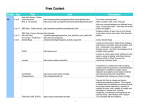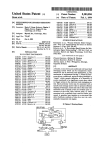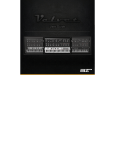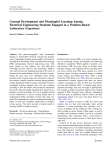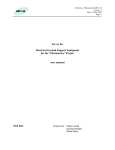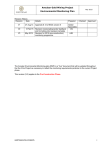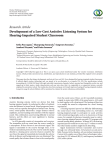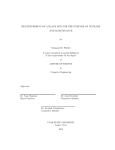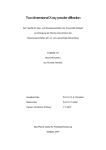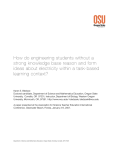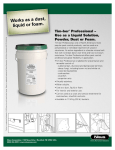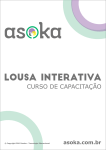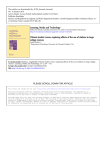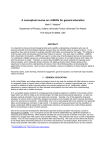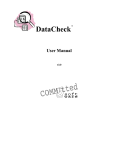Download Mimio Vote Assessment Clickers - Education Foundation for Billings
Transcript
Amber Miller Beartooth School, Amber Miller Mimio Vote Assessment Clickers Classroom Grant Beartooth School, Amber Miller Amber Miller 1345 Elaine Street Billings, 59105 O: 406-839-1895 Amber Miller 1345 Elaine Street Billings, 59105 Printed On: 18 March 2014 [email protected] O: 406-839-1895 Classroom Grant 1 Amber Miller Beartooth School, Amber Miller Application Form Report Fields Project Name* Name of project Mimio Vote Assessment Clickers Amount Requested Amount requested on application. $1,299.00 Grade Level Please select grade level below. Primary (K-3) Primary Subject Area Please select the primary subject area of your grant. Technology School Please select your school from the list below Beartooth Elementary Number of Students Served Please enter the number of students that will be served by this grant. 80 Project Cost What is the total cost of your project? 1,299 Statement of Need Please describe the need for this project. For example, how will this project impact student learning? This Mimio Vote Project will impact student learning in three ways: immediate assessment, increase student involvement, and increase student engagement. First, with so much focus on assessment with the common core, this project will allow a wide variety of formative and summative assessment options, including teacher-driven or student-driven. Questions can be posed entirely through the computer for a daily Printed On: 18 March 2014 Classroom Grant 2 Amber Miller Beartooth School, Amber Miller pop quiz, reviews, surveys, or verbal questioning both in English Language Arts and Math. The data collected during these assessments is available immediately allowing the teacher to evaluate student performance during a lesson, diagnose any area of difficulty and make a plan on the spot to address those difficulties. Second, mimio vote clickers allow every student to answer without the fear of humiliation or negative attention, which will increase student involvement. When using mimio vote clickers, every student can share their input without embarrassment rather than allowing one or two eager students to dominate discussions. Answering anonymously also encourages students to be completely honest, providing more accurate surveys and voting situations. Third, mimio vote technology is comfortable and fun which will increase student engagement. Students will be engaged in the immediate feedback it provides making learning fun and effective. Primary Goal Please describe the primary goal of the project and how it blends with School District 2 goals and curriculum. 1. Track daily progress through instant feedback, as well as, scores tallied over time to include Lead 21 weekly assessments, whole group and small group reading comprehension questions, Spelling, and Common Core Math questions.Then download student daily results into spreadsheets and guide lesson plans to meet students needs. 2. Quick-poll students during lessons to see who is comprehending the learning objectives and who needs a little more help and then take those results to plan small differentiated reading and math groups based on second grade common core objectives. 3. Import LEAD 21 standard tests, Houghton Mifflin Spelling Tests, Common Core Math Assessments and allow students to take the test through a hand help device. 4. Use MimioStudio templates or Microsoft PowerPoint to create a teacher-led or self-paced test with the second grade reading, writing, and math curriculum that is designed to meet students individual needs in the common core. Project Description Briefly identify the major activities and materials involved in your project. The major materials involved in this project are a classroom set of 24 Mimio Vote Assessment Clickers. This will include 24 vote clickers, a rechargeable storage tray, metal storage case, Mimio-Hub wireless receiver, and software. The major activities involved with using the Mimio Vote Assessment Clickers are: 1. Quick polling students during lessons daily to assess student comprehension. 2. Administer standard tests. 3. Tracking daily progress through feedback during reading, spelling, and math. 4. Create daily Math surveys for student's to participate in and read and interpret the results in a graph format. Professional Development If your project includes professional development how will it improve student performance? The only professional development required would be through Ann Brucker, a Billings Public Schools Technology Integration Specialist. This professional development is free through the district and would allow for Ann to come in and help the teacher set up the Mimio Vote Assessment. Printed On: 18 March 2014 Classroom Grant 3 Amber Miller Beartooth School, Amber Miller Project Timeline When will you implement your project? The mimio vote clickers would be implemented into the classroom immediately upon arrival and set up. Plan for Evaluation How will you evaluate student outcomes for your project? Using the Mimio Vote Assessment clickers will allow the teacher to evaluate student curriculum objectives and outcomes on a daily basis and through immediate feedback. Using the Mimio software, students' answers to assessments will be automatically tracked and downloaded into daily spreadsheets. The spreadsheets will be used to evaluate each student's outcome on daily curriculum objectives. Project Budget Please explain how the funds from this grant will be spent to support your project goal. You can either type or upload a project budget to show how funds will be used. Please identify other funding sources if applicable. The funds from this grant will be spent to buy a classroom Mimio Vote Assessment system with 24 clickers. One website to purchase this system is: http://www.mimio.com/en-NA/Products/MimioVoteAssessment.aspx. To view a video demonstrating the use of the Mimio Vote Assessment system in the classroom please visit this website: http://www.engaging-technologies.com/mimiovote.html#axzz2t3QgthU8. Supervisor Approval* I have received approval from my supervisor to apply for this grant. yes Attachment 1 Please attach any photos, pages from catalogs, or other documents below. This is completely optional. MimioVote Research.pdf Attachment 2 12Usesof Mimio Voters.pdf Attachment 3 MimioVote.pdf Printed On: 18 March 2014 Classroom Grant 4 Amber Miller Beartooth School, Amber Miller File Attachment Summary Applicant File Uploads • MimioVote Research.pdf • 12Usesof Mimio Voters.pdf • MimioVote.pdf Printed On: 18 March 2014 Classroom Grant 5 Using Student Response Systems to Improve Student Outcomes Karen L. Mahon, Ed.D. Using Student Response Systems to Improve Student Outcomes “ For me, this was a moment of revelation…for the first time in over 20 years of lecturing I knew…that over half the class didn’t ‘get it’… Because I had already explained the phenomenon as clearly as I could, I simply asked the students to debate briefly with their neighbors and see who could convince whom about which answer was correct. The class erupted into animated conversation. After a few minutes, I asked for a revote, and now over 90% gave the correct answer…” (Wood, 2004). Student response systems (SRS) are described in current research as being instrumental to what is commonly known as “active learning” or “active student responding.” A student response system is technology that “allows an instructor to present a question or problem to the class; allows students to enter their answers into some kind of device; and instantly aggregates and summarizes students’ answers for the instructor” (Beatty, 2004; Burnstein & Lederman, 2003; English, 2003). These systems, in one form or another, have always been part of education. As Caldwell (2007) points out, “The idea behind [SRS] is not new – teachers have used interactive, instructive questioning to teach students since at least the time of Socrates” (p. 11). Even the simple raising of hands is a student response system. Educators recognized that methods that allowed all students to select an answer simultaneously would increase the opportunities for every student to participate. Early methods were a bit more high-tech than raised hands, but not by much. One popular approach was using colored construction paper. This worked well for multiple-choice questions: Students raised the piece of paper with the color corresponding to their answer choice, and the teacher could see the array of responses easily. Technology devices that allow individual responses to questions have been used since the 1960s. In the early days, these types of units were used to record audience responses to pilot television programs and movies. One of the earliest applications of the technology in education took place at Rice University (Lane & Atlas, 1996), where students in a computerequipped classroom answered questions about how well they understood portions of the lecture. Results were tallied and displayed to the class. Since that time the technology has evolved, moving away from wired hardware to portable and wireless devices that work together with software, making integration of the process easier for those who use it. With the advent of easier systems, the use of these tools has spread to a range of topic areas in education, including science, math, business, communications, computer science, education, engineering, English, health professions, law, political science, psychology, and more. “Unfortunately, the majority of uses of technology in education consist of nothing more than a new implementation of old approaches, and therefore technology is not the magic bullet it is often presumed to be” (Mazur, 2009). We will endeavor to review the history of these devices, along with successful implementations of these devices that improve student learning outcomes. 2 © 2012 Mimio, a Newell Rubbermaid company Current Status and Research As of mid-2011, close to 30% of school districts in the United States had substantial implementations of SRS. Not only do students and teachers who use SRS think they are fun and prefer using them over traditional, non-interactive lectures (Cutts et al., 2004; Draper et al., 2002; d’Inverno et al., 2003; McDermott & Redish, 1999; Nicol & Boyle, 2003), but there is evidence that the use of SRS is effective in improving student outcomes, as well (Caldwell, 2006; Draper & Brown, 2004; Knight & Wood, 2005). In addition, research suggests that daily use of SRS contributes to increased attendance, particularly when participation in interactive instruction is linked to grade incentives (Burnstein & Lederman, 2001; Cue, 1998; Hake, 1998). It is important to remember, as Beatty and Gerace (2009) remind us, that we should not confuse the technology with the pedagogy, as we consider the use of SRS: “Like any tool, [SRS] may be used in many possible ways for many possible ends” (p. 147). The use of the tool does not guarantee positive student outcomes. In fact, Beatty and Gerace further point out: “We argue that tools should be evaluated on their affordances, whereas approaches and methodologies should be evaluated on their student impacts. In other words, don’t ask what the learning gain from [SRS] use is; ask what pedagogical approaches [SRS] can aid or enable or magnify, and what the learning impacts of those various approaches are” (p. 147). In the instances where using SRS in education has shown itself to be most effective, instructors appear to be taking the advice of Beatty (2004): “[SRS] can be used to insert occasional audience questions into an otherwise traditional lecture, to quiz students for comprehension, or to keep them awake. These uses are a waste of the system’s potential. To truly realize the benefits of [SRS], an instructor must rethink her entire instructional model and the role class time plays within it and make [SRS] use an integral part of an organic whole” (pp. 3-4). We agree, and endeavor to provide some guidance here about the pedagogical practices that have been identified as effective. mimio.com | Using Student Response Systems to Improve Student Outcomes 3 Peer Instruction Eric Mazur’s method of peer instruction (Mazur, 1997) involves regularly inserting multiple-choice questions into what he calls “strategic junctures” in Physics lessons. The students are required to choose an answer, using a show of hands, flashcards, or SRS. If a number of students answer a question incorrectly, the group is asked to stop the lesson, discuss the question and its topic among themselves, and then reanswer the question. Mazur (1996) reports, “The proportion of students that choose the correct answer always increases after the discussion” (p. 14). Mazur (2009) further shares, “Data obtained in my class and in classes of colleagues worldwide, in a wide range of academic settings and a wide range of disciplines, show that learning gains nearly triple with an approach that focuses on the student and on interactive learning” (p. 51). The assertion that this increase in student interaction and feedback to the student increases student understanding (Crouch & Mazur, 2001; Fagen et al., 2002; Mazur, 1997) is supported by quantitative evidence from use in undergraduate science courses across multiple topics (e.g., Hestenes et al. 1992; Smith, Wood, et al. 2009). To be clear, this assertion does not suggest that use of SRS is what improves student outcomes, but some feel that the availability of SRS is what encourages the use of peer instruction (Burnstein & Lederman, 2001; Burnstein & Lederman, 2003). Assessing-to-Learn (A2L) In a separate effort, the University of Massachusetts Physics Education Research Group (UMPERG) developed a similar approach to using SRS in the classroom in 1993. This method, called Assessing-to-Learn, or A2L, included formative assessment explicitly. Dufresne et al. (2000) argued that this practice “informs teachers about what students think; it informs students what their classmates think; it informs individuals what they themselves think” (p. 11). Similar to the peer instruction of Mazur, Dufresne’s A2L has question cycles in which students read questions and then discuss those questions in small groups, enter responses, and view the results. Unlike Mazur’s peer instruction, which includes instructor-led presentation of information interleaved with questions, in A2L the question cycle is the core class activity; instruction from the teacher is only added as needed. Deliberate Practice Perhaps the most interesting recent study examining the use of SRS was conducted in 2011 at the University of British Columbia (Deslauriers et al., 2011). In this study, two groups of students were compared. Weeks 1-11 of the course were the baseline condition: Both the control and experimental groups received lectures from an experienced faculty member. SRS questions were used as summative evaluation, and participation credit was given for submitting answers. In week 12, the control group continued to get the baseline treatment and the experimental group received the intervention. During the intervention, the experimental group was taught by a postdoctoral fellow who used instructional methods based in learning research. These methods, known as “deliberate practice,” required the students “to practice physicist-like reasoning and problem solving during class time while 4 provided with frequent feedback” (p. 862). Students did pre-reading before class, moving the “simple transfer of factual knowledge” outside of class, and spent class time working on activities and tasks with feedback from peers and the instructor. SRS questions were used as in-class formative evaluations, followed by discussion and problem solving. Results from the week of the experiment showed no change in engagement or attendance in the control section. However, in the experimental section, student engagement nearly doubled and attendance increased by 20%. Importantly, more than twice the learning occurred in the experimental group versus the control group, with an effect size for the difference between the two sections of 2.5 standard deviations. It is critical to note that both sections used SRS. But the way in which they were implemented was very different. A word to the wise when using these methods, however, is provided by Perez et al. (2010): Be careful about showing graphs of voting results to the class. In the common scenario of asking the students a question, displaying the responses, holding class discussion, and then re-asking the question, Perez et al. found that “if students saw the bar graph [with results from the first vote], they were 30% more likely to switch from a less common to the most common response.” The effect was more pronounced in true/false questions (38%) than in multiple-choice questions (28%). The shift toward the most common response occurred even when that most common response was incorrect. These results suggest that seeing the most common response to a question can bias a student’s second vote. Why Does the Use of SRS Improve Student Outcomes? The compelling question about the use of SRS is not whether they tend to improve student outcomes, but why they do so. Although the currently available research on the use of SRS is inconclusive, there are two likely contributors that have long been recognized as critical in the learning literature: increasing the opportunities for students to respond, and the role of feedback in instruction. Increasing Opportunities to Respond Barnett (2006) points out that the SRS is “a tool that provides for interactivity” (p. 2). A number of strategies that increase the frequency of active student responding have demonstrated improvement in academic achievement (Narayan et al., 1990). These include class-wide peer tutoring (Cooke et al., 1983; Delquadri et al., 1986), computer-assisted instruction (Balajthy, 1984; Stallard, 1982; Tudor & Bostow, 1991), self-directed learning (Kosiewicz et al, 1982), use of response cards (Cooke et al., 1983; Heward et al., 1996; Munro & Stephenson, 2009), choral responding (Heward et al., 1989; Sindelar et al., 1986), timed trials (Van Houten et al., 1974; Van Houten & Thompson, 1976), and guided lecture notes (Kline, 1986; Lovitt et al., 1985; Yang, 1988). In all cases, the strategy is the same: increase active student responding. It is only the tactic used to increase the responding that varies. mimio.com | Using Student Response Systems to Improve Student Outcomes 5 Role of Feedback in Instruction The performance data that are generated by active student responding provide the opportunity for feedback to both the students and the instructors. The fact that feedback changes behavior has been accepted in education for years, and is now part of common wisdom. The learning research literature addressing the important role of feedback in behavior change goes back some 40 years and spans a large number of areas, such as energy consumption (Bekker et al., 2010; Seaver & Patterson, 1976), infection-control procedures (Babcock et al., 1992), flight training (Rantz et al., 2009; Rantz & Van Houten, 2011), sports skills (Boyer et al., 2009; Brobst & Ward, 2002; Smith & Ward, 2006), teacher behavior (Cossairt et al., 1973; Harris et al., 1975), and student academic achievement (Fink & Carnine, 1975; Martin et al., 2002; Reichow & Wolery, 2011; Trap et al., 1978; Van Houten et al., 1974). The quantity of data provided by increased active student responding gives the instructor more awareness of student problems ( Johnson & McLeod, 2004; Roschelle et al., 2004a, 2004b; Knight & Wood, 2005), and therefore more possible occasions to modify the instruction to address the learners’ needs. Benefits of High Tech Versus Low Tech It is clear that there is nothing about using an automated SRS that is fundamentally better or more effective than using a lower-tech method (e.g., Lasry, 2008), just as it is clear that numerous methods allow for increasing active student responding and the associated feedback opportunities. In fact, Judson and Sawada (2002) point out that modern devices have changed little from lower-tech approaches, except for the display of the students’ answers and the ease of the record-keeping, and that then, as now, multiple-choice questions remain the most common format for the student interaction. So if high-tech solutions are not any more effective than low-tech solutions, why spend the money on the new devices? The simple answer is that there are advantages to using a high-tech SRS that cannot be accomplished with lower-tech approaches. We explore four benefits of using a high-tech SRS here. The most important benefit is that using a high-tech SRS allows data to be collected automatically, saving the student response data to an onboard grade book in the software. These data can be examined later by the teacher, allowing evaluation of each student’s performance, diagnosis of any areas of difficulty for individual learners, and planning to address these difficulties. Not only is automatic data collection impossible with low-tech solutions, but manually recording responses from a low-tech solution, such as flashcards, is too labor-intensive and time-consuming to be amenable to the classroom. Moreover, there is no easy method for evaluating the data if they are collected manually. The second important advantage of using a high-tech SRS is that the ease of implementing the tool and the convenience of collecting the data make it more likely that teachers will design and use activities that offer high numbers of student response opportunities in the classroom. Designing such activities can be time-consuming, and if using those activities leads only to difficult data collection and management, the appeal of these activities is likely to be low. 6 Third, a high-tech SRS allows for immediate feedback to every learner. Barnett (2006) points out that “one of its major attractive qualities is the provision of swift feedback to students.” Unlike the lower-tech approaches, in which one or several students may receive feedback from the teacher, with a high-tech SRS each and every student may receive immediate feedback directly from the device itself. A methodology that allows feedback to be delivered automatically and on an individual basis makes its implementation much easier for classroom teachers. Finally, Barnett suggests that the privacy that a high-tech SRS allows a normally shy or reticent student increases the likelihood that such a student will participate. A lower-tech approach requires that learners perform a publicly observable action, such as saying an answer aloud or raising a hand. Using a high-tech SRS allows each learner to respond to the device without being observed directly by his or her peers. The teacher may still see the individual responses of each learner through the data recorded in the grade book. But the student may respond without fear of embarrassment when an incorrect choice is selected. Conclusion Student Response Systems (SRS) can be instrumental in ensuring that students are engaged, and in providing continuing formative evaluation of how well students are learning the material. SRS are flexible and can be used with large groups all at once, with small groups working collaboratively, or with individual students. When used with a carefully designed pedagogy, SRS can provide immediate observable outcomes in student performance. The following are selected best practices for helping to ensure the successful use of SRS. These guidelines have proven useful when using SRS in the classroom: 1. Remember that the primary use of SRS should be for formative assessment. Increasing opportunities to evaluate student performance allows real-time adjustment of instruction. 2. Include only those questions that are pertinent to the targeted student learning outcomes; questions that are arbitrary or irrelevant should not be used. 3. Integrate questions throughout the lesson so that student understanding can be evaluated frequently and regularly. Leaving all questions until the end of the lesson does not allow for changing the instruction along the way. 4. Endeavor to write questions that target some of higher-level skills described by Bloom’s Taxonomy (Pear et al, 2001). Multiple-choice questions are not restricted to low-level skills, if written properly. 5. When working on new skill acquisition, include enough questions with novel examples to ensure that students are getting sufficient practice and generalization opportunities. 6. Be careful not to give away an answer through irrelevant cues, such as a pattern of correct answers or the wording of the question. mimio.com | Using Student Response Systems to Improve Student Outcomes 7 7. If you include items in which the student must identify the answer that does NOT belong, write the word “NOT” in all capital letters and in bold, so that it is as clear as possible. 8. Ensure that the correct answer is clearly the best one, but do use plausible distracters. The point is not to trick the learners. The point is to use the questions to evaluate the instruction the learners have received. 9. When using Vote-Discuss-ReVote methods in class, do not show graphs of student response distribution following the first vote in order to avoid biased response shifting. 10. Make sure you review and analyze the data after the class is over. By examining the patterns of what worked and what did not, you can improve the instruction for next time! 11. If you want to increase attendance in your class, use the SRS daily. 12. Be willing to throw out or re-grade questions that are unclear. To learn about Mimio’s SRS, MimioVote™ assessment, visit mimio.com. About the Author Dr. Karen Mahon is a Learning Scientist and Educational Psychologist. She advises education technology companies in instructional design and digitized content practices. She is committed to instruction that produces meaningful and measurable student learning outcomes, and has dedicated her career to helping kids and their teachers. Dr. Mahon blogs at www.KarenMahon.com and can be found on twitter @KarenLMahon. 8 References 1. Babcock, R.A., B. Sulzer-Azaroff, M. Sanderson, and J. Scibak (1992). Increasing nurses’ use of feedback to promote infection-control practices in a head-injury treatment center. Journal of Applied Behavior Analysis, 25(3), 621-627. 2. Balajthy, E. (1984). Using student-constructed questions to encourage active reading, Journal of Reading, 27(5), 408–411. 3. Barnett, J. (2006). Implementation of personal response units in very large lecture classes: Student perceptions. Australasian Journal of Educational Technology, 22(4), 474-494. 4. Beatty, I.D. (2004). Transforming student learning with classroom communication systems. Educause Center for Applied Research, Research Bulletin, 3, 1-13. 5. Beatty, I.D. & W. J. Gerace (2009). Technology-enhanced formative assessment: A researchbased pedagogy for teaching science with classroom response technology. Journal of Science Education Technology, 18, 146-162. 6. Bekker, M.J., T.D. Cumming, N.K.P. Osborne, A.M. Bruining, J.I. McClean, and L.S. Leland (2010). Encouraging electricity savings in a university residential hall through a combination of feedback, visual prompts, and incentives. Journal of Applied Behavior Analysis, 43(2), 327-331. 7. Boyer, E., R.G. Miltenberger, C. Batsche, and V. Fogel (2009). Video modeling by experts with video feedback to enhance gymnastics skills. Journal of Applied Behavior Analysis, 42(4), 855860. 8. Brobst, B. & P. Ward (2002). Effects of public posting, goal setting, and oral feedback on the skills of female soccer players. Journal of Applied Behavior Analysis, 35(3), 247-257. 9. Burnstein, R.A. & L.M. Lederman (2001). Using wireless keypads in lecture classes. The Physics Teacher, 39, 8-11. 10. Burnstein, R.A. & L.M. Lederman (2003). Comparison of different commercial wireless keypad systems. The Physics Teacher, 41, 272-275. 11. Caldwell J., J. Zelkowski, and M. Butler (2006). Using Personal Response Systems in the Classroom. WVU Technology Symposium; April 11, 2006; Morgantown, WV. 12. Caldwell, J.E. (2007). Clickers in the large classroom: Current research and best-practice tips. Life Sciences Education, 6(1), 9-20. 13. Cooke, N. L., T.E. Heron, and W.L. Heward (1983). Peer tutoring: Implementing classwide programs in the primary grades. Columbus, OH: Special Press. 14. Cossairt, A., R.V. Hall, and B.L. Hopkins (1973). The effects of experimenter’s instructions, feedback, and praise on teacher praise and student attending behavior. Journal of Applied Behavior Analysis, 6(1), 89-100. mimio.com | Using Student Response Systems to Improve Student Outcomes 9 15. Crouch, C.H. & E. Mazur (2001). Peer instruction: ten years of experience and results. American Journal of Physics, 69(9), 970. 16. Cue, N. (1998). A Universal Learning Tool for Classrooms? Proceedings of the “First Quality in Teaching and Learning Conference,” December 10–12, 1998; Hong Kong SAR, China. 17. Cutts, Q., G. Kennedy, C. Mitchell, and S. Draper (2004). Maximizing dialogue in lectures using group response systems. Presented at 7th IASTED International Conference on Computer and Advanced Technology in Education, August 16-18, 2004, Hawaii [accessed 30 January, 2012]. www.dcs.gla.ac.uk/~quintin/papers/cate2004.pdf 18. d’Inverno, R., H. Davis, and S. White (2003). Using a personal response system for promoting student interaction. Teaching Mathematics and Its Applications, 22(4), 163-169. 19. Delquardi, J., C.R. Greenwood, D. Whorton, J.J. Carta, and R.V. Hall (1986). Classwide peer tutoring. Exceptional Children, 52, 535-542. 20. Deslauriers, L., E. Schelew, and C. Wieman (2011). Improved learning in a large-enrollment physics class. Science, 332, 862-864. 21. Draper, S.W., J. Cargill, and Q. Cutts (2002). Electronically enhanced classroom Interaction. Australian Journal of Education Technology, 18(1), 13-23. 22. Draper, S.W. & M.I. Brown (2004). Increasing interactivity in lectures using an electronic voting system. Journal of Computer Assisted Learning, 20(2), 81-94. 23. Dufresne, R.J., W.J. Gerace, J.P. Mestre, and W.J. Leonard (2000). ASK-IT/A2L: assessing student knowledge with instructional technology (Tech. Rep. dufresne-2000ask). University of Massachusetts Amherst Scientific Reasoning Research Institute. 24. English, D. (2003). Audiences talk back: Response systems fill your meeting media with instant data. AV Video Multimedia Producer, 25(12), 22-24. 25. Fagen, A.P., C.H. Crouch, and E. Mazur (2002). Peer instruction: results from a range of classrooms. The Physics Teacher 40(4), 206-207. 26. Fink, W. T. & D.W. Carnine (1975). Control of arithmetic errors using informational feedback and graphing. Journal of Applied Behavior Analysis, 8, 461. 27. Hake R. R. (1998). Interactive-engagement versus traditional methods: a six-thousand student survey of mechanics test data for introductory physics courses. American Journal of Physics, 66(1), 64–74. 28. Harris, V.W., D. Bushell Jr., J.A. Sherman, and J.F. Kane (1975). Instructions, feedback, praise, bonus payments, and teacher behavior. Journal of Applied Behavior Analysis, 8, 462. 29. Hestenes, D., M. Wells, and G. Swackhamer (1992). Force concept inventory. The Physics Teacher, 30(3), 141-158. 10 30. Heward, W.L., F.H. Courson, and J.S. Narayan (1989). Using choral responding to increase active student response during group instruction. Teaching Exceptional Children, 21(3), 72-75. 31. Heward, W.L., R. Gardener, R.A. Cavanaugh, F.H. Courson, T.A. Grossi, and P.M. Barbetta (1996, Winter). Everyone participates in this class. Teaching Exceptional Children, 5-10. 32. Johnson, D. & S. McLeod (2004). Get answers: Using student response systems to see students’ thinking. Learning & Leading with Technology, 32(3), 2-8. 33. Judson, E. & D. Sawada (2002). Learning from past and present: Electronic response systems in college lecture halls. Journal of Computers in Mathematics and Science Teaching, 21(2), 167-182. 34. Kline, C.S. (1986). Effects of guided notes on academic achievement of learning disabled high school students. Unpublished master’s thesis, The Ohio State University, Columbus. 35. Knight, J.K. & W.B. Wood. Teaching more by lecturing less. Cell Biology Education, 4, 298-310. 36. Kosiewicz, M.M., D.P. Hallahan, J. Lloyd, and A.W. Graves (1982). Effects of self-instruction and self-correction procedures on handwriting performance. Learning Disability Quarterly, 5, 7275. 37. Lane, D. & R. Atlas (1996). The networked classroom. Paper presented at the 1996 meeting of Computers and Psychology, York, UK. 38. Lasry, N. (2008). Clickers or flashcards: Is there really a difference? The Physics Teacher, 46, 242-244. 39. Lovitt, T., J. Rudsit, J. Jenkins, C. Pious, and D. Benedetti (1985). Two methods of adapting science material for learning disabled and regular seventh graders. Learning Disabilities Quarterly, 8, 275-285. 40. Martin, T.L., J.J. Pear, and G.L. Martin (2002). Feedback and its effectiveness in a computeraided personalized system of instruction course. Journal of Applied Behavior Analysis, 35, 427-430. 41. Mazur, E. (1996). Are science lectures a relic of the past? Physics World, 9, 13-14. 42. Mazur, E. (1997). Peer instruction: a user’s manual. Prentice Hall: Upper Saddle River. 43. Mazur, E. (2009). Farewell, lecture? Science, 323, 50-51. 44. McDermott, L.C. & E.F. Redish (1999). Resource letter PER-1. Physics Education Research, American Journal of Physics, 67(9), 755-767. 45. Munro, D.W. & J. Stephenson (2009). The effects of response cards on student and teacher behavior during vocabulary instruction. Journal of Applied Behavior Analysis, 42, 795-800. mimio.com | Using Student Response Systems to Improve Student Outcomes 11 46. Narayan, J.S., W.L. Heward, R. Gardner, and F.H. Courson (1990). Using response cards to increase student participation in an elementary classroom. Journal of Applied Behavior Analysis, 23(4), 483-490. 47. Nicol, D.J. & J.T. Boyle (2003). Peer instruction versus class-wide discussion in large classes: a comparison of two interaction methods in the wired classroom. Studies in Higher Education, 28 (4), 457-473. 48. Pear, J.J., D.E. Crone-Todd, K. Wirth, and H. Simister (2001). Assessment of thinking levels in students’ answers. Academic Exchange Quarterly, 5 (4), 94-98. 49. Perez, K.E., E.A. Strauss, N. Downey, A. Galbraith, R. Jeanne, and S. Cooper (2010). Does displaying the class results affect student discussion during peer instruction? CBE Life Sciences Education, 9(2), 133-140. 50. Rantz W.G, A.M. Dickinson, G.A. Sinclair, and R. Van Houten (2009). The effect of feedback on the accuracy of checklist completion during instrument flight training. Journal of Applied Behavior Analysis, 42, 497–509. 51. Rantz, W.G. & R. Van Houten (2011). A feedback intervention to increase digital and paper checklist performance in technically advanced aircraft simulation. Journal of Applied Behavior Analysis, 44(1), 145-150. 52. Reichow, B. & M. Wolery (2011). Comparison of progressive prompt delay with and without instructive feedback. Journal of Applied Behavior Analysis, 44, 327-340. 53. Roschelle, J., L.A. Abrahamson, and W.R. Penuel (2004a). Integrating classroom network technology and learning theory to improve classroom science learning: A literature synthesis. Paper presented at the Annual Meeting of the American Educational Research Association, San Diego, CA. 54. Roschelle, J., W.R. Penuel, and A.L. Abrahamson (2004b). Classroom response and communication systems: Research review and theory. Paper presented at the Annual Meeting of the American Educational Research Association, San Diego, CA. 55. Seaver, W.B. & A.H. Patterson (1976). Decreasing fuel-oil consumption through feedback and social commendation. Journal of Applied Behavior Analysis, 9(2), 147-152. 56. Sindelar, P.T., W.D. Bursuck, and J.W. Halle (1986). The effects of two variations of teacher questioning on student performance. Education and Treatment of Children, 9, 56-66. 57. Smith, M.K., W.B. Wood, W.K. Adams, C. Wieman, J.K. Knight, N. Guild, and T.T. Su (2009). Why peer discussion improves student performance on in-class concept questions. Science, 323, 122-124. 58. Smith, S.L. & P. Ward (2006). Behavioral interventions to improve performance in collegiate football. Journal of Applied Behavior Analysis, 39, 385–391. 12 59. Stallard, C.K. (1982). Computers and education for exceptional children: Emerging applications. Exceptional Children, 49(2), 102-104. 60. Trap, J.J., P. Milner-Davis, S. Joseph, and J.O. Cooper (1978). The effects of feedback and consequences on transitional cursive letter formation. Journal of Applied Behavior Analysis, 11, 381-393. 61. Tudor, R.M. & D.E. Bostow (1991). Computer-programmed instruction: The relation of required interaction to practical application. Journal of Applied Behavior Analysis, 24(2), 361-368. 62. Van Houten, R., E. Morrison, R. Jarvis, and M. McDonald (1974). The effects of explicit timing and feedback on compositional response rate in elementary school children. Journal of Applied Behavior Analysis, 7, 547-555. 63. Van Houten, R. & C. Thompson (1976). The effects of explicit timing on math performance. Journal of Applied Behavior Analysis, 9, 227-230. 64. Wood, W.B. (2004). Clickers: a teaching gimmick that works. Developmental Cell, 7(6), 796-798. 65. Yang, F. M. (1988). Effects of guided lecture notes on sixth graders’ scores on daily science quizzes. Unpublished master’s thesis, The Ohio State University, Columbus. mimio.com | Using Student Response Systems to Improve Student Outcomes 13 mimio.com 12 Best Practices Student Response Systems Karen L. Mahon, Ed.D. Dr. Karen Mahon is a Learning Scientist and Educational Psychologist. She advises education technology companies in instructional design and digitized content practices. 12 Best Practices Student Response Systems Student Response Systems (SRS) can be instrumental in ensuring that students are engaged, and in providing continuing formative evaluation of how well students are learning the material. SRS are flexible and can be used with large groups all at once, with small groups working collaboratively, or with individual students. When used with a carefully designed pedagogy, SRS can provide immediate observable outcomes in student performance. The following are selected best practices for helping to ensure the successful use of SRS. These guidelines have proven useful when using SRS in the classroom: 1. Remember that the primary use of SRS should be for formative assessment. Increasing opportunities to evaluate student performance allows real-time adjustment of instruction. 2. Include only those questions that are pertinent to the targeted student learning outcomes; questions that are arbitrary or irrelevant should not be used. 3. Integrate questions throughout the lesson so that student understanding can be evaluated frequently and regularly. Leaving all questions until the end of the lesson does not allow for changing the instruction along the way. 4. Endeavor to write questions that target some of higher-level skills described by Bloom’s Taxonomy (Pear et al, 2001). Multiple-choice questions are not restricted to low-level skills, if written properly. 5. When working on new skill acquisition, include enough questions with novel examples to ensure that students are getting sufficient practice and generalization opportunities. 6. Be careful not to give away an answer through irrelevant cues, such as a pattern of correct answers or the wording of the question. 7. If you include items in which the student must identify the answer that does NOT belong, write the word “NOT” in all capital letters and in bold, so that it is as clear as possible. 8. Ensure that the correct answer is clearly the best one, but do use plausible distracters. The point is not to trick the learners. The point is to use the questions to evaluate the instruction the learners have received. 9. When using Vote-Discuss-ReVote methods in class, do not show graphs of student response distribution following the first vote in order to avoid biased response shifting. 10. Make sure you review and analyze the data after the class is over. By examining the patterns of what worked and what did not, you can improve the instruction for next time! 11. If you want to increase attendance in your class, use the SRS daily. 12. Be willing to throw out or re-grade questions that are unclear. To learn about Mimio’s SRS, MimioVote™ assessment, visit mimio.com/SRS. © 2012 Mimio, a Newell Rubbermaid company mimio.com MimioVote Assessment MimioStudio Notebook and MimioStudio Gradebook MimioVote Set Up 1. Remove plastic covers and pull white tabs from remotes 2. Place remotes on the charging station. They will auto-number themselves. 3. Plug in the Charging Station. The Charging station must be plugged in during MimioVote sessions to view and navigate the MimioVote toolbar. 4. Connect the Mimio Hub (USB adaptor) to your computer. Note: If you are sharing the MimioVotes with other classrooms, store the hub on the charging station when not in use. 5. Troubleshooting Amber light on the Vote tray: The light should be green if it is connecting correctly. Press and hold the Power LED button on the MimioVote charging station until it begins to blink. Open Mimio Notebook Select the Tools menu, then select Settings Select Classroom Devices- the MimioVote should show as Available under the Status column. Select MimioVote from the list and then select the Connect button. The MimioVote status should change to Connected. MimioVote Student Response System – MimioStudio Notebook, MimioStudio Gradebook Georgetown ISD Educational Technology Page 1 of 9 02/13 MimioStudio Notebook: Creating MimioVote Polling Activities 1. Open MimioStudio Notebook on your desktop 2. Select the Gallery tool on the toolbar 3. Expand the Questions and Results category 4. Double click or drag the question template onto the MimioStudio Notebook work area. 5. Type the question, answer choices, and select the gray radio button next to the correct answer. To move the questions click and drag the blue outline. Resize using the corner handles. MimioVote Student Response System – MimioStudio Notebook, MimioStudio Gradebook Georgetown ISD Educational Technology Page 2 of 9 02/13 6. Results Charts can also be added to the page which shows how many students chose each option. 7. To modify a question object Click the sunshine icon at the bottomright of the question object you want to modify. o To change the question type, select an available question type. o To change the correct answer animation, select an available animation. o To change the weight of the question, enter the weight for the question in the weight box. Click the green check to save your changes and display the question object. MimioVote Student Response System – MimioStudio Notebook, MimioStudio Gradebook Georgetown ISD Educational Technology Page 3 of 9 02/13 MimioStudio Gradebook : Creating a Class 1. Click on the MimioStudio Gradebook Desktop Icon 2. Click on Insert and select Add class 3. Name the class 4. Select Add 5. Select the Add Student Icon 6. Fill in the student name and assign a Handset ID number for the student to use or select auto. 7. Click Add 8. Continue adding the rest of your class by selecting the Add Student icon. MimioStudio Notebook: Polling Students with MimioVote 1. Open a MimioStudio Vote Activity 2. Once students pick up their assigned pads click the take attendance button. 3. Select the class you are going to poll and click OK MimioVote Student Response System – MimioStudio Notebook, MimioStudio Gradebook Georgetown ISD Educational Technology Page 4 of 9 02/13 4. Students will press the blue button on their pad to be registered for the activity. The corresponding number on the screen will turn green. 5. Click on start polling icon on the MimioVote toolbar, or on the Mimio Vote question. 6. Students can now make their answer choices on the remote assigned to them. Once a selection is made the lights will go off. 7. Once all students have responded, the red Stop Polling button on the MimioVote tool bar will turn green again. You can also force the polling to stop after an allotted amount of time by clicking the red Stop Polling button. 8. Navigate to the MimioStudio Gradebook to see student responses and grades. MimioStudio Notebook: Self Paced Vote Activity 1. Select a Class from the drop down menu on the MimioVote tool bar. 2. Click on the Print Test button to print student copies of the test or activity. MimioVote Student Response System – MimioStudio Notebook, MimioStudio Gradebook Georgetown ISD Educational Technology Page 5 of 9 02/13 3. Select the Start Test button to open the testing. 4. Click the blue button with the green arrow to start the test and begin the timer. 5. A student with a question may press the ? on their pad. The teacher will see their Pad # on the screen. To clear the question the student may press the ? again. 6. Students may scroll through the questions using the arrow keys and select answers, and press the blue star to submit test answers. 7. Teachers can keep track of how many students have completed the assignment. 8. The Teacher will click the blue button with the MimioVote pad to stop the testing session. MimioVote Student Response System – MimioStudio Notebook, MimioStudio Gradebook Georgetown ISD Educational Technology Page 6 of 9 02/13 MimioStudio Notebook: Using Quick Vote Feature Using the MimioStudio Quick Vote, you can present questions that you did not previously create in Notebook at any time during a TeacherLed activity. To ask a question using Quick Vote 1. Click the Applications icon on the Mimio Tools and choose Quick Vote. 2. Select the class that will participate in the activity from the Class list. 3. Click Start Polling icon, and then choose the question type to start polling for the question. When all students have responded polling automatically stops. 4. To stop polling before all students have responded, click the Stop Polling icon. 5. Click the letter that corresponds to the correct answer for the question. The results for the current question are saved to the MimioStudio Gradebook along with a screen shot. 6. Select the results button to show a response chart. MimioVote Student Response System – MimioStudio Notebook, MimioStudio Gradebook Georgetown ISD Educational Technology Page 7 of 9 02/13 MimioStudio Gradebook: Viewing Student MimioVote Activity Data 1. Open the MimioStudio Gradebook 2. Select the class name from the drop down list. 3. Select the date of the activity 4. Choose the activity 5. A default name will appear. It is extremely helpful to rename the activity here by selecting Edit Activity 6. Change the activity Name and Type and select OK. MimioVote Student Response System – MimioStudio Notebook, MimioStudio Gradebook Georgetown ISD Educational Technology Page 8 of 9 02/13 7. Select Generate Report to view class grades and Activity summary. 8. Click in the box before the Student Last Name to select an individual student. 9. Select Edit Student to add student information or Generate Report to view individual grade summary and activity reports. MimioVote: Classroom Management Tips 1. Students should place their Voting Pad flat on the desk so teachers can monitor who has responded and who might need assistance. 2. Teachers may want to limit the time students have to respond by using the Timer and the Stop Polling button. 3. Give a copy of the MimioVote questions to special needs students prior to polling. MimioVote Student Response System – MimioStudio Notebook, MimioStudio Gradebook Georgetown ISD Educational Technology Page 9 of 9 02/13