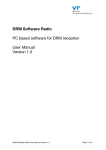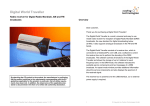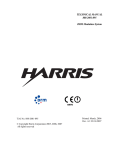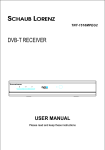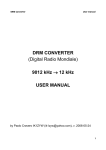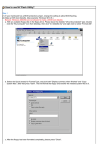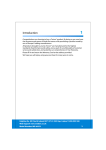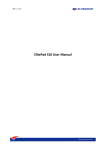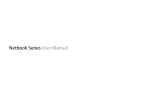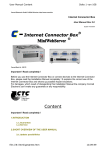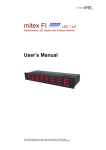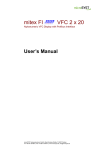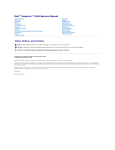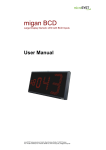Download DRM Software Radio PC based software for DRM reception User
Transcript
DRM Software Radio
PC based software for DRM reception
User Manual
Version 1.0
DRM Software Radio User Manual Version 1.0
Page 1 of 23
Content
1.
DOCUMENT INFO
3
2.
COPYRIGHT INFORMATION
4
3.
CONTACT, INFORMATION AND UPDATES OF SOFTWARE
5
4.
OVERVIEW
6
4.1
Receiving path
6
4.2
Modifications of existing frontends
7
4.3
Block diagram of the Software
8
4.4
Minimum System Requirements
9
4.5
Tested soundcards
9
5.
FEATURES OF THE DRM SOFTWARE RADIO
13
6.
OPERATION OF THE DRM SOFTWARE RADIO
14
6.1
User registration
14
6.2
Graphical user Interface
14
6.3
Multimedia
18
7.
7.1
SOFTWARE SETUP
Software Installation
DRM Software Radio User Manual Version 1.0
23
23
Page 2 of 23
1. Document Info
Document
DRM Software Radio User Manual
Author
Thomas Jaumann
Gerd Kilian
Thomas Langer
Alexander Zink
Thomas Frühwald
James Briggs
Date
2003-01-14
Version
1.0
FhG takes no responsibility for wrong or missing information in this document.
As the DRMSoftwareRadio is under development all information given in this
document, especially the graphical outfit and the available functions, are subject to
change without notice.
Revision Index
Revision
0.1
0.2
0.3
0.5
0.6
1.0
Changes
Draft, Initial Version
revised by Alexander Zink, added chapter user registration
revised document info
revision by VT Merlin Communications
Updated screenshots for version 0.0.16 and GUI descrip tion
Revision for software general release. Sound card info update. HVXC
support. Information on service buttons added. Screenshots updated.
Multimedia section revised.
DRM Software Radio User Manual Version 1.0
Page 3 of 23
2. Copyright information
This product and parts of it may not be copied, except to make single copies for
archival or backup purposes, and may not be decompiled or reverse engineered for
other purposes or under other conditions than those stated in § 69 e German
Copyright Act.
This product is under copyright of Fraunhofer IIS ( http://www.iis.fhg.de ).
Portions of Enhanced MPEG-4 AAC+SBR coding technology are licensed by
CODING TECHNOLOGIES ( http://www.codingtechnologies.com ).
Parts of this manual are copyright of VT Merlin Communications
( http://www.vtplc.com/merlin )
DRM Software Radio User Manual Version 1.0
Page 4 of 23
3. Contact, information and Updates of software
Via Website at
http://www.DRMrx.org/
http://www.DRMswr.com
This web site will be supported and maintained for a 2 year period from December
2002 to January 2005. Updates and new versions of the software will be
downloadable for registered users from this web site. After initial purchase of the
software, future upgrades will be provided free of charge to registered users.
DRM Software Radio User Manual Version 1.0
Page 5 of 23
4. Overview
4.1
Receiving path
The following picture shows the DRM Software Radio system for reception of DRM
signals.
PC with
FhG Software Radio
Commercial
Frontend
DRM Signal in the Air
Antenna
12 kHz
The DRM Signal is received by an commercial long, medium, shortwave (SW, MW,
LW) front-end. Any front-end should be usable which can provide an IF of 12 kHz
direct or with a adapter circuit. The bandwidth must be greater 10 kHz for normal
transmissions and greater 20 kHz for transmissions with channel bundling.
This signal is then fed into a standard soundcard. The soundcard must offer a
sampling rate of 48 kHz. For output of the audio signal also a soundcard with a
sampling rate of 48 kHz is required. If one sound card is used for sampling the signal
and output of the music the soundcard must provide full duplex operation. Most of all
newer soundcards provide all these features (e.g. SoundBlaster Live! from Creative
Labs). Attention must be taken not to use an input with AGC (Automatic Gain Control)
as this disturbs the DRM signal. Please pay attention that most of the internal
soundcards of newer notebooks have the AGC enabled and offer no way to disable it.
They also have very often low pass filters which can not be disabled. In order to get
the system working on such notebooks (or also on other PCs with no or no suitable
soundcard) we suggest the use of an external USB soundcard (e.g. „USB One“ USB
Audio Interface).
DRM Software Radio User Manual Version 1.0
Page 6 of 23
4.2
Modifications of existing frontends
If a frontend provides an IF of 455 kHz it can be used for the DRM Software Radio by
adding an 455 kHz to 12 kHz adaptor.
Signal from frontend
455kHz to 12kHz
adaptor
455 kHz
Signal at female DRM
output connector
12 kHz
467 kHz
Worked examples of frontend modifications, are posted (by the general public) at
http://www.drmrx.org/receiver_mods.html
DRM Software Radio User Manual Version 1.0
Page 7 of 23
4.3
Block diagram of the Software
The following picture gives an overview about the software modules of the
DRM Software Radio.
Frontend
PC-Receiver
12 kHz
FAC
decoding
I/Q
generation
SDC
decoding
FAC full
interpreting
FAC
interpreting
FAC Display
SDC full
interpreting
SDC
interpreting
band filter
channel
estimation
SDC Display
Dynamic
Label
synchronisation
FFT
Application Decoders
DSM
MSC
decoding
with
demux
Data
Service
Manager
MOT
SlideShow
HTML Frontend
A/D
conversion
MOT Broadcast
Website
demultiplex
AAC
audio
header
off
DRM Software Radio User Manual Version 1.0
SBR
other codecs
Page 8 of 23
4.4
•
•
•
•
Minimum System Requirements
Windows 2000 or Windows XP or Windows 98
AT-compatible PC
• 500 MHz Intel Pentium processor (or equiva lent)
• 64 MB RAM
• 50 MB free disk space
• 16-bit SoundBlaster (or compatible) soundcard that supports full duplex at 48
kHz sampling rate for input and output; the input must be without AGC
(Automatic Gain Control); recommended: Creative SoundBlaster Live! or „USB
One“ USB Audio Interface
LAN network driver or dial-up network installed
Suitable frontend with 12 kHz IF output, output level suitable for soundcard
4.5
Tested soundcards
The following soundcards have been reported as suitable to work in full duplex m ode:
The internal soundcards have been tested and work in the following PC's.
Dell Inspiron 4100
Dell Inspiron 8000
Dell Inspiron 8100
Dell Inspiron 8200 is now also checked and works 4 Dec 2003
Dell Latitude 800
Dell Latitude 810
Dell Latitude 840
Sony VAIO PCG-C1MHP, 860Mhz/128MB with Yamaha AC-XG soundcard
Dell Dimension (desktop) 4100, 800Mhz/512MB with Creative SB Audio PCI 64V
Dell 2 GHz Pentium 4 machine with a 'SoundBlaster live' card
Fujitsu Siemens T-bird Desktop PC with a 933 MHz PIII & Soundblaster Live Player
5.1 Soundcard.
Unbranded Pentium 1.8 GHz with a "low cost" sound Blaster PCI 128
1200MHz AMD Duron on Elitegroup Corp.(ECS) K7VVM main board with intergrated
sound card
Laptop Gericom Webengine Force 2440 XL (2,4 GHz, 512 MB RAM)SIS 7012 Wave
(built-in)
Unbranded PC with AMD Athlon 1.7 GHZ & Soundblaster Live 5.1
MEDION 2,5GHz from ALDI (HOFER in Austria )
Sometimes you need to disable the AGC or "sound boost" via the settings for the
DRM Software Radio User Manual Version 1.0
Page 9 of 23
soundcard. This depends on the driver you have loaded for the soundcard.
An external soundcard had to be used with the following PC as the internal one was
not suitable:
Compaq Armada E500
Unspecified mainboard with integrated C-media sound
Sometimes soundcards can seem to work, but do not have full duplex ability. In this
case audio dropouts will occur. The following procedure can give an indication of the
location of the problem.
Use the record function to generate a file:
Here is a file recorded and posted by tido1322 in the forum (www.drmrx.org/ forum)
MINUTE SNR SYNC AUDIO TYPE
0000 26 150 1492/10 0
0001 26 150 1474/10 0
0002 25 150 1399/10 0
0003 24 150 1409/10 0
0004 25 150 1348/10 0
0005 24 149 1242/10 0
0006 24 150 1380/10 0
0007 25 150 1429/10 0
0008 25 150 1422/10 0
0009 25 150 1472/10 0
0010 24 150 1342/10 0
0011 25 150 1346/10 0
0012 26 150 1348/10 0
0013 26 150 1401/10 0
0014 24 150 1086/10 0
0015 22 150 908/10 0
0016 21 150 790/10 0
0017 19 150 500/10 0
0018 21 149 805/10 0
Here is a guide for the meaning of the figures:
MINUTE: minute of recording
SNR: average SNR of this minute
SYNC: number of frames in this minute where FAC CRC
was OK
AUDIO: number of error free audio frames in this minute
and (separated by ‘/’) number of audio frames per
transmission frame
TYPE: 0 = AAC, ..etc (audio coding type)
If we take a look at the AUDIO column, we can see how many audio frames are
decoded correctly. Each audio transmission frame is 400 mS long, and Tidos1322 file
(the /10 part) indicates there are 10 audio frames per transmission frame. So this
means, for this transmission, there are 150 transmission frames and 1500 audio
frames per minute.
For minute 0, the average SNR is 26, 150 (i.e. maximum) FAC frames were received
DRM Software Radio User Manual Version 1.0
Page 10 of 23
correctly, and 1492 audio frames were received correctly.
This means 8 audio frames were received with errors.
I am a little surprised that all 1500 frames were not received correctly, as a SNR of 26
is very good: perhaps there was some transient noise.
8 corrupted audio frames would not cause any dropout, in practice the audio is still
OK if 50-60% of audio frames are received OK.
If we look at minute 17 in the file, then we can see there were only 500 correctly
received audio frames, so for this minute, we certainly would expect to hear audio
drop outs as only 33% of the frames were correctly received.
So, if the file indicates few audio drop outs, but you are hearing many, then most
likely there is a problem with the soundcard
DRM Software Radio User Manual Version 1.0
Page 11 of 23
Features
ð Channel decoder
þ 4.5 and 5.0 kHz
þ 9.0 and 10.0 kHz
þ Mode A, B, C, D
þ 4 and 16 QAM for SDC
þ 16 and 64 QAM for MSC
þ MLC with two iterations
þ All code rates
þ EEP and UEP
þ spectral inversion of input signal
þ Complete FAC and SDC decoding
þ Display of Service Label and Service Information
þ Display of Text messages
þ All implemented features ETSI TS 100 980 V1.1.1 compliant
ð Multimedia
þ Program associated and stand-alone data application support
þ Text messages
þ Slideshow service
þ Broadcast Website
ð Audio decoder
þ AAC
þ SBR
þ HVXC
DRM Software Radio User Manual Version 1.0
Page 12 of 23
5. Features of the DRM Software Radio
The DRM Software Radio enables you to receive and to listen to DRM transmissions
by using a suitable PC (see chapter System Requirements) and a suitable frontend.
DRMSoftwareRadio.exe includes
Channel Decoder
The Channel Decoder is the Software inside the DRMSoftwareRadio which does the
decoding of the DRM signals. The Channel Decoder is part of the
DRMSoftwareRadio.exe program. Using the Monitoring and Recording or the Signal
Analysis option the user can have a look at various stages of the ch annel decoder.
MPEG4 AAC + SBR Decoder
The Audio Decoder decodes the binary data transmitted in a DRM signal and
produces audio output. It is part of the DRMSoftwareRadio.exe program. The
decoding libraries were provided by Coding Technologies
(www.codingtechnologies.de).
Graphical user interface
Includes user localization based on Airport locations.
Includes recording of status files.
Description please see following chapters.
Multimedia
Description see following chapters.
DRM Software Radio User Manual Version 1.0
Page 13 of 23
6. Operation of the DRM Software Radio
6.1
User registration
To enable the functionality of the DRMSoftwareRadio the user needs a personalized
key file. This file is provided after the purchase of the software. The file has to be
copied into the installation directory. The user is not allowed to distribute this key file.
6.2
Graphical user Interface
The picture below shows a running DRMSoftwareRadio. On the right side you can
see the four buttons to select the DRM Service. Up to four services may be available
in a DRM transmission.
The DRMSoftwareRadio window displays:
• Input Level as an ‘LED’ level meter
• FFT of the Input Signal as an plot
• SNR of the Input Signal
• status of the decoder (sync, data , audio decoding state) as an green/red ‘LED’
• Service buttons with service labels, service information (e.g. language,
country,...) audio type (with/without SBR, mono/stereo) and bitrate of the service
content
• DRM text message
DRM Software Radio User Manual Version 1.0
Page 14 of 23
•
Local / UTC time display
The user can:
• Select one of the 4 possible services (with the 4 buttons on the right)
• Start the Multimedia Player for streams with multimedia content by pressing the
according stream button
• Adjust the output volume (slider in the lower middle of the screen)
• Record status data to file (‘Record’ button)
- 4 services can be transmitted
- the services can contain audio and/or multimedia/data content
- the button with the audio service that is played by the soundcard is displayed
in white (light grey), buttons for possible other audio services are grey with back
labels
- buttons for services with multimedia content are also grey with black labels
- when clicking on an button with multimedia, the multimedia viewer will be opened,
or if the multimedia viewer is already running, the display will be switched to this
content. If an audio service is also containing multimedia/data clicking on this button
will also open the multimedia viewer.
- buttons for unused services are grey with a grey label 'no service'
- the text on the buttons have on the first line the name of the service and on the
second line information on the content of this service: country, Language,
type (audio/multimedia/data) and bitrate
Setup dialog:
This dialog is used to:
- Select the input soundcard for the DRM IF input
- Select the output soundcard used for the playback of the decoded audio signal
- Switch the spectral inversion of the input signal on/off
- Disable the Multimedia support
Recording:
After pressing the ‘Record’ button on the main window, a new dialog is displayed,
where specific information on the reception can be entered (e.g. the frequency the
frontend is tuned to, the receiver location). Also the output directory for the
recording can be selected in this dialog. If you do not know your exact position
(e.g. from a GPS device) you can press the ‘Calculate’ button to open a further
dialog box, where your position can be determinated by using an airport nearby as
an reference point.
DRM Software Radio User Manual Version 1.0
Page 15 of 23
Below is the dialog for estimating the current receiver position by using an nearby
airport as a reference.
DRM Software Radio User Manual Version 1.0
Page 16 of 23
About Box:
The about box provides Version number(s), copyright information and Web
addresses of the evolved project partners.
DRM Software Radio User Manual Version 1.0
Page 17 of 23
6.3
Multimedia
The Fraunhofer DRM Mu ltimedia Player permits the reception and presentation of
multimedia content which is sent—besides regular audio services—together with the
DRM signal. It comprises currently the following types of multimedia services:
•
MOT Broadcast Website
This multimedia service allows the broadcast of complete web sites including
HTML pages and images.
The individual capabilities of a receiver are defined as receiver profiles. In contrast
to restricted (mostly integrated) receivers, the "DRMSoftwareRadio" Multimedia
Extension supports the full unrestricted profile. This means easy access to all
current and future features of the HTML and other internet standards.
The user can navigate through the received HTML pages as if they were loaded
from the internet.
DRM Software Radio User Manual Version 1.0
Page 18 of 23
•
MOT Slideshow
The MOT Slideshow is a very convenient service especially when combined with
an audio main program. In this case, the user receives automatically updated
visual information while listening to the audio service.
A good example is the weather forecast. While the radio speaker explains the
weather during the next days, the user of the "DRMSoftwareRadio" can even see
the information as he is used to it from TV!
Or the user gets informed of traffic problems with a visually prepared street map,
which states exactly and easily to comprehend all the affected locations.
•
Dynamic Label Service
This service is also known as "DRM text messages".
While the user listens to an audio main program, he receives the latest news and
updates immediately on the screen wh en they are broadcast.
This information may comprise traffic news, stock information, weather updates or
other individual messages from the broadcast station to its listeners.
The application interface allows the user to switch between the program associ ated
data of the audio program which he currently listens to and the stand -alone data
services which are broadcast on the same frequency.
If the user wants to access the stand-alone data services, he receives an overview in
form of a list of all currently broadcast data services to choose from.
DRM Software Radio User Manual Version 1.0
Page 19 of 23
Using the Multimedia Player
The Multimedia Player is started by pressing one of the DRM Service selection
buttons of the DRMSoftwareRadio (see chapter 6). If the selected DRM Service
carries data applications (stand-alone or as audio program associated data), the
Fraunhofer DRM Multimedia Player window will be shown.
It automatically shows the multimedia services which are signaled as belonging to the
currently selected audio service. If there are no such multimedia services a message
will be displayed.
The multimedia services can be classified into two groups:
•
•
multimedia services associated to an audio program: PAD ("Program Associated
Data")
independent multimedia services: DATA-ONLY
DRM Software Radio User Manual Version 1.0
Page 20 of 23
The following features can be accessed by pressing the corresponding buttons:
button description
shortcut key
Toggles between full screen and regular view
F11
Switches to the DATA-ONLY selection page. All
independent multimedia services which are
broadcast within the current DRM program will be
listed.
CTRL+ALT+H
Switches to the PAD page. The multimedia services CTRL+ALT+P
marked as belonging to the currently selected audio
program will be displayed.
Navigates back in browsing history.
ALT+LEFT ARROW
Navigates forward in browsing history.
ALT+RIGHT ARROW
Prints the content of the currently displayed page.
CTRL+P
Shows the About dialog (indicating the version of
the multimedia player)
DRM Software Radio User Manual Version 1.0
Page 21 of 23
An example for the DATA-ONLY selection page (accessed by clicking on the
button
) is shown below. The actual content of this page depends on the DRM
multimedia services which are currently received.
Each of the listed multimedia services can be selected by clicking on the
corresponding hyperlink. From there it is possible to navigate further (depending on
the kind of service selected).
DRM Software Radio User Manual Version 1.0
Page 22 of 23
7. Software Setup
7.1
Software Installation
1. Insert CD.
2. Run Setup_DRMSoftwareRadio_x.x.x.exe and follow the instructions. (x.x.x is a
placeholder for the actual revision of the software)
3. Copy the license key file into the installation directory.
4. Run DRMSoftwareRadio.exe (link is placed on desktop).
*** End of Document ***
DRM Software Radio User Manual Version 1.0
Page 23 of 23