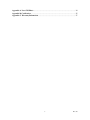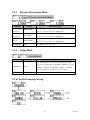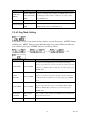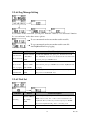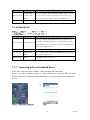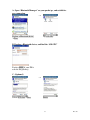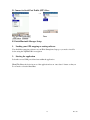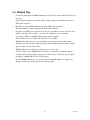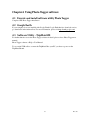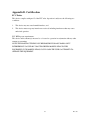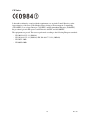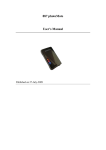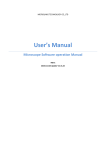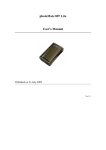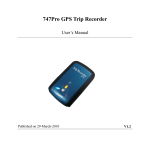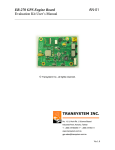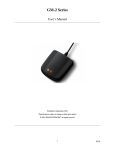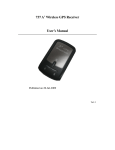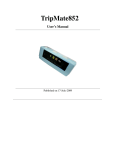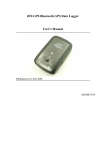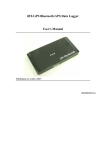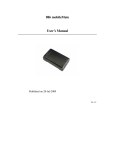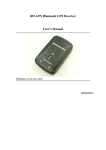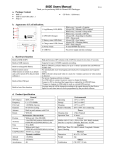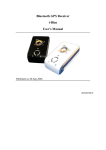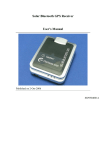Download TripMate850 User Manual v08
Transcript
TripMate850 User’s Manual Published on 25-June-2009 Rev. 08 Note and Warning - TripMate850 uses AAA battery*2. If TripMate850 is used in temperature lower than -10°C or higher than 60°C, the battery capability will decrease. Please leave TripMate850 far from heat or high temperature environment. In addition, do not expose your TripMate850 in temperature higher than 140°C/60°C. If you do not follow these rules, the battery may become heat, explode or burn itself, and this will lead to very - - - - serious damage. While in the hospital, turn off TripMate850 is recommended. Like other common equipments do, wireless GPS receiver may also interfere medical equipments which use radio frequency. Remove batteries from TripMate850 when not using it for a long period of time. Keep TripMate850 and all accessories out of small children’s reach for safety caution. We assume no responsibility for any damage and loss resulting from the use of this manual and also by deletion of data as a result of malfunction, dead battery, or misuse of the product in any way. Use only the supplied and approved accessories. Unauthorized accessories, antenna, modifications or attachments could damage TripMate850, and may violate regulations governing radio devices. Use a dry, clean soft cloth to clean your TripMate850. Do not use harsh cleaning solvents, chemicals, or strong detergents. Do not attempt to open TripMate850 by yourself. Unauthorized hacking may damage the unit, and void your warranty. 1 Rev. 08 Table of Contents Chapter1. Before you begin ...................................................................................................... 4 1.1 Introduction ........................................................................................................... 4 1.2 1.3 Feature Overview................................................................................................... 4 Specifications.......................................................................................................... 4 1.4 Buttons and Description ........................................................................................ 6 1.5 Accessories ............................................................................................................. 6 Chapter2. Getting Started......................................................................................................... 7 2.1 2.2 2.3 2.4 2.5 Turn on/off TripMate850 ....................................................................................... 7 Main Flow .............................................................................................................. 7 Flow Diagram......................................................................................................... 8 ICON Introduction ................................................................................................ 9 Functional description ........................................................................................... 9 2.5.1 Battery, Satellite, Log memory Mode ........................................................ 9 2.5.2 Time Mode................................................................................................ 10 2.5.3 Position Mode ........................................................................................... 10 2.5.4 Speed & Direction Mode .......................................................................... 10 2.5.5 Distance Measurement Mode....................................................................11 2.5.6 Setting Mode..............................................................................................11 2.5.6.1 2.5.6.2 2.5.6.3 Several Language Setting..........................................................................11 Log Mode Setting ..................................................................................... 12 Smart Log Setting..................................................................................... 13 2.5.6.4 Log Manage Setting.................................................................................. 14 2.5.6.5 Unit Set ..................................................................................................... 14 2.5.6.6 Backlight Set............................................................................................. 15 2.5.6.7 Sensor Set ................................................................................................. 15 2.5.6.8 Log File Size Set........................................................................................ 15 2.5.6.9 Default Set ................................................................................................ 16 2.5.7 Connecting with your handheld device.................................................... 16 2.6 Helpful Tips.......................................................................................................... 19 Chapter3. How to configure your GPS Record?.................................................................... 20 3.1 GpsView software ................................................................................................ 20 3.1.1 Using GpsView Program.......................................................................... 20 3.1.2 Download AGPS....................................................................................... 21 Chapter4. Using Photo Tagger software................................................................................. 23 4.1 Execute and install software utility Photo Tagger .............................................. 23 4.2 Google Earth ........................................................................................................ 23 4.3 Software Utility - TripMate850............................................................................ 23 2 Rev. 08 Appendix A. Locr GPS Photo ................................................................................................. 24 Appendix B. Certification ....................................................................................................... 25 Appendix C. Warranty Information ...................................................................................... 27 3 Rev. 08 Chapter1. Before you begin 1.1 Introduction TripMateTripMate850 features an all-in–one, cost-effective portable GPS logger solution. When you travel in different country, it allows you to record your routes by ways of time/ distance/ speed. The TripMate850 includes a one inch LCD, as the real time, moving speed, distance measurement and position information, all of the message always can be shown on the screen. Through user friendly software utility, it can combine your pictures and record routes, and show on the map. This recorder is small and robust, ideal to carry everywhere for applications such as route tracking, mountain climbing or fleet management. 1.2 Feature Overview ◎ ◎ ◎ ◎ ◎ ◎ MTK 3329 chip Smart log function Receiver & data logger dual function design Vibration sensor for power saving Micro SD card for unlimited storage Powered by AAA battery*2 1.3 Specifications General Frequency L1,1575.42MHz Datum WGS84 C/A Code 1.023Mhz Performance Characteristics Without aid: 3.0m 2D-RMS Position Accuracy <3m CEP(50%) without Without aid: 0.1m/s Velocity DGPS(WAAS,EGNOS,MSAS): Accuracy SA(horizontal 0.05m/s DGPS(WAAS,EGNOS,MSAS): Without aid: <4g 2.5m Acceleration Timing DGPS(WAAS,EGNOS,MSAS): <4g 50ns RMS Accuracy Reacquisition <1s Hot start 1.5s Warm start 34s Cold start 35s AGPS <15s Sensitivity Acquisition: -148dBm Max. Time 4 Rev. 08 Update 1Hz Tracking: -165dBm Max. Dynamic Altitude Maximum 18,000m Velocity Maximum 515m/s Acceleration Maximum 4g Power Operation Time Up to 12 hours Battery AAA battery*2 I/O Baudrate 115200 bps Protocol NMEA 0183 v3.01 LCD Size 28 x 8.5mm Pixel 128 x 32 pixel Environment Operation -10° to 50° Temperature Interface Fully compliant with USB2.0 Fully compliant with Bluetooth V1.2 12Mbps 0dBm(Typical), Class II USB Bridge SD Micro SD card Bluetooth Up to 10 meters Serial Port Profile(SPP) 2.4GHz~2.4835GHz ISM Band Others Weight (g) 57.5g(with battery) Dimension 72*27x25mm 36.5g(without battery) NMEA GGA,GSA,GSV,RMC 5 Rev. 08 1.4 Buttons and Description Power on/off /Enter MENU ADJUST LCD USB & Micro SD Battery Cover 1.5 Accessories Congratulations on your purchase of the TripMate850. Before you start using TripMate850, please make sure if your package includes the following items. If any item is damaged or missing, please contact your dealer at once. ◎ ◎ ◎ ◎ ◎ Mini USB cable x1 AAA battery x2 Quick start guide x1 Strap x1 Micro SD card 1G x1 (inside the TripMate850) *Unit package contents may vary depending on countries without prior notice. 6 Rev. 08 Chapter2. Getting Started 2.1 Turn on/off TripMate850 Before you start to use TripMate850 to log data, please check if Micro SD card is inside the TripMate850. Press “POWER” button for 3 sec, LCD screen will show battery, satellite, log memory status. POWER OFF POWER ON 2.2 Main Flow Battery, Satellite, Log memory Mode Time Mode Position Mode Speed & Direction Mode Distance Measurement Mode Setting Mode 7 Rev. 08 2.3 Flow Diagram Please press “ENTER” button to confirm your selection of Menu item. POWER /ENTER MENU ADJUST ADJUST Main flow ADJUST ADJUST MENU MENU (3 seconds) ADJUST MENU MENU MENU MENU ADJUST ADJUST MENU MENU MENU ADJUST MENU ADJUST MENU MENU MENU MENU MENU MENU MENU MENU MENU MENU MENU MENU MENU MENU MENU ADJUST ADJUST MENU MENU MENU MENU MENU ADJUST MENU ADJUST MENU MENU MENU ADJUST MENU MENU SENSOR FOR POWER SAVING ADJUST ADJUST ADJUST MENU MENU MENU ADJUST MENU MENU MENU MENU MENU MENU MENU MENU MENU MENU MENU MENU MENU MENU MENU YES ADJUST MENU MENU MENU MENU MENU MENU MENU MENU For detail information, please see functional description in section 2.5. When TripMate850 does not have location fix, the screen will show below image. 8 Rev. 08 If there is no Micro SD card inside the TripMate850, the device will not be able to store logged data. The screen will show below image. [Note] TripMate850 can be used as a mass storage device with Micro SD card inside. 2.4 ICON Introduction Symbol Category Status On LOG Blinking BLUETOOTH Off Blinking On Function Device is not in log mode yet. In LOG mode. Not yet connected to any Bluetooth device. Bluetooth is connected for data transmission. Acquiring satellite signal, GPS position not fixed. SATELLITE Blinking GPS position fixed, ready for smart phone navigation. BATTERY On The battery capacity is full. BATTERY On Low battery. On Start smart log function. Off Shut down smart log function. SMART LOG 2.5 Functional description 2.5.1 Battery, Satellite, Log memory Mode < Battery, Satellite, Log memory Mode > POWER /ENTER Function Button MENU LOG ON/OFF Detail Description When you want to start log data, please check the upper right hand corner START LOG LOG ON > ENTER of the screen which is staying in “LOG ON”, and then please press “ENTER” button. The log icon will blink 1 time / per second. 9 Rev. 08 After you turn on the TripMate850, the screen will show log memory from 0% to 100%. When log memory increase to 100%, the TripMate850 will STOP LOG LOG OFF > ENTER stop logging. If you want to stop logging data, please press “LOG ON/OFF” button to “LOG OFF” and then press “POWER” button. Press “MENU/POI” button for 3 seconds, the TripMate850 will record POI POI (point of MENU/POI and show “POI SET OK”. When you record POI, please make sure satellite interest) icon is blinking (GPS position is fixed). NEXT SECTION 2.5.2 MENU Press “MENU” button to next section. Time Mode < Time Mode > Function Button Detail Description The time mode uses UTC time which receives from GPS ephemeris. You TIME ADJUST > UTC+1 or can set local time manually. After you press “ADJUST” button, the screen ADJUSTMNET UTC-1 > ENTER will show “UTC+1” and “UTC-1”. When the time is adjusted successfully, please press “ENTER” button. NEXT SECTION 2.5.3 MENU Press “MENU” button to next section. Position Mode < Position Mode > Function Button Detail Description When the GPS position is fixed, the TripMate850 will show the latitude POSITION NONE INFORMATION NEXT SECTION 2.5.4 and longitude information on the screen. MENU Press “MENU” button to next section. Speed & Direction Mode < Speed & Direction Mode > Function Button SPEED AND Detail Description In this mode, the TripMate850 will indicate current speed and direction on NONE DIRECTION NEXT SECTION the screen. MENU Press “MENU” button to next section. 10 Rev. 08 2.5.5 Distance Measurement Mode < Distance measurement Mode > Function Button Begin distance Detail Description Select "BEGIN", "STOP", or "ERASE" in the same button. When you BEGIN > ENTER measurement make sure your selection, please press "ENTER" button. Stop distance Select "BEGIN", "STOP", or "ERASE" in the same button. When you STOP > ENTER measurement make sure your selection, please press "ENTER" button. Select "BEGIN", "STOP", or "ERASE" in the same button. When you Erase data ERASE > ENTER make sure your selection, please press "ENTER" button. NEXT SECTION 2.5.6 MENU Press “MENU” button to next section. Setting Mode < Setting Mode > Function Button Detail Description Press “ADJUST” button to go to option of the setting mode. In “SET” mode, there are “LANGUAGE”, “LOG MODE”, “SMART LOG”, “LOG FURTHER SET ADJUST MANAGE”, “UNIT SET”, “BACKLIGHT”, “SENSOR”, “LOG FILE SIZE”, and “DEFAULT”, which allow you for further setting. NEXT SECTION MENU Press “MENU” button to next section. 2.5.6.1 Several Language Setting 11 Rev. 08 Function Button Detail Description ADJUST > MENU (TO Please press “ADJUST” button, and then press “MENU” button to select LANGUAGE YOUR LANGUAGE) > several language selections. When you make sure your selection, please SETTING NEXT SECTION ENTER press “ENTER” button. MENU Press “MENU” button to next section. MENU (TO ESC)> When you jump to “ESC” and then press “ENTER” button, the ENTER TripMate850 will go back to “LANGUAGE” mode. Go back to language 2.5.6.2 Log Mode Setting In log mode, you can set log criteria by time, distance or speed. Please press “ADJUST” button and then press “MENU” button to select different setting of log criteria. When you make sure your selection, please press “ENTER” button to save the log criteria. Function Button Detail Description In log time mode, the TripMate850 can set log criteria from following options, to log one time every 1 second / 5 seconds / 15 seconds / 30 seconds LOG BY TIME ADJUST > ENTER / 5 minutes / or 10 minutes. When you make sure your selection, please press “ENTER” button. In log distance mode, the TripMate850 can set log criteria from following LOG BY options, to log one time every 5 meters / 10 meters / 30 meters / 100 meters ADJUST > ENTER DISTANCE / or 500 meters. When you make sure your selection, please press “ENTER” button. In log speed mode, the TripMate850 can set log criteria from following options, to log one time when speed is over than 3km/h / 6km/h / 10km/h LOG BY SPEED ADJUST > ENTER 50km/h / or 100km/h. When you make sure your selection, please press “ENTER” button. GO BACK TO MENU (to ESC)> When you jump to “ESC” and then press “ENTER” button, the TripMate850 LOG MODE ENTER will go back to “LOG” mode. NEXT SECTION MENU Press “MENU” button to next section. 12 Rev. 08 2.5.6.3 Smart Log Setting When the smart log function is on, the TripMate850 will go into different log manner which depends on speed per hour. Function Button MENU (to LOW LOW SPEED HIGH SPEED Detail Description In low speed, please press “ADJUST” button, and then press “MENU” button SPEED) > ADJUST > to select 4km/h, 6km/h, 8km/h, or 15km/h. When you make sure your ENTER selection, please press “ENTER” button. MENU (to HIGH In high speed, please press “ADJUST” button, and then press “MENU” SPEED) > ADJUST > button to select 30km/h, 60km/h, 100km/h or 140km/h. When you make sure ENTER your selection, please press “ENTER” button. When it shows “On” on the screen, press “MENU” button, the TripMate850 START SMART MENU (to ON) > LOG FUNCTION ENTER will start smart log function. And it will show "s" icon on the upper right hand corner of the screen. STOP SMART MENU (to OFF) > When it shows “Off” on the screen, press “MENU” button, the TripMate850 LOG FUNCTION ENTER will stop smart log function. GO BACK TO MENU (to ESC)> When you jump to “ESC” and then press “ENTER” button, the TripMate850 SMART LOG ENTER will go back to “SMART LOG” mode. NEXT SECTION MENU Press “MENU” button to next section. When you select “ON” and then press “ENTER” button, please see below description. > 6km/h (LOW SPEED) Log 1 time / per 15 sec 60>Middle SPEED>6km/h Log 1 time / per 10 sec 60km/h (HIGH SPEED) > Log 1 time / per 5 sec 13 Rev. 08 2.5.6.4 Log Manage Setting If you want to create a new track, you can press “ADJUST” button to “save and create” function. In “save and create” mode, there are two options: To save current track and create another track in new file. To save current track and create another track in same file. And TripMate850 will stop logging. Function Button Detail Description ADJUST > ADJUST In “SAVE AND CREATE” mode, please press “ADJUST” button, it will (to NEW FILE) > show “NEW FILE”, if you want to save current track and create another track ENTER in new file., please press “ENTER” button. Create new track and save in new file. Create new track ADJUST > ADJUST > In "SAME FILE" mode, if you want to save current track and create another and save in same MANU (to SAME track in same file, please press “ENTER” button. And also TripMate850 will file & stop logging FILE) > ENTER stop logging. Go back to MENU (to ESC)> When you jump to “ESC” and then press “ENTER” button, the TripMate850 LOG MANAGE ENTER will go back to “LOG MANAGE” mode. 2.5.6.5 Unit Set Function Button Detail Description In “Unit setting” mode, please press “ADJUST” button, and then press ADJUST > MENU (to “MENU” button to select “km” or “mile” as unit of measurement for the Unit setting KM or MILE) > TripMate850. When you make sure your selection, please press “ENTER” ENTER button, and the TripMate850 will go back to “Unit setting” mode. NEXT SECTION MENU Press “MENU” button to next section. 14 Rev. 08 2.5.6.6 Backlight Set Function Button Detail Description Please press “ADJUST” button and then press “MENU” button to select ADJUST > MENU (to time-out setting for backlight. You can set backlight time-out in 5 sec / 10 Backlight setting 5 SEC, 10 SEC or 30 sec / or 30 sec. When you make sure your selection, please press “ENTER” SEC) > ENTER button, and the TripMate850 will go back to “Backlight” setting mode. NEXT SECTION MENU Press “MENU” button to next section. 2.5.6.7 Sensor Set Function Button Detail Description Please press “ADJUST” button and then press “MENU” button to select “On” or “Off” for vibration sensor setting. When you make sure your Vibration sensor ADJUST > MANU (to selection, please press “ENTER” button. When you enable the sensor setting ON or OFF) > ENTER function, without moving the TripMate850 for ten minutes, the device will go into power saving mode, shut down screen and stop logging data. After you move the TripMate850, it will start log again. NEXT SECTION MENU Press “MENU” button to next section. 2.5.6.8 Log File Size Set 15 Rev. 08 Function Button Detail Description ADJUST > MANU (to Please press “ADJUST” button and then press “MENU” button for selection. Memory size setting 10%, 30% or 50%) > NEXT SECTION You can set 10%, 30% or 50% of total memory size for storing log data. ENTER When you make sure your selection, please press “ENTER” button. MENU Press “MENU” button to next section. 2.5.6.9 Default Set Function Button Detail Description Please press “ADJUST” button and it will show “Are you sure?”, if you select “YES”, the TripMate850 will recover to default setting and go back to Recover to default ADJUST > YES or NO Battery, Satellite, Log memory mode. If you select “NO”, the TripMate850 will go back to “DEFAULT” mode. NEXT SECTION MENU Press “MENU” button to next section. Go back to setting MENU (to ESC)> When you jump to “ESC” and then press “ENTER” button, the TripMate850 mode ENTER will go back to “Setting” Mode. NEXT SECTION MENU Press “MENU” button to next section. 2.5.7 Connecting with your handheld device Please refer to the user manual of PDA to enable the Bluetooth connectivity. Below, we provide a common procedure of software installation to set up your PDA. (For other PDA, the steps may be different. Bluetooth Manager is a popular program used on Bluetooth device.) --> Start -> Bluetooth Manager New 16 Rev. 08 A. Open “Bluetooth Manager” on your pocket pc, and establish a new connection. --> Explore a Bluetooth device ->Next Tap 850 GPS B. Explore a Bluetooth device, and find the “850 GPS” Passkey 0000 (if your PDA asks for the passkey) C. (Optional) --> Select SPP slave->Next Finish 17 Rev. 08 D. Connect to Serial Port Profile (SPP) Slave --> Tap and Hold 850 GPS Done : SPP slave, Connect E. Finish Bluetooth Manager Setup 1. Loading your GPS mapping or routing software You should have mapping software on your PDA/ Smartphone/ laptop or you need to install it before using the TripMate850 for navigation. 2. Starting the application Select the correct COM port & baud rate within the application. [Note] The Bluetooth device in most of the applications has an “auto-detect” feature so that you do not need to select the Baud Rate. 18 Rev. 08 2.6 Helpful Tips − It’s better to turn off the TripMate850 when you don’t use it, or the serial Flash's life can’t last long. − Some vehicles having heavy metallic sun protecting coating on windshields may affect GPS signal receptions − Driving in and around high buildings may affect GPS signal receptions. − − Driving in tunnels or indoor parking may affect signal reception. In general, any GPS receiver performs best in open space where it can see clean sky. Also weather will affect GPS reception – rain & snow contribute to worse sensitivity. − − − Low battery of PDA or TripMate850 may affect signal reception. Please check the correct “COM” and “Baud rate” of your PDA. TripMate850 output data every second, therefore the actual position and the position shown in your map may have slight time delay. This may happen when you drive at high speed or make a turn around a corner. − − TripMate850 may not work indoors where it can not see the sky. For the 1st time you use TripMate850, it will take 1 to 3 minutes to obtain the satellite constellation information and fix your position, this is called “Cold Start”. If you replace the battery, TripMate850 will do Cold Start again. − If your TripMate850 can’t fix your position for more than 20 minutes, we suggest you change to another spot with open space and then try again. 19 Rev. 08 Chapter3. How to configure your GPS Record? The GpsView program only supports the Microsoft Windows based platform. Before you start to use GpsView software, it only supports use of Bluetooth connection between your PC and TripMate850. 3.1 GpsView software Open the GpsView software, please select correct COM port and Baud Rate (Bluetooth: 115,200 bps) to configure GPS. 3.1.1 Using GpsView Program Click “Command” tap. Update Rate 1 ~ 5Hz is user configurable. And still more options for choice of NMEA output, DGPS…etc. all available through pull-down menus. 20 Rev. 08 3.1.2 Download AGPS 1. Build a Bluetooth connection between your PC and TripMat850 → Check Com Port 2. Open GpsView.exe → Check Baud Rate and Com port → click “On” 3. Choose “Setup” 21 Rev. 08 4. Choose “Update” to download AGPS data 5. When Updating now…100% → click “Enter” to complete [Note] When you use GpsView software to download AGPS data, it only supports use Bluetooth connection between your PC and TripMate850. AGPS data has six days time limited. 22 Rev. 08 Chapter4. Using Photo Tagger software 4.1 Execute and install software utility Photo Tagger Complete GPS Photo Tagger installation 4.2 Google Earth If your computer is not yet installed with Google Earth, Google Earth has free download version, go download it in the internet first. For more information, please visit http://earth.google.com/ 4.3 Software Utility - TripMate850 For further function to use the Photo Tagger software in detail, please refer to Photo Tagger user manual: Photo Tagger software > Help > User Manual To use a mini-USB cable to connect the TripMate850 to your PC, you have to power on the TripMate850 unit. 23 Rev. 08 Appendix A. Locr GPS Photo With TripMate850 and locr GPS Photo software, users are allowed to import geotagging adds information to photos. The position (latitude/ longitude) then be written into the EXIF header for the further application. Also, locr GPS Photo can integrate travel log and digital photos by date/ time to show photos on the map directly. Please find the installation file for Windows XP/ Vista in Micro SD card, or go to http://www.locr.com for further information. 24 Rev. 08 Appendix B. Certification FCC Notice This device complies with part 15 of the FCC rules. Operation is subject to the following two conditions: 1. This device may not cause harmful interface, and 2. This device must accept any interference received, including interference that may cause undesired operation. FCC RF Exposure requirements: This device and its antenna(s) must not be co-located or operation in conjunction with any other antenna or transmitter. NOTE: THE MANUFACTURER IS NOT RESPONSIBLE FOR ANY RADIO OR TV INTERFERENCE CAUSED BY UNAUTHOURIZED MODIFICATION TO THIS EQUIPMENT. SUCH MODIFICATIONS COULD VOID THE USER’S AUTHORITY TO OPERATE THE EQUIPMENT. 25 Rev. 08 CE Notice Is herewith confirmed to comply with the requirements set out in the Council Directive on the Approximation of the Laws of the Member States relating to Electromagnetic Compatibility (89/336/EEC), Low-voltage Directive (73/23/EEC) and the Amendment Directive (93/68/EEC), the procedures given in European Council Directive 99/5/EC and 89/3360EEC. The equipment was passed. The test was performed according to the following European standards: - EN 300 328-2 V.1.2.1 (2001-08) EN 301 489-1 V.1.4.1 (2002-04) / EN 301 489-17 V.1.2.1 (2002-04) EN 50371: 2002 EN 60950: 2000 26 Rev. 08 Appendix C. Warranty Information Thank you for your purchase of GPS product from the company. The company warrants this product to be free from defects in materials and workmanship for one year from the date of purchase. The warranty for accessories is six months. The stamp of distributor or a copy of the original sales receipt is required as the proof of purchase for warranty repairs. The company will, as its sole option, repair or replace any components, which fail in normal use. Such repair or replacement will be made at no charge to the customer for parts or labor. The customer is, however, responsible for any transportation costs. This warranty does not cover failures due to abuse, misuse, accident or unauthorized alteration of repairs. The company assumes no responsibility for special, incidental punitive or consequential damages, or loss of use. 27 Rev. 08