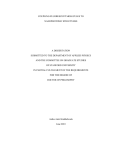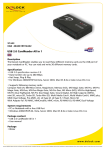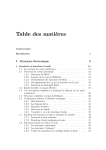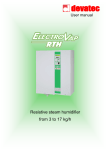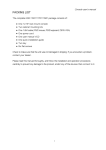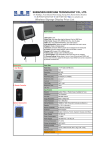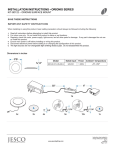Download 8. Playing a MP3 as Background to a Slideshow
Transcript
8. Playing a MP3 as Background to a Slideshow Catalogue 1. Product Introduction-----------------------------------------------------------3 2. Package Contents----------------------------------------------------------------3 A. First press “Music” key to enter the music database. Use the arrow keys to select the desired music file. B. Press “Slideshow” key. This will play the selected MP3 while playing the slideshow. 3. Features----------------------------------------------------------------------------3 4. Specifications---------------------------------------------------------------------4 5. Controls and Slots --------------------------------------------------------------5 6. Setting up the digital picture frame -----------------------------------------5 7. Remote Control------------------------------------------------------------------6 8. Playing a MP3 as Background to a Slideshow-----------------------------7 9. Replacing Remote Control Battery------------------------------------------7 9. Replacing Remote Control Battery Replacing the Remote Control Battery 1—Remove the battery compartment cover by pulling the cover in the direction of the arrow. 2—Remove the battery. 3—Insert the replacement battery taking note of the correct polariton (+/-). 4—Replace the cover. Caution: 1.Only use a 3V CR2025 battery. 2.Dispose of used batteries according to local ordinance regulations. 3.Remove the battery when not using the Flash Player for prolonged periods. 2 7 1. Product Introduction: Congratulations! You are the proud owner of the digital pciture frame. Boasting high-quality image resolution the digital picture frame is the perfect product for displaying your favorite MP3’s. Because the digital picture frame has a changeable decorative frame, you can be configured to display pictures in a slide show or as a still picture. With its ease of use and configuration, you can now display all your favorite pictures or video files for everyone to see! 2. Package Contents: 7.Remote Control: Before using the digital picture frame, be sure to check all the accessories contained in the package. the digital picture frame comes with the following items: A. Digital picture frame unit B. Decorative Changeable Frame C. AC adapter D. Remote Control E. User Manual 3. Features Display pictures and videos without a computer Listen to MP3 audio while displaying photos Simple operation, insert the compact card into the picture frame to view the pictures, video, or listen to MP3’s Support: CF/MD—MS/SD/MMC—SM/XD TFT-LCD with high resolution, wide view angle and rich color Easy to use remote control for displaying and managing your files Built-in stereo speakers The frame is changeable, various decorative frame in style and color for your selection 6 3 4. Specifications 5.Controls and Slots Decorative Frame Mo Type DPF8K Unit Size 8.5”(H) x 10.5”(W) x 2”(D) Display Area 162.2(H) x 121.7(V) Resolution 640*480 Colors 262,144 Brightness 250cd/m2 max. Contrast angle 250:1 Viewing angle 65/65 (l/r), 45/30 (u/d) Input voltage AC110—240V(50HZ—60HZ) Power VESA DPMS Working Temperature 0 ---50 Unit Weight 2.2KG Media MPEG1/MPEG2/MPEG4, MP3/JPEG Card CF / MD / SD / MMC / SM / XD/MS Auto Start Mode Auto Slide Show JPEG Photo Playback Mode 1. Loop, Zoom In 2. Auto Slide Show 3. Slide Show with background MP3 music 4. File name, File size, Resolution, Date Display 5. Interval Time Setup 6. Transition Setup 7. Play/Stop/Pause Music Playback Mode 1. Play/Stop/Pause 2. Volume Adjust 3. Mute Function 4. Repeat Model Setup 5. File Type, Total Time, Date, Display Video Playback Mode 1. Play/Stop/Pause 2. Volume Adjust 3. Mute Function 4. Zoom in 5. File information, Time and date Display Accessories 1. Remote Controller 2. AC Adapter 3. Operation manual 4 Display Desktop Stand Decorative Frame Auto Menu Volume Power MS/SD/MMC SM/XD CF/MD 6. Setting up the digital picture frame A. Open the package and remove the protective foam. Remove the protective sleeve from the unit. B. Plug in the AC adapter into power outlet. Plug the other end into the unit. C. After the content is stored on the target flash media, insert the media into the proper slot. D. Turn power to on position via the On/Off switch. The power switch is on the right side of the digital picture frame. E. As default, the first file in the card will be displayed first. The play sequence is automatically sorted by the file name alphabetically, regardless of file type. Therefore, a MP3 could be played first, followed by a second MP3 or an image, or a video. 5