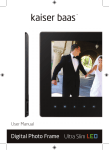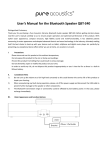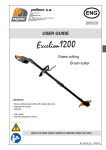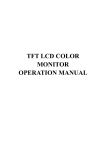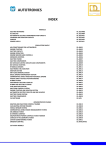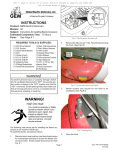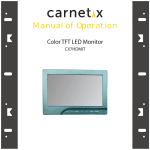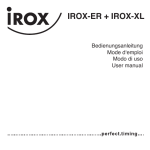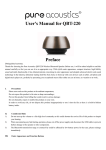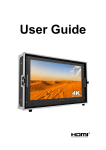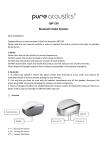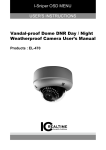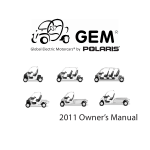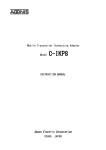Download 9 - CVP
Transcript
COLOR TFT LCD MONITOR Manual DEAR CUSTOMERS Thank you for purchasing the liquid crystal display monitor. This product employs new integrate circuits and high quality TFT LCD modules. It is putting out with its low power consumption, emits no radiation, and other advantage characteristics. This product is shaped with modern style and is easy to be carried with. The color TFT LCD is the most suitable display for VGA,VCD, DVD and GPS system for motorcars and ships .It also can be used in the office ,in flat ,at home also in other suitable position. You will certainly benefit from this monitor in lots of ways, to name some of them: convenience, safety, space-saving. We hope that you will have the enjoyment of your new mini color TFT LCD. To ensure the best use of the unit, please read this handbook carefully beforehand. CAUTION 1. Please use the adapter attached in the accessory. 2. Do not expose this product to direct sunlight, heat or humid conditions. 3. Keep away from strong light while using this product so as to obtain the clearest and the most colorful picture. 4. Please avoid heavy impact or drop onto the ground. 5. Do not use chemical solutions to clean this unit. Please simply wipe with a clean soft cloth to keep the brightness of the surface. 6. If the product does not operate normally when the instructions are followed. Adjust only those controls that are covered by the instructions. Improper adjustment of other controls may result in damage and will often require extensive work of a qualified technician. Please unplug the power if non-use for a long-term, or a thunder and happens. CONTENTS 1. PRODUCT DESCRIPTION -------------------2. REMOTE CONTROL---------------------------3. BATTERY INSTALLATION INSTRUCTION 4. MENU OPERATION ---------------------------IN YPbPr MODE---------------------------------IN HDMI MODE---------------------------------IN AV MODE-------------------------------------5. ACCESSORIES ----------------------------------6. PARAMETER ------------------------------------7. TROUBLESHOOTING -------------------------8. REMARK------------------------------------------- 1. PRODUCT DESCRIPTION 1 1.Infrared receiving window 2.Battery indicator light 3.-:Volume down or to adjust the value of menu setting function 4.+:Volume up or to adjust the value of menu setting function 5.MENU:To activate OSD menu (PS: Long press "MENU" button to zoom in or out picture automatically when receiving HDMI signal.) 6.<:Selection key, to select item on the OSD or push the key in PC mode directly to adjust phase automatically 7.>:To select function on OSD or to adjust the brightness directly under 6 classes 8. A/V:HDMI、YPbPr、VIDEO1 and VIDEO2 switch 9. POWER:Power on/off 10.Sun shade 11.Mounting socket (right side) 12.Y signal input 13.Pb signal input 14.Pr signal input 2 15.AV1 signal input 16.AV2 signal input 17.AUDIO signal input 18.Battery control switch 19.DC input 20.HDMI signal input 21.Battery slot 22.Mounting socket (bottom) 2. REMOTE CONTROL 1.MUTE 2.Display Mode:HDMI、YPbPr、VIDEO1、VIDEO2 switch 3. 4. :Left move,Volume down or to adjust the value of setting function :Down move, to adjust phase automatically under PC mode 5.POWER ON/OFF 6. :UP move, to adjust the brightness directly under 6 classes 3 7.MENU 8. :Right move, Volume up or to adjust the value of setting function 3. BATTERY INSTALLATION INSTRUCTION 1.Open battery cover 2.Battery Power line 3.Please plug power line into main board’s battery socket. 4 4.Put the battery into slot when check the electricity. 5.Lock battery cover up to finish installation. Battery control switch 5 PS: please switch battery control off if non-use for a long-term. 4. MENU OPERATION After connected correctly and then Power on, Press “MENU” on the unit or by remote control to show MENU. IN YPbPr MODE Press “</>”on the unit or “ / ” on the remote control to select item, eg. and it will be highlighted; and then press +/ - of the unit or / , to adjust the favorite values. BRIGHTNESS: to adjust the luminance of brightness CONTRAST:to adjust the level of contrast SATURATION: to adjust the level of saturation TINT: to adjust the hue of image OSD H-POSITION ADJUSTMENT: to adjust the OSD move in horizontal direction OSD V-POSITION ADJUSTMENT: to adjust the OSD move in vertical direction RESET: you can reset adjustment of the unit when click “YES” 6 COLOR TEMPERATURE:choose color and temperature at first, such as: 65000 K, 75000 K or 93000 K. Only if under “USER” mode, can adjust RED, GREEN and BLUE to meet the color value you need. LANGUAGE:There are 2 languages provided for choice, English and Japanese MISCELLANEOUS:to select to enter next page As follows: OSD MISCELLANEOUS OF YPBPR MODE picture over-turn to left or right picture over-turn to up or down mode shift between 4:3 and 16:9 EXIT OSD: select “YES” to exit IN HDMI MODE 7 Press “</>”on the unit or “ / ” on the remote control to select item, eg. and it will be highlighted; and then press +/ - of the unit or / , to adjust the favorite values. BRIGHTNESS: to adjust the luminance of brightness CONTRAST:to adjust the level of contrast SATURATION: to adjust the level of saturation (this function doesn’t work under DVI/HDMI mode) TINT: to adjust the hue of image (this function doesn’t work under DVI/HDMI mode) OSD H-POSITION ADJUSTMENT: to adjust the OSD move in horizontal direction OSD V-POSITION ADJUSTMENT: to adjust the OSD move in vertical direction RESET: you can reset adjustment of the unit when click “YES” COLOR TEMPERATURE:choose color and temperature at first, such as: 65000 K, 75000 K or 93000 K. Only if under “USER” mode, can adjust RED, GREEN and BLUE to meet the color value you need. LANGUAGE:There are 2 languages provided for choice, English and Japanese MISCELLANEOUS:to select to enter next page. As follows: OSD MISCELLANEOUS OF HDMI MODE 8 picture over-turn to left or right picture over-turn to up or down mode shift between 4:3 and 16:9 EXIT OSD: select “YES” to exit IN AV MODE Press “</>”on the unit or “ / ” on the remote control to select item, eg. and it will be highlighted; and then press +/ - of the unit or / to adjust the favorite values. It shows current picture format(NTSC&PAL) below the dialog box. BRIGHTNESS: to adjust the luminance of brightness CONTRAST:to adjust the level of contrast SATURATION: to adjust the level of saturation 9 , TINT: to adjust the hue of image SHARPNESS: to adjust the level of sharpness LANGUAGE:There are 2 languages provided for choice, English and Japanese RESET: you can reset adjustment of the unit when click “YES” OSD H-POSITION ADJUSTMENT: to adjust the OSD move in horizontal direction OSD V-POSITION ADJUSTMENT: to adjust the OSD move in vertical direction OSD DURATION: to adjust the duration of OSD from5-100seconds. picture over-turn to left or right picture over-turn to up or down mode shift between 4:3 and 16:9 EXIT OSD: select “YES” to exit 5. Accessories 10 1.2200mAh/7.4V Li-ion battery 1piece 2.Remote control 1piece 3.Bracket 1piece 4.12V 1.5A DC adapter 1piece 5.Sun shade 1piece 6.Manual 1copy 7.Shoe mount (for camera only) (optional) 1piece 6. Main Parameter Panel Size 7’’ TFT LED (16:9) Resolution 800×480, up to 1920×1080 Brightness 450cd/㎡ (optional: 250cd/㎡) Contrast 500:1 Viewing Angle 120°/ 140°(H/V) Input Voltage DC 12V Input Signal HDMI,YPbPr, AV Battery 2200mAh/7.4V (built-in) Current 650mA (1.2A when charging) Standby Current ≤50mA 11 Power Consumption ≤8W Input Resistance 75Ω Input Frequency H/30-60KHz,V/60-75Hz Audio Output ≥250mW Speaker ×1(front) Size:(LWD) 188×125×33mm 194.4×134.1×63.2mm(with sun shade) Weight 542g / 582g (with sun shade) 7. TROUBLE SHOOTING 1. Only black-and-white image Check the level of color saturation and brightness is proper. 2.Power on but no picture Make sure the PC、DVI、VIDEO、HDMI cable is tightly connected exactly correctly Make sure you are using the standard power adapter coming with the monitor. 3. Wrong or abnormal colors If any color is missing, check the cables to make sure it is securely connected. Broken or loose pins in the cable connector can cause a bad connection. 4. Remote controller doesn't work Check the battery to make sure the battery is installed properly and make sure it is not a low battery. The signal is interfered by some obstructions. 5. If any abnormal matters happened, pls enter “MENU” choose to reset 8. REMARK *It is a normal condition that some bright lines appear on the screen when you turn the unit off. 12