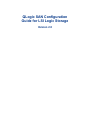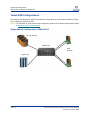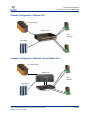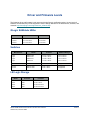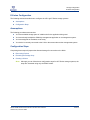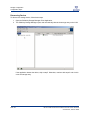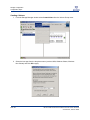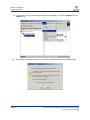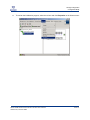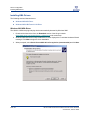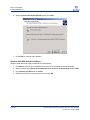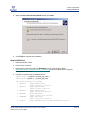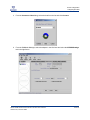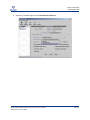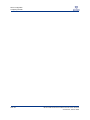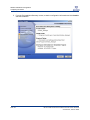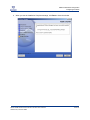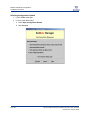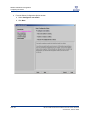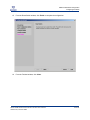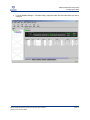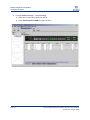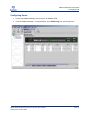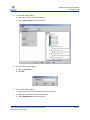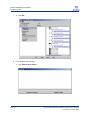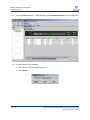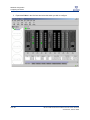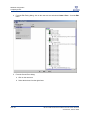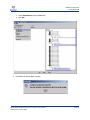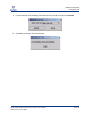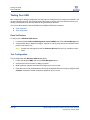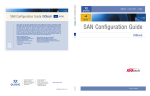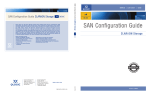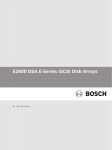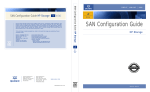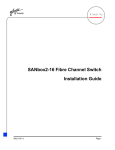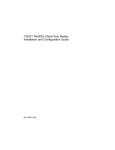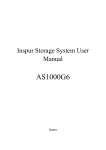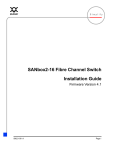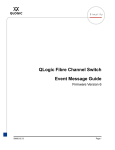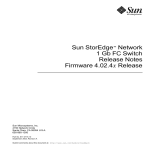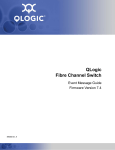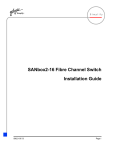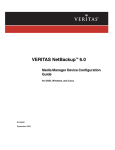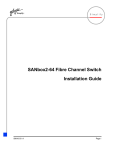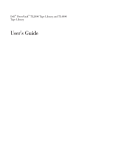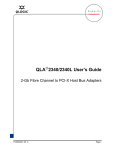Download LSI SAN Config - Partner
Transcript
01 04 Over 50 million QLogic products have shipped inside servers, workstations, RAID subsystems, tape libraries, disk and tape drives. Powering solutions from leading companies like Cisco, Dell, EMC, Fujitsu, Hitachi, HP, IBM, Network Appliance, Quantum, StorageTek and Sun Microsystems, QLogic’s broad line of controller chips, host bus adapters, network switches and management software move data from storage devices through the network fabric to servers. QLogic was recently named to Business Week's list of 100 Hot Growth Companies for 2003. That’s why QLogic is widely recognized as a leader in the market for storage area networking. Recent accolades include: Member of NASDAQ 100 Index Member of S&P 500 Index Barron’s 500 Bloomberg Top 10 High Tech Company Business 2.0 100 Fastest Growing Tech Companies BusinessWeek Global 1000 BusinessWeek Hot Growth Company Forbes Best 200 Small Companies Fortune’s 100 Fastest Growing Companies Network Computing • Editor's Choice • "Well Connected" Data Management and Storage Technology Product of the Year SAN Configuration Guide LSI Storage SAN Configuration Guide LSI Storage v2 SIMPLE LOW COST v2 01 04 SAN Configuration Guide LSI Storage v2 01 04 TM Corporate Headquarters QLogic Corporation 26650 Aliso Viejo Parkway Aliso Viejo, CA 92656 949.389.6000 Europe Headquarters QLogic (UK) LTD. Surrey Technology Centre 40 Occam Road Guildford Surrey GU2 7YG UK +440(0)1483 295825 SANS WWW.QLOGIC.COM SN0135529-00 REV B 2/04 QLOGIC PRESS QLogic SAN Configuration Guide for LSI Logic Storage Version 2.0 Copyright © 2003-2004 QLogic Corporation. All rights reserved. THE INFORMATION PROVIDED IN THIS DOCUMENT IS PROVIDED “AS IS” WITHOUT WARRANTY OF ANY KIND, INCLUDING ANY WARRANTY OF MERCHANTABILITY, FITNESS FOR A PARTICULAR PURPOSE, INTEROPERABILITY, OR COMPATIBILITY. All of the Partners' products are warranted in accordance with the agreements under which the warranties for the products are provided. Unless otherwise specified, the product manufacturer, supplier, or publisher of non-Partner products provides warranty, service, and support directly to you. THE PARTNERS MAKE NO REPRESENTATIONS OR WARRANTIES REGARDING THE PARTNERS PRODUCTS OR NON-PARTNER PRODUCTS AND NO WARRANTY IS PROVIDED FOR EITHER THE FUNCTIONALITY OR PROBLEM RESOLUTION OF ANY PRODUCTS. Within this document, “Partner” refers to QLogic and the other companies referenced herein who provide products or services that you may use along with QLogic products. These Partners include, but are not limited to, LSI Logic, Brocade, McDATA, and Microsoft. The inclusion of the Partners' products on an interoperability list is not a guarantee that they will work with the other designated storage products. In addition, not all software and hardware combinations created from compatible components will necessarily function properly together. The Partners do not provide service or support for the non-Partner products listed, but does not prohibit them from being used together with their storage products. During problem debug and resolution, the Partners may require that hardware or software additions be removed from products to provide problem determination and resolution on the supplied hardware/software. For support issues regarding non-Partner products, please contact the manufacturer of the product directly. This information could include technical inaccuracies or typographical errors. The Partners do not assume any liability for damages caused by such errors as this information is provided “AS IS” for convenience only; the reader uses this information at its own risk, and should confirm any information contained herein with the associated vendor. Changes are periodically made to the content of this document. These changes will be incorporated in new editions of the document. The Partners may make improvements and/or changes in the product(s)and/or the program(s) described in this document at any time without notice. Any references in this information to non-Partner websites are provided for convenience only and do not in any manner serve as an endorsement of those websites. The materials at those websites are not part of the materials for this Interoperability Guide and the use of those websites is at your own risk. Information concerning non-Partner products was obtained from the suppliers of those products, their published announcements, or other publicly available sources. The Partners have not tested those products and cannot confirm the accuracy of performance, compatibility, or any other claims related to those products. Questions about the capabilities of non-Partner products should be addressed to the suppliers of those products. All statements regarding the Partners' future direction or intent are subject to change or withdrawal without notice, and represent goals and objectives only. This information is only for planning purposes, any use of the information contained herein is at the user's sole risk. The information herein is subject to change before the products described become available. QLogic, the QLogic logo, SANblade, SANbox, SANbox2 and SANtrack are trademarks or registered trademarks of QLogic Corporation in the United States, other countries, or both. LSI Logic, the LSI Logic logo, and SANtricity are trademarks or registered trademarks of LSI Logic Corporation in the United States, other countries, or both. Brocade, the Brocade logo, and Silkworm are trademarks or registered trademarks of Brocade Communications Systems, Inc. in the United States, other countries, or both. McDATA, the McDATA logo, and Sphereon are trademarks or registered trademarks of McDATA Corporation in the United States, other countries, or both. Microsoft is a trademark or registered trademark of Microsoft corporation in the United States, other countries, or both. QLogic Corporation 26650 Aliso Viejo Parkway (Formerly known as Laguna Hills Drive) Aliso Viejo, CA 92656 Phone: (949) 389-6000 or (800) 662-4471 Fax: (949) 389-6009 Table of Contents Introduction ............................................................................................................... 9 Statement of Support ............................................................................................. 11 Test Philosophy ...................................................................................................... 13 Application-Level Interoperability Test..................................................................................... 13 Device-Level Interoperability ..................................................................................................... 13 Server Interoperability ............................................................................................................ 13 Storage Interoperability .......................................................................................................... 13 Application Device-Level Interoperability................................................................................ 13 Tested SAN Configurations ....................................................................................................... 14 Single-Switch Configuration: SANbox2-64 ............................................................................. 14 Cascade Configuration: SANbox 5200 ................................................................................... 15 Cascade Configuration: SANbox2-16 and SANbox2-64 ....................................................... 15 Cascade Configuration: SANbox2-64 and McDATA 4500 ..................................................... 16 Cascade Configuration: SANbox2-64 and Brocade 3800 ...................................................... 16 Driver and Firmware Levels ................................................................................... 17 QLogic SANblade HBAs ............................................................................................................. 17 Switches....................................................................................................................................... 17 LSI Logic Storage........................................................................................................................ 17 Application Software .................................................................................................................. 18 Operating Systems ..................................................................................................................... 18 Libraries and Tape Drives .......................................................................................................... 18 SAN Setup and Configuration .............................................................................. 19 Storage Configuration ................................................................................................................ 20 LSI Logic Storage Overview ................................................................................................... 20 E-Series Configuration ........................................................................................................... 21 Assumptions ........................................................................................................................... 21 QLOGIC SAN CONFIGURATION GUIDE FOR LSI LOGIC STORAGE VERSION 2.0, JANUARY 2004 PAGE 5 Table of Contents Configuration Steps ................................................................................................................ 21 Discovering Devices......................................................................................................... 22 Renaming the Storage Array............................................................................................ 25 Creating a Volume ........................................................................................................... 26 Server Configuration .................................................................................................................. 33 Fibre Channel HBAs Overview ............................................................................................... 33 Assumptions ........................................................................................................................... 33 Installing HBA Drivers............................................................................................................. 34 Windows 2000 HBA Driver............................................................................................... 34 Windows 2000 HBA Pseudo LUN Driver ......................................................................... 36 Solaris HBA Driver ........................................................................................................... 37 SANsurfer Management Suite ................................................................................................ 39 Installing SANsurfer Management Suite on Windows...................................................... 39 Configuring the HBA............................................................................................................... 42 Configuring the HBA on Windows 2000 Server ............................................................... 42 Storage Network Configuration ................................................................................................. 49 Fibre Channel Switches from QLogic ..................................................................................... 49 SANbox 5000 Series Stackable Switches........................................................................ 49 SANbox2 Switches........................................................................................................... 49 Configuration Overview .......................................................................................................... 49 SANbox 5000 Series Configuration........................................................................................... 50 Configuring the Switch............................................................................................................ 50 Installing SANbox Manager.............................................................................................. 51 Selecting Configuration Options....................................................................................... 56 Configuring Port Properties.............................................................................................. 70 Connecting Cables ................................................................................................................. 74 Configuring Zones .................................................................................................................. 75 SANbox2 Configuration.............................................................................................................. 83 Configuring the Switch............................................................................................................ 83 Configuring Serial Ports ................................................................................................... 83 Assigning IP Address ....................................................................................................... 83 Configuring Port Properties.............................................................................................. 84 Setting up HBA Persistent Binding................................................................................... 88 Connecting Cables ................................................................................................................. 89 PAGE 6 QLOGIC SAN CONFIGURATION GUIDE FOR LSI LOGIC STORAGE VERSION 2.0, JANUARY 2004 Table of Contents Configuring Zones .................................................................................................................. 90 Testing Your SAN........................................................................................................................ 96 Zone Verification..................................................................................................................... 96 Test Configuration .................................................................................................................. 96 Application Software Configuration...................................................................... 97 Index......................................................................................................................... 99 QLogic Press Review ........................................................................................... 103 QLogic Company Information ............................................................................. 105 QLOGIC SAN CONFIGURATION GUIDE FOR LSI LOGIC STORAGE VERSION 2.0, JANUARY 2004 PAGE 7 Table of Contents PAGE 8 QLOGIC SAN CONFIGURATION GUIDE FOR LSI LOGIC STORAGE VERSION 2.0, JANUARY 2004 Introduction The QLogic SAN Configuration Guide for LSI Logic Storage is a comprehensive resource for developers and consultants interested in deploying QLogic solutions. How to Use This Guide This guide provides detailed solution configurations and interoperability information, which allow you to deploy a QLogic-powered SAN. Updated versions of this guide can be downloaded from the QLogic website at: http://www.qlogic.com/interopguide. End-to-end interoperability not only includes switches, host bus adapters (HBAs), and storage products; it also extends to the component level. Therefore, this guide includes detailed information outlining the exact configurations tested by QLogic and the procedures necessary to deploy a SAN. For More Information Over 50 million QLogic products have shipped inside servers, workstations, RAID subsystems, tape libraries, disk and tape drives. Powering solutions from the industry’s leading storage network providers, the broad line of QLogic controller chips, HBAs, storage network switches and management software move data from storage devices through the network fabric to servers. Additional QLogic resources can be found at the following locations: Fibre Channel Host Bus Adapters http://www.qlogic.com/products/fc_san_hostadapers.asp Fibre Channel Switches http://www.qlogic.com/products/fc_san_switchs.asp QLogic Technical Support http://www.qlogic.com/support/ Interoperability Guides from QLogic Press http://www.qlogic.com/interopguide/ QLOGIC SAN CONFIGURATION GUIDE FOR LSI LOGIC STORAGE VERSION 2.0, JANUARY 2004 PAGE 9 Introduction PAGE 10 QLOGIC SAN CONFIGURATION GUIDE FOR LSI LOGIC STORAGE VERSION 2.0, JANUARY 2004 Statement of Support QLogic understands the unique needs and complexities of each and every SAN. As a result, the QLogic SANtrack™ Service and Support Program provides customers with a flexible way to create a unique service and support package designed specifically to meet your distinct business requirements. QLogic switch products allow a wide range of organizations to exploit the power of a SAN. Whether it's a fast growing small firm implementing a network with 10-20 devices or a Fortune 100 Corporation creating a large infrastructure with thousands of devices, QLogic SANtrack Service and Support Program effectively addresses either set of business requirements. The SANtrack Service and Support Program is a diverse offering of a range of services including: Select and Prime service plans, Pre-Install Analysis, Installation, On-Site and Spare Upgrades. Customers may choose among the services that best meet the demands of their business. Most importantly, customers are assured complete satisfaction since QLogic and its qualified partners fully guarantee all products and services. NOTE: For additional information on support, please see the QLogic website at: http://www.qlogic.com/support/warranty_santrack.asp. QLOGIC SAN CONFIGURATION GUIDE FOR LSI LOGIC STORAGE VERSION 2.0, JANUARY 2004 PAGE 11 Statement of Support PAGE 12 QLOGIC SAN CONFIGURATION GUIDE FOR LSI LOGIC STORAGE VERSION 2.0, JANUARY 2004 Test Philosophy The QLogic SAN configuration test philosophy is broken down into two test levels: Application-level interoperability Device-level interoperability Application-Level Interoperability Test The application-level interoperability test ensures that applications such as backup/restore, LAN-free back-up, serverless backup, and server clustering will run as designed on a combinations of hardware components that are representative of customer configurations. At this level, the hardware configurations are, for the most part, complex and can involve numerous devices that differ by type, vendor and operating system. Since the objective of this test is to determine the feasibility of typical customer SAN solutions, not every function of the application can be tested. While the application-level interoperability test addresses the major functions of the application, successful completion of the test does not guarantee full interoperability. However, it does provide a reasonably high level of confidence that the application will function well in most SAN solution scenarios. Device-Level Interoperability The device-level and system integration test verifies functionality of the device with additional hardware and software. The interoperability and system integration test ensures conformance with the ANSI Fibre Channel (FC) standards and interoperability between servers and storage. Server Interoperability This ensures there are no problems between the HBA and the server. Potential problems, which may be found in this testing, include incompatibility between the HBA and server PCI chipsets, and conflicts between the HBA driver/BIOS setting and drivers/BIOS setting of other installed devices/adapters in the server. Storage Interoperability Storage devices such as disk arrays and tape devices are tested with SAN hardware and HBAs. This ensures compatibility between the end device and SAN hardware. Potential problems that may be found include improper LIP handling, AL_PA and Worldwide Name problems, jitter, and so on. Application Device-Level Interoperability The application device-level interoperability test ensures coexistence with the operating system environment and typical user shrink-wrapped software. It also ensures that the software works with the applicable hardware. In the case of a Windows environment, the component should have successfully completed all applicable Microsoft Hardware Certification program tests. QLOGIC SAN CONFIGURATION GUIDE FOR LSI LOGIC STORAGE VERSION 2.0, JANUARY 2004 PAGE 13 Tested SAN Configurations Single-Switch Configuration: SANbox2-64 Tested SAN Configurations The following SAN illustrations show several different configurations and components certified by QLogic. Your configuration details may differ. NOTE: For information on multi-vendor switch configuration, please see the Switch Interoperability Guide at http://www.qlogic.com/interopguide. Single-Switch Configuration: SANbox2-64 LSI Logic Storage SANbox2-64 W2K QLA23xx Tape Library PAGE 14 QLOGIC SAN CONFIGURATION GUIDE FOR LSI LOGIC STORAGE VERSION 2.0, JANUARY 2004 Tested SAN Configurations Cascade Configuration: SANbox 5200 Cascade Configuration: SANbox 5200 LSI Logic Storage SANbox 5200 W2K QLA23xx Tape Library Cascade Configuration: SANbox2-16 and SANbox2-64 LSI Logic Storage SANbox2-64 W2K QLA23xx Tape Library SANbox2-16 QLOGIC SAN CONFIGURATION GUIDE FOR LSI LOGIC STORAGE VERSION 2.0, JANUARY 2004 PAGE 15 Tested SAN Configurations Cascade Configuration: SANbox2-64 and McDATA 4500 Cascade Configuration: SANbox2-64 and McDATA 4500 LSI Logic Storage SANbox2-64 W2K QLA23xx Tape Library McDATA 4500 Cascade Configuration: SANbox2-64 and Brocade 3800 LSI Logic Storage SANbox2-64 W2K QLA23xx Tape Library Brocade 3800 PAGE 16 QLOGIC SAN CONFIGURATION GUIDE FOR LSI LOGIC STORAGE VERSION 2.0, JANUARY 2004 Driver and Firmware Levels The following driver and firmware levels were used during QLogic certification testing. As new levels of software are released, they will be supported. See the QLogic website for the latest drivers, software, and manuals: http://www.qlogic.com/support/drivers_software.asp. QLogic SANblade HBAs Model Windows Driver BIOS QLA2310 8.2.3.11 or above 1.33 or above QLA2340 8.2.3.11 or above 1.33 or above QLA2342 8.2.3.11 or above 1.33 or above Switches Manufacturer Model Firmware SANbox Manager QLogic SANbox 5200 4.0.0.11 or above 4.00.10 or above QLogic SANbox2-64 1.5.0.07 or above 1.05.14 or above QLogic SANbox2-16 1.5.0.07 or above 1.05.14 or above QLogic SANbox2-8 1.5.0.07 or above 1.05.14 or above McDATA Sphereon 4500 040102 4 or above Not applicable Brocade Silkworm 3800 3.0.2J or above Not applicable Brocade Silkworm 3200 3.0.2J or above Not applicable LSI Logic Storage Model Controller Firmware E2400 2772 05.30.06.00 or above E2600 2882 05.33 or above E4600 4884 05.30.06 or above E5600 5884 05.30.06 or above QLOGIC SAN CONFIGURATION GUIDE FOR LSI LOGIC STORAGE VERSION 2.0, JANUARY 2004 PAGE 17 Driver and Firmware Levels Application Software Application Vendor Version SANsurfer™ Management Suite CD QLogic 2.0.23 or above SANbox® Manager QLogic 1.05.14 or above (SANbox2 Series) 4.00.10 or above (SANbox 5200 Series) SANblade™ Manager QLogic 2.0.23 or above SANtricity™ Storage Manager LSI Logic 08.30 or above Operating Systems Operating System Microsoft Windows Version 2000 Server Service Pack/Patch SP3 or above Libraries and Tape Drives Manufacturer * Model Microcode ADIC Scalar 100 Library 2.72.0012 or above ADIC SNC 5100 Bridge 0410.14 or above IBM ULT3583-TL Library 4.20.25 or above IBM ULT3580-TD1 Tape Drive 25D4 or above IBM SAN Data Gateway Bridge 4.20.25 or above SeagateLTO Viper 200 LTO Tape Drive 1440 or above * These libraries and tape drives were tested during QLogic certification but procedures are not available. Please check with your tape or library vendor representative for more information. PAGE 18 QLOGIC SAN CONFIGURATION GUIDE FOR LSI LOGIC STORAGE VERSION 2.0, JANUARY 2004 SAN Setup and Configuration The following section of the QLogic SAN Configuration Guide for LSI Logic Storage provides instructions to set up and configure your storage, servers, and storage network. Once you have completed these steps, additional procedures illustrate how to connect the host and storage ports to the networks and how to validate your storage network connections. In most cases, the SAN setup and configuration proceeds in this order: 1. Storage Configuration 2. Server Configuration 3. Storage Network Configuration After configuration, complete the process by: Testing Your SAN QLOGIC SAN CONFIGURATION GUIDE FOR LSI LOGIC STORAGE VERSION 2.0, JANUARY 2004 PAGE 19 Storage Configuration LSI Logic Storage Overview Storage Configuration This section outlines configuration procedures for the LSI Logic E-Series storage systems. LSI Logic Storage Overview The LSI Logic E-Series is a suite of full Fibre Channel systems focused on high performance computing and open systems environments. The LSI Logic controllers that power the E-Series systems share a common firmware for seamless migrations. The series includes these models: The E2400 is an entry-level system powered by the 2772 controller. Its full-fibre design and the 2772 controller offer modular flexibility for either independent capacity or performance scaling. It features a 1 Gb/s Fibre Channel and migration paths to other LSI storage systems. The E2600 storage system is a full 2 Gb/s solution with a modular architecture and enterprise-class features. Its 2882 controller offers four host connections and up to seven additional drive modules. The E4600 provides eight 2 Gb/s host connections and up to 33 TB capacity for demanding, bandwidth-intensive applications, like databases and OLTP. A dual 4884 controller powers this fully featured storage system to ensure high I/O performance. The E5600 solution delivers peak throughput for high performance computing environments. Powered by a dual 5884 controller, the 5600 is a fully redundant system optimized for high-speed, disk-based performance. For more information about LSI Logic storage solutions, see the LSI Logic website. LSI Logic E-Series Storage Systems http://www.lsilogicstorage.com/products/eseries.html LSI Logic E2400 Product Information http://www.lsilogicstorage.com/products/e2400.html LSI Logic E2600 Product Information http://www.lsilogicstorage.com/products/e2600.html LSI Logic E4600 Product Information http://www.lsilogicstorage.com/products/e4600.html LSI Logic E5600 Product Information http://www.lsilogicstorage.com/products/e5600.html PAGE 20 QLOGIC SAN CONFIGURATION GUIDE FOR LSI LOGIC STORAGE VERSION 2.0, JANUARY 2004 Storage Configuration E-Series Configuration E-Series Configuration The following sections describe how to configure the LSI Logic E-Series storage systems: Assumptions Configuration Steps Assumptions The following procedures assume that: You have available storage space of suitable size for the application being used. You have already installed the SANtricity management application on a management system. You have assigned an IP address to the array. Your device is currently connected to the LAN on the same subnet as the management system. Configuration Steps Completing these steps will prepare the allocated storage for connection to the fabric: Discovering Devices Renaming the Storage Array Creating a Volume NOTE: Although you can follow these configuration steps for all E-Series storage systems, the steps are illustrated using only the E2400 model. QLOGIC SAN CONFIGURATION GUIDE FOR LSI LOGIC STORAGE VERSION 2.0, JANUARY 2004 PAGE 21 Storage Configuration Configuration Steps Discovering Devices To discover the storage device, follow these steps: 1. Open the SANtricity Storage Manager Client Application. 2. The SANtricity Storage Manager opens and automatically detects the storage array on the LAN: If the application detects the device, skip to step 5. Otherwise, continue with steps 3 and 4 to discover the storage array. PAGE 22 QLOGIC SAN CONFIGURATION GUIDE FOR LSI LOGIC STORAGE VERSION 2.0, JANUARY 2004 Storage Configuration Configuration Steps 3. If the application does not begin to auto-discover the device, select Automatic Discovery from the Tools menu: 4. Select OK to begin the automatic discovery of the Storage Array: QLOGIC SAN CONFIGURATION GUIDE FOR LSI LOGIC STORAGE VERSION 2.0, JANUARY 2004 PAGE 23 Storage Configuration Configuration Steps 5. PAGE 24 Double-click Storage Array in the left frame to open the Array Management window: QLOGIC SAN CONFIGURATION GUIDE FOR LSI LOGIC STORAGE VERSION 2.0, JANUARY 2004 Storage Configuration Configuration Steps Renaming the Storage Array To rename the Storage Array, follow these steps: NOTE: If you have already named the Storage Array, skip this section and see “Creating a Volume” on page 26. 1. Choose Rename from the Storage Array menu: 2. Type a name in the Storage Array field and click OK to apply: QLOGIC SAN CONFIGURATION GUIDE FOR LSI LOGIC STORAGE VERSION 2.0, JANUARY 2004 PAGE 25 Storage Configuration Configuration Steps Creating a Volume 1. From the Storage Manager window select Create Volume from the Volume Group menu: 2. Select the host type from the drop down menu (such as UNIX, Windows Cluster, Windows Non-Cluster) and click OK to apply: PAGE 26 QLOGIC SAN CONFIGURATION GUIDE FOR LSI LOGIC STORAGE VERSION 2.0, JANUARY 2004 Storage Configuration Configuration Steps 3. Create a new volume group by selecting Unconfigured capacity (create new volume group) and click Next to continue: 4. Select a RAID level from the list: QLOGIC SAN CONFIGURATION GUIDE FOR LSI LOGIC STORAGE VERSION 2.0, JANUARY 2004 PAGE 27 Storage Configuration Configuration Steps 5. Under Drive Selection Choices select Automatic: 6. Choose the Volume Group Capacity desired by clicking the appropriate configuration and then click Next: PAGE 28 QLOGIC SAN CONFIGURATION GUIDE FOR LSI LOGIC STORAGE VERSION 2.0, JANUARY 2004 Storage Configuration Configuration Steps 7. Assign the desired capacity of the Volume Group as follows: a. Specify a value for the New Volume Capacity. b. Type a Name for the volume (optional). c. Click Use Recommended Settings for your volume characteristics. d. 8. Click Finish to save your changes: Click OK to close the Create Volume Wizard. QLOGIC SAN CONFIGURATION GUIDE FOR LSI LOGIC STORAGE VERSION 2.0, JANUARY 2004 PAGE 29 Storage Configuration Configuration Steps 9. In most cases, the new volume begins to initialize automatically. If not, select Initialize from the Volume menu. 10. At the prompt, type yes to confirm that you want to initialize the volume and click OK to begin: PAGE 30 QLOGIC SAN CONFIGURATION GUIDE FOR LSI LOGIC STORAGE VERSION 2.0, JANUARY 2004 Storage Configuration Configuration Steps 11. To monitor the initialization progress, select the volume and click Properties on the Volume menu: QLOGIC SAN CONFIGURATION GUIDE FOR LSI LOGIC STORAGE VERSION 2.0, JANUARY 2004 PAGE 31 Storage Configuration Configuration Steps 12. Use the blue progress bar to monitor the initialization process or click Close to exit the status window: 13. Once the initialization process completes, you can detect and format your new volume. For instructions to further configure the storage device, see the product manuals provided by your vendor. PAGE 32 QLOGIC SAN CONFIGURATION GUIDE FOR LSI LOGIC STORAGE VERSION 2.0, JANUARY 2004 Server Configuration Fibre Channel HBAs Overview Server Configuration This section walks you through the steps needed to ready your server for connection to the storage network, including information on: Fibre Channel HBAs from QLogic Installing and configuring HBA drivers Installing the HBA and switch device management application (SANsurfer Management Suite) Configuring the HBA with appropriate settings Once you have completed the steps in this section, you can continue to set up the storage network and connect the server to the fabric. Fibre Channel HBAs Overview The award-winning QLogic SANblade 2300 Series Fibre Channel HBAs offer 2Gb performance for demanding SANs and are available in PCI-X form factor, which is backwards compatible to PCI. QLogic SANblade HBAs are the industry's highest-performing and most widely deployed host adapter solutions for server, networking, storage and clustering solutions. The SANblade 2300 Series architecture is the result of more than 15 years of progressive development and testing. The QLogic proven architecture delivers higher overall reliability and enables advanced functionality with its single chip integration, placing QLogic years ahead of its competitors. The SANblade 2300 also has proven interoperability with all major software applications, hardware platforms and operating systems. The QLogic QLA23xx HBAs tested with the LSI Logic storage systems are: QLA234x QLA2310 Assumptions The following procedures assume that: You have installed the HBA device into the system according to specifications in the hardware installation guide provided with the HBA. For more information, see the SANblade user manual at: http://www.qlogic.com/support/home_resources.asp?id=76. Your operating system and appropriate patches have been installed to meet the software and driver requirements for all components. For more information, see “Driver and Firmware Levels” on page 17. QLOGIC SAN CONFIGURATION GUIDE FOR LSI LOGIC STORAGE VERSION 2.0, JANUARY 2004 PAGE 33 Server Configuration Installing HBA Drivers Installing HBA Drivers The following sections illustrate how to: Windows 2000 HBA Driver Windows 2000 HBA Pseudo LUN Driver Windows 2000 HBA Driver The QLA23xx HBAs are plug-and-play devices automatically detected by Windows 2000. 1. Download the latest driver from the Download section of the QLogic website (http://www.qlogic.com/support/drivers_software.asp) and extract them. 2. Windows 2000 detects the newly installed device, then displays the Found New Hardware Wizard message. Click Next to begin the driver installation. 3. When prompted, select Search for a suitable driver for my device (recommended) and click Next. PAGE 34 QLOGIC SAN CONFIGURATION GUIDE FOR LSI LOGIC STORAGE VERSION 2.0, JANUARY 2004 Server Configuration Installing HBA Drivers 4. Check Specify a location and click Next: 5. Browse to the directory containing the driver and click OK: QLOGIC SAN CONFIGURATION GUIDE FOR LSI LOGIC STORAGE VERSION 2.0, JANUARY 2004 PAGE 35 Server Configuration Installing HBA Drivers 6. When the Driver Files Search Results display, click Next: 7. Click Finish to complete the installation. Windows 2000 HBA Pseudo LUN Driver Windows 2000 detects the newly installed device automatically. 1. Click Next to begin the driver installation from the Found New Hardware Wizard message. 2. When prompted, select Search for a suitable driver for my device (recommended) and click Next. 3. Check Specify a location and click Next. 4. Browse to the directory containing the driver and click OK. PAGE 36 QLOGIC SAN CONFIGURATION GUIDE FOR LSI LOGIC STORAGE VERSION 2.0, JANUARY 2004 Server Configuration Installing HBA Drivers 5. When the Driver Files Search Results display, click Next: 6. Click Finish to complete the installation. Solaris HBA Driver 1. Install the QLA23xx HBA. 2. Power up the computer. 3. Download the latest driver from the Download section of the QLogic website (http://www.qlogic.com/support/drivers_software.asp) and uncompress the file using the uncompress command. 4. Follow the example below to install the driver: sodium:/qlogic-> uncompress qla2300_pkg_v406.Z sodium:/qlogic->pkgadd -d ./qla2300_pkg_v406 The following packages are available: 1 QLA2300-1 QLogic QLA2300 driver (sparc) Solaris 2.6, Rev=4.06 2 QLA2300-2 QLogic QLA2300 driver (sparc) Solaris 7, Rev=4.06 3 QLA2300-3 QLogic QLA2300 driver (sparc) Solaris 8-9, Rev=4.06 4 QLSDMLIB QLogic SDM Library (sparc) Solaris 7-8-9, Rev=2.02 5 QLSDMLIB6 QLogic SDM Library (sparc) Solaris 2.6, Rev=2.02 6 scfx2-6 QLogic SANblade Control FX (HBA Configuration Utility) QLOGIC SAN CONFIGURATION GUIDE FOR LSI LOGIC STORAGE VERSION 2.0, JANUARY 2004 PAGE 37 Server Configuration Installing HBA Drivers 7 scfx2-8 (sparc) Solaris 2.6, 7 Rev=1.18 QLogic SANblade Control FX (HBA Configuration Utility) (sparc) Solaris 8-9 Rev=1.18 Select package(s) you wish to process (or 'all' to process all packages). (default: all) [?,??,q]: 3 (choose the correct driver for your OS version.) Processing package instance <QLA2300-3> from </qlogic/qla2300_pkg_v406> QLogic QLA2300 driver (sparc) Solaris 8-9, Rev=4.06 Copyright (c) 1996-2002, by QLogic Corporation. All rights reserved. Where do you want the driver object installed (default=/kernel/drv): <Hit Enter> ## Executing checkinstall script. Using </> as the package base directory. ## Processing package information. ## Processing system information. ## Verifying disk space requirements. ## Checking for conflicts with packages already installed. ## Checking for setuid/setgid programs. This package contains scripts which will be executed with super-user permission during the process of installing this package. Do you want to continue with the installation of <QLA2300-3> [y,n,?] y Installing QLogic QLA2300 driver as <QLA2300-3> ## Installing part 1 of 1. /kernel/drv/qla2300 /kernel/drv/qla2300.conf /kernel/drv/sparcv9/qla2300 [ verifying class <none> ] ## Executing postinstall script. Reboot client to install driver. Installation of <QLA2300-3> was successful. PAGE 38 QLOGIC SAN CONFIGURATION GUIDE FOR LSI LOGIC STORAGE VERSION 2.0, JANUARY 2004 Server Configuration SANsurfer Management Suite SANsurfer Management Suite The SANsurfer Management Suite CD contains both the SANblade Manager (HBA management) and SANbox Manager (switch management). These applications are used to configure the QLogic HBAs and switches. The following procedures show you how to install both SANbox Manager and SANblade Manager, though you use only the SANblade Manager at this time. When you configure switches later, you can access the SANbox Manager. Installing SANsurfer Management Suite on Windows 1. Download the latest version from the Download section of the QLogic website (http://www.qlogic.com/support/drivers_software.asp) and double click the icon to start the installation. 2. When the Introduction dialog displays, click Next. 3. Select the option to install Both GUIs (Blade/Box) and Agent. Click Next. QLOGIC SAN CONFIGURATION GUIDE FOR LSI LOGIC STORAGE VERSION 2.0, JANUARY 2004 PAGE 39 Server Configuration SANsurfer Management Suite 4. Read the Application Notes carefully and click Next when you’re ready: 5. Edit the path where you want to install the software or click Choose and browse to the location. Click Next: PAGE 40 QLOGIC SAN CONFIGURATION GUIDE FOR LSI LOGIC STORAGE VERSION 2.0, JANUARY 2004 Server Configuration SANsurfer Management Suite 6. Select the Shortcut Profile you wish to use. Click Next: 7. Check Create a Desktop Icon if you wish. Click Install: 8. Click Done when the installation process completes. QLOGIC SAN CONFIGURATION GUIDE FOR LSI LOGIC STORAGE VERSION 2.0, JANUARY 2004 PAGE 41 Server Configuration Configuring the HBA Configuring the HBA The following section illustrates how to configure the HBA on Windows 2000 Server. Configuring the HBA on Windows 2000 Server 1. Launch SANsurfer. 2. From the SANblade Manager, click Connect on the toolbar: PAGE 42 QLOGIC SAN CONFIGURATION GUIDE FOR LSI LOGIC STORAGE VERSION 2.0, JANUARY 2004 Server Configuration Configuring the HBA 3. From the Connect to Host dialog, select the host from the list and click Connect: 4. From the SANblade Manager, select the adapter in the left frame and select the NVRAM Settings tab in the right frame: QLOGIC SAN CONFIGURATION GUIDE FOR LSI LOGIC STORAGE VERSION 2.0, JANUARY 2004 PAGE 43 Server Configuration Configuring the HBA 5. PAGE 44 Click the NVRAM Settings tab and choose Extended NVRAM Settings from the Select NVRAM Section list: QLOGIC SAN CONFIGURATION GUIDE FOR LSI LOGIC STORAGE VERSION 2.0, JANUARY 2004 Server Configuration Configuring the HBA 6. Select the connection type from the Connections Options list: QLOGIC SAN CONFIGURATION GUIDE FOR LSI LOGIC STORAGE VERSION 2.0, JANUARY 2004 PAGE 45 Server Configuration Configuring the HBA 7. PAGE 46 Select the connection speed from the Data Rate list: QLOGIC SAN CONFIGURATION GUIDE FOR LSI LOGIC STORAGE VERSION 2.0, JANUARY 2004 Server Configuration Configuring the HBA 8. Check Enable FC Tape Support: 9. Click Save. 10. Enter the Password in the Security Check dialog box: NOTE: The default password is "config”. Contact your System Administrator if the password was changed. 11. Click OK to close the NVRAM Save confirmation message: QLOGIC SAN CONFIGURATION GUIDE FOR LSI LOGIC STORAGE VERSION 2.0, JANUARY 2004 PAGE 47 Server Configuration Configuring the HBA PAGE 48 QLOGIC SAN CONFIGURATION GUIDE FOR LSI LOGIC STORAGE VERSION 2.0, JANUARY 2004 Storage Network Configuration Fibre Channel Switches from QLogic Storage Network Configuration This section provides instructions to set up and configure the QLogic Fibre Channel switches in the SANbox 5000 Series and SANbox2 Series. Completing the configuration steps in this section prepares the network for host and storage connections. Fibre Channel Switches from QLogic Deployed as standalone units or in multi-stage fabrics of any size, QLogic SANbox switches come with all the software tools necessary to create easy-to-manage, resilient and intelligent SANs. For additional information, see http://www.qlogic.com/products/fc_san_switchs.asp. SANbox 5000 Series Stackable Switches The SANbox 5200 is the first switch in the new SANbox 5000 Series, providing the benefits of stackable IP switches for your SAN. It delivers the seamless scalability and performance of a chassis switch in an easy-to-manage, pay-as-you-grow solution. With up to sixteen 2Gb ports plus a four-pack of high-speed 10Gb ISL ports, each 5200 stackable switch provides maximum flexibility for configuring, managing and scaling SANs. SANbox2 Switches All the SANbox2 switches offer a scalable, highly available solution to protect the investment in your SAN backbone. The next-generation SANbox2 switches bring performance, reliability and simplicity to storage networking. The SANbox2-64 switch is designed to meet the needs of your growing enterprise while the SANbox2-8 and SANbox2-16 switches offer twice the throughput of today’s 1 Gb products at a lower cost of entry. Configuration Overview The basic steps to configure your SANbox switch are similar, whether you use the SANbox 5000 Series or the SANbox2 Series. Refer to the appropriate section for your switch: SANbox 5000 Series Configuration SANbox2 Configuration After you have completed the configuration steps for your SANbox switch, the following sections provide guidelines for testing applicable to both the SANbox 5000 and SANbox2 Series switches: Testing Your SAN Zone Verification Test Configuration QLOGIC SAN CONFIGURATION GUIDE FOR LSI LOGIC STORAGE VERSION 2.0, JANUARY 2004 PAGE 49 SANbox 5000 Series Configuration Configuring the Switch SANbox 5000 Series Configuration The following procedures explain how to configure the SANbox 5200 switch, verify the connections and test your configuration: Configuring the Switch Connecting Cables Configuring Zones NOTE: The SANbox 5200 switch requires a later version of the SANbox Manager than what was available for download with the SANsurfer Management Suite when this guide was published. Be sure to verify the correct version before you configure the switch. Refer to “Application Software” on page 18. Configuring the Switch The following procedures explain how to configure the SANbox 5200 switch: Installing SANbox Manager Selecting Configuration Options Configuring Port Properties PAGE 50 QLOGIC SAN CONFIGURATION GUIDE FOR LSI LOGIC STORAGE VERSION 2.0, JANUARY 2004 SANbox 5000 Series Configuration Configuring the Switch Installing SANbox Manager NOTE: The following steps explain how to download and install the SANbox Manager separately from the SANsurfer Management Suite. 1. Download he SANbox Manager version required for the SANbox 5200 from the Download section of the QLogic website (http://www.qlogic.com/support/drivers_software.asp) and double-click the icon to start the installation. 2. From the Introduction screen, click Next: QLOGIC SAN CONFIGURATION GUIDE FOR LSI LOGIC STORAGE VERSION 2.0, JANUARY 2004 PAGE 51 SANbox 5000 Series Configuration Configuring the Switch 3. From the Choose Install Folder screen: a. Select an installation folder. b. Click Next. PAGE 52 QLOGIC SAN CONFIGURATION GUIDE FOR LSI LOGIC STORAGE VERSION 2.0, JANUARY 2004 SANbox 5000 Series Configuration Configuring the Switch 4. From the Choose Shortcut Folder window: a. Select a location for the SANbox Manager shortcut. b. Click Next. QLOGIC SAN CONFIGURATION GUIDE FOR LSI LOGIC STORAGE VERSION 2.0, JANUARY 2004 PAGE 53 SANbox 5000 Series Configuration Configuring the Switch 5. PAGE 54 From the Pre-Installation Summary screen, review the configuration information and click Install to start the installation. QLOGIC SAN CONFIGURATION GUIDE FOR LSI LOGIC STORAGE VERSION 2.0, JANUARY 2004 SANbox 5000 Series Configuration Configuring the Switch 6. When you see the Installation Complete message, click Done to close the window. QLOGIC SAN CONFIGURATION GUIDE FOR LSI LOGIC STORAGE VERSION 2.0, JANUARY 2004 PAGE 55 SANbox 5000 Series Configuration Configuring the Switch Selecting Configuration Options 1. Launch SANbox Manager. 2. From the Initial Start Dialog: a. Select Open Configuration Wizard. b. Click Proceed. PAGE 56 QLOGIC SAN CONFIGURATION GUIDE FOR LSI LOGIC STORAGE VERSION 2.0, JANUARY 2004 SANbox 5000 Series Configuration Configuring the Switch 3. From the Introduction window, click Next: QLOGIC SAN CONFIGURATION GUIDE FOR LSI LOGIC STORAGE VERSION 2.0, JANUARY 2004 PAGE 57 SANbox 5000 Series Configuration Configuring the Switch 4. From the Select Configuration Option window: a. Select Configure a new switch. b. Click Next. PAGE 58 QLOGIC SAN CONFIGURATION GUIDE FOR LSI LOGIC STORAGE VERSION 2.0, JANUARY 2004 SANbox 5000 Series Configuration Configuring the Switch 5. From the Temporary IP Address Assignment window: a. Enter a temporary IP Address and Subnet Mask. b. Click Next. QLOGIC SAN CONFIGURATION GUIDE FOR LSI LOGIC STORAGE VERSION 2.0, JANUARY 2004 PAGE 59 SANbox 5000 Series Configuration Configuring the Switch 6. From the Admin Password window, click Next. NOTE: User authentication is disabled by default. PAGE 60 QLOGIC SAN CONFIGURATION GUIDE FOR LSI LOGIC STORAGE VERSION 2.0, JANUARY 2004 SANbox 5000 Series Configuration Configuring the Switch 7. When the Auto-connection window displays: a. Power on or cycle power on the switch. b. When the new switch information appears in the window, click Next. 8. From the Domain ID Configuration window: a. Select the desired Domain ID (optional if Domain ID Lock disabled). b. Check Domain ID Lock if you want to hard set your Domain ID. QLOGIC SAN CONFIGURATION GUIDE FOR LSI LOGIC STORAGE VERSION 2.0, JANUARY 2004 PAGE 61 SANbox 5000 Series Configuration Configuring the Switch c. Click Next. PAGE 62 QLOGIC SAN CONFIGURATION GUIDE FOR LSI LOGIC STORAGE VERSION 2.0, JANUARY 2004 SANbox 5000 Series Configuration Configuring the Switch 9. In the Switch Symbolic Name window: a. Enter a name for the switch. b. Click Next. QLOGIC SAN CONFIGURATION GUIDE FOR LSI LOGIC STORAGE VERSION 2.0, JANUARY 2004 PAGE 63 SANbox 5000 Series Configuration Configuring the Switch 10. From the Network Configuration window: a. Enter the desired IP Address and other network information. b. Click Next. PAGE 64 QLOGIC SAN CONFIGURATION GUIDE FOR LSI LOGIC STORAGE VERSION 2.0, JANUARY 2004 SANbox 5000 Series Configuration Configuring the Switch 11. From the Switch Date and Time window: a. Check Use date/time from this workstation or manually enter the date and time for the switch if you are not using the local system information. b. Click Next. 12. From the Switch Admin User Password window: a. Check Enable user authentication if you want to use this option. Otherwise, leave unchecked. b. Enter and confirm a New Admin Password if you are enabling user authentication. Otherwise, leave these fields blank. QLOGIC SAN CONFIGURATION GUIDE FOR LSI LOGIC STORAGE VERSION 2.0, JANUARY 2004 PAGE 65 SANbox 5000 Series Configuration Configuring the Switch c. Click Next. 13. From the Commit Changes window: a. Review the configuration settings. b. Check Save switch archive after committing changes if you want to save the switch configuration archive file; then select the location and file name. PAGE 66 QLOGIC SAN CONFIGURATION GUIDE FOR LSI LOGIC STORAGE VERSION 2.0, JANUARY 2004 SANbox 5000 Series Configuration Configuring the Switch c. Click Next. QLOGIC SAN CONFIGURATION GUIDE FOR LSI LOGIC STORAGE VERSION 2.0, JANUARY 2004 PAGE 67 SANbox 5000 Series Configuration Configuring the Switch 14. From the Apply Changes window: a. Verify that all changes were applied. b. Click Next. PAGE 68 QLOGIC SAN CONFIGURATION GUIDE FOR LSI LOGIC STORAGE VERSION 2.0, JANUARY 2004 SANbox 5000 Series Configuration Configuring the Switch 15. From the Reset Switch window, click Finish to complete the configuration. 16. From the Finished window, click Close. QLOGIC SAN CONFIGURATION GUIDE FOR LSI LOGIC STORAGE VERSION 2.0, JANUARY 2004 PAGE 69 SANbox 5000 Series Configuration Configuring the Switch Configuring Port Properties 1. From the SANbox Manager, select Add Fabric from the Fabric menu: 2. From the Add a New Fabric dialog: a. Enter a Fabric Name, IP Address, and Login Name/Password (if user authentication enabled). b. Click Add Fabric. PAGE 70 QLOGIC SAN CONFIGURATION GUIDE FOR LSI LOGIC STORAGE VERSION 2.0, JANUARY 2004 SANbox 5000 Series Configuration Configuring the Switch 3. From the SANbox Manager – Faceplate dialog, expand the fabric and select the switch you wish to configure: QLOGIC SAN CONFIGURATION GUIDE FOR LSI LOGIC STORAGE VERSION 2.0, JANUARY 2004 PAGE 71 SANbox 5000 Series Configuration Configuring the Switch 4. From the SANbox Manager – Faceplate dialog: a. Select one or more 1G/2G ports from the list. b. Select Port Properties 1G/2G from the Port menu. PAGE 72 QLOGIC SAN CONFIGURATION GUIDE FOR LSI LOGIC STORAGE VERSION 2.0, JANUARY 2004 SANbox 5000 Series Configuration Configuring the Switch 5. From the Port Properties dialog: a. Select the desired port settings. b. Click OK. 6. Click OK to close the Updating Port Properties message: QLOGIC SAN CONFIGURATION GUIDE FOR LSI LOGIC STORAGE VERSION 2.0, JANUARY 2004 PAGE 73 SANbox 5000 Series Configuration Connecting Cables Connecting Cables 1. Connect the devices to the SANbox 5200 switch ports you configured. 2. Verify that the green Login LED is illuminated for each device. 3. Launch SANbox Manager and connect to the SANbox 5200. 4. From the SANbox Manager – Faceplate dialog, verify that all devices are listed in the Name Server. PAGE 74 QLOGIC SAN CONFIGURATION GUIDE FOR LSI LOGIC STORAGE VERSION 2.0, JANUARY 2004 SANbox 5000 Series Configuration Configuring Zones Configuring Zones 1. Launch the SANbox Manager and connect to the SANbox 5200. 2. From the SANbox Manager – Faceplate dialog, select Edit Zoning from the Zoning menu: QLOGIC SAN CONFIGURATION GUIDE FOR LSI LOGIC STORAGE VERSION 2.0, JANUARY 2004 PAGE 75 SANbox 5000 Series Configuration Configuring Zones 3. From the Edit Zoning dialog, select Create Zone Set from the Edit menu: 4. From the Create a zone set dialog: a. Enter a Zone Set Name. b. Click OK. PAGE 76 QLOGIC SAN CONFIGURATION GUIDE FOR LSI LOGIC STORAGE VERSION 2.0, JANUARY 2004 SANbox 5000 Series Configuration Configuring Zones 5. From the Edit Zoning dialog: a. Select the new zone set in the left frame. b. Select Create a Zone from the Edit menu. 6. From the Create a zone dialog: a. Enter a Zone Name. b. Click OK. 7. From the Edit Zoning dialog: a. Expand the zone set and select the zone in the left frame. b. Highlight the devices to add in the right frame. c. Select Add Members from the Edit menu. QLOGIC SAN CONFIGURATION GUIDE FOR LSI LOGIC STORAGE VERSION 2.0, JANUARY 2004 PAGE 77 SANbox 5000 Series Configuration Configuring Zones d. Click OK. 8. From the Error Check dialog: a. Click Perform Error Check. PAGE 78 QLOGIC SAN CONFIGURATION GUIDE FOR LSI LOGIC STORAGE VERSION 2.0, JANUARY 2004 SANbox 5000 Series Configuration Configuring Zones b. Verify that there were no errors reported: c. Click Proceed with Save. 9. Click OK to close the Zoning data confiirmation message: 10. Click OK to close the Update Zoning information message: QLOGIC SAN CONFIGURATION GUIDE FOR LSI LOGIC STORAGE VERSION 2.0, JANUARY 2004 PAGE 79 SANbox 5000 Series Configuration Configuring Zones 11. From the SANbox Manager – Faceplate dialog, select Activate Zone Set from the Zoning menu: 12. From the Activate Zone Set dialog: a. Select the Zone Set to activate from the list. b. Click Activate. PAGE 80 QLOGIC SAN CONFIGURATION GUIDE FOR LSI LOGIC STORAGE VERSION 2.0, JANUARY 2004 SANbox 5000 Series Configuration Configuring Zones 13. Click OK to close the Activate Zone Set confirmation message: QLOGIC SAN CONFIGURATION GUIDE FOR LSI LOGIC STORAGE VERSION 2.0, JANUARY 2004 PAGE 81 SANbox 5000 Series Configuration Configuring Zones PAGE 82 QLOGIC SAN CONFIGURATION GUIDE FOR LSI LOGIC STORAGE VERSION 2.0, JANUARY 2004 SANbox2 Configuration Configuring the Switch SANbox2 Configuration The following procedures explain how to configure the SANbox2 switch, verify the connections and test your configuration: Configuring the Switch Connecting Cables Configuring Zones The SANbox2-64 was tested in both standalone and cascade environments. If your SAN configuration uses a multi-vendor environment, see the QLogic Switch Interoperability Guide located at http://www.qlogic.com/interopguide for configuration procedures. Configuring the Switch The following procedures explain how to configure the SANbox2 switch: Configuring Serial Ports Assigning IP Address Configuring Port Properties Setting up HBA Persistent Binding Configuring Serial Ports 1. Connect a DB9 (female) Null modem cable to the switch. 2. Launch a serial communication application and configure it with the following settings: BAUD Rate: 9600 Data Bits: 8 Parity: None Stop Bits: 1 Flow Control: None Assigning IP Address Using the Command Line Interface (CLI): 1. Login to the switch. (username: admin, Password: password) 2. Start the administrator mode: SANbox2 #> admin start 3. Start the switch setup program to configure the IP address. SANbox2 (Admin) #> set setup system Eth0NetworkAddress (dot-notated IP Address) Eth0NetworkMask (dot-notated IP Address) QLOGIC SAN CONFIGURATION GUIDE FOR LSI LOGIC STORAGE VERSION 2.0, JANUARY 2004 [10. 0.0.1] <IP Address> [255.0.0.0] <Net Mask> PAGE 83 SANbox2 Configuration Configuring the Switch Eth0GatewayAddress Eth0NetworkDiscovery AdminTimeout TempMonitoringWarning TempMonitoringFailure TempFailurePortShutdown SecurityEnabled LocalLogEnabled RemoteLogEnabled RemoteLogHostAddress (dot-notated IP Address) (1=Static, 2=Bootp, 3=Dhcp, 4=Rarp) (dec value 0-1440 minutes, 0=never) (dec value 0-100 degrees Celsius) (dec value 0-100 degrees Celsius) (True / False) (True / False) (True / False) (True / False) (dot-notated IP Address) [10.0.0.1] <Gateway> [Static] [30] [65] [70] [False] [False] [True] [False] [10.0.0.254] Do you want to save and activate this system setup? (y/n): [n] y System setup saved and activated. Configuring Port Properties 1. Launch SANbox Manager. 2. From the main window, click the FC Fabric tab: PAGE 84 QLOGIC SAN CONFIGURATION GUIDE FOR LSI LOGIC STORAGE VERSION 2.0, JANUARY 2004 SANbox2 Configuration Configuring the Switch 3. Select Add Fabric from the Fabric menu: 4. Enter a Fabric View Name and the IP Address of the switch; click Add Fabric: QLOGIC SAN CONFIGURATION GUIDE FOR LSI LOGIC STORAGE VERSION 2.0, JANUARY 2004 PAGE 85 SANbox2 Configuration Configuring the Switch 5. PAGE 86 Expand the Fabric in the left frame and select the switch you wish to configure: QLOGIC SAN CONFIGURATION GUIDE FOR LSI LOGIC STORAGE VERSION 2.0, JANUARY 2004 SANbox2 Configuration Configuring the Switch 6. From the SANbox Manager – Faceplate dialog: a. Select a single port or using the Ctrl/Shift key select a number of ports. b. Select Port Properties from the Port menu. QLOGIC SAN CONFIGURATION GUIDE FOR LSI LOGIC STORAGE VERSION 2.0, JANUARY 2004 PAGE 87 SANbox2 Configuration Configuring the Switch 7. From the Port Properties dialog, select the Port Speed and Port Mode for the selected port(s): 8. Click OK to close the status message: Setting up HBA Persistent Binding Persistent binding is an optional setup step to ensure that devices will be identified in a consistent fashion to the Operating System each time a device is discovered. For example, a device with WWN 50:05:0d:80:00:00:50:72 is detected by the Operating System as controller 2, target 2, LUN 0. Settings should also remain consistent after each reboot of the server. Please see http://www.qlogic.com/support/home_resources.asp?id=76 for more information on persistent binding. NOTE: Persistent binding is an optional step that must be completed after configuration of all SAN devices. PAGE 88 QLOGIC SAN CONFIGURATION GUIDE FOR LSI LOGIC STORAGE VERSION 2.0, JANUARY 2004 SANbox2 Configuration Connecting Cables Connecting Cables 1. Connect the devices to the switch ports you have already configured. 2. Verify that the green Login LED is illuminated for each device. 3. Launch the SANsurfer Manager and connect to the SANbox2-64. 4. From the SANbox Manager-Faceplate dialog: a. Select the Name Server tab in the lower right frame. b. Verify that all devices are listed. QLOGIC SAN CONFIGURATION GUIDE FOR LSI LOGIC STORAGE VERSION 2.0, JANUARY 2004 PAGE 89 SANbox2 Configuration Configuring Zones Configuring Zones 1. PAGE 90 In the SANbox Manager – Faceplate dialog, select Edit Zoning… from the Zoning menu: QLOGIC SAN CONFIGURATION GUIDE FOR LSI LOGIC STORAGE VERSION 2.0, JANUARY 2004 SANbox2 Configuration Configuring Zones 2. In the Edit Zoning dialog, select Create Zone Set from the Edit menu: 3. From the Create a Zone Set dialog, enter the name of the zone set and click OK: QLOGIC SAN CONFIGURATION GUIDE FOR LSI LOGIC STORAGE VERSION 2.0, JANUARY 2004 PAGE 91 SANbox2 Configuration Configuring Zones 4. From the Edit Zoning dialog, click on the new zone set and select Create a Zone… from the Edit menu. 5. From the Create Zone dialog: a. Click on the new zone. b. Select the devices from the right frame. PAGE 92 QLOGIC SAN CONFIGURATION GUIDE FOR LSI LOGIC STORAGE VERSION 2.0, JANUARY 2004 SANbox2 Configuration Configuring Zones c. Select Add Members from the Edit menu. d. Click OK. 6. Click OK to the Zoning Data message: QLOGIC SAN CONFIGURATION GUIDE FOR LSI LOGIC STORAGE VERSION 2.0, JANUARY 2004 PAGE 93 SANbox2 Configuration Configuring Zones 7. Click OK to close the Update Zoning Information message: 8. In the SANbox Manager – Faceplate dialog, select Activate Zone Set… from the Zoning menu: PAGE 94 QLOGIC SAN CONFIGURATION GUIDE FOR LSI LOGIC STORAGE VERSION 2.0, JANUARY 2004 SANbox2 Configuration Configuring Zones 9. 10. From the Activate Zone Set dialog, select the zone set you wish to use and click Activate: Click OK to the Activate Zone Set message: QLOGIC SAN CONFIGURATION GUIDE FOR LSI LOGIC STORAGE VERSION 2.0, JANUARY 2004 PAGE 95 Testing Your SAN Zone Verification Testing Your SAN After completing the storage configuration, the last step is to validate that your storage area network is set up and configured correctly. The following steps will provide you with a very basic test that ensures your storage is accessible by the host and data can be passed across the SAN. You can use these tests for both the SANbox2 and SANbox 5000 Series switches: Zone Verification Test Configuration Zone Verification To verify zones in Windows 2000 Server: 1. Launch the Windows Microsoft Management Console (MMC) and click the Device Manager icon. 2. Verify that Disk Drives, Medium Changers, Tape Drive, and any other device zone with the host is present in the device tree. NOTE: Components may appear under the Unknown Devices tree until you install the proper driver. Test Configuration To test configuration with Windows 2000 Server (Disk): 1. Launch the Windows MMC and click the Disk Management icon. 2. Verify that the correct number of LUN(s) is present. 3. Write signatures, partition and format the LUN(s) to meet your needs. 4. Copy data to the newly created partition and verify the data transferred correctly by using the DOS Compare command or a data comparison application of your choice. PAGE 96 QLOGIC SAN CONFIGURATION GUIDE FOR LSI LOGIC STORAGE VERSION 2.0, JANUARY 2004 Application Software Configuration Prior to installing any application software, be sure that: Test systems are ready. Operating system software is configured and can see all devices. Fibre channel HBAs, tape library, and all the needed SAN infrastructure are available. Servers can ping one another on the LAN. QLOGIC SAN CONFIGURATION GUIDE FOR LSI LOGIC STORAGE VERSION 2.0, JANUARY 2004 PAGE 97 Application Software Configuration PAGE 98 QLOGIC SAN CONFIGURATION GUIDE FOR LSI LOGIC STORAGE VERSION 2.0, JANUARY 2004 Index A Application device tested interoperability 13 B Brocade 3800 tested configuration 16 C Cables connecting to SANbox 5200 74 connecting to SANbox2 89 Cascade configurations 15, 16 CLI SANbox2 83 Configuration cascade 15, 16 E2400 21 minimum storage requirements 21 network 49 SAN overview 19 SANbox 5000 Series 50 server overview 33 tested versions 14 D Domain ID SANbox 5200 61 Driver levels 17 QLOGIC SAN CONFIGURATION GUIDE FOR LSI LOGIC STORAGE VERSION 2.0, JANUARY 2004 E E2400 configuration 21 F Fibre Channel HBAs overview 33 Fibre Channel switches overview 49 Firmware levels 17 G Guide getting updates 9 H HBAs configuration assumptions 33 installing drivers 34 installing pseudo LUN driver 36 overview 33 persistent binding 88 I Installation HBA drivers 34 HBA pseudo LUN driver 36 SANbox Manager for SANbox 5200 51 SANsurfer Management Suite 39 Solaris HBA driver 37 Interoperability PAGE 99 Index device and application 13 Introduction QLogic resources 9 IP address SANbox 5200 59 SANbox2 83 L LSI Logic storage overview 20 M McDATA 4500 tested configuration 16 N Network configuration overview 49 P Persistent binding HBA configuration 88 Port properties SANbox 5200 70 SANbox2 84 Q QLA23xx tested with LSI Logic storage 33 QLogic about 105 company information 105 contacting 106 SANtrack Service and Support Program 11 PAGE 100 S SAN configuration overview 19 testing 96 SANblade installing SANblade Manager 39 overview 33 SANbox 5000 Series configuration overview 50 SANbox 5200 assigning IP address 59 cable connections 74 cascade configuration 15 configuration options 56 domain ID configuration 61 port properties 70 zone configuration 75 SANbox Manager installing for SANbox 5200 51 SANbox2 assigning IP address 83 cable connections 89 cascade configuration 15 configuration overview 50, 83 installing SANbox Manager 39 port properties 84 serial port configuration 83 zone configuration 90 SANsurfer Management Suite overview 39 SANtrack Service and Support Program 11 Serial port configuration SANbox2 83 Server assumptions for configuration 33 configuration overview 33 tested interoperability 13 Solaris HBA driver installing 37 Storage QLOGIC SAN CONFIGURATION GUIDE FOR LSI LOGIC STORAGE VERSION 2.0, JANUARY 2004 Index assumptions for minimum requirements 21 tested interoperability 13 Switches SANbox2 overview 49 T Testing overview and interoperability 13 SAN configuration 96 Testing your SAN 96 V Version information drivers and firmware 17 W Windows 2000 installing HBA drivers 34 test configuration 96 zone verification 96 Z Zone configuration SANbox 5200 75 SANbox2 90 Zone verification 96 QLOGIC SAN CONFIGURATION GUIDE FOR LSI LOGIC STORAGE VERSION 2.0, JANUARY 2004 PAGE 101 Index PAGE 102 QLOGIC SAN CONFIGURATION GUIDE FOR LSI LOGIC STORAGE VERSION 2.0, JANUARY 2004 QLogic Press Review The QLogic Press authors value your feedback. We are especially interested in situations where a QLogic Press publication has made a difference. Please review the document, addressing value, subject matter, structure, depth, and quality as appropriate. Please use one of the following methods to provide feedback so we can make this document better suit your needs: Visit the QLogic website at http://www.qlogic.com/go/qlogic-press-review and complete the online form; or Print both pages of this Press Review form and fax completed pages to: (949) 389-6114. Your Contact Information The data you provide here may be used to send you information about QLogic products, services, or activities. Name: Title: Company Name: Email Address: Phone Number: Address: City, State, Zip: Please identify yourself as belonging to one of the following groups: Customer Business Partner Solution Developer QLogic Employee Other (please specify): QLogic Press Document Title Please rate your overall satisfaction with the document: Very Satisfied Satisfied Somewhat Satisfied QLOGIC SAN CONFIGURATION GUIDE FOR LSI LOGIC STORAGE VERSION 2.0, JANUARY 2004 Not Satisfied PAGE 103 QLogic Press Review Review Comments What other subjects would you like to see QLogic Press address? PAGE 104 QLOGIC SAN CONFIGURATION GUIDE FOR LSI LOGIC STORAGE VERSION 2.0, JANUARY 2004 QLogic Company Information Powered by QLogic Over 50 million QLogic products have shipped inside servers, workstations, RAID subsystems, tape libraries, disk and tape drives. These products were delivered to small, medium and large enterprises around the world. Powering solutions from leading companies like Cisco, Dell, EMC, Fujitsu, Hitachi, HP, IBM, Network Appliance, Quantum, StorageTek and Sun Microsystems, the broad line of QLogic controller chips, HBAs, network switches and management software move data from storage devices through the network fabric to servers. QLogic was recently named to Business Week's list of 100 Hot Growth Companies for 2003. In addition, QLogic was named to Forbes’ Best 200 Small Companies for the fifth consecutive year and was named to Fortune’s 100 Fastest Growing Companies list for the third consecutive year during fiscal year 2003. To learn more about QLogic, visit the QLogic website at www.qlogic.com or refer to the contact information on the following page. QLOGIC SAN CONFIGURATION GUIDE FOR LSI LOGIC STORAGE VERSION 2.0, JANUARY 2004 PAGE 105 QLogic Company Information Contacting QLogic For more information about QLogic markets and applications, sales channels, products, milestones and technology roadmaps, please visit the QLogic website at www.qlogic.com or use one of the following contact numbers. Locations North American Corporate Headquarters 26650 Aliso Viejo Parkway Aliso Viejo, CA 92656 Phone: (949) 389-6000 (800) 662-4471 Fax (949) 389-6009 EMEA Headquarters Surrey Technology Centre 40 Occam Road Guildford GU2 5YG Surrey, UK Phone: (44) 1483-295825 Fax: (44) 1483-295827 APAC Headquarters Servants International Corporation (QLogic exclusive representative) 1-15-9 Hosoe Bldg. 4F Kojima-cho, Chofu-shi Tokyo 182 JAPAN Phone: (81) 424889649 Fax: (81) 424889648 Partner Programs Channel Programs (877) 975-6442 [email protected] Interoperability Testing [email protected] Business Alliances Programs (949) 389-6557 [email protected] Sales Education and Technical Training Technical Training [email protected] Sales Training [email protected] Sales Information (800) 662-4471 Technical Support (952) 932-4040 [email protected] PAGE 106 QLOGIC SAN CONFIGURATION GUIDE FOR LSI LOGIC STORAGE VERSION 2.0, JANUARY 2004 01 04 Over 50 million QLogic products have shipped inside servers, workstations, RAID subsystems, tape libraries, disk and tape drives. Powering solutions from leading companies like Cisco, Dell, EMC, Fujitsu, Hitachi, HP, IBM, Network Appliance, Quantum, StorageTek and Sun Microsystems, QLogic’s broad line of controller chips, host bus adapters, network switches and management software move data from storage devices through the network fabric to servers. QLogic was recently named to Business Week's list of 100 Hot Growth Companies for 2003. That’s why QLogic is widely recognized as a leader in the market for storage area networking. Recent accolades include: Member of NASDAQ 100 Index Member of S&P 500 Index Barron’s 500 Bloomberg Top 10 High Tech Company Business 2.0 100 Fastest Growing Tech Companies BusinessWeek Global 1000 BusinessWeek Hot Growth Company Forbes Best 200 Small Companies Fortune’s 100 Fastest Growing Companies Network Computing • Editor's Choice • "Well Connected" Data Management and Storage Technology Product of the Year SAN Configuration Guide LSI Storage SAN Configuration Guide LSI Storage v2 SIMPLE LOW COST v2 01 04 SAN Configuration Guide LSI Storage v2 01 04 Corporate Headquarters QLogic Corporation 26650 Aliso Viejo Parkway Aliso Viejo, CA 92656 949.389.6000 Europe Headquarters QLogic (UK) LTD. Surrey Technology Centre 40 Occam Road Guildford Surrey GU2 7YG UK +440(0)1483 295825 WWW.QLOGIC.COM SN0135529-00 REV B 1/04 SANS QLOGIC PRESS