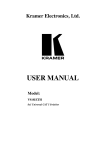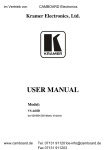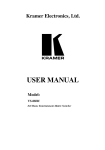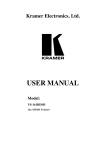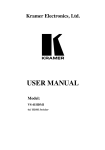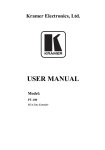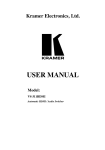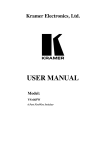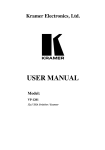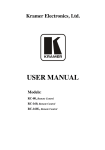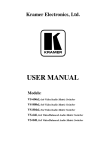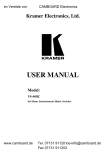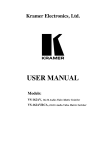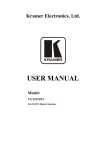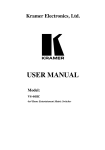Download USER MANUAL
Transcript
Kramer Electronics, Ltd. Preliminary USER MANUAL Model: VS-169TP 16x9 CAT 5 Matrix Switcher Contents Contents 1 2 2.1 2.2 2.3 2.4 3 3.1 4 4.1 5 5.1 6 6.1 Introduction Getting Started Achieving the Best Performance Safety Instructions Recycling Kramer Products Quick Start Overview Shielded Twisted Pair (STP) / Unshielded Twisted Pair (UTP) Your VS-169TP 16x9 CAT 5 Matrix Switcher Using the IR Transmitter Installing the VS-169TP in a Rack Wiring the CAT 5 LINE IN / LINE OUT RJ-45 Connectors Connecting the VS-169TP 16x9 CAT 5 Matrix Switcher Connecting the RS-232 Ports 1 1 2 2 2 3 4 5 5 10 11 12 12 15 6.2 Setting the DIP-switches 15 7 7.1 7.2 7.3 Control the VS-169TP 16x9 CAT 5 Matrix Switcher Controlling via the RS-232 Interface Controlling via the RS-485 Interface Controlling via the ETHERNET 17 17 18 19 8 8.1 9 9.1 9.2 9.3 Understanding the VS-169TP 16x9 CAT 5 Matrix Switcher Transmitting the RS-232 Signal Operating the VS-169TP 16x9 CAT 5 Matrix Switcher Switching Inputs #1 and #2 between local and remote The STATUS 7-Segment Display Switching an Input to an Output 21 21 23 23 24 24 9.4 Confirming Settings 26 Storing/Recalling Input/Output Configurations 27 6.1.1 6.1.2 6.2.1 7.3.1 7.3.2 7.3.3 9.3.1 9.3.2 9.3.3 9.4.1 9.4.2 9.5 Connect the Local RS-232 Ports Connect the Control RS-232 Ports Setting the Machine # 15 15 16 Connecting the ETHERNET Port directly to a PC (Crossover Cable) 19 Connecting the ETHERNET Port via a Network Hub (Straight-Through Cable) 20 Control Configuration via the Ethernet Port 20 Switching one Input to all Outputs Clearing an Output Clearing all the Outputs Toggling between the At Once and Confirm Modes Confirming a Switching Action 24 25 25 26 26 i Contents 9.5.1 9.5.2 Storing an Input/Output Configuration Recalling an Input/Output Configuration 9.7.1 9.7.2 Follow Mode Operation Breakaway Mode Operation 9.6 9.7 27 27 Locking the Front Panel Choosing the Follow or Breakaway Operation Mode 28 28 10 10.1 10.2 Flash Memory Upgrade Switcher Firmware Upgrade Ethernet Firmware Upgrade 31 31 31 11 12 13 Technical Specifications Hex Table Kramer Protocol 2000 33 33 35 10.2.1 Downloading from the Internet 10.2.2 Connecting the PC to the RS-232 Port 10.2.3 Upgrading Firmware 28 29 31 31 32 Figures Figure 1: VS-169TP 16x9 CAT 5 Matrix Switcher Front Panel Figure 2: VS-169TP 16x9 CAT 5 Matrix Switcher Rear Panel Figure 3: CAT 5 PINOUT Figure 4: Connecting the VS-169TP 16x9 CAT 5 Matrix Switcher Figure 5: DIP-switch Settings Figure 6: Controlling the VS-169TP via the RS-232 Interface Figure 7: Controlling the VS-169TP via the RS-485 Interface Figure 8: Local Area Connection Properties Window Figure 9: Internet Protocol (TCP/IP) Properties Window Figure 10: Switching an Input to an Output Figure 11: Switching an Input to Several Outputs Figure 12: MATRIX STATUS Display in the Follow Mode Figure 13: 7-segment Display During Normal Operation Figure 14: 7-segment Display Following Power ON Figure 15: Operating in the RS-232 (Rx) Breakaway Mode Figure 16: MATRIX STATUS Display in the RS-232 (Rx) Breakaway Mode Figure 17: The KFR-Programmer Window 6 8 12 14 15 17 18 19 20 22 22 23 24 24 30 30 32 Tables Table 1: VS-169TP 16x9 CAT 5 Matrix Switcher Front Panel Functions Table 2: VS-169TP 16x9 CAT 5 Matrix Switcher Rear Panel Functions Table 3: CAT 5 PINOUT Table 4: DIP-switch Settings Table 5: Machine # DIP-switch Settings Table 6: VS-169TP Technical Specifications Table 7: VS-169TP Hex Table ii 7 9 12 15 16 33 34 KRAMER: SIMPLE CREATIVE TECHNOLOGY Contents Table 8: Protocol Definitions Table 9: Instruction Codes for Protocol 2000 35 36 iii Introduction 1 Introduction Welcome to Kramer Electronics! Since 1981, Kramer Electronics has been providing a world of unique, creative, and affordable solutions to the vast range of problems that confront the video, audio, presentation, and broadcasting professional on a daily basis. In recent years, we have redesigned and upgraded most of our line, making the best even better! Our 1,000-plus different models now appear in 11 groups 1 that are clearly defined by function. Thank you for purchasing the Kramer VS-169TP 16x9 CAT 5 Matrix Switcher. This unique matrix switcher, which utilizes cheap twisted pair cabling often preinstalled in buildings these days, routes and distributes signals both from a local source and at extended ranges (via twisted pair). It is designed especially for installations where a high level of control possibilities from extended distances is required. Typical uses include presentation and multimedia applications, as well as long-range graphics distribution and control for schools, hospitals, security, and stores. The package includes the following: • The VS-169TP 16x9 CAT 5 Matrix Switcher • Kramer RC-IR2 Infrared Remote Control Transmitter (including the required battery and a separate user manual3) • Windows®-based Kramer control software • Power cord 2, rack “ears”, and this user manual 3 2 Getting Started We recommend that you: • Unpack the equipment carefully and save the original box and packaging materials for possible future shipment • Review the contents of this user manual i Go to http://www.kramerelectronics.com to check for up-to-date user manuals, application programs, and to check if firmware upgrades are available (where appropriate). 1 GROUP 1: Distribution Amplifiers; GROUP 2: Switchers and Routers; GROUP 3: Control Systems; GROUP 4: Format/Standards Converters; GROUP 5: Range Extenders and Repeaters; GROUP 6: Specialty AV Products; GROUP 7: Scan Converters and Scalers; GROUP 8: Cables and Connectors; GROUP 9: Room Connectivity; GROUP 10: Accessories and Rack Adapters; GROUP 11: Sierra Products 2 We recommend that you use only the power cord supplied with this device 3 Download up-to-date Kramer user manuals from our Web site at http://www.kramerelectronics.com 1 Getting Started 2.1 Achieving the Best Performance To achieve the best performance: • Use only good quality connection cables (we recommend Kramer highperformance, high-resolution cables) to avoid interference, deterioration in signal quality due to poor matching, and elevated noise levels (often associated with low quality cables) • Do not secure the cables in tight bundles or roll the slack into tight coils • Avoid interference from neighboring electrical appliances that may adversely influence signal quality • Position your VS-169TP away from moisture, excessive sunlight and dust ! 2.2 Safety Instructions ! 2.3 This equipment is to be used only inside a building. It may only be connected to other equipment that is installed inside a building. Caution: There are no operator serviceable parts inside the unit Warning: Use only the power cord that is supplied with the unit Warning: Do not open the unit. High voltages can cause electrical shock! Servicing by qualified personnel only Warning: Disconnect the power and unplug the unit from the wall before installing Recycling Kramer Products The Waste Electrical and Electronic Equipment (WEEE) Directive 2002/96/EC aims to reduce the amount of WEEE sent for disposal to landfill or incineration by requiring it to be collected and recycled. To comply with the WEEE Directive, Kramer Electronics has made arrangements with the European Advanced Recycling Network (EARN) and will cover any costs of treatment, recycling and recovery of waste Kramer Electronics branded equipment on arrival at the EARN facility. For details of Kramer’s recycling arrangements in your particular country go to our recycling pages at http://www.kramerelectronics.com/support/recycling/. 2 KRAMER: SIMPLE CREATIVE TECHNOLOGY Getting Started 2.4 Quick Start This quick start chart summarizes the basic setup and operation steps. 3 Overview 3 Overview The VS-169TP is a high-performance matrix switcher for video signals up to WUXGA/1080p, analog stereo / S/PDIF audio and bidirectional RS-232 signals, over twisted pair CAT 5 cable. The unit can route any input to any or all outputs simultaneously. More specifically, the VS-169TP features: • Compatibility with most Kramer twisted pair transmitters/receivers • 16 inputs for remote connection to CAT 5 transmitters and eight outputs for remote connection to CAT 5 receivers • Two switchable local inputs (built-in transmitters) and one local output (a built-in receiver) allowing direct connection of the signals (UXGA, audio and RS-232) for the units located near to the switcher • Follow or breakaway switching for all signals (UXGA, audio, RS-232) • 48kHz/24-bit analog/digital conversion for broadcast quality stereo audio • Baud rate of up to 19,200 for full-duplex RS-232 together with audio; one source to multiple destination for straight RS-232 signal and priority system or user-defined destination for reply signal • Four-line LCD display for separate route indication of video, audio, or RS-232 • Control via front panel pushbuttons, RS-232, RS-485, IP and IR remote control • 15 user-programmable presets for quick-change configurations • Kramer 2000 communication protocol • 100-240V AC worldwide power supply • Standard 19” rack mount size – 2U 4 KRAMER: SIMPLE CREATIVE TECHNOLOGY Your VS-169TP 16x9 CAT 5 Matrix Switcher 3.1 Shielded Twisted Pair (STP) / Unshielded Twisted Pair (UTP) We recommend that you use shielded twisted pair (STP) cable. There are different levels of STP cable available, and we advise you to use the best quality STP cable that you can afford. Our non-skew-free cable, Kramer BC-STP is intended for digital signals and for analog signals where skewing is not an issue. For cases where there is skewing, our UTP skew-free cable, Kramer BC-XTP, may be used. Bear in mind, though, that we advise using STP cables where possible, since the compliance to electromagnetic interference was tested using those cables. Although unshielded twisted pair (UTP) cable might be preferred for long range applications, the UTP cable should be installed far away from electric cables, motors and so on, which are prone to create electrical interference. However, since the use of UTP cable might cause inconformity to electromagnetic standards, Kramer does not commit to meeting the standard with UTP cable. 4 Your VS-169TP 16x9 CAT 5 Matrix Switcher Figure 1, Table 1, Figure 2 and Table 2 define the VS-169TP. 5 Your VS-169TP 16x9 CAT 5 Matrix Switcher Figure 1: VS-169TP 16x9 CAT 5 Matrix Switcher Front Panel 6 KRAMER: SIMPLE CREATIVE TECHNOLOGY Your VS-169TP 16x9 CAT 5 Matrix Switcher Table 1: VS-169TP 16x9 CAT 5 Matrix Switcher Front Panel Functions 1 # Feature IR Receiver/IR LED 2 3 POWER LED ALL Button 4 OFF Button 5 IN Buttons (1 to 16) 6 OUT Buttons (1 to 8, LOCAL) 7 STO Button 8 RCL Button 9 FOLLOW Button 10 11 UXGA Button BREAKAWAY 12 AUDIO+RS-232 (Tx) Button RS-232 (Rx) Button 13 MATRIX STATUS 40x4 LCD Display 14 TAKE Button 15 LOCK Button Function The red LED is illuminated when receiving signals from the infrared remote control transmitter Illuminates green when receiving power Pressing ALL followed by an IN button, connects that input to all outputs 1 Press an OUT selector button and then an OFF button to disconnect that output from the inputs Press the ALL button and then the OFF button to disconnect all the outputs Select the input (including the two local built-in transmitters) to switch to the output Select the output to which the input is switched, including the local built-in receiver Pressing STO followed by an IN button (from 1 to 15) stores the current setting 2in the non-volatile memory Pressing RCL followed by an IN button (from 1 to 15) recalls a setup from the non-volatile memory Pressing FOLLOW followed by the TAKE button enters the Follow mode in which the UXGA, audio and RS-232 signals switch simultaneously When pressed twice 3 the button illuminates and the actions that follow will relate to UXGA When pressed twice3 the button illuminates and the actions that follow will relate to audio/direct 4 RS-232 When pressed twice3 the button illuminates and the actions that follow will relate to RS-232 reply4 Displays the selected INPUT (video, audio and RS-232) switched to the OUTPUT Pressing TAKE toggles the mode between the Confirm mode 5 and the At Once mode (user confirmation per action is unnecessary). When in Confirm mode, pressing the TAKE button will implement a pending configuration Toggles activation/inactivation of the front panel buttons. When the front panel is locked you can still control via the interfaces 1 For example, press ALL and then IN button # 3 to connect input # 3 to all the outputs 2 For example, press STO and then the IN button # 3 to store in Setup # 3 3 After pressing once, the button blinks 4 Direct RS-232 refers to the signal transmitted from the transmitter to the receiver; RS-232 reply refers to the signal returned from the receiver to the transmitter 5 When in the Confirm mode, the TAKE button illuminates 7 Your VS-169TP 16x9 CAT 5 Matrix Switcher Figure 2: VS-169TP 16x9 CAT 5 Matrix Switcher Rear Panel 8 KRAMER: SIMPLE CREATIVE TECHNOLOGY Your VS-169TP 16x9 CAT 5 Matrix Switcher Table 2: VS-169TP 16x9 CAT 5 Matrix Switcher Rear Panel Functions Feature AUDIO IN 3.5mm Mini Jack Function Connect to the local audio source (for local inputs 1 and 2) 17 UXGA IN 15-pin Connector Connect to the UXGA source (for local inputs 1 and 2) UXGA SELECT Pushbuttons Select the remote or LOCAL (built-in) receiver for input 1 and input 2 for UXGA Select the remote or LOCAL (built-in) receiver for input 1 and input 2 for AUDIO and RS-232 Connect to the RS-232 source for local inputs 1 and 2 18 19 LOCAL INPUTS # 16 21 AUDIO/RS-232 SELECT Pushbuttons RS-232 IN 9-pin D-sub Connectors IN (1 to 16) RJ-45 Connectors 22 OUT (1 to 8) RJ-45 Connectors 20 23 30 31 32 33 34 35 36 37 38 39 40 LOCAL OUTPUTS 25 26 27 28 29 Adjusts the cable compensation equalization level for the local built-in receiver LEVEL Trimmer Adjusts the output signal level for the local built-in receiver LINK LED Illuminates when the local receiver receives the correct input signal UXGA OUT 15-pin Connector Connects to the UXGA local acceptor AUDIO OUT 3.5mm Mini Jack Connects to the analog audio local acceptor HS Switch Slide down 1 to set the H SYNC to negative polarity (-); slide up to set the H SYNC to positive polarity (+) 1 VS Switch Slide down to set the V SYNC to negative polarity (+); slide up to set the V SYNC to positive polarity (-) POWER Switch Switch for turning the unit ON and OFF REMOTE IR 3.5mm Mini Jack 2 Connect to an external IR receiver unit for controlling the machine via an IR remote controller (instead of using the front panel IR receiver) 3 AC connector enabling power supply to the VS-169TP POWER IN with fuse FLASH MAIN Push in 4 to upgrade the switcher microcontroller to the latest Kramer firmware (see Section 10.1), or release (the factory default) for normal operation RS-232 IN 9-pin D-sub Port Connect to the PC or the remote controller RS-232 OUT 9-pin D-sub Port Connects to the RS-232 IN 9-pin D-sub F port of the next unit in the daisy-chain connection RS-485 Terminal Block Port Pins B (-) and A (+) are for RS-485; connect pin G to the cable shield (if required) SETUP DIP-switches For setup of the unit (see Section 6.2) ETH FLASH Pushbutton Push in4 to upgrade the ETH FLASH firmware version (see Section 10.2), or release (the factory default) for normal operation ETHERNET Connector Connects to the PC or other Serial Controller through computer networking LAN CONTROL 24 RS-232 OUT 9-pin D-sub Connectors EQ. Trimmer Connect to the LINE OUT RJ-45 connectors of the remote transmitters via CAT 5 Connect to the LINE IN RJ-45 connector of the remote receivers via CAT 5 Connect to the RS-232 local acceptor 1 By default, both switches are set down (for a negative V SYNC and H SYNC polarity) 2 Covered by a cap. The 3.5mm connector at the end of the internal IR connection cable fits through this opening 3 Optional. Can be used instead of the front panel (built-in) IR receiver to remotely control the VS-169TP (only if the internal IR connection cable has been installed) 4 Using a small screwdriver, if required 9 Your VS-169TP 16x9 CAT 5 Matrix Switcher # 41 4.1 Feature FACTORY RESET Pushbutton Function 1 Press to reset to factory default definitions : IP Address: 192.168.1.39 Mask: 255.255.255.0 Gateway: 192.168.1.1 Using the IR Transmitter You can use the RC-IR2 IR transmitter to control the VS-169TP via the built-in IR receiver on the front panel or, instead, via an optional external IR receiver 2. The external IR receiver can be located 15 meters away from the machine. This distance can be extended to up to 60 meters when used with three extension cables 3 Before using the external IR receiver, be sure to arrange for your Kramer dealer to insert the internal IR connection cable 4 with the 3.5mm connector that fits into the REMOTE IR opening on the rear panel. Connect the external IR receiver to the REMOTE IR 3.5mm connector. 15F 1 Turn the machine OFF using the power switch and then turn it ON while pressing the ETH Factory Reset button. The unit will power up and load its memory with the factory default definitions 2 Model: C-A35M/IRR-50 3 Model: C-A35M/A35F-50 4 P/N: 505-70434010-S 10 KRAMER: SIMPLE CREATIVE TECHNOLOGY Installing the VS-169TP in a Rack 5 Installing the VS-169TP in a Rack This section describes how to install the VS-169TP in a rack. . 11 Connecting the VS-169TP 16x9 CAT 5 Matrix Switcher 5.1 Wiring the CAT 5 LINE IN / LINE OUT RJ-45 Connectors Table 3 and Figure 3 define the UTP/FTP 1 CAT 5 PINOUT, using a straight pin to pin cable with RJ-45 connectors: Table 3: CAT 5 PINOUT EIA /TIA 568A PIN 1 2 3 4 5 6 7 8 6 Wire Color Green / White Green Orange / White Blue Blue / White Orange Brown / White Brown Figure 3: CAT 5 PINOUT EIA /TIA 568B PIN 1 2 3 4 5 6 7 8 Wire Color Orange / White Orange Green / White Blue Blue / White Green Brown / White Brown Pair 1 4 and 5 Pair 1 4 and 5 Pair 2 3 and 6 Pair 2 1 and 2 Pair 3 1 and 2 Pair 3 3 and 6 Pair 4 7 and 8 Pair 4 7 and 8 1 2 34 56 78 1 2 4 5 78 36 Connecting the VS-169TP 16x9 CAT 5 Matrix Switcher To connect the VS-169TP as shown in the example in Figure 4, do the following 2: 1. For signal sources that are located near the VS-169TP (the LOCAL INPUTS): A UXGA source (for example, the graphics output on a laptop) to the UXGA IN 1 15-pin HD (F) connector 3 An audio source to the AUDIO IN 1 3.5mm mini jack 4, for example, using a Kramer C-GMA/GMA cable (VGA 15-pin HD (M) +Audio jack to VGA 15-pin HD (M) +Audio jack) 5 An RS-232 cable with a 9-pin D-sub connector to the PC or controller at one end, and a 9-pin D-sub connector at the other end to the RS-232 IN 1 and/or the RS-232 IN 2. 1 FTP means Foiled twisted pair 2 Switch OFF the power on each device before connecting it to your VS-169TP. After connecting your VS-169TP, switch on its power and then switch on the power on each device 3 You can connect UXGA IN 1 and/or UXGA IN 2 4 You can connect AUDIO IN 1 and/or AUDIO IN 2 5 Not supplied. The full list of Kramer cables is on our Web site at http://www.kramerelectronics.com. Alternatively, you can connect an UXGA source to the UXGA IN 15-pin HD (F) connector, and a separate audio source to the AUDIO IN 3.5mm mini jack 12 KRAMER: SIMPLE CREATIVE TECHNOLOGY Connecting the VS-169TP 16x9 CAT 5 Matrix Switcher 2. For signal destinations that are located near the VS-169TP (the LOCAL OUTPUT): The UXGA OUT 15-pin HD (F) connector to the UXGA monitor The AUDIO OUT 3.5mm mini jack to the self-powered speaker system An RS-232 cable with a 9-pin D-sub connector to the RS-232 OUT at one end, and a 9-pin D-sub connector at the other end to the RS-232 IN of the controlled unit If required, adjust the cable compensation equalization level and/or video output signal level with a screwdriver If necessary, set the H SYNC and V SYNC switches 1 3. For signal sources that are located at a distance from the VS-169TP, connect the remote transmitters/receivers as follows: Connect up to 16 transmitters 2 (for example, the Kramer TP-125EDID XGA / Audio / Data Line Transmitter 3) Connect up to eight receivers2 (for example, the Kramer TP-126 UXGA / Audio / Data Line Transmitter3) 4. Connect the 12V DC power supply to the power socket and connect the adapter to the mains electricity on both the transmitters and the receivers. 5. If required, connect a PC or controller to the RS-232 ports (see Section 7.1) or the RS-485 port (see Section 7.2) or the ETHERNET port (see Section 7.3). 6. If required, set the DIP-switches (see Section 6.2). 7. Connect the power cord 4. 1 By default, both switches are set down (for negative V SYNC and H SYNC polarity) 2 You do not have to connect all the inputs and outputs 3 Download up-to-date Kramer user manuals from our Web site at http://www.kramerelectronics.com 4 We recommend that you use only the power cord that is supplied with this machine 13 Connecting the VS-169TP 16x9 CAT 5 Matrix Switcher Figure 4: Connecting the VS-169TP 16x9 CAT 5 Matrix Switcher 14 KRAMER: SIMPLE CREATIVE TECHNOLOGY Connecting the VS-169TP 16x9 CAT 5 Matrix Switcher 6.1 Connecting the RS-232 Ports The VS-169TP includes the following RS-232 ports: • Two local RS-232 IN ports and one local RS-232 OUT port (see Section 6.1.1) to transmit RS-232 signals along with the video and audio signals from the source to the destination units • RS-232 IN and RS-232 OUT control ports (see Section 6.1.2) to control the matrix itself (same functions as the RS-485 and IP interfaces) 6.1.1 Connect the Local RS-232 Ports To connect a PC or controller to the local ports, connect the 9-pin D-sub ports of the PC or controller to the LOCAL IN RS-232 IN 1 and/or RS-232 IN 2 ports, and to the LOCAL RS-232 OUT port of the VS-169TP unit (via RS-232 cables), as required. 6.1.2 Connect the Control RS-232 Ports To connect a PC to the VS-169TP unit: 1. Connect the RS-232 9-pin D-sub port on your PC to the CONTROL RS-232 IN 9-pin D-sub rear panel port of the VS-169TP with a 9-wire cable 1. 2. Make sure that DIP 7 is set to ON 2. 6.2 Setting the DIP-switches Figure 5 and Table 4 define the VS-169TP DIP-switches. By default the VS-169TP (when used as a single unit) is set to Machine #1 (see Table 5). When connecting more than one VS-169TP unit, allocate a unique Machine # to the VS-169TP. The line termination DIP-switch is for use only with the RS-485 port. Table 4: DIP-switch Settings RS-232 Termination Machine Number DIPS 1, 2, 3, 4 5, 6 Description Set the MACHINE # (see Section 6.2.1) Not used 7 Set ON to avoid having to connect a null-modem adapter or using a null-modem connection 8 Set ON for RS-485 termination for the first and the last machine (RS-485 line terminates with 110Ω); for others set OFF (RS-485 line is open) Figure 5: DIP-switch Settings 1 The cable should consist of at least three straight-through wires: PINs 2, 3 and 5 2 See Section 6.2 15 Connecting the VS-169TP 16x9 CAT 5 Matrix Switcher 6.2.1 Setting the Machine # To control a unit remotely via RS-232, RS-485, IR or the Ethernet, each unit has to be identified via its unique Machine #. Set the Machine # 1 on a VS-169TP unit according to Table 5. Table 5: Machine # DIP-switch Settings 1 2 3 4 5 6 7 8 Mach. # DIP 1 ON OFF ON OFF ON OFF ON OFF DIP 2 OFF ON ON OFF OFF ON ON OFF DIP 3 OFF OFF OFF ON ON ON ON OFF DIP 4 OFF OFF OFF OFF OFF OFF OFF ON Mach. # 9 10 11 12 13 14 15 DIP 1 ON OFF ON OFF ON OFF ON DIP 2 OFF ON ON OFF OFF ON ON DIP 3 OFF OFF OFF ON ON ON ON DIP 4 ON ON ON ON ON ON ON 1 When using a single unit, set the unit to MACHINE # 1 16 KRAMER: SIMPLE CREATIVE TECHNOLOGY Control the VS-169TP 16x9 CAT 5 Matrix Switcher 7 Control the VS-169TP 16x9 CAT 5 Matrix Switcher You can use a PC to control the VS-169TP unit via: • An RS-232 interface (see Section 7.1) • An RS-485 interface (see Section 7.2) • The Ethernet port (see Section 7.3) When connecting several units, always use only one type of interface, the RS-232 or the RS-485. Do not mix them 7.1 Controlling via the RS-232 Interface To control the VS-169TP via the RS-232 interface: 1. Connect the RS-232 IN 9-pin D-sub port 1 of the VS-169TP unit to a PC (see Section 6.1). 2. Set the machine # to any number from 1 to 15 (see Table 5). Figure 6: Controlling the VS-169TP via the RS-232 Interface If several Kramer units are connected to one PC, use the daisy chain connection (PC to RS-232 IN, RS-232 OUT to RS-232 IN on the next machine, and so on). 1 Alternatively, the ETHERNET port could be used for PC control (instead of RS-232) 17 Control the VS-169TP 16x9 CAT 5 Matrix Switcher 7.2 Controlling via the RS-485 Interface To control the VS-169TP unit via the RS-485 interface (see Figure 7): 1. Connect the 9-pin D-sub COM port of the PC to the RS-232 IN 9-pin Dsub F port on the VP-43xl. 2. Connect the RS-485 port on the VP-43xl to the RS-485 port on the VS-169TP. 3. Set the Machine # to any number from 1 to 15 (see Table 5). Figure 7: Controlling the VS-169TP via the RS-485 Interface 18 KRAMER: SIMPLE CREATIVE TECHNOLOGY Control the VS-169TP 16x9 CAT 5 Matrix Switcher 7.3 Controlling via the ETHERNET You can connect the VS-169TP via the Ethernet, using a crossover cable (see Section 7.3.1) for direct connection to the PC or a straight through cable (see Section 7.3.2) for connection via a network hub or network router 1. 7.3.1 Connecting the ETHERNET Port directly to a PC (Crossover Cable) You can connect the Ethernet port of the VS-169TP to the Ethernet port on your PC, via a crossover cable with RJ-45 connectors. This type of connection is recommended for identification of the factory default IP Address of the VS-169TP during the initial configuration After connecting the Ethernet port, configure your PC as follows: 1. Right-click the My Network Places icon on your desktop. 2. Select Properties. 3. Right-click Local Area Connection Properties. 4. Select Properties. The Local Area Connection Properties window appears. 5. Select the Internet Protocol (TCP/IP) and click the Properties Button (see Figure 8). Figure 8: Local Area Connection Properties Window 1 After connecting the Ethernet port, you have to install and configure your Ethernet Port. For detailed instructions, see the “Ethernet Configuration (FC-11) guide.pdf” file in the technical support section on our Web site: http://www.kramerelectronics.com 19 Control the VS-169TP 16x9 CAT 5 Matrix Switcher 6. Select Use the following IP Address, and fill in the details as shown in Figure 9. 7. Click OK. Figure 9: Internet Protocol (TCP/IP) Properties Window 7.3.2 Connecting the ETHERNET Port via a Network Hub (Straight-Through Cable) You can connect the Ethernet port of the VS-169TP to the Ethernet port on a network hub or network router, via a straight-through cable with RJ-45 connectors. 7.3.3 Control Configuration via the Ethernet Port To control several units via the Ethernet, connect the unit (Machine # 1) via the Ethernet port to the LAN port of your PC. Use your PC initially to configure the settings. 20 KRAMER: SIMPLE CREATIVE TECHNOLOGY Understanding the VS-169TP 16x9 CAT 5 Matrix Switcher 8 Understanding the VS-169TP 16x9 CAT 5 Matrix Switcher The VS-169TP is a 16x9 matrix switcher for CAT 5/6 twisted pair transmitters and receivers, capable of sending (over UTP/FTP twisted-pair cables) UXGA, analog stereo/ S/PDIF audio, and bidirectional RS-232 command/reply signals. Depending on the transmitter and receiver models connected to the VS-169TP 1, it is possible to send the following signals: • UXGA • UXGA with analog stereo/ S/PDIF audio, or • UXGA with analog stereo and bidirectional RS-232 commands at the same time Any of the inputs can be switched to any or all outputs. IN 1 and IN 2 can be used for accepting signals either from the local (built-in) or remote transmitters (see Section 9.1). Inputs 3 to 16 accept only signals from the connected remote transmitters. Outputs 1 to 8 transmit the incoming signal to the remote receivers, and output 9 locally decodes all the signals and outputs these as regular UXGA, analog audio and RS-232 signals. 8.1 Transmitting the RS-232 Signal The video and audio signals are always transmitted in one direction, when using the VS-169TP, from the source (via the input) to the acceptor (via the output). However, the RS-232 signal behaves entirely differently: • It is not a continuous signal, but consists of one or a series of short messages (commands), which pass the matrix from the input to the output • The destination unit sends a reply for each command that is received, consisting of other short messages (replies), which pass the VS-169TP from the output to the input, back to the source of the command Consequently, the VS-169TP needs bidirectional RS-232 signals. Kramer twisted pair technology embeds the RS-232 command in the audio stream so that it is transmitted on the same pair as the audio signal. In this way the audio signal and the RS-232 command always pass the switcher together even in the breakaway mode. The RS-232 reply can be switched separately (see Section 9.7.2). 1 For example, TP-125EDID and TP-126, or TP-121 and TP-122 21 Understanding the VS-169TP 16x9 CAT 5 Matrix Switcher In the example illustrated in Figure 10, when the transmitter (video, audio and RS-232 signals) connected to IN 10 is switched to OUT 5, all three signals are passed to the receiver connected to OUT 5, and the RS-232 reply command returns from the receiver (OUT 5) back to the transmitter (IN 10). UXGA IN 10 AUDIO + RS-232 (Tx) OUT 5 RS-232 (Rx) Figure 10: Switching an Input to an Output In the example illustrated in Figure 11, the transmitter (video, audio and RS-232 signals) connected to IN 10 is switched to OUT 3, OUT 5 and OUT 8 – each of which is connected to a receiver. The signals are passed to all the outputs and the RS-232 signal generates a reply command on each receiver. The reply signal on each receiver contains not only different information, but can be sent at different times and in different formats. When this information is passed back to IN 10, it might be rejected by the control unit since it includes a mix of reply signals, and control of the destination units becomes impossible. To avoid a mixed RS-232 reply command, the VS-169TP passes only one reply from the output back to the input. In the FOLLOW mode, the VS-169TP passes the RS-232 reply from the output which has the lowest numerical value (in this example, OUT 3). Other RS-232 replies are blocked. IN 10 OUT 3 UXGA AUDIO + RS-232 (Tx) RS-232 (Rx) OUT 5 UXGA AUDIO + RS-232 (Tx) RS-232 (Rx) OUT 8 UXGA AUDIO + RS-232 (Tx) RS-232 (Rx) Blocked Blocked Figure 11: Switching an Input to Several Outputs 22 KRAMER: SIMPLE CREATIVE TECHNOLOGY Operating the VS-169TP 16x9 CAT 5 Matrix Switcher Figure 12 shows the MATRIX STATUS display in the Follow Mode: 01 02 03 04 05 06 07 08 10 0 0 10 10 10 L-L 03 Figure 12: MATRIX STATUS Display in the Follow Mode In the breakaway mode, you can select the output port from which the reply will be returned, by pressing the RS-232 (Rx) front panel button in the BREAKAWAY area, and then selecting the desired output (see Section 9.7). 9 Operating the VS-169TP 16x9 CAT 5 Matrix Switcher This section describes how to: • • • • • • • 9.1 Toggle inputs #1 and #2 between local and remote inputs (see Section 9.1) Read the 7-segment displays (see Section 9.3.1) Use the IN and OUT buttons (see Section 9.3) Confirm settings (see Section 9.4) Store and recall input/output configurations (see Section 9.5) Lock the front panel (see Section 9.6) Choose the audio-follow-video or the breakaway feature (see Section 9.7) Switching Inputs #1 and #2 between local and remote You can select the function of the IN 1 and IN2 front panel buttons to be either local or remote (TP), via the four rear panel SELECT pushbuttons (items 18 and 19 in Figure 2). The UXGA SELECT buttons define the VIDEO signal and the AUDIO/RS-232 SELECT buttons define the AUDIO and RS-232 signals. All four buttons switch independently. This setting can only be changed via these rear panel buttons and cannot be changed from the front panel or any other interface command. 23 Operating the VS-169TP 16x9 CAT 5 Matrix Switcher 9.2 The STATUS 7-Segment Display During normal operation, the STATUS display shows which inputs (UXGA, AUDIO and/or RS-232) are switched to which outputs, as illustrated in Figure 13: 01 02 03 04 05 06 07 08 L-L 01 01 16 08 08 08 13 05 08 01 01 16 08 08 08 13 05 08 03 04 07 08 01 Figure 13: 7-segment Display During Normal Operation Figure 14 shows an example of the display immediately after switching on the power: KRAMER ELECTRONICS, Ltd VS- 169TP /Rev UXGA - 16in STEREO - AUDIO 8+1out - 1 .0 FULL Twisted DUPLEX Pairs RS-232 MATRIX Figure 14: 7-segment Display Following Power ON 9.3 Switching an Input to an Output To switch an input to an output: 1. Press the required OUT button from 1 to 8 or the L-L (local, on the display). The input under the selected output on the IN 7-segment display blinks. 2. Press an IN button to select the input to switch to the output. The selected input number appears on the 7-segment display. Incomplete operations on the VS-169TP timeout after 25 seconds 9.3.1 Switching one Input to all Outputs To switch one input to all the outputs (in the AT ONCE mode): 1. Press the ALL button. The MATRIX STATUS display shows the three sets of digits 1 in the follow mode blinking simultaneously. In the breakaway mode, only the 1 Each representing the present input number for that respective output 24 KRAMER: SIMPLE CREATIVE TECHNOLOGY Operating the VS-169TP 16x9 CAT 5 Matrix Switcher line of the selected signal blinks. 2. Press the appropriate IN button. This input switches to all the outputs, and the MATRIX STATUS display shows the selected input number. To switch one input to all the outputs in the CONFIRM mode (the TAKE button illuminates), do the following: 1. Press the ALL button. The MATRIX STATUS display shows the three sets of blinking digits (each representing the present input number for that respective output) blinking simultaneously. 2. Press the appropriate IN button. The current input settings blink alternately with the selected input number digits, and the TAKE button blinks. 3. Press the TAKE button to confirm the action. The selected input switches to all the outputs and the TAKE button illuminates. The MATRIX STATUS display shows the identical digits (representing the selected input number) for all outputs. 9.3.2 Clearing an Output To clear an output (in the AT ONCE mode): 1. Press the appropriate OUT button. The MATRIX STATUS display shows the two blinking digits, representing the present input number for that specific output. 2. Press the OFF button. The input is cleared and the MATRIX STATUS display does not show any input number in its place. 9.3.3 Clearing all the Outputs To clear all outputs (in the AT ONCE mode): 1. Press the ALL button. The MATRIX STATUS display shows the three sets of digits 1 blinking simultaneously. In the breakaway mode, only the line of the selected signal blinks 2. Press the OFF button. The MATRIX STATUS display shows: RESET ALL OUTPUTS? CONFIRM and the TAKE button blinks. 1 Each representing the present input number for that respective output 25 Operating the VS-169TP 16x9 CAT 5 Matrix Switcher 3. Press the TAKE button to confirm the action. All the outputs are cleared. 9.4 Confirming Settings You can choose to work in the At Once or the Confirm mode. In the At Once mode (TAKE button does not illuminate): • • • Pressing an OUT-IN combination implements the switch immediately You save time as execution is immediate and actions require no user confirmation No protection is offered to allow the correction of an erroneous action before it is implemented In the Confirm mode (TAKE button illuminates): • • • You can key-in and then confirm it by pressing the TAKE button, to simultaneously activate the multiple switches Every action requires user confirmation, protecting against erroneous switching Execution is delayed 1 until the user confirms the action 9.4.1 Toggling between the At Once and Confirm Modes To toggle between the At Once and Confirm modes, do the following: 1. Press the TAKE button to toggle from the At Once mode (in which the TAKE button does not illuminate) to the Confirm mode (in which the TAKE button illuminates). Actions now require user confirmation and the TAKE button illuminates. 2. Press the illuminated TAKE button to toggle from the Confirm mode back to the At Once mode. Actions no longer require user confirmation and the TAKE button no longer illuminates. These actions cannot take place when the TAKE button blinks 9.4.2 Confirming a Switching Action To confirm a switching action (in the Confirm mode), do the following: 1. Press an OUT-IN combination. The corresponding 7-segment display blinks and the MATRIX SELECTOR display alternates between “CURRENT” and “UPDATED”. The TAKE button also blinks. 1 Failure to press the TAKE button within one minute (the Timeout) will abort the action 26 KRAMER: SIMPLE CREATIVE TECHNOLOGY Operating the VS-169TP 16x9 CAT 5 Matrix Switcher 2. Press the blinking TAKE button to confirm the action. The corresponding 7-segment display no longer blinks. The TAKE button illuminates. 9.5 Storing/Recalling Input/Output Configurations You can store and recall up to 15 input configurations 1 using the 16 IN buttons. 9.5.1 Storing an Input/Output Configuration To store the current status in memory, do the following: 1. Press the STO button. The STO button blinks and the MATRIX SELECTOR displays: Store setup #_ 2. Press one of the 16 IN front panel buttons (this will be the setup # in which the current status is stored). If the input already has a stored setting, the MATRIX SELECTOR displays: #15=>NOT EMPTY. OVERWRITE? (for example, for storing a setting in IN 15). If there is no setting stored in the selected input, the MATRIX SELECTOR displays: STORED! The memory stores the data at that reference. In the Confirm mode, press the blinking TAKE button to confirm the action. 9.5.2 Recalling an Input/Output Configuration To recall an input/output configuration, do the following: 1. Press the RCL button. The RCL button blinks. Recall setup #_ 2. Press the appropriate IN button (the button # corresponding to the setup #). The current and new setting inputs blink alternately. If in the Confirm mode, MATRIX SELECTOR display shows: “Current” and Updated” blinking alternately, together with the RCL button and the TAKE button, and will only be implemented after pressing the TAKE button. The memory recalls the stored data from that reference. Tip: If you cannot remember which of the 15 input configurations is the one that you want, set the VS-169TP to the Confirm mode and manually scan 2 all the input/output configurations until you locate it. 1 You can store and recall audio and video configurations and audio gain data 2 By pressing the RCL button followed by the INPUT/OUTPUT buttons 27 Operating the VS-169TP 16x9 CAT 5 Matrix Switcher 9.6 Locking the Front Panel To prevent changing the settings accidentally or tampering with the unit via the front panel buttons, lock 1 your VS-169TP. Unlocking releases the protection mechanism. To lock the VS-169TP: • Press the LOCK button until the LOCK button is illuminated. The front panel is locked. Pressing a button will have no effect other than causing the LOCK button to blink 2 To unlock the VS-169TP: • Press the illuminated LOCK button until the LOCK button is no longer illuminated and the front panel unlocks 9.7 Choosing the Follow or Breakaway Operation Mode The VS-169TP can operate either in the Follow mode or the Breakaway mode: • Press the FOLLOW front panel button to set the VS-169TP to the FOLLOW mode, where all operations relate to the UXGA, AUDIO and RS-232 channels (the FOLLOW and TAKE buttons blink). • Press one of the BREAKAWAY buttons (UXGA, AUDIO + RS-232 (Tx) or RS-232 (Rx)). The selected button blinks Press it a second time to operate in the breakaway mode 9.7.1 Follow Mode Operation In the FOLLOW operation mode all the operations relate to the video, audio and RS-232 signals. The matrix automatically selects the RS-232 reply sent by the lowest number output. By default, the VS-169TP is set to the FOLLOW mode. To return to the VS-169TP to the Follow operation mode 3: 1. Press the FOLLOW front panel button. The FOLLOW button and the TAKE button blink 4. 2. Press the TAKE button. 1 Even when the front panel is locked you can still operate via RS-232 or RS-485, as well as via the Kramer RC-IR2 infrared Remote Control Transmitter 2 Warning that you need to unlock to regain control via the front panel 3 After operating in the Breakaway mode 4 Since the audio and video signals may be set differently 28 KRAMER: SIMPLE CREATIVE TECHNOLOGY Operating the VS-169TP 16x9 CAT 5 Matrix Switcher 9.7.2 Breakaway Mode Operation To set the VS-169TP to the Breakaway mode: 1. Press one of the BREAKAWAY buttons (UXGA, AUDIO + RS-232 (Tx) or RS-232 (Rx)). The selected button blinks. 2. Press the desired channel a second time. In the Breakaway operation mode you can switch the different channels independently. For example, when selecting UXGA in the breakaway mode, you can switch the video inputs independently from the audio and RS-232 channels. The same applies when selecting AUDIO + RS-232 (Tx), letting you switch them without switching the UXGA signal. When pressing the RS-232 (Rx) button, you can manually select the output from which the RS-232 reply is sent back to the input. In the example illustrated in Figure 11 on page 22, the RS-232 is selected automatically. Selecting the RS-232 (Rx) in the Breakaway mode, lets you select output 5 (instead of output 3) to reply to the command transmitted from input 10, as illustrated in Figure 15. The reply command from any output can be sent back only to the input which transmitted the command. If there are several outputs, the breakaway option lets you select the reply from a certain output, as illustrated in Figure 15. 29 Operating the VS-169TP 16x9 CAT 5 Matrix Switcher OUT 3 UXGA AUDIO + RS-232 (Tx) RS-232 (Rx) OUT 5 UXGA AUDIO + RS-232 (Tx) RS-232 (Rx) OUT 8 UXGA AUDIO + RS-232 (Tx) RS-232 (Rx) Blocked IN 10 Blocked Figure 15: Operating in the RS-232 (Rx) Breakaway Mode Figure 16 shows the MATRIX STATUS display in the RS-232 (Rx) Breakaway Mode: 01 02 03 10 10 04 05 06 07 08 0 0 10 10 L-L 05 Figure 16: MATRIX STATUS Display in the RS-232 (Rx) Breakaway Mode 30 KRAMER: SIMPLE CREATIVE TECHNOLOGY Flash Memory Upgrade 10 Flash Memory Upgrade You upgrade both the VS-169TP: • Switcher Firmware (see Section 10.1) • Ethernet Firmware (see Section 10.2) 10.1 Switcher Firmware Upgrade The VS-169TP uses a microcontroller that runs firmware located in FLASH memory. The latest version of firmware and installation instructions can be downloaded from the Kramer Web site at www.kramerelectronics.com. 10.2 Ethernet Firmware Upgrade The VS-169TP firmware is located in FLASH memory, which lets you upgrade to the latest Kramer firmware version in minutes! The process involves: • Downloading the upgrade package from the Internet • Connecting the PC to the RS-232 port • Upgrading the firmware 10.2.1 Downloading from the Internet You can download the up-to-date file 1 from the Internet. To do so: 1. Go to our Web site at http://www.Kramerelectronics.com and download the file: “SetKFRETH11-xx.zip” from the technical support section. 2. Extract the file “SetKFRETH11-xx.zip” package, which includes the KFR-Programmer application setup and the .s19 firmware file, to a folder (for example, C:\Program Files\KFR Upgrade). 3. Install the KFR-Programmer Application. 10.2.2 Connecting the PC to the RS-232 Port Before installing the latest Kramer Ethernet firmware version on the VS-169TP, do the following: 1. Connect the RS-232 9-pin D-sub rear panel port according to Section 6.1. 2. Push the rear panel ETHERNET FLASH button to Program using a small screwdriver. 3. Connect the power on your machine. 1 File names are liable to change from time to time 31 Flash Memory Upgrade 10.2.3 Upgrading Firmware Follow these steps to upgrade the firmware: 1. Double click the KFR-Programmer desktop icon. The KFR-Programmer window appears (see Figure 17). Figure 17: The KFR-Programmer Window 2. Select the required COM Port 1. 3. Press the File button to select the .s19 firmware file included in the package. 4. Press the Send button to download the file. The Send button lights red. 5. Wait until downloading is completed and the red Send button turns off. 6. Disconnect the power on the VS-169TP. 7. Release the ETHERNET FLASH button on the rear panel. 8. Connect the power on your machine. 1 To which the VS-169TP is connected on your PC 32 KRAMER: SIMPLE CREATIVE TECHNOLOGY Technical Specifications 11 Technical Specifications The VS-169TP technical specifications are shown in Table 6: 1 Table 6: VS-169TP Technical Specifications SIGNAL INPUTS: 16 CAT 5 remote transmitters on RJ-45 connectors 2 local RGBHV UXGA on 15-pin HD connectors 2 local stereo analog audio on 3.5mm mini connectors 2 local RS-232 controllers on 9-pin D-sub connectors SIGNAL OUTPUTS: 8 CAT 5 remote receivers on RJ-45 connectors 1 local RGBHV UXGA on a 15-pin HD connector 1 local stereo analog audio on a 3.5mm mini connector 1 local RS-232 controllers on a 9-pin D-sub connector CONTROL INPUTS/OUTPUTS: 1 RS-232 Input on a 9-pin D-sub connector 1 RS-232 Output on a 9-pin D-sub connector 1 RS-485 Input/Output on a 3-pin detachable terminal block 1 Ethernet Input/Output on an RJ-45 connector RESOLUTION (VIDEO): Up to WUXGA; HD compatible SAMPLE RATE (AUDIO): 24bit, 48kHz BAUD RATE (RS-232): Up to 19200 CONTROL (LOCAL VIDEO OUT): EQ: 0 to +33dB @50MHz; Level: -7.5dB to +4.4dB; H & V polarity S/N RATIO (AUDIO): >80dB THD+N (AUDIO): < 0.03% OPERATING TEMPERATURE: 0° to +40°C (32° to 104°F) STORAGE TEMPERATURE: –40°to +70°C (–40°to 158°F) HUMIDITY: 10% to 90%, RHL non-condensing POWER SOURCE: 100-240VAC, 50-60Hz; 36VA (500mA maximum) DIMENSIONS: 19" x 7" x 2U W, D, H WEIGHT: 3.8kg (8.4lbs) approx ACCESSORIES: Power cord, rack “ears”, Windows®-based control software, remote control transmitter OPTIONS: External remote IR receiver cable 12 Hex Table Table 7 lists the Hex values (which the protocol in Section 13 describes in more detail) for the VS-169TP: 1 Specifications are subject to change without notice 33 Hex Table Table 7: VS-169TP Hex Table IN 1 IN 2 IN 3 IN 4 IN 5 IN 6 IN 7 IN 8 IN 9 IN 10 IN 11 IN 12 IN 13 IN 14 IN 15 IN 16 34 OUT1 01 81 81 81 01 82 81 81 01 83 81 81 01 84 81 81 01 85 81 81 01 86 81 81 01 87 81 81 01 88 81 81 01 89 81 81 01 8A 81 81 01 8B 81 81 01 8C 81 81 01 8D 81 81 01 8E 81 81 01 8F 81 81 01 90 81 81 OUT 2 01 81 82 81 01 82 82 81 01 83 82 81 01 84 82 81 01 85 82 81 01 86 82 81 01 87 82 81 01 88 82 81 01 89 82 81 01 8A 82 81 01 8B 82 81 01 8C 82 81 01 8D 82 81 01 8E 82 81 01 8F 82 81 01 90 82 81 OUT 3 01 81 83 81 01 82 83 81 01 83 83 81 01 84 83 81 01 85 83 81 01 86 83 81 01 87 83 81 01 88 83 81 01 89 83 81 01 8A 83 81 01 8B 83 81 01 8C 83 81 01 8D 83 81 01 8E 83 81 01 8F 83 81 01 90 83 81 OUT 4 01 81 84 81 01 82 84 81 01 83 84 81 01 84 84 81 01 85 84 81 01 86 84 81 01 87 84 81 01 88 84 81 01 89 84 81 01 8A 84 81 01 8B 84 81 01 8C 84 81 01 8D 84 81 01 8E 84 81 01 8F 84 81 01 90 84 81 OUT 5 01 81 85 81 01 82 85 81 01 83 85 81 01 84 85 81 01 85 85 81 01 86 85 81 01 87 85 81 01 88 85 81 01 89 85 81 01 8A 85 81 01 8B 85 81 01 8C 85 81 01 8D 85 81 01 8E 85 81 01 8F 85 81 01 90 85 81 OUT 6 01 81 86 81 01 82 86 81 01 83 86 81 01 84 86 81 01 85 86 81 01 86 86 81 01 87 86 81 01 88 86 81 01 89 86 81 01 8A 86 81 01 8B 86 81 01 8C 86 81 01 8D 86 81 01 8E 86 81 01 8F 86 81 01 90 86 81 OUT 7 01 81 87 81 01 82 87 81 01 83 87 81 01 84 87 81 01 85 87 81 01 86 87 81 01 87 87 81 01 88 87 81 01 89 87 81 01 8A 87 81 01 8B 87 81 01 8C 87 81 01 8D 87 81 01 8E 87 81 01 8F 87 81 01 90 87 81 OUT 8 01 81 88 81 01 82 88 81 01 83 88 81 01 84 88 81 01 85 88 81 01 86 88 81 01 87 88 81 01 88 88 81 01 89 88 81 01 8A 88 81 01 8B 88 81 01 8C 88 81 01 8D 88 81 01 8E 88 81 01 8F 88 81 01 90 88 81 LOCAL 01 81 89 81 01 82 89 81 01 83 89 81 01 84 89 81 01 85 89 81 01 86 89 81 01 87 89 81 01 88 89 81 01 89 89 81 01 8A 89 81 01 8B 89 81 01 8C 89 81 01 8D 89 81 01 8E 89 81 01 8F 89 81 01 90 89 81 KRAMER: SIMPLE CREATIVE TECHNOLOGY Kramer Protocol 2000 13 Kramer Protocol 2000 The VS-169TP is compatible with Kramer’s Protocol 2000, version 0.51. This RS-232/RS-485 communication protocol uses four bytes of information as defined below. The default data rate is 9600 baud, with no parity, 8 data bits, and 1 stop bit. Note: Compatibility with Kramer’s Protocol 2000 does not mean that a machine uses all of the commands below. Each machine uses a sub-set of Protocol 2000, according to its needs. Table 8: Protocol Definitions MSB 0 7 LSB DESTINATION D 6 N5 5 N4 4 1 7 I6 6 I5 5 I4 4 1 7 O6 6 O5 5 O4 4 1 7 OVR 6 X 5 M4 4 INSTRUCTION N3 3 N2 2 N1 1 N0 0 I2 2 I1 1 I0 0 O2 2 O1 1 O0 0 1st byte 2nd byte 3rd byte 4th byte 1st BYTE: INPUT I3 3 OUTPUT O3 3 M3 3 MACHINE NUMBER M2 2 M1 1 M0 0 Bit 7 – Defined as 0. D – “DESTINATION”: 0 - for sending information to the switchers (from the PC); 1 - for sending to the PC (from the switcher). N5…N0 – “INSTRUCTION” The function to be performed by the switcher(s) is defined by the INSTRUCTION (6 bits). Also, if a function is performed via the machine’s keyboard, then these bits are set with the INSTRUCTION NO. that was performed. The instruction codes are defined according to the table below (INSTRUCTION NO. is the value to be set for N5…N0). 2nd BYTE: Bit 7 – Defined as 1. I6…I0 – “INPUT”. When switching (i.e. instruction codes 1 and 2), the INPUT (7 bits) is set as the input number which is to be switched. Similarly, if switching is done via the machine’s front-panel, then these bits are set with the INPUT NUMBER which was switched. For other operations, these bits are defined according to the table. 3rd BYTE: Bit 7 – Defined as 1. O6…O0 – “OUTPUT”. When switching (i.e. instruction codes 1 and 2), the OUTPUT (7 bits) is set as the output number which is to be switched. Similarly, if switching is done via the machine’s front-panel, then these bits are set with the OUTPUT NUMBER which was switched. For other operations, these bits are defined according to the table. 4th BYTE: Bit 7 – Defined as 1. Bit 5 – Don’t care. OVR – Machine number override. M4…M0 – MACHINE NUMBER. Used to address machines in a system via their machine numbers. When several machines are controlled from a single serial port, they are usually configured together with each machine having an individual machine number. If the OVR bit is set, then all machine numbers will accept (implement) the command, and the addressed machine will reply. For a single machine controlled via the serial port, always set M4…M0 = 1, and make sure that the machine itself is configured as MACHINE NUMBER = 1. 35 Kramer Protocol 2000 Table 9: Instruction Codes for Protocol 2000 Note: All values in the table are decimal, unless otherwise stated. # INSTRUCTION DESCRIPTION 0 1 RESET VIDEO SWITCH VIDEO 2 SWITCH AUDIO 3 STORE VIDEO STATUS 4 5 RECALL VIDEO STATUS REQUEST STATUS OF A VIDEO OUTPUT REQUEST STATUS OF AN AUDIO OUTPUT BREAKAWAY SETTING 6 8 11 REQUEST BREAKAWAY SETTING 15 16 REQUEST WHETHER SETUP IS DEFINED / VALID INPUT IS DETECTED ERROR / BUSY 18 19 RESET AUDIO STORE AUDIO STATUS 20 30 RECALL AUDIO STATUS LOCK FRONT PANEL 31 REQUEST WHETHER PANEL IS LOCKED SWITCH CONTROL DATA 44 45 58 REQUEST STATUS OF CONTROL DATA OUTPUT EXECUTE LOADED DATA 59 LOAD VIDEO DATA 60 LOAD AUDIO DATA 36 DEFINITION FOR SPECIFIC INSTRUCTION INPUT OUTPUT 0 Set equal to video input which is to be switched (0 = disconnect) Set equal to audio input which is to be switched (0 = disconnect) Set as SETUP # NOTE 0 Set equal to video output which is to be switched (0 = to all the outputs) Set equal to audio output which is to be switched (0 = to all the outputs) 0 - to store 1 - to delete Set as SETUP # 0 Set as SETUP # Equal to output number whose status is reqd Set as SETUP # Equal to output number whose status is reqd 0 0 - audio-follow-video 1 - audio breakaway 1 0 - FOLLOW mode 1 - Normal mode Set as SETUP #, or 0 - Request audio breakaway set to 126 or 127 to setting request if machine has this 1 - Request “FOLLOW” setting function SETUP # 0 - for checking if setup is defined or 1 - for checking if input is valid Input # For invalid / valid input (i.e. 0 - error OUTPUT byte = 4 or 1 - invalid instruction OUTPUT byte = 5), 2 - out of range this byte is set as the input 3 - machine busy 4 - invalid input # 5 - valid input 6 - RX buffer overflow 0 0 Set as SETUP # 0 - to store 1 - to delete Set as SETUP # 0 0 - Panel unlocked 0 1 - Panel locked 0 0 1 2, 15 Set equal to control data input which is to be switched (0 = disconnect) Set as SETUP # Set equal to control data output which is to be switched (0 = to all the outputs) 2,27 Equal to output number whose status is reqd 1-Take 2-Cancel Set equal to video output (0 = to all the outputs) or SETUP # Set equal to audio output (0 = to all the outputs) or SETUP # 3,4,27 Set as 0, or as SETUP #. Set equal to video input (0 = disconnect) (127 = load SETUP #) Set equal to audio input (0 = disconnect) (127 = load SETUP #) 2 2, 3, 15 2, 3, 15 4, 3 4, 3 2 15 3, 4, 6, 15 8 9, 25 1 2, 3 2, 3 2 16 22, 3 22, 23 22, 23 KRAMER: SIMPLE CREATIVE TECHNOLOGY Kramer Protocol 2000 # 61 62 INSTRUCTION DESCRIPTION IDENTIFY MACHINE DEFINE MACHINE DEFINITION FOR SPECIFIC INSTRUCTION INPUT OUTPUT 1 - video machine name 2 - audio machine name 3 - video software version 4 - audio software version 5 - RS422 controller name 6 - RS422 controller version 7 - remote control name 8 - remote software version 9 - Protocol 2000 revision 1 - number of inputs 2 - number of outputs 3 - number of setups 0 - Request first 4 digits 1 - Request first suffix 2 - Request second suffix 3 - Request third suffix 10 - Request first prefix 11 - Request second prefix 12 - Request third prefix 1 - for video 2 - for audio 3 - for SDI 4 - for remote panel 5 - for RS-422 controller NOTE 13 14 NOTES on the above table: NOTE 1 – When the master switcher is reset, (e.g. when it is turned on), the reset code is sent to the PC. If this code is sent to the switchers, it will reset according to the present power-down settings. NOTE 2 – These are bi-directional definitions. That is, if the switcher receives the code, it will perform the instruction; and if the instruction is performed (due to a keystroke operation on the front panel), then these codes are sent. For example, if the HEX code 01 85 88 83 was sent from the PC, then the switcher (machine 3) will switch input 5 to output 8. If the user switched input 1 to output 7 via the front panel keypad, then the switcher will send HEX codes: 41 81 87 83 to the PC. When the PC sends one of the commands in this group to the switcher, then, if the instruction is valid, the switcher replies by sending to the PC the same four bytes that it was sent (except for the first byte, where the DESTINATION bit is set high). NOTE 3 – SETUP # 0 is the present setting. SETUP # 1 and higher are the settings saved in the switcher's memory, (i.e. those used for Store and Recall). NOTE 4 – The reply to a "REQUEST" instruction is as follows: the same instruction and INPUT codes as were sent are returned, and the OUTPUT is assigned the value of the requested parameter. The replies to instructions 10 and 11 are as per the definitions in instructions 7 and 8 respectively. For example, if the present status of machine number 5 is breakaway setting, then the reply to the HEX code 0B 80 80 85 would be HEX codes 4B 80 81 85 NOTE 5 – For the OUTPUT byte set as 6, the VIS source is the input selected using the OUTPUT byte. Similarly, for the OUTPUT byte set as 7, the VIS source is the output selected using the OUTPUT byte. Note also, that on some machines the sync source is not software selectable, but is selected using switches, jumpers, etc! NOTE 6 – If INPUT is set to 127 for these instructions, then, if the function is defined on this machine, it replies with OUTPUT=1. If the function is not defined, then the machine replies with OUTPUT=0, or with an error (invalid instruction code). If the INPUT is set to 126 for these instructions, then, if possible, the machine will return the current setting of this function, even for the case that the function is not defined. For example, for a video switcher which always switches during the VIS of input #1, (and its VIS setting cannot be programmed otherwise), the reply to the HEX code 0A FE 80 81 (i.e. request VIS setting, with INPUT set as 126dec) would be HEX codes 4A FE 81 81 (i.e. VIS setting = 1, which is defined as VIS from input #1). NOTE 7 – Setting OUTPUT to 0 will return the VIS source setting as defined in instruction #7. Setting to 1 will return the input # or output # of the sync source (for the case where the VIS source is set as 6 or as 7 in instruction #7). Setting to 2 returns the vertical sync frequency (0 for no input sync, 50 for PAL, 60 for NTSC, 127 for error). NOTE 8 – The reply is as in TYPE 3 above, except that here the OUTPUT is assigned with the value 0 if the setup is not defined / no valid input is detected; or 1 if it is defined / valid input is detected. 37 Kramer Protocol 2000 NOTE 9 – An error code is returned to the PC if an invalid instruction code was sent to the switcher, or if a parameter associated with the instruction is out of range (e.g. trying to save to a setup greater than the highest one, or trying to switch an input or output greater than the highest one defined). This code is also returned to the PC if an RS-232 instruction is sent while the machine is being programmed via the front panel. Reception of this code by the switcher is not valid. NOTE 10 – This code is reserved for internal use. NOTE 11 – For machines where the video and / or audio parameter is programmable. NOTE 12 – Under normal conditions, the machine's present status is saved each time a change is made. The "power-down" save (auto-save) may be disabled using this code. Note that whenever the machine is turned on, the auto-save function is set. NOTE 13 – This is a request to identify the switcher/s in the system. If the OUTPUT is set as 0, and the INPUT is set as 1, 2, 5 or 7, the machine will send its name. The reply is the decimal value of the INPUT and OUTPUT. For example, for a 2216, the reply to the request to send the audio machine name would be (HEX codes): 7D 96 90 81 (i.e. 128dec+ 22dec for 2nd byte, and 128dec+ 16dec for 3rd byte). If the request for identification is sent with the INPUT set as 3 or 4, the appropriate machine will send its software version number. Again, the reply would be the decimal value of the INPUT and OUTPUT - the INPUT representing the number in front of the decimal point, and the OUTPUT representing the number after it. For example, for version 3.5, the reply to the request to send the version number would be (HEX codes): 7D 83 85 81 (i.e. 128dec+ 3dec for 2nd byte, 128dec+ 5dec for 3rd byte). If the OUTPUT is set as 1, then the ASCII coding of the lettering following the machine’s name is sent. For example, for the VS-7588YC, the reply to the request to send the first suffix would be (HEX codes): 7D D9 C3 81 (i.e. 128dec+ ASCII for “Y”; 128dec+ ASCII for “C”). NOTE 14 – The number of inputs and outputs refers to the specific machine which is being addressed, not to the system. For example, if six 16X16 matrices are configured to make a 48X32 system (48 inputs, 32 outputs), the reply to the HEX code 3E 82 81 82 (i.e. request the number of outputs) would be HEX codes 7E 82 90 82 i.e. 16 outputs NOTE 15 – When the OVR bit (4th byte) is set, then the “video” commands have universal meaning. For example, instruction 1 (SWITCH VIDEO) will cause all units (including audio, data, etc.) to switch. Similarly, if a machine is in “FOLLOW” mode, it will perform any “video” instruction. NOTE 16 – The reply to the “REQUEST WHETHER PANEL IS LOCKED” is as in NOTE 4 above, except that here the OUTPUT is assigned with the value 0 if the panel is unlocked, or 1 if it is locked. NOTE 17 – For clean switching of RGBHV video, the “seamless switching” option may be used. The blanking period for the transition of the RGB sources may be set in this case, in steps of 25 milliseconds. For example, to set for 350ms blanking time (14 steps), send HEX codes 07 8E A0 81 NOTE 18 – Delayed execution allows switching after a delay dictated by RS-232. To do this, the user sends instruction 7 with the “Set for delayed switch” option (64dec) before sending the switch command (instruction 1) or pressing via front panel. The switch is not executed (unless timed-out) until the “Execute delayed switch” code is sent, or the “Set for delayed switch” code is sent again. (The mode is automatically cancelled after implementation of the switch if the “execute” command is used). For example, to connect input 4 to output 3 after a delay, send HEX codes 07 80 C0 81 (set for delayed switch) 01 84 83 81 (switch code) then, after the required delay, send HEX codes 07 80 C1 81 (execute delayed switch) to implement the switch. NOTE 19 – After this instruction is sent, the unit will respond to the ASCII command set defined by the OUTPUT byte. The ASCII command to operate with the HEX command set must be sent in order to return to working with HEX codes. 38 KRAMER: SIMPLE CREATIVE TECHNOLOGY Kramer Protocol 2000 NOTE 20 – When data (i.e. the INPUT and/or OUTPUT bytes) of more than 7 bits is required, instruction 63 is sent before sending the instruction needing the additional bits. The data in this instruction then becomes the Most Significant Bits of that next instruction. For example, to set the audio gain (instruction 22) of output 3 to 681dec (2A9hex), you would first send HEX codes 3F 80 85 81 and then send HEX codes 16 83 A9 81. To set the audio gain of output 6 to 10013dec (271Dhex), first send HEX codes 3F 80 CE 81 followed by HEX codes 16 86 9D 81. NOTE 21 – To store data in the non-volatile memory of the unit, e.g. the EEPROM for saving SETUPS. The EEPROM address is sent using the INPUT byte, and the data to be stored is sent using the OUTPUT byte. To use this instruction, it is necessary to understand the memory map, and memory structure of the particular machine. NOTE 22 – Instruction 59 and instruction 60 load data for sending to the cross point switcher (or for storing in a SETUP), i.e. the data is “lined-up” to be executed later. Instruction 58 executes the loaded data. NOTE 23 – If the INPUT byte is set as 127dec, then the data stored in a SETUP is loaded. The SETUP # is in the OUTPUT byte. NOTE 24 – Further information needed in instructions 21, 22, 25 and 26, is sent using instruction 42 – which is sent prior to the instruction. For example, to request the audio gain value of right input # 9, send hex codes 2A 84 80 81 and then send HEX codes 19 89 81 81. To set MIX mode, send hex codes 2A 81 84 81 and then send HEX codes 16 NOTE 25 – For units which detect the validity of the video inputs, Instruction 16 will be sent whenever the unit detects a change in the state of an input (in real-time). For example, if input 3 is detected as invalid, the unit will send the HEX codes 10 83 84 81 If input 7 is detected as valid, then the unit will send HEX codes 10 87 85 81. NOTE 26 – After this instruction is sent with OUTPUT defined OFF, the unit will not send reply to the protocol commands. In order to return to working with REPLY, this instruction must be sent with OUTPUT defined ON. In cases where there is hardware control of the REPLY, (e.g. a DIP-switch to disable replying), this instruction is only valid when the hardware REPLY is set ON. NOTE 27 –Bit 6 in the Output byte defines direction of the switched DATA (RS-232,RS- 485, RS-422). For bit 6=0 the direction of the control DATA is from Input to Output; for bit 6=1 the direction of the reply DATA is oposite - from Output to the Input. 39 For the latest information on our products and a list of Kramer distributors, visit our Web site: www.kramerelectronics.com where updates to this user manual may be found. We welcome your questions, comments and feedback. Safety Warning: Disconnect the unit from the power supply before opening/servicing. Caution P/N: 2900- 000532 Rev: 3 Kramer Electronics, Ltd. Web site: www.kramerelectronics.com E-mail: [email protected] P/N: 2900-000532 REV 3