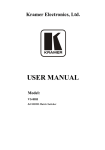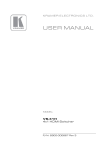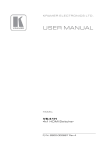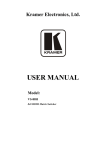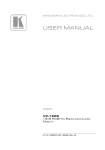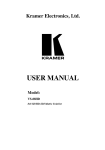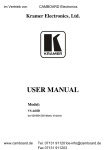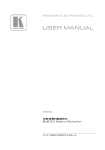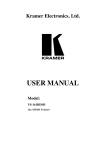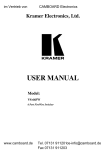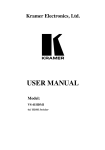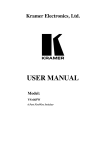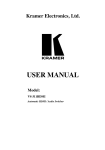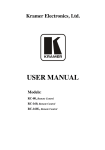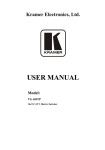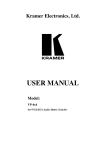Download USER MANUAL
Transcript
Kramer Electronics, Ltd. USER MANUAL Model: VS-808DS 8x8 Video Audio Matrix Switcher / Scaler Contents Contents 1 2 2.1 3 4 5 6 6.1 6.2 6.3 Introduction Getting Started Quick Start Overview Your VS-808DS 8x8 Video Audio Matrix Switcher / Scaler Installing on a Rack Connecting the VS-808DS Connecting a PC Connecting via RS-485 Setting the VS-808DS Dipswitches 1 1 1 3 3 7 8 10 11 12 6.3.1 6.3.2 6.3.3 Setting the SELF ADDRESS Dipswitches Setting the REPLY Dipswitch Setting the RS-232/RS-485 Dipswitch 12 13 13 7 7.1 7.2 7.3 Operating Your VS-808DS Displaying the Unit Characteristics Selecting and Connecting an Output and/or Input Choosing the Audio-Follow-Video or Breakaway Option 14 14 14 15 7.3.1 7.3.2 Setting the Audio-Follow-Video Option Setting the Breakaway Option 15 15 7.4 Confirming Settings 15 7.4.1 7.4.2 Toggling between the At Once and Confirm Modes Confirming a Switching Action 16 16 7.5 Storing/Recalling Input/Output Configurations 17 7.5.1 7.5.2 7.5.3 Storing an Input/Output Configuration Recalling an Input/Output Configuration Deleting an Input/Output Configuration 17 17 17 7.6 8 Resetting the Machine Technical Specifications Table of Hex Codes for the Master VS-808DS Communication Protocol 17 18 19 20 10 Figures Figure 1: VS-808DS 8x8 Video Audio Matrix Switcher / Scaler Front Panel Figure 2: Connecting the VS-808DS 8x8 Video Audio Matrix Switcher / Scaler Figure 3: Connecting a PC without using a Null-modem Adapter Figure 4: Controlling via RS-485 (for example, using an RC-3000) Figure 5: VS-808DS Dipswitches 4 9 10 11 12 i Contents Tables Table 1: VS-808DS 8x8 Video Audio Matrix Switcher / Scaler Front Panel Features Table 2: VS-808DS 8x8 Video Audio Matrix Switcher / Scaler Rear Panel Features Table 3: Dipswitch Settings Table 4: Self Address # Dipswitch Settings Table 5: Technical Specifications of the VS-808DS Table 6: Hex Codes for Switching the Master VS-808DS Table 7: Protocol Definitions Table 8: Instruction Codes ii 5 6 12 13 18 19 20 21 KRAMER: SIMPLE CREATIVE TECHNOLOGY Introduction 1 Introduction Welcome to Kramer Electronics (since 1981): a world of unique, creative and affordable solutions to the infinite range of problems that confront the video, audio and presentation professional on a daily basis. In recent years, we have redesigned and upgraded most of our line, making the best even better! Our 500-plus different models now appear in 8 Groups1, which are clearly defined by function. Congratulations on purchasing your Kramer VS-808DS 8x8 Video Audio Matrix Switcher / Scaler! It is ideal for: Audio/video duplication Production studios Professional presentation systems The package includes the following items: VS-808DS 8x8 Video Audio Matrix Switcher / Scaler Power cord and Null-modem adapter Windows®-based Kramer control software2 Remote IR cable (optional) Infra-red remote control transmitter (including the required batteries and a separate user manual3) and this user manual3 2 Getting Started We recommend that you: Unpack the equipment carefully and save the original box and packaging materials for possible future shipment Review the contents of this user manual Use Kramer high performance high resolution cables4 2.1 Quick Start This quick start chart summarizes the basic setup and operation: 1 GROUP 1: Distribution Amplifiers; GROUP 2: Video and Audio Switchers, Matrix Switchers and Controllers; GROUP 3: Video, Audio, VGA/XGA Processors; GROUP 4: Interfaces and Sync Processors; GROUP 5: Twisted Pair Interfaces; GROUP 6: Accessories and Rack Adapters; GROUP 7: Scan Converters and Scalers; and GROUP 8: Cables and Connectors 2 Downloadable from our Web site at http://www.kramerelectronics.com 3 Download up-to-date Kramer user manuals from our Web site at http://www.kramerelectronics.com 4 The complete list of Kramer cables is on our Web site at http://www.kramerelectronics.com 1 Getting Started Video Player 2 Video Recorder LCD Display KRAMER: SIMPLE CREATIVE TECHNOLOGY Overview 3 Overview The VS-808DS 8x8 Video Audio Matrix Switcher / Scaler is a high performance matrix switcher for composite video and unbalanced stereo audio signals. It lets you simultaneously route any or all of the eight inputs to any or all of the eight outputs, plus one scaled output1 (that is, output 8 also goes to the Scaler). Switching during the vertical interval ensures glitch-free switching with genlocked sources. The VS-808DS features: A video bandwidth of 200MHz that ensures transparent performance even in the most critical applications Switching synchronization that lets you synchronize either to the external reference or to the incoming video Both audio-follow-video and breakaway options The storing of eight setups2 (presets) to be recalled and executed when needed A TAKE button for executing multiple switches all at once The ability to control via the front panel buttons, via the infra-red remote control transmitter, via an external remote IR receiver (optional3) and remotely by RS-485 or RS-232 serial commands transmitted by a touch screen system, PC, or other serial controller Scaled graphics output resolutions: VGA (640x480), SVGA (800x600), XGA (1024x768), or WXGA (1366x768) Acceptance of PAL-B/D/G/H/I, NTSC 3.58, and NTSC 4.43 video formats The VS-808DS is housed in a 19" 2U rack-mountable enclosure and is fed from a 100-240 VAC universal switching power supply. To achieve the best performance: Connect only good quality connection cables, thus avoiding interference, deterioration in signal quality due to poor matching, and elevated noise levels (often associated with low quality cables) Avoid interference from neighboring electrical appliances and position your VS-808DS away from moisture, excessive sunlight and dust 4 Your VS-808DS 8x8 Video Audio Matrix Switcher / Scaler This section defines the front and rear panels of the VS-808DS 8x8 Video Audio Matrix Switcher / Scaler: 1 The signal that is converted via the scaled output is the input signal that is routed to output 8 2 Note, that the saved setup does not include the scaler setup 3 Kramer P/N: 95-0103050) 3 Your VS-808DS 8x8 Video Audio Matrix Switcher / Scaler Figure 1: VS-808DS 8x8 Video Audio Matrix Switcher / Scaler Front Panel 4 KRAMER: SIMPLE CREATIVE TECHNOLOGY Your VS-808DS 8x8 Video Audio Matrix Switcher / Scaler Table 1: VS-808DS 8x8 Video Audio Matrix Switcher / Scaler Front Panel Features # Feature Function IR Receiver 2 3 POWER Switch OUTPUT RES. Button LEDs Light the specific resolution selected via the OUTPUT RES. button: VGA (640x480), SVGA (800x600), XGA (1024x768), or WXGA (1366x768) INPUT SELECTOR Select the input to switch to the output (from 1 to 8) Buttons OUTPUT SELECTOR Select the output to which the input is switched (from 1 to 8) Buttons 1 ALL Button Pressing ALL followed by an INPUT button, connects that input to all outputs OFF Button An OFF-OUT combination disconnects that output from the inputs; an OFF-ALL combination disconnects all the outputs 2 TAKE Button Pressing TAKE toggles the mode between the Confirm mode and the At Once mode (user confirmation per action is unnecessary). When in TAKE mode, pressing TAKE implements the action AFV Button When pressed (illuminates), actions relate to video and audio channels. Audio channels follow the video channels AUDIO Button When pressed (illuminates), actions relate to audio, and display shows audio status VIDEO Button When pressed (illuminates), actions relate to video, and display shows video status STATUS 7-segment Displays the selected input switched to the output (marked above each Display input). Also displays the firmware version number and the MACHINE # RCL (Recall) Button Pressing the RCL button and the corresponding OUTPUT key recalls a setup from the non-volatile memory STO (Store) Button Pressing STO followed by an output button stores the current setting 4 5 6 7 8 9 10 11 12 13 14 15 SCALER CONTROL 1 The red LED is illuminated when receiving signals from the infra-red remote control transmitter Illuminated switch for turning the unit ON or OFF Press to select the scaler output resolution: VGA, SVGA, XGA, or WXGA 1 For example, press ALL and then Input button # 2 to connect input # 2 to all the outputs 2 When in Confirm mode, the TAKE button illuminates 5 Your VS-808DS 8x8 Video Audio Matrix Switcher / Scaler Table 2: VS-808DS 8x8 Video Audio Matrix Switcher / Scaler Rear Panel Features # 16 17 18 19 20 21 22 23 24 25 26 Feature AUDIO INPUT L RCA Connectors AUDIO INPUT R RCA Connectors EXT. SYNC BNC Connector SYNC SELECT EXT. / IN 1 Pushbutton VIDEO INPUT BNC Connectors AUDIO OUTPUT L RCA Connectors AUDIO OUTPUT R RCA Connectors VIDEO OUTPUT BNC Connectors RS-485 Terminal Block Port 27 RS-232 DB 9F Port SCALER OUTPUT HD15 Connector Dipswitches 28 29 Power Connector with Fuse REMOTE IR 3.5mm Mini Jack Function Connect to the LEFT audio sources (from 1 to 8) Connect to the RIGHT audio sources (from 1 to 8) Connect to an external SYNC Press to select the external SYNC, release to select the SYNC from input 1 Connect to the composite video sources (from 1 to 8) Connect to the LEFT audio acceptors (from 1 to 8) Connect to the RIGHT audio acceptors (from 1 to 8) Connect to the composite video acceptors (from 1 to 8) 1 Pin G is for Ground connection ; Pins B (-) and A (+) are for RS-485 Connects to the PC or the Remote Controller Connects to the video acceptor that displays the scaled output2 Dipswitches for setup of the unit (1, 2, and 3 are for setting the Machine # (SELF ADDRESS), 4 is for RS-485 Termination, 5 is for Reply, and 8 is for RS-232/RS-485 (see section 6.3) AC connector enabling power supply to the unit Connect to an external IR receiver unit for controlling the machine via an IR remote controller (instead of using the front panel IR receiver)3 1 Usually not connected. If shielded twisted pair is used for RS-485, G may be connected to the shield 2 The signal that is converted via the scaled output is the input signal that is routed to output 8 3 Optional. Can be used instead of the front panel (built-in) IR receiver to remotely control the VS-808DS (only if the internal IR connection cable has been installed) 6 KRAMER: SIMPLE CREATIVE TECHNOLOGY Installing on a Rack 5 Installing on a Rack This section describes what to do before installing on a rack and how to rack mount. 7 Connecting the VS-808DS 6 Connecting the VS-808DS To connect1 the VS-808DS, as the example in Figure 2 shows, do the following2: 1. Connect up to eight composite video sources (for example, input 1 connected to a camera, input 3 connected to video player and input 8 connected to a DVD player) to the VIDEO INPUT BNC connectors and the AUDIO INPUT R and L RCA connectors. 2. Connect the eight VIDEO OUTPUT BNC connectors and the AUDIO OUTPUT R and L RCA connectors to up to eight composite video acceptors (for example, composite video recorders, TV and so on). 3. Connect a PC and/or controller to the RS-232 port (see section 6.1). 4. Connect3 the SCALER OUT HD15 connector to a VGA acceptor (for example, an LCD display). 5. Connect the power cord to the mains electricity (not illustrated in Figure 2). 1 You do not have to connect all the inputs or all the outputs 2 Switch OFF the power on each device before connecting it to your VS-808DS. After connecting your VS-808DS, switch on its power and then switch on the power on each device 3 After connecting the power, if required, press the OUTPUT RES. button to set the scaled output resolution 8 KRAMER: SIMPLE CREATIVE TECHNOLOGY Connecting the VS-808DS Figure 2: Connecting the VS-808DS 8x8 Video Audio Matrix Switcher / Scaler 9 Connecting the VS-808DS 6.1 Connecting a PC You can connect a PC (or other controller) to the VS-808DS via the RS-232 port. To connect using the Null-modem adapter provided with the machine (recommended method): Connect the RS-232 DB9 rear panel port on the VS-808DS to the Null-modem adapter and connect the Null-modem adapter with a 9-wire flat cable to the RS-232 DB9 port on your PC To connect without using a Null-modem adapter: Connect the RS-232 DB9 port on your PC to the RS-232 DB9 rear panel port on the VS-808DS, as Figure 3 illustrates PIN 5 Connected to PIN 5 (Ground) PIN 3 Connected to PIN 2 PIN 2 Connected to PIN 3 Female DB9 (From PC) Male DB9 PIN 4 Connected to PIN 6 PINS 8, 7, 1 Connected together If a Shielded cable is used, connect the shield to PIN 5 Figure 3: Connecting a PC without using a Null-modem Adapter 10 KRAMER: SIMPLE CREATIVE TECHNOLOGY Connecting the VS-808DS 6.2 Connecting via RS-485 You can control a VS-808DS unit via an RS-485 controller, or a Master Programmable Remote Control system such as the Kramer RC-3000. To connect an RC-3000 to a VS-808DS unit (see Figure 4), connect the RS-485 terminal block port on the RC-3000 to the RS-485 port on the VS-808DS unit, as follows: Connect the “A” (+) PIN on the RS-485 rear panel port of the RC-3000 to the “A” (+) PIN on the RS-485 rear panel port of the VS-808DS unit Connect the “B” (-) PIN on the RS-485 rear panel port of the RC-3000 to the “B” (-) PIN on the RS-485 rear panel port of the VS-808DS unit If shielded twisted pair cable is used, the shield may be connected to the “G” (Ground) PIN on one of the units (for example, on the RC-3000) Set the VS-808DS unit to a Machine # other than 1, according to Table 4, and set DIP 4 ON (for RS-485 Line Termination with 120 ) RS-485 PINOUT G _ B + A KEYBOARD EXTENSION OU T IN 1 2 3 4 5 6 7 8 9 10 11 12 13 14 15 16 REMOTE CONTACT 1 2 3 4 5 6 7 8 G RS-485 RS-232 IN RS-232 OUT 12 VDC Figure 4: Controlling via RS-485 (for example, using an RC-3000) 11 Connecting the VS-808DS 6.3 Setting the VS-808DS Dipswitches This section describes the machine set-up and dipswitch selection. Figure 5 and Table 3 define the factory default dipswitches. Figure 5: VS-808DS Dipswitches Table 3: Dipswitch Settings DIPS Function Description 1, 2, 3 SELF ADDRESS Determines the position of the machine in the input expansion configuration 4 RS-485 TERM ON for RS-485 Line Termination OFF for no RS-485 Line Termination 5 REPLY ON enables reply from switcher to PC OFF disables reply from switcher to PC 6, 7 RESERVED 8 RS-232 \ RS-485 6.3.1 ON enables RS-232 communication between switcher and PC OFF disables reply from switcher to PC Setting the SELF ADDRESS Dipswitches The SELF ADDRESS determines the position of a VS-808DS unit in the sequence, specifying which VS-808DS unit is being controlled when several VS-808DS units are controlled by a PC or serial controller. Set the SELF ADDRESS on a VS-808DS unit via DIPS 1, 2, and 3, according to Table 4. When using a stand-alone VS-808DS unit, set the SELF ADDRESS to 1 When connecting more than one VS-808DS unit, set the first machine (the Master) connected via RS-232, as SELF ADDRESS # 1. The Master connects to the PC via the RS-232 port. The other VS-808DS slave units (each set1 to a SELF ADDRESS # between 2 and 8) interconnect via their RS-485 ports to the RS-485 port on the Master 1 You do not have to number the units in the sequence order as they connect to the PC 12 KRAMER: SIMPLE CREATIVE TECHNOLOGY Connecting the VS-808DS Table 4: Self Address # Dipswitch Settings DIPS MACHINE # 6.3.2 1 2 3 1 Master ON ON ON 2 OFF ON ON 3 ON OFF ON 4 OFF OFF ON 5 ON ON OFF 6 7 OFF ON ON OFF OFF OFF 8 OFF OFF OFF Setting the REPLY Dipswitch Dipswitch #5 (the REPLY dipswitch) enables or disables a reply from the VS-808DS to the PC. Enabling the reply is usually desirable, so that the controlling device “knows” that the controlled device has carried out its instructions. When an RS-485 connection is used for communication between the Matrix Switcher and the PC, dipswitch #8 should be set to OFF. In some applications, it may be desirable for some machines not to reply to instructions received on the RS232 and RS-485 ports. In this case, the REPLY, or acknowledgement commands should be disabled. 6.3.3 Setting the RS-232/RS-485 Dipswitch The RS-232/RS-485 dipswitch allows you to enable RS-232 communication between the Matrix Switcher and the PC. 13 Operating Your VS-808DS 7 Operating Your VS-808DS This section describes: The 7-segment display (see section 7.1) How to switch an input to an output (see section 7.2) The audio-follow-video and breakaway options (see section 7.3) How to confirm settings (see section 7.4) How to store and recall input/output configurations (see section 7.5) How to reset the machine (see section 7.6) 7.1 Displaying the Unit Characteristics The VS-808DS 7-segment display shows the selected audio1 or video2 input switched to the marked output. The unit’s characteristics3 are displayed in the following circumstances: Immediately (and automatically) after switching on the power; and When simultaneously pressing and holding for 3 seconds the INPUT buttons: 1, 2 and 3 (see section 7.6) 7.2 Selecting and Connecting an Output and/or Input To switch an input to an output, press the desired OUTPUT button, followed by the desired INPUT button. In addition, to: disconnect a video/audio Input from a specific output, press the desired OUTPUT button followed by the OFF button. To disconnect all the outputs, press the ALL button, followed by the OFF button connect a video/audio input to all outputs, press the ALL button followed by the INPUT button corresponding to the input that is to be routed to all the outputs 1 When the Audio button illuminates, that is, when the audio breakaway mode is selected 2 When the Video button illuminates, that is, when the video breakaway mode is selected 3 Machine model and software version 14 KRAMER: SIMPLE CREATIVE TECHNOLOGY Operating Your VS-808DS 7.3 Choosing the Audio-Follow-Video or Breakaway Option You can switch stereo audio signals in one of two ways, either: Audio-follow-video (AFV), in which all operations relate to both the video and the audio channels; or Breakaway, in which video and audio channels switch independently 7.3.1 Setting the Audio-Follow-Video Option To set the Audio-follow-video (AFV) option press the AFV button: If the AUDIO and VIDEO configurations are the same, then the AFV button illuminates. The audio will follow the video If the AUDIO differs from the VIDEO, then the TAKE and the AUDIO buttons will flash. Also, the audio outputs in the STATUS 7-segment display, which will be changed, will flash1. Press the TAKE button to confirm the modification. The audio will follow the video 7.3.2 Setting the Breakaway Option To set the Breakaway option: Press either the AUDIO (for audio control only) or the VIDEO (for video control only) button: If the AUDIO button illuminates, switching operations relate to Audio If the VIDEO button illuminates, switching operations relate to Video The STATUS window displays audio or video settings, according to your selection. 7.4 Confirming Settings You can choose to work in the At Once or the Confirm mode. When the VS-808DS operates in the At Once mode, pressing an OUTPUT-INPUT combination implements the switch immediately. In the Confirm mode, the TAKE button must be pressed to authorize the switch. The At Once Mode In the At Once mode, you save time as execution is immediate and actions require no user confirmation. However, no protection is offered against changing an action in error. 1 Warning that you are about to modify the audio configuration for AFV operation 15 Operating Your VS-808DS The Confirm Mode In the Confirm mode: You can key-in several actions and then confirm them by pressing the TAKE button, which simultaneously activate the multiple switches Every action requires user confirmation, to protect against erroneous switching Execution is delayed1 until the user confirms the action 7.4.1 Toggling between the At Once and Confirm Modes To toggle between the At Once and Confirm modes, do the following: 1. Press the TAKE button to toggle from the At Once mode2 to the Confirm mode3. Actions now require user confirmation and the TAKE button illuminates. 2. Press the illuminated TAKE button to toggle from the Confirm mode back to the At Once mode. Actions no longer require user confirmation and the TAKE button no longer illuminates. 7.4.2 Confirming a Switching Action To confirm a switching action (in the Confirm mode), do the following: 1. Press an OUTPUT-INPUT combination. The corresponding input number that is displayed in the STATUS 7-segment Display blinks. The TAKE button also blinks. 2. Press the blinking TAKE button to confirm the action. The corresponding input number that is displayed in the STATUS 7-segment Display no longer blinks. The TAKE button illuminates. To confirm several actions (in the Confirm mode), do the following: 1. Press each OUTPUT-INPUT combination in sequence. The corresponding input numbers that are displayed in the STATUS 7-segment Display blink. The TAKE button also blinks. 2. Press the blinking TAKE button to confirm all the actions. The corresponding input numbers that are displayed in the STATUS 7-segment Display no longer blink. The TAKE button illuminates. 1 Failure to press the TAKE button within one minute (the Timeout) will abort the action 2 The TAKE button does not illuminate 3 The TAKE button illuminates 16 KRAMER: SIMPLE CREATIVE TECHNOLOGY Operating Your VS-808DS 7.5 Storing/Recalling Input/Output Configurations You can store and recall up to 8 input/output configurations (or setups) in non-volatile memory, using the INPUT SELECTOR buttons 1 to 8. 7.5.1 Storing an Input/Output Configuration To store the current status in memory, do the following: 1. Press the STO button. The STO button blinks. 2. Press one of the INPUT SELECTOR buttons from 1 to 8. This will be the setup # in which the current status is stored. The memory stores the data at that reference. 7.5.2 Recalling an Input/Output Configuration To recall an input/output configuration, do the following: 1. Press the RCL button. The RCL button blinks. 2. Press the appropriate INPUT SELECTOR button (the INPUT SELECTOR button # corresponding to the setup #). The memory recalls the stored data from that reference. 7.5.3 Deleting an Input/Output Configuration To delete an input/output configuration, do the following: 1. Press the STO and RCL buttons simultaneously. Both the STO and RCL buttons blink. 2. Press the appropriate INPUT SELECTOR button. This erases that specific input/output configuration from the memory, leaving it empty and available1. 7.6 Resetting the Machine To reset the machine, press INPUT buttons 1, 2 and 3 simultaneously. The machine resets itself and a 7-segment self-test is automatically performed. 1 Storing a new configuration over a previous configuration (without deleting it first) replaces the previous configuration 17 Technical Specifications 8 Technical Specifications Table 5 includes the technical specifications1 of the VS-808DS: Table 5: Technical Specifications of the VS-808DS INPUTS: 8 composite video, 1Vpp/75 on BNC connectors 1 Sync/Video Genlock 1Vpp/75 with sync select switch 8 audio stereo on RCA connectors, 4dBm nominal OUTPUTS: 8 composite video, 1Vpp/75 on BNC connectors 8 audio stereo, on RCA connectors, 4dBm nominal 1 XGA on an HD15 connector SCALED OUTPUT RESOLUTIONS: VGA (640 x 480), SVGA (800 x 600), XGA (1024 x 768), WXGA (1366 x 768) SCALED OUTPUT REFRESH RATE: 60Hz MAX. OUTPUT LEVEL: VIDEO: 2.2Vpp (CV), 0.77Vpp AUDIO: 22dBm (XGA) BANDWIDTH (-3dB): VIDEO: 200MHz AUDIO: 100kHz DIFF. GAIN: 0.05% (CV) DIFF. PHASE: 0.03 Deg. (CV) K-FACTOR: <0.05% (CV) NONLINEARITY 0.1% S/N RATIO: VIDEO: 74dB (CV) AUDIO: 88dB unweighted VIDEO CROSSTALK (all hostile) -50dB @5MHz CONTROLS: Manual, RS-232 or RS-485 COUPLING: VIDEO: DC AUDIO: Input: AC; output: DC AUDIO THD + NOISE: 0.16% AUDIO 2nd HARMONIC: 0.004% POWER SOURCE: 100-240 VAC, 50/60Hz 18 VA DIMENSIONS: 19-inch (W), 7-inch (D) 2U (H) rack mountable WEIGHT: 1.94 kg (4.3 lbs.) approx. ACCESSORIES: Power cord, rack ears 1 Specifications are subject to change without notice 18 KRAMER: SIMPLE CREATIVE TECHNOLOGY Table of Hex Codes for the Master VS-808DS 9 Table of Hex Codes for the Master VS-808DS Table 6 shows the “HEX” codes for switching the master VS-808DS. Table 6: Hex Codes for Switching the Master VS-808DS OUT 1 2 3 4 5 6 7 8 5 6 7 8 IN 1 IN 2 IN 3 IN 4 IN 5 IN 6 IN 7 IN 8 7 7 7 7 7 7 7 7 8 8 8 8 8 8 8 8 19 Communication Protocol 10 Communication Protocol The VS-808DS is compatible with Kramer’s Protocol 2000 (version 0.48) (below). This RS-232/RS-485 communication protocol uses four bytes of information as defined below. For RS-232, a null-modem connection between the machine and controller is used. The default data rate is 9600 baud, with no parity, 8 data bits and 1 stop bit. Table 7: Protocol Definitions MSB LSB DESTINATION 0 7 D 6 INSTRUCTION N5 5 N4 4 N3 3 N2 2 N1 1 N0 0 I5 5 I4 4 I3 3 I2 2 I1 1 I0 0 O6 6 O5 5 O4 4 O3 3 O2 2 O1 1 O0 0 OVR 6 X 5 M4 4 M2 2 M1 1 M0 0 1st byte INPUT 1 7 I6 6 2nd byte OUTPUT 1 7 3rd byte MACHINE NUMBER 1 7 M3 3 4th byte Bit 7 – Defined as 0. 1st BYTE: D – “DESTINATION”: 0 - for sending information to the switchers (from the PC); 1 - for sending to the PC (from the switcher). N5…N0 – “INSTRUCTION” The function that is to be performed by the switcher(s) is defined by the INSTRUCTION (6 bits). Similarly, if a function is performed via the machine’s keyboard, then these bits are set with the INSTRUCTION NO., which was performed. The instruction codes are defined according to the table below (INSTRUCTION NO. is the value to be set for N5…N0). 2nd BYTE: Bit 7 – Defined as 1. I6…I0 – “INPUT”. When switching (ie. instruction codes 1 and 2), the INPUT (7 bits) is set as the input number which is to be switched. Similarly, if switching is done via the machine’s front-panel, then these bits are set with the INPUT NUMBER which was switched. For other operations, these bits are defined according to the table. 3rd BYTE: Bit 7 – Defined as 1. O6…O0 – “OUTPUT”. When switching (ie. instruction codes 1 and 2), the OUTPUT (7 bits) is set as the output number which is to be switched. Similarly, if switching is done via the machine’s front-panel, then these bits are set with the OUTPUT NUMBER which was switched. For other operations, these bits are defined according to the table. 4th BYTE: Bit 7 – Defined as 1. Bit 5 – Don’t care. OVR – Machine number override. M4…M0 – MACHINE NUMBER. Used to address machines in a system via their machine numbers. When several machines are controlled from a single serial port, they are usually configured together with each machine having an individual machine number. If the OVR bit is set, then all machine numbers will accept (implement) the command, and the addressed machine will reply. For a single machine controlled via the serial port, always set M4…M0 = 1, and make sure that the machine itself is configured as MACHINE NUMBER = 1. 20 KRAMER: SIMPLE CREATIVE TECHNOLOGY Communication Protocol Table 8: Instruction Codes Note: All values in the table are decimal, unless otherwise stated. INSTRUCTION DEFINITION FOR SPECIFIC INSTRUCTION # INPUT DESCRIPTION 0 1 RESET VIDEO SWITCH VIDEO 2 SWITCH AUDIO 3 STORE VIDEO STATUS 4 5 7 RECALL VIDEO STATUS REQUEST STATUS OF A VIDEO OUTPUT REQUEST STATUS OF AN AUDIO OUTPUT VIS SOURCE 8 BREAKAWAY SETTING 9 VIDEO / AUDIO TYPE SETTING 10 REQUEST VIS SETTING 11 REQUEST BREAKAWAY SETTING 12 REQUEST VIDEO / AUDIO TYPE SETTING 13 SET HIGHEST MACHINE ADDRESS REQUEST HIGHEST MACHINE ADDRESS REQUEST WHETHER SETUP IS DEFINED / VALID INPUT IS DETECTED 6 14 15 0 Set equal to video input which is to be switched (0 = disconnect) Set equal to audio input which is to be switched (0 = disconnect) Set as SETUP # NOTE OUTPUT 0 Set equal to video output which is to be switched (0 = to all the outputs) Set equal to audio output which is to be switched (0 = to all the outputs) 0 - to store 1 - to delete Set as SETUP # 0 Set as SETUP # Equal to output number whose status is reqd Set as SETUP # Equal to output number whose status is reqd Set as input # when 0 - No VIS (immediate) OUTPUT byte = 6; 1 - Input # 1 OR 2 - External digital sync set as output # when 3 - External analog sync 4 - Dynamic sync OUTPUT byte = 7; OR 5 - Inter-machine sync set as blank period 6 - Input # (INPUT byte) (in steps of 25ms) when 7 - Output #(INPUT byte) OUTPUT byte = 32; 8 - User-defined sync OR 32 - RGBHV seamless switching set = 0. ***** 64 - Set for delayed switch 65 - Execute delayed switch 66 - Cancel delayed switch setting 0 0 - audio-follow-video 1 - audio breakaway 1 0 - FOLLOW mode 1 - Normal mode 0 - for video 0 - CV 4 - SDI 1 - YC 5 - CV+YC 2 - YUV 6 - VGA scaler 3 - RGBS 7 - DVI 1 - for audio O0=0 – Unbalanced audio O0=1 – Balanced audio O1=0 – Digital audio O1=1 – Analog audio O4=0, O3=0, O2=0-Mono O4=0, O3=0,O2=1-Stereo 2 - for VGA and DVI 1 - 640X480 2 - 800X600 3 - 1024X768 Set as SETUP #, or 0 - VIS source set to 126 or 127 to 1 - Input # or output # of source request if machine has this 2 - Vertical sync freq (Hz) function Set as SETUP #, or 0 - Request audio breakaway set to 126 or 127 to setting request if machine has this 1 - Request “FOLLOW” setting function Set as SETUP #, or 0 - for video set to 126 or 127 to 1 - for audio request if machine has this 2 - for VGA function 0 - for video Set equal to highest machine 1 - for audio address 0 - for video 0 1 - for audio SETUP # 0 - for checking if setup is defined or 1 - for checking if input is valid Input # 1 2, 15 2 2, 3, 15 2, 3, 15 4, 3 4, 3 2, 5, 17, 18 2 15 2 3, 4, 6, 7 3, 4, 6, 15 3, 4, 6 2 4 8 21 Communication Protocol INSTRUCTION DEFINITION FOR SPECIFIC INSTRUCTION # INPUT DESCRIPTION 16 ERROR / BUSY For invalid / valid input (i.e. OUTPUT byte = 4 or OUTPUT byte = 5), this byte is set as the input # 17 18 19 RESERVED RESET AUDIO STORE AUDIO STATUS 0 Set as SETUP # 20 21 RECALL AUDIO STATUS SET VIDEO PARAMETER 22 23 Set as SETUP # Equal to input / output number whose video parameter is to be set (0 = all) SET AUDIO PARAMETER Equal to input / output number whose parameter is to be set (0 = all) INCREASE / DECREASE VIDEO Equal to input / output PARAMETER number whose video parameter is to be increased / decreased (0 = all) 24 INCREASE / DECREASE AUDIO Equal to input / output PARAMETER number whose parameter is to be increased / decreased (0 = all) 25 REQUEST AUDIO PARAMETER Equal to input / output number whose parameter is requested REQUEST VIDEO PARAMETER Equal to input / output number whose video parameter is requested LOCK FRONT PANEL 0 - Panel unlocked 1 - Panel locked REQUEST WHETHER PANEL 0 IS LOCKED RESERVED - 26 30 31 32 to 35 40 42 22 DIRECT MEMORY SAVE AUDIO PARAMETER SETTINGS FOR INSTRUCTIONS 22, 24, 25 Memory address INPUT Bit: I0=input; 1=output I1 - Left I2 - Right NOTE OUTPUT 0 - error 1 - invalid instruction 2 - out of range 3 - machine busy 4 - invalid input 5 - valid input 0 0 - to store 1 - to delete 0 Set as parameter value 9, 25 10 1 2, 3 2, 3 2, 11, 24 Set as parameter value 2, 11, 24 0 - increase video gain 1 - decrease video gain 2 - increase contrast 3 - decrease contrast 4 - increase brightness 5 - decrease brightness 6 - increase colour 7 - decrease colour 8 - increase hue 9 - decrease hue 16 - increase H-phase 17 - decrease H-phase 18 - increase V-position 19 - decrease V-position 0 - increase output 1 - decrease output 2 - increase left output 3 - decrease left output 4 - increase right output 5 - decrease right output 6 - increase input 7 - decrease input 8 - increase left input 9 - decrease left input 10 -increase right input 11 - decrease right input 0 24 6, 24 0 6, 24 0 2 24 0 16 - 10 Data 0 - Gain 1 - Bass 2 - Treble 3 - Midrange 4 - Mix On 20 24 KRAMER: SIMPLE CREATIVE TECHNOLOGY Communication Protocol INSTRUCTION DEFINITION FOR SPECIFIC INSTRUCTION # INPUT DESCRIPTION 43 VIDEO PARAMETER SETTINGS 1 – Input FOR INSTRUCTIONS 21, 23, 26 2 – Output 44 MEDIA CONTROL 45 56 REQUEST MEDIA CONTROL SETTINGS CHANGE TO ASCII 57 SET AUTO-SAVE 58 EXECUTE LOADED DATA 59 LOAD VIDEO DATA 60 LOAD AUDIO DATA 61 IDENTIFY MACHINE 62 DEFINE MACHINE 63 EXTENDED DATA Set equal to switch number Set equal to switch number 0 I3 - no save I4 - auto-save Set as 0, or as SETUP #. Set equal to video input (0 = disconnect) (127 = load SETUP #) Set equal to audio input (0 = disconnect) (127 = load SETUP #) 1 - video machine name 2 - audio machine name 3 - video software version 4 - audio software version 5 - RS422 controller name 6 - RS422 controller version 7 - remote control name 8 - remote software version 9 - Protocol 2000 revision 1 - number of inputs 2 - number of outputs 3 - number of setups 7 MSBs for INPUT data NOTE OUTPUT 0 - video gain 1 - contrast 2 - brightness 3 - colour 4 - hue 5 - H-phase 6 - V-position Switch data 24 0 1 - SVS protocol 2 - Generic protocol 0 1-Take 2-Cancel Set equal to video output (0 = to all the outputs) or SETUP # Set equal to audio output (0 = to all the outputs) or SETUP # 0 - Request first 4 digits 1 - Request first suffix 2 - Request second suffix 3 - Request third suffix 10 - Request first prefix 11 - Request second prefix 12 - Request third prefix 1 - for video 2 - for audio 3 - for SDI 4 - for remote panel 5 - for RS-422 controller 7 MSBs for OUTPUT data 19 12, 2 22, 3 22, 23 22, 23 13 14 20 NOTES on the above table: NOTE 1 - When the master switcher is reset, (e.g. when it is turned on), the reset code is sent to the PC. If this code is sent to the switchers, it will reset according to the present power-down settings. NOTE 2 - These are bi-directional definitions. That is, if the switcher receives the code, it will perform the instruction; and if the instruction is performed (due to a keystroke operation on the front panel), then these codes are sent. For example, if the HEX code 01 85 88 83 was sent from the PC, then the switcher (machine 3) will switch input 5 to output 8. If the user switched input 1 to output 7 via the front panel keypad, then the switcher will send HEX codes: 41 81 87 83 to the PC. When the PC sends one of the commands in this group to the switcher, then, if the instruction is valid, the switcher replies by sending to the PC the same four bytes that it was sent (except for the first byte, where the DESTINATION bit is set high). NOTE 3 - SETUP # 0 is the present setting. SETUP # 1 and higher are the settings saved in the switcher' s memory, (i.e. those used for Store and Recall). NOTE 4 - The reply to a "REQUEST" instruction is as follows: the same instruction and INPUT codes as were sent are returned, and the OUTPUT is assigned the value of the requested parameter. The replies to instructions 10 and 11 are as per the definitions in instructions 7 and 8 respectively. For example, if the present status of machine number 5 is breakaway setting, then the reply to the HEX code 0B 80 80 85 would be HEX codes 4B 80 81 85 23 Communication Protocol NOTE 5 – For the OUTPUT byte set as 6, the VIS source is the input selected using the OUTPUT byte. Similarly, for the OUTPUT byte set as 7, the VIS source is the output selected using the OUTPUT byte. Note also, that on some machines the sync source is not software selectable, but is selected using switches, jumpers, etc! NOTE 6 – If INPUT is set to 127 for these instructions, then, if the function is defined on this machine, it replies with OUTPUT=1. If the function is not defined, then the machine replies with OUTPUT=0, or with an error (invalid instruction code). If the INPUT is set to 126 for these instructions, then, if possible, the machine will return the current setting of this function, even for the case that the function is not defined. For example, for a video switcher which always switches during the VIS of input #1, (and its VIS setting cannot be programmed otherwise), the reply to the HEX code 0A FE 80 81 (ie. request VIS setting, with INPUT set as 126dec) would be HEX codes 4A FE 81 81 (ie. VIS setting = 1, which is defined as VIS from input #1). NOTE 7 – Setting OUTPUT to 0 will return the VIS source setting as defined in instruction #7. Setting to 1 will return the input # or output # of the sync source (for the case where the VIS source is set as 6 or as 7 in instruction #7). Setting to 2 returns the vertical sync frequency (0 for no input sync, 50 for PAL, 60 for NTSC, 127 for error). NOTE 8 - The reply is as in TYPE 3 above, except that here the OUTPUT is assigned with the value 0 if the setup is not defined / no valid input is detected; or 1 if it is defined / valid input is detected. NOTE 9 - An error code is returned to the PC if an invalid instruction code was sent to the switcher, or if a parameter associated with the instruction is out of range (e.g. trying to save to a setup greater than the highest one, or trying to switch an input or output greater than the highest one defined). This code is also returned to the PC if an RS-232 instruction is sent while the machine is being programmed via the front panel. Reception of this code by the switcher is not valid. NOTE 10 – This code is reserved for internal use. NOTE 11 – For machines where the video and / or audio parameter is programmable. NOTE 12 - Under normal conditions, the machine' s present status is saved each time a change is made. The "power-down" save (auto-save) may be disabled using this code. Note that whenever the machine is turned on, the auto-save function is set. NOTE 13 - This is a request to identify the switcher/s in the system. If the OUTPUT is set as 0, and the INPUT is set as 1, 2, 5 or 7, the machine will send its name. The reply is the decimal value of the INPUT and OUTPUT. For example, for a 2216, the reply to the request to send the audio machine name would be (HEX codes): 7D 96 90 81 (i.e. 128dec+ 22dec for 2nd byte, and 128dec+ 16dec for 3rd byte). If the request for identification is sent with the INPUT set as 3 or 4, the appropriate machine will send its software version number. Again, the reply would be the decimal value of the INPUT and OUTPUT - the INPUT representing the number in front of the decimal point, and the OUTPUT representing the number after it. For example, for version 3.5, the reply to the request to send the version number would be (HEX codes): 7D 83 85 81 (i.e. 128dec+ 3dec for 2nd byte, 128dec+ 5dec for 3rd byte). If the OUTPUT is set as 1, then the ASCII coding of the lettering following the machine’ s name is sent. For example, for the VS-7588YC, the reply to the request to send the first suffix would be (HEX codes): 7D D9 C3 81 (i.e. 128dec+ ASCII for “ Y” ; 128dec+ ASCII for “ C” ). NOTE 14 - The number of inputs and outputs refers to the specific machine which is being addressed, not to the system. For example, if six 16X16 matrices are configured to make a 48X32 system (48 inputs, 32 outputs), the reply to the HEX code 3E 82 81 82 (ie. request the number of outputs) would be HEX codes 7E 82 90 82 ie. 16 outputs NOTE 15 – When the OVR bit (4th byte) is set, then the “ video” commands have universal meaning. For example, instruction 1 (SWITCH VIDEO) will cause all units (including audio, data, etc.) to switch. Similarly, if a machine is in “ FOLLOW” mode, it will perform any “ video” instruction. NOTE 16 - The reply to the “ REQUEST WHETHER PANEL IS LOCKED” is as in NOTE 4 above, except that here the OUTPUT is assigned with the value 0 if the panel is unlocked, or 1 if it is locked. NOTE 17 – For clean switching of RGBHV video, the “ seamless switching” option may be used. The blanking period for the transition of the RGB sources may be set in this case, in steps of 25 milliseconds. For example, to set for 350ms blanking time (14 steps), send HEX codes 07 8E A0 81 24 KRAMER: SIMPLE CREATIVE TECHNOLOGY Communication Protocol NOTE 18 – Delayed execution allows switching after a delay dictated by RS-232. To do this, the user sends instruction 7 with the “ Set for delayed switch” option (64dec) before sending the switch command (instruction 1) or pressing via front panel. The switch is not executed (unless timed-out) until the “ Execute delayed switch” code is sent, or the “ Set for delayed switch” code is sent again. (The mode is automatically cancelled after implementation of the switch if the “ execute” command is used). For example, to connect input 4 to output 3 after a delay, send HEX codes 07 80 C0 81 (set for delayed switch) 01 84 83 81 (switch code) then, after the required delay, send HEX codes 07 80 C1 81 (execute delayed switch) to implement the switch. NOTE 19 – After this instruction is sent, the unit will respond to the ASCII command set defined by the OUTPUT byte. The ASCII command to operate with the HEX command set must be sent in order to return to working with HEX codes. NOTE 20 – When data (ie. the INPUT and/or OUTPUT bytes) of more than 7 bits is required, this instruction is sent before sending the instruction needing the additional bits. The data in this intruction then becomes the Most Significant Bits of that next instruction. For example, to set the audio gain (instruction 22) of output 3 to 681dec (2A9hex), you would first send HEX codes 3F 80 85 81 and then send HEX codes 16 83 A9 81. To set the audio gain of output 6 to 10013dec (271Dhex), first send HEX codes 3F 80 CE 81 followed by HEX codes 16 86 9D 81. NOTE 21 – To store data in the non-volatile memory of the unit, eg. the EEPROM for saving SETUPS. The EEPROM address is sent using the INPUT byte, and the data to be stored is sent using the OUTPUT byte. To use this instruction, it is necessary to understand the memory map, and memory structure of the particular machine. NOTE 22 – Instruction 59 and instruction 60 load data for sending to the crosspoint switcher (or for storing in a SETUP), ie. the data is “ lined-up” to be executed later. Instruction 58 executes the loaded data. NOTE 23 – If the INPUT byte is set as 127dec, then the data stored in a SETUP is loaded. The SETUP # is in the OUTPUT byte. NOTE 24 – Further information needed in instructions 21, 22, 25 and 26, is sent using instruction 42 – which is sent prior to the instruction. For example, to request the audio gain value of right input # 9, send hex codes 2A 84 80 81 and then send HEX codes 19 89 81 81. To set MIX mode, send hex codes 2A 81 84 81 and then send HEX codes 16 NOTE 25 – For units which detect the validity of the video inputs, Instruction 16 will be sent whenever the unit detects a change in the state of an input (in real-time). For example, if input 3 is detected as invalid, the unit will send the HEX codes 10 83 84 81 If input 7 is detected as valid, then the unit will send HEX codes 10 87 85 81. 25 26 KRAMER: SIMPLE CREATIVE TECHNOLOGY For the latest information on our products and a list of Kramer distributors, visit our Web site: www.kramerelectronics.com, where updates to this user manual may be found. We welcome your questions, comments and feedback. Safety Warning: Disconnect the unit from the power supply before opening/servicing. Caution Kramer Electronics, Ltd. Web site: www.kramerelectronics.com E-mail: [email protected] P/N: 2900-000270 REV 3