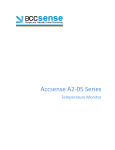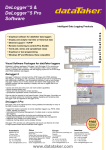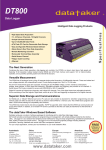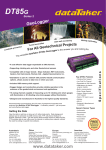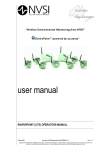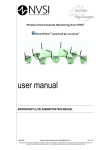Download Grant SQ2020/2040 Data Logger Getting Started Guide
Transcript
Accsense Wireless System Temperature Monitor Contents 1. Installing the B1-06 Gateway............................................................2 2. Installing the Pods............................................................................3 3. Wiring the Pods.................................................................................5 Version 1 - August 2010 Page 1 29975 1. Installing the B1-06 Gateway 1.1 Gateway Hardware Checklist C B D A A) B1-06 Accsense Internet Gateway B) AC Power Adaptor C) Ethernet Cable D) User Guides 29975 Version 1 - August 2010 Page 2 1.2 Installing Gateway to a Network Plug the AC power adaptor into the back of the gateway in the connection marked Power. Connect the Ethernet cable in the connector marked Ethernet at the back of the gateway, the other end of the cable connect into a network internet connection. Turn the power switch at the back of the gateway to ON. Depending on the type network being used the gateway may be issued with an IP address via DHCP, if this is the case when network connection has been established the Ethernet LED at the rear of the gateway will appear orange. The Ethernet activity LED will flash green when data is being sent. Assuming that there is successful contact to the server, the initial communication will create a new account that can be logged into. The account will not exist until this first communication has been received by the server. In the event of the gateway losing power or the internet connection, the gateway can store up to 1900 data points. When the gateway regains power or the connection to the internet the stored data will be transferred to the online account. 1.3 Gateway LED Guide Power Wireless Status Wireless Network Transmit Error Status Internet Transmission Operating Status Version 1– August 2010 Page 3 29975 1.4 Gateway LED Conditions 29975 Version 1 - August 2010 Page 4 2. Installing Pods 2.1 Pod Hardware Checklist C B A E D A) Accsense Pod (A1-02, A1-05, A1-06, A1-08, A1-09, A1-10 or A1-13) B) AC Power Adaptor C) 3 x AA batteries D) Connection Guide (Not applicable for the A1-05) E) User Guide 2.2 Installing the batteries Remove the mounting clip and battery bay lid (loosen screws) on the underside of the pod. Fit 3 x alkaline or 1.5v lithium batteries observing the correct polarity. Note: it is recommended that the batteries are fitted even if the pod is to be powered by the AC power adaptor, as it will continue to operate and record readings for a short period of time if there is a power failure. Turn the pod on by holding down the ON/OFF button on the front for several seconds, until both LED’s on the front of the pod become lit. Version 1 - August 2010 Page 5 29975 2.3 Associate Pods to Gateway Associating the sensor pods to the gateway establishes a connection between the two devices. To associate wait at least a minute after powering up the gateway, the gateway is ready when the two outer LED’s are flashing green. Hold the Associate button on pod for at least 5 seconds until the blue LED on the pod flashes rapidly, release the Associate button on the pod and immediately push the red associate button on the back of the gateway for 1 second. During the associating process the LED’s on the gateway and the pod will flash rapidly for approximately 30 seconds. Note: Each pod will be required to be associated with gateway separately. 2.4 Placing the pods The gateway must be located no further than 80 metres away from at least one of the sensor pods. This distance may be shorter if the system is operating in an environment where there are obstacles that will interfere with radio frequency transceivers. If multiple sensors pods are associated in a network, the pods should be placed within 80 metres of one another (distance depends on interference) to form a mesh network and communicate with the gateway. In the event that a sensor pod loses connection with the system, up to 255 points per sensor can be stored in the pod. When the sensor pod regains connection to the gateway or another pod that has a connection with the gateway the stored data will be transferred to the online account. 29975 Version 1 - August 2010 Page 6 2.5 Pod LED Conditions Version 1– August 2010 Page 7 29975 3. Wiring the Pods 3.1 A1-01 Note: All wire colours shown are for images only and may change with your specific sensor. 3.1.1 Analog 0-5Vdc Volt Input Sensor Excitation Negative Connection Positive Connection The Analog input will accept a voltage between 0 and 5Vdc. The negative side of the sensor goes in to Pin 1 of the connector (black as shown). The positive (0 to 5Vdc) side of the sensor goes into Pin 2 of the connector (red as shown). The Sensor excitation has an output of 5Vdc at 25mA to enable the sensor to be powered. Version 1 - August 2010 Page 8 29975 3.1.2 Digital Inputs Digital Input 1 Digital Ground/Return Digital Input 2 Digital input 1 can be used as a contact closure and/or totaliser Digital input 2 can be used as a contact closure, totaliser and/or timer. The positive side of the contact connects to Pin 5 (digital 1) or Pin 6 (digital 2) of the connecter (red as shown). The negative (return) side of the contact connects to Pin 4 (digital 1) or Pin 7 (digital 2) of the connector (black as shown). Version 1– August 2010 Page 9 29975 3.1.3 4-20mA Current Loop Input Current loop return Common ground Supply for current sensor The current input will measure 4-20mA Loop The negative side of the sensor goes in to Pin 10 of the connector (black as shown). The positive side loop return of the sensor goes into Pin 8 of the connector (blue as shown). The Sensor excitation has an output of 20Vdc to enable the sensor to be powered, this goes into Pin 9 of the connector (red as shown) 29975 Version 1 - August 2010 Page 10 3.2 A1-02b Note: All wire colours shown are for images only and may change with your specific sensor. 3.2.1 Analog 0-5Vdc Volt Input Negative Connection Positive Connection The Analog input will accept a voltage between 0 and 5Vdc. The negative side of the sensor goes in to Pin 1 of the connector (black as shown). The positive (0 to 5Vdc) side of the sensor goes into Pin 2 of the connector (red as shown). Version 1– August 2010 Page 11 29975 3.2.2 Thermistor Input The thermistor coefficients are for a 10KOhms thermistor. The connections are as shown, into Pins 3 and 4 on the connector, polarity is not essential. 29975 Version 1 - August 2010 Page 12 3.2.3 Digital Inputs Positive Connection Negative Connection The digital input can be a contact closure and a timer. The positive side of the contact connects to Pin 5 of the connecter (blue as shown). The negative (return) side of the contact connects to Pin 6 of the connector (black as shown). Version 1– August 2010 Page 13 29975 3.2.4 2 Wire RTD Wire Link Positive Connection Negative Connection The 2 wire PT100 RTD sensor connects in to pins 7, 8 and 9 of the connector. The positive side of the sensors connects into Pin 7 of the connector (red as shown). The negative (return) side of the sensor connects into Pin 9 of the connector (Black as shown). Then a wire link is required between Pins 8 and 9 on the connector. Version 1– August 2010 Page 14 29975 3.2.5 3 Wire RTD Positive Connection Negative Connections The 3 wire RTD sensors connect into Pins 7, 8 and 9 of the connector. The positive side of each sensor connects into Pin 7 (red as shown). The negative (return) side of each sensor connects into 8 and 9 of the connector (2 black wires as shown). 3.3 A1-05 The A1-05 has no external Temperature and Humidity. connections for sensors, it has 2 built in sensors: Ambient It can also be used as a repeater pod to allow distance pods to be connected to the gateway. Version 1– August 2010 Page 15 29975 3.4 A1-08 Note: All wire colours shown are for images only and may change with your specific sensor. 3.4.1 Thermistor Input The thermistor coefficients are for a 10KOhms thermistor. The connections are as shown, with one wire of the each probe into Pins 4, 5, 6, 7, 8 and 9 with the second wire from each sensor joined together in Pin 10 of the connector, polarity is not essential. 29975 Version 1 - August 2010 Page 16 3.4.2 Digital Inputs Digital ground/return Digital Input 1 Digital Input 2 The digital inputs can be a contact closure. The positive side of the contact connects to Pin 2 (digital 1) or Pin 3 (digital 2) ( of the connecter (red as shown). The negative (return) side of the contact connects to Pin 1 of the connector (black as shown). Version 1– August 2010 Page 17 29975 3.5 A1-09 Note: All wire colours shown are for images only and may change with your specific sensor. 3.5.1 Analog 0-5Vdc Volt Input Ground for each voltage connection 6 x voltage connections The positive lead (red as shown) of the voltage sensor can be connected into pins 4 to 9 of the connector. With Pin 9 being Voltage input 1 and Pin 4 being Voltage Input 6. The voltage range of the pod is 0 to 5Vdc. The negative (return) side of each sensor connects into Pin 10 of the connector (Black as shown). 29975 Version 1 - August 2010 Page 18 3.5.2 Digital Inputs Digital ground/return Digital Input 1 Digital Input 2 The digital inputs can be a contact closure. The positive side of the contact connects to Pin 2 (digital 1) or Pin 3 (digital 2) ( of the connecter (red as shown). The negative (return) side of the contact connects to Pin 1 of the connector (black as shown). Version 1– August 2010 Page 19 29975 3.6 A1-10 Note: All wire colours shown are for images only and may change with your specific sensor. 3.6.1 4-20mA Current Loop Inputs Ground for each current connection 6 x current connections The positive lead (red as shown) of the current sensor can be connected into pins 4 to 9 of the connector. With Pin 9 being Current input 1 and Pin 4 being Current Input 6. The current range of the pod is 4—20mA The negative (return) side of each sensor connects into Pin 10 of the connector (Black as shown). 29975 Version 1 - August 2010 Page 20 3.6.2 Digital Inputs Digital ground/return Digital Input 1 Digital Input 2 The digital inputs can be a contact closure. The positive side of the contact connects to Pin 2 (digital 1) or Pin 3 (digital 2) ( of the connecter (red as shown). The negative (return) side of the contact connects to Pin 1 of the connector (black as shown). Version 1– August 2010 Page 21 29975 3.7 A1-13 Note: All wire colours shown are for images only and may change with your specific sensor. 3.7.1 2 Wire RTD Wire Link Negative Connection Positive Connection The 3 wire PT100 RTD sensors connect into 3 positions Pins 1, 2 and 3. Pins 4, 5 and 6. Pins 7, 8 and 9 of the connector. The positive side of each sensor connects into Pins 3, 6 and 9 of the connector (red as shown). The negative (return) side of the sensor connects into Pins 1, 4 and 7 of the connector (Black as shown). Then a wire link is required between Pins 1 and 2, Pins 4 and 5, Pins 7 and 8 on the connector. 29975 Version 1 - August 2010 Page 22 3.7.2 22 Wire RTD Negative Connections Positive Connection The 3 wire RTD sensors connect into 3 positions Pins 1, 2 and 3. Pins 4, 5 and 6. Pins 7, 8 and 9 of the connector. The positive side of each sensor connects into Pins 3, 6 and 9 (red as shown). The negative (return) side of each sensor connects into Pins 1 and 2, 4 and 5, 7 and 8 of the connector (2 black wires as shown for each probe). Version 1– August 2010 Page 23 29975 29975 Version 1 - August 2010 Page 24 Version 1 - August 2010 Page 25 29975 Version 1 - August 2010 Page 26 29975 Grant Grant Instruments (Cambridge) Ltd Shepreth, Cambridgeshire SG8 6GB Tel: +44 (0)1763 260811 www.grant.co.uk [email protected] Version 1 - August 2010 Fax:Page +441(0)1763 262410 Printed in England - Accsense/A2-05-29975 UK 29975