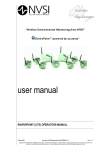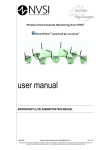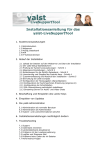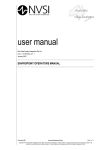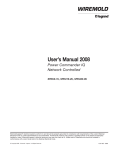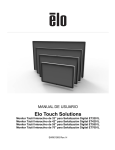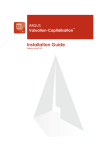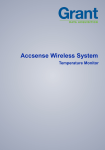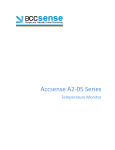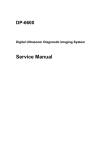Download Installation manual
Transcript
be assured Wireless Environmental Monitoring EnviroPoint ® powered by accsense ® Installation manual ENVIROPOINT Standard 26 September 2008 NV-72-0036-01-INST Env Std Revision 1 Page 1 of 55 Copyright © EnviroPoint Systems Pty Ltd 2009. Commercial in Confidence. All rights reserved. Copying of this document, use and communication of its contents is not permitted without written permission. Further distribution only as approved by EnviroPoint Systems Pty Ltd be assured revision record. Revision Issue date Nature of Amendment Section No Originator Revision 1 26 Sep 2008 Separation from Administration Manual All PAM 26 September 2008 NV-72-0036-01-INST Env Std Revision 1 Page 2 of 55 Copyright © EnviroPoint Systems Pty Ltd 2009. Commercial in Confidence. All rights reserved. Copying of this document, use and communication of its contents is not permitted without written permission. Further distribution only as approved by EnviroPoint Systems Pty Ltd be assured contents CONTENTS 3 1 INSTALLATION 5 1.1 Technical Support 5 1.2 System Requirements 5 1.2.1 Hardware 5 1.2.2 Software 5 1.3 EnviroPoint Network Diagram 6 1.4 Installation process 7 1.4.1 Installing MS SQL Server 2005 8 1.4.2 Creating the EnviroPoint Database 8 1.4.3 Accsense Service 9 1.4.4 EnviroPoint Service 10 1.4.5 Importing the Digital Certificate 10 1.4.6 Create new system 13 1.4.6.1 User Language Selection 14 1.4.6.2 License Agreement 16 1.4.6.3 Product Activation 16 1.4.6.4 System Creation 20 1.4.6.5 Listing Sensor Pods 21 1.4.6.6 Adding Users 23 1.4.6.7 Help – About 25 1.4.6.8 System Information and configuration 26 1.4.6.9 Pod (Node) Configuration 30 1.4.6.10 Internal Sensor (Point) Configuration 31 1.4.6.11 External Sensor Configuration 34 1.4.6.12 Associated Maps 34 1.4.6.13 Node Groupings 35 Connecting Gateways 37 1.4.7.1 37 1.4.7 26 September 2008 Gateway Configuration NV-72-0036-01-INST Env Std Revision 1 Page 3 of 55 Copyright © EnviroPoint Systems Pty Ltd 2009. Commercial in Confidence. All rights reserved. Copying of this document, use and communication of its contents is not permitted without written permission. Further distribution only as approved by EnviroPoint Systems Pty Ltd be assured 1.4.7.2 1.4.8 1.4.9 Picking a Channel Activating the Pods 40 1.4.8.1 Installing batteries 40 1.4.8.2 Associating Pods with Gateways 41 Connecting External Sensors 42 1.4.9.1 44 Additional Sensors 1.4.10 Mounting hardware 46 1.4.11 Install Monitor for Users 47 1.4.12 Remote Site Connection 47 1.4.13 Optional: Email/SMS function set up 48 1.4.13.1 Database Mail Service 48 1.4.13.2 Activating the Database Mail Service 48 1.4.13.3 Mail Configuration via the Monitor Application 50 1.4.13.4 Configure Mail via Stored Procedure 51 1.4.13.5 Manual Mail Configuration 51 1.4.13.6 EnviroPoint SMS Service 52 GLOSSARY OF TERMS 26 September 2008 39 55 NV-72-0036-01-INST Env Std Revision 1 Page 4 of 55 Copyright © EnviroPoint Systems Pty Ltd 2009. Commercial in Confidence. All rights reserved. Copying of this document, use and communication of its contents is not permitted without written permission. Further distribution only as approved by EnviroPoint Systems Pty Ltd be assured 1 INSTALLATION 1.1 Technical Support If you experience difficulties, contact: EnviroPoint Technical Support Phone : +61 2 9809 7899 Fax: +61 2 9809 7499 Email: [email protected] 1.2 System Requirements EnviroPoint Standard requires the following minimum computer specifications. 1.2.1 Hardware Server PC Monitor PC 2 x Intel® Core ™2 Quad Q6600 (2.4Ghz) 2GB RAM EEC memory 30GB HDD RAID 5 disk set Standard display 1G LAN Card 1 x RS232 port Pentium 4 3.0GHz 1GB RAM 30GB HDD for Application Installation 1280x1024 (256 colour) Display 1 x RS232 port 1 x Full height PCI extension slot Table 1-1 Minimum Server and PC requirements EnviroPoint may be fully installed on a stand-alone PC but this is not the recommended set-up. 1.2.2 Software Server Operating System Monitor PC Operating System Additional components* Server (Database) Machine Only Windows 2000 Server Edition (or equivalent) with SP4 2003 Server Edition Windows XP Professional (or equivalent) with SP2 Microsoft Internet explorer 6.0 SP1 Internet Information Services (IIS) 5.0 MSXML 6.0 All Machines .NET Framework 2.0 Windows 2000 OS MDAC 2.8 EnviroPoint has been tested using the versions stated. Later versions of these components may also be compatible with EnviroPoint Table 1-2 Minimum software requirements If you are unsure whether your systems meets these requirements, or for advice on upgrading, please contact Technical Support (Section 1.1). 26 September 2008 NV-72-0036-01-INST Env Std Revision 1 Page 5 of 55 Copyright © EnviroPoint Systems Pty Ltd 2009. Commercial in Confidence. All rights reserved. Copying of this document, use and communication of its contents is not permitted without written permission. Further distribution only as approved by EnviroPoint Systems Pty Ltd be assured 1.3 EnviroPoint Network Diagram EnviroPoint may be considered as made up of many components working together to give a clear picture of the environment. Figure 1-1 illustrates the connectivity of this network and the types of components involved. ENVIROPOINT NETWORK ENVIROPOINT CONFIGURATION APPLICATION ENVIROPOINT MONITORING APPLICATION ENVIROPOINT DATA BASE ENVIROPOINT SERVICE ACCSENSE SERVICE LOGICAL SYSTEM SOFTWARE TCP/IP Ethernet Connection Secured by SSL Encryption TRANSPARENT SOFTWARE LAYER HARDWARE ACCSENSE GATEWAY ACCSENSE SENSOR POD 0 1 ... 0 15 k 0 SENSORS 0 n ACCSENSE SENSOR POD 1 ... SENSORS ACCSENSE GATEWAY ACCSENSE SENSOR POD k 0 1 ... SENSORS 0 15 k 0 ACCSENSE SENSOR POD 1 ... k SENSORS Figure 1-1 EnviroPoint Network Structure 26 September 2008 NV-72-0036-01-INST Env Std Revision 1 Page 6 of 55 Copyright © EnviroPoint Systems Pty Ltd 2009. Commercial in Confidence. All rights reserved. Copying of this document, use and communication of its contents is not permitted without written permission. Further distribution only as approved by EnviroPoint Systems Pty Ltd be assured 1.4 Installation process The steps below follow the recommended order for installing EnviroPoint Standard. If you choose not to follow this order of steps you may encounter some difficulties. Please read the relevant sections in this manual before attempting an installation. Rough decisions on hardware placements should be made before commencing installation (See section 1.3 Administration Manual). Checklist: Have you checked the Server and Monitor PCs meet the system requirements for both hardware and software (see Section 1.2)? Do you know the IP address of your server? Do you have an Administrator’s password? Has it been decided approximately where the gateways and pods will be placed (a PC on the same subnet as each gateway will be used to run the Gateway Configuration Utility)? Please check the Accsense website, www.accsense.com, for the latest version of the Gateway Configuration Utility. Do you have facility/site maps available in soft copy: *.jpg, *.bmp and *.png? Which pods will have external sensors? Is there a User list? Make sure your Network Firewall allows TCP/IP on Port Number 41234. Otherwise you will not be able to access the gateway. Have you got your EnviroPoint installation CDs and the hardware readily available? Installation Summary: On the server: 1. Install MS SQL Server 2005 –skip this step if SQL Server is already present; SQL Server Advanced Express is on the EnviroPoint CD. 2. Create the EnviroPoint Database. 3. Install and configure the Accsense Service. 4. Install and configure the EnviroPoint Service. On a PC, with an Administrator’ s password: 5. Create new system. On a PC on the same subnet as each gateway: 6. Connect gateway and run Accsense Gateway Configuration utility. Check the Accsense website for the latest version. Completing hardware set up: 7. Associate pods with gateways 8. Install external sensors 9. Mount gateways and pods in position. On all PCs to have access to EnviroPoint data: 10. Install EnviroPoint Monitor Remote Site Connection: 11. Optional: Configure Gateway, associate pods and connect telephone router. 26 September 2008 NV-72-0036-01-INST Env Std Revision 1 Page 7 of 55 Copyright © EnviroPoint Systems Pty Ltd 2009. Commercial in Confidence. All rights reserved. Copying of this document, use and communication of its contents is not permitted without written permission. Further distribution only as approved by EnviroPoint Systems Pty Ltd be assured Back to the server: 12. Optional: Email/SMS function set up See below for detailed instructions. On the server: 1.4.1 Installing MS SQL Server 2005 If you already have this version of SQL Server installed, skip this step. Otherwise, insert the EnviroPoint Server Installation CD and install SQL Server Advanced Express from the CD. 1.4.2 Creating the EnviroPoint Database The files required for creating the EnviroPoint Database can be found on the EnviroPoint Server Installation CD in the Database Setup Folder. Full detailed instructions can be found in the document file “ …\Documents\How to install the EnviroPoint Database.doc” . NOTE: The password for the “ EnviroPoint_Server”login must be changed to match the Authentication Password supplied with the unlock key. This password is hard coded in the .NET service. 1. Open the SQL Server Manager tool and connect to EnviroPoint if you’ve just installed SQL from the EnviroPoint Server CD, or your SQL Server, under the “sa” login or one with equivalent privileges (a member of the sysadmin server role). 2. Right-click the “Databases” folder. Select “New Database” from the menu that appears. Figure 1-2 New Database Creation 3. In the “New Database Dialog Box” fill in the following fields: Database name = “Enviropoint”; Owner = “sa”. 4. Use the horizontal scroll bar under “Database files” to display the path column. Edit the path to an appropriate directory for storing your database files, if you wish. The recommended default is [DRIVE]:\Program 26 September 2008 NV-72-0036-01-INST Env Std Revision 1 Page 8 of 55 Copyright © EnviroPoint Systems Pty Ltd 2009. Commercial in Confidence. All rights reserved. Copying of this document, use and communication of its contents is not permitted without written permission. Further distribution only as approved by EnviroPoint Systems Pty Ltd be assured Files\EnviroPoint\Accsense Service\Data\... (Two files are present. Don’t worry. They are both supposed to be there). 5. Click ok to create the new database. 6. Copy the Database Setup folder from the CD to your SQL Server machine, e.g. to “C:\temp\Database Setup\...” 7. Use SQL Management Studio to open the file (either on the CD or from the copied files) “dbparameters.sql” . Edit the line “CREATE LOGIN EnviroPoint_Server WITH PASSWORD = 'server';” by replacing the password ‘server’ with the emailed .NET service password. Execute (F5) this script to add the appropriate schemas and security definitions to the database. Executed scripts do not need to be saved, just move on to the next step. After each execution, a message: “ Command(s) completed successfully”should appear, if not, contact Technical Support. 8. Open and execute (F5) the file “systables.sql”. This script defines the database tables used for system operation. 9. Repeat Step 8 for the file “deftables.sql”. This script defines the database tables used for data definition. 10. Repeat Step 8 for the file “allprocedures.sql” This script installs all of the database procedure definitions. 13. Now open the file “EPdefload.sql”. This script will attempt to import data from the supplied data files into the definition tables created in step 9. The paths shown in this script are relative to the Server. If you moved the files to a different location, be sure to change the paths in the script before execution. Execute. A message: “29 row(s) affected… ” will appear. Once these steps are complete you can delete the copied files. 12. To check access to the tables in the EnviroPoint Database: Disconnect (don’t save changes at the prompt), reconnect using the Connect Object Explorer icon and login to the database as Enviropoint_Server with the .NET service password. Check the tables can be opened. Congratulations! Your new database is ready to be used with EnviroPoint. This also allows Windows-user logins to access the database via the Monitor application. Okay, so you know about databases and really didn’ t need all that detail. But, hey, people who are not as computer-savvy as your esteemed self do. 1.4.3 Accsense Service If SMS capability is required, refer to section 1.4.10.6 – EnviroPoint SMS Service before installing the Accsense Service. If SMS capability is not required immediately please continue. To install the Accsense Service, open “My Computer”; select the CD drive; open the Accsense Server Service folder and double-click the setup Wizard (.exe file). Keep selecting ‘Next’ until the Service Settings pop-up displays as shown in Figure 1-2. 26 September 2008 NV-72-0036-01-INST Env Std Revision 1 Page 9 of 55 Copyright © EnviroPoint Systems Pty Ltd 2009. Commercial in Confidence. All rights reserved. Copying of this document, use and communication of its contents is not permitted without written permission. Further distribution only as approved by EnviroPoint Systems Pty Ltd be assured Figure 1-3 Accsense Service Settings Enter desired Server IP’s under the Local IP’s field; if SMS functionality is required enter the required information as per section 1.4.10.6. Once this has been completed press ‘Done’ The Com port may be left empty until SMS is required if not entered now. 1.4.4 EnviroPoint Service To install the EnviroPoint Service, open “My Computer”, select the CD drive, open the EnviroPoint Service folder and double click the setup Wizard (.exe file). Keep selecting next until the service has been successfully installed. 1.4.5 Importing the Digital Certificate The EnviroPoint network uses SSL encryption for communications which will require the installation of a suitable certificate (supplied) in the registry of the EnviroPoint Server. The certificate is installed manually to the store shown below. You will need to supply the authentication password to import the certificate. EnviroPoint requires a certificate of 512bits or greater. The supplied certificate is an unsigned 1024bit. To import the digital certificate into the ‘personal’ authorities’ folder in the server’s local computer certificate store, do the following: Click Start, click Run, type mmc for Microsoft Management Console, and then click OK. Click Console (not Console Root, further up) and then click Add/Remove Snap-in. On the Standalone tab, click ‘Add’. Select Certificates, and then click ‘Add’ as in the figure below (Figure 1-4). 26 September 2008 NV-72-0036-01-INST Env Std Revision 1 Page 10 of 55 Copyright © EnviroPoint Systems Pty Ltd 2009. Commercial in Confidence. All rights reserved. Copying of this document, use and communication of its contents is not permitted without written permission. Further distribution only as approved by EnviroPoint Systems Pty Ltd be assured Figure 1-4 Figure 1-5 Select Computer account, and then click ‘Next’. 26 September 2008 NV-72-0036-01-INST Env Std Revision 1 Page 11 of 55 Copyright © EnviroPoint Systems Pty Ltd 2009. Commercial in Confidence. All rights reserved. Copying of this document, use and communication of its contents is not permitted without written permission. Further distribution only as approved by EnviroPoint Systems Pty Ltd be assured Figure 1-6 Select Local computer and Finish. Close the ‘Add Standalone Snap-In’ screen and ‘OK’ the ‘Add/Remove Standalone Snap-In’ screen. The certificate viewer has been added to the Console, now to import the certificate: In the Console Root, expand Certificates (Local Computer), see Figure 1-7. Right-click Personal and point to All tasks, then click Import. On the first page of the Certificate Import Wizard, click Next. By the File name dialog box, Browse files from the CD to locate the .pfx file (certificate) double-click to enter file name and location, and then click Next. NOTE: You may be prompted multiple times for your password. On the Certificate Store page, click Place all certificates in the following store, ensure that the Certificate store dialog box shows Personal, and then click Next. On the final page of the Wizard, click Finish. Message: “The import was successful”. OK. Figure 1-7 26 September 2008 NV-72-0036-01-INST Env Std Revision 1 Page 12 of 55 Copyright © EnviroPoint Systems Pty Ltd 2009. Commercial in Confidence. All rights reserved. Copying of this document, use and communication of its contents is not permitted without written permission. Further distribution only as approved by EnviroPoint Systems Pty Ltd be assured To check certificate import: expand Certificates/Personal/Certificates. The EnviroPoint certificate should be present as in Figure 1-7. Optional: Importing Digital Certificates To import digital certificates that you previously exported, follow these steps: 1. Click Start, point to Settings, click Control Panel, and then double-click Internet. 2. On the Content tab, click Certificates, then Personal, and then click Import to start Wizard. Browse for the correct .pfx file. 3. In the Password box, type your password. Finish running the Wizard as above. Any gateways installed at a remote connection will require a direct connection to your server (the machine with the service installed). The customer is responsible for setting Internet Security Devices (firewalls, etc.) to allow traffic through the appropriate port (usually 41234) to the EnviroPoint Server. If you would like to create your own SSL certificate use the IIS Resource Tool SelfSSL.exe, run the SelfSSL program with arguments, e.g. ‘ selfssl.exe /N:CN=ENVIROPOINT /V:10000’ . This will install the certificate in your private folder in your Local Machine Certificate store. Start Certificate console (MMC), right click the newly created certificate, and select task Export. In the export wizard dialog, make sure you select the Export private key. Enter password and file path, and you’ re done. Then perform the above procedure to install the certificate on the server that has the Accsense Service. Close out. Message: “Save console settings to Console1?” No. On a PC, under an Administrator’s password: 1.4.6 Create new system The first step is to install EnviroPoint Monitor: insert the EnviroPoint Monitor Installation CD. A Setup box should appear, follow the prompts. If the Setup Box does not appear, contact Technical Support. The system part of EnviroPoint server contains sections that should be accessible only to authorised personnel (administrators). Insertion of the Monitor CD implies an authorised person is present. You will now have access to the Unit Verification and Language Setup areas. You will also be able to access the system configuration application from the file menu. The configuration defines your EnviroPoint hardware network and sets the customizable settings for EnviroPoint Server. It is done once for the entire system but may be modified at a later time, when required. 26 September 2008 NV-72-0036-01-INST Env Std Revision 1 Page 13 of 55 Copyright © EnviroPoint Systems Pty Ltd 2009. Commercial in Confidence. All rights reserved. Copying of this document, use and communication of its contents is not permitted without written permission. Further distribution only as approved by EnviroPoint Systems Pty Ltd be assured Setup prompts: 1. Primary Language Selection Make your choice; 2. Destination Directory Wizard “Next” or change; 3. National Instruments License Agreement You have to accept; 4. Start Installation Wizard “Next” until “Finish”. Restart computer when prompted and run Programs/EnviroPoint Monitor/EnviroPoint Monitor. For every new installation of Monitor, the User Language Selection and EnviroPoint License Agreement will be run through. Be warned: the EnviroPoint License Agreement will force the installer to read/scroll the License terms. 1.4.6.1 User Language Selection EnviroPoint allows you to select a primary and secondary language. The default Primary language is English. Figure 1-8 Default Language Settings (Editor’s note: excuse the spelling) You can use a custom graphics file to display a representation of the country’ s flag when using multiple languages. If you do not select a custom graphic the default flag for that language will be shown. 26 September 2008 NV-72-0036-01-INST Env Std Revision 1 Page 14 of 55 Copyright © EnviroPoint Systems Pty Ltd 2009. Commercial in Confidence. All rights reserved. Copying of this document, use and communication of its contents is not permitted without written permission. Further distribution only as approved by EnviroPoint Systems Pty Ltd be assured Figure 1-9 Customised Flag Icon (Ed’s note: excuse the spelling of language again) You can also select a secondary language by checking the “ Use secondary language”box. This allows the program to dynamically change between two languages while running. When this is chosen the flags for both languages will be displayed and users can click on the flag to easily move between languages. This is a useful option for organisations with multi-lingual employees. Figure 1-10 Secondary Language selected (that Swedish spelling is still creeping in!) 26 September 2008 NV-72-0036-01-INST Env Std Revision 1 Page 15 of 55 Copyright © EnviroPoint Systems Pty Ltd 2009. Commercial in Confidence. All rights reserved. Copying of this document, use and communication of its contents is not permitted without written permission. Further distribution only as approved by EnviroPoint Systems Pty Ltd be assured 1.4.6.2 License Agreement After selecting the language settings you will be asked to review the license agreement for EnviroPoint. You must read and accept the License Agreement to use the software. If you cancel this screen or do not accept the agreement, the application will close. Figure 1-11 License Agreement 1.4.6.3 Product Activation After accepting the license agreement you will be shown the Product Activation Dialog Box. Here you must enter your name, company, country, and valid email address (twice). Address information is optional. 26 September 2008 NV-72-0036-01-INST Env Std Revision 1 Page 16 of 55 Copyright © EnviroPoint Systems Pty Ltd 2009. Commercial in Confidence. All rights reserved. Copying of this document, use and communication of its contents is not permitted without written permission. Further distribution only as approved by EnviroPoint Systems Pty Ltd be assured Figure 1-12 Product Activation Details (Editor’s note: Two d’s in address, next time) The product key for EnviroPoint Standard should be supplied with the CD set. If not, please contact EnviroPoint (technical support). If you have not received a product key and do not wish to activate your product at this time press “Cancel” to receive a trial activation. Trial activation will allow full use of the application for a period of 14 days, or as agreed. After this time the activation will expire and you will need a new activation code to continue using the application. Figure 1-13 Trial License Activation Click Next to view the options for Product Activation. Product Activation can be done over the internet via an activation web site – “Use a Web Browser to acquire an activation”. This is the preferred option. Other choices are 26 September 2008 NV-72-0036-01-INST Env Std Revision 1 Page 17 of 55 Copyright © EnviroPoint Systems Pty Ltd 2009. Commercial in Confidence. All rights reserved. Copying of this document, use and communication of its contents is not permitted without written permission. Further distribution only as approved by EnviroPoint Systems Pty Ltd be assured over the internet using an activation server, by email, or by direct entry of a code supplied by other means. Depending on which option you select, clicking “Next” will take you to the appropriate page to enter your activation choices. Figure 1-14 Product Activation Choices Oops! Choose the WEB BROWSER. 26 September 2008 NV-72-0036-01-INST Env Std Revision 1 Page 18 of 55 Copyright © EnviroPoint Systems Pty Ltd 2009. Commercial in Confidence. All rights reserved. Copying of this document, use and communication of its contents is not permitted without written permission. Further distribution only as approved by EnviroPoint Systems Pty Ltd be assured Figure 1-15 Activation Screens The first two screens are for the preferred option over the internet via an activation web site. After following the instructions on the screen and clicking Next, you should see a screen confirming the activation of your product. 26 September 2008 NV-72-0036-01-INST Env Std Revision 1 Page 19 of 55 Copyright © EnviroPoint Systems Pty Ltd 2009. Commercial in Confidence. All rights reserved. Copying of this document, use and communication of its contents is not permitted without written permission. Further distribution only as approved by EnviroPoint Systems Pty Ltd be assured Figure 1-16 Activation Confirmation If you make a mistake or press cancel during the activation process a trial period will be activated. You will be asked to activate the product each time you restart the server. This completes the setup Process. EnviroPoint Server will now begin normal operation. 1.4.6.4 System Creation Once your product is activated you will need to create a system on your EnviroPoint Server. This is the fun part and is required to initialise the database in preparation for data storage. The first screen will allow you to login to the EnviroPoint Server using a default account. Press Login to accept the default setting. Figure 1-17 REPLACE SCREEN SHOT –User Name should be User ID (My bad!). At the next screen, enter the name of your database connection file. By default this is “Enviropoint.udl”. Enter the name of your system. Once configured this name cannot be changed. You can supply a database login user name and password or leave these fields blank for integrated security. Press “OK” to continue. 26 September 2008 NV-72-0036-01-INST Env Std Revision 1 Page 20 of 55 Copyright © EnviroPoint Systems Pty Ltd 2009. Commercial in Confidence. All rights reserved. Copying of this document, use and communication of its contents is not permitted without written permission. Further distribution only as approved by EnviroPoint Systems Pty Ltd be assured Figure 1-18 And that should be Database login user ID again. Pressing Cancel in these screens will result in an error message and the application will restart or close. Figure 1-19 We’ re creating a system, not the Cretaceous Period. 1.4.6.5 Listing Sensor Pods Right click the system name in the tree menu, and select “Add units”. Right clicking will bring up a short-cut menu. This only happens if you are logged in as an Administrator or have Administrator rights. 26 September 2008 NV-72-0036-01-INST Env Std Revision 1 Page 21 of 55 Copyright © EnviroPoint Systems Pty Ltd 2009. Commercial in Confidence. All rights reserved. Copying of this document, use and communication of its contents is not permitted without written permission. Further distribution only as approved by EnviroPoint Systems Pty Ltd be assured Figure 1-20 Configure Units screen In this screen: Type in the Unit serial number from the side label on each sensor pod, then select the Unit type (also on the side label). Click “Create New” and repeat these steps until all pods are listed. Click “Done”. The dialog in Figure 1-21 allows you to add sensor pods (units) from the list to the system. Each pod sits at a node in the mesh but may be swapped in and out of the particular node point for calibration or other reasons. 26 September 2008 NV-72-0036-01-INST Env Std Revision 1 Page 22 of 55 Copyright © EnviroPoint Systems Pty Ltd 2009. Commercial in Confidence. All rights reserved. Copying of this document, use and communication of its contents is not permitted without written permission. Further distribution only as approved by EnviroPoint Systems Pty Ltd be assured Figure 1-21 Select the serial number for each pod and press “Add Pod”. The new pod will appear on the Pod list. Once you are satisfied all appropriate pods have been added press “Save settings”. The system will refresh and present the Login screen. Log in as administrator to continue. Note: If you do not enter any pods into the system and you press cancel, the system will not be created. 1.4.6.6 Adding Users The program will prompt you to create a user for your new system. To add a user click “Add user” to open the Add user dialog box. 26 September 2008 NV-72-0036-01-INST Env Std Revision 1 Page 23 of 55 Copyright © EnviroPoint Systems Pty Ltd 2009. Commercial in Confidence. All rights reserved. Copying of this document, use and communication of its contents is not permitted without written permission. Further distribution only as approved by EnviroPoint Systems Pty Ltd be assured Figure 1-22 Users dialog Figure 1-23 1. Enter the new user ID – this will be used for logging in 2. Enter a user name – this will be displayed at the bottom left of the EnviroPoint screen when this user is logged in. 26 September 2008 NV-72-0036-01-INST Env Std Revision 1 Page 24 of 55 Copyright © EnviroPoint Systems Pty Ltd 2009. Commercial in Confidence. All rights reserved. Copying of this document, use and communication of its contents is not permitted without written permission. Further distribution only as approved by EnviroPoint Systems Pty Ltd be assured 3. Select the user’s access level from the drop down box 4. Enter a password 5. Re-type the password to verify you have entered it correctly. NOTE: You may choose to enter all Users now, or at a later time, e.g. when installing EnviroPoint Monitor on individual PCs. From now on the login screen entries will be hashed (unreadable). And it’s back to login as an Administrator again. Upon successful login, the program will allow you to choose between Normal Mode and Engineering Mode. You must select Engineering Mode to view systems that have just been created and have not yet been verified. System verification will be prompted when saving. Figure 1-24 1.4.6.7 Help – About Selecting “ About”from the Help menu will open the About screen which displays a summary of the status of the EnviroPoint software. This allows you to tell at a glance whether your software is installed and activated correctly as well as providing information about the software you have installed. The latest Change Number is displayed to aid selection of consecutive, non-repetitive Change Numbers (important for traceability). The first Change Number will be requested at unit/sensor pod/node verification. 26 September 2008 NV-72-0036-01-INST Env Std Revision 1 Page 25 of 55 Copyright © EnviroPoint Systems Pty Ltd 2009. Commercial in Confidence. All rights reserved. Copying of this document, use and communication of its contents is not permitted without written permission. Further distribution only as approved by EnviroPoint Systems Pty Ltd be assured Figure 1-25 Not activated or verified Activated and verified Note the Change Number and description headings. 1.4.6.8 System Information and configuration Woo hoo! Now go to File/Configure system. The Main application screen will appear. Figure 1-26 Main application screen 26 September 2008 NV-72-0036-01-INST Env Std Revision 1 Page 26 of 55 Copyright © EnviroPoint Systems Pty Ltd 2009. Commercial in Confidence. All rights reserved. Copying of this document, use and communication of its contents is not permitted without written permission. Further distribution only as approved by EnviroPoint Systems Pty Ltd be assured Figure 1-27 The main application screen after configuration The main screen of the Enviropoint Server application is designed to have the look and feel of a web browser. The application screen is divided into a number of sections as shown in Figure 1-27. 1. Tree structure – directory of application pages. 2. Application page – provides access to the various system functions. 3. Status bar – displays the current system time and other status indicators to show when the system is performing background tasks such as loading data. 4. Command bar – provides users with a set of controls specific to the selected application page. 5. Menu bar – access general application commands similar to other windows applications The system name will appear in the menu tree as in Figure 1-26. On the right hand panel there will be two tabs to fill in: System information and System configuration. These system application pages allow you to configure the general settings and information for the system. 26 September 2008 NV-72-0036-01-INST Env Std Revision 1 Page 27 of 55 Copyright © EnviroPoint Systems Pty Ltd 2009. Commercial in Confidence. All rights reserved. Copying of this document, use and communication of its contents is not permitted without written permission. Further distribution only as approved by EnviroPoint Systems Pty Ltd be assured Figure 1-28 System information System information displays a page with fields allowing you to enter general information about your company and the people responsible for administering the system. Complete system information, then click the System configuration tab. Figure 1-29 System configuration 26 September 2008 NV-72-0036-01-INST Env Std Revision 1 Page 28 of 55 Copyright © EnviroPoint Systems Pty Ltd 2009. Commercial in Confidence. All rights reserved. Copying of this document, use and communication of its contents is not permitted without written permission. Further distribution only as approved by EnviroPoint Systems Pty Ltd be assured In system configuration, enter the alarm details only, as the Map and Group functions will request Pod configuration data and that comes next. Email/SMS usage is optional and covered later. Alarm Blink activates blinking alarm signals for this system; Blink Speed controls the speed of the blinking alarm signals; Audible alarms activate a sound file when an alarm state is registered. Users can select which sound files (not included with EnviroPoint) are activated for both sensor alarms and system alarms (refer to Operators Manual) and how often the audible alarms are sounded. Email Alias Lists personnel to receive email alarm messages Add alias Click to add to list, e.g. Alias might be Security, then the address. Send Full alarm details in Emails and SMSs time. Includes which measurement, node and Phone Number Alias Lists personnel to receive SMS alarm messages Com-port The com-port for USB dongle (SMS messages) Click on the + sign (open) by the system name to display pods, then open up the pod to display sensors. 26 September 2008 NV-72-0036-01-INST Env Std Revision 1 Page 29 of 55 Copyright © EnviroPoint Systems Pty Ltd 2009. Commercial in Confidence. All rights reserved. Copying of this document, use and communication of its contents is not permitted without written permission. Further distribution only as approved by EnviroPoint Systems Pty Ltd be assured 1.4.6.9 Pod (Node) Configuration Figure 1-30 Node Application Page Node application pages allow you to configure individual system nodes. Point Name Displays the name of the node as it appears to the system. Change name to Select a name which describes the node, if required. Unit serial number Already entered. Location Physical location of the node (sensor pod placement). Change unit Used when swapping pods at the node. Unit Type The type of pod as defined by Accsense, Inc. Description A description associated with the node. Point Active Node status (active or not). Point verified Click this box to verify the point when saving. Non-verified points appear grayed out on the screen and no data will be saved. A verified system can contain non-verified points. Point alarm timeout Set time in minutes between last data received from this node and an alarm. 26 September 2008 NV-72-0036-01-INST Env Std Revision 1 Page 30 of 55 Copyright © EnviroPoint Systems Pty Ltd 2009. Commercial in Confidence. All rights reserved. Copying of this document, use and communication of its contents is not permitted without written permission. Further distribution only as approved by EnviroPoint Systems Pty Ltd be assured The unit serial number determines which physical sensor pod the network listens to when retrieving data for this node. You can replace sensor pods by altering this serial number to match the replacement device and pressing “Change unit”. After changing this number and saving your configuration settings (File/Save), the server will reset and begin retrieving data supplied by the new sensor pod. After all pod information has been checked go to File/Save. The system will prompt you to enter a Change number and Change description. If you save after each pod, this process will become a bore and a chore. Change numbers must be unique, therefore choose a starting number now and use consecutive numbers in the future. Check for previous numbers by Help/About. Double-click on a node name to go into the individual sensor settings. 1.4.6.10 Internal Sensor (Point) Configuration Figure 1-31 Internal sensor configuration Click each internal measurement type to open configuration page. Internal sensors are named by the measurement they relay, e.g. ambient temperature. Point task ID The sensor tag on the system Measurement Type The measured data, e.g. Relative Humidity Point task measurement unit e.g. % RH 26 September 2008 NV-72-0036-01-INST Env Std Revision 1 Page 31 of 55 Copyright © EnviroPoint Systems Pty Ltd 2009. Commercial in Confidence. All rights reserved. Copying of this document, use and communication of its contents is not permitted without written permission. Further distribution only as approved by EnviroPoint Systems Pty Ltd be assured Point Task Active Tick box if this data is required Point Task Name e.g. store room humidity Calibration formula Determined by the manufacturer or calibration routine; fixed in database according to the Unit serial number. NOTE: Initial calibration formulae are entered by the manufacturer. If pods are re-calibrated, they should not be verified until after the new calibration formula has been entered. Default Sampling Rates In seconds, default at 30 seconds At 30 sec sampling, the pods remain alert (maximum power usage); at a lower sample rate, e.g. 1 minute, pods will go to ‘ sleep’between sample times. Disable Time SMS Alarms In minutes, default at 5 minutes. This means a 5 min gap between messages. Disable Time Email Alarms In minutes, default at 5 minutes –a 5 min gap between messages. Measurement times and sampling rates Allows variable sampling rates according to time period (24 hour clock). Click “Add time”to enter. Figure 1-32 Point Task Alarms 26 September 2008 Allows variable alarm levels by specific times; controls how alarms are communicated. Click “Add alarms”to enter. NV-72-0036-01-INST Env Std Revision 1 Page 32 of 55 Copyright © EnviroPoint Systems Pty Ltd 2009. Commercial in Confidence. All rights reserved. Copying of this document, use and communication of its contents is not permitted without written permission. Further distribution only as approved by EnviroPoint Systems Pty Ltd be assured Figure 1-33 Alarm dialog Trigger By level of measurement High level The measurement above which an alarm state exists. Low level The measurement below which an alarm state exists. Sampling rate(s) Sample rate in seconds during an alarm event Hysteresis The level within normal readings at which the alarm ceases, e.g. if the high alarm level is at 20, hysteresis at 2, the reading must go under 18 before the alarm switches off. Alarm Delays The time gap between the last data received and an alarm. Active times If the alarms are to be constantly active, leave this table blank. It is possible to set times where the alarm is not active. Alarm name This may be the same as the Point Task name, see above. Alarms active Tick this box if alarms are to be activated. Email Alarms The list of personnel to be emailed. Email address/alias Select required address/alias and press “Add email address/alias”. SMS Alarms The list of personnel to receive SMS messages. SMS number/alias Select required number/alias and press “Add SMS number/alias”. OK. Either enter details for a second level alarm or click next sensor. 26 September 2008 NV-72-0036-01-INST Env Std Revision 1 Page 33 of 55 Copyright © EnviroPoint Systems Pty Ltd 2009. Commercial in Confidence. All rights reserved. Copying of this document, use and communication of its contents is not permitted without written permission. Further distribution only as approved by EnviroPoint Systems Pty Ltd be assured 1.4.6.11 External Sensor Configuration Figure 1-34 External Sensor Application Page Sensor application pages allow you to configure individual external sensors. It has only three extra pieces of information. External sensor connected Type of sensor Connect/Disconnect External Sensor Sensor readings will not be accepted unless it is connected in the software. Calibration Formula Formula used to calibrate raw measured data to the correct measurement units Calibration Reference Equipment used as reference when creating the calibration formula. 1.4.6.12 Associated Maps Now the sensor Pods have been added, go back to the System configuration tab (right click System name) and enter the maps by clicking Add Map. List a location map in the Map Name box and assign the Map Path. Then assign pods to the map using the arrows. A pod icon will appear in the map area; drag and drop the icon on its correct placement. Do this for all available location maps. 26 September 2008 NV-72-0036-01-INST Env Std Revision 1 Page 34 of 55 Copyright © EnviroPoint Systems Pty Ltd 2009. Commercial in Confidence. All rights reserved. Copying of this document, use and communication of its contents is not permitted without written permission. Further distribution only as approved by EnviroPoint Systems Pty Ltd be assured Figure 1-35 Map Dialog Add Map opens the Map Dialog box to select *.jpg, *.bmp and *.png images for use as location maps. Users can select which system nodes (pods) will appear on each location map and drag the pod icon to that location; Edit map allows users to edit a map; Delete map will remove a map from the system. 1.4.6.13 Node Groupings The Group Names box lists all the node groupings defined for this system, e.g. by room, floor, building or other definition. 26 September 2008 NV-72-0036-01-INST Env Std Revision 1 Page 35 of 55 Copyright © EnviroPoint Systems Pty Ltd 2009. Commercial in Confidence. All rights reserved. Copying of this document, use and communication of its contents is not permitted without written permission. Further distribution only as approved by EnviroPoint Systems Pty Ltd be assured Figure 1-36 Group Dialog Add group allows users to create new groups and assign system nodes (pods) to the group. Type group name; Edit group allows users to modify which nodes belong to an individual group; Delete group will remove a group definition from the system. Select pods for group and click arrow to move to Units selected. Click double arrow to select all pods. OK. Groups appear only in the Monitor program. 26 September 2008 NV-72-0036-01-INST Env Std Revision 1 Page 36 of 55 Copyright © EnviroPoint Systems Pty Ltd 2009. Commercial in Confidence. All rights reserved. Copying of this document, use and communication of its contents is not permitted without written permission. Further distribution only as approved by EnviroPoint Systems Pty Ltd be assured On a PC on the same subnet as each gateway: 1.4.7 Connecting Gateways All gateway connections are accessed via the rear panel as shown in Figure 1-37. For normal operation an ethernet cable and an appropriate AC Power adaptor cable must be connected (supplied). If you are unsure about these cables please contact your distributor. Figure 1-37 Gateway connections [1] 1.4.7.1 Gateway Configuration The Gateway Configuration Utility requires the Java Virtual Machine to be installed prior to use. The Java Virtual Machine can be downloaded from the Server CD. To configure the gateway settings you must run the Gateway Configuration Utility on a machine that has a direct network connection to the gateway (on the same subnet). Check the Accsense website for the latest utility version: www.accsense.com. The following steps outline the procedure for configuring your gateway(s): 1. Ensure the gateway(s) are connected to the same Ethernet network as your machine. Make sure the gateway is powered and turned on (See Section 1.4.5 for details). 2. Install the Java Virtual Machine from the Server CD. 3. Run the file “Accsense Remote Config Tool Setup.exe”. This file is stored in the Gateway Configuration Utility folder on your EnviroPoint Server CD or on www.accsense.com. 4. The Accsense Remote Gateway Configuration window will open and, after a brief pause, you should see a list of MAC addresses appear in the Gateway List box. 26 September 2008 NV-72-0036-01-INST Env Std Revision 1 Page 37 of 55 Copyright © EnviroPoint Systems Pty Ltd 2009. Commercial in Confidence. All rights reserved. Copying of this document, use and communication of its contents is not permitted without written permission. Further distribution only as approved by EnviroPoint Systems Pty Ltd be assured Figure 1-38 Accsense Remote Gateway Configuration 5. Select the MAC address corresponding to the gateway you wish to configure. You can check this by reading the MAC address from the sticker on the base of the gateway. 6. Ensure that “Obtain Network Address Automatically” is unchecked. 7. Assign an unused IP address to your gateway. 8. Make sure the Subnet Mask matches the other devices on your network. 9. Enter the IP address of your network Domain Name Server (optional) into DNS #1. 10. DNS # 2 should be left blank. The default route is the IP address that the gateway will try to access directly. 11. Ensure Stream type is set to “Direct Web” for EnviroPoint Standard. 12. Enter the following Advanced Options - 13. a. Port Number = 41234 b. Destination host is your server IP address c. Leave Relative Path as default d. Encryption Checked Click “Submit Changes” to update the gateway with the new settings. To view the current channel scan information that the gateway is configured to, run the Accsense Remote Gateway Configuration utility and select the Mesh Control tab. 26 September 2008 NV-72-0036-01-INST Env Std Revision 1 Page 38 of 55 Copyright © EnviroPoint Systems Pty Ltd 2009. Commercial in Confidence. All rights reserved. Copying of this document, use and communication of its contents is not permitted without written permission. Further distribution only as approved by EnviroPoint Systems Pty Ltd be assured NOTE: to have access to this tab the gateway must be connected to the EnviroPoint or Accsense server. Figure 1-39 Channel scan screen Mesh Type Current Channels Type of radio/mesh used in Gateway. varies from 11 to 26 (the channels the Gateway automatically scans). Start Remote Gateway Association This button allows you to associate Pods to your Gateway without pressing the Associate button on the Gateway. Current Mesh State This displays the current status of the mesh. It will have one of four states: Up: the mesh is up and running successfully; Down: the mesh is not running - check for anomalies; Initializing: the mesh is not currently running, but is preparing; Associating: Notifies that Pods may be associated. Start Channel Scan This runs a manual channel scan or enables users to put a Gateway on a specific channel. NOTE: If the channel of the Gateway is changed, the Pods MUST all be re-associated. Run Continuous Scan Compiles results of a variety of scans for long term average. This feature will scan channels until the user stops the scan. It takes the radio off its channel and WILL NOT send data during this function. 1.4.7.2 Picking a Channel Move your mouse over the desired channel and click on it. Each vertical bar is a single channel (see Figure 1-40 below). 26 September 2008 NV-72-0036-01-INST Env Std Revision 1 Page 39 of 55 Copyright © EnviroPoint Systems Pty Ltd 2009. Commercial in Confidence. All rights reserved. Copying of this document, use and communication of its contents is not permitted without written permission. Further distribution only as approved by EnviroPoint Systems Pty Ltd be assured Figure 1-40 1.4.8 Activating the Pods 1.4.8.1 Installing batteries Sensor Pods can be powered either by three (3) AA batteries or by an appropriate 5V DC power adaptor (both are supplied by your distributor). It is recommended by Accsense [1] to install batteries as backup even when the DC adaptor is to be used as the primary power source. Your pods should arrive with batteries installed. Batteries can be changed or checked as indicated in Figure 1-41. 26 September 2008 NV-72-0036-01-INST Env Std Revision 1 Page 40 of 55 Copyright © EnviroPoint Systems Pty Ltd 2009. Commercial in Confidence. All rights reserved. Copying of this document, use and communication of its contents is not permitted without written permission. Further distribution only as approved by EnviroPoint Systems Pty Ltd be assured Figure 1-41 Using a flathead screwdriver, open the battery bay and install 3 AA batteries on the underside of the Sensor Pod. Replace cover. [1] Accsense, Inc recommends [1] the use of Energizer type L91 AA or equivalent batteries for optimum battery life. Battery life will vary depending on how many sensors are used and the sample rate of the sensor pod. Maximum life can be achieved by using no external sensors and a sampling time of 10min [1] or longer. Contact your distributor for further information. Note: Backup batteries may discharge over an extended period of time and should be checked regularly. An approximate Battery Life Curve (Figure 1-42) shows how the sampling rate will affect the battery lifespan. Figure 1-42 Increasing the number of sensors and/or sampling rate reduces External Battery Option 4V Rechargeable Battery Capacity 8 Amp Hours Dimensions 3.81” (L) x 2.13” (W) x 4.00” (H) Weight 0.74kG Contact your distributor for further details Figure 1-43 1.4.8.2 Associating Pods with Gateways Figure 1-44 gives details on how to associate a pod with its gateway. Currently, up to 16 pods can be associated with each gateway. 26 September 2008 NV-72-0036-01-INST Env Std Revision 1 Page 41 of 55 Copyright © EnviroPoint Systems Pty Ltd 2009. Commercial in Confidence. All rights reserved. Copying of this document, use and communication of its contents is not permitted without written permission. Further distribution only as approved by EnviroPoint Systems Pty Ltd be assured Figure 1-44 To associate the Gateway and Sensor Pod, first left-toggle the Sensor Pod’s command button (top figure) for approximately 5 seconds until it blinks; release and immediately press the Gateway’s red associate button once (bottom figure). [1] 1.4.9 Connecting External Sensors Depending on your EnviroPoint configuration, some Sensor Pods are able to work with external sensors in conjunction with the pods’ internal sensors. These pods feature an external terminal block. Caution: Incorrect termination of external sensors may damage your equipment. Connection of external sensors to EnviroPoint should only be done by suitably qualified personnel. There are many different types of external sensors that may be used. Please contact your distributor for help or further information. Figure 1-45 describes how to connect sensor leads to the terminal connections. Figure 1-46 gives details of the Terminal Pinouts for external sensors. Note: Pin 9 on A1-01, A1-04 and A1-07 (4-20mA loop Supply Voltage (+20VDC)) gives out 20V for 250ms after power on and then falls back to zero after taking a reading. Note: Pin 3 on A1-01, A1-04 and A1-07 (+5V @ 25mA max Excitation Voltage) gives out 5V for 250ms after power on and then falls back to zero after taking a reading. 26 September 2008 NV-72-0036-01-INST Env Std Revision 1 Page 42 of 55 Copyright © EnviroPoint Systems Pty Ltd 2009. Commercial in Confidence. All rights reserved. Copying of this document, use and communication of its contents is not permitted without written permission. Further distribution only as approved by EnviroPoint Systems Pty Ltd be assured Figure 1-45 External sensors are connected to the Sensor Pod via a plug-in connector at the top-rear. Insert wires and rotate connector screws clockwise to tighten wire lugs [1] Figure 1-46 Pinouts for Sensor Pod external sensor connections [1] 26 September 2008 NV-72-0036-01-INST Env Std Revision 1 Page 43 of 55 Copyright © EnviroPoint Systems Pty Ltd 2009. Commercial in Confidence. All rights reserved. Copying of this document, use and communication of its contents is not permitted without written permission. Further distribution only as approved by EnviroPoint Systems Pty Ltd be assured 1.4.9.1 26 September 2008 Additional Sensors NV-72-0036-01-INST Env Std Revision 1 Page 44 of 55 Copyright © EnviroPoint Systems Pty Ltd 2009. Commercial in Confidence. All rights reserved. Copying of this document, use and communication of its contents is not permitted without written permission. Further distribution only as approved by EnviroPoint Systems Pty Ltd be assured 26 September 2008 NV-72-0036-01-INST Env Std Revision 1 Page 45 of 55 Copyright © EnviroPoint Systems Pty Ltd 2009. Commercial in Confidence. All rights reserved. Copying of this document, use and communication of its contents is not permitted without written permission. Further distribution only as approved by EnviroPoint Systems Pty Ltd be assured Figure 1-47 Wiring external sensors 1.4.10 Mounting hardware Once the physical location of the equipment has been determined there are several methods available to mount the equipment in place. a) Gateways – Gateways can be either set down on their base or fixed using the mounting slots in the base of the gateway. Figure 1-48 shows details of the mounting slots. Figure 1-48 Gateway Mounting Details and Hole Spacing Template (N.T.S.) [1] 26 September 2008 NV-72-0036-01-INST Env Std Revision 1 Page 46 of 55 Copyright © EnviroPoint Systems Pty Ltd 2009. Commercial in Confidence. All rights reserved. Copying of this document, use and communication of its contents is not permitted without written permission. Further distribution only as approved by EnviroPoint Systems Pty Ltd be assured b) Pods – Pods may be either set down on their base or fixed using a mounting clip (supplied by distributor). Figure 1-49 gives details on how to use the mounting clips. Tip: to help prevent unauthorized removal of pods, a cable tie may be wound around the sensor pod and through the mounting clip before attaching to the wall. Figure 1-49 (N.T.S.) Sensor Pod mounting clip can be attached via screws (see hole pattern above), by a wire tie, magnet or double-sided tape [1] Figure 1-48 and Figure 1-49 each contain templates showing Hole Spacings for mounting EnviroPoint equipment. Please contact your distributor if requiring assistance with mounting hardware. After mounting hardware, alter maps if need be to match actual placement. On all PCs to have access to EnviroPoint data: 1.4.11 Install Monitor for Users To install EnviroPoint Monitor, insert the EnviroPoint Monitor Installation CD, open “My Computer”, select your CD drive, open the monitor software folder and run the setup file. 1.4.12 Remote Site Connection Hardware required: telephone router with data plan (or some alternate form of internet connection); gateway; pods. 26 September 2008 NV-72-0036-01-INST Env Std Revision 1 Page 47 of 55 Copyright © EnviroPoint Systems Pty Ltd 2009. Commercial in Confidence. All rights reserved. Copying of this document, use and communication of its contents is not permitted without written permission. Further distribution only as approved by EnviroPoint Systems Pty Ltd be assured Remote site connection is possible via a telephone router with a cost-effective data plan. Check the router is from a reputable company as the quality varies. While at the server site, switch on the hardware to be placed on the remote site and configure the remote gateway. Associate pods to that gateway. Switch off hardware and unplug gateway. At the remote site: set up the router as per the instructions, connect the remote gateway and start. Place pods. Check data is being received. NOTE: Both the Remote Site and the Server Site must have access to the internet for this method to succeed. Back to the server: 1.4.13 Optional: Email/SMS function set up Users can elect to have alarm messages sent to key personnel by SMS or email. You can set the security option of either sending the details or sending a request for personnel to login to a secure data link to view the details of the alarm. The Phone Number and Email alias lists show the contact details of personnel and the communications settings for both can be set (email server or port number for SMS transmission service). 1.4.13.1 Database Mail Service To set up the email service, EnviroPoint uses the SQL Server 2005 Database Mail Notification Service. By default this feature is turned off in the SQL Server configuration. This section outlines how to activate the Database Mail feature and configure it so the EnviroPoint Service can send alarm messages to responsible personnel via email. Sections 1.4.10.3 –1.4.10.5 describe the different methods you can use to set up the configuration of the database mail account that will be used to access the SMTP Server. It is recommended that an email account be set up on your SMTP server specifically for use by EnviroPoint. NOTE: The EnviroPoint Service will never process any incoming messages. 1.4.13.2 1. 2. 26 September 2008 Activating the Database Mail Service Open the SQL Server 2005 Surface Area Configuration tool on the database server hosting the EnviroPoint Database. Select ‘Surface Area Configuration for Features’ NV-72-0036-01-INST Env Std Revision 1 Page 48 of 55 Copyright © EnviroPoint Systems Pty Ltd 2009. Commercial in Confidence. All rights reserved. Copying of this document, use and communication of its contents is not permitted without written permission. Further distribution only as approved by EnviroPoint Systems Pty Ltd be assured Figure 1-50 Figure 1-51 3. 4. 26 September 2008 Select ‘Database Mail’ and tick the Enable box. Select OK and close the tool. Your Database Mail Procedures are now activated. NV-72-0036-01-INST Env Std Revision 1 Page 49 of 55 Copyright © EnviroPoint Systems Pty Ltd 2009. Commercial in Confidence. All rights reserved. Copying of this document, use and communication of its contents is not permitted without written permission. Further distribution only as approved by EnviroPoint Systems Pty Ltd be assured 1.4.13.3 Mail Configuration via the Monitor Application This method of configuring your mail settings uses the EnviroPoint Monitor application to access the necessary procedures in the EnviroPoint Database. To use this method the application’ s UDL file must have a database login that is a member of the ‘ sysadmin’server role. Please see the Database Connections and Permissions IT Guide for more information. 1. 2. Open the EnviroPoint Monitor application and login as an application administrator. Select Configure System from the File menu to access the Administrator screen. Figure 1-52 3. 4. Select Configure Email from the File menu of the Administrator screen. In the Dialog box that appears, enter the details of your SMTP server email settings. Figure 1-53 26 September 2008 NV-72-0036-01-INST Env Std Revision 1 Page 50 of 55 Copyright © EnviroPoint Systems Pty Ltd 2009. Commercial in Confidence. All rights reserved. Copying of this document, use and communication of its contents is not permitted without written permission. Further distribution only as approved by EnviroPoint Systems Pty Ltd be assured 1.4.13.4 Configure Mail via Stored Procedure As an alternative to using the EnviroPoint Monitor application, a database server administrator can use SQL Server 2005 Management Studio to execute a stored procedure located in the EnviroPoint Database. This procedure is called ‘ Configure_Email_SP’ . You must be connected as a member of the ‘ sysadmin’server role to execute this procedure. Example Code: USE Enviropoint GO EXEC [dbo].[ConfigureEmail_SP] @SMTPUserName = ‘account’, @SMTPPassword = ‘password’, @SMTPMailServer = ‘server ip address’, @EmailAddress = ‘[email protected]’, @mailport = SMTPportnumber; 1.4.13.5 Manual Mail Configuration If your company has a standard procedure for configuring database email profiles or you feel comfortable using the MS Database Mail Configuration Wizard or the stored procedures in the msdb database, then you can configure the EnviroPoint mail settings manually. The example code below gives an outline of what values are required for the EnviroPoint Service to locate the correct mail profile for sending emails. In brief, the requirements are: 1. Account Name = ‘Enviropoint’ 2. Profile Name = ‘Enviropoint Profile’ 3. The EnviroPoint account must be the default for the EnviroPoint Profile 4. The profile must be public. Example Code: EXECUTE msdb.dbo.sysmail_add_account_sp @account_name = 'Enviropoint', @description = 'Enviropoint Mail Account', @email_address = @EmailAddress, @replyto_address = @EmailAddress, @display_name = 'EnviroPoint', @username= @SMTPUserName, @password= @SMTPPassword, 26 September 2008 NV-72-0036-01-INST Env Std Revision 1 Page 51 of 55 Copyright © EnviroPoint Systems Pty Ltd 2009. Commercial in Confidence. All rights reserved. Copying of this document, use and communication of its contents is not permitted without written permission. Further distribution only as approved by EnviroPoint Systems Pty Ltd be assured @mailserver_name = @SMTPMailServer, @port = @mailport EXECUTE msdb.dbo.sysmail_add_profile_sp @profile_name = 'EnviropointProfile', @description = 'Enviropoint Email Profile' EXECUTE msdb.dbo.sysmail_add_profileaccount_sp @profile_name = 'EnviropointProfile', @account_name = 'Enviropoint', EXECUTE msdb.dbo.sysmail_add_principalprofile_sp @profile_name = 'EnviropointProfile', @principal_name = 'public', @is_default = 1 ; 1.4.13.6 EnviroPoint SMS Service To use the SMS service the EnviroPoint system can either use a USB GPRS Adapter SIM CARD or a Serial Enfora Enabler-G SMS Module. 1) To use the server-based GSM modem to broadcast system SMS messages, please follow the setup instructions in the document file “… \Documents\SMS Adaptor Install Instructions.doc” located on the EnviroPoint Server Installation CD. Ensure the SMS Message Centre number is set up correctly on SIM Card. Ensure no PIN number locks are in place on the SIM card. To set up SAMBA USB Adapter start the driver install before inserting the USB adapter by double clicking on ‘samba_install.exe’. Click through prompts warning about drivers being digitally unsigned. When prompted for, plug in USB adapter and click ‘Next’. Check COM port. When installation is complete, open Hyperterminal by going to START - ALL PROGRAMS Accessories – Communications – Hyperterminal. 26 September 2008 Select a new connection, name the connection and select the highest number COM port available. Type ATI (you will probably not see these characters on the screen, don’t worry about this) and press Enter. Ensure that the following message is displayed: ‘OK’ Receipt of this message is an indication of correct operation. Close and exit Hyperterminal. Software configuration can now commence. NV-72-0036-01-INST Env Std Revision 1 Page 52 of 55 Copyright © EnviroPoint Systems Pty Ltd 2009. Commercial in Confidence. All rights reserved. Copying of this document, use and communication of its contents is not permitted without written permission. Further distribution only as approved by EnviroPoint Systems Pty Ltd be assured 2) For the Serial Enfora GSM Module, connect it to a suitable serial port. Ensure the SMS Message Centre number is set up correctly on the SIM Card. Ensure no PIN number locks are in place on the SIM card. Power on the module ensuring that the SIM card is firmly in place. If the SIM card is inserted after the module has been powered on the SMS service will not function correctly. Check and take note of the COM port which the module is located on. Open Hyperterminal by going to START – ALL PROGRAMS – Accessories – Communications – Hyperterminal. Select the COM port previously noted, name the connection and ensure that the following settings are selected 115200/8/None/1/None. Type AT and press Enter. Ensure that the following message is displayed: ‘OK’. If this message does not appear then reset the device and try again. Once the desired message is received close and exit Hyperterminal. Once the specific SMS hardware has been correctly installed and configured the Enviropoint software can be either installed (if not already installed) or updated in order to take advantage of SMS capability. If the Accsense service has not been installed, the user will see the screen as shown in Figure 1-2 upon completion of the service installation. If the user has setup the Serial Enabler-G Modem, then input the COM port previously noted and leave the field ‘Using USB SMS Module?’ unchecked. However if the USB modem was used, select the checkbox and leave the COM port field blank (the USB device will automatically find the correct COM port). The Baud Rate field does not need to be altered in any way except if using a different SMS module that the two specified here. If however the SMS capability is being added post system installation, the following actions are required. Stop the Accsense service through the Performance & Maintenance - Administrative Tools – Services menu. Install the SMS module (Serial or USB) as previously mentioned. Open the following, click the ‘RUN’ option in the Start Menu and type in ‘Regedit’ and select ‘OK’. Navigate to the following folder HKEY_LOCAL_MACHINE – SOFTWARE – ENVIROPOINT – Accsense Server, the following options settings should be displayed: 26 September 2008 NV-72-0036-01-INST Env Std Revision 1 Page 53 of 55 Copyright © EnviroPoint Systems Pty Ltd 2009. Commercial in Confidence. All rights reserved. Copying of this document, use and communication of its contents is not permitted without written permission. Further distribution only as approved by EnviroPoint Systems Pty Ltd be assured Figure 1-54 EnviroPoint Registry Settings Enter in the correct settings for the fields ‘isUSB’, ‘SMSBaudRate’ and ‘SMSCOMPort’. The field for ‘SMSBaudRate’ should be its default value of 115200 and should not require changing. 26 September 2008 Restart the Accsense Service. SMS Capability should now be enabled for any alarms that the user has set up in the Enviropoint Monitor. If no alarms been associated with SMS alerts the system should function as normal with no visible change. NV-72-0036-01-INST Env Std Revision 1 Page 54 of 55 Copyright © EnviroPoint Systems Pty Ltd 2009. Commercial in Confidence. All rights reserved. Copying of this document, use and communication of its contents is not permitted without written permission. Further distribution only as approved by EnviroPoint Systems Pty Ltd be assured GLOSSARY OF TERMS Pod or Unit Physical sensing unit with internal, and possibly, external sensors Gateway Passes data in an orderly fashion from pods to the computer network Mesh A matrix of pods, preferably with multiple data paths to the gateway Node A planned pod placement in the mesh. A node may have different consecutive pods due to replacement, e.g. for calibration. Point A sensor unit, e.g. a temperature point or voltage point Association The initial signal acknowledgement between a pod and a gateway. USB dongle Used to relay SMS messages in an alarm event Router Connects gateway(s) to an external telephone network for relaying data over long distances Aircard/datacard Card containing data sim which fits into the router for telephone network connection 26 September 2008 NV-72-0036-01-INST Env Std Revision 1 Page 55 of 55 Copyright © EnviroPoint Systems Pty Ltd 2009. Commercial in Confidence. All rights reserved. Copying of this document, use and communication of its contents is not permitted without written permission. Further distribution only as approved by EnviroPoint Systems Pty Ltd