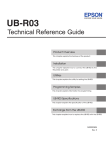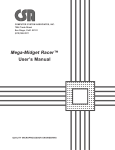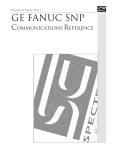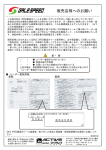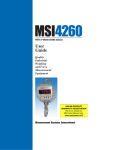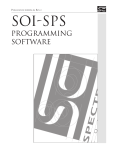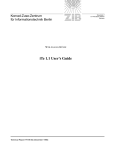Download Multidrop ASCII - Spectrum Controls, Inc.
Transcript
Publication 030155-05 Rev. B Multi-Drop ASCII Communications Reference IMPORTANT • Please read all the information in this reference before you install the product. • This reference assumes a full working knowledge of the relevant host controller (network master computer). NOTICE The products and services described in this manual are useful in a wide variety of applications. Therefore, the user and others responsible for applying the products and services described herein are responsible for determining their acceptability for each application. While efforts have been made to provide accurate information within this manual, Spectrum Controls assumes no responsibility for the accuracy, completeness or usefulness of the information contained herein. Under no circumstances will Spectrum Controls be responsible or liable for any damages or losses, including indirect or consequential damages or losses, arising out of either the use of any information contained within this manual or the use of any product or service referenced herein. No patent liability is assumed by Spectrum Controls with respect to the use of any of the information, products, circuits, programming or services referenced herein. The information contained in this manual is subject to change without notice. LIMITED WARRANTY Spectrum Controls warrants that its products are free from defects in material and workmanship under normal use and service, as described in Spectrum Controls literature covering this product, for a period of 1 year. Spectrum Controls’ obligations under this warranty are limited to replacing or repairing, at its option, at its factory or facility, any product which shall, in the applicable period after shipment, be returned to Spectrum Controls’ facility, transportation charges prepaid, and which after examination is determined, to the satisfaction of Spectrum Controls, to be thus defective. This warranty shall not apply to any such equipment which shall have been repaired or altered except by Spectrum Controls or which shall have been subject to misuse, neglect or accident. In no case shall Spectrum Controls’ liability exceed the purchase price. The aforementioned provisions do not extend the original warranty period of any product which has either been repaired or replaced by Spectrum Controls. i CAUTION Spectrum Controls’ devices contain electronic components which are susceptible to damage from electrostatic discharge. A static charge can accumulate on the surface of ordinary plastic wrapping or cushioning material. If any Spectrum Controls’ device must be returned to Spectrum Controls, the following packaging instruction must be followed: PREFERRED: Use the original packaging material as supplied by Spectrum Controls. Place the device inside the conductive plastic bag. ACCEPTABLE: Wrap the device in some type of antistatic material. Antistatic plastic material can be identified by its pink color, and can be obtained in sheet or bag form. UNACCEPTABLE: Do not use ordinary plastic film, foam, or styrene chips (“popcorn” or “peanuts”). These materials can accumulate charges in excess of 10,000 volts, resulting in possible damage to the Spectrum Controls electronic device. Antistatic (metallized plastic) bags can be obtained from the following manufacturers: 3M Company (800-328-1368) Type 2100 bag Static, Inc. (800-782-8424) 8000 Series bag Charles Water (617-964-8370) CP-303 bag Copyright and Trademark information SOI and SOI-SPS are trademarks of Spectrum Controls, Inc. IBM is a registered trademark of International Business Machines Corporation. MS-DOS is a registered trademark of Microsoft Corporation. All other trademarks belong to their respective owners. © 1998 Spectrum Controls, Inc. All rights reserved. Specifications subject to change without notice. Printed in U.S.A. ii CONTENTS PREFACE ...................................................................... 1 Background .................................................................... 1 Who Should Use this Reference...................................... 3 Related Documents ........................................................ 3 Terminal Mode ............................................................... 3 Point-to-Point Operation ............................................... 4 CHAPTER 1: CONFIGURING .............................................. 5 Setting DIP Switches ...................................................... 5 Using the SOI-SPS Programming Software .................... 7 Using the SOI-260’s F Key ............................................. 9 Using the Network Master Computer .......................... 11 CHAPTER 2: CONNECTING TO THE NETWORK ........... 13 CHAPTER 3: SENDING COMMANDS ............................... 15 Addressing .................................................................... 15 The Command Protocol ............................................... 16 Supported Display Characters ...................................... 24 Supported Control Codes ............................................. 26 An Example Session ...................................................... 27 iii CHAPTER 4: ENTERING DATA ......................................... 31 Keypad Entry ............................................................... 31 “Arcade” Entry of ASCII Characters ............................. 35 Direct ASCII Code Entry ............................................. 36 CHAPTER 5: TROUBLESHOOTING .................................... 37 General Symptoms and Solutions .................................37 Resetting Your SOI-260................................................38 APPENDIX A:EXAMPLE APPLICATION .............................. 39 INDEX iv ................................................................... 43 PREFACE PREFACE Read this preface to familiarize yourself with the rest of this Reference. This preface covers: • background • who should use this guide • what this Reference covers • related documents • terminal mode • point-to-point operation This Reference covers the information needed to use an SOI-260 operator interface product with a Multi-Drop RS-485 network. The Reference contains the information you need to configure, install, and use an SOI-260. This Reference also provides troubleshooting help should the need arise. Please read all the information in this reference before you install or use your SOI-260. Background The Multi-Drop ASCII protocol lets you develop programs that control one or more SOI-260s from an IBM-compatibile PC using a standard comm port. The user simply implements the control logic in a progamming language such as BASIC. 1 MULTI-DROP ASCII COMMUNICATIONS REFERENCE A Multi-Drop network consists of a host controller (an IBM-compatible personal computer), called the “network master,” and a number of SOI260 operator interfaces connected via an RS-485 data link. An RS232to-RS485 converter must be used to interface a standard PC comm port to more than one SOI-260. SOI-260 RS232-to-RS485 Converter Network Master Computer SOI-260 The network master initiates all communications, sends commands (strings of ASCII characters) across the data link, and polls the SOI260s for responses. To prevent all of the SOI-260s from responding at the same time, each SOI-260 is assigned a unique network address. Messages from the PC may include a variety of commands to update text and position the cursor on an SOI-260’s display. In addition, each SOI-260 buffers operator keystrokes, which may then be polled by the PC’s control program. 2 PREFACE Who Should Use this Reference Use this Reference if you design, install, program, or maintain a control system that uses a Multi-Drop RS-485 network. This reference assumes a full working knowledge of the relevant network master computer. You should have a basic understanding of computer products. If you do not, contact your local distributor for the proper training before using these products. Related Documents The following table lists related documents that may help you as you install and use these products: Publication Number Title 0300050 SOI-260 Operator Interface User Manual 0300054 SOI-SPS Programming Software Manual 0300063 Upload/Download Cable For SOI-120 and SOI-260 Terminal Mode The SOI-260 Operator Interface User Manual (publication 0300050) contains information on the SOI-260’s terminal mode. In terminal mode, the SOI-260 operates as a simple terminal: each key pressed on the SOI-260’s keypad causes a character to be sent out the SOI-260’s communications port. Displayable ASCII characters sent into its communications port are displayed on the SOI-260’s 4x20 screen. 3 MULTI-DROP ASCII COMMUNICATIONS REFERENCE Point-to-Point Operation The SOI-260 can also operate in an RS-232 mode, providing a pointto-point connection to the network master computer. SOI-260 Network Master Computer 4 CHAPTER 1: CONFIGURING CHAPTER 1: CONFIGURING Read this chapter of the Multi-Drop ASCII Communications Reference to configure your SOI-260. This chapter covers: • setting DIP switches • using the SOI-SPS programming software • using the SOI-260’s F key menu • using the network master computer Setting DIP Switches Your SOI-260 provides a 6-position DIP switch under a removable plastic cover on the back of the unit: Back Of SOI-260 1 1 2 3 4 5 6-Position DIP Switch 2 3 4 5 6 Side View 6 ON = OPEN OPEN 5 MULTI-DROP ASCII COMMUNICATIONS REFERENCE This DIP switch controls the following functions: Switch Position Function 1 Upload/Download Enable 2 Setting* Comm Port Setting 3 Master Security Enable 4 “F” Key Enable 5 Terminal Mode Enable 6 Comm Up/Download Enable Effect ON Enables upload/download so you can upload and download SOI-260 “program files” (.CFG files) and a new operating system (OS). OFF Disables upload/download and sets unit to run. ON Sets Comm port for RS-485 communications. OFF Sets Comm port for RS-232 communications. Not used for this protocol. ON Enables “F” Key menu. OFF Disables “F” Key menu. ON Enables terminal mode. Requires reset to take effect, either by toggling DIP switch 1, using the “F” Key menu reset option, or cycling power. Do not enable terminal mode if you want to use the Multi-Drop ASCII protocol. OFF Disables terminal mode so you can use the Multi-Drop ASCII Communications protocol. ON Enables Comm Port for up/download. OFF Disables Comm Port for up/download. * Factory default in bold. Example 1 Use the following switch settings to download an SOI-260 “program file” (.CFG file) using the Comm Port and RS-232 communications: 1 2 ON 3 4 ON ON OFF 5 6 ON OFF Example 2 Use the following switch settings to download an SOI-260 “program file” (.CFG file) using the Comm Port and RS-485 communications: 6 1 2 3 4 ON ON ON ON 5 6 ON OFF CHAPTER 1: CONFIGURING Example 3: After downloading the SOI-260 “program file” (.CFG file), use the following switch settings before connecting your SOI-260 to a multi-drop RS-485 network: 1 2 3 4 ON ON ON OFF 5 6 ON OFF Using the SOI-SPS Programming Software Before you can use your SOI-260, you must edit its “program file” (identified with a “.CFG” extension). To do this, connect your SOI-260 to a personal computer and use the SOI-SPS Programming Software to edit and download the program file. You may use either the SOI-260’s communications port or optional printer port to upload or download the program file from a personal computer. Appendix A shows the required cabling and connections when building your own cable. If you don’t want to build your own cable, Spectrum Controls offers the SCC-3 cable for uploading and downloading application programs: SOI-260 Programming Terminal Cable (Catalog No. SCC-3) See the SOI-SPS Programming Software Manual (publication 0300054) for information on how to install and use this software. 7 MULTI-DROP ASCII COMMUNICATIONS REFERENCE After installing and running SOI-SPS... 1. Select the “EDIT PROGRAM FILE” item from the SOI-200 SERIES OPENING MENU. SOI-200 SERIES OPENING MENU EDIT PROGRAM FILE DOWNLOAD FILE TO SOI-200 SERIES UPLOAD FILE FROM SOI-200 SERIES OUTPUT HARD COPY OF FILE UPGRADE OPERATING SYSTEM USE KEYS TO CHOOSE AN ITEM. PRESS ‘ENTER‘ TO SELECT. PRESS ‘ESC’ TO EXIT. EDIT PROGRAM FILE USE TO CREATE OR MODIFY A SOI-200 SERIES PROGRAM FILE. A MODIFIED FILE CAN BE SAVED UNDER A NEW NAME. 2. Enter a name for your program file. 3. Select “SOI 260 MULTIDROP.” Using SOI-SPS, you may change any of the following parameters: Comm. Port Terminal Setting Display Node Address Parameter Possible Values Baud rate 300, 1200, 2400, 4800, 9600, or 19200, 38400 Parity Even, odd, or none Data bits 7 or 8 Response terminator ETX, CR, LF, or CR/LF Keypad Disabled or enabled Entry echo Disabled or enabled Cursor Disabled, underlined, or flashing block Node address 01 hex to FF hex * Factory default in bold. 8 CHAPTER 1: CONFIGURING After changing any of these parameters, save the .CFG file, and select the “DOWNLOAD FILE TO SOI-200 SERIES” item in the “SOI-200 SERIES OPENING MENU” to update the configuration of your SOI260. If your SOI-260 already has another Operating System loaded, you will be prompted to download the SOI-260 Multi-Drop protocol. Note: Once you have properly configured your SOI-260 and set DIP switch 1 OFF (to disable upload/download) and DIP switch 4 ON (to enable the “F” key menus), you may change these same parameters using the F key on the SOI-260, as described in the following subsection. Using the SOI-260’s F Key After downloading the program file, you may reconfigure your SOI-260 using the SOI-260’s F key menus. Note: While you use the F key menus, your SOI-260 cannot display or respond to commands from the network master computer. 9 MULTI-DROP ASCII COMMUNICATIONS REFERENCE The following figure shows the F key menus that appear on the SOI260 display and the key presses linking them together: Start Press F (function key) 1 C-Port 2 Term 3 Test 4 Reset 5 BL/INT 6 Contrast 7 Status 1 2 3 4 5 6 1 ComPort 5 Exit 2 KeyPad 3 Display 4 Node Addr 1 Half Duplex 2 Line Feed Enable 3 Cursor Enable 4 Exit Diagnostic Test "NEXT" To Change "ENTER" To Select <test name> Press "Y" To Reset Press "N" To Abort BL/INT Enab ON(1) "1" or "Y" = ON "0" or "N" = OFF ENTER = No change. Contrast Enab ON(1) "1" or "Y" = ON "0" or "N" = OFF ENTER = No change. 7 FRN 00.00 [SW build date and time] SW: 00000000 00000000 Press "ENTER" For Spectrum's use only. Press F (function key) End 10 SOI-260 is now online. CHAPTER 1: CONFIGURING After pressing the F key and selecting menu item 1 (ComPort), you may change any of the following parameters: Menu Choice Parameter Possible Values ComPort Baud rate 300, 1200, 2400, 4800, 9600, or 19200, 38400 Parity Even, odd, or none Data bits 7 or 8 Response terminator ETX, CR, LF, or CR/LF Keypad Disabled or enabled Entry echo Disabled or enabled Cursor Disabled, underlined, or flashing block Node address 01 hex to FF hex KeyPad Display Node Addr * Factory default in bold. Note: You may also change these parameters using the SOI-SPS Programming Software. Using the Network Master Computer After properly configuring your SOI-260 and connecting it to a MultiDrop RS-485 network, you may reconfigure your SOI-260 by sending commands from the host controller (network master computer). Using the appropriate command, you may change any of the following parameters: Command Parameter Possible Values T Response terminator ETX, CR, LF, or CR/LF k Keypad Disabled or enabled f Entry echo Disabled or enabled N Node address 01 hex to FF hex * Factory default in bold. 11 MULTI-DROP ASCII COMMUNICATIONS REFERENCE 12 CHAPTER 2: CONNECTING TO THE NETWORK CHAPTER 2: CONNECTING TO THE NETWORK Read this chapter of the Multi-Drop ASCII Communications Reference to connect your SOI-260 to a multi-drop RS-485 network. This chapter covers the cabling needed to use the SOI-260’s communications port with RS-485 communications enabled. RS-232/485 Communications Port (female) For information on mounting the SOI-260, as well as connecting power and wiring, see the SOI-260 Operator Interface User Manual (publication 0300050). Note: Before connecting your SOI-260 to a multi-drop RS-485 network, you need to reset the SOI-260 DIP switches to disable upload/download and enable RS-485 communications. See Example 3 in Chapter 1 of this reference. 13 MULTI-DROP ASCII COMMUNICATIONS REFERENCE Connect your SOI-260 to the Multi-Drop RS-485 network as shown in the following figure: Computer RS-485 Port [Master] "Terminated" TxA TxB RxA RxB Pin # 3 4 1 2 3 4 1 2 … 3 4 1 1 = Data Out (-) 2 = Data Out (+) 3 = Data In (-) 4 = Data In (+) SOI-260 SOI-260 SOI-260 RS-485 Port RS-485 Port RS-485 Port [Slave 1] [Slave 2] 5 = Not Used 6 = Transmit Enable 7 = Not Used 8 = Ground 9 = Shield [Slave N] "Terminated" Note: You should terminate the network master computer and the last SOI260 with a 120 Ω resistor. You should also connect the shield wire to ground at the master computer. The preceding figure shows a typical multi-drop 4-wire (plus shield wire) connection. 14 2 CHAPTER 3: SENDING COMMANDS CHAPTER 3: SENDING COMMANDS Read this chapter of the Multi-Drop ASCII Communications Reference to become familiar with sending commands to your SOI-260 from a host controller (network master computer). This chapter covers: • addressing • the command protocol • supported display characters • supported control codes • an example session Addressing To communicate with an SOI-260, the network master computer sends commands (strings of ASCII characters) across the network. These commands always start with the SOI-260’s unique node address followed by a strictly defined set of characters. An ETX , STX, ETX/ STX, or STX/ETX character signifies the end of the command line. Each SOI-260 on the network continually evaluates these sent commands, checking to see if the node address matches its internal node address. If the command does not contain its node address, the command is ignored and the SOI-260 continues listening for the next command from the network master computer. 15 MULTI-DROP ASCII COMMUNICATIONS REFERENCE If the network master wants to send an identical message to all of the SOI-260s on the network, it can use the “global broadcast” node address of “00”. By using the global address, the master can send data to all the terminals at once. Note: Do not use node address “00” with commands that require a response (such as Status or Echo). Also, always ensure that each terminal has a unique node addresses. Otherwise, bus contention my occur. The Command Protocol To communicate on the network, the master computer must format its messages according to the following syntax: [ID]ESC[command][command data][terminator] Where: [ID] = 2 ASCII characters (00 to FF). This is the node address of the terminal. MUST BE IN ALL CAPS. ESC = ASCII escape character (1B hex) [command] = ASCII command character (case sensitive) [command data] = ASCII character(s) required by the specific command code. [command terminator] = STX (02 hex), ETX (03 hex), STX/ETX, or ETX/STX. In each of the following examples, a Node Address of “02” and a response terminator of “ETX” are used, and an “STX” is used as the command terminator from the master computer. Note: If the network master computer sends an incomplete or illegal command, the SOI-260 ignores the command. There is no visible indication that the network master computer sent an illegal command. 16 CHAPTER 3: SENDING COMMANDS Configuration Commands Command Description N Set Node Address Changes the SOI-260 Node Address. Possible node addresses are 01 to FF (2 ASCII characters). Address values must be in all caps. Command Format: [id]ESCN[address]STX Returns: No response. [id]: 01 to FF (note: Letters must be all caps). Note: if global address 00 is used, this command is ignored. [address]: 01 to FF Example: 02ESCNFESTX Changes the SOI-260 node address to FE (254 decimal). T Set Response Terminator Sets the line terminator to be returned by the SOI-260. This is the character(s) that is appended to any returned data. Command Format: [id]ESC T[terminator]STX Returns: No response. [id]: 01 to FF (note: Letters must be all caps) [Terminator]: 0 = (ETX), 1 = (CR), 2 = (LF), 3 = (CR/LF) Example: 02ESCT0STX Sets the current line terminator to “ETX”. 17 MULTI-DROP ASCII COMMUNICATIONS REFERENCE c Request Configuration Parameters Sends configuration parameters back to the master. Command Format: [id]ESCcSTX Returns: [id][Class][Version][Revision][Serial][Response Terminator] [id]: 01 to FF (note: Letters must be all caps) [Class]: 2 characters (SOI-260 = 26) [Version]: 2 characters (00 to FF) [Revision]: 2 characters (00 to FF) [Serial]: 1 character (0 = RS232, 1 = RS485) [Response Terminator]: ETX, CR, LF or CR/LF Example: 02ESCcSTX Request configuration parameters of the SOI-260. Note all fields must be specified. The SOI-260 will return the following characters: 02260A021ETX (assuming the software version and revision of the SOI-260 is ‘0A.02’ and RS485 communications are enabled). e Echo Back Text Causes the SOI-260 to echo back the ASCII characters sent as the text argument of the command line (followed by a line terminator). This can be used by the master computer to verify that the terminal is properly connected to the serial link. Command Format: [id]ESCe[text]STX Returns: [id][text][response terminator] [id]: 01 to FF (note: Letters must be all caps) [text]: test message (50 character max). Note: if >50 characters, this command is ignored. [response terminator]: ETX, CR, LF or CR/LF Example: 02ESCeHello world!!STX Commands the SOI-260 to echo back “02Hello world!!ETX” 18 CHAPTER 3: SENDING COMMANDS F Flash Alarm LED Turns on or turns off the alarm LED as indicated by the option parameter. Command Format: [id]ESCF[option]STX Returns: No response. [id]: 01 to FF (note: Letters must be all caps) [option]: 0 = (Alarm Light Off), 1 = (Alarm Light Blinking) Example: 02ESCF1STX Turns on the alarm light (blinking). Keypad Commands Command Description k Keypad Control Allows master computer control over the keypad operation. Command Format: [id]ESCk[enable]STX Returns: No response. [id]: 01 to FF (note: Letters must be all caps) [enable]: 0 = No change, 1 = Disable all keypad entry (Except for Function, Contrast and BackLight key), 2 = Enable keypad entry Example: 02ESCk1STX The following command disables all keypad entry except for the Function Key “F”, Contrast and BackLight key. f Entry Echo Allows the master computer to control the keypad/display echo during keypad input. Command Format: [id]ESCf[entry echo]STX Returns: No response. [id]: 01 to FF (note: Letters must be all caps) [entry echo]: 0 = No change, 1 = Display “*” during entry, 2 = Enable keypad echo Example: 02ESCf1STX Displays “*” during keypad entry. 19 MULTI-DROP ASCII COMMUNICATIONS REFERENCE o Clear Output (keypad) Buffer Clears the contents of the SOI-260’s keypad buffer. This allows the master computer to cancel the operator’s input for important status messages of other critical displays. This command re-enables keypad entry, sets keypad status to “no key entered,” and clears the keypad buffer. Note: this command does not clear the retransmit keypad buffer. Command Format: [id]ESCoSTX Returns: No response. [id]: 01 to FF (note: Letters must be all caps) Example: 02ESCoSTX Clears the output buffer. p Poll Terminal for Operator Input Returns the contents of the SOI-260’s keypad buffer. This will return message data if the terminal is in an ‘output pending’ state, otherwise Node ID and a line terminator is returned to the master computer. If data is polled, the keypad buffer is automatically cleared. The keypad is then re-enabled and key pad status is set to “no keys entered”. Command Format: [id]ESCpSTX Returns: [id][data][response terminator] [id]: 01 to FF (note: Letters must be all caps) Example: 02ESCpSTX Polls the terminal for operator input. Returns: 1234ETX (after the operator entered 1,2,3 and 4 and then pressed the enter key), and clears the keypad buffer. r Retrieve Last Keypad Input Returns the last keypad entry. Note: the last keypad entry is cleared only when function key is pressed or after a full unit reset. Command Format: [id]ESCrSTX Returns: [id][text][response terminator] [id]: 01 to FF (note: Letters must be all caps) Example: 02ESCrSTX Retrieves the last keypad entry. 20 CHAPTER 3: SENDING COMMANDS ? Request Keypad Status Returns the status of the SOI-260’s keypad input buffer. This command will return the Node ID followed by one of the following codes: 0 = No keys entered 1 = Key input in progress 2 = Key buffered, ready for poll command. Command Format: [id]ESC?STX Returns: [id][status][response terminator] [id]: 01 to FF (note: Letters must be all caps) [status]: ‘0’ = No Key buffered, ‘1’ = Keys are being entered, ‘2’ = Keys are buffered (in other words, Enter key has been pressed) Example: 02ESC?STX Requests keypad status for node 2. Returns: 020ETX (if no keys have been pressed). Display Commands Command Description C Clear Screen Clears the screen and set cursor position back to column 1, row 1. This command also clears the keypad buffer and sets keypad status to “no keys entered”. Command Format: [id]ESCCSTX Returns: No response. [id]: 01 to FF (note: Letters must be all caps) Example: 02ESCCSTX Clears the screen and moves cursor back to col#1, row#1. 21 MULTI-DROP ASCII COMMUNICATIONS REFERENCE i Set Cursor Position Allows the master computer to move the cursor to the desired position without affecting the display contents. This command also clears the keypad buffer and sets the keypad status to “no keys entered”. Command Format: [id]ESCi[column] [line]STX Returns: No response. [column]: 00 = No change, 01-20 = move cursor to desired column [line]: 0 = No change, 1-4 = move to desired line number Example: 02ESCi032STX Moves the cursor to col#3, line#2. Note: all fields must be specified. x Set Cursor Position and write text Allows the master computer to write up to 20 characters to the SOI-260 screen, depending on the initial cursor position. The text location is specified by column number and line number. Once this command is executed, it also clears the keypad buffer and sets the keypad status to “no keys entered”. Command Format: [id]ESCx[column] [line] [text]STX Returns: No response. [id]: 01 to FF (note: Letters must be all caps) [column]: 00 = No change, 01-20 = move cursor to desired column [line]: 0 = No change, 1-4 = move to desired line number [text]: text message (Any message longer than the screen will be truncated). Example: 02ESCx012HELLOSTX Displays ‘HELLO’ text starting on col#1 line #2 Note: all fields must be specified. 22 CHAPTER 3: SENDING COMMANDS y Read Cursor Position Allows the network master computer to read the current cursor position. The column is returned as two digits from 01 to the maximum line length (20 for SOI260). The line is returned as two digit (01, 02, 03 or 04) by the SOI-260. Command Format: [id]ESCySTX Returns: [id][column][line][response terminator] [id]: 01 to FF (note: Letters must be all caps) [column]: ‘01’-’20’ = Column number [line]: ‘01’-’04’ = Row number Exapmle:02ESCySTX Returns cursor position. Note: all fields must be specified. Returns: 021904ETX (cursor is at column 19, line 4) 23 MULTI-DROP ASCII COMMUNICATIONS REFERENCE Supported Display Characters The following charts show the supported ASCII display characters and their corresponding Decimal and Hexadecimal codes. DEC HEX 32 CHR DEC HEX 20 56 33 21 34 CHR DEC HEX 38 80 50 57 39 81 51 22 58 3A 82 52 35 23 59 3B 83 53 36 24 60 3C 84 54 37 25 61 3D 85 55 38 26 62 3E 86 56 39 27 63 3F 87 57 40 28 64 40 88 58 41 29 65 41 89 59 42 2A 66 42 90 5A 43 2B 67 43 91 5B 44 2C 68 44 92 5C 45 2D 69 45 93 5D 46 2E 70 46 94 5E 47 2F 71 47 95 5F 48 30 72 48 96 60 49 31 73 49 97 61 50 32 74 4A 98 62 51 33 75 4B 99 63 52 34 76 4C 100 64 53 35 77 4D 101 65 54 36 78 4E 102 66 55 37 79 4F 103 67 CHR * All of the above characters are supported when 8-bit communications is enabled. Hex codes below 80H are supported by 7-bit communications. 24 CHAPTER 3: SENDING COMMANDS DEC HEX 104 CHR DEC HEX 68 160 105 69 106 CHR DEC HEX A0 184 B8 161 A1 185 B9 6A 162 A2 186 BA 107 6B 163 A3 187 BB 108 6C 164 A4 188 BC 109 6D 165 A5 189 BD 110 6E 166 A6 190 BE 111 6F 167 A7 191 BF 112 70 168 A8 192 C0 113 71 169 A9 193 C1 114 72 170 AA 194 C2 115 73 171 AB 195 C3 116 74 172 AC 196 C4 117 75 173 AD 197 C5 118 76 174 AE 198 C6 119 77 175 AF 199 C7 120 78 176 B0 200 C8 121 79 177 B1 201 C9 122 7A 178 B2 202 CA 123 7B 179 B3 203 CB 124 7C 180 B4 204 CC 125 7D 181 B5 205 CD 126 7E 182 B6 206 CE 127 7F 183 B7 207 CF CHR * All of the above characters are supported when 8-bit communications is enabled. Hex codes below 80H are supported by 7-bit communications. 25 MULTI-DROP ASCII COMMUNICATIONS REFERENCE DEC HEX 208 CHR DEC HEX D0 232 E8 209 D1 233 E9 210 D2 234 EA 211 D3 235 EB 212 D4 236 EC 213 D5 237 FD 214 D6 238 EE 215 D7 239 EF 216 D8 240 F0 217 D9 241 F1 218 DA 242 F2 219 DB 243 F3 220 DC 244 F4 221 DD 245 F5 222 DE 246 F6 223 DF 247 F7 224 E0 248 F8 225 E1 249 F9 226 E2 250 FA 227 E3 251 FB 228 E4 252 FC 229 E5 253 FD 230 E6 254 FE 231 E7 255 FF CHR * All of the above characters are supported when 8-bit communications is enabled. Hex codes below 80H are supported by 7-bit communications. Supported Control Codes The only control codes supported by the SOI-260 are STX (02 hex), ETX (03 hex), and ESC (1B hex), as defined in the command protocol. If these supported control codes do not appear in the expected location of a command line, the SOI-260 simply ignores the command. All other control codes are “unsupported.” 26 CHAPTER 3: SENDING COMMANDS If unsupported control codes appear in the “command data” field of a command line, the SOI-260 simply filters them out and continues to process the command. However, if unsupported control codes appear anywhere else, the SOI-260 ignores the entire command. The following are some examples of valid and invalid commands with control codes inserted at various locations in the command line: Example 1 05ESCeHELL<unsupported code>O WOR<unsupported code>LD!!!STX This command is valid and echos back “HELLO WORLD!!!” to the network master computer. The unsupported control codes appear as part of the command data; however, they are filtered out by the SOI260 Example 2 05ESCeHELETXLO WORLD!!!STX This command is valid but only echos back “HEL” to the network master computer. The supported control code ETX appears after “HEL.” This signals the end of the command. Example 3 05<unsupported code>ESCeHELLO WORLD!!!STX This command is invalid and ignored by the SOI-260. The unsupported control code appears outside the “command data” field. Example 4 05ESCeHELLO WESCORLD!!!STX This command is invalid and ignored by the SOI-260. The supported control code ESC appears twice in the command line: once after the node address (which is OK) and once in the “command data” field (which is not OK). The second ESC invalidates this command. An Example Session The following example shows a host controller (network master computer) communicating with five SOI-260 terminals on a multidrop network. The line terminator is set to an ASCII ETX character. ASCII control codes are indicated by their ASCII name in Bold Type. In this example, Terminal 1 has node address 01. Terminal 2 has node address 02. Terminal 3 has node address 03. Terminal 4 has node address 10. Terminal 5 has node address 1E. 27 MULTI-DROP ASCII COMMUNICATIONS REFERENCE Message Sender Message Meaning 1. Host 00ESCx011This is a globalETX Displays “This is a global” on all terminals starting column 1, line 1 of the display. 2. Host 01ESCx012Enter Driver ID:ETX Displays “Enter Driver ID:” starting on column 1, line 2 of Terminal 1. 3. Host 01ESCcSTX Request the Terminal 1’s configuration data 4. Terminal 1 012601001ETX Terminal 1’s data response: 01 = Node Address 26 = SOI-260 class number 01 = Software Version Number 00 = Software Revision Number 1 = Serial type (RS-485) ETX = Line terminator 5. Terminal 1 28 Operator Enters: “123-90” followed by the ENTER key 6. Host 01ESC?ETX Host is requesting keypad status of Terminal 1. 7. Terminal 1 012ETX Terminal 1’s data response: 01 = Node Address 2 = Keypad is buffered, ready for poll ETX = Line terminator 8. Host 01ESCpETX Host is polling Terminal 1. 9. Terminal 1 01123-90ETX Terminal 1’s data response: 01 = Node Address 123-90 = Data in output (keypad) buffer ETX = Line terminator 10. Host 1EESC?ETX Host is requesting keypad status of Terminal 5. 11. Terminal 5 1E0ETX Terminal 5’s data response: 1E = Node Address 0 = No Keys entered ETX = Line terminator 12. Host 03ESCF1ETX Turn on the alarm light (flashing) of Terminal 3. CHAPTER 3: SENDING COMMANDS 13. Host 03ESCF0ETX Turn off the alarm light of Terminal 3. 14. Host 00ESCCETX Clear all displays of all terminals 29 MULTI-DROP ASCII COMMUNICATIONS REFERENCE 30 CHAPTER 4: ENTERING DATA CHAPTER 4: ENTERING DATA Read this chapter of the Multi-Drop ASCII Communications Reference to become familiar with entering data using your SOI-260. This chapter covers: • keypad entry • “arcade” entry of ASCII characters • direct ASCII code entry Keypad Entry The SOI-260 displays (if entry echo is enabled) all key presses without transmitting the operator’s input into the keypad buffer until the operator presses the “ENTER” key. Pressing the “ENTER” key tags the keypad buffer as ready to transmit and disables further keypad entry except for the function (F) key, backlighting/intensity key, and contrast key. At this point, the operator can re-enable data entry by pressing the function key twice (this re-initializes the unit). When polled to do so, the SOI-260 sends the complete contents of the keypad buffer to the nrtwork master computer, including the specified line terminator, and data entry capability is re-enabled. Note: Data entry can be re-enabled by pressing the F key twice (this reinitializes unit). 31 MULTI-DROP ASCII COMMUNICATIONS REFERENCE The SOI-260 entry field is limited by the size of the display. This field can be up to a maximum of 20 characters on the 4x20 display, beginning with the most current cursor position, and must be contained within one line of display. The SOI-260 uses this specific area to display the operator’s input (when entry echo is enabled, otherwise “*” will be shown). The length of the entry field available depends on the initial position of the cursor. For example, if the master computer sends a command to set the cursor to column 10 of line 1, the available entry field size is 11. If the master computer attempts to write to the terminal’s display while the operator is attempting input, the SOI-260 terminates input and completely processes the master computer’s message. The following commands clear the keypad buffer and set the keypad status to “no keys entered”: • Clear Key Pad Buffer Command • Poll Command • Clear Screen Command • Set Cursor Command • Set Cursor and Write Text Command Consequently, if a clear command (for example) was sent by the master while a user was in the middle of entering a 10 digit code (1234...), the clear screen command would be executed and the entry in process would be terminated. All the other commands do not affect the keypad buffer or keypad status. The keys operate in the following manner: Green Keys 32 MAIN MENU MAIN MENU key This key has no effect under the Multi-Drop ASCII protocol. PREV MENU PREV MENU key This key has no effect under the Multi-Drop ASCII protocol. CHAPTER 4: ENTERING DATA PREV PREV key Scrolls through a list of ASCII characters. NEXT NEXT key Scrolls through a list of ASCII characters. Y Y Key Adds a “Y” to the keypad buffer contents. N N key Adds an “N” to the keypad buffer contents. ↵ key (Enter) If PREV or NEXT were used to select an ASCII character, ENTER adds the selected character to the keypad buffer contents. If EXP were pressed, followed by a decimal value for an ASCII character, ENTER adds the selected character to the keypad buffer contents. See “Direct ASCII Code Entry” later in this chapter for more information. Otherwise, ENTER tags the contents of the keypad buffer as ready to transmit to the master computer. Keypad entry is then disabled until the master computer requests the keypad buffer contents or re-enabled by pressing the F key twice (this re-initializes the unit). CE CE key (Clear entry) The CE key deletes an entire data entry. For example, you might enter a five digit number where the first and third digits were incorrect. By pressing the CE key, the entire value would be deleted, and you could enter a new value. Once you press the ENTER key, the value cannot be deleted with the CLEAR ENTRY key. 33 MULTI-DROP ASCII COMMUNICATIONS REFERENCE F F Key (Function key) The F key sets special features and operating parameters of the SOI– 260. The F key is enabled or disabled by setting DIP switch 4. See Chapter 1 for more information. When you press the Fkey, the F LED illuminates, indicating the SOI– 260 is in the function mode. At this time, the function key menu is displayed, and the unit is off-line. To select a menu item, press the number on the keypad corresponding to the menu item number. The functions are described in Chapter 1 of this reference. Pressing the F key again resumes communication with the master computer. Light Grey Keys Contrast key (Half moon symbol) The contrast key adjusts the amount of contrast the display uses for viewing purposes. Contrast is adjustable in four steps. This key is useful for fine tuning the display in unique lighting, temperature, or viewing conditions. Note: This key is only included with the liquid crystal display (LCD) model of the SOI–260. Brightness key (Sun symbol) The brightness key adjusts the amount of LED backlighting on LCD displays, which is adjustable in 4 steps. This key also adjusts the character brightness on VFD displays in 2 steps. Backlighting is useful if the ambient lighting conditions are not bright enough to allow clear viewing of the display. 34 CHAPTER 4: ENTERING DATA . key (Decimal point) . Adds a decimal point to the keypad buffer contents. EXP key EXP / Initiates the process for directly entering ASCII character codes. See “Direct ASCII Code Entry” later in this chapter for more information. ± key (Change sign) Adds a “-” (not a “+”) to the keypad buffer contents. ← key (Backspace) The backspace key moves the cursor back one position (character) at a time, and deletes the character in the process. Once you press the ENTER key, the value cannot be deleted with the Backspace key. White Keys 0 9 Adds the corresponding number to the keypad buffer contents. “Arcade” Entry of ASCII Characters The arcade entry method uses the PREV/NEXT keys to scroll through a set of ASCII characters. The ENTER key sends the character selected to the keypad buffer. The ENTER key may then be pressed again to set the keypad status to “keys buffered, ready for poll”. If a character was selected via PREV/NEXT but not entered via ENTER and some other key is pressed, the new key press overrides the Arcade entry. The following character set is provided: ‘ ABCDEFGHIJKLMNOPQRSTUVWXYZ=#?*:%/,$’ The above set includes a space, uppercase A through Z, the equal sign, the pound sign, the question mark, the asterisk, the colon, the percent sign, the forward slash, the comma, and the dollar sign. 35 MULTI-DROP ASCII COMMUNICATIONS REFERENCE Direct ASCII Code Entry The Direct ASCII code entry method allows the user to press the EXP key followed by a decimal value from 32 through 254 to enter an ASCII code directly. See “Supported Display Characters” in Chapter 3 for a list of characters and their decimal equivalents. 36 CHAPTER 5: TROUBLESHOOTING CHAPTER 5: TROUBLESHOOTING This chapter of the Multi-Drop ASCII Communications Reference provides solutions to possible problems with the SOI-260 and its use with a Multi-Drop RS-485 network. This chapter also contains a description of how to reset your SOI-260. General Symptoms and Solutions The most likely problems are improper cabling, invalid commands, and mismatched communication port parameters (baud rate, node address, etc.). The communication parameters must be identical for both the SOI-260 and the network master computer. The cabling and the communications port parameters are always the first things to check. Note: You can check the communications port parameters either from the SOI or from the SOI-SPS programming software (see “Chapter 1: Configuring”). If the cabling and communications parameters appear correct, use the “Echo Back Text” command to verify the communications setup. 37 MULTI-DROP ASCII COMMUNICATIONS REFERENCE Resetting Your SOI-260 To reset your SOI-260, press the F key, and then select menu item “4 Reset”. Resetting your SOI-260 forces it to go through a power-up sequence. Start Press F (function key) 1 C-Port 2 Term 3 Test 4 Reset 5 BL/INT 6 Contrast 7 Status Press 4 Press "Y" To Reset Press "N" To Abort 38 APPENDIX A: EXAMPLE APPLICATION APPENDIX A: EXAMPLE APPLICATION Read this appendix of the Multi-Drop ASCII Communications Reference to become more familiar with how to apply your SOI-260. The attached Microsoft Quick BASIC source code assumes the use of comm port 2. The SOI-260 is operating in RS-232 mode (point-topoint mode) at node address 1. This demonstration program displays the following on the SOI-260: Inspect Purge Valve Enter 1 or 2: _ 1-Valve OK 2-Abort The program then polls the SOI-260 for a ‘1’ or ‘2’ and indicates which selection was made. 39 MULTI-DROP ASCII COMMUNICATIONS REFERENCE The following table summarizes the commands used in the attached demonstration program. For the complete command set, see Chapter 3 of this reference. Command Parameter List Comments F [0] 0-Turn Alarm LED Off 1-LED On/Flashing Alarm LED control o No Parameters Clear keypad buffer p No parameters Poll keypad buffer. ? No Parameters Request keypad status. C No Parameters Clear Screen. i [01][1] 00-20: column 1-4: row Set cursor position. x [01][1][txt] 00-20: column 1-4: row Set cursor position and write text. ETX$ = CHR$(3) ESC$ = CHR$(27) CLS ‘ Clear screen ‘— Initial Master Console COMM Port” OPEN “com2: 9600,n,8,1,ASC,rs,cs,ds,cd” FOR RANDOM AS #1 ‘— Global broadcast (all nodes).” PRINT #1, “00” + ESC$ + “C” + ETX$ ‘Clear screen PRINT #1, “00” + ESC$ + “T0” + ETX$ ‘Set Line termination to option 0 (ETX) mainLoop: CLS ‘ clear main console screen WHILE (1) ‘ Forever loop PRINT “Confirm Tank Purge on Operator Station #1” ‘— Create screen on node 1.” PRINT #1, “01” + ESC$ + “x011” + “Inspect Purge Valve” + ETX$ ‘Text to column PRINT #1, “01” + ESC$ + “x012” + “Enter 1 or 2: _” + ETX$ ‘Text to column PRINT #1, “01” + ESC$ + “x013” + “1-Valve OK” + ETX$ ‘Text to column PRINT #1, “01” + ESC$ + “x014” + “2-Abort” + ETX$ ‘Text to column PRINT #1, “01” + ESC$ + “i152” + ETX$ ‘Position cur column 15 line 2 PRINT #1, “01” + ESC$ + “o” + ETX$ ‘Clear Node 1 key buffer PRINT #1, “01” + ESC$ + “F1” + ETX$ ‘Flash alarm LED 40 ‘— Poll for operator input” WHILE (1) ‘ wait forever PRINT #1, “01” + ESC$ + “?” + ETX$ ‘Request Keypad Status Node 1 response$ = “” temp$ = “” WHILE temp$ <> ETX$ temp$ = INPUT$(1, 1) 1 1 1 1 line line line line 1 2 3 4 APPENDIX A: EXAMPLE APPLICATION response$ = response$ + temp$ WEND IF response$ = “012” + ETX$ THEN ‘ if key buffer not empty (Node1) PRINT #1, “01” + ESC$ + “p” + ETX$ ‘Request Keypad Status Node 1 response$ = “” temp$ = “” WHILE temp$ <> ETX$ temp$ = INPUT$(1, 1) response$ = response$ + temp$ WEND PRINT “Poll key response$= “ + response$ PRINT #1, “01” + ESC$ + “C” + ETX$ ‘Clear screen node 1 IF response$ = “01” + ETX$ THEN scrn$ = “Purging tank ...” ELSE scrn$ = “Aborting Purge ...” END IF PRINT “Station #1 “ + scrn$ PRINT #1, “01” + ESC$ + “x011” + scrn$ + ETX$ ‘Text to node 1 column 1 line 1 GOTO continueMain END IF WEND continueMain: PRINT #1, “01” + ESC$ + “F0” + ETX$ ‘Flash alarm LED off PRINT PRINT “Select one of the following:” PRINT “ 1-Continue procedure” PRINT “ 2-Abort procedure” WHILE (1) key$ = INKEY$ IF key$ = “2” THEN END ‘ break forever loop IF key$ = “1” THEN GOTO mainLoop WEND WEND ‘ End main forever loop CLOSE #1 END ‘ End program 41 MULTI-DROP ASCII COMMUNICATIONS REFERENCE 42 INDEX INDEX Symbols ‹— key 35 *.cfg files 6, 7, 9 . key 35 ± key 35 A Adapters 2 Addressing 8, 11, 15–16, 17, 37 Alarm LED 19 Anti-static material ii Application programs, uploading/downloading 6, 7–9 Arcade entry 35 ASCII code entry 36 display characters 24–26 B Backspace key 35 Baud rate 8, 11, 37 Blinking cursor 8 LED 19 Block cursor 8, 11 Brightness key 34 Broadcasting 16 Buffer 2, 20 Bus contension 16 C Cabling 13–14, 37 CE key 33 Change sign key 35 Clear entry 33 screen 21 Column number 22, 23 Command 16–23 data 16 response 8, 11 terminator 15–16 Communication cabling 13–14 port parameters 37 ports 1, 6, 8, 11, 13–14 Computer 1. See also Programming computer. See Network master computer Configuring 5–11, 17–19 Connectors 13 Contrast key 34 Control codes 26–27 Controller 1. See Network master computer Cusor configuring 8, 11 position 22, 23 D Data bits 8, 11 Data entry 31–36, 39 Data link 13 Decimal ASCII codes 24–26 Decimal point key 35 DIP switch 5–7 Display 21–23 characters 24–26 configuring 8, 11 Documentation 3 Downloading/uploading applications 6, 7–9 43 MULTI-DROP ASCII COMMUNICATIONS REFERENCE E M Echo 8, 11, 18, 19, 37 Electrostatic damage ii Enter key 33 Entering data 31–36, 39 Entry echo 8, 11 ESC 16 ESD ii ETX 15–16 EXP key 35 MAIN MENU key 32 Master computer 1, 11 Master Security Enable 6 Messages 16–23 Multi-drop network 6, 13 F F key 6, 9–11, 34 Flashing alarm LED 19 Flashing block cursor 8, 11 Function key. See F key G Global broadcast 16 Ground 14 H Half moon symbol 34 Hex ASCII codes 24–26 Host controller 1. See Network master computer I ID 8, 11, 16, 17, 37 Illegal command 16, 26–27, 37 Incomplete command 16, 26–27 Installation 13 K Keypad buffer 2, 20 commands 19–21 enabling/disabling 8, 11 entry 31–35 status 21 Keys green 32–34 light grey 34–36 white 35 L LED 19 Liability i Line number 22, 23 Line terminator 8, 11 44 N N key 33 Network 13 Network master computer 11 NEXT key 33 Node address 8, 11, 15–16, 17, 37 O ø key 33 OS 6 P Packaging ii Parity 8, 11 Personal computer 1. See also Programming computer. See Network master computer Pin connections 13–14 Point-to-point communications 4, 39 Polling 20, 39 Ports 6, 8, 11, 13–14 PREV key 33 PREV MENU key 32 Programming computer 1, 7 Programming software 7–9 Programs, uploading/downloading 6, 7–9 Protocol 16–23 Publications 3 R Repackaging ii Resetting 38 Resistor termination 14 Response terminator 11, 17 Return key 33 Row number 22, 23 RS-232 4, 6, 39 RS-485 6, 13 S Screen. See Display Setting up 5–11, 13–14 Shield 14 SOI-SPS 7–9 INDEX Static charge ii Status, keypad 21 STX 15–16, 16 Sun symbol key 34 Switches 5–7 Syntax 16 T Terminal mode 3, 6 Terminataion 14 Terminator command 15–16, 16 response 8, 11, 17 Troubleshooting 37–38 U Underlined cursor 8, 11 Unsupported control codes 26–27 Uploading/downloading applications 6, 7–9 W Warranty i Writing text 22, 39 Y Y Key 33 45 MULTI-DROP ASCII COMMUNICATIONS REFERENCE 46 Copyright © 1998 Spectrum Controls, Inc. All rights reserved. Specifications subject to change without notice. Printed in U.S.A. Publication 0300155-02 Rev. B April 1998 Corporate Headquarters Spectrum Controls, Inc. P.O. Box 5533 • Bellevue, Washington 98006 Fax: (425) 641-9473 • Tel: (425) 746-9481 Northeastern U.S.A. Sales Office Spectrum Controls, Inc. 48945 Van Dyke, 4B • Utica, Michigan 48317 Fax: (586) 731-2715 • Tel: (586) 731-2397 Southeastern U.S.A. Sales Office Spectrum Controls, Inc. 8860 Saddle Trail • Ball Ground, Georgia 30107 Fax: (678) 455-4615 • Tel: (678) 455-4640 Web Site: http://www.spectrumcontrols.com E-mail: [email protected]