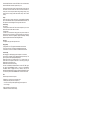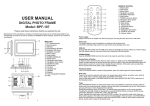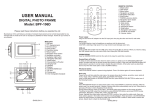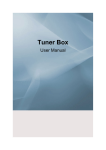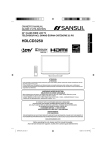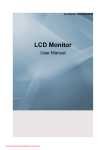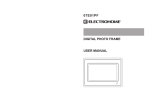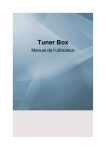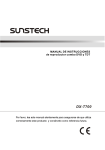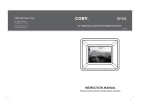Download AXN-9702 Manual
Transcript
REMOTE CONTROL USER MANUAL REPEAT Press it can change the repeat options: off/track/folder/all UP DIGITAL PHOTO FRAME Model: AXN-9702 Please read these instructions before you operate the unit Manufacturer of this unit follows a principle of constant improvement and is not held responsible for any changes that are made to the unit nor accepts any liabilities for these changes. Thanks for your choice of our products. Cautions: Only use the AC adapter included with the digital photo frame. Using any other power adapter will damage your player. Unplug the power cord from the outlet when the photo frame is not in use. * Digital Photo Frame * AC Adapter * User Guide * Remote Control Specifications: Audio format: Mp3 Photo format: JPEG Power source: DC 9V Power consumption: 8W Operating temperature: 5~35 C Dimensions(W*D*H): 253.0 *176.0 *30.0 mm MAIN UNIT 1 9 8 7 6 5 4 3 2 POWER MODE UP MENU DOWN ROTATE USB 10 MS 11 VOL. 12 DC 9V 13 DOWN/ROTATE Power supply Plug one end of the AC adaptor into the DC input jack, then plug the other end into AC wall outlet. USB slot Insert a USB data traveler into the USB port to enjoy the audio files or pictures. When you need to unplug the USB, please enter the main menu first, then unplug the USB data traveler. SD/MMC/XD/MS Insert an SD/MMC/XD/MS card into the card slot to enjoy the audio files or pictures. Basic play Power on the unit then enter the main menu, the screen shows 8 functions, e.g.: photo, music, photo + music, setup, calendar, clock, alarm and copy/delete . Insert a USB data traveler or SD/MMC/XD/MS card first, press NAVIGATION BUTTON to select one of the following function. Contents: /MMC/XD PREV/LEFT MENU Press to access the main menu ZOOM Enlarge an image PLAY/PAUSE/MODE NEXT/RIGHT 1. Remote Sensor 2. POWER LED 3. POWER Button Press to turn the player on or off. 4. PLAY/PAUSE/MODE Button Press to confirm/pause/select functions. 5. MENU Button Press to access the main menu. 6. UP Button Press to scroll up a photo. 7. DOWN/ROTATE Button Press to scroll down or rotate a photo. 8. PREV. Button Press to navigate or to view the previous photo. 9. NEXT Button Press to navigate or to view the next photo. 10. USB Button Insert a USB memory device. 11. SD/MS/MMC/XD Slot Insert a card. 12. Volume +/- Wheel Adjust the volume. 13. DC 9V Jack Plug in the AC adapter. Photo Press NAVIGATION buttons to select Photo option, then press PLAY/PAUSE/MODE to confirm the selection. After the player read it for several seconds, it begins to browse the picture automatically one by one. When photo In Auto Play Off mode (This is set in Setup Menu), it enters Thumbnail mode directly. During picture playing, press PLAY/PAUSE/MODE button to pause the photo, press the PLAY/PAUSE/MODE button again to enter the Thumbnail mode, some menu appear on the screen as below. Thumbnail of each title: select the thumbnail by using NAVIGATION buttons and press PLAY/PAUSE/MODE button to play. Photo+Music Press NAVIGATION buttons to select Photo+Music function and press PLAY/PAUSE/MODE button to start to show the pictures and play the music files synchronously. During picture sliding, to rotate the photo clockwise by pressing the NAVIGATION DOWN/ ROTATE button. Calendar Use NAVIGATION buttons to select Calendar function and press PLAY/PAUSE/MODE button to confirm, the calendar will be shown on the display. By now you can select the day by NAVIGATION BUTTONS and press PLAY/PAUSE/MODE button to confirm. Use NAVIGATION UP button to move the cursor up until the date gets red, then Use NAVIGATION LEFT/RIGHT button to adjust the year, use NAVIGATION UP/DOWN button to adjust the month, then press PLAY/PAUSE/MODE button to confirm. Clock Use NAVIGATION buttons to select CLOCK Function and press PLAY/PAUSE/MODE button to confirm, then the current time will be shown on the screen in big characters, and the current date, month, year and week will be shown under the time in small characters. To exit this function by pressing MENU button. *Note: The time will not be exactly when remove the power. You need to re-set the time. Alarm Use NAVIGATION buttons to select ALARM function and press PLAY/PAUSE/MODE button to confirm. The options of ALARM as follows: Enable: press NAVIGATION UP/DOWN button to make a selection between the two options(on/off). Set time: select this option to set the alarm time after the alarm is enabled. use NAVIGATION UP/DOWN button to select SET TIME option and press PLAY/PAUSE/MODE button to confirm, use NAVIGATION LEFT/RIGHT button to highlight the time you desired to set, then use NAVIGATION UP/DOWN button to adjust, press NAVIGATION RIGHT button to confirm and press ENTER To exit the alarm time set. Buzzer will sound at the pre-set alarm time. Exit: select exit option to exit alarm setting. *Note: Press any button to stop the buzzer. Copy/Delete Information: Resolution, created date, rotate, and slide show Use NAVIGATION buttons to select Copy/delete function and press PLAY/PAUSE/MODE button to confirm, select COPY or DELETE to enter the correspond windows to do the file copy or file delete function. Rotate: Highlight the rotate option and press PLAY/PAUSE/MODE button to confirm, then enter the rotate mode, there are three options appear in the bottom of the screen including Rotate it, Reset and return. Use NAVIGATION buttons to select picture you desired to rotate, then press PLAY/PAUSE/MODE button to rotate it. Select reset to restore the picture. Select return to back the Thumbnail mode. Copy function: when copy function is highlighted, all JPEG files in the USB data traveler or memory card will be displayed in the file manager. use NAVIGATION UP/DOWN buttons to select the files and press PLAY/PAUSE/MODE button to confirm, then the selected file will be highlight in a rectangle frame. when the selection is finished, use NAVIGATION buttons to highlight SAVE to save the selected files into the internal memory of the unit. Slide show: Select slide show option to slide the picture one by one. Press NAVIGATION LEFT & NAVIGATION RIGHT buttons on the remote control to skip the picture ahead or backward. Press NAVIGATION DOWN/ROTATE button to rotate the photos clockwise. Delete function: When DELETE is selected, all JPEG files of you saved will be displayed, use NAVIGATION buttons to select the files that you want to delete from the internal memory and press PLAY/PAUSE/MODE button to confirm, then the file you selected will be deleted. *Note: The image display of 4:3 or 16:9 are determined by the actual photo size, it can not be operated manually or via remote control. Music Press NAVIGATION buttons to select Music, then press PLAY/PAUSE/MODE button to confirm the selection, a browse menu appears on the screen. When music is in Auto Play On mode, the player begins to play the files automatically, use NAVIGATION UP/DOWN Button to highlight desired file, then press PLAY/PAUSE/MODE button to play the selected file. Delete all: Press NAVIGATION buttons to select delete all in the bottom menu, all the files in the internal memory will be deleted. Sort mode: select sort, then use NAVIGATION buttons to select the file that you want to move and press PLAY/PAUSE/MODE button to confirm. Then press LEFT NAVIGATION button to move the picture to up sequence. (For example, move its sequence from 3rd position to 2nd position.). Press RIGHT NAVIGATION button to move the picture to down sequence. (For example, move its sequence from 3rd position to 4th position.). PREV. NEXT Press NAVIGATION buttons to select RETURN to return the Delete Mode, select SLIDE SHOW to browse the pictures one by one. Please note that the saving process may take some time to finish, larger file size will take more time. Please don't remove the USB data traveler or memory card, or turn off the power while in saving, deleting or sorting, it may cause data lose or damage in USB data traveler, memory card or internal memory.. Setup Select setup option to display setup menu, use NAVIGATION UP/DOWN keys to select the desired item. Then press NAVIGATION RIGHT button, the sub-options for each item will appear on the right side of the screen. Photo setting Interval Time To browse picture at interval time. There are several options for you to set as follows: 5sec./10sec./15sec./30sec./1min./3min. Transition effect To select one of the effects when changing from one picture to another: No Effect/Cover Up/Cover Down/Cover Left/Cover Right/Uncover Up/Uncover Down/Uncover Left/Uncover Right/Wipe Up/Wipe Down/Wipe Left/Wipe Right/Push Up/Push Down/Push Left/Push Right/Random Auto play The options of auto play include photo and music. Display setup TFT Brightness: to set TFT brightness until desired effect is reached. TFT Contrast: to set the TFT Contrast until desired effect is reached. TFT Saturation: to set the TFT Saturation until desired effect is reached. Custom setup OSD language: The OSD language options is depend on the software. Style: select one of following style to display different setup menu style. The option of styles as follows: style1/style2/style3/style4 Repeat mode: select one of following option to do a repeat function: off/ track/ folder/ all. The Repeat function also can be done by pressing the Repeat button on the remote control. Default: select read to restore the setting. Set time: use NAVIGATION UP/DOWN button to select SET TIME option and press PLAY/PAUSE/MODE button to confirm, use NAVIGATION LEFT/RIGHT button to highlight the time you desired to set, then use NAVIGATION UP/DOWN button to adjust, press NAVIGATION RIGHT button to confirm and press PLAY/PAUSE/MODE button to exit the clock time set. Exit Select this option to exit the setup menu. Q: Whatever you do, the image on the screen is still. A: Restart your frame (Power off, then power on). If this can not solve the problem, please unplug the main power and Connect it again. Q: Why the frame can not read the card? A: Make sure the card is inserted correctly.