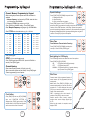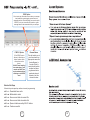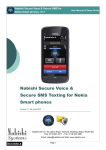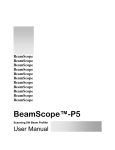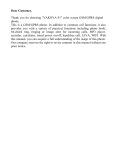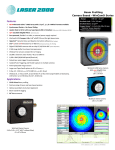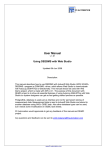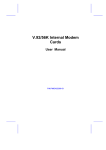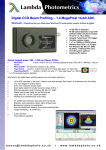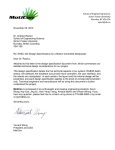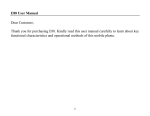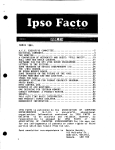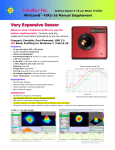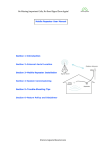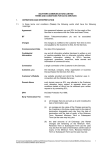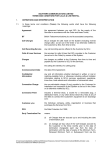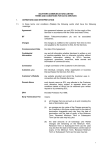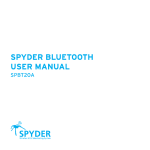Download Dr-01 USer Manual
Transcript
item page Packing List 3 Introduction 4 Main Features 5 Receiver Layout 6 Receiver Connections 7 LCD Display 8 Basic Operation 9 Programming - By Keypad 11 Programming - By PC 14 Questions & Answers 18 Additional Accessories 18 Trouble Shooting 19 Technical Specification 19 Factory Settings 20 2 3 4 Quick - Keys Channel Access These give immediate access to the channel assigned to them. Channel has to be programmed first for these to function 5 Programming Keys Function Keys Used to enter alphanumeric characters into the receiver when programming. Use same technique as mobile phone. eg: A = press key 2 once B = press key 2 twice and so on... Have various functions detailed later in the manual from SCAN to VOLUME adjustment and programming 6 Aerial Socket To connect aerial supplied to the receiver - fully extend to give maximum performance. This BNC socket also connects receiver to external aerial via cable supplied. rs t nd T F el a : x + : + 4 -m w 4 4 4 ( : w ( 0 s w 0 ) a . ) 1 le n 1 1 a s b 1 8 @ i 8 9 s n h 9 56 a i. 5 b c 6 8 is o 7 1 h m 1 8 i. 6 1 c 6 o m u g la d eh n Lt T il á E K ad á J U Ro tate0 4B h i on Es 3 DC Power Socket Switches the receiver on & off. If rechargeable batteries are installed in the receiver, these will continue to be charged. To connect the mains charger supplied. This supplies low voltage power to the receiver and also charges the six rechargeable battery cells when fitted. Programming Socket Audio Output Socket To enable the receiver to be programmed via the PC cable supplied as a faster alternative to programming via receiver keys. Audio output to external speakers or personal headphones via 2.5mm jack plug e t G i s Uptrial á R a b16ncdushire N I s d erk oa R á B e g e D d in ea R ON/OFF Switch Signal Strength Indicator Indicates the mosque signal strength Main Display Can be user programmed with mosque name or the channel number CTCSS Indicator Scanning Indicator Battery Power There is a CTCSS tone set in this channel. The Azaan message signal from your mosque automatically activates the receiver Receiver is in scanning state. This scans all selected channels Internal rechargeable battery indicator Squelch Indicator The squelch (mute) has been opened. This cuts out background static noise from the speaker when no signal is being received Remove cover screw and fit cells as shown. Note: Do not dispose of any batteries by incineration. 7 8 Time Display Scan List Indicator Displays in 24 hour mode. A = This channel has been added to your scanning list Switching Receiver On Quick - Keys or Quick Channel Access Slide the ON / OFF switch to ON position, a 'bleep' will be heard. Ensure the unit is powered by: DC Charger - supplied Six Rechargeable Batteries - supplied Six Alkaline Batteries - see note on page 3 Press one of the Quick-Keys to take you direct to that channel. eg CH 1 to take you direct to Channel 1. Note: These four channels must be programmed (not empty) for this to work CH 1 CH 2 CH 3 CH 4 Volume Adjustment Press the [VOL] key and you will hear a background noise & VOLUME level will be displayed. To adjust the volume press [UP to 10] or [DOWN to 1]. If you wait for 5 seconds the display reverts to normal state. UP UP Channel Name Setting Press [FUNC] key and the display will show channel or function setting. Press [FUNC] again for submenu. Set mosque name using keypad. Operation as a mobile phone. [#] = CAPS / lower case DOWN DOWN VOL FUNC MNO WXYZ Keypad Lockout To avoid accidental operation of the receiver press the asterisk button for 3 seconds to lock the keypad. When locked, an asterisk appears at bottom right of display. To unlock press the asterisk button again for 3 seconds. UP Channel Adjustment Press [UP] or [DOWN] keys to increase or decrease from CH:01 to CH:99 DOWN etc... Scanning Preset Channels SCAN Press [SCAN] key & receiver will scan all preset memory channels. When an Azaan signal is present scanning pauses, & when this disappears, scanning continues. Time between channels can be preset. If either CTCSS or DTMF is set on the channel, signals only stay on channel with same code, squelch is opened. For channels preset with CTCSS the receiver will stay tuned to the channel only when the calling code decodes with preset channel CTCSS then continues to scan after preset delay. If channel is preset with squelch, it will stay on the channel when it receives signals & will open when receiving the same DTMF. The receiver returns to scan for priority channel & if a signal is received, no matter what channel number, scanning will only continue after the call is complete and delay time passed. Press [SCAN] again to stop scanning. 9 10 Squelch Settings Channel / Memory Programming by Keypad Before starting this procedure please ensure this information is available: 1 Mosque Frequency *as licensed by OFCOM - obtain this from your mosque eg: 454.40625 MHz 2 Allocated *CTCSS of the mosque. eg: 123 Hz Press [FUNC] key CHANNEL setting - Press [FUNC] again. Enter Mosque Frequency using keypad. eg: 454.40625 MHz. Enter CTCSS code from table below. eg: 18 = 123.0 Hz. 1 2 3 4 5 6 7 8 9 10 11 12 13 14 15 16 17 18 19 20 67.0 71.9 74.4 77.0 79.7 82.5 85.4 88.5 91.5 94.8 97.4 100.0 103.5 107.2 110.9 114.8 118.8 123.0 127.3 131.8 21 22 23 24 25 26 27 28 29 30 136.5 141.3 146.2 151.4 156.7 162.2 167.9 173.8 179.9 186.2 31 32 33 34 35 36 37 38 UP FUNC 192.8 203.5 210.7 218.1 225.7 233.6 241.8 250.3 Press [FUNC] & [UP] & [DOWN] set squelch level: 1 = Background noise DOWN 2 = Normal setting 3 = Quiet - when close to mosque Press [FUNC] again. If both CTCSS & DTMF are preset and either one matches the calling code, then the call will be received. If the DTMF decodes, it will 'bleep' 3 times then squelch opens & squelch sign displayed, remains for 10 seconds after the signal disappears. Meanwhile squelch sign stops flashing when a signal is received. Press [VOL] key to close squelch. Delay Time UP Pause between Channels when Scanning FUNC DOWN Press [FUNC] & [UP] & [DOWN] set delay time normally 1.0 second Press [FUNC] again Press [FUNC] again Back-lighting for LCD Display DTMF The LCD back light can be user defined for one of three options: Press [FUNC] & [UP] & [DOWN] ON: LCD light will remain ON continuously OFF: LCD light will remain OFF NORMAL: LCD light will be ON for 10 seconds when any key is pressed. Press [FUNC] again. - this is a special paging code. Press [FUNC] again select ADD or DEL (to add to SCAN list or remove) Press [FUNC] again Channel Spacing Enter channel spacing normally 12.5 kHz (in the UK). (Note: some older systems may be 25kHz). Press [FUNC] again. Channel programming is now complete Wire Clone UP FUNC FUNC DOWN etc... Clock Setting Press [FUNC] key then use [UP] & [DOWN] keys until FUNCTION SETTING is displayed then [FUNC] again quickly. Clock numbers flash as 12:00. Now use keypad to set the current time & wait 3 seconds. UP FUNC DOWN etc... Connect 'master' (fully programmed) receiver & second receiver (to be programmed) with the cloning cable. Master radio: Press [FUNC] & [SCAN] for two seconds simultaneously to start the Wire Clone procedure & '-C-' will be displayed, then press [VOL] key to transfer the preset data from the 'master' to the second receiver. 'END' is displayed after data transfer is complete. Press [SNC] to return to normal. Second receiver: When 'master' receiver transfers data, screen displays Signal Sign & '-PC-,. When the data transfer is complete, screen displays ' END'. Cloning Lead 11 12 Connecting the Equipment Reset Receiver Data** To clear all stored data & reset to factory default values: with the receiver turned OFF press & hold [FUNC] and [VOL] keys simultaneously & turn receiver ON. Display will show CLR. **Note As this will erase the mosque frequencies etc, ensure you have these stored elsewhere 1 2 FUNC VOL 3 4 5 6 Make sure the PC is switched off Connect the 9 pins (DB9) cable to one of the PCÕs Com Ports: COM1, COM2, COM3 or COM4 Turn the PC on. Make sure the receiver is switched off Connect the supplied cable between the Deluxe Receiver and the Serial Port of the PC Turn the receiver on For ease of use, the CD which accompanies your Deluxe Azaan receiver has a WINCAM Player file which when clicked on will run a demonstration video of how to program your own unit. Although the Deluxe receiver can be programmed using its keypad, by far the easiest and the quickest way to set up or program the Deluxe Receiver is by using the supplied software and programming leads. Please check for the latest version of this software by visiting our website at http://www.nabishi.com We recommend that you input all the Frequencies (channel information) using your PC as this will save a lot of time. This is very easy to do and you can save the data which you have programmed into the receiver on your PC. Main Screen Programming Overview 1 Modifying data previously written to a receiver a Read the transceiver data - (Tools/Read Data) b Modify the data c Write the modified data to the receiver - (Tools/Write Data) d Copy the data to disk if necessary - (File/Save As) Hardware & Software Requirements 2 PC 486 or higher, 1 com port (serial port) and a minimum screen resolution of 800 x 600 Operating System: English Windows 95/98/ME/2000 or Windows XP Home or Professional. Creating and writing new data to a receiver a Input all necessary frequency / channel information. b Write the data to the receiver - (Tools/Write Data) c Copy the data to disk if necessary - (File/Save As) 3 Modifying disk data, then writing to a receiver a Read the disk data - (Tools/Read Data) b Modify the data c Write the data to the receiver - (Tools/Read Data) d Copy the data to disk if necessary - (File/Save As) The easiest way to reprogram a Deluxe receiver (and ensure the least amount of confusion) is to READ the data from the receiver onto your PC, make the necessary amendments (i.e. add or delete your channels) and then WRITE the data back into the Deluxe receiver. Software Installation: On the CD supplied there are options which when 'clicked' automatically install the Program software onto your PC. 13 14 File Options As with most software these File Options are self-explanatory. Hovering the mouse over these icons will reveal their purpose. The online help screen may have more recent information on programming than in this manual. Read & Write These Buttons will Read or Write to the Receiver (the PC lead must first be connected between the PC and Receiver) Receiver Displays Channel Selection Squelch The Squelch level may be increased in noisy areas to eliminate interference from other channels on the same frequency or interference caused by other devices (such as television sets). However by increasing this setting you will also make the receiver less sensitive (receiving distance will be decreased). Priority Scan If during scanning you want to connect to your favourite Mosque (i.e Mosque programmed in Channel 1) then select Channel 1 here. Scan Delay This is how long the receiver will remain in a channel as the unit has received a signal and has stopped on it, until it begins scanning again or remains on that channel if you cancel scanning by pressing the scan button again Clock Setup This option will quickly set up the clock. Delete Options Del Channel will delete all the information on any selected channel. program or delete 'Clicking' on any of the numbers in the Channel column will highlight that channel ready for programming or deleting Entering Frequency Selecting Steps 'Clicking' into the Frequency entry box will allow the entry of frequency anywhere between 'Clicking' into the channel STEP box will allow you the change to either 5.00K or 6.25K steps for programming CTCSS Option Band Option Select a CTCSS number ONLY if your mosque is transmitting a CTCSS tone of the same number otherwise leave as OFF. IF set to OFF, DO NOT enter anything here otherwise your receiver will NOT hear any broadcasts on this channel without receiving a valid CTCSS tone! In most cases the frequencies you will enter (particularly newer systems) will be 12.5 kHz channel spacing (also called NARROW BAND). However, some older systems operate on 25kHz channel spacing & can be entered into your receiver (also called WIDE BAND channels) Del ALL will delete ALL the programmed information in ALL channels ! 15 16 Scan List to add or delete Select ADD if you want to add this particular channel to the scan list ie: one or more mosque channels DTMF Option Do not enter any information here unless your mosque has installed a special paging system into their transmitter which, if fitted will page your receiver (with 'BEEPS') to let you know about a special or urgent message about to be transmitted from your mosque DTMF ID Option IF the DTMF function (Above) is fitted then a unique number will be entered here at the factory. DO NOT enter anything here otherwise or your receiver will NOT hear any broadcasts without receiving a valid DTMF tone! Channel Name This will enable you to give the channel an appropriate name like 'Jamia Mosque' or 'London Road' to easily identify which mosque has been programmed into a particular channel instead of just the channel number Shortcut Hot Keys Shortcut keys to speed up actions to assist programming: ctrl ctrl ctrl ctrl ctrl ctrl + + + + + + r w s a o n Read data from radio Write data to radio Save current data to current file Save current data to another file Open old data saved by NG-01 before Create a new file 17 18 Trouble Shooting No. Problem Solution 1 No display & no warning tone - Rechargeable Batteries - recharge or replace - Alkaline Batteries - reposition or replace Too noisy - Check antenna - Change your location - Recharge Batteries 2 3 Message not received - Confirm receiver has a valid channel Confirm CTCSS & DTMF numbers are the same Change your location Check antenna CH 1 454.39375 MHz CH 11 454.17500 MHz CH 2 454.40625 MHz CH 12 454.25000 MHz CH 3 454.79375 MHz CH 13 454.27500 MHz CH 4 454.80625 MHz CH 14 454.30000 MHz CH 5 454.02500 MHz CH 15 454.32500 MHz CH 6 454.05000 MHz CH 16 454.35000 MHz CH 7 454.07500 MHz CH 17 454.70000 MHz CH 8 454.10000 MHz CH 18 454.77500 MHz CH 9 454.12500 MHz CH 19 454.78750 MHz CH 10 454.15000 MHz CH 20 454.82500 MHz Nabishi UK Limited, established in 1984 are a leading supplier and manufacturer of Radio Communications equipment with a worldwide reputation. Our experts have many years of experience in the design of all types of transmitter, receiver, antenna and their location. We have specially designed this Azaan receiver to enable you to hear important Azaan messages of prayer beyond the Mosque walls - at home or place of work. Note We have a policy of continuous improvement and reserve the right to amend this specification without notice. Please check our website for latest information. Nabishi UK Ltd 19 16c Upton Road Dee Road Industrial Estate Tilehurst Reading Berkshire RG30 4BJ Freephone 0800 854 737 Web www.nabishi.com e-mail [email protected] Issue 8.04a