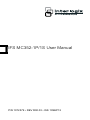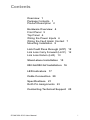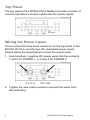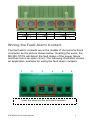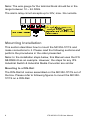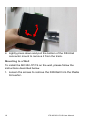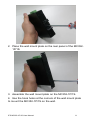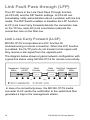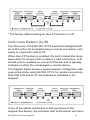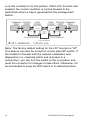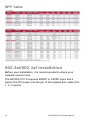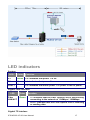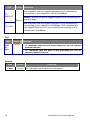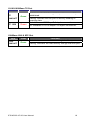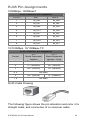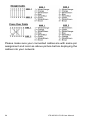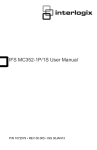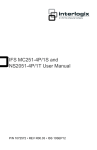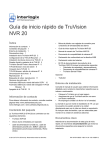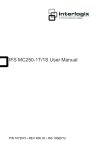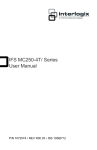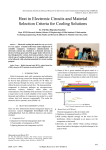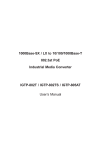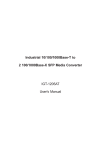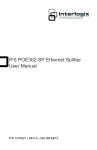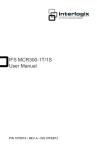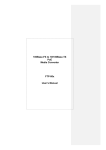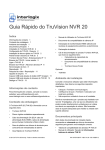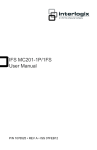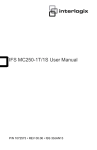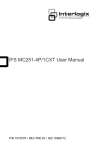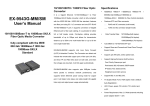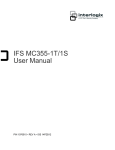Download IFS MC352-1P/1S User Manual - Utcfssecurityproductspages.eu
Transcript
IFS MC352-1P/1S User Manual P/N 1072579 • REV R00.03 • ISS 10SEP12 Copyright Trademarks and patents Manufacturer Version Certification FCC compliance ACMA compliance European Union directives © 2012 UTC Fire & Security Company. All rights reserved. Interlogix, IFS MC352-1P/1S, the IFS Brand and logo are trademarks of UTC Fire & Security. Other trade names used in this document may be trademarks or registered trademarks of the manufacturers or vendors of the respective products. UTC Fire & Security Americas Corporation, Inc. 2955 Red Hill Avenue, Costa Mesa, CA 92626-5923, USA This document applies to IFS MC352-1P/1S version 1.0. N4131 Class A: This equipment has been tested and found to comply with the limits for a Class A digital device, pursuant to part 15 of the FCC Rules. These limits are designed to provide reasonable protection against harmful interference when the equipment is operated in a commercial environment. This equipment generates, uses, and can radiate radio frequency energy and, if not installed and used in accordance with the instruction manual, may cause harmful interference to radio communications. Operation of this equipment in a residential area is likely to cause harmful interference in which case the user will be required to correct the interference at his own expense. Notice! This is a Class A product. In a domestic environment this product may cause radio interference in which case the user may be required to take adequate measures. 2004/108/EC (EMC directive): Hereby, UTC Fire & Security declares that this device is in compliance with the essential requirements and other relevant provisions of Directive 2004/108/EC 2002/96/EC (WEEE directive): Products marked with this symbol cannot be disposed of as unsorted municipal waste in the European Union. For proper recycling, return this product to your local supplier upon the purchase of equivalent new equipment, or dispose of it at designated collection points. For more information see: www.recyclethis.info. Contact information Customer support www.utcfireandsecurity.com or www.interlogix.com www.interlogix.com/customer-support Contents Overview 1 Package Contents 1 Product Description 2 Hardware Overview 4 Front Panel 5 Top Panel 6 Wiring the Power Inputs 6 Wiring the Fault Alarm Contact 7 Mounting Installation 8 Link Fault Pass through (LFP) 12 Link Loss Carry Forward (LLCF) 12 Link Loss Return (LLR) 13 Stand-alone Installation 15 802.3at/802.3af Installation 16 LED indicators 17 Cable Connection 20 Specifications 21 RJ45 Pin Assignments 23 Contacting Technical Support 25 IFS MC352-1P/1S User Manual i Overview The MC352-1P/1S Industrial 802.3at High Power over Ethernet Gigabit Media converter fully complies with IEEE 802.3 10Base-T, IEEE 802.3u, 100Base-TX, IEEE 802.3ab 1000Base-T and IEEE 802.3z 1000Base-SX / LX standards. The Gigabit media conversion is quick and easy by simple plug and play installation. The MC352-1P/1S series Industrial 802.3at High Power over Ethernet Gigabit Media converter also supports flow control and back pressure in half-duplex operation to eliminate packet loss. Package Contents Check the contents of your package for the following parts: • MC352-1P/1S x1 • User’s Manual x1 • DIN Rail Kit x 1 • Wall Mount Kit x 1 If any of these items are missing or damaged, please contact your distributor or IFS sales rep immediately. If possible, retain the original carton and packaging material in case you need to return the product for repair/replacement. IFS MC352-1P/1S User Manual 1 Product Description The MC352-1P/1S extends communication distance with high Gigabit performance via fiber optical wire, in which the extension distance can be up to 70km. The MC352-1P/1S is specifically designed with durable components and an IP-30 rated enclosure to operate reliably in electrically and demanding environments. The industrial Gigabit media converter provides a high level of immunity to electromagnetic interference and heavy electrical surges which are usually found on plant floors or traffic control cabinets along highways. Being able to operate under the temperature range from -40 to 75 Degree C allows the MC352-1P/1S to be used in almost any demanding environment. The maximum distance between the PoE PSE to PD is 100 meters. To extend the network device deployment range, the MC352-1P/1S is designed with a fiber interface. The MC3521P/1S is used to convert an optical Ethernet signal to an electrical Ethernet signal that allows two type segments to connect easily, efficiently and inexpensively. It can convert 10/100/1000Base-T signal to 1000Base-SX / LX and provides the diverse options of fiber connecting types to meet different network applications. With the long Fiber distance support, it still sustains the transmission performance as high as 1000Mbps. It works in a high performance Store and Forward mechanism, and also can prevent packet loss with IEEE 802.3x Flow Control (FullDuplex) and the LFP (Link Fault Pass Through function) (LLCF/LLR) with a DIP Switch setting. Furthermore, it can immediately notify the network administrator the issue with an alarm from the link media which provides an efficient solution to monitor the network power usage. To fill the growing demand of Industrial PoE PD devices that need higher Power Input and long distance transmission, the 2 IFS MC352-1P/1S User Manual MC352-1P/1S Industrial Media converter that complies with IEEE 802.3at High Power over Ethernet technology. The MC352-1P/1S provides the following key features: • IEEE 802.3at Power over Ethernet standard compliance • IEEE 802.3af Power over Ethernet standard compliance • Maximum 30 Watts power output • 10/100/1000Mbps duplex mode support on the1000Base-T port • 1000Mbps support on the fiber optic port The MC352-1P/1S is a Single-Port, End-Span Industrial IEEE 802.3at High Power over Ethernet Gigabit Media converter with maximum power output of up to 30 Watts over Ethernet cables. It is designed specifically to meet the power requirements of network equipment such as PTZ (Pan, Tilt & Zoom) network cameras, PTZ Speed Dome cameras, color touch-screen / Video and Voice over IP (VoIP) telephones, multi- channel (11a / b / g / n) wireless LAN access points and other Network devices that need higher power to function normally. The MC352-1P/1S Industrial High Power over Ethernet Gigabit Media converter is an ideal solution to deliver data and power to network devices directly via the RJ-45 Port interface without the need of installing extra power outlets and electrical cabling. IFS MC352-1P/1S User Manual 3 Hardware Overview Figure 1: All Panel Views 4 IFS MC352-1P/1S User Manual Front Panel The Front Panel of the Industrial 802.3at PoE Media Converter consists of one 1000Base-SX / 1000Base-LX / mini-GBIC SFP port and one Auto-Sensing 10/100/1000Mbps Ethernet RJ-45 Port. IFS MC352-1P/1S User Manual 5 Top Panel The top panel of the MC352-1P/1S Media Converter consists of one terminal block connector within two DC power inputs. Wiring the Power Inputs The 6-contact terminal block connector on the top panel of the MC352-1P/1S is used for two DC redundant power inputs. Please follow the steps below to insert the power wires. 1. Insert positive / negative DC power wires into the contacts 1 and 2 for POWER 1, or 5 and 6 for POWER 2. V1- V1+ V2- V2+ 2. Tighten the wire-clamp screws to prevent the wires from disconnecting. 6 IFS MC352-1P/1S User Manual 1 - 2 Power 1 3 4 5 Fault 6 Power 2 + - + Wiring the Fault Alarm Contact The fault alarm contacts are in the middle of the terminal block connector as the picture shows below. Inserting the wires, the MC352-1P/1S will detect the fault status of the power failure and then forms an open circuit. The following illustration shows an application example for wiring the fault alarm contacts. 1 2 3 4 5 6 Insert the wires into the fault alarm contacts IFS MC352-1P/1S User Manual 7 Note: The wire gauge for the terminal block should be in the range between 12 ~ 24 AWG. The alarm relay circuit accepts up to 30V, max. 3A currents. Mounting Installation This section describes how to mount the MC352-1P/1S and make connections to it. Please read the following sections and perform the procedures in the order presented. Note: In the installation steps below, this Manual uses the IFS GE-DSGH-8 as an example. However, the steps for any IFS Industrial Switch & Industrial Media Converter are similar. Mounting to a DIN-Rail The DIN-Rail kit comes assembled on the MC352-1P/1S out of the box. Please refer to following figures to mount the MC3521P/1S on a DIN-Rail. 8 IFS MC352-1P/1S User Manual 1. Lightly press down and push the bottom of the DIN-Rail connector mount into the track. 2. Check that the DIN-Rail connector mount is tightly mounted on the track. 3. Please refer to following procedures to remove the MC3521P/1S from the track. IFS MC352-1P/1S User Manual 9 4. Lightly press down and pull the bottom of the DIN-Rail connector mount to remove it from the track. Mounting to a Wall To install the MC352-1P/1S on the wall, please follow the instructions described below. 1. Loosen the screws to remove the DIN Rail from the Media Converter. 10 IFS MC352-1P/1S User Manual 2. Place the wall mount plate on the rear panel of the MC3521P/1S. 3. Assemble the wall mount plate on the MC352-1P/1S. 4. Use the hook holes at the corners of the wall mount plate to mount the MC352-1P/1S on the wall. IFS MC352-1P/1S User Manual 11 Link Fault Pass through (LFP) The LFP refers to the Link Fault Pass Through function (LLCF/LLR) and the DIP Switch settings. LLCF/LLR can immediately notify administrators about a problem with the link media. The DIP Switch enables or disables the LFP function. LLCF (Link Loss Carry Forward) detects the connection loss on the TP line, and LLR (Link Loss Return) detects the connection loss on the fiber line. Link Loss Carry Forward (LLCF) MC352-1P/1S incorporates an LLCF function for troubleshooting a remote connection. When the LFP function is enabled, the FL/TP ports do not transmit a link signal until they receive a link signal from the opposite port. The diagram below shows a typical network configuration with a good link status using MC352-1P/1S for remote connectivity. In case of a connectivity issue, the MC352-1P/1S media converter LLCF sends the notification to the switch/hub that generates a trap to the management station. 12 IFS MC352-1P/1S User Manual * The factory default setting for the LFP function is "off". Link Loss Return (LLR) The fiber ports of the MC352-1P/1S have been designed with an LLR function for troubleshooting a remote connection. LLR works in conjunction with LLCF. When the LFP function is enabled, the port’s transmitter shuts down when its receiver fails to detect a valid connection. LLR should only be enabled on one end of the link and is typically enabled on either the unmanaged or remote device. The diagram below shows a typical network configuration with a good link status using MC352-1P/1S for remote connectivity. Note that LLR and LLCF are enabled as indicated in the diagram. If one of the optical conductors is bad (as shown in the diagram box below), the converter with LLR function will return IFS MC352-1P/1S User Manual 13 a no-link condition to its link partner. With LLCF function also enabled, the no-link condition is carried forward to the switch/hub where a trap is generated to the management station. Note: The factory default setting for the LFP function is "off". This feature can also be turned on via the side DIP-switch. If the installer is familiar with the network installation and diagnostics (i.e. checking which end is broken in a connection), you can turn the switch to the on position and reset the converter for changes to take effect. Otherwise, it's recommended to keep the DIP switch in its default position. 14 IFS MC352-1P/1S User Manual Stand-alone Installation Please follow these steps to install the MC352-1P/1S: The SFP transceivers are hot-swappable, you can insert or remove the transceiver from an SFP port without having to power down the Industrial 802.3at PoE Media Converter. To install the MC352-1P/1S with 100Base-FX, 1000Base-SX / LX SFP, simply complete the following steps: Step 1: Insert in the 100Base-FX, or 1000Base-SX / LX SFP. Make sure the same type of SFP modules are used on both side, i.e. 100Base-FX / 2km to 100Base-FX / 2km, 1000BaseSX / 220m & 550m to 1000Base-SX / 220m & 550m, etc. Step 2: Connect the fiber cable. Attach the duplex LC connector on the network cable into the SFP transceiver. Note: It is recommended to use 1000Base-SX / LX SFP modules available in the IFS Transmission product line. A SFP transceiver module that is not supported will not be recognized by MC352-1P/1S media converter. The following list provides the available SFP modules for the MC352-1P/1S. IFS MC352-1P/1S User Manual 15 SFP Table 802.3at/802.3af Installation Before your installation, it is recommended to check your network environment. The MC352-1P/1S requires 48VDC or 24VDC input and it injects the DC power into the pin of the twisted pair cable (Pin 1, 2, 3 and 6). 16 IFS MC352-1P/1S User Manual LED indicators System: LED Color Function P1 Green Lit: indicates that power 1 is on. P2 Green Lit: indicates that power 2 is on. FAULT Green Lit: indicates that either power 1 or power 2 has no power. Gigabit Fiber Interface LED Color Fiber LNK/ACT Green Function Lit: indicates that the Fiber Optical Port is successfully connecting to the network at 100Mbps / 1000Mbps. Blinks: indicates that the Fiber Optical Port is receiving or sending data. Gigabit TP Interface IFS MC352-1P/1S User Manual 17 LED Color Function Lit: indicates that the Gigabit Ethernet Port is successfully connecting to the network at 10/100/1000Mbps. TP LNK/ACT Blinks: indicates that the Gigabit Ethernet Port is receiving or sending data. Green Lit: indicates that the Gigabit Ethernet Port is successfully connecting to the network at 1000Mbps. OFF indicates that the Gigabit Ethernet Port is successfully connecting to the network at 10/100Mbps. TP 1000 PoE LED PoE InUse Color Function Orange Lit: Indicates that the port is providing DC 52V to remote powered device. Off: Indicates that the port is not providing DC 52V to remote powered device. System 18 LED Color PWR Green Function Lit: Indicates that the device is powered. IFS MC352-1P/1S User Manual 10/100/1000Base-TX Port LED Color TP LNK/ACT Green TP 1000 Green Function Lit: Indicates the link through that port is successfully established. Blinking: Indicate that the port is actively sending or receiving data. Lit: Indicates a 1000Mbps Full duplex connection. Off: Indicates a 10/100 Mbps Full duplex connection. 1000Base-SX/LX SFP Slot LED Color Fiber LNK/ACT Green Function Lit: Indicates a successful link through the fiber port. Blinking: Indicates the data activity through the fiber port. IFS MC352-1P/1S User Manual 19 Cable Connection The recommended cable types are listed below: Cables: Standard 1000Base-SX (850nm) 1000Base-LX (1300nm) Fiber Type Multi-mode Cable Specification 50/125μm or 62.5/125μm Multi-mode Single Mode 50/125μm or 62.5/125μm 9/125μm Fiber Distances: Standard 1000Base -SX 1000Base -LX Fiber Diameter (micron) MM 62.5 62.5 50 50 MM 62.5 50 50 SM 9 Modal Bandwidth (MHz * km) 100 200 400 500 5 4 5 N/A Max. Distance (meters) 220 275 500 550 550 5000* Note: The single mode port (1000Base-LX port) of the MC352-1P/1S, is compliant with LX 5 kilometers and provides additional margin allowing for a 10/30/70 kilometer Gigabit Ethernet links on single mode fiber. 20 IFS MC352-1P/1S User Manual Specifications Model MC352-1P/1S Hardware Specification 10/100/1000Base-T 1-Port RJ-45 interface, auto-negotiation and Port auto-MDI/MDI-X 1000Base-X Fiber Interface SFP (LC) Vary on SFP Module Fiber Cable Cable Distance Optical Frequency Launch Power Vary on SFP Module Receive Sensitivity Maximum Input power IEEE 802.3at / 802.3af PoE Port LED Indication 1, End-Span, 1/2(+), 3/6(-) System: Power 1, Power 2 and Fault LED (Green) Fiber port: LNK / ACT (Green) 10/100/1000Base-T port: LNK / ACT, PoE In-use (Green / Orange) LFP DIP Switch ON / OFF Flow Control Back pressure for half duplex, IEEE 802.3x Pause Frame for full duplex Maximum Frame Size 9216 bytes Power Requirement 24 and 48V DC, redundant power with polarity reverse protect function Enclosure IP-30 Aluminum metal case Dimension 135 x 87 x 32mm Weight 510g Installation DIN rail kit and wall mount ear ESD Protection 6KV DC EFT Protection 6KV DC Alarm Provides one relay output for power fail Alarm Relay current carry ability: 1A @ DC 24V Speed 500g Twisted-pair: 10/20Mbps for Half/Full-Duplex,100/200Mbps for Half / Full-Duplex 1000/2000Mbps for Full-Duplex IFS MC352-1P/1S User Manual 21 Fiber-optic: 200Mbps / 2000Mbps for Full-Duplex Network Cables Power Consumption 10/100/1000Base-T: 2-Pair UTP Cat. 3, 4, 5, 5e,6 (100 meters, max.) EIA/TIA-568 100-ohm STP (100 meters, max.) 100Base-FX /1000Base-SX / LX: Multi-mode: 50/125μm or 62.5/125μm optic fiber Single-mode: 9/125μm optic fiber 24V: 4.3 Watts / 14BTU, 48V: 4.8 Watts / 16BTU (Without PoE) 24V: 33 Watts / 112BTU, 48V: 31 Watts / 105BTU (With PoE) Power over Ethernet PoE Standard IEEE 802.3af / 802.3at High Power over Ethernet / PSE PoE Power Supply End-Span Type PoE Power Output 52V DC. 15.4 Watts 52V DC. 30 Watts Power Pin Assignment 1/2(+), 3/6(-) PoE Budget 30 Watts Standards Conformance Standards Compliance IEEE 802.3 10Base-T Ethernet IEEE 802.3u 100Base-TX / FX Fast Ethernet IEEE 802.3ab 1000Base-T Gigabit Ethernet IEEE 802.3z 1000Base-SX / LX Gigabit Ethernet IEEE 802.3x Full-Duplex Flow Control IEEE 802.3af Power over Ethernet IEEE 802.3at High Power over Ethernet Stability Testing IEC60068-2-32(Free fall) IEC60068-2-27(Shock) IEC60068-2-6(Vibration) When connecting to other Ethernet equipment such as a Router, Bridge, Switch, or Hub, please refer to that device’s Technical Manual. 22 IFS MC352-1P/1S User Manual RJ45 Pin Assignments 1000Mbps, 1000BaseT RJ-45 Connector pin assignment Contact MDI MDI-X 1 BI_DA+ BI_DB+ 2 BI_DA- BI_DB- 3 BI_DB+ BI_DA+ 4 BI_DC+ BI_DD+ 5 BI_DC- BI_DD- 6 BI_DB- BI_DA- 7 BI_DD+ BI_DC+ 8 BI_DD- BI_DC- 10/100Mbps, 10/100Base-TX RJ-45 Connector pin assignment Contact MDI Media Dependant Interface MDI-X Media Dependant Interface -Cross 1 Tx + (transmit) Rx + (receive) 2 Tx - (transmit) Rx - (receive) 3 Rx + (receive) Tx + (transmit) 4, 5 6 Not used Rx - (receive) 7, 8 Tx - (transmit) Not used RJ45 Cable Drawing The following figure shows the pin allocation and color of a straight cable, and connection of a crossover cable. IFS MC352-1P/1S User Manual 23 Please make sure your connected cables are with same pin assignment and color as above picture before deploying the cables into your network. 24 IFS MC352-1P/1S User Manual Contacting Technical Support Contact technical support if you encounter any difficulties during this installation. Please make sure you have the requested diagnostic or log files ready before you contact us by phone or go to www.interlogix.com/customer-support. Technical Support Europe, Middle East and Africa W Select Contact Us at www.utcfssecurityproducts.eu North America T +1 855.286.8889 E [email protected] Australia E [email protected] IFS MC352-1P/1S User Manual 25