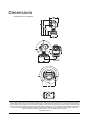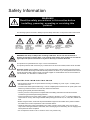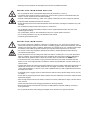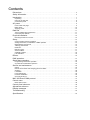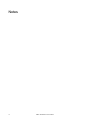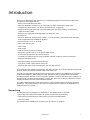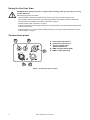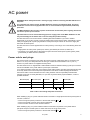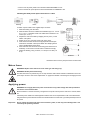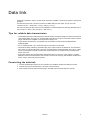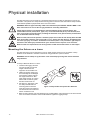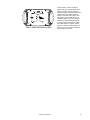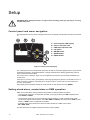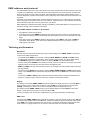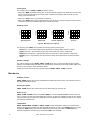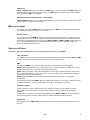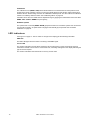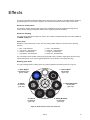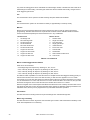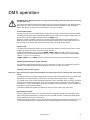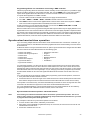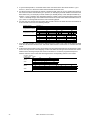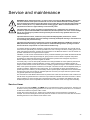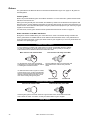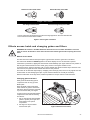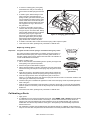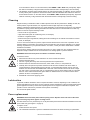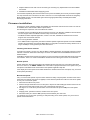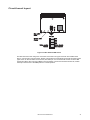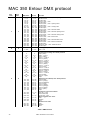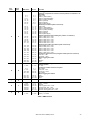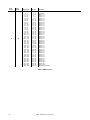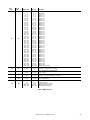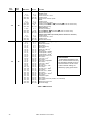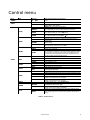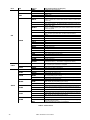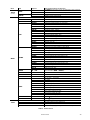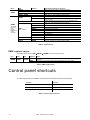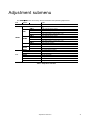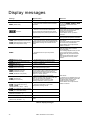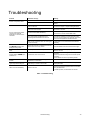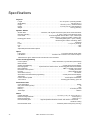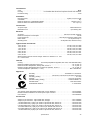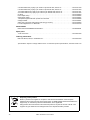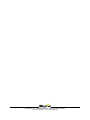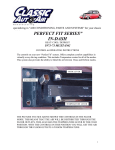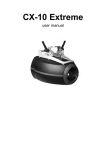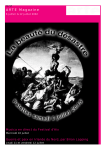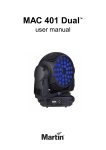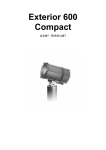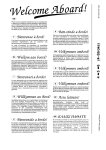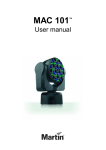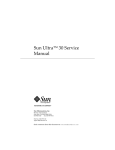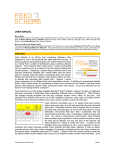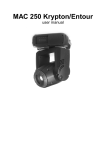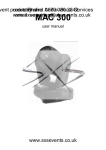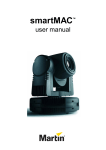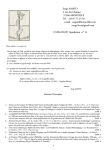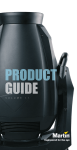Download MAC 350 Entour - User Manual
Transcript
MAC 350 Entour user manual TM Dimensions All dimensions are in millimeters ©2010 Martin Professional A/S. Information subject to change without notice. Martin Professional A/S and all affiliated companies disclaim liability for any injury, damage, direct or indirect loss, consequential or economic loss or any other loss occasioned by the use of, inability to use or reliance on the information contained in this manual. The Martin logo, the Martin name and all other trademarks in this document pertaining to services or products by Martin Professional A/S or its affiliates and subsidiaries are trademarks owned or licensed by Martin Professional A/S or its affiliates or subsidiaries. The use of certain patents in Martin™ MAC 350 Entour™ products is licensed by Color Kinetics, Inc. (see details printed on product). P/N 35000242, Rev. D Safety Information WARNING! Read the safety precautions in this section before installing, powering, operating or servicing this product. The following symbols are used to identify important safety information on the product and in this manual: WARNING! Safety hazard. Risk of severe injury or death. WARNING! Hazardous voltage. Risk of lethal or severe electric shock. WARNING! Fire hazard. WARNING! Burn hazard. Hot surface. Do not touch. WARNING! WARNING! LED Light Refer to user emission. Risk of manual. eye injury. WARNING! Risk Group 3 LED product according to EN 62471. Do not look into the beam at a distance of less than 8.7 meters (28 ft. 7 ins.) from the front surface of the product. Do not view the light output with optical instruments or any device that may concentrate the beam. This product is for professional use only. It is not for household use. This product presents risks of severe injury or death due to fire and burn hazards, electric shock and falls. Read this manual before installing, powering or servicing the fixture, follow the safety precautions listed below and observe all warnings in this manual and printed on the fixture. If you have questions about how to operate the fixture safely, please contact your Martin supplier or call the Martin 24-hour service hotline on +45 8740 0000, or in the USA on 1-888-tech-180. PROTECTION FROM ELECTRIC SHOCK • Disconnect the fixture from AC power before removing or installing any cover or part – including fuses – and when not in use. • The fixture has double-pole/neutral fusing. If it is not completely disconnected from AC power, parts of the fixture may remain live even if one of the two mains fuses has blown. • Always ground (earth) the fixture electrically. • Use only a source of AC power that complies with local building and electrical codes and has both overload and ground-fault (earth-fault) protection. • Connect the fixture to AC power using a listed, 3-conductor, minimum 1.5 mm2 or 16 AWG cable that is rated minimum 10 amp, hard usage. Suitable cable jacket types include SJT, ST, STW, SEO, SEOW and STO. • Before using the fixture, check that all power distribution equipment and cables are in perfect condition and rated for the current requirements of all connected devices. • Isolate the fixture from power immediately if any power connector, power cable, seal, cover or other component is damaged, defective, deformed, wet or showing signs of overheating. Do not reapply power until repairs have been completed. • Do not expose the fixture to rain or moisture. Use in a dry location only. • Refer any service operation not described in this manual to a qualified technician. PROTECTION FROM BURNS AND FIRE • Do not operate the fixture if the ambient temperature (Ta) exceeds 40° C (104° F). • The exterior of the fixture becomes hot during use. Avoid contact by persons and materials. Allow the fixture to cool for at least 20 minutes before handling. • Keep all combustible materials (e.g. fabric, wood, paper) at least 200 mm (8 ins.) away from the head. • Keep flammable materials well away from the fixture. • Ensure that there is free and unobstructed airflow around the fixture, including the heatsinks in the yoke and base. • Do not illuminate surfaces within 500 mm (20 ins.) of the fixture. • Do not attempt to bypass thermostatic switches or fuses. Replace defective fuses with ones of the specified type and rating. • Do not stick filters, masks or other materials onto any lens or other optical component. • Do not modify the fixture in any way not described in this manual • Install only genuine Martin parts. PROTECTION FROM INJURY • Do not look at LEDs from a distance of less than 8.7 meters (28 ft. 7 ins.) from the front surface of the fixture without protective eyewear such as shade 4-5 welding goggles. At less than this distance, the LED emission can cause eye injury or irritation. At distances of 8.7 meters (28 ft. 7 ins.) and above, light output is harmless to the naked eye provided that the eye’s natural aversion response is not overcome. • Do not look at LEDs with magnifiers, telescopes, binoculars or similar optical instruments that may concentrate the light output. • Ensure that persons are not looking at the LEDs from within 8.7 meters (28 ft. 7 ins.) when the product lights up suddenly. This can happen when power is applied, when the product receives a DMX signal, when stand-alone operation starts or when service menu items are selected in the SERV menu. • To minimize the risk of eye irritation or injury, disconnect the fixture from power at all times when the fixture is not in use, and provide well-lit conditions to reduce the pupil diameter of anyone working on or near the fixture. • Install as described in this manual a secondary attachment such as a safety cable that is approved by an official body such as TÜV as a safety attachment for the weight of the fixture. The safety cable must comply with EN 60598-2-17 Section 17.6.6 and be capable of bearing a static suspended load ten times the weight of the fixture. • If suspending from a rigging structure, attach the fixture with two evenly spaced clamps. Do not use only one clamp. • Ensure that any supporting structure and/or hardware used can hold at least 10 times the weight of all the devices they support. • Allow enough clearance around the head to ensure that it cannot collide with an object or another fixture when it moves. • Check that all external covers and rigging hardware are securely fastened. • Block access below the work area and work from a stable platform whenever installing, servicing or moving the fixture. • Do not operate the fixture with missing or damaged covers, shields or any optical component. Contents Dimensions . . . . . . . . . . . . . . . . . . . . . . . . . . . . . . . . . . . . . . . . . . . . . . . . . . . . . . . . . . . . . . . . . . . . . . . . 2 Safety Information . . . . . . . . . . . . . . . . . . . . . . . . . . . . . . . . . . . . . . . . . . . . . . . . . . . . . . . . . . . . . . . . . . 3 Introduction . . . . . . . . . . . . . . . . . . . . . . . . . . . . . . . . . . . . . . . . . . . . . . . . . . . . . . . . . . . . . . . . . . . . . . . . 7 Unpacking . . . . . . . . . . . . . . . . . . . . . . . . . . . . . . . . . . . . . . . . . . . . . . . . . . . . . . . . . . . . . . . . . . . . . . . . 7 Using for the first time . . . . . . . . . . . . . . . . . . . . . . . . . . . . . . . . . . . . . . . . . . . . . . . . . . . . . . . . . . . . . . . 8 Connections panel . . . . . . . . . . . . . . . . . . . . . . . . . . . . . . . . . . . . . . . . . . . . . . . . . . . . . . . . . . . . . . . . . . 8 AC power . . . . . . . . . . . . . . . . . . . . . . . . . . . . . . . . . . . . . . . . . . . . . . . . . . . . . . . . . . . . . . . . . . . . . . . . . . 9 Power cable and plugs . . . . . . . . . . . . . . . . . . . . . . . . . . . . . . . . . . . . . . . . . . . . . . . . . . . . . . . . . . . . . . 9 Mains fuses . . . . . . . . . . . . . . . . . . . . . . . . . . . . . . . . . . . . . . . . . . . . . . . . . . . . . . . . . . . . . . . . . . . . . . 10 Applying power . . . . . . . . . . . . . . . . . . . . . . . . . . . . . . . . . . . . . . . . . . . . . . . . . . . . . . . . . . . . . . . . . . . 10 Data link . . . . . . . . . . . . . . . . . . . . . . . . . . . . . . . . . . . . . . . . . . . . . . . . . . . . . . . . . . . . . . . . . . . . . . . . . . 11 Tips for reliable data transmission . . . . . . . . . . . . . . . . . . . . . . . . . . . . . . . . . . . . . . . . . . . . . . . . . . . . . 11 Connecting the data link . . . . . . . . . . . . . . . . . . . . . . . . . . . . . . . . . . . . . . . . . . . . . . . . . . . . . . . . . . . . 11 Physical installation . . . . . . . . . . . . . . . . . . . . . . . . . . . . . . . . . . . . . . . . . . . . . . . . . . . . . . . . . . . . . . . 12 Mounting the fixture on a truss . . . . . . . . . . . . . . . . . . . . . . . . . . . . . . . . . . . . . . . . . . . . . . . . . . . . . . . 12 Setup . . . . . . . . . . . . . . . . . . . . . . . . . . . . . . . . . . . . . . . . . . . . . . . . . . . . . . . . . . . . . . . . . . . . . . . . . . . . . 14 Control panel and menu navigation . . . . . . . . . . . . . . . . . . . . . . . . . . . . . . . . . . . . . . . . . . . . . . . . . . . . Setting stand-alone, master/slave or DMX operation . . . . . . . . . . . . . . . . . . . . . . . . . . . . . . . . . . . . . . DMX address and protocol . . . . . . . . . . . . . . . . . . . . . . . . . . . . . . . . . . . . . . . . . . . . . . . . . . . . . . . . . . Tailoring performance . . . . . . . . . . . . . . . . . . . . . . . . . . . . . . . . . . . . . . . . . . . . . . . . . . . . . . . . . . . . . . Readouts . . . . . . . . . . . . . . . . . . . . . . . . . . . . . . . . . . . . . . . . . . . . . . . . . . . . . . . . . . . . . . . . . . . . . . . . Manual control . . . . . . . . . . . . . . . . . . . . . . . . . . . . . . . . . . . . . . . . . . . . . . . . . . . . . . . . . . . . . . . . . . . . Service utilities. . . . . . . . . . . . . . . . . . . . . . . . . . . . . . . . . . . . . . . . . . . . . . . . . . . . . . . . . . . . . . . . . . . . Calibrating effects . . . . . . . . . . . . . . . . . . . . . . . . . . . . . . . . . . . . . . . . . . . . . . . . . . . . . . . . . . . . . . . . . LED indicators . . . . . . . . . . . . . . . . . . . . . . . . . . . . . . . . . . . . . . . . . . . . . . . . . . . . . . . . . . . . . . . . . . . . 14 14 15 15 16 17 17 18 18 Effects . . . . . . . . . . . . . . . . . . . . . . . . . . . . . . . . . . . . . . . . . . . . . . . . . . . . . . . . . . . . . . . . . . . . . . . . . . . . 19 DMX operation . . . . . . . . . . . . . . . . . . . . . . . . . . . . . . . . . . . . . . . . . . . . . . . . . . . . . . . . . . . . . . . . . . . . 21 Stand-alone operation . . . . . . . . . . . . . . . . . . . . . . . . . . . . . . . . . . . . . . . . . . . . . . . . . . . . . . . . . . . . . 22 Programming stand-alone operation . . . . . . . . . . . . . . . . . . . . . . . . . . . . . . . . . . . . . . . . . . . . . . . . . . . 22 Synchronized master/slave operation . . . . . . . . . . . . . . . . . . . . . . . . . . . . . . . . . . . . . . . . . . . . . . . . . . 23 Service and maintenance . . . . . . . . . . . . . . . . . . . . . . . . . . . . . . . . . . . . . . . . . . . . . . . . . . . . . . . . . . 25 Gobos . . . . . . . . . . . . . . . . . . . . . . . . . . . . . . . . . . . . . . . . . . . . . . . . . . . . . . . . . . . . . . . . . . . . . . . . . . Effects access hatch and changing gobos and filters . . . . . . . . . . . . . . . . . . . . . . . . . . . . . . . . . . . . . . Cleaning. . . . . . . . . . . . . . . . . . . . . . . . . . . . . . . . . . . . . . . . . . . . . . . . . . . . . . . . . . . . . . . . . . . . . . . . . Lubrication . . . . . . . . . . . . . . . . . . . . . . . . . . . . . . . . . . . . . . . . . . . . . . . . . . . . . . . . . . . . . . . . . . . . . . . Fuse replacement . . . . . . . . . . . . . . . . . . . . . . . . . . . . . . . . . . . . . . . . . . . . . . . . . . . . . . . . . . . . . . . . . Firmware installation . . . . . . . . . . . . . . . . . . . . . . . . . . . . . . . . . . . . . . . . . . . . . . . . . . . . . . . . . . . . . . . Circuit board layout . . . . . . . . . . . . . . . . . . . . . . . . . . . . . . . . . . . . . . . . . . . . . . . . . . . . . . . . . . . . . . . . 25 27 28 29 29 29 30 MAC 350 Entour DMX protocol . . . . . . . . . . . . . . . . . . . . . . . . . . . . . . . . . . . . . . . . . . . . . . . . . . . . 31 Control menu . . . . . . . . . . . . . . . . . . . . . . . . . . . . . . . . . . . . . . . . . . . . . . . . . . . . . . . . . . . . . . . . . . . . . 36 DMX capture menu . . . . . . . . . . . . . . . . . . . . . . . . . . . . . . . . . . . . . . . . . . . . . . . . . . . . . . . . . . . . . . . . 39 Control panel shortcuts . . . . . . . . . . . . . . . . . . . . . . . . . . . . . . . . . . . . . . . . . . . . . . . . . . . . . . . . . . . . 39 Adjustment submenu . . . . . . . . . . . . . . . . . . . . . . . . . . . . . . . . . . . . . . . . . . . . . . . . . . . . . . . . . . . . . . 40 Display messages . . . . . . . . . . . . . . . . . . . . . . . . . . . . . . . . . . . . . . . . . . . . . . . . . . . . . . . . . . . . . . . . . 41 Troubleshooting . . . . . . . . . . . . . . . . . . . . . . . . . . . . . . . . . . . . . . . . . . . . . . . . . . . . . . . . . . . . . . . . . . 42 Specifications . . . . . . . . . . . . . . . . . . . . . . . . . . . . . . . . . . . . . . . . . . . . . . . . . . . . . . . . . . . . . . . . . . . . . 43 Notes 6 MAC 350 Entour user manual Introduction Thank you for selecting the MAC 350 Entour™, an intelligent lighting fixture from Martin Professional™. This moving-head spotlight features: • Seven Luminus CBT-90 (50 W) LEDs • Minimum LED lifetime: 60 000 hours (to >70% luminous output, manufacturer’s figure under manufacturer’s test conditions, see “Service and maintenance” on page 25) • Motorized rotating gobo wheel with 6 interchangeable gobos plus open, indexing, continuous gobo rotation & scrolling, shake • Motorized color wheel with 8 interchangeable color filters plus open • Motorized iris • Electronic shutter with instant intensity control, 2 - 9 Hz strobe effects, pulse effects and shutter fading • Music-triggered operation available for all effects • Motorized focus, 2 m (6.5 ft.) to infinity • 630° of pan and 300° of tilt • DMX control • Music trigger • Onboard control panel and LED display • Stand-alone operation with up to 100 programmable scenes • Synchronized (master/slave) stand-alone operation • 10 pan/tilt and 10 effects macros, freely combinable, selected via DMX or onboard control panel • Staggered start/macro chase • DMX effects capture in stand-alone programming • Fine (16-bit) control of gobo rotation, pan and tilt • Effects access hatch for fast, tools-free gobo and color filter changes For the latest firmware updates, documentation, and other information about this and all Martin Professional products, please visit the Martin website at http://www.martin.com Comments or suggestions regarding this user manual may be e-mailed to [email protected] or posted to Technical Documentation, Martin Professional A/S, Olof Palmes Allé 18, DK-8200 Aarhus N, Denmark. This device complies with Part 15 of the FCC Rules. Operation is subject to the following two conditions: (1) This device may not cause harmful interference, and (2) this device must accept any interference received, including interference that may cause undesired operation. This Class A digital apparatus meets all requirements of the Canadian Interference-Causing Equipment Regulations. Cet appareil numérique de la classe A respecte toutes les exigences du Règlement sur le Matériel Brouilleur du Canada. Unpacking The MAC 350 Entour is packaged in a cardboard box. The following items are included: • Two omega clamp attachment brackets with quarter-turn fasteners (P/N 91602001) • Neutrik PowerCon NAC3FCA AC mains power input connector (P/N05342804) • This user manual A 4-unit flightcase is available as an accessory (see “Accessories” on page 45). Introduction 7 Using for the first time WARNING! Read “Safety Information” on page 3 before installing, powering, operating or servicing the MAC 350 Entour. Before applying power to the fixture: • Check the Martin Professional website at www.martin.com for the most recent software, user documentation, technical information and product specifications for the MAC 350 Entour. Martin user manual revisions are identified by the letter at the bottom of page 2. • Carefully review “Safety Information” on page 3. • Check that the fixture’s power voltage and frequency range indicated on the serial number label match the local AC power source. • If drawing power from a socket, install a suitable power plug on the power cable as described in “Power cable and plugs” on page 9. Connections panel B A C D A – Fuseholder, mains fuse 1 B – Fuseholder, mains fuse 2 C – AC mains power input (Neutrik PowerCon) D – DMX out (5-pin female XLR) E – DMX in (5-pin male XLR) E Figure 1: Connections panel overview 8 MAC 350 Entour user manual AC power WARNING! Read “Safety Information” starting on page 3 before connecting the MAC 350 Entour to AC power. For protection from electric shock, the MAC 350 Entour must be grounded (earthed). The power distribution circuit must be equipped with a fuse or circuit breaker and ground-fault (earth-fault) protection. The MAC 350 Entour does not have a power on/off switch. To shut down power urgently, disconnect the fixture’s power input connector. Important! Do not use an external dimming system to supply power to the MAC 350 Entour as this may cause damage to the fixture that is not covered by the product warranty. The MAC 350 Entour can be hard-wired to a building electrical installation if you want to install it permanently. If you do this, provide a means of shutting down power near the fixture. Alternatively a power cable (not supplied) with a power plug suitable for local power output sockets can be used to supply the fixture with AC mains power. The MAC 350 Entour can be supplied with AC mains power by connecting to one of the following three-wire systems: • single-phase AC mains power system (live, neutral, ground/earth) at 100-240 V, 50/60 Hz, or • two phases of a 3-phase delta or split-phase mid-point neutral AC mains power system (phase, phase, ground/earth) to obtain 200-240 V, 50/60 Hz. Power cable and plugs The fixture must be connected to AC power using three-conductor cable that is rated 10 A minimum (16 AWG or 1.5 mm2). The cable jacket must be SJT type or better and heat-resistant to 90° C (194° F) minimum. A power cable is not supplied with the product. The MAC 350 Entour™ is supplied with a male Neutrik PowerCon NAC3FCA locking 3-pole input connector that can be installed on the power cable for power input to the fixture. If you decide to install a power plug on the fixture’s power cable, install a grounding-type (earthed) plug that is correctly rated for the current and power requirements of the fixture. Follow the plug manufacturer’s instructions. Table 1 shows standard wire color-coding schemes and some possible pin identification schemes; if pins are not clearly identified, or if you have any doubts about proper installation, consult a qualified electrician. Wire Color (EU) Wire Color (US) Conductor Symbol Screw (US) brown black live L yellow or brass blue white neutral N silver yellow/green green ground (earth) or green Table 1: Wire color-coding and power connections When installing a plug on a power cable that will be connected to a single-phase AC mains power system at 100-240 V, 50/60 Hz: or . • Connect the ground (earth) conductor to the terminal marked • Connect the neutral conductor to the terminal marked N. • Connect the live conductor to the terminal marked L. When installing a plug on a power cable that will be connected to two phases of a 3-phase delta or split-phase mid-point neutral system to obtain 200-240 V, 60 Hz AC mains power: • Connect the ground (earth) conductor to the terminal marked or . AC power 9 • Connect one AC power phase to the terminal marked N or Phase 1 or L1. • Connect another AC power phase to the terminal marked L or Phase 2 or L2. Installing the male power input connector on a cable Housing Insert Chuck To attach a power cable to the supplied input connector: 1. Slide the bushing over the cable. 2. Slide the white chuck over cables with a diameter (Da) of 5 - 10 mm (0.2 - 0.4 in.), or the black chuck over cables with a diameter of 10 15 mm (0.4 - 0.6 in.). 3. Prepare the end of the cable by stripping 20 mm (0.8 in.) of the cable’s outer jacket. 4. Strip 8 mm (1/3 in.) from the end of each of the wires. 5. Insert each of the wire ends into the appropriate terminal (see instructions and Table 1 above) and fasten the clamping device using a small flathead screw driver. 6. Push and insert the chuck into the housing (note that there is a raised key on the chuck to ensure that it is oriented correctly). 7. Fasten the bushing, using a wrench, to a torque of 2.5 Nm (1.8 lb.-ft). Bushing Cable end Terminals Illustrations above used by kind permission of Neutrik AG. Mains fuses WARNING! Replace fuses with ones of the same type and rating only. WARNING! Double-pole/neutral fusing. The MAC 350 Entour is protected by two 10 amp slow-blow mains fuses located in fuseholders next to the power input connector. See “Fuse replacement” on page 29 for details of accessing and changing the fuse. Applying power WARNING! Do not apply AC mains power to the fixture at any other voltage than that specified on the fixture’s serial number label. MAC 350 Entour™ fixtures are factory-configured to accept AC mains power at 100-240 V nominal, 50/60 Hz. Check that power cables are undamaged and rated for the current requirements of all connected devices. Plug the fixture’s power cable into the fixture’s Neutrik PowerCon socket and a grounded (earthed) source of AC power. Important! 10 Do not supply the fixture with power from a dimmer system, as this may cause damage that is not covered by the product guarantee. MAC 350 Entour user manual Data link A data link is required in order to control a MAC 350 Entour via DMX or synchronize fixtures in stand-alone operation. The MAC 350 Entour has 5-pin XLR connectors for DMX data input and output. The pin-out on all connectors is pin 1 = shield, pin 2 = cold (-), and pin 3 = hot (+). Pins 4 and 5 in the 5-pin XLR connectors are available for enhanced features in conformity with DMX 512-A. Pin-out is pin 4 = data 2 cold (-) and pin 5 = data 2 hot (+). Tips for reliable data transmission • Use shielded twisted-pair cable designed for RS-485 devices: standard microphone cable cannot transmit control data reliably over long runs. 24 AWG cable is suitable for runs up to 300 meters (1000 ft). Heavier gauge cable and/or an amplifier is recommended for longer runs. • To split the link into branches, use a splitter such as the Martin 4-Channel Opto-Isolated RS-485 Splitter/Amplifier. • Do not overload the link. Up to 32 devices may be connected on a serial link. • Terminate the link by installing a termination plug in the output socket of the last fixture. The termination plug, which is a male XLR plug with a 120 Ohm, 0.25 Watt resistor soldered between pins 2 and 3, “soaks up” the control signal so it does not reflect and cause interference. If a splitter is used, terminate each branch of the link. • Some older fixtures have reversed polarity data sockets (pin 2 hot and pin 3 cold). Polarity is normally labelled on devices and described in user manuals. Use a phase-reversing cable between the MAC 350 Entour and any device with reversed polarity. Connecting the data link 1. Connect the DMX data output from the controller to the first MAC 350 Entour’s DMX input socket. 2. Connect the output of the first fixture to the input of the next fixture. 3. Insert a male 120 Ohm XLR termination plug in the DMX output of the last fixture on the link. Data link 11 Physical installation The MAC 350 Entour can be placed on a horizontal surface such as a stage or clamped to a truss in any orientation. The quarter-turn clamp bracket mounting points in the base of the fixture allow clamp brackets to be fastened parallel or perpendicular to the front of the fixture. WARNING! Attach an approved safety cable to the attachment point labelled “SAFETY WIRE” in the base of the fixture. Do not use the carrying handles for secondary attachment. Check that all surfaces to be illuminated are minimum 500 mm (20 ins.) from the fixture, that combustible materials (wood, fabric, paper, etc.) are minimum 200 mm (8 ins.) from the head, that there is free airflow around the fixture (including the heatsinks in the yoke and base) and that there are no flammable materials nearby. Make sure that, wherever the product is installed, people are not able to look directly down the LED beam from within a distance of 8.7 meters (28 ft. 7 ins.). At less than this distance, the LED emission can cause eye injury or irritation. At distances of 8.7 meters (28 ft. 7 ins.) and above, light output is harmless to the naked eye provided that the eye's natural aversion response is not overcome. Make sure that it is impossible for the moving head to collide with another fixture or other object. Mounting the fixture on a truss The MAC 350 Entour can be clamped to a truss or similar rigging structure in any orientation. Clamp brackets can be attached to the base of the fixture using quarter-turn quick connectors. WARNING! Use two clamps to rig the fixture. Lock each clamp by turning both 1/4-turn fasteners fully clockwise. To clamp a MAC 350 Entour to a truss: 1. Check that the rigging structure can bear at least 10 times the weight of all fixtures and equipment to be installed on it. 2. Obtain two rigging clamps and check that they are undamaged and can bear at least 10 times the weight of the fixture. Bolt each clamp securely to a clamp bracket with a minimum grade 8.8 M12 bolt and lock nut. 3. See Figure 2. Align each of the two clamp brackets with two Figure 2: Clamp bracket and quarter-turn fasteners mounting points in the base. Insert the quarter-turn fasteners into the base and turn all levers a full 90° clockwise to lock. 4. Block access under the work area. Working from a stable platform, hang the fixture on the truss with the arrow on the base towards the area to be illuminated. Tighten the rigging clamps. 12 MAC 350 Entour user manual Figure 3: Safety cable attachment point Physical installation 5.See Figure 3. Secure the fixture against clamp or bracket failure with a safety wire that can bear at least 10 times the weight of the fixture using the attachment point marked “SAFETY WIRE” in the base of the fixture. This attachment point is designed to fit a carabiner clamp. Do not use carrying handles as safety attachment points. 6.Check that the head will not collide with other fixtures or objects. Allow a minimum center-to-center distance of 400 mm (15.8 ins.) minimum between MAC 350 Entour fixtures. 13 Setup WARNING! Read “Safety Information” on page 3 before installing, powering, operating or servicing the MAC 350 Entour. Control panel and menu navigation The DMX address and any status messages are shown in the display when the MAC 350 Entour is powered on. A B C D E A – Four-character LED display B – Service indicator LED C – DMX input indicator LED D – UP button E – ENTER button F – DOWN button G – MENU button F G Figure 4: Control panel and display The control panel is used to set the MAC 350 Entour to DMX or stand-alone (single fixture or synchronized master/slave) operation, set its DMX address, configure individual fixture settings (personality), read out data, and execute service utilities. See “Control menu” starting on page 37 for a complete list of the menus and commands available in the control panel. See Figure 4. To enter a menu, press [Menu]. Press the [Up] and [Down] arrows to scroll within a menu. To select a function or submenu, press [Enter]. To escape a function or move back one level in the menu structure, press [Menu]. Note: [Enter] must be pressed and held for a few seconds to enter the Service menu (SERV). Setting stand-alone, master/slave or DMX operation DMX control, stand-alone and synchronized master/slave modes are selected as follows: • To set the MAC 350 Entour to stand-alone operation, press [Up] or [Down] until SA is displayed, then select RUN, then ENA. • To set the MAC 350 Entour to synchronized stand-alone operation, in which a master fixture sends synchronizing signals to slave fixtures, select SA→SAE then MAS for the master fixture, SLA for slave fixtures, or SIN to return to single fixture operation. • To disable stand-alone operation and return the MAC 350 Entour to DMX control, select SA→RUN→DIS. The MAC 350 Entour is supplied configured for DMX control by default. 14 MAC 350 Entour user manual DMX address and protocol The DMX address, also known as the start channel, is the first channel used to receive instructions from the controller. For independent control, each fixture must be assigned its own control channels. Two MAC 350 Entours may share the same address, however, if identical behavior is desired. Address sharing can be useful for diagnostic purposes and symmetric control, particularly when combined with the inverse pan and tilt options. Depending on the selected DMX mode, the MAC 350 Entour requires 14 or 17 DMX channels. 8-bit mode uses 14 channels and provides coarse control of all effects. 16-bit mode uses 17 channels and provides the 8-bit mode features plus fine control of gobo rotation, pan and tilt. DMX addressing is limited automatically, making it impossible to set the DMX address so high that you are left without enough control channels for the fixture. To set DMX address and 8-bit or 16-bit mode 1. Press [Menu] to enter the main menu. 2. Press [Up] or [Down] until ADDR is displayed. Press [Enter]. To snap to channel 1, press [Enter] and [Up]. Scroll to the desired channel and press [Enter]. Press [Menu] to return to the first level of the main menu. 3. Press [Up] or [Down] until PSET is displayed. Press [Enter]. Select 8BT for 8-bit mode or 16BT for 16-bit mode. Press [Enter]. 16-bit mode uses 3 additional DMX channels to provide fine control of rotating gobo, pan and tilt. Tailoring performance Movement The MAC 350 Entour provides several options in the pan/tilt settings menu PERS→PTST for optimizing movement for different applications. • The pan/tilt speed (PTSP) menu provides 3 settings: FAST, NORM and SLOW. The FAST setting provides better performance in applications where speed is most important. This is the default setting. The SLOW setting gives smoother but slower movement. NORM is an intermediate setting. • The pan and tilt invert (SWAP) menu swaps pan and tilt so that commands sent on the pan channel are applied to tilt and commands sent on the tilt channel are applied to pan. • PINV and TINV invert pan and tilt movement so that for example a pan left command makes the fixture pan right instead. • The effects speed (EFSP) menu provides 4 settings: FAST, NORM, SLOW and PTSS (pan/tilt speed slave). If set to PTSS, effects speed follows the pan/tilt speed set in the PTSP menu. This is the default setting. • The shortcuts (PERS→SCUT) setting determines whether effects take the shortest path between two positions, crossing the open position if necessary, or always avoid the open position. Display The display on/off setting (PERS→DISP) determines whether the display remains on constantly (ON) or goes into sleep mode 2 minutes after the last key press (2 MN) or 10 minutes after the last key press (10MN). The display can also be set so that it is activated if the fixture diagnoses an error. The display intensity (PERS→DINT) setting controls display brightness. Select AUTO for automatic display or manually set the intensity to a level from 10 to 100. To invert the display when the fixture is installed base up, press [Up] and [Down] simultaneously. DMX reset The DMX reset (PERS→DRES) setting controls the behavior of the reset command. When set to ON, the command is fully enabled. When set to OFF, the command is disabled to prevent accidental resets. When set to 5SEC, the command must be sent for five seconds. The special combination of DMX values listed under channel 1 on page 32 allows you to execute a reset even when the command is disabled. Setup 15 Cooling fans The cooling fans menu (PERS→FANS) gives three options: • When set to REG (the default setting), fans are thermostatically regulated. Fan speed is a function of the amount of heat the fixture produces. If light output is reduced at the lighting desk, fans will run more slowly, giving reduced noise. • When set to FULL, fans run permanently at full speed. • When set to SLNT (silent), light output is limited so that convection cooling is enough to cool the fixture. To minimize noise, fans are either totally still or operate very slowly. DMX % Optically linear DMX % Square law Output Output Output Output Dimming curve DMX % Inverse square law DMX % S-curve Figure 5: Dimming curve options The dimming curve (DIM) menu provides four dimming options (see Figure 5): - LIN (linear) – the increase in light intensity appears to be linear as DMX value is increased. - SQR (square law) – light intensity control is finer at low levels and coarser at high levels. - ISQR (inverse square law – light intensity control is coarser at low levels and finer at high levels. - SCUR (S-curve) – light intensity control is finer at low levels and high levels and coarser at medium levels. Custom settings The custom settings function DFSE→CUS1 - CUS3 allows you to save and recall three sets of fixture settings. The savable settings are DMX mode, pan/tilt speed, pan/tilt inverse and swap, display, DMX reset, shortcuts, noise reduction mode and effects speed. All settings can be returned to factory defaults using the DFSE→FACT→LOAD command. Readouts Software version INFO→VERS displays the currently installed fixture software (firmware) version. The firmware version is also displayed briefly at startup. Cooling fan speed INFO→FANS displays the current head and LED PCB cooling fan speed in rpm. Hours of use INFO→TIME→POHR provides a resettable (RSET) and a non-resettable (TOTL) counter for hours of use (i.e. number of hours with power applied to the fixture). To return the resettable counter to zero, display it and then press [Up] until the counter reads 0. The non-resettable counter displays total hours of use since the fixture was manufactured. Temperature INFO→MTMP, INFO→HTMP and INFO→LTMP provide temperature readouts for the main PCB in the base, for the head module and for the LED PCB respectively. In each case, CURR displays the current temperature. MSR displays the maximum temperature since the log was reset, and MR displays the maximum temperature recorded since manufacture. MR is non-resettable. 16 MAC 350 Entour user manual LED power INFO→LPWR provides LED power readouts. CURR displays the current LED power. MSR displays the maximum LED power level since the log was reset, and MR displays the maximum power level recorded since manufacture. MR is non-resettable. RDM Unique ID and manufacturer’s serial number INFO→SNUM displays the fixture’s unique RDM ID number and the fixture’s serial number, both of which are set at the factory and are non-resettable. Manual control The manual control menu (MAN) allows you to reset the fixture (RST) and control individual effects. See ‘Control Menu’ on page 39 for a full list of commands. Manual control The manual control menu MAN lets you control the fixture without a DMX controller. As well as letting you reset the fixture and control individual effects, the manual control menu allows any combination of the 40 effect macros and 40 pan/tilt macros to be selected (MAN→EFMA and MAN→PTMA). Selecting a macro starts a pre-programmed sequence of effects, effectively allowing you to run a stand-alone light show without the need for a DMX controller. Service utilities Important! [Enter] must be held for several seconds to access the service menu SERV. Test sequences The TEST menu lets you test the fixture’s effects and pan/tilt without a controller. Note that TEST→PCBT provides routines for circuit board testing that are for service use by Martin only. DMX The DMX log (DMXL) menu provides useful information for troubleshooting control problems. RATE displays the DMX refresh rate in packets per second. Values lower than 10 or higher than 44 may result in erratic performance, especially when using tracking mode. QUAL displays the quality of the received DMX data as a percentage of packets received. Values much below 100 indicate interference, poor connections, or other problems with the serial data link that are the most common cause of control problems. STCO displays the DMX start code. Packets with a start code other than 0 may cause irregular performance. The remaining options under DMXL display the DMX values received on each channel. If the fixture does not behave as expected, reading the DMX values can help you troubleshoot the problem. Feedback toggles On-the-fly position correction systems monitor pan and tilt. If a position error is detected, the fixture self-corrects. If the system cannot correct the position within 10 seconds, feedback is automatically disabled. Pan/tilt position correction can be temporarily disabled by setting SERV→FEBA to off. The Off setting is not saved, and position correction systems will be re-enabled the next time the fixture starts. Adjustment The adjustment menu (SERV→ADJ) provides manual control for making mechanical adjustments. See page 40. Setup 17 Calibration The calibration menu (SERV→CAL) allows offsets relative to mechanical reset or home positions to be entered in the fixture software. This lets you fine tune optical alignment and achieve uniform performance between fixtures. Shutter fading and focus are calibrated to defined points. The other effects are calibrated relative to an arbitrary reference fixture. See “Calibrating effects” on page 28. All offsets can be set to the middle of their adjustment range by applying the default offset command: select SERV→CAL→DFOF→SURE then press [Enter]. Software upload The upload mode command (SERV→UPLD) prepares the fixture for a software upload. This command is not normally necessary, as upload mode is engaged automatically by the uploader. See “Firmware installation” on page 30. LED indicators See Figure 4 on page 14. The two LEDs on the right of the display give the following information: DMX LED The DMX LED lights when the fixture is receiving a valid DMX signal. Service LED The Service LED lights red if the fixture requires a service intervention or if the service timer alert has reached the number of hours set for it. At the same time, a message will appear in the display indicating the type of service required. The Service LED blinks when the fixture is in factory service mode. 18 MAC 350 Entour user manual Effects This section describes the effects available in the MAC 350 Entour. Details of controlling effects via DMX or programming effects in stand-alone operation are covered in the relevant sections later in this manual. Electronic shutter effect The electronic shutter effect provides instant open and blackout as well as variable speed regular and random strobe, opening/closing pulse effects, music triggered operation and fading. Electronic dimming The LEDs can be dimmed smoothly from 100% to zero. Note that 4 different dimming curves are available in the PERS→DIM menu. Color wheel Besides an open position with no color, the color wheel provides 8 dichroic color filters in the following positions: 1. 2. 3. 4. Blue – P/N 46404433 Light green – P/N 46404434 Orange – P/N 46404436 Light yellow – P/N 46404435 5. 6. 7. 8. Pink – P/N 46404431 Magenta – P/N 46404439 Congo – P/N 46404432 Deep red – P/N 46404438 The color wheel can be scrolled continuously (giving split colors), scrolled in steps (giving full colors only) rotated continuously, set to music-triggered operation or set to random color chases (auto trig). Rotating gobo wheel The gobo wheel provides 6 rotating gobos. The gobos supplied as standard are shown in Figure 6. 6. Blue Ripple 1. Jessica Rose P/N 43086054 (gobo glued in holder) P/N 43070098 (gobo only) 5. Dipple 2. Cathedral Spikes P/N 43072011 (gobo only) P/N 43072008 (gobo only) 4. Fabrick 3. Galaxy Breakup P/N 43072010 (gobo only) P/N 43072009 (gobo only) Figure 6: Gobo wheel as seen from front lens Effects 19 Any of the six rotating gobos can be selected at an indexed angle, rotated, or shaken from side to side at an indexed angle or while rotating. The entire gobo wheel can also be scrolled continuously, and gobos set to music triggered gobo chase. Iris The motorized iris can be opened or closed smoothly, with pulse effects also available. Focus The motorized focus system can be varied from infinity to approximately 2 meters (6.4 feet). Macros Macros are pre-programmed sequences stored in the fixture’s memory that can reduce the need for programming. The MAC 350 Entour has 10 pan/tilt and 10 effects macros available. Pan/tilt and effects macros are selected separately and can therefore be run in any combination. Pan/tilt macros Effects macros 1. 2. 3. 4. 5. 6. 7. 8. 9. 10. 1. 2. 3. 4. 5. 6. 7. 8. 9. 10. Circle large CW Pan wave large CW Tilt wave large CW Circle small CCW Pan wave small CCW Tilt wave small CCW Large move slow CW Large move slow CCW Large move fast CW Large move fast CCW Shutter chase Single color bump Two color bump Single gobo bump Index/rotate FX Focus sine wave Camera flash Shutter fade Gobo wheels scroll bounce Color scroll Table 2. List of macros Macro chase/staggered start feature Each macro can be started: • at the beginning of its sequence by selecting 1.1, 2.1, 3.1, etc. • 25% of the way through its sequence by selecting 1.2, 2.2, 3.2, etc. • 50% of the way through its sequence by selecting 1.3, 2.3, 3.3, etc. • 75% of the way through its sequence by selecting 1.4, 2.4, 3.4, etc. This feature makes it possible to run the same macro in multiple fixtures with staggered starting points (i.e. fixtures reach the start of the macro one after the other), so that the macro appears to run in a chase. For example, if you have four MAC 350 Entour fixtures side by side and you set the first fixture to run macro 1.1, the next fixture to run macro 1.2, the next to run macro 1.3 and the last to run macro 1.4, and you start all fixtures running their macro at the same time, the fixtures will run macro 1 in a chase. Note that a regular macro chase requires that all fixtures start their macro at exactly the same time so that they reach the start of the macro at regular intervals. Macro chases are therefore primarily intended for use with DMX control, but they can be programmed in synchronized stand-alone operation. Pan and tilt The MAC 350 Entour’s moving head can be panned through 630° and tilted through 300°. Music trig sensitivity The MAC 350 Entour’s music trig sensor uses automatic gain control to match the fixture’s sensitivity to the music beat. Adjustment is not necessary. 20 MAC 350 Entour user manual DMX operation WARNING! Read “Safety Information” on page 3 before installing, powering, operating or servicing the MAC 350 Entour. This section describes only DMX control features that require particular explanation. See “MAC 350 Entour DMX protocol” on page 32 for full list of the DMX channels and values required to control the different effects. See “Effects” on page 19 for a full description of the fixture’s effects. 8- and 16-bit control The MAC 350 Entour has two DMX operating modes, 8-bit and 16-bit. 16-bit mode uses three more DMX channels than 8-bit mode and provides all the features of 8-bit mode plus fine control of rotating gobo, pan and tilt. You can select the DMX operating mode in the PSET menu. Where fine control is available, the main control channel sets the first 8 bits (the most significant byte or MSB), and the fine channels set the second 8 bits (the least significant byte or LSB) of the 16-bit control byte. In other words, the fine channel works within the position set by the coarse channel. Fixture reset If an effect loses its indexing and fails to move to programmed positions, the fixture can be reset from the controller by sending the “Reset” command on DMX channel 1. If DMX reset is disabled in the control menu (PERS→DRES→OFF), the reset command can only be executed if color 8 is selected (DMX value 128 or 145 - 148 on channel 3) and gobo 6 is selected (DMX value 24 - 27 or 52 - 55 on channel 4). If PERS→DRES is set to 5SEC, the reset command must be sent for 5 seconds before it is executed. Pan/tilt speed and effects speed channels The pan/tilt and effects speed channels 11 and 12 in 8-bit mode or 14 and 15 in 16-bit mode provide two methods of controlling the speed of pan/tilt and effect movement: “tracking” and “vector”. Tracking versus vector control Important! Movement may be rough and unpredictable if controller fade times are combined with vector speed values. if you select tracking mode, speed is determined by the cross-fade time programmed on the controller. With this method, the controller divides a movement into tiny steps that the fixture “tracks”, or follows. If you select vector mode, the fixture determines speed according to the DMX value you send on the speed channel. Vector mode therefore allows you to control the speed of scene changes on controllers without cross-faders. It can also give smoother movement, particularly at slow speeds, when using a controller that sends slow or irregular tracking updates. If the DMX controller has variable cross-fade times, set them to zero when using vector mode. Personality overrides Using the pan/tilt speed channel, you can set pan and tilt to tracking mode and at the same time set the fixture’s own pan/tilt speed setting to normal or fast from the DMX controller, overriding the pan/tilt speed setting available in the fixture’s control menus. Using the effects speed channel, you can set the effects to tracking and at the same time set shortcuts to on or off from the DMX controller, overriding the shortcuts setting available in the fixture’s control menus. DMX operation 21 Stand-alone operation WARNING! Read “Safety Information” on page 3 before installing, powering, operating or servicing the MAC 350 Entour. This section describes how to program and run stand-alone light shows on the MAC 350 Entour without a DMX controller. See the SA menu under “Control menu” on page 37 for a table listing stand-alone commands. See “Effects” on page 19 for a full description of the MAC 350 Entour’s effects. Wa it Wait e e d Fa 2 ene Sc The duration of the fade and duration of the wait must be programmed individually for each scene. The total time it takes a scene to execute is the sum of the fade and wait times. d Fa See Figure 7. Each scene has a dynamic part – the fade – during which effects move to the scene’s programmed positions, and a static part – the wait – where effects do not change. 1 A stand-alone light show consists of a sequence of scenes. Each scene is a particular lighting effect with predetermined effects (color, gobo, etc.) and duration. e About scenes ne d Fa Sc e n e3 S ce In stand-alone operation, the MAC 350 Entour can play up to 100 pre-programmed scenes continuously in a loop. A MAC 350 Entour can either run a stand-alone show independently, or scene changes can be synchronized with other MAC 350 Entour fixtures. Wait Figure 7: Scene timing Programming stand-alone operation To program a scene in the current stand-alone sequence: 1. In the control panel, select SA → PROG 2. Configure the effects in the scene in the following menus: • SHUT (shutter) • INT (intensity) • COL (color) • GOBO (gobo selection) • RGBO (gobo rotation) • IRIS (iris) • FOCU (focus) • PTMA (pan/tilt macros) • EFMA (effects macros) • PAN and TILT (pan and tilt positions). 3. Select a fade time using FADE and a wait time using WAIT. 4. Store the scene in your stand-alone sequence as follows: • Use the ADD command to save the current scene as a new scene at the end of the stand-alone sequence. • Use the INS command to save the current scene as a new scene at the start of the stand-alone sequence. • Use the STOR command to save changes to the current scene. Note that the STOR command does not create a new scene. It only saves changes to a scene that has already been created using the ADD or INS commands. You can manage the scenes you have created using the NEXT, PREV, DEL and CLR commands. You can preview the stand-alone sequence using the VIEW command. 22 MAC 350 Entour user manual Programming effects in a stand-alone scene using a DMX controller Instead of programming effects in stand-alone scenes manually via the control panel, it is possible to apply effects to the MAC 350 Entour using a DMX controller, then use the GDMX menu in the control panel to capture all the applied effects and save them in a scene in the MAC 350 Entour’s stand-alone show. To capture effects applied from a DMX controller: 1. Connect a DMX controller to the MAC 350 Entour and apply the desired effects. 2. Go to SA → PROG → GDMX → DMX → STOR in the MAC 350 Entour control menu. 3. Select ADD to add a scene with the applied effects to the end of the stand-alone sequence or INS to insert a scene with the applied effects immediately before the current scene. As with scenes that you have programmed manually, you can use the NEXT, PREV, DEL and CLR commands to manage the scenes you have created. Note that a stand-alone scene programmed using the DMX capture method may be slightly different to the original DMX scene. This is because effects in stand-alone scenes are slightly simplified compared to DMX. For example, gobo rotation speed can be varied with a resolution of nearly 120 values in each direction via DMX, but only slow, medium and fast speeds are available in stand-alone mode. When the MAC 350 Entour captures DMX effects, it finds the closest equivalent stand-alone effects and stores these. Synchronized master/slave operation If you are running multiple fixtures in stand-alone mode and the fixtures are connected on a data link, you can synchronize action so that all fixtures start their programmed shows and start fading to the next scene at the same time. An MAC 350 Entour running a stand-alone show can perform synchronized scene changes with other MAC 350 Entour fixtures as well as Martin fixtures of the following types: • • • • • • • Exterior 1200 Wash™ Exterior 1200 Image Projector™ Exterior 200™ Exterior 600™ Exterior 600 Compact™ Inground 200 CMY™ Inground 200 6-Color™ • • • • • • FiberSource CMY150™ Imager™ Alien 02™ MiniMAC Maestro™ Easypix™ smartMAC™ In synchronized operation, one fixture is set as the master and the others are set as slaves. Each fixture must be programmed with its own show. When the master fades to the next scene or starts its show from the beginning again, it tells each slave fixture to fade to its next scene or start its show again. In other words, each slave fixture will run its show repeatedly in a cycle, changing scene when prompted to by the master, until the master finishes its own show and signals that all fixtures should start from the first scene once again. If you want to keep things as simple as possible when programming synchronized operation, ensure that: 1. Every fixture has the same number of scenes. 2. Scene times are a few seconds longer on the master fixture than on slave fixtures (this will ensure that slave fixtures always have time to finish scenes before the master tells them to start the next scene). It is important to note that the only commands transmitted by the master are scene change and show start commands. No data about the appearance of the scene is transmitted between fixtures. For a more detailed explanation of synchronized operation and how advanced effects can be created by programming fixtures with a different number of scenes, see the next section. Synchronized stand-alone operation: advanced features Note: This section gives advanced information about stand-alone synchronized operation. You do not need to read it unless you need help troubleshooting unexpected stand-alone behavior or you want to program advanced synchronized light shows. The principles in stand-alone synchronized operation are as follows: 1. A scene contains a fade section, followed by a wait section. 2. Each fixture can be individually programmed with up to 100 scenes, and each scene can have its own individual fade and wait times. 3. Scenes are numbered from 0 to 99. Stand-alone operation 23 4. In synchronized operation, one master fixture issues commands to the other slave fixtures to “go to scene xx”, where xx is the scene number that the master will execute next. 5. If a slave has fewer scenes than the master, it will derive which scene to go to by dividing the number of the scene it has been commanded to go to (scene 5, for example) by the total number of scenes that the slave fixture has (4, for example) in whole numbers (no decimal places). In this example 5 divided by 4 results in 1, with 1 remainder. This remainder will be the number of the scene that the slave fixture starts - scene 1. Generally though, when a Slave fixture reaches its own last scene before the Master fixture, a “go to scene xx” message will result in the first scene being played. 6. If a slave has more scenes than the master calls, the last scenes in the slave will never be executed, as is the case with scene S4 in the following example. F=fade, W=wait Programmed in Master Timeline => M0 F W M1 F Programmed in Slave S0 F W S1 F W M0 F W S0 F W M1 F S1 F W Result M2 F W W S2 F W S3 F M2 F S2 F W W M3 F W W M3 F S3 -- F W -- S4 F W W W 7. In synchronized operation, the wait time is determined by the master. Every slave fixture fades and waits at its own rate and then remains in the “wait” state until it receives a “start scene xx” command from the master. 8. A slave fixture will not listen for the next message from the master fixture before it has finished its current scene. This may result in a slave skipping a scene if the slave has a longer scene time than the master. Note that in the following example, the scenes in the slave run out of their programmed sequence because scenes 0 and 2 on the slave are longer than the corresponding scenes on the master. M=master, S=slave F=fade, W=wait Time > Programmed M0 Master F W S0 Slave F W M1 F Result Master M1 F Slave 24 M0 F W S0 F W M2 F W S1 F W W S2 F W W M2 F S2 F MAC 350 Entour user manual W W M0 F W .. .. M1 F S1 F W W .. .. Service and maintenance WARNING! Read “Safety Information” on page 3 before servicing the MAC 350 Entour. Disconnect the fixture from AC mains power and allow to cool for at least 20 minutes before handling. Wear heat-resistant gloves before opening the effects access hatch. Do not view the light output from less than 8.7 meters (28 ft. 7 ins.) without shade 4-5 welding goggles. Work in well-lit conditions. Be prepared for the fixture to light suddenly if connected to power. Important! Refer any service operation not described here to a qualified service technician. It is possible to replace individual LEDs on the LED board, but this operation can cause serious damage that is not covered by the product warranty and may be carried out only by Martin Service or its authorized agents. Important! Excessive dust, smoke fluid, and particle buildup degrades performance, causes overheating and will damage the fixture. Damage caused by inadequate cleaning or maintenance is not covered by the product warranty. Important! As with electronic components in general, the MAC 350 Entour’s PCBs are sensitive to ESD (electrostatic discharge). Take precautions to avoid ESD damage before opening the fixture. Service electronic components at a static-safe workstation only. To maximize the life of the MAC 350 Entour and protect the investment it represents, the user will need to clean the fixture periodically, and it is also possible for the user to change color filters, rotating gobos, mains fuses and update the firmware. All other service operations on the MAC 350 Entour™ must be carried out by Martin Professional or its approved service agents. Installation, on-site service and maintenance can be provided worldwide by the Martin Professional Global Service organization and its approved agents, giving owners access to Martin’s expertise and product knowledge in a partnership that will ensure the highest level of performance throughout the product’s lifetime. Please contact your Martin supplier for details. It is Martin policy to use the best-quality materials and coatings available to ensure optimum performance and the longest possible component lifetimes. However, optical components in all lighting fixtures are subject to wear and tear over the life of the fixture, resulting in gradual changes in color rendition of dichroic filters or the specular properties of reflectors, for example. The extent of wear and tear depends heavily on operating conditions, maintenance and environment, so it is impossible to specify precise lifetimes for optical components. However, you will eventually need to replace optical components if their characteristics are affected by wear and tear after an extended period of use and if you require fixtures to perform within very precise optical and color parameters. The manufacturer’s LED lifetime data is based on performance under the manufacturer’s test conditions. As with all LEDs, the gradual reduction in luminous output will be accelerated when LEDs are used in a fixture, where conditions are much tougher than in manufacturer’s testing. To maximize LED lifetimes, keep the ambient temperature as low as possible and drive the LEDs no harder and for no longer than necessary. Service timer The service interval timer AIRF in the INFO menu runs whenever the fixture is powered on. The timer can be reset to zero by pressing the [Up] button for 5 seconds. If it is not reset, the timer will run to a maximum of 9999 hours and then stay there until it is reset. A timer alert can be set from 100 - 2000 hours to indicate that a service intervention is required, for example. The Service LED lights continuously when the number of hours set for the timer alert is reached. Resetting the timer to zero switches off the Service LED. Service and maintenance 25 Gobos The gobos fitted to the MAC 350 Entour as standard are illustrated in Figure 6 on page 19. All gobos are interchangeable. Custom gobos Martin can provide additional gobos for the MAC 350 Entour. For more information, please visit the Martin web site at www.martin.com. Glass gobos are generally the most durable, but satisfactory results can be obtained at less expense with aluminum gobos. Custom stainless steel gobos can also be used, but they can warp, losing sharpness, in a matter of hours. Their useful life will depend on the gobo pattern and the projection cycle. Consult your gobo supplier for more information. For best results, custom gobos should meet the specifications listed under “Gobos” on page 44. Gobo orientation in the MAC 350 Entour Most gobos must be installed facing in a certain direction in order to avoid heat damage. All MAC 350 Entour gobos MUST be installed with the more reflective side towards the LEDs, or they will absorb too much heat and be damaged. Consult your Martin dealer or gobo supplier if you are in any doubt about the orientation of a specific gobo type. Coated Glass Gobos Focus is easiest to maintain if all coated gobos in a fixture are installed with their coatings as close as possible to the same plane of focus. However, the first priority is normally to ensure that the more reflective side faces towards the LEDs. More reflective side towards LEDs Less reflective side away from LEDs To minimize the risk of gobo overheating and damage, turn the more reflective side of a coated gobo towards the LEDs. The less reflective side of a coated gobo will absorb less heat if it faces away from the LEDs. To determine which side of a gobo is coated, hold an object up to it. On the uncoated side, there is a space between the object and its reflection and the edge of the gobo can be seen when looking through the glass. Uncoated side Coated side Textured Glass Gobos Smooth side towards LEDs Textured side away from LEDs Textured glass gobos in the MAC 350 Entour give the best focus results with the smooth side towards the LEDs. If in doubt, consult your Martin dealer or gobo supplier. Metal Gobos 26 MAC 350 Entour user manual Reflective side towards LEDs Black side away from LEDs Image / text Gobos True image towards LEDs Reversed image away from LEDs Custom gobos must be designed so that the true image appears on the more reflective side so that it faces the LEDs when installed. Figure 8. Correct gobo orientation Effects access hatch and changing gobos and filters WARNING! Hot surfaces. The MAC 350 Entour becomes hot in use. Either dim LEDs to zero and allow to cool for 20 minutes or wear clean lint-free heat-resistant gloves before opening the access hatch. Effects access hatch The MAC 350 Entour effects hatch (see Figure 9) gives instant access to gobos and color filters. Pan and tilt are disabled and EFHA appears in the fixture display as soon as the hatch is opened. If the fixture is powered on, flipping the hatch closed and immediately open again advances one position on first the gobo wheel and then the color wheel, giving access to each gobo and filter in turn. To close the hatch, apply firm pressure until you feel a definite click. When the hatch stays closed for more than a second, the gobo and color wheels reset to their start positions. The hatch can be removed temporarily by unclipping it from its hinge posts, but it is a very tight fit and care must be taken to avoid damaging the clips or posts. Removal should not normally be necessary. Note that if the hatch is not fully closed, it will be impossible to use pan and tilt or reset the fixture. Changing gobos and filters Wear gloves while handling optical components and use only genuine Martin parts. Keep all optical components totally clean and free of grease. Clean them with 99.9% isopropyl alcohol, especially if you touch them with your fingers. To gain access to the optical and effects components in the head for cleaning and service: 1. Put on clean lint-free heat-resistant gloves to protect your fingers and avoid getting oil on optical components 2. See Figure 9. Flip the effects access hatch open. Figure 9: Effects access hatch Service and maintenance 27 3. To remove a rotating gobo, pull it gently towards the lens until you can slide it up and out of the two leaf springs that secure it. 4. To install a gobo, slide the flange on the edge of the gobo down between the springs and the gobo wheel until the gobo can be located in its aperture in the gobo wheel. Check that it is held securely and that the teeth around the edge of the gobo are engaged in the cog in the center of the gobo wheel. 5. To remove a color filter, turn the gobo wheel so that the open position (arrowed in Figure 10) is in front of the filter. Gently press the filter towards the lens to release it and then grasp it by the edges and Figure 10: Changing gobos and filters remove it. If your fingers are too large, protect the glass with a piece of paper that has been folded several times and grasp the filter with needle nose pliers. 6. To install a color filter, slide it under the retention spring until it snaps into place. 7. Close the access hatch, pressing firmly until there is a definite click. Replacing rotating gobos Important! The gobo can fall out if the spring is inserted the wrong way round. The gobos are held in goboholders by a retention spring (see Figure 11). Note that the retention spring can only be used with gobos maximum 3 mm thick. Thicker gobos can be glued to the holder with a UV adhesive or Loctite 330 Multibond with Activator. To replace a rotating gobo 1. Put on clean, lint-free, heat-resistant gloves to protect your fingers and avoid getting oil on optical components 2. Remove the gobo as described on page 27. 3. With a small screwdriver or similar, unhook the end of the gobo spring furthest from the gobo and pull out the spring. Drop the gobo out of the Figure 11: Rotating holder. goboholder 4. Insert the new gobo in the holder with the side that faces towards the LEDs facing upwards, towards the spring (see Figure 8 and Figure 11). 5. Insert the spring with the narrow end against the gobo, as shown in Figure 11. To identify the narrow end, press the spring flat: the narrow end is on the inside. Push the end of the spring in under the lip of the holder. 6. Check that the gobo is seated flush against the holder. Press the spring as flat as possible against the back of the gobo. 7. Work the rim of the goboholder under both clips on the gobo wheel until you can snap the goboholder back into position. If necessary, lever the clips away from the wheel slightly with a small screwdriver or similar tool. 8. Close the access hatch, pressing firmly until there is a definite click. Calibrating effects 1. Apply power. 2. To calibrate focus, first remove the bottom head cover. Select SERV→CAL→FOCU and press [Enter]. Run the focus car to the rearmost limit of its travel (i.e. furthest back towards the LEDs) where it is pressing both end stop switches fully closed. Adjust the focus car forwards slightly until you hear an audible click from the end stop switches as they open. Press [Enter] to save the setting. Replace the bottom head cover. 3. Pan calibration is easiest when multiple fixtures are stacked vertically. To calibrate, set tilt positions for easy one-over-the-other comparison and set each fixture to the same pan DMX value. Select one fixture 28 MAC 350 Entour user manual to be the reference fixture. On the other fixtures, select SERV→CAL→P OF and press [Enter]. Adjust the offset as necessary to align the beam with the reference beam. Press [Enter] to save the setting. 4. Tilt calibration is easiest when multiple fixtures are arranged horizontally. To calibrate, set pan positions for easy side-by-side comparison and set each fixture to the same tilt DMX value. Select one fixture to be the reference fixture. On the other fixtures, select SERV→CAL→T OF and press [Enter]. Adjust the offset as necessary to align the beam with the reference beam. Press [Enter] to save the setting. Cleaning Regular cleaning is essential in order to obtain optimum fixture life and performance. Buildup of dust, dirt, smoke particles, fog fluid residues, etc. degrades the fixture’s light output and cooling ability. Cleaning schedules for lighting fixtures vary greatly depending on the operating environment. It is therefore impossible to specify precise cleaning intervals for the MAC 350 Entour. Environmental factors that may result in a need for frequent cleaning include: • Use of smoke or fog machines. • High airflow rates (near air conditioning vents, for example). • Presence of cigarette smoke. • Airborne dust (from stage effects, building structures and fittings or the natural environment at outdoor events, for example). If one or more of these factors is present, inspect fixtures within their first 100 hours of operation to see whether cleaning is necessary. Check again at frequent intervals. This procedure will allow you to assess cleaning requirements in your particular situation. If in doubt, consult your Martin dealer about a suitable maintenance schedule. Use care when cleaning optical components and work in a clean, well lit area. The coated surfaces are fragile and easily scratched. Do not use solvents that can damage plastic or painted surfaces. WARNING! Disconnect from power and allow to cool before cleaning. To clean the fixture: 1. Disconnect the fixture from power and allow it to cool for at least 20 minutes. 2. Remove the head covers. 3. Vacuum or gently blow away dust and loose particles with compressed air. 4. Remove dust from the head with a soft brush, cotton swab, vacuum, or compressed air. 5. Carefully clean the optical components. Remove smoke and other residues with cotton swabs or unscented tissues moistened with isopropyl alcohol. A commercial glass cleaner may be used, but residues must be removed with distilled water. Clean with a slow circular motion from center to edge. Dry with a clean, soft and lint-free cloth or compressed air. Remove stuck particles with an unscented tissue or cotton swab moistened with glass cleaner or distilled water. Do not rub the surface: lift the particles off with a soft repeated press. 6. Reinstall all covers before applying power Lubrication In general, the MAC 350 Entour does not require lubrication. However, depending on use conditions, the bushes and slider bars for the focus car may eventually require reapplication of the long-lasting teflon-based grease applied at the factory. Noise when operating the focus is a sign that lubrication is required. This operation can be carried out by a Martin service partner if necessary. Do not lubricate plastic bushes. Fuse replacement WARNING! Disconnect from power before opening covers. Replace fuses with ones of the same type and rating only. Never bypass or bridge a fuse. The MAC 350 Entour™ is protected by two 10 AT (slow-blow) mains fuses located in fuseholders next to the power cable entry (see Figure 1 on page 8). To replace a fuse: 1. Isolate the fixture from power. 2. Use a flathead screwdriver to open the fuseholders and remove the fuses for testing or replacement. Service and maintenance 29 3. Replace defective fuses with ones of the same type and rating only. Replacement fuses are available from Martin. 4. Reinstall the fuseholders before reapplying power. If a fuse blows repeatedly, disconnect the fixture from power immediately and consult your Martin supplier. A 5 amp slow-blow fuse is located on the PSU. This fuse is not user-replaceable and must be changed by Martin Global Service or its authorized agents observing appropriate safety and ESD (electrostatic discharge) precautions. Firmware installation Firmware (i.e. fixture software) updates are available from the Martin web site at www.martin.com and can be installed via the data link with a Martin upload device. The following are required in order to install fixture software: • The latest version of the MAC 350 Entour firmware in the form of an MU3 file, available for download from the User Support Area of the Martin web site at http://www.martin.com/service • The Martin Software Uploader application, version 5.0 or later, available for download from the User Support Area of the Martin web site. • A PC running Windows 2000/XP • A PC-DMX interface supported by the Martin Software Uploader application (Martin Universal USB/DMX Interface recommended). Note that the Martin MP2 (a configuration tool that was sold by Martin but is no longer available) is not supported by the MAC 350 Entour. Installing new fixture software To install new software, connect a PC with the Martin Uploader application and the MAC 350 Entour fixture software to the MAC 350 Entour’s DMX input connector via a Martin Universal USB/DMX Interface box or similar interface. All the MAC 350 Entour fixtures that are powered on and connected to the DMX data link should accept the new software. There is no need to isolate MAC 350 Entours from other types of fixture on the data link. Normal upload A MAC 350 Entour should automatically enter software upload mode when it is connected as described above. If it does not, use SERV→UPLD in the control menu to prepare the fixture for the upload. Carry out the upload in Auto/DMX mode as described in the Uploader application help file. If the display and control panel are unusable because the software has become corrupted, carry out a boot mode upload (see below). Boot mode upload Carry out a boot mode upload only if the fixture software is totally corrupted (which is evident if the control panel does not respond when power is applied) or if the software update notes call for a boot sector update. To carry out a boot mode upload: 1. Disconnect the fixture from power. 2. Remove the right-hand side cover from the yoke to expose the main PCB (right-hand as seen from the LED end of the head with the text on the rear of the head the right way up). 3. See Figure 12. Locate the 6-pin DIP-switch on the PCB and move pin 6 to ON (boot mode upload enable). 4. Reapply power, upload the software, and disconnect from power. 5. Move DIP-switch pin 6 back to OFF (Normal) and reinstall the yoke side cover. If a checksum error occurs when powering on after performing a boot mode upload, carry out a normal upload as described above. 30 MAC 350 Entour user manual Circuit board layout Figure 12: Main PCB and DIP switch The MAC 350 Entour has a large fan on the back of the head. Two types of this fan are installed at the factory, one with 2 and one with 3 wires. Airflow, cooling effect and noise levels are exactly the same for both types of fan. On fixtures with the two-wire fan, DIP switch pin 1 on the main PCB must be set to the ON position and all the other pins set to OFF in normal operation. On fixtures with the three-wire fan, all DIP switch pins must be set to the OFF position in normal operation. Service and maintenance 31 MAC 350 Entour DMX protocol 8-bit mode 16-bit mode 1 1 2 2 3 DMX Value Percent Function 0 - 19 20 - 49 50 - 64 65 - 69 70 - 84 85 - 89 90 - 104 105 - 109 110 - 124 125 - 129 130 - 144 145 - 149 150 - 164 165 - 169 170 - 184 185 - 189 190 - 204 205 - 209 210 - 224 225 - 229 230 - 244 245 - 255 0 - 19 20 - 49 50 - 64 65 - 69 70 - 84 85 - 89 90 - 104 105 - 109 110 - 124 125 - 129 130 - 144 145 - 149 150 - 164 165 - 169 170 - 184 185 - 189 190 - 204 205 - 209 210 - 224 225 - 229 230 - 244 245 - 255 Electronic shutter effect, strobe (snap) Shutter closed Shutter open Strobe 1, fast → slow Shutter Open Strobe 2, fast → slow - Opening Pulse Shutter Open Strobe 3, fast → slow - Closing Pulse Shutter Open Strobe 4, fast → slow - Random Strobe Shutter Open Strobe 5, fast → slow - Random Opening Pulse Shutter Open Strobe 6, fast → slow - Random Closing Pulse Shutter Open Strobe 7, fast → slow - Burst Pulse Shutter Open Strobe 8, fast → slow - Random Burst Pulse Shutter Open Strobe 9, fast → slow - Electronic Sinewave Shutter Open Strobe 10, fast → slow - Electronic Burst Shutter Open 0 - 255 0 - 100 Intensity (fade) Zero → full 0 1-15 16 17 - 31 32 33 - 47 48 49 - 63 64 65 - 79 80 81 - 95 96 97 - 111 112 113 - 127 128 129 - 143 144 0 0-6 6 7 - 12 13 13 - 18 19 19 - 25 25 25 - 31 31 32 - 37 38 38 - 44 44 44 - 50 50 51 - 56 56 145 - 148 149 - 152 153 - 156 157 - 160 161 - 164 165 - 168 169 - 172 173 - 176 177 - 180 57 - 58 59 - 60 60 - 61 62 - 63 63 - 64 65 - 66 66 - 67 68 - 69 69 - 71 181 - 203 204 - 207 208 - 230 71 - 79 80 81 - 90 231 - 235 236 - 239 240 - 243 91 - 92 93 - 94 94 - 95 244 - 247 248 - 251 252 -255 96 - 97 97 - 98 99 - 100 3 Color wheel position and rotation, music trig color chase Continuously scrolling color wheel positions Open (white) Open → Color 1 Color 1 (Blue) Color 1 → Color 2 Color 2 (Green) Color 2 → Color 3 Color 3 (Orange) Color 3 → Color 4 Color 4 (Yellow) Color 4 → Color 5 Color 5 (Pink) Color 5 → Color 6 Color 6 (Magenta) Color 6 → Color 7 Color 7 (Congo) Color 7 → Color 8 Color 8 (Red) Color 8 → Open Open Stepped scroll (indexed) color wheel positions Color 8 (Red) Color 7 (Congo) Color 6 (Magenta) Color 5 (Pink) Color 4 (Yellow) Color 3 (Orange) Color 2 (Green) Color 1 (Blue) Open Continuous color wheel rotation CW, fast → slow Color wheel stop CCW, slow → fast Music triggered color chase Fast Medium Slow Random color chase Fast Medium Slow Table 3: DMX Protocol 32 MAC 350 Entour user manual 8-bit mode 4 5 - 16-bit mode 4 5 6 6 7 7 8 DMX Value Percent Function 0-3 4-7 8 - 11 12 - 15 16 - 19 20 - 23 24 - 27 0-1 2-3 3-4 5-6 6-7 8-9 9 - 11 28 - 31 32 - 35 36 - 39 40 - 43 44 - 47 48 - 51 52 - 55 11 - 12 13 - 14 14 - 15 16 - 17 17 - 18 19 - 20 20 - 22 56 - 66 67 - 77 78 - 88 89 - 99 100 - 110 111 - 121 22 - 26 26 - 30 31 - 35 35 - 39 39 - 43 44 - 47 122 - 132 133 - 143 144 - 154 155 - 165 166 - 176 177 - 187 48 - 52 52 - 56 56 - 60 61 - 65 65 - 69 69 - 73 188 - 215 216 - 243 74 - 84 85 - 95 244 - 247 248 - 251 252 - 255 96 - 97 97 - 98 99 - 100 Rotating gobo selection and shake Indexing (set position on channel 5; set fine position on channel 6 in 16 bit mode) Open gobo Gobo 1 (Jessica Rose) Gobo 2 (Cathedral Spikes) Gobo 3 (Galaxy Breakup) Gobo 4 (Fabrick) Gobo 5 (Dipple) Gobo 6 (Blue Ripple) Rotation (set rotation speed on channel 5) Open gobo Gobo 1 (Jessica Rose) Gobo 2 (Cathedral Spikes) Gobo 3 (Galaxy Breakup) Gobo 4 (Fabrick) Gobo 5 (Dipple) Gobo 6 (Blue Ripple) Indexed gobo shake (set indexed gobo position on channel 5) Gobo 1 shake, slow → fast Gobo 2 shake, slow → fast Gobo 3 shake, slow → fast Gobo 4 shake, slow → fast Gobo 5 shake, slow → fast Gobo 6 shake, slow → fast Rotating gobo shake (set rotation speed on channel 5) Gobo 6 shake, slow → fast Gobo 5 shake, slow → fast Gobo 4 shake, slow → fast Gobo 3 shake, slow → fast Gobo 2 shake, slow → fast Gobo 1 shake, slow → fast Continuous gobo wheel scroll (set gobo rotation speed on channel 5) CW slow → fast CCW fast → slow Music trigged gobo chase Fast Medium Slow 0 - 255 0 - 100 0-2 3 - 121 122 - 240 241 - 243 0-1 1 - 47 48 - 94 95 - 95 244 - 247 248 - 251 252 - 255 96 - 97 97 - 98 99 - 100 Gobo rotation (select gobo on channel 4) Indexed position 0 - 395° Continuous rotation direction and speed No rotation CW, slow → fast CCW, fast → slow No rotation Music trigged gobo rotation Fast Medium Slow 0 - 255 0 - 100 Gobo rotation, fine 0-199 200-215 216-229 230-243 244-249 250-255 0 - 77 78 - 84 85 - 89 90 - 94 95 - 97 98 - 100 Iris (fade) Open → closed Closed Opening pulse, Fast → Slow Closing pulse, fast → slow Random opening pulse, fast → slow Random closing pulse, fast → slow 0 - 255 0 - 100 Focus (fade) Infinity → 2 meters Table 3: DMX Protocol MAC 350 Entour DMX protocol 33 8-bit mode 8 16-bit mode 9 DMX Value 0-5 6 - 11 12 - 17 18 - 23 24 - 29 30 - 35 36 - 41 42 - 47 48 - 53 ,54 - 59 60 - 65 66 - 71 72 - 77 78 - 83 84 - 89 90 - 95 96 - 101 102 - 107 108 - 113 114 - 119 120 - 125 126 - 131 132 - 137 138 - 143 144 - 149 150 - 155 156 - 161 162 - 167 168 - 173 174 - 179 180 - 185 186 - 191 192 - 197 198 - 203 204 - 209 210 - 215 216 - 221 222 - 227 228 - 233 234 - 239 240 - 245 246 - 255 Percent Function 0-2 2-4 5-7 7-9 9 - 11 12 - 14 14 - 16 16 - 18 19 - 21 21 - 23 24 - 25 26 - 28 28 - 30 31 - 33 33 - 35 35 - 37 38 - 40 40 - 42 42 - 44 45 - 47 47 - 49 49 - 51 52 - 54 54 - 56 56 - 58 59 - 61 61 - 63 64 - 65 66 - 68 68 - 70 71 - 73 73 - 75 75 - 77 78 - 80 80 - 82 82 - 84 85 - 87 87 - 89 89 - 91 92 - 94 94 - 96 96 - 100 Pan/tilt macros No Macro Macro 1.1 Macro 1.2 Macro 1.3 Macro 1.4 Macro 2.1 Macro 2.2 Macro 2.3 Macro 2.4 Macro 3.1 Macro 3.2 Macro 3.3 Macro 3.4 Macro 4.1 Macro 4.2 Macro 4.3 Macro 4.4 Macro 5.1 Macro 5.2 Macro 5.3 Macro 5.4 Macro 6.1 Macro 6.2 Macro 6.3 Macro 6.4 Macro 7.1 Macro 7.2 Macro 7.3 Macro 7.4 Macro 8.1 Macro 8.2 Macro 8.3 Macro 8.4 Macro 9.1 Macro 9.2 Macro 9.3 Macro 9.4 Macro 10.1 Macro 10.2 Macro 10.3 Macro 10.4 Reserved (no effect) Table 3: DMX Protocol 34 MAC 350 Entour user manual 8-bit mode 16-bit mode DMX Value Percent Function 0-5 6 - 11 12 - 17 18 - 23 24 - 29 30 - 35 36 - 41 42 - 47 48 - 53 ,54 - 59 60 - 65 66 - 71 72 - 77 78 - 83 84 - 89 90 - 95 96 - 101 102 - 107 108 - 113 114 - 119 120 - 125 126 - 131 132 - 137 138 - 143 144 - 149 150 - 155 156 - 161 162 - 167 168 - 173 174 - 179 180 - 185 186 - 191 192 - 197 198 - 203 204 - 209 210 - 215 216 - 221 222 - 227 228 - 233 234 - 239 240 - 245 246 - 255 0-2 2-4 5-7 7-9 9 - 11 12 - 14 14 - 16 16 - 18 19 - 21 21 - 23 24 - 25 26 - 28 28 - 30 31 - 33 33 - 35 35 - 37 38 - 40 40 - 42 42 - 44 45 - 47 47 - 49 49 - 51 52 - 54 54 - 56 56 - 58 59 - 61 61 - 63 64 - 65 66 - 68 68 - 70 71 - 73 73 - 75 75 - 77 78 - 80 80 - 82 82 - 84 85 - 87 87 - 89 89 - 91 92 - 94 94 - 96 96 - 100 Effects macros No Macro Macro 1.1 Macro 1.2 Macro 1.3 Macro 1.4 Macro 2.1 Macro 2.2 Macro 2.3 Macro 2.4 Macro 3.1 Macro 3.2 Macro 3.3 Macro 3.4 Macro 4.1 Macro 4.2 Macro 4.3 Macro 4.4 Macro 5.1 Macro 5.2 Macro 5.3 Macro 5.4 Macro 6.1 Macro 6.2 Macro 6.3 Macro 6.4 Macro 7.1 Macro 7.2 Macro 7.3 Macro 7.4 Macro 8.1 Macro 8.2 Macro 8.3 Macro 8.4 Macro 9.1 Macro 9.2 Macro 9.3 Macro 9.4 Macro 10.1 Macro 10.2 Macro 10.3 Macro 10.4 Reserved (no effect) 9 10 10 11 0 - 255 0 - 100 Pan Full left → full right (128 = neutral) - 12 0 - 255 0 - 100 Pan, fine (least significant byte) Left → right 11 13 0 - 255 0 - 100 Tilt Full tilt → full opposite tilt (128 = neutral) - 14 0 - 255 0 - 100 Tilt, fine (least significant byte) Tilt → opposite tilt 0-2 3 - 245 246 - 251 252 - 255 0-1 1 - 95 96 - 98 99 - 100 Pan/tilt speed Tracking mode Vector mode, fast → slow Reserved for future use Blackout while moving 12 15 Table 3: DMX Protocol MAC 350 Entour DMX protocol 35 8-bit mode 13 14 16-bit mode 16 17 DMX Value Percent Function 0-2 3 - 245 246 - 251 252 - 255 0-1 1 - 96 96 - 98 99 - 100 0-2 3 - 245 246 - 248 249 - 251 252 - 255 0-1 1 - 96 96 - 97 98 99 - 100 0 - 245 246 - 248 249 - 251 252 - 255 0-1 1 - 96 96 - 98 99 - 100 0-2 3 - 245 246 - 251 252 - 255 0-1 1 - 96 96 - 98 99 - 100 Effects speed Shutter, focus Tracking mode Vector mode, fast → slow Tracking mode Vector mode, maximum speed Color Tracking mode Vector mode, fast → slow Tracking mode, SCUT = OFF (overrides ON if set via control menu) Tracking mode, SCUT = ON (overrides OFF if set via control menu) Blackout while moving Gobo selection Normal (no blackout) Normal, SCUT = OFF (overrides ON if set via control menu) Normal, SCUT = ON (overrides OFF if set via control menu) Blackout while moving Indexed gobo rotation (if indexed position selected on channel 4) Tracking mode Vector mode, fast → slow Tracking mode Blackout while moving 0-9 10 - 14 15 - 19 20 - 24 25 - 29 30 - 34 35 - 39 40 - 44 45 - 49 50 - 54 55 - 59 60 - 64 65 - 69 70 - 74 75 - 79 80 - 84 85 - 89 90 - 94 95 - 99 100 - 104 105 - 109 110 - 114 115 - 119 120 - 124 125 - 129 130 - 134 135 - 139 140 - 144 145 - 149 150 - 154 155 - 249 250 - 255 0-1 2-3 4-5 6-7 8-9 10 - 11 12 - 13 14 - 15 16 - 17 18 - 19 20 - 21 22 - 23 24 - 25 26 - 27 28 - 29 30 - 31 32 - 33 34 - 35 36 - 37 38 - 39 40 - 41 42 - 43 44 - 45 46 - 47 48 - 49 50 - 51 52 - 53 54 - 55 56 - 57 58 - 59 60 - 97 98 - 100 Fixture control settings (snap) No function Reset entire fixture1 No function Reset effects only1 No function Reset pan & tilt only1 No function Pan/tilt speed = NORM2 Pan/tilt speed = FAST2 Pan/tilt speed = SLOW2 Reserved for future use No function Channel Notes Fan mode = Full2 1 If DMX Reset is disabled in the No function 2 Fan mode = Regulated menu, a reset command can only No function be executed if channel 2 is set to 2 Fan mode = Silent 232 and channel 1 is set to zero. No function 2 2 Menu override. Setting not Dimmer curve = LIN No function affected by cycling power off/on. Dimmer curve = SQR2 No function Dimmer curve = ISQR2 No function Dimmer curve = SCUR2 No function Calibrated output2 No function Raw output (maximum possible, non-calibrated)2 No function Reserved for future use Illuminate display Table 3: DMX Protocol 36 MAC 350 Entour user manual Control menu Menu Item Options 1 – 501 ADDR 8BT PSET 16BT PTSP SWAP PTST PINV TINV NORM FAST EFSP SLOW PTSS REG FULL FANS SLNT PERS DIM DRES SCUT DISP LIN SQR ISQR SCUR OFF ON OFF ON ON 2M 10M 2 ME 10ME DINT ERRM NORM SLNT CAL LCAL MAX Notes (Default settings in bold print) DMX address (default address = 1). Limited to 496 in 16-bit DMX mode. 8-bit DMX mode 16-bit DMX mode with 2-channel (coarse and fine) control of gobo rotation, pan and tilt NORM, FAST and SLOW pan/tilt speed OFF = Normal pan and tilt control ON = Map DMX pan control to tilt channel and vice versa OFF = Normal pan control: left Æ right ON = Reverse DMX pan control: right Æ left OFF = Normal tilt control: up Æ down ON = Reverse DMX tilt control, down Æ up Normal effects speed Optimize effects movement for speed (gives slightly reduced smoothness) Optimize effects movement for smoothness (gives slightly reduced pan/tilt speed) Pan/tilt speed slave: effects speed copies the pan/tilt speed that has been set via the control menu or via DMX Temperature-regulated fan operation All fans set to full speed Silent mode. When Silent mode is selected the head fan will turn off. The base fan will still run. LED output will be limited to prevent the fixture from producing too much heat. If the LEDs get too hot the fans will revert to Regulated mode. When the LEDs are cool enough the fans shift back to Silent mode. Linear dimming curve Square law dimming curve Inverse square law dimming curve S-curve dimming curve Disable reset via DMX Enable reset via DMX Effect wheels do not cross open Effect wheels move shortest distance (even if this means crossing open position) Display on permanently Display auto-sleeps and menu returns to top level after 2 mins. Display auto-sleeps and menu returns to top level after 10 mins. Display auto-sleeps and menu returns to top level after 2 mins., display is reactivated by error messages Display auto-sleeps and menu returns to top level after 10 mins., display is reactivated by error messages Display intensity 100% - 10% (default = 50%) Display errors at 100% intensity (regardless of DINT setting) and illuminate the service light. Silent error mode. The error message does not appear in the display, but the service light is illuminated Output set to maximum default value respecting calibration limits Calibration ignored and output set to maximum Note: fixture output may not match evenly between fixtures at this setting. Table 4: Control menu Control menu 37 Menu Item RUN SAE Options ENA DIS SIN MAS SLA Disable stand-alone execution Single fixture mode Master mode Synchronized (slave) mode SHUT INT COL GOBO RGBO IRIS SA PROG FOCU PTMA EFMA PAN TILT FADE WAIT NEXT PREV ADD STOR INS DEL CLR VIEW GDMX FACT FACT LOAD CUS1, CUS2, CUS3 VERS LOAD SAVE X.X.X LED HEAD FANS POHR MTMP RSET TOTL CURR MSR MR CURR INFO HTMP MSR MR CURR LTMP MSR MR CURR LPWR MSR MR Notes (Default settings in bold print) Enable stand-alone execution Shutter: open / close / fade in / fade out / strobe fast / strobe medium / strobe slow / random fast / random medium / random slow / music trig Intensity zero - 100% Color: open / colors 1 - 8 / rotation direction and speed / music trig / random fast - slow Gobos: open / gobos 1 - 6 indexed position / gobos 1 - 6 rotation / gobos 1 - 6 shake, speed / gobo wheel rotation direction and speed / music trig speed Rotating gobo speed Iris: open / closed / opening pulse fast & slow / closing pulse fast & slow / random open fast & slow / random close fast & slow Focus Pan/tilt macros 1.1 - 10.4 Effects macros 1.1 - 10.4 Pan Tilt Fade time hours / minutes / seconds Wait time hours / minutes / seconds Call up next scene Call up previous scene Add scene to the end of the sequence Save changes to current scene. Insert scene before current scene Delete current scene Delete all scenes in sequence Preview sequence Get DMX (load the scene currently being sent by DMX into stand-alone memory – see Table 5 on page 40 for details). Return all settings (except calibrations) to factory defaults NB: can take up to 2 minutes to complete! Load custom configuration Save current custom configuration CPU firmware version LED cooling fan speed in rpm Head cooling fan speed in rpm Hours of operation since counter reset (to reset counter, display hours and press [Up] for 5 secs.) Hours of operation since manufacture (non-resettable) Current main PCB temperature Highest main PCB temperature since temperature log reset (to reset, display log and press [Up] for 5 secs.) Highest recorded main PCB temperature (non-resettable) Current head module temperature Highest head module temperature since temperature log reset (to reset, display log and press [Up] for 5 secs.) Highest recorded head module temperature (non-resettable) Current average LED PCB temperature. Highest LED PCB temperature since LED temperature log reset (to reset, display log and press [Up] for 5 secs.) Highest recorded LED PCB temperature (non-resettable) Current LED power Highest LED power since LED power log reset (to reset, display log and press [Up] for 5 secs.) Highest recorded LED power (non-resettable) Table 4: Control menu 38 MAC 350 Entour user manual Menu INFO (contd.) Item AIRF SNUM RST LED SHUT TOTL for 5 secs. Set service timer alert: 100 - 2000 (default = 1000). STTM RDM SNUM Displays fixture’s unique RDM ID Displays fixture’s serial number Reset fixture LED intensity zero - 100% RGBO 0 – 255 EFMA PTMA FOCU 0 – 255 0 – 255 0 – 255 0–C CLSD PLOF PLOS PLCF PLCS RDOF RDOS RDCF RDCS 0 – 255 0 – 255 Gobo indexing angle / rotation speed (if indexed gobo or rotating gobo selected in MAN Æ GOBO) Effect macros 1.1 - 10.4 GOBO IRIS TEST Notes (Default settings in bold print) 0 - 9999 service timer in hours. To reset timer to zero, press [Up] 0 – 255 0 – 255 OPEN C1 – C8 CW F CCWF CW M CCWM CW S CCWS MU F MU M MU S RNDF RNDM RNDS OPEN G1I – G6I G1R – G6R G1RS – G6RS CW F CCWF CW M CCWM CW S CCWS MU F MU M MU S COL MAN Options PAN TILT TALL T-FX TP-T TDIS Shutter/strobing Select open (white) position on color wheel Select color 1 - color 8 on color wheel Clockwise rotation, fast Counterclockwise rotation, fast Clockwise rotation, medium Counterclockwise rotation, medium Clockwise rotation, slow Counterclockwise rotation, slow Color wheel music trig, fast Color wheel music trig, medium Color wheel music trig, slow Random color, fast Random color, medium Random color, slow Select open (no gobo) position on gobo wheel Indexed gobo selection 1-6 Rotating gobo selection 1-6 Rotating gobo with shake selection 1-6 Clockwise gobo wheel rotation, fast Counterclockwise gobo wheel rotation, fast Clockwise gobo wheel rotation, medium Counterclockwise gobo wheel rotation, medium Clockwise gobo wheel rotation, slow Counterclockwise gobo wheel rotation, slow Gobo music trig, fast Gobo music trig, medium Gobo music trig, slow Pan/tilt macros 1.1 - 10.4 Focus, infinity Æ near Iris, full open Æ full closed Iris closed Fast opening iris pulse Slow opening iris pulse Fast closing iris pulse Slow closing iris pulse Fast random opening iris pulse Slow random opening iris pulse Fast random closing iris pulse Slow random closing iris pulse Pan left Æ right Full tilt Æ Full opposite tilt Run test of LED effects, zoom effects and movement Run test of LED and zoom effects only Run test of pan and tilt Run test of display (light all segments for 5 seconds) Table 4: Control menu Control menu 39 Menu Item DMXL RATE QUAL STCO SHUT – EFSP Options Notes (Default settings in bold print) DMX transmission speed in packets per second Percent of packets received without errors Decimal value of the DMX start code DMX value (0 - 255) received on each channel Enable pan/tilt position feedback/correction system ON PTFB Disable pan/tilt feedback for service (this setting is not saved when fixture is reset) Effects adjustment menu (for service use: for full details of this menu, see “Adjustment submenu” on page 41) LED output calibration OFF ADJ D OF C OF G OF GROF I OF F OF P OF T OF SURE SURE SURE SERV To access this menu, hold [Enter] pressed for a few seconds CAL (OF = offset) DFOF PCBT UPLD Color wheel calibration Rotating gobo wheel calibration Rotating gobo calibration Iris calibration Focus calibration Pan calibration Tilt calibration Load factory effects calibration settings PCB test: for service use only Manually set fixture to receive software upload Table 4: Control menu DMX capture menu The DMX capture menu in SA Æ PROG Æ GDMX contains the following options: Item Item item Options GDMX DMX STOR ADD INS Notes Add the scene currently being sent by DMX to the end of the stand-alone sequence. Insert the scene currently being sent by DMX before the current scene. Table 5: DMX capture menu Control panel shortcuts The following shortcuts are available using the buttons in the MAC 350 Entour control panel: Shortcut Function Hold [Menu] and press [Up] Reset fixture Hold [Menu] and [Enter] during fixture reset Freeze pan and tilt Hold [Up] and press [Down] Invert display Table 6: Control panel shortcuts 40 MAC 350 Entour user manual Adjustment submenu The SERVÆADJ menu is for use by service technicians when performing adjustments. Item Options Notes Reset fixture TEST Run test sequence on all effects. For use by service technicians only Color wheel at sensor position RST COL HEAD GOBO GOBR FOCU P-T NEUT PNTD PNTU PLTN PRTN PLTD PRTU ON S OPEN C1 - C8 CW S – CW F ON S OPEN G1 - G6 CW S – CW F ON S CW S – CW F NEAR FAR Color wheel at open position Select color filter 1 - 8 Color wheel rotation clockwise slow - fast Gobo wheel at sensor position Gobo wheel at open position Select gobo 1 - 6 Gobo wheel rotation clockwise slow - fast Gobo at sensor position Gobo rotation clockwise slow - fast Focus to near position Focus to far position Pan and tilt neutral positions Pan neutral, tilt down Pan neutral, tilt up Pan left, tilt neutral Pan right, tilt neutral Pan left, tilt down Pan right, tilt up Table 7: Adjustment submenu Adjustment submenu 41 Display messages Message Appears when... What to do RST (Reset) ... the fixture is indexing effects at startup. Wait for reset to complete. SRST (Serial reset) ... the fixture has received a reset command via DMX. Wait for reset to complete. You can set PERS→DRES to OFF to prevent accidental DMX reset commands. ...there is no communication between the control panel and motherboard (this display appears briefly when powering the fixture on). Check fuses. Check cable and connectors between control panel and motherboard. Reinstall fixture software. Contact Martin service if problem continues. CSER (Check-sum error) ...a fixture software (firmware) upload is unsuccessful. Repeat the upload. Contact Martin service personnel if problem continues. HTSE (Head temperature sensor error) YTSE (Yoke temperature sensor error) LTCO (LED temperature cutoff) ...one of the sensors is reporting temperature above maximum or there is a problem with the temperature sensing circuit. LEDs are shut down. Ensure free airflow around fixture. Clean fixture. Check that ambient temperature does not exceed max. permitted level. Contact Martin service personnel if problem continues. EFHA ...the effects hatch is open and power is applied. If you do not need access to effects, close the effects hatch to restore normal operation. If this message appears while you are trying to reset the fixture, close the effects hatch fully and start the reset again. Note that the effects hatch must be firmly clipped into the fully closed position. MERR (Memory error) ...the EEPROM memory cannot be read. OPER (Onboard programming error) ....there is a software programming error. RAME (RAM error) ....there is a RAM error. COER (Color wheel error) G1ER (Gobo wheel error) ...there is a malfunction in the color wheel or gobo wheel positioning system. FBEP (Feedback error pan) FBET (Feedback error tilt) FBER (Feedback error pan/tilt) ...the pan and/or tilt correction systems cannot correct a loss of step (or there is a malfunction in the pan/tilt monitoring circuit such as a defective sensor). After a time-out, the head stops in a random position. PAER (Pan time-out) TIER (Tilt time-out) FOER (Focus time-out) ...there is a malfunction in the position indexing circuit for pan, tilt or focus. After the time-out, the fixture will establish a mechanical stop and continue to work, although calibration will be imprecise. or **** HTER (Head temperature error) YTER (Yoke temperature error) TL1E - TL7E ...there is a malfunction in one of the temperature sensing circuits. (Temperature error, LED 1 - LED7) F1ER (F1 = large fan on back of head) F2ER (F1 = small internal fan) DRE1 - DRE7 (Driver error, drivers 1 - 7) DPER (Display programming error) SL1E - SL7E (Sensor error, sensors 1 - 7) ...there is a fan feedback error. ...one or more motor drivers fail. ...there is a display error. ...a sensor reports that it is short-circuited or open. Table 6: Display messages 42 MAC 350 Entour user manual Reset fixture. If a pan/tilt error is displayed when you attempt to reset the fixture, check that the effects hatch is fully closed. Upload new fixture software. Contact Martin service personnel if problem continues. Troubleshooting Problem Probable cause(s) Remedy No power to fixture. Check power and connections. Fuse blown. Disconnect fixture from power. Check fuses and replace. Fault on data link. Inspect connections and cables. Correct poor connections. Repair or replace damaged cables. Data link not terminated. Insert termination plug in output connector of the last fixture on the link. Incorrect fixture DMX addressing. Check addressing on fixture and controller. Check fixture is set to correct DMX mode. One of the fixtures is defective and is disturbing data transmission on the link. Unplug XLR in and out connectors and connect them directly together to bypass one fixture at a time until normal operation is regained. Have faulty fixture serviced by Martin service technician. XLR pin-out on fixtures does not match (pins 2 and 3 reversed). Install a phase-reversing cable between the fixtures or swap pins 2 and 3 in the fixture that behaves erratically. Pan and tilt freeze and FBER and EFHA messages are displayed during reset. The reset cannot be completed because the effects hatch is not fully closed. Close the effects hatch and start the reset again. Time-out error after fixture reset. Effect requires mechanical adjustment. Disable effects feedback (see page 17). Contact Martin for service. Fixture displays CSER when powered on. A checksum error has occurred. Upload new software using the normal upload procedure. Upload new software using the boot mode upload procedure. Contact Martin for service if problem persists. Mechanical effect loses position. Mechanical train requires cleaning, adjustment, or lubrication. Contact Martin for service. Light output abnormally low. LEDs faulty or at end of service life. Disconnect fixture and contact Martin for possible LED replacement. Fixture is too hot. Ensure free airflow around fixture. Clean fixture. Check that ambient temperature does not exceed max. permitted level. If problem persists, contact Martin for service. Fixture is completely dead. One or more fixtures resets correctly but responds erratically or not at all to the controller. LEDs cut out intermittently. Table 7: Troubleshooting Troubleshooting 43 Specifications Physical Length . . . . . . . . . . . . . . . . . . . . . . . . . . . . . . . . . . . . . . . . . . . . . . . . . 377 mm (14.8 in.) including handles Width (Base) . . . . . . . . . . . . . . . . . . . . . . . . . . . . . . . . . . . . . . . . . . . . . . . . . . . . . . . . . . . .220 mm (8.7 in.) Height . . . . . . . . . . . . . . . . . . . . . . . . . . . . . . . . . . . . . . . . . . . . . . . . . . 454 mm (17.9 in.), head horizontal Height . . . . . . . . . . . . . . . . . . . . . . . . . . . . . . . . . . . . . . . . . . . . . . . . . . 471 mm (18.5 in.), head straight up Weight . . . . . . . . . . . . . . . . . . . . . . . . . . . . . . . . . . . . . . . . . . . . . . . . . . . . . . . . . . . . . . . 16.6 kg (36.6 lbs.) Dynamic Effects Shutter effect . . . . . . . . . . . . . . . . . . . . Electronic, with regular and random pulse, burst and strobe effects Electronic dimming . . . . . . . . . . . . . . . . . . . . . . . . . . . . . . . . . . . . 0 - 100%, choice of four dimming curves Color wheel . . . . . . . . . . . . . . . . . . . . . . . . . . . . . . . 8 interchangeable dichroic filters + open, full and split colors, music trig, continuous rotation, random color Rotating gobo wheel . . . . . . . . . . . . . . . . . . . . . . . . . . . . . . . . . 6 interchangeable gobos + open, indexing, continuous gobo rotation & scrolling, shake Iris . . . . . . . . . . . . . . . . . . . . . . . . . . . . . . . . . . . . . . . . . . . . . . . . . . . . . . . . . . . . . . . . . . . . . . . . . Motorized Focus . . . . . . . . . . . . . . . . . . . . . . . . . . . . . . . . . . . . . . . . . . . . . . . . . . . . . . . . . . . . . . 2 m (6.6 ft.) to infinity Pan. . . . . . . . . . . . . . . . . . . . . . . . . . . . . . . . . . . . . . . . . . . . . . . . . . . . . . . . . . . . . . . . . . . . . . . . . . . . . 630° Tilt . . . . . . . . . . . . . . . . . . . . . . . . . . . . . . . . . . . . . . . . . . . . . . . . . . . . . . . . . . . . . . . . . . . . . . . . . . . . . 300° Adjustable pan/tilt and effects speed Optics Light source . . . . . . . . . . . . . . . . . . . . . . . . . . . . . . . . . . . . . . . . . . . . . . . 7 x Luminus CBT-90 (50 W) LEDs LED lifetime . . . . . . . . . . . . . . . . . . . . . . . . . . . . . . . . . . . 60 000 hours to minimum 70% luminous output* *Manufacturer’s figure obtained under manufacturer’s test conditions Control and Programming Control options. . . . . . . . . . . . . . . . . . . . . . . . . . . . . . . . . . DMX, stand-alone, synchronized (master/slave) DMX channels . . . . . . . . . . . . . . . . . . . . . . . . . . . . . . . . . . . . . . . . . . . . . . . . . . . . . . . . . . . . . . . . . . . 14/17 Setting and addressing . . . . . . . . . . . . . . . . . . . . . . . . . . . . . . . . . . . . . . . . Control panel with LED display Macro programs. . . . . . . . . . . . . . 10 pan/tilt and 10 effects macros, all with staggered start/chase feature Macro selection . . . . . . . . . . . . . . . . . . . . . . . . . . . . . . . . . . . . . . . . . . . . . . . DMX or onboard control panel Movement control options . . . . . . . . . . . . . . . . . . . . . . . . . . . . . . . . . . . . . . . . . . . . . . . Tracking and vector Protocol . . . . . . . . . . . . . . . . . . . . . . . . . . . . . . . . . . . . . . . . . . . . . . . . . . . . . . . . . . . .USITT DMX512/1990 Stand-alone memory . . . . . . . . . . . . . . . . . . . . . . . . . . . . . . . . . . . . . . . . . . . . . . . . . . . . . . . . . .100 scenes Stand-alone and master/slave programming . . . . . . . . . . . . . . . . . . . . . . . . Control panel with LED display Transceiver. . . . . . . . . . . . . . . . . . . . . . . . . . . . . . . . . . . . . . . . . . . . . . . . . . . . . . . . . . . . . . . . . . . . .RS-485 Fixture software update . . . . . . . . . . . . . . . . . . . . . . . . . . . . . . . . . . . . . . . . . . . . Serial upload via DMX link 16-bit control . . . . . . . . . . . . . . . . . . . . . . . . . . . . . . . . . . . . . . . . . . . . . . Rotating gobo indexing, pan & tilt Photometric Data Color temperature . . . . . . . . . . . . . . . . . . . . . . . . . . . . . . . . . . . . . . . . . . . . . . . . . . . . . . . . . . . . . . . 6500 K CRI (color rendering index) . . . . . . . . . . . . . . . . . . . . . . . . . . . . . . . . . . . . . . . . . . . . . . . . . . . . . . . . . . . . 70 Efficiency . . . . . . . . . . . . . . . . . . . . . . . . . . . . . . . . . . . . . . . . . . . . . . . . . . . . . . . . . . . . . . . . . . . . . . . . 55% Efficacy . . . . . . . . . . . . . . . . . . . . . . . . . . . . . . . . . . . . . . . . . . . . . . . . . . . . . . . . . . . . . .17 lumens per watt Total output . . . . . . . . . . . . . . . . . . . . . . . . . . . . . . . . . . . . . . . . . . . . . . . . . . . . . . . . . . . . . . . . . . . 8000 lm Gobos Outside diameter . . . . . . . . . . . . . . . . . . . . . . . . . . . . . . . . . . . . . . 27.9 mm (1.1 in.) +0/- 0.3 mm (0.01 in.) Maximum image diameter . . . . . . . . . . . . . . . . . . . . . . . . . . . . . . . . . . . . . . . . . . . . . . . . . . .23 mm (0.9 in.) Maximum thickness . . . . . . . . . . . . . . . . . . . . . . . . . . . . . . . . . . . . . . . . . . . . . . . . . . . . . . . 1.8 mm (0.1 in.) Recommended glass . . . . . . . . . . . . . High-temperature Borofloat or better with dichroic or enhanced aluminum coating Recommended metal. . . . . . . . . . . . . . . . . . . . . . . . . . . . . . . . . . . Aluminum (steel for temporary use only) 44 MAC 350 Entour user manual Construction Color . . . . . . . . . . . . . . . . . . . . . . . . . . . . . . . . . . . . . . . . . . . . . . . . . . . . . . . . . . . . . . . . . . . . . . . . . . Black Housing . . . . . . . . . . . . . . . . . . . . . . . . . . . UV-resistant fiber-reinforced composite and die-cast aluminum Protection rating. . . . . . . . . . . . . . . . . . . . . . . . . . . . . . . . . . . . . . . . . . . . . . . . . . . . . . . . . . . . . . . . . . . IP20 Installation Mounting points . . . . . . . . . . . . . . . . . . . . . . . . . . . . . . . . . . . . . . . . . . . . . . . . . . . . 2 pairs of 1/4-turn locks Orientation . . . . . . . . . . . . . . . . . . . . . . . . . . . . . . . . . . . . . . . . . . . . . . . . . . . . . . . . . . . . . . . . . . . . . . . .Any Minimum distance to combustible materials . . . . . . . . . . . . . . . . . . . . . . . . . . . . . . . . . . . .200 mm (7.9 in.) Minimum distance to illuminated surfaces . . . . . . . . . . . . . . . . . . . . . . . . . . . . . . . . . . . . . . . . 0.5 m (1.6 ft.) Connections AC power input . . . . . . . . . . . . . . . . . . . . . . . . . . . . . . . . . . . . . . . . . . . . . . . . . . . . . . . . Neutrik PowerCon DMX data in/out . . . . . . . . . . . . . . . . . . . . . . . . . . . . . . . . . . . . . . . . . . . . . . . . . . . . . . . . .5-pin locking XLR Electrical AC power . . . . . . . . . . . . . . . . . . . . . . . . . . . . . . . . . . . . . . . . . . . . . . . . . . . . 100-240 V nominal, 50/60 Hz Maximum total power consumption . . . . . . . . . . . . . . . . . . . . . . . . . . . . . . . . . . . . . . . . . . . . . . . . . . .463 W Power supply unit. . . . . . . . . . . . . . . . . . . . . . . . . . . . . . . . . . . . . . . . . Auto-ranging electronic switch mode Mains fuses . . . . . . . . . . . . . . . . . . . . . . . . . . . . . . . . . . . . . . . . . . . . . . . . . . . . . . . . . 10 AT (slow blow) x 2 Standby power . . . . . . . . . . . . . . . . . . . . . . . . . . . . . . . . . . . . . . . . . . . . . 49 W (idle mode, dimmed to zero) Typical Power and Current 100 V, 50 Hz. . . . . . . . . . . . . . . . . . . . . . . . . . . . . . . . . . . . . . . . . . . . . . . . . . . . . . . 100 V, 60 Hz. . . . . . . . . . . . . . . . . . . . . . . . . . . . . . . . . . . . . . . . . . . . . . . . . . . . . . . 110 V, 60 Hz. . . . . . . . . . . . . . . . . . . . . . . . . . . . . . . . . . . . . . . . . . . . . . . . . . . . . . . 120 V, 60 Hz. . . . . . . . . . . . . . . . . . . . . . . . . . . . . . . . . . . . . . . . . . . . . . . . . . . . . . . 208 V, 60 Hz. . . . . . . . . . . . . . . . . . . . . . . . . . . . . . . . . . . . . . . . . . . . . . . . . . . . . . . 230 V, 50 Hz. . . . . . . . . . . . . . . . . . . . . . . . . . . . . . . . . . . . . . . . . . . . . . . . . . . . . . . 240 V, 50 Hz. . . . . . . . . . . . . . . . . . . . . . . . . . . . . . . . . . . . . . . . . . . . . . . . . . . . . . . Measurements made at nominal voltage. Allow for a deviation of +/- 10%. PF = Power Factor 418 W, 4.2 A, PF 0.996 417 W, 4.2 A, PF 0.996 439 W, 4.0 A, PF 0.996 463 W, 3.9 A, PF 0.996 405 W, 2.0 A, PF 0.971 443 W, 2.0 A, PF 0.971 452 W, 2.0 A, PF 0.962 Thermal Cooling. . . . . . . . . . . . . . . . . . . . . . . . Forced air (temperature-regulated, low noise, user-definable levels) Maximum ambient temperature (Ta max.) . . . . . . . . . . . . . . . . . . . . . . . . . . . . . . . . . . . . . . . 40° C (104° F) Maximum surface temperature, steady state, Ta=40° C . . . . . . . . . . . . . . . . . . . . . . . . . . . . 70° C (158° F) Maximum surface temperature after 5 minutes of operation, Ta=40° C. . . . . . . . . . . . . . . . . 70° C (158° F) Total heat dissipation (calculated, +/- 10%) . . . . . . . . . . . . . . . . . . . . . . . . . . . . . . . . . . . Max. 1580 BTU/hr. Approvals EU safety . . . . . . . . . . . . . . . . . . . . . . . . . . . . . . . . . . . . . . . .EN 60598-2-17, EN 62471 EU EMC . . . . . . . . . . . . . . . . . . . . . . . .EN 55103-1, EN 55103-2, EN 55015, EN 61547 US safety, pending . . . . . . . . . . . . . . . . . . . . . . . . . . . . . . . . . . . . . . . . . . . . . . . UL 1573 US EMC . . . . . . . . . . . . . . . . . . . . . . . . . . . . . . . . . . . . . . . . . . . . . FCC Part 15 Class A Canadian safety, pending . . . . . . . . . . . . . . . . . . . . . . . . . . . . . . . . CAN/CSA E598-2-17 Canadian EMC . . . . . . . . . . . . . . . . . . . . . . . . . . . . . . . . . . . . . . . . . . ICES-003 Class A Australia/New Zealand . . . . . . . . . . . . . . . . . . . . . . . . . . . . . . . . . . . . . . . C-TICK N4241 Included Items Two Omega clamp attachment brackets with 1/4-turn fasteners . . . . . . . . . . . . . . . . . . . . . . P/N 91602001 Neutrik PowerCon NAC3FCA AC mains power input connector . . . . . . . . . . . . . . . . . . . . . . P/N 05342804 User manual . . . . . . . . . . . . . . . . . . . . . . . . . . . . . . . . . . . . . . . . . . . . . . . . . . . . . . . . . . . . . P/N 35000242 Accessories Adaptor, 3-pin male XLR - 5-pin female XLR, straight . . . . . . . . . . . . . . . . . . . . . . . . . . . . . . Adaptor, 5-pin male XLR - 3-pin female XLR, straight . . . . . . . . . . . . . . . . . . . . . . . . . . . . . . 1 m DMX cable STP (1 pair), 5-pin male to 5-pin female XLR, IEC/UL-CL . . . . . . . . . . . . . . 2 m DMX cable STP (1 pair), 5-pin male to 5-pin female XLR, IEC/UL-CL . . . . . . . . . . . . . . 5 m DMX cable STP (1 pair), 5-pin male to 5-pin female XLR, IEC/UL-CL . . . . . . . . . . . . . . 10 m DMX cable STP (1 pair), 5-pin male to 5-pin female XLR, IEC/UL-CL . . . . . . . . . . . . . 20 m DMX cable STP (1 pair), 5-pin male to 5-pin female XLR, IEC/UL-CL . . . . . . . . . . . . . 1 m DMX cable STP (2 pair), 5-pin male to 5-pin female XLR, IEC/UL-CL . . . . . . . . . . . . . . Specifications P/N 11820004 P/N 11820005 P/N 91611242 P/N 91611243 P/N 91611244 P/N 91611245 P/N 91611246 P/N 91611248 45 2 m DMX cable STP (2 pair), 5-pin male to 5-pin female XLR, IEC/UL-CL . . . . . . . . . . . . . . 5 m DMX cable STP (2 pair), 5-pin male to 5-pin female XLR, IEC/UL-CL . . . . . . . . . . . . . . 10 m DMX cable STP (2 pair), 5-pin male to 5-pin female XLR, IEC/UL-CL . . . . . . . . . . . . . 20 m DMX cable STP (2 pair), 5-pin male to 5-pin female XLR, IEC/UL-CL . . . . . . . . . . . . . G-clamp . . . . . . . . . . . . . . . . . . . . . . . . . . . . . . . . . . . . . . . . . . . . . . . . . . . . . . . . . . . . . . . . . Half-coupler clamp. . . . . . . . . . . . . . . . . . . . . . . . . . . . . . . . . . . . . . . . . . . . . . . . . . . . . . . . . Quick trigger clamp . . . . . . . . . . . . . . . . . . . . . . . . . . . . . . . . . . . . . . . . . . . . . . . . . . . . . . . . T-shaped omega bracket with quarter-turn fasteners . . . . . . . . . . . . . . . . . . . . . . . . . . . . . . Omega bracket . . . . . . . . . . . . . . . . . . . . . . . . . . . . . . . . . . . . . . . . . . . . . . . . . . . . . . . . . . . Safety wire, universal, safe working load 50 kg (110.2 lbs.) . . . . . . . . . . . . . . . . . . . . . . . . . Four-unit flightcase for 4 x MAC 350 . . . . . . . . . . . . . . . . . . . . . . . . . . . . . . . . . . . . . . . . . . . P/N 91611249 P/N 91611250 P/N 91611251 P/N 91611252 P/N 91602003 P/N 91602005 P/N 91602007 P/N 91602008 P/N 91602001 P/N 91604003 P/N 91510160 Related Items Martin Universal USB/DMX Interface Box . . . . . . . . . . . . . . . . . . . . . . . . . . . . . . . . . . . . . . . P/N 90509008 Spare parts 10 AT mains fuse . . . . . . . . . . . . . . . . . . . . . . . . . . . . . . . . . . . . . . . . . . . . . . . . . . . . . . . . . . P/N 05021029 Ordering Information MAC 350 Entour, black, in cardboard box . . . . . . . . . . . . . . . . . . . . . . . . . . . . . . . . . . . . . . . P/N 90231400 Specifications subject to change without notice. For the latest product specifications, see www.martin.com Disposing of this product Martin™ products are supplied in compliance with Directive 2002/96/EC of the European Parliament and of the Council of the European Union on WEEE (Waste Electrical and Electronic Equipment), as amended by Directive 2003/108/EC, where applicable. Help preserve the environment! Ensure that this product is recycled at the end of its life. Your supplier can give details of local arrangements for the disposal of Martin products. 46 MAC 350 Entour user manual www.martin.com • Olof Palmes Allé 18 • 8200 Aarhus N • Denmark Tel: +45 8740 0000 • Fax +45 8740 0010