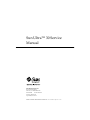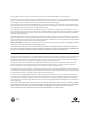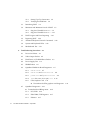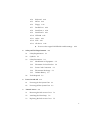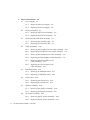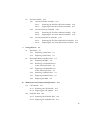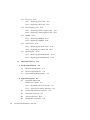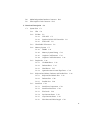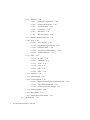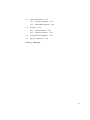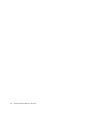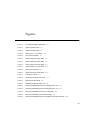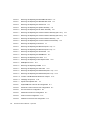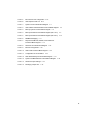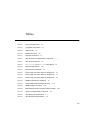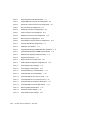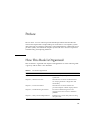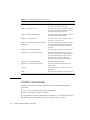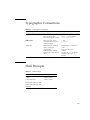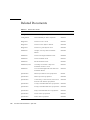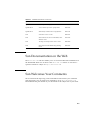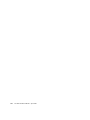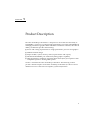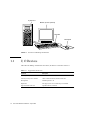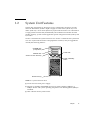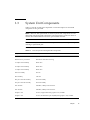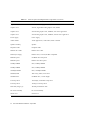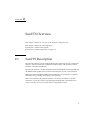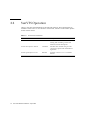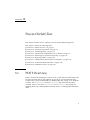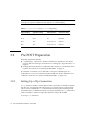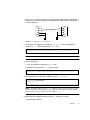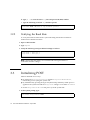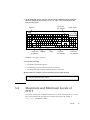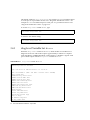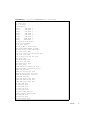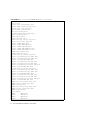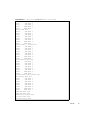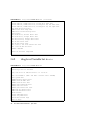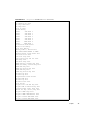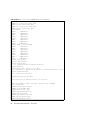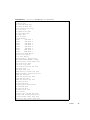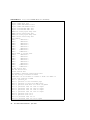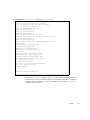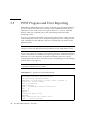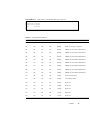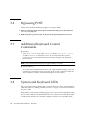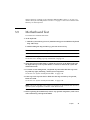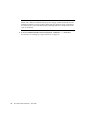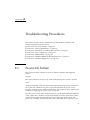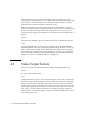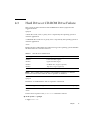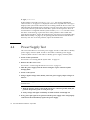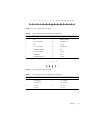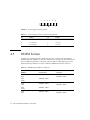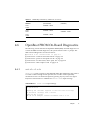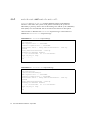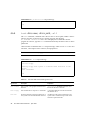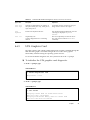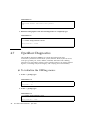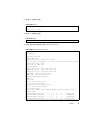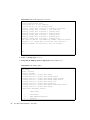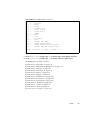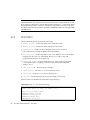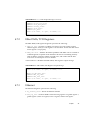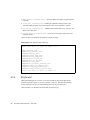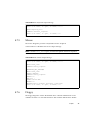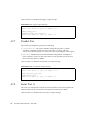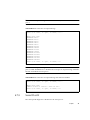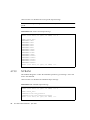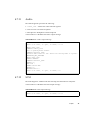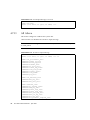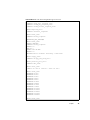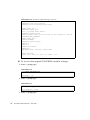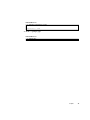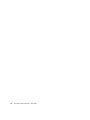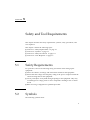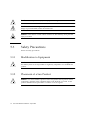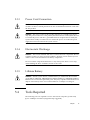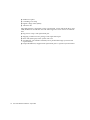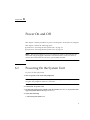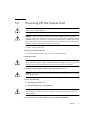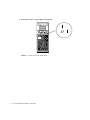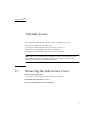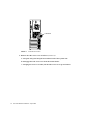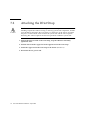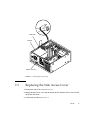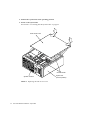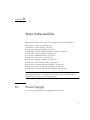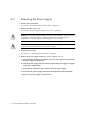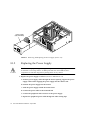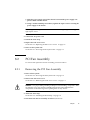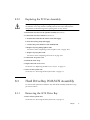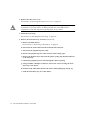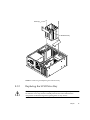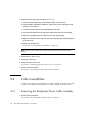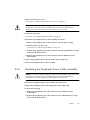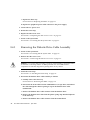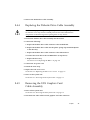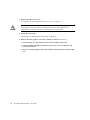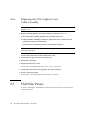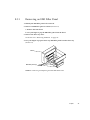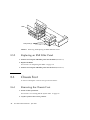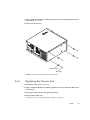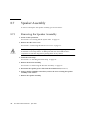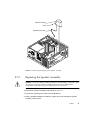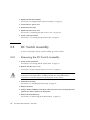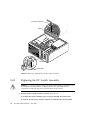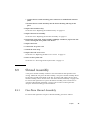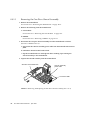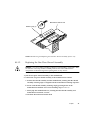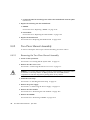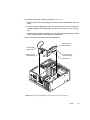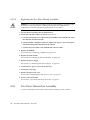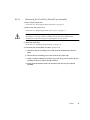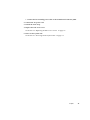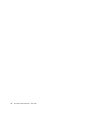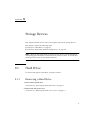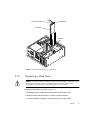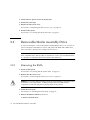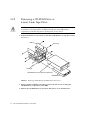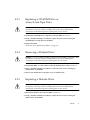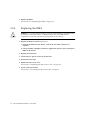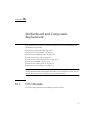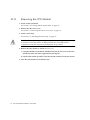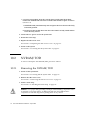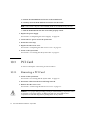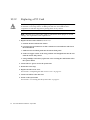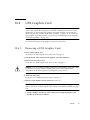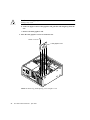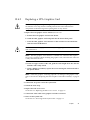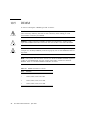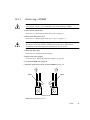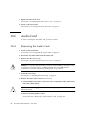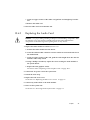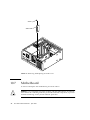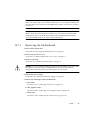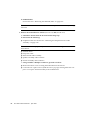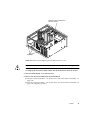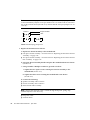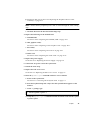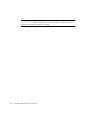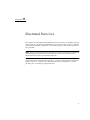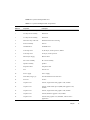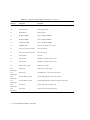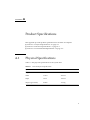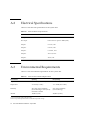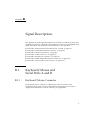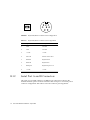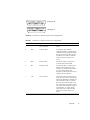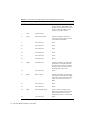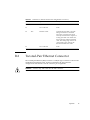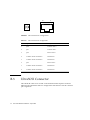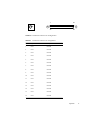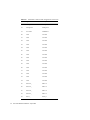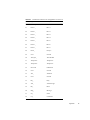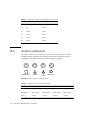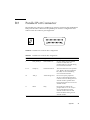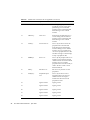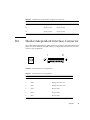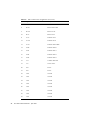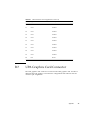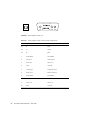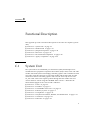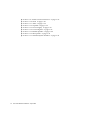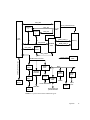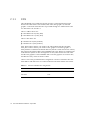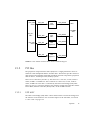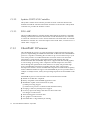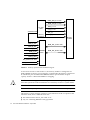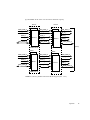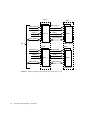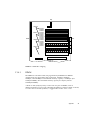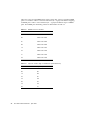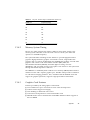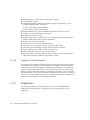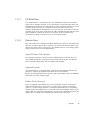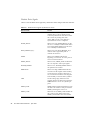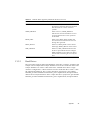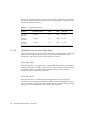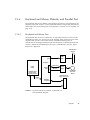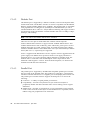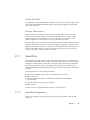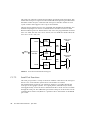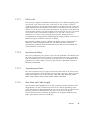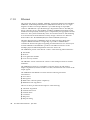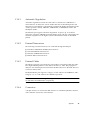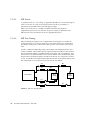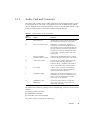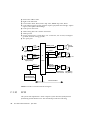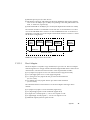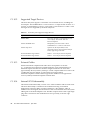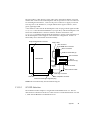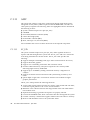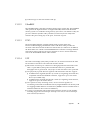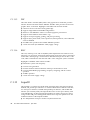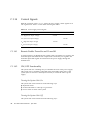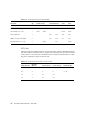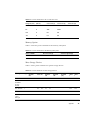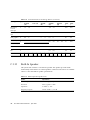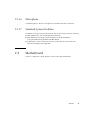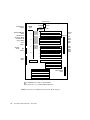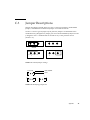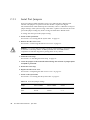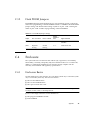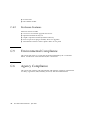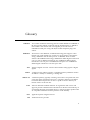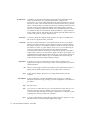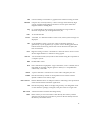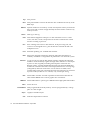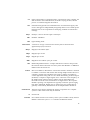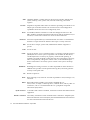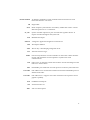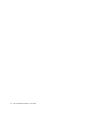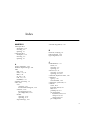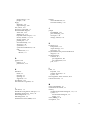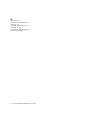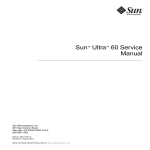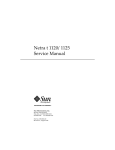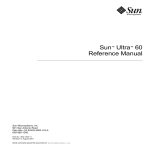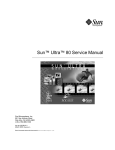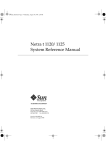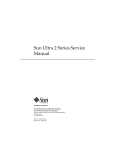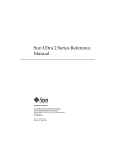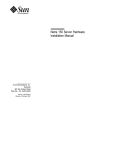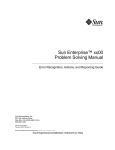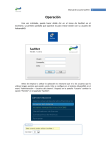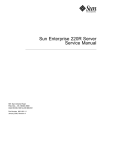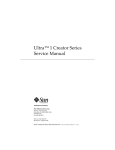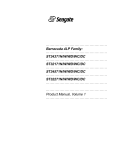Download Sun Ultra 30 Service Manual
Transcript
Sun Ultra™ 30 Service Manual Sun Microsystems, Inc. 901 San Antonio Road Palo Alto, CA 94303-4900 USA 650 960-1300 Fax 650 969-9131 Part No.: 802-7719-12 April 1998, Revision A Send comments about this document to: [email protected] [email protected] Copyright 1999 Sun Microsystems, Inc., 901 San Antonio Road, Palo Alto, California 94303-4900 U.S.A. All rights reserved. This product or document is protected by copyright and distributed under licenses restricting its use, copying, distribution, and decompilation. No part of this product or document may be reproduced in any form by any means without prior written authorization of Sun and its licensors, if any. Third-party software, including font technology, is copyrighted and licensed from Sun suppliers . Parts of the product may be derived from Berkeley BSD systems, licensed from the University of California. UNIX is a registered trademark in the U.S. and other countries, exclusively licensed through X/Open Company, Ltd. For Netscape Communicator™, the following notice applies: (c) Copyright 1995 Netscape Communications Corporation. All rights reserved. Sun, Sun Microsystems, the Sun logo, SunStore, AnswerBook2, docs.sun.com, and Solaris are trademarks, registered trademarks, or service marks of Sun Microsystems, Inc. in the U.S. and other countries. All SPARC trademarks are used under license and are trademarks or registered trademarks of SPARC International, Inc. in the U.S. and other countries. Products bearing SPARC trademarks are based upon an architecture developed by Sun Microsystems, Inc. The OPEN LOOK and Sun™ Graphical User Interface was developed by Sun Microsystems, Inc. for its users and licensees. Sun acknowledges the pioneering efforts of Xerox in researching and developing the concept of visual or graphical user interfaces for the computer industry. Sun holds a non-exclusive license from Xerox to the Xerox Graphical User Interface, which license also covers Sun’s licensees who implement OPEN LOOK GUIs and otherwise comply with Sun’s written license agreements. RESTRICTED RIGHTS: Use, duplication, or disclosure by the U.S. Government is subject to restrictions of FAR 52.227-14(g)(2)(6/87) and FAR 52.227-19(6/87), or DFAR 252.227-7015(b)(6/95) and DFAR 227.7202-3(a). DOCUMENTATION IS PROVIDED “AS IS” AND ALL EXPRESS OR IMPLIED CONDITIONS, REPRESENTATIONS AND WARRANTIES, INCLUDING ANY IMPLIED WARRANTY OF MERCHANTABILITY, FITNESS FOR A PARTICULAR PURPOSE OR NON-INFRINGEMENT, ARE DISCLAIMED, EXCEPT TO THE EXTENT THAT SUCH DISCLAIMERS ARE HELD TO BE LEGALLY INVALID. Copyright 1999 Sun Microsystems, Inc., 901 San Antonio Road, Palo Alto, Californie 94303-4900 U.S.A. Tous droits réservés. Ce produit ou document est protégé par un copyright et distribué avec des licences qui en restreignent l’utilisation, la copie, la distribution, et la décompilation. Aucune partie de ce produit ou document ne peut être reproduite sous aucune forme, par quelque moyen que ce soit, sans l’autorisation préalable et écrite de Sun et de ses bailleurs de licence, s’il y en a. Le logiciel détenu par des tiers, et qui comprend la technologie relative aux polices de caractères, est protégé par un copyright et licencié par des fournisseurs de Sun. Des parties de ce produit pourront être dérivées des systèmes Berkeley BSD licenciés par l’Université de Californie. UNIX est une marque déposée aux Etats-Unis et dans d’autres pays et licenciée exclusivement par X/Open Company, Ltd. La notice suivante est applicable à Netscape Communicator™ : (c) Copyright 1995 Netscape Communications Corporation. All rights reserved. Sun, Sun Microsystems, le logo Sun, SunStore, AnswerBook2, docs.sun.com, et Solaris sont des marques de fabrique ou des marques déposées, ou marques de service, de Sun Microsystems, Inc. aux Etats-Unis et dans d’autres pays. Toutes les marques SPARC sont utilisées sous licence et sont des marques de fabrique ou des marques déposées de SPARC International, Inc. aux Etats-Unis et dans d’autres pays. Les produits portant les marques SPARC sont basés sur une architecture développée par Sun Microsystems, Inc. L’interface d’utilisation graphique OPEN LOOK et Sun™ a été développée par Sun Microsystems, Inc. pour ses utilisateurs et licenciés. Sun reconnaît les efforts de pionniers de Xerox pour la recherche et le développement du concept des interfaces d’utilisation visuelle ou graphique pour l’industrie de l’informatique. Sun détient une licence non exclusive de Xerox sur l’interface d’utilisation graphique Xerox, cette licence couvrant également les licenciés de Sun qui mettent en place l’interface d’utilisation graphique OPEN LOOK et qui en outre se conforment aux licences écrites de Sun. CETTE PUBLICATION EST FOURNIE "EN L’ETAT" ET AUCUNE GARANTIE, EXPRESSE OU IMPLICITE, N’EST ACCORDEE, Y COMPRIS DES GARANTIES CONCERNANT LA VALEUR MARCHANDE, L’APTITUDE DE LA PUBLICATION A REPONDRE A UNE UTILISATION PARTICULIERE, OU LE FAIT QU’ELLE NE SOIT PAS CONTREFAISANTE DE PRODUIT DE TIERS. CE DENI DE GARANTIE NE S’APPLIQUERAIT PAS, DANS LA MESURE OU IL SERAIT TENU JURIDIQUEMENT NUL ET NON AVENU. Please Recycle Contents Preface xix How This Book Is Organized xix UNIX Commands xx Typographic Conventions xxi Shell Prompts xxi Related Documents xxii Sun Documentation on the Web xxiii Sun Welcomes Your Comments xxiii 1. 2. 3. Product Description 1-1 1.1 I/O Devices 1.2 System Unit Features 1.3 System Unit Components SunVTS Overview 1-2 1-5 2-1 2.1 SunVTS Description 2.2 SunVTS Operation Power-On Self-Test 1-3 2-1 2-2 3-1 3.1 POST Overview 3-1 3.2 Pre-POST Preparation 3-2 iii 4. 3.2.1 Setting Up a Tip Connection 3.2.2 Verifying the Baud Rate 3-4 3.3 Initializing POST 3.4 Maximum and Minimum Levels of POST 3-4 diag-level Variable Set to max 3-6 3.4.2 diag-level Variable Set to min 3-12 3.5 POST Progress and Error Reporting 3.6 Bypassing POST 3.7 Additional Keyboard Control Commands 3.8 System and Keyboard LEDs 3.9 Motherboard Test 3-18 3-20 3-20 3-20 3-21 Troubleshooting Procedures 4-1 4.1 Power-On Failure 4.2 Video Output Failure 4.3 Hard Drive or CD-ROM Drive Failure 4.4 Power Supply Test 4.5 DIMM Failure 4.6 OpenBoot PROM On-Board Diagnostics 4.7 3-5 3.4.1 4-1 4-2 4-3 4-4 4-6 4-7 4.6.1 watch-clock 4.6.2 watch-net and watch-net-all 4.6.3 probe-scsi and probe-scsi-all 4.6.4 test alias name, device path, -all 4.6.5 UPA Graphics Card ▼ 4-7 4-8 4-9 4-10 4-11 To initialize the UPA graphics card diagnostic: OpenBoot Diagnostics ▼ iv 3-2 4-12 To initialize the OBDiag menu: 4.7.1 PCI/PCIO 4.7.2 EBus DMA/TCR Registers 4.7.3 Ethernet Sun Ultra 30 Service Manual • April 1998 4-12 4-16 4-17 4-17 4-11 4.7.4 Keyboard 4.7.5 Mouse 4-19 4.7.6 Floppy 4-19 4.7.7 Parallel Port 4-20 4.7.8 Serial Port A 4-20 4.7.9 Serial Port B 4-21 4.7.10 NVRAM 4.7.11 Audio 4.7.12 SCSI 4.7.13 All Above ▼ 5. 7. 4-22 4-23 4-23 4-24 To recover the original N1fsVRAM variable settings: Safety and Tool Requirements 5.1 Safety Requirements 5.2 Symbols 5.3 Safety Precautions 5.4 6. 4-18 5-1 5-1 5-1 5-2 5.3.1 Modification to Equipment 5-2 5.3.2 Placement of a Sun Product 5-2 5.3.3 Power Cord Connection 5.3.4 Electrostatic Discharge 5.3.5 Lithium Battery Tools Required Power On and Off 5-3 5-3 5-3 5-3 6-1 6.1 Powering On the System Unit 6-1 6.2 Powering Off the System Unit 6-3 Internal Access 4-26 7-1 7.1 Removing the Side Access Cover 7.2 Attaching the Wrist Strap 7.3 Replacing the Side Access Cover 7-1 7-4 7-5 v 8. Major Subassemblies 8.1 8.2 8.3 8.4 8.5 8.6 8.7 8.8 vi Power Supply 8-1 8-1 8.1.1 Removing the Power Supply 8-2 8.1.2 Replacing the Power Supply 8-4 PCI Fan Assembly 8-5 8.2.1 Removing the PCI Fan Assembly 8-5 8.2.2 Replacing the PCI Fan Assembly 8-7 Hard Drive Bay With SCSI Assembly 8-7 8.3.1 Removing the SCSI Drive Bay 8-7 8.3.2 Replacing the SCSI Drive Bay 8-9 Cable Assemblies 8-10 8.4.1 Removing the Peripheral Power Cable Assembly 8-10 8.4.2 Replacing the Peripheral Power Cable Assembly 8-11 8.4.3 Removing the Diskette Drive Cable Assembly 8-12 8.4.4 Replacing the Diskette Drive Cable Assembly 8-13 8.4.5 Removing the UPA Graphics Card Cable Assembly 8-13 8.4.6 Replacing the UPA Graphics Card Cable Assembly 8-16 EMI Filler Panels 8-16 8.5.1 Removing an EMI Filler Panel 8-17 8.5.2 Replacing an EMI Filler Panel 8-18 Chassis Foot 8-18 8.6.1 Removing the Chassis Foot 8-18 8.6.2 Replacing the Chassis Foot 8-19 Speaker Assembly 8-20 8.7.1 Removing the Speaker Assembly 8-20 8.7.2 Replacing the Speaker Assembly 8-21 DC Switch Assembly 8-22 8.8.1 Removing the DC Switch Assembly 8-22 8.8.2 Replacing the DC Switch Assembly 8-24 Sun Ultra 30 Service Manual • April 1998 8.9 Shroud Assembly 8.9.1 8.9.2 8.9.3 9. 9.2 10. One-Piece Shroud Assembly 8-25 8.9.1.1 Removing the One-Piece Shroud Assembly 8-26 8.9.1.2 Replacing the One-Piece Shroud Assembly 8-27 Two-Piece Shroud Assembly 8-28 8.9.2.1 Removing the Two-Piece Shroud Assembly 8-28 8.9.2.2 Replacing the Two-Piece Shroud Assembly 8-30 Two-Piece Shroud Fan Assembly Removing the Two-Piece Shroud Fan Assembly 8-31 8.9.3.2 Replacing the Two-Piece Shroud Fan Assembly 8-32 9-1 Hard Drive 9-1 9.1.1 Removing a Hard Drive 9-1 9.1.2 Replacing a Hard Drive 9-3 Removable Media Assembly Drive 9-4 9.2.1 Removing the RMA 9-4 9.2.2 Removing a CD-ROM Drive or 4-mm/8-mm Tape Drive 9-6 9.2.3 Replacing a CD-ROM Drive or 4-mm/8-mm Tape Drive 9-7 9.2.4 Removing a Diskette Drive 9-7 9.2.5 Replacing a Diskette Drive 9-7 9.2.6 Replacing the RMA 9-8 Motherboard and Component Replacement 10.1 10.2 8-30 8.9.3.1 Storage Devices 9.1 8-25 CPU Module 10-1 10-1 10.1.1 Removing the CPU Module 10-2 10.1.2 Replacing the CPU Module 10-3 NVRAM/TOD 10-4 10.2.1 Removing the NVRAM/TOD 10-4 10.2.2 Replacing the NVRAM/TOD 10-5 vii 10.3 10.4 10.5 10.6 10.7 11. PCI Card 10-6 10.3.1 Removing a PCI Card 10-6 10.3.2 Replacing a PCI Card 10-8 UPA Graphics Card 10.4.1 Removing a UPA Graphics Card 10-9 10.4.2 Replacing a UPA Graphics Card 10-11 DIMM 10-12 10.5.1 Removing a DIMM 10-13 10.5.2 Replacing a DIMM 10-14 Audio Card 10-16 10.6.1 Removing the Audio Card 10-16 10.6.2 Replacing the Audio Card 10-17 Motherboard 10-18 10.7.1 Removing the Motherboard 10-19 10.7.2 Replacing the Motherboard 10-22 Illustrated Parts List 11-1 A. Product Specifications A-1 A.1 Physical Specifications A.2 Electrical Specifications A.3 Environmental Requirements B. Signal Descriptions B.1 viii 10-9 A-1 A-2 A-2 B-1 Keyboard/Mouse and Serial Ports A and B B-1 B.1.1 Keyboard/Mouse Connector B.1.2 Serial Port A and B Connectors B.2 Twisted-Pair Ethernet Connector B.3 UltraSCSI Connector B.4 Audio Connectors B.5 Parallel Port Connector Sun Ultra 30 Service Manual • April 1998 B-6 B-10 B-11 B-5 B-1 B-2 B.6 Media Independent Interface Connector B.7 UPA Graphics Card Connector C. Functional Description C.1 B-13 B-15 C-1 System Unit C-1 C.1.1 UPA C-4 C.1.2 PCI Bus C-5 C.1.2.1 U2P ASIC C.1.2.2 Symbios 53C875 SCSI Controller C.1.2.3 PCIO ASIC C-5 C-6 C.1.3 UltraSPARC II Processor C.1.4 Memory System C.1.5 C.1.6 C.1.7 C-6 C-7 C.1.4.1 DIMM C.1.4.2 Memory System Timing C-13 C.1.4.3 Graphics Card Features C-13 C.1.4.4 Graphics Card Performance Peripherals C-6 C-11 C-14 C-14 C.1.5.1 CD-ROM Drive C-15 C.1.5.2 Diskette Drive C.1.5.3 Hard Drives C.1.5.4 Optional 4-mm or 8-mm Tape Drive C-15 C-17 C-18 Keyboard and Mouse, Diskette, and Parallel Port C.1.6.1 Keyboard and Mouse Port C.1.6.2 Diskette Port C.1.6.3 Parallel Port Serial Port C-19 C-19 C-20 C-20 C-21 C.1.7.1 Serial Port Components C-21 C.1.7.2 Serial Port Functions C.1.7.3 EIA Levels C.1.7.4 Synchronous Rates C.1.7.5 Asynchronous Rates C.1.7.6 Slew Rate and Cable Length C-22 C-23 C-23 C-23 C-23 ix C.1.8 C.1.9 Ethernet C-24 C.1.8.1 Automatic Negotiation C.1.8.2 External Transceivers C.1.8.3 External Cables C.1.8.4 Connectors C.1.8.5 MII Power C.1.8.6 MII Port Timing C-26 Audio Card and Connector C-27 C.1.10 SCSI C-25 C-25 C-26 C-28 Host Adapter C.1.10.2 Supported Target Devices C.1.10.3 External Cables C.1.10.4 Internal SCSI Subassembly C.1.10.5 SCSI ID Selection C-29 C-30 C-30 C-30 C-31 C-32 C.1.11.1 SC_UP+ C.1.11.2 UltraBMX C.1.11.3 PCIO C.1.11.4 U2P C-33 C.1.11.5 FBC C-34 C.1.11.6 RISC C.1.12 SuperIO C-32 C-33 C-33 C-34 C-34 C.1.13 Power Supply C-35 C.1.14 Control Signals C-36 C.1.14.1 Remote Enable PowerOn and PowerOff C.1.14.2 ON/OFF Functionality C.1.14.3 System Unit Power Budget C.1.15 Built-In Speaker C.1.16 Microphone C-40 C-41 C.1.17 Standard System Facilities x C-25 C.1.10.1 C.1.11 ASIC C.2 C-25 Motherboard Sun Ultra 30 Service Manual • April 1998 C-41 C-41 C-36 C-37 C-36 C.3 C.4 Jumper Descriptions C-43 C.3.1 Serial Port Jumpers C.3.2 Flash PROM Jumpers Enclosure C-45 C-45 C.4.1 Enclosure Basics C.4.2 Enclosure Features C-45 C.5 Environmental Compliance C.6 Agency Compliance Glossary C-44 C-46 C-46 C-46 Glossary-1 xi xii Sun Ultra 30 Service Manual • April 1998 Figures FIGURE 1-1 Sun Ultra 30 Desktop Workstation FIGURE 1-2 System Unit Front View 1-3 FIGURE 1-3 System Unit Rear View FIGURE 3-1 Setting Up a tip Connection 3-3 FIGURE 3-2 Sun Type-5 Keyboard 3-5 FIGURE 4-1 Power Supply Connector J2901 4-5 FIGURE 4-2 Power Supply Connector J2902 4-5 FIGURE 4-3 Power Supply Connector J2903 4-6 FIGURE 6-1 System Power On (Front Panel) 6-2 FIGURE 6-2 Sun Type-5 Keyboard 6-2 FIGURE 6-3 System Power Off (Front Panel) FIGURE 7-1 Lock Block Location FIGURE 7-2 Removing the Side Access Cover FIGURE 7-3 Attaching the Wrist Strap 7-5 FIGURE 7-4 Replacing the Side Access Cover 7-6 FIGURE 8-1 Removing and Replacing the Power Supply (Part 1 of 2) 8-3 FIGURE 8-2 Removing and Replacing the Power Supply (Part 2 of 2) 8-4 FIGURE 8-3 Removing and Replacing the PCI Fan Assembly 8-6 FIGURE 8-4 Removing and Replacing the SCSI Drive Bay FIGURE 8-5 Removing and Replacing the UPA Graphics Card Cable Assembly 8-15 1-2 1-4 6-4 7-2 7-3 8-9 xiii xiv FIGURE 8-6 Removing and Replacing the Bezel EMI Filler Panel 8-17 FIGURE 8-7 Removing and Replacing the RMA EMI Filler Panel 8-18 FIGURE 8-8 Removing and Replacing the Chassis Foot FIGURE 8-9 Removing and Replacing the Speaker Assembly FIGURE 8-10 Removing and Replacing the DC Switch Assembly 8-24 FIGURE 8-11 Removing and Replacing the One-Piece Shroud Assembly (Part 1 of 2) 8-26 FIGURE 8-12 Removing and Replacing the One-Piece Shroud Assembly (Part 2 of 2) 8-27 FIGURE 8-13 Removing and Replacing the Two-Piece Shroud Assembly FIGURE 8-14 Removing and Replacing the Two-Piece Shroud Fan Assembly FIGURE 9-1 Removing and Replacing a Hard Drive FIGURE 9-2 Removing and Replacing the RMA Drive (Part 1 of 2) 9-5 FIGURE 9-3 Removing and Replacing the RMA Drive (Part 2 of 2) 9-6 FIGURE 10-1 Removing and Replacing the CPU Module FIGURE 10-2 Removing and Replacing the NVRAM/TOD 10-5 FIGURE 10-3 Removing and Replacing a PCI Card 10-7 FIGURE 10-4 Removing and Replacing a UPA Graphics Card FIGURE 10-5 DIMM Ejection Lever FIGURE 10-6 Removing and Replacing a DIMM 10-14 FIGURE 10-7 Removing and Replacing the Audio Card 10-18 FIGURE 10-8 Removing and Replacing the Motherboard (Part 1 of 2) 10-21 FIGURE 10-9 Removing and Replacing the Motherboard (Part 2 of 2) 10-22 FIGURE 10-10 Location of the Motherboard Serial Port Jumpers 10-23 FIGURE 10-11 Identifying Jumper Pins FIGURE 11-1 System Unit Exploded View FIGURE B-1 Keyboard/Mouse Connector Pin Configuration B-2 FIGURE B-2 Serial Port A and B Connector Pin Configurations FIGURE B-3 TPE Connector Pin Configuration FIGURE B-4 UltraSCSI Connector Pin Configuration FIGURE B-5 Audio Connector Configuration FIGURE B-6 Parallel Port Connector Pin Configuration 8-19 8-21 8-29 9-3 10-3 10-10 10-13 Sun Ultra 30 Service Manual • April 1998 10-24 11-3 B-6 B-7 B-10 B-11 B-3 8-32 FIGURE B-7 MII Connector Pin Configuration B-13 FIGURE B-8 UPA Graphics Card Con FIGURE C-1 System Unit Functional Block Diagram C-3 FIGURE C-2 UPA Address and Data Buses Functional Block Diagram C-5 FIGURE C-3 Memory System Functional Block Diagram FIGURE C-4 Memory Module Functional Block Diagram (Part 1 of 2) C-9 FIGURE C-5 Memory Module Functional Block Diagram (Part 2 of 2) C-10 FIGURE C-6 DIMM Row Mapping C-11 FIGURE C-7 Keyboard and Mouse, Diskette, and Parallel Port Functional Block Diagram C-19 FIGURE C-8 Serial Port Functional Block Diagram C-22 FIGURE C-9 MII Port Timing Model C-26 FIGURE C-10 Audio Card Functional Block Diagram FIGURE C-11 Configuration for the SCSI Bus FIGURE C-12 SCSI Subassembly Functional Block Diagram FIGURE C-13 System Unit Motherboard Functional Block Diagram C-42 FIGURE C-14 Selected Jumper Settings FIGURE C-15 Identifying Jumper Pins B-16 C-8 C-28 C-29 C-31 C-43 C-43 xv xvi Sun Ultra 30 Service Manual • April 1998 Tables TABLE P-1 Document Organization TABLE P-2 Typographic Conventions xxi TABLE P-3 Shell Prompts TABLE P-4 Related Documents TABLE 1-1 Supported I/O Devices TABLE 1-2 Ultra 30 System Unit Replaceable Components TABLE 2-1 SunVTS Documentation TABLE 3-1 diag-switch? and diag-level Flag Settings TABLE 3-2 Keyboard LED Patterns TABLE 4-1 Internal Drives Identification 4-3 TABLE 4-2 Power Supply Connector J2901 Pin Assignments 4-5 TABLE 4-3 Power Supply Connector J2902 Pin Assignments 4-5 TABLE 4-4 Power Supply Connector J2903 Pin Assignments 4-6 TABLE 4-5 DIMM Physical Memory Addresses TABLE 4-6 Selected OBP On-Board Diagnostic Tests TABLE 10-1 DIMM Installation Locations TABLE 10-2 Motherboard Serial Port Jumpers J2604 and J2605 10-23 TABLE 11-1 System Unit Replaceable Components TABLE A-1 Ultra 30 Physical Specifications A-1 TABLE A-2 Ultra 30 Electrical Specifications xix xxi xxii 1-2 1-5 2-2 3-2 3-19 4-6 4-10 10-12 11-3 A-2 xvii xviii TABLE A-3 Ultra 30 Environmental Requirements TABLE B-1 Keyboard/Mouse Connector Pin Assignments TABLE B-2 Serial Port A and B Connector Pin Assignments TABLE B-3 TPE Connector Pin Assignments TABLE B-4 UltraSCSI Connector Pin Assignments TABLE B-5 Audio Connector Line Assignments B-10 TABLE B-6 Parallel Port Connector Pin Assignments TABLE B-7 MII Connector Pin Assignments TABLE B-8 UPA Graphics Card Connector Pin Assignments TABLE C-1 UPA Port Identification Assignments TABLE C-2 DIMM Pair-To-U Number TABLE C-3 Physical Address Map to DIMM Pair (Non-Interleave) C-12 TABLE C-4 Physical Address Maps to DIMM Pair (Interleave) C-13 TABLE C-5 Diskette Drive Signals by Mnemonic Name C-16 TABLE C-6 Supported Hard Drives TABLE C-7 Major Features of the Audio Card TABLE C-8 SCSI Subsystem Supported Target Devices TABLE C-9 Power Supply Output Voltages C-35 TABLE C-10 Power Supply Control Signals C-36 TABLE C-11 Power Estimate (3.3-ns CPU Module) TABLE C-12 Power Estimate (4-ns CPU Module) TABLE C-13 Power Estimate for the 5-Vdc PCI Card C-38 TABLE C-14 Power Estimate for the 3.3-Vdc PCI Card C-39 TABLE C-15 Power Estimate for the Memory Subsystem C-39 TABLE C-16 Power Estimates for the Storage Devices TABLE C-17 Built-In Speaker Specifications TABLE C-18 Serial Port Jumper Settings TABLE C-19 Flash PROM Jumper Settings C-45 A-2 B-2 B-3 B-6 B-7 B-11 B-13 B-16 C-4 C-12 C-18 Sun Ultra 30 Service Manual • April 1998 C-27 C-40 C-44 C-30 C-37 C-38 C-39 Preface The Sun Ultra 30 Service Manual provides detailed procedures that describe the removal and replacement of replaceable parts in the Ultra™ 30 computer (system unit). This book is written for technicians, system administrators, authorized service providers (ASPs), and advanced computer system end users who have experience troubleshooting and replacing hardware. How This Book Is Organized This document is organized into chapters and appendixes as in the following table. A glossary and an index is also included. TABLE P-1 Document Organization Chapter Number/Title Content Description Chapter 1, “Product Description” Describes the major components of the system unit. Chapter 2, “SunVTS Overview” Describes the execution of individual tests for verifying hardware configuration and functionality. Chapter 3, “Power-On Self-Test” Describes the execution of POST and provides examples of POST output patterns. Chapter 4, “Troubleshooting Procedures” Provides troubleshooting advice and suggested corrective actions for hardware problems. Chapter 5, “Safety and Tool Requirements” Explains how to work safely when servicing the system unit. xix TABLE P-1 Document Organization (Continued) Chapter Number/Title Content Description Chapter 6, “Power On and Off” Provides step-by-step procedures to power on and power off the system unit. Chapter 7, “Internal Access” Provides step-by-step procedures to remove the side access panel, attach the wrist strap, and replace the side access panel. Chapter 8, “Major Subassemblies” Provides step-by-step procedures to remove and replace major subassemblies. Chapter 9, “Storage Devices” Provides step-by-step procedures to remove and replace storage devices. Chapter 10, “Motherboard and Component Replacement” Provides step-by-step procedures to remove and replace the motherboard, and various components associated with motherboard operation. Chapter 11, “Illustrated Parts List” Lists replaceable parts for the system unit. Appendix A, “Product Specifications” Provides product specifications, system requirements about power and environment, system unit dimensions, weight, memory mapping, and peripheral component interconnect (PCI) card slot specifications. Appendix B, “Signal Descriptions” Provides signal descriptions. Appendix C, “Functional Description” Provides functional descriptions for the system unit. Glossary Provides a listing of acronyms, terms, and definitions. Index Provides a quick reference to specific topics. UNIX Commands This document may not contain information on basic UNIXcommands® and procedures. See one or more of the following for this information: ■ ■ ■ xx Solaris 2.x Handbook for SMCC Peripherals AnswerBook™ online documentation for the Solaris 2.x software environment Other software documentation that you received with your system Sun Ultra 30 Service Manual • April 1998 Typographic Conventions TABLE P-2 Typographic Conventions Typeface or Symbol Meaning Examples AaBbCc123 The names of commands, files, and directories; on-screen computer output. Edit your .login file. Use ls -a to list all files. % You have mail. AaBbCc123 What you type, when contrasted with on-screen computer output. % su Password: AaBbCc123 Book titles, new words or terms, words to be emphasized. Command-line variable; replace with a real name or value. Read Chapter 6 in the User’s Guide. These are called class options. You must be root to do this. To delete a file, type rm filename. Shell Prompts TABLE P-3 Shell Prompts Shell Prompt C shell machine_name% C shell superuser machine_name# Bourne shell and Korn shell $ Bourne shell and Korn shell superuser # xxi Related Documents TABLE P-4 xxii Related Documents Application Title Part Number Configuration Sun Ultra 30 System Reference Manual 802-4147 Configuration Solaris Handbook for SMCC Peripherals 802-7675 Diagnostics SunVTS 2.0 User’s Guide 802-5331 Diagnostics SunVTS 2.0 Test Reference Manual 802-5330 Diagnostics SunVTS 2.0 Quick Reference Card 802-5329 Installation 14-Gbyte, 8-mm Tape Drive Installation Manual 802-1849 Installation Creator Frame Buffer Installation Guide 802-6682 Installation Creator Installation Guide 802-7731 Installation Elite3D Installation Guide 805-4391 Installation/User 12-24 Gbyte 4-mm DDS-3 Tape Drive Installation and User’s Guide 802-7791 Installation 5.25” Fast/Wide Differential SCSI Disk Drive Installation Manual 802-1653 Specification Manual Eject Diskette Drive Specifications 805-ii33 Specification DDS-2 Tape Drive Specifications 802-5324 Specification 17-Inch Entry, 17-Inch Premium, and 20-Inch Premium Color Monitors Specifications 802-6168 Specification 2.1-Gbyte 7200-RPM Disk Drive Specifications 802-7743 Specification 4.2-Gbyte 7200-RPM Disk Drive Specifications 802-7744 Specification 9-Gbyte 7200-RPM Disk Drive Specifications 802-7745 Specification SunCD 4 Drive Specifications 802-4157 Specification Diskette Drive Specification 802-6285 Sun Ultra 30 Service Manual • April 1998 TABLE P-4 Related Documents (Continued) Application Title Part Number Specification 8-mm Tape Drive Specifications 802-5775 Specification 4-mm, DDS-2 Tape Drive Specifications 802-7790 Specification Manual Eject Diskette Drive Specifications 805-1133 User SunVTS 2.0 User’s Guide 802-5331 User 24-Inch Premium (22.5-inch Viewable) Color Monitor Guide 875-1799 User 14-Gbyte, 8-mm Tape Drive User’s Guide 802-1850 User Ultra Systems Flash PROM Programming Guide 802-3233 Sun Documentation on the Web The docs.sun.com web site enables you to access Sun technical documentation on the World Wide Web. You can browse the docs.sun.com archive or search for a specific book title or subject at http://docs.sun.com Sun Welcomes Your Comments We are interested in improving our documentation and welcome your comments and suggestions. You can email your comments to us at [email protected]. Please include the part number of your document in the subject line of your email. xxiii xxiv Sun Ultra 30 Service Manual • April 1998 CHAPTER 1 Product Description The Ultra 30 desktop workstation is a uniprocessor device that uses the family of UltraSPARC™ processors. It supports high-performance processing (UltraSPARC II) and high-performance graphics. Enclosed within a minitower enclosure, the Ultra 30 desktop workstation provides the following: ■ ■ ■ ■ ■ Power and cooling requirements for a high-performance processor and graphics Modular internal design Improved disk, system, memory, and I/O performance and capacity Dual-head UltraSPARC port architecture (UPA) graphics capability High-performance peripheral component interconnect (PCI) I/O expansion with comparable options to existing SBus options FIGURE 1-1 illustrates the Ultra 30 desktop workstation. The following sections provide a brief description of the Ultra 30 desktop workstation I/O devices and a detailed overview of the Ultra 30 computer (system unit) features. -1 System unit Monitor (24-inch optional) Keyboard Mouse/pad FIGURE 1-1 1.1 Sun Ultra 30 Desktop Workstation I/O Devices The Ultra 30 desktop workstation uses the I/O devices as listed in TABLE 1-1. TABLE 1-1 -2 Supported I/O Devices I/O Device Description 21-inch (53-cm) color monitor 1600 x 1000 resolution, 76- or 66-Hz refresh rate 24-inch (61-cm) color monitor 1920 x 1200 resolution, 70-Hz refresh rate Microphone SunMicrophone™ II Keyboard Sun Type-5; AT 101 or UNIX layout available Opto-mechanical mouse Optomechanical, 3-button Sun Ultra 30 Service Manual • April 1998 1.2 System Unit Features System unit components are housed in a tower configuration enclosure. Overall enclosure dimensions (width x depth x height) are 17.72 inches (45.00 cm) x 7.50 inches (19.00 cm) x 19.61 inches (49.80 cm). System unit electronics are contained on a single printed circuit board (motherboard). The motherboard contains the CPU module, memory, system control application specific integrated circuits (ASICs), and I/O ASICs. FIGURE 1-2 illustrates the system unit front view. FIGURE 1-3 illustrates the system unit rear view. System unit electronics and peripherals contain (or may be upgraded to contain) the following features: CD-ROM drive (or tape drive) Diskette drive Power LED Second 3.5-inch drive bay Power on/standby switch Chassis foot (4) FIGURE 1-2 System Unit Front View ■ Tower enclosure with power supply. ■ Support for modular UltraSPARC II processor with 1-megabyte (Mbyte) or 2-Mbyte Ecache and system operating frequencies from 100 megahertz (MHz) to 333 MHz. ■ UPA coherent memory interconnect. Chapter -3 ■ Use of dual in-line memory modules (DIMMs), with an interleaved memory system. Each pair of DIMM slots (four rows of two pairs each) accepts 32-, 64-, or 128-Mbyte DIMM modules. Populating with two pair of identical capacity DIMMs enables the memory controller to interleave and overlap, providing the optimal system performance. There are a total of 16 DIMM slots. ■ Four PCI slots: ■ Three 33-MHz, 64-bit or 32-bit, 5-Vdc slots ■ One 66-MHz or 33-MHz, 64-bit or 32-bit, 3.3-Vdc slot ■ Two UPA graphics slots. ■ 10/100-megabits per second Ethernet. ■ 40-Mbytes per second UltraSCSI (Fast-20). ■ Two DB25 serial ports (synchronous and asynchronous protocols). ■ Centronics-compatible parallel port interface with extended capability port (ECP) support. ■ Modular audio interface. Parallel DB25 connector Keyboard/mouse connector Serial connector (2) RS-432/RS-232 TPE connector MII connector 68-pin SCSI connector Audio module connector UPA graphics (2) PCI 66 connector 1 PCI 2, 3, 4 connector (3) FIGURE 1-3 -4 System Unit Rear View Sun Ultra 30 Service Manual • April 1998 AC power inlet 1.3 System Unit Components TABLE 1-2 lists the system unit components. A brief description of each listed component is also provided. Note – Removal and replacement of selected system unit components are also illustrated with photographs and audio/visual instructions on the Sun Ultra 30 ShowMe How Multimedia Documentation, part number 704-5681. Note – Consult your authorized Sun sales representative or service provider prior to ordering a replacement part. TABLE 1-2 Ultra 30 System Unit Replaceable Components Component Description Motherboard System board Hard drive bay with SCSI Mechanical hard drive housing 2.1-Gbyte SCSI assembly Hard drive 4.2-Gbyte SCSI assembly Hard drive 9.1-Gbyte SCSI assembly Hard drive PCI fan assembly PCI fan Fan assembly CPU fan One-piece shroud assembly Shroud assembly Two-piece shroud assembly Shroud assembly CPU module 250-MHz, 1-Mbyte external cache CPU module 300-MHz, 2-Mbyte external cache Graphics card Vertical, single buffer UPA graphics card, 75-MHz Graphics card Vertical, double buffer plus Z (DBZ) UPA graphics card, 75-MHz Chapter -5 TABLE 1-2 Ultra 30 System Unit Replaceable Components (Continued) Component Description Graphics card Vertical, DBZ UPA graphics card, 83-MHz Graphics card Vertical, single buffer UPA graphics card, 83-Mhz Graphics card Vertical UPA graphics card, 100-MHz, with stereo application Graphics card Vertical UPA graphics card, 100-MHz, without stereo application Power supply Power supply Audio module Audio applications, 16-bit audio, 8 kHz to 48 kHz Speaker assembly Speaker Peripheral cable Peripheral cable Diskette drive cable Diskette drive cable Manual eject floppy Diskette drive, 3.5-inch, MS-DOS compatible EMI filler panel CD-ROM drive filler panel EMI filler panel Diskette drive filler panel 32-Mbyte DIMM 60-ns, 32-Mbyte DIMM 64-Mbyte DIMM 60-ns, 64-Mbyte DIMM 128-Mbyte DIMM 60-ns, 128-Mbyte DIMM NVRAM/TOD Time of day, 48T59, with carrier CD-ROM drive CD-ROM drive, 1.6-inch height 4-mm tape drive 12-24-Gbyte, 4-mm DDS-2 tape drive 8-mm tape drive 14-Gbyte, 8-mm tape drive TPE cable (category 5) Twisted-pair Ethernet cable DC switch assembly DC switch assembly Chassis foot Chassis foot -6 Sun Ultra 30 Service Manual • April 1998 CHAPTER 2 SunVTS Overview This chapter contains an overview of the SunVTS™ diagnostic tool. This chapter contains the following topics: ■ ■ 2.1 Section 2.1 “SunVTS Description” Section 2.2 “SunVTS Operation” on page 2-2 SunVTS Description The SunVTS software executes multiple diagnostic hardware tests from a single user interface. SunVTS verifies the configuration, functionality, and reliability of most hardware controllers and devices. The SunVTS software is used in both the Common Desktop Environment (CDE) and the OPEN LOOK graphical user interface environments, or from a TTY interface. Within the CDE and OPEN LOOK GUI environments, test parameters are quickly and easily set by pointing and clicking a mouse button. With a TTY interface, the SunVTS software is used from a terminal or modem attached to a serial port. Data is input through the keyboard, rather than with a mouse, and only one screen of information is displayed at a time. -1 2.2 SunVTS Operation TABLE 2-1 lists the documentation for the SunVTS software. These documents are available on the Solaris on Sun Hardware AnswerBook, which is on the SMCC Updates for the Solaris release. TABLE 2-1 SunVTS Documentation Title Description SunVTS User’s Guide 802-7299 Describes the SunVTS environment; starting and controlling various user interfaces; feature descriptions SunVTS Test Reference Manual 802-7300 Describes each SunVTS test; provides various test options and command line arguments SunVTS Quick Reference Card -2 Part Number Sun Ultra 30 Service Manual • April 1998 802-7301 Provides overview of vtsui interface features CHAPTER 3 Power-On Self-Test This chapter describes how to initiate power-on self-test (POST) diagnostics. This chapter contains the following topics: ■ ■ ■ ■ ■ ■ ■ ■ ■ 3.1 Section Section Section Section Section Section Section Section Section 3.1 3.2 3.3 3.4 3.5 3.6 3.7 3.8 3.9 “POST Overview” on page 3-1 “Pre-POST Preparation” on page 3-2 “Initializing POST” on page 3-4 “Maximum and Minimum Levels of POST” on page 3-5 “POST Progress and Error Reporting” on page 3-18 “Bypassing POST” on page 3-20 “Additional Keyboard Control Commands” on page 3-20 “System and Keyboard LEDs” on page 3-20 “Motherboard Test” on page 3-21 POST Overview POST is useful in determining if a portion of the system unit has failed and should be replaced. POST detects approximately 95 percent of system unit faults and is located in the system board OpenBoot™ PROM (OBP). The setting of two NVRAM variables, the diag-switch? and the diag-level flag, determine if POST is executed. TABLE 3-1 lists the diag-switch? and diag-level flag settings for disabling POST (off), enabling POST maximum (max), or enabling POST minimum (min). -1 Note – With the diag-level set to off and the diag-switch? set to true, a serial port A output is enabled, but the output is not a POST display. TABLE 3-1 3.2 diag-switch? and diag-level Flag Settings diag-level Setting diag-switch? Setting POST Initialization Serial Port A Output Off N/A No Disabled N/A False No Disabled Max True Yes (power-on) Enabled Min True Yes (power-on) Enabled Pre-POST Preparation Pre-POST preparation includes: ■ ■ tipSetting up a connection to another workstation or terminal to view POST progress and error messages. See Section 3.2.1 “Setting Up a Tip Connection” on page 3-2. Verifying baud rates between a workstation and a monitor or a workstation and a terminal. See Section 3.2.2 “Verifying the Baud Rate” on page 3-4. If a terminal or a monitor is not connected to serial port A (default port) of a workstation or server to be tested, the keyboard LEDs are used to determine error conditions. See Section 3.8 “System and Keyboard LEDs” on page 3-20. 3.2.1 Setting Up a Tip Connection A tip connection enables a remote shell window to be used as a terminal to display test data of a system being tested. Serial port A or serial port B of a tested system unit is used to establish the tip connection between the system unit being tested and another Sun™ workstation monitor or TTY-type terminal. The tip connection is used in a SunOS™ window and provides features to help with the OBP. To set up a tip connection: -2 Sun Ultra 30 Service Manual • April 1998 1. See FIGURE 3-1. Connect serial port A of the system being tested to another Sun workstation serial port B using a serial null modem cable (connect cable pins 2-3, 3-2, 7-20, and 20-7). FIGURE 3-1 2 2 3 3 7 7 20 20 Setting Up a tip Connection 2. At the other Sun workstation, check the /etc/remote file by changing the directory to /etc and then editing the remote file: hardwire:/ dv=/dev/term/b:br#9600:el=^C^S^Q^U^D:ie=%$:oe=^D: Note – The example shows connection to serial port B. 3. To use serial port A: a. Copy and paste the serial port B remote file. b. Modify the serial port B remote file as follows: hardwire:/ dv=/dev/term/a:br#9600:el=^C^S^Q^U^D:ie=%$:oe=^D: 4. In a shell window on the Sun workstation, type tip hardwire. hostname% tip hardwire connected Note – The shell window is now a tip window directed to the serial port of the system unit being tested. When power is applied to the system unit being tested, POST messages will be displayed in this window. 5. When POST is completed, disconnect the tip window as follows: a. Open a shell window. Chapter -3 b. Type ps -a to view the active tip line and process ID (PID) number. c. Type the following to kill the tip hardwire process. hostname% kill -9 PID# of tip hardwire process 3.2.2 Verifying the Baud Rate To verify the baud rate between the system unit being tested and a terminal or another Sun workstation monitor: 1. Open a shell window. 2. Type eeprom. 3. Verify the following serial port default settings as follows: ttyb-mode = 9600,8,n,1 ttya-mode = 9600,8,n,1 Note – Ensure that the settings are consistent with TTY-type terminal or workstation monitor settings. 3.3 Initializing POST POST is initilized in two ways: ■ ■ By setting the diag-switch? to true and the diag-level to max or min, followed by power cycling the system unit By simultaneously pressing the Type-5 keyboard Stop and D keys while power is applied to the system unit and the diag-level setting is set to either min or max To set the diag-switch? to true and power cycle the system unit: 1. At the system prompt, type: ok setenv diag-switch? true -4 Sun Ultra 30 Service Manual • April 1998 2. At the keyboard, power cycle the system unit by simultaneously pressing the Shift key and the Power-on key (FIGURE 3-2). After a few seconds, press the Power-on key again. Scroll Lock key indicator Stop key Caps Lock key indicator FIGURE 3-2 Shift key D key Power-on key Compose key indicator Num Lock key indicator Sun Type-5 Keyboard 3. Verify the following: 1. The display prompt disappears. 2. The monitor power-on indicator flashes on and off. 3. The keyboard Caps Lock key indicator flashes on and off. ● When POST is complete, type the following at the system prompt: ok setenv diag-switch? false 3.4 Maximum and Minimum Levels of POST Two levels of POST are available: maximum (max) level and minimum (min) level. The system initiates the selected level of POST based upon the setting of diag-level, a NVRAM variable. Chapter -5 The default setting for diag-level is max. An example of a max level POST output on serial port A is provided in Section 3.4.1 “diag-level Variable Set to max”. An example of a min level POST output on serial port A is provided in Section 3.4.2 “diag-level Variable Set to min” on page 3-12. To set the diag-level variable to min, type: ok setenv diag-level min To return to the default setting: ok setenv diag-level max 3.4.1 diag-level Variable Set to max When the diag-level variable is set to max, POST enables an extended set of diagnostic-level tests. This mode requires approximately 4 minutes to complete (with 128 Mbytes of DIMM installed). CODE EXAMPLE 3-1 identifies a typical serial port A POST output with the diag-level variable set to max. CODE EXAMPLE 3-1 diag-level Variable Set to max Executing Power On SelfTest @(#) Sun Ultra 30 UPA/PCI POST 1.1.1 03/04/97 CPU: UltraSPARC 2 (MHz: 296 MID: 0 Ecache Size: 2048KB) Init System BSS NVRAM Battery Detect Test NVRAM Scratch Addr Test NVRAM Scratch Data Test M48T59 TOD Timestamp Test M48T59 TOD Init Test M48T59 TOD Functional Test DMMU TLB Tag Access Test DMMU TLB RAM Access Test Probe Ecache Ecache RAM Addr Test Ecache Tag Addr Test Invalidate Ecache Tags Init SC Regs SC Address Reg Test SC Reg Index Test -6 Sun Ultra 30 Service Manual • April 1998 CODE EXAMPLE 3-1 diag-level Variable Set to max (Continued) SC Regs Test Init SC Regs Probe Memory INFO: 0MB Bank 0 INFO: 0MB Bank 1 INFO: 0MB Bank 2 INFO: 0MB Bank 3 INFO: 0MB Bank 4 INFO: 0MB Bank 5 INFO: 64MB Bank 6 INFO: 64MB Bank 7 Interleave Mode Enable Malloc Post Memory Init Post Memory Memory Addr w/ Ecache Test Map PROM/STACK/NVRAM in DMMU Update Master Stack/Frame Ptrs V9 Instruction Test CPU Tick and Tick Compare Reg Test CPU Soft Trap Test CPU Softint Reg and Int Test FPU Regs Test FPU Move Regs Test FPU State Reg Test FPU Functional Test FPU Trap Test DMMU Primary Context Reg Test DMMU Secondary Context Reg Test DMMU TSB Reg Test DMMU Tag Access Reg Test DMMU VA Watchpoint Reg Test DMMU PA Watchpoint Reg Test IMMU TSB Reg Test IMMU Tag Access Reg Test IMMU TLB RAM Access Test IMMU TLB Tag Access Test Dcache RAM Test Dcache Tag Test Icache RAM Test Icache Tag Test Icache Next Test Icache Predecode Test Displacement Flush Ecache Ecache RAM Test Ecache Tag Test Ecache Access Test Chapter -7 CODE EXAMPLE 3-1 diag-level Variable Set to max (Continued) Init Psycho Psycho Cntl and UPA Reg Test Psycho DMA Scoreboard Reg Test Psycho Perf Cntl Reg Test PIO Decoder and BCT Test PCI Byte Enable Test Counter/Timer Limit Regs Test Timer Increment Test Timer Reload Test Timer Periodic Test Mondo Int Map (short) Reg Test Mondo Int Set/Clr Reg Test Psycho IOMMU Regs Test Psycho IOMMU RAM NTA Test Psycho IOMMU CAM NTA Test Psycho IOMMU RAM Address Test Psycho IOMMU CAM Address Test IOMMU TLB Compare Test IOMMU TLB Flush Test Stream Buff A Control Reg Test Psycho ScacheA Page Tag Addr Test Psycho ScacheA Line Tag Addr Test Psycho ScacheA RAM Addr Test Psycho ScacheA Page Tag NTA Test Psycho ScacheA Line Tag NTA Test Psycho ScacheA Error Status NTA Test Psycho ScacheA RAM NTA Test Stream Buff B Control Reg Test Psycho ScacheB Page Tag Addr Test Psycho ScacheB Line Tag Addr Test Psycho ScacheB RAM Addr Test Psycho ScacheB Page Tag NTA Test Psycho ScacheB Line Tag NTA Test Psycho ScacheB Error Status NTA Test Psycho ScacheB RAM NTA Test PBMA PCI Config Space Regs Test PBMA Control/Status Reg Test PBMA Diag Reg Test PBMB PCI Config Space Regs Test PBMB Control/Status Reg Test PBMB Diag Reg Test Init Memory INFO: 0MB Bank 0 INFO: 0MB Bank 1 INFO: 0MB Bank 2 INFO: 0MB Bank 3 -8 Sun Ultra 30 Service Manual • April 1998 CODE EXAMPLE 3-1 diag-level Variable Set to max (Continued) INFO: 0MB Bank 4 INFO: 0MB Bank 5 INFO: 64MB Bank 6 INFO: 64MB Bank 7 Memory RAM Test INFO: 0MB Bank 0 INFO: 0MB Bank 1 INFO: 0MB Bank 2 INFO: 0MB Bank 3 INFO: 0MB Bank 4 INFO: 0MB Bank 5 INFO: 64MB Bank 6 INFO: 64MB Bank 7 Memory Addr w/ Ecache Test INFO: 0MB Bank 0 INFO: 0MB Bank 1 INFO: 0MB Bank 2 INFO: 0MB Bank 3 INFO: 0MB Bank 4 INFO: 0MB Bank 5 INFO: 64MB Bank 6 INFO: 64MB Bank 7 Block Memory Addr Test INFO: 0MB Bank 0 INFO: 0MB Bank 1 INFO: 0MB Bank 2 INFO: 0MB Bank 3 INFO: 0MB Bank 4 INFO: 0MB Bank 5 INFO: 64MB Bank 6 INFO: 64MB Bank 7 Displacement Flush Ecache Test ECC Memory Addr Test INFO: 0MB Bank 0 INFO: 0MB Bank 1 INFO: 0MB Bank 2 INFO: 0MB Bank 3 INFO: 0MB Bank 4 INFO: 0MB Bank 5 INFO: 64MB Bank 6 INFO: 64MB Bank 7 DMMU Hit/Miss Test IMMU Hit/Miss Test DMMU Little Endian Test IU ASI Access Test FPU ASI Access Test Chapter -9 CODE EXAMPLE 3-1 diag-level Variable Set to max (Continued) Ecache Thrash Test UltraSPARC-2 Prefetch Instructions Test CPU UPA Config: 000006b6.3cc0803b SRAM Mode: 22 Clock Mode: 3:1 ELIM: 3 PCON: 0f3 MCAP: 13 Ecache Size Limited: 2048KB Test 0: prefetch_mr Test 1: prefetch to non-cacheable page Test 2: prefetch to page with dmmu misss Test 3: prefetch miss does not check alignment Test 4: prefetcha with asi 0x4c is noped Test 5: prefetcha with asi 0x54 is noped Test 6: prefetcha with asi 0x6e is noped Test 7: prefetcha with asi 0x76 is noped Test 8: prefetch with fcn 5 Test 9: prefetch with fcn 2 Test 10: prefetch with fcn 12 Test 11: prefetch with fcn 16 is noped Test 12: prefetch with fcn 29 is noped Test 13: prefetcha with asi 0x15 is noped Test 14: prefetch with fcn 3 Test 15: prefetcha14 with fcn 2 Test 16: prefetcha80_mr Test 17: prefetcha81_1r Test 18: prefetcha10_mw Test 19: prefetcha80_17 is noped Test 20: prefetcha10_6: illegal instruction trap Test 21: prefetcha11_1w Test 22: prefetcha81_31 Test 23: prefetcha11_15: illegal instruction trap Init Psycho Mondo Generate Interrupt Test Timer Interrupt Test Timer Interrupt w/ periodic Test Psycho Stream Buff A Flush Sync Test Psycho Stream Buff B Flush Sync Test Psycho Stream Buff A Flush Invalidate Test Psycho Stream Buff B Flush Invalidate Test Psycho Merge Buffer w/ Scache A Test Psycho Merge Buffer w/ Scache B Test Consist DMA Rd, IOMMU miss Ebus Test Consist DMA Rd, IOMMU miss Lpbk Test Consist DMA Rd, IOMMU hit Ebus Test Consist DMA Rd, IOMMU hit Lpbk Test Consist DMA Wr, IOMMU miss Ebus Test Consist DMA Wr, IOMMU miss Lpbk Test Consist DMA Wr, IOMMU hit Ebus Test -10 Sun Ultra 30 Service Manual • April 1998 CODE EXAMPLE 3-1 diag-level Variable Set to max (Continued) Consist DMA Wr, IOMMU hit Lpbk Test Stream DMA Rd, IOMMU miss, Scache Miss Ebus Test Stream DMA Rd, IOMMU miss, Scache Miss Lpbk Test Stream DMA Rd, IOMMU hit, Scache Miss Ebus Test Stream DMA Rd, IOMMU hit, Scache Miss Lpbk Test Stream DMA Rd, IOMMU Miss, Scache(prev rd) Hit Ebus Test Stream DMA Rd, IOMMU Miss, Scache Hit (prev rd) Lpbk Test Stream DMA Rd, IOMMU Hit, Scache Hit Ebus Test Stream DMA Rd, IOMMU Hit, Scache Hit (prev rd) Lpbk Test Stream DMA Rd, IOMMU Miss, Scache Hit(prev wr) Ebus Test Stream DMA Rd, IOMMU Miss, Scache Hit (prev wr) Lpbk Test Stream DMA Rd, IOMMU Hit, Scache Hit(prev wr) Ebus Test Stream DMA Rd, IOMMU Hit, Scache Hit (prev wr) Lpbk Test Stream DMA Wr, IOMMU miss, Scache Miss Ebus Test Stream DMA Wr, IOMMU miss, Scache Miss Lpbk Test Stream DMA Wr, IOMMU hit, Scache Miss Ebus Test Stream DMA Wr, IOMMU hit, Scache Miss Lpbk Test Stream DMA Wr, IOMMU Miss, Scache(prev rd) Hit Ebus Test Stream DMA Wr, IOMMU Miss, Scache(prev rd) Hit Lpbk Test Stream DMA Wr, IOMMU Hit, Scache(prev rd) Hit Ebus Test Stream DMA Wr, IOMMU Hit, Scache(prev rd) Hit Lpbk Test Stream DMA Wr, IOMMU Miss, Scache(prev wr) Hit Ebus Test Stream DMA Wr, IOMMU Miss, Scache(prev wr) Hit Lpbk Test Stream DMA Wr, IOMMU Hit, Scache(prev wr) Hit Ebus Test Stream DMA Wr, IOMMU Hit, Scache(prev wr) Hit Lpbk Test Pass-Thru DMA Rd, Ebus device Test Pass-Thru DMA Wr, Ebus device Test Consist DMA Rd, IOMMU LRU Lock Ebus Test Consist DMA Rd, IOMMU LRU Lock Lpbk Test Stream DMA Rd, IOMMU LRU Lock, Scache LRU Lock Ebus Test Stream DMA Rd, IOMMU LRU Lock, Scache LRU Lock Lpbk Test Stream DMA Rd, IOMMU miss, Scache LRU Lock Ebus Test Stream DMA Rd, IOMMU Miss, Scache LRU Lock Lpbk Test Stream DMA Rd, IOMMU Hit, Scache LRU Lock Ebus Test Stream DMA Rd, IOMMU Hit, Scache LRU Lock Lpbk Test Stream DMA Rd, IOMMU LRU Lock, Scache Miss Ebus Test Stream DMA Rd, IOMMU LRU Lock, Scache Miss Lpbk Test Consist DMA Wr, IOMMU LRU Locked Ebus Test Consist DMA Wr, IOMMU LRU Lock Lpbk Test Stream DMA Wr, IOMMU LRU Lock, Scache LRU Lock Ebus Test Stream DMA Wr, IOMMU LRU Lock, Scache LRU Lock Lpbk Test Stream DMA Wr, IOMMU Miss, Scache LRU Lock Ebus Test Stream DMA Wr, IOMMU Miss, Scache LRU Lock Lpbk Test Stream DMA Wr, IOMMU Hit, Scache LRU Lock Ebus Test Stream DMA Wr, IOMMU Hit, Scache LRU Lock Lpbk Test Stream DMA Wr, IOMMU LRU Lock, Scache Miss Ebus Test Chapter -11 CODE EXAMPLE 3-1 diag-level Variable Set to max (Continued) Stream DMA Wr, IOMMU LRU Lock, Scache Miss Lpbk Test Stream DMA Wr, IOMMU LRU Lock, Scache(prev rd) Hit Ebus Test Stream DMA Wr, IOMMU LRU Lock, Scache(prev rd) Hit Lpbk Test CPU Addr Align Trap Test DMMU Access Priv Page Test DMMU Write Protected Page Test Init Psycho PIO Read Error, Master Abort Test PIO Read Error, Target Abort Test PIO Write Error, Master Abort Test PIO Write Error, Target Abort Test Pri CE ECC Error Test Pri UE ECC Error Test Pri 2 bit w/ bit hole UE ECC Err Test Pri 3 bit UE ECC Err Test STATUS =PASSED Power On Selftest Completed 3.4.2 CODE EXAMPLE 3-2 diag-level Variable Set to min diag-level Variable Set to min Executing Power On SelfTest @(#) Sun Ultra 30 UPA/PCI POST 1.1.1 03/04/97 CPU: UltraSPARC 2 (MHz: 296 MID: 0 Ecache Size: 2048KB) Init System BSS NVRAM Battery Detect Test NVRAM Scratch Addr Test NVRAM Scratch Data Test M48T59 TOD Timestamp Test M48T59 TOD Init Test M48T59 TOD Functional Test DMMU TLB Tag Access Test DMMU TLB RAM Access Test Probe Ecache Ecache RAM Addr Test Ecache Tag Addr Test Invalidate Ecache Tags Init SC Regs -12 Sun Ultra 30 Service Manual • April 1998 CODE EXAMPLE 3-2 diag-level Variable Set to min (Continued) SC Address Reg Test SC Reg Index Test SC Regs Test Init SC Regs Probe Memory INFO: 0MB Bank 0 INFO: 0MB Bank 1 INFO: 0MB Bank 2 INFO: 0MB Bank 3 INFO: 0MB Bank 4 INFO: 0MB Bank 5 INFO: 64MB Bank 6 INFO: 64MB Bank 7 Interleave Mode Enable Malloc Post Memory Init Post Memory Memory Addr w/ Ecache Test Map PROM/STACK/NVRAM in DMMU Update Master Stack/Frame Ptrs V9 Instruction Test CPU Soft Trap Test CPU Softint Reg and Int Test FPU Regs Test FPU Move Regs Test DMMU Primary Context Reg Test DMMU Secondary Context Reg Test DMMU TSB Reg Test DMMU Tag Access Reg Test IMMU TSB Reg Test IMMU Tag Access Reg Test Dcache Tag Test Icache Tag Test Displacement Flush Ecache Ecache RAM Test Ecache Tag Test Ecache Access Test Init Psycho Psycho Cntl and UPA Reg Test Psycho DMA Scoreboard Reg Test Counter/Timer Limit Regs Test Mondo Int Map (short) Reg Test Psycho IOMMU Regs Test Psycho IOMMU RAM Address Test Psycho IOMMU CAM Address Test Psycho ScacheA RAM Addr Test Psycho ScacheB RAM Addr Test Chapter -13 CODE EXAMPLE 3-2 diag-level Variable Set to min (Continued) PBMA PCI Config Space Regs Test PBMA Control/Status Reg Test PBMB PCI Config Space Regs Test PBMB Control/Status Reg Test Init Memory INFO: 0MB Bank 0 INFO: 0MB Bank 1 INFO: 0MB Bank 2 INFO: 0MB Bank 3 INFO: 0MB Bank 4 INFO: 0MB Bank 5 INFO: 64MB Bank 6 INFO: 64MB Bank 7 Memory Addr w/ Ecache Test INFO: 0MB Bank 0 INFO: 0MB Bank 1 INFO: 0MB Bank 2 INFO: 0MB Bank 3 INFO: 0MB Bank 4 INFO: 0MB Bank 5 INFO: 64MB Bank 6 INFO: 64MB Bank 7 IU ASI Access Test FPU ASI Access Test Ecache Thrash Test ~~~x|``Hardware Power On`Button Power ON SCUPP detected Configuring SCUP for 84.0-100.0 Mhz @(#) Sun Ultra 30 UPA/PCI 3.11 Version 1 created 1997/12/03 16:46 Probing keyboard Done %o0 = 0000.0000.0000.2001 Executing Power On SelfTest @(#) Sun Ultra 30 UPA/PCI POST 1.1.1 03/04/97 CPU: UltraSPARC 2 (MHz: 296 MID: 0 Ecache Size: 2048KB) Init System BSS NVRAM Battery Detect Test NVRAM Scratch Addr Test NVRAM Scratch Data Test M48T59 TOD Timestamp Test M48T59 TOD Init Test M48T59 TOD Functional Test DMMU TLB Tag Access Test DMMU TLB RAM Access Test -14 Sun Ultra 30 Service Manual • April 1998 CODE EXAMPLE 3-2 diag-level Variable Set to min (Continued) Probe Ecache Ecache RAM Addr Test Ecache Tag Addr Test Invalidate Ecache Tags Init SC Regs SC Address Reg Test SC Reg Index Test SC Regs Test Init SC Regs Probe Memory INFO: 0MB Bank 0 INFO: 0MB Bank 1 INFO: 0MB Bank 2 INFO: 0MB Bank 3 INFO: 0MB Bank 4 INFO: 0MB Bank 5 INFO: 64MB Bank 6 INFO: 64MB Bank 7 Interleave Mode Enable Malloc Post Memory Init Post Memory Memory Addr w/ Ecache Test Map PROM/STACK/NVRAM in DMMU Update Master Stack/Frame Ptrs V9 Instruction Test CPU Soft Trap Test CPU Softint Reg and Int Test FPU Regs Test FPU Move Regs Test DMMU Primary Context Reg Test DMMU Secondary Context Reg Test DMMU TSB Reg Test DMMU Tag Access Reg Test IMMU TSB Reg Test IMMU Tag Access Reg Test Dcache Tag Test Icache Tag Test Displacement Flush Ecache Ecache RAM Test Ecache Tag Test Ecache Access Test Init Psycho Psycho Cntl and UPA Reg Test Psycho DMA Scoreboard Reg Test Counter/Timer Limit Regs Test Mondo Int Map (short) Reg Test Chapter -15 CODE EXAMPLE 3-2 diag-level Variable Set to min (Continued) Psycho IOMMU Regs Test Psycho IOMMU RAM Address Test Psycho IOMMU CAM Address Test Psycho ScacheA RAM Addr Test Psycho ScacheB RAM Addr Test PBMA PCI Config Space Regs Test PBMA Control/Status Reg Test PBMB PCI Config Space Regs Test PBMB Control/Status Reg Test Init Memory INFO: 0MB Bank 0 INFO: 0MB Bank 1 INFO: 0MB Bank 2 INFO: 0MB Bank 3 INFO: 0MB Bank 4 INFO: 0MB Bank 5 INFO: 64MB Bank 6 INFO: 64MB Bank 7 Memory Addr w/ Ecache Test INFO: 0MB Bank 0 INFO: 0MB Bank 1 INFO: 0MB Bank 2 INFO: 0MB Bank 3 INFO: 0MB Bank 4 INFO: 0MB Bank 5 INFO: 64MB Bank 6 INFO: 64MB Bank 7 IU ASI Access Test FPU ASI Access Test Ecache Thrash Test UltraSPARC-2 Prefetch Instructions Test CPU UPA Config: 000006b6.3cc0803b SRAM Mode: 22 Clock Mode: 3:1 ELIM: 3 PCON: 0f3 MCAP: 13 Ecache Size Limited: 2048KB Test 0: prefetch_mr Test 1: prefetch to non-cacheable page Test 2: prefetch to page with dmmu misss Test 3: prefetch miss does not check alignment Test 4: prefetcha with asi 0x4c is noped Test 5: prefetcha with asi 0x54 is noped Test 6: prefetcha with asi 0x6e is noped Test 7: prefetcha with asi 0x76 is noped Test 8: prefetch with fcn 5 Test 9: prefetch with fcn 2 Test 10: prefetch with fcn 12 Test 11: prefetch with fcn 16 is noped -16 Sun Ultra 30 Service Manual • April 1998 CODE EXAMPLE 3-2 diag-level Variable Set to min (Continued) Test 12: prefetch with fcn 29 is noped Test 13: prefetcha with asi 0x15 is noped Test 14: prefetch with fcn 3 Test 15: prefetcha14 with fcn 2 Test 16: prefetcha80_mr Test 17: prefetcha81_1r Test 18: prefetcha10_mw Test 19: prefetcha80_17 is noped Test 20: prefetcha10_6: illegal instruction trap Test 21: prefetcha11_1w Test 22: prefetcha81_31 Test 23: prefetcha11_15: illegal instruction trap Init Psycho Mondo Generate Interrupt Test CPU Addr Align Trap Test DMMU Access Priv Page Test DMMU Write Protected Page Test Init Psycho PIO Read Error, Master Abort Test PIO Read Error, Target Abort Test PIO Write Error, Master Abort Test PIO Write Error, Target Abort Test Pri CE ECC Error Test Pri UE ECC Error Test Pri 2 bit w/ bit hole UE ECC Err Test Pri 3 bit UE ECC Err Test STATUS =PASSED Power On Selftest Completed When the diag-level variable is set to min, POST enables an abbreviated set of diagnostic-level tests. This mode requires approximately 3 minutes to complete. CODE EXAMPLE 3-2 identifies a serial port A POST output with the diag-level NVRAM variable set to min. Chapter -17 3.5 POST Progress and Error Reporting While POST is initialized, the Caps Lock key on the Sun Type-5 keyboard flashes on and off to indicate that POST tests are being executed. Additional POST progress indications are also visible when a TTY-type terminal or a tip line is connected between serial port A (default port) of the system being tested and a POST monitoring system. If an error occurs during the POST execution, the keyboard Caps Lock key indicator stops flashing and an error code is displayed using the Caps Lock, Compose, Scroll Lock, and Num Lock key indicators. The error code indicates a particular system hardware failure. Note – An error code may only be visible for a few seconds. Observe the Caps Lock, Compose, Scroll Lock, and Num Lock key indicators closely while POST is active. In most cases, POST also attempts to send a failure message to the POST monitoring system. CODE EXAMPLE 3-3 identifies the typical appearance of a failure message. If a keyboard error code is displayed, determine the meaning of the error code by comparing the keyboard error code pattern to the corresponding error code meaning listed in TABLE 3-2 on page 3-19. Note – The system does not automatically boot if a POST error occurs; it halts at the ok prompt to alert the user of a failure. CODE EXAMPLE 3-3 Typical Error Code Failure Message UltraSPARC-2 Prefetch Instructions Test CPU UPA Config: 000006b8.3cc0803b SRAM Mode: 22 Clock Mode: 3:1 ELIM: 4 PCON: 0f3 MCAP: 13 Ecache Size Limited: 2048KB Test 0: prefetch_mr STATUS =FAILED TEST =UltraSPARC-2 Prefetch Instructions TTF =0 PASSES =1 ERRORS =1 SUSPECT=CPU (Basic) U0101 MESSAGE= Edata Mismatch(T0) Data compare error. addr 00000000.40802000 -18 Sun Ultra 30 Service Manual • April 1998 CODE EXAMPLE 3-3 Typical Error Code Failure Message (Continued) expected 00000000 observed 22222222 xor 22222222 TABLE 3-2 Keyboard LED Patterns Caps Lock Compose Scroll Lock Num Lock Bit Value Meaning of Pattern Blink Off Off Off x000(2) POST in progress Off Off Off Off 0000(2) POST successfully completed Off Off Off On 0001(2) DIMMs in slot U0701/U0801 failed Off Off On Off 0010(2) DIMMs in slot U0901/U1001 failed Off Off On On 0011(2) DIMMs in slot U0702/U0802 failed Off On Off Off 0100(2) DIMMs in slot U0902/U1002 failed Off On Off On 0101(2) DIMMs in slot U0703/U0803 failed Off On On Off 0110(2) DIMMs in slot U0903/U1003 failed Off On On On 0111(2) DIMMs in slot U0704/U0804 failed On Off Off Off 1000(2) DIMMs in slot U0904/U1004 failed On Off Off On 1001(2) System board failed On Off On Off 1010(2) No memory found On Off On On 1011(2) Reserved On On Off Off 1100(2) Reserved On On Off On 1101(2) Reserved On On On Off 1110(2) Bad CPU On On On On 1111(2) Reserved Chapter -19 3.6 Bypassing POST POST can be disabled and thereby bypassed. To bypass POST: 1. Prior to powering on the system, press and hold the Stop key on the keyboard (FIGURE 3-2 on page 3-5). 2. With the Stop key pressed, turn on the system by pressing the Power-on key. 3.7 Additional Keyboard Control Commands ■ Stop Key If the diag-level is set to either max or min and the diag-level switch? variable is set to true and POST is not to be executed when the system is powered on, press and hold the keyboard Stop key and press the keyboard Power-on key. Note – Press and hold the Stop key for approximately 5 seconds. ■ Stop and N Keys To set the system NVRAM parameters to the original default settings, press and hold the Stop and N keys before powering on the system. Continue to hold the Stop and N keys until the system banner displays on the monitor. 3.8 System and Keyboard LEDs The power light-emitting diode (LED), located at the chassis front, remains lighted when the system is operating normally. FIGURE 1-2 on page 1-3 shows the location of the power LED. While POST is executing and making progress, the Caps Lock key LED blinks while the rest of the LEDs are off. If POST finds an error, a pattern is encoded in the LEDs to indicate the defective part. If POST completes with no errors, all LEDs will be -20 Sun Ultra 30 Service Manual • April 1998 turned off before returning to the OpenBoot PROM (OBP). TABLE 3-2 on page 3-19 defines the keyboard LED patterns. FIGURE 3-2 on page 3-5 shows the location of the LED keys on the keyboard. 3.9 Motherboard Test To initialize the motherboard POST: 1. At the keyboard: a. With the system unit in power off, simultaneously press and hold the keyboard Stop and D keys. b. While holding the Stop and D keys, press the Power-on key. Note – There will be no video output while POST is initialized. Note – If POST output results are to be viewed, a tip connection must be set up. See Section 3.2.1 “Setting Up a Tip Connection” on page 3-2. 2. Verify the keyboard LEDs light to confirm the system is in the POST mode and the keyboard Caps Lock key LED flashes on and off to indicate the system has enabled the POST. 3. If a failure occurs during POST, a keyboard key LED other than the Caps Lock key LED may light, indicating a failed system component. See Section 3.8 “System and Keyboard LEDs” on page 3-20. 4. If the Caps Lock key LED fails to flash after the Stop and D keys are pressed, POST has failed. See Section 3.8 “System and Keyboard LEDs” on page 3-20. Note – The most probable cause of this type of failure is the motherboard. However, optional system components could also cause POST to fail. 5. Before replacing the motherboard, remove any optional components, such as PCI cards and memory, and repeat the POST. Chapter -21 Note – Non-optional components such as four DIMMs in slots U0704, U0804, U0904, and U1004; the motherboard; the power supply; and the keyboard must be installed for POST to execute properly. Removing the optional system components and retesting the system unit isolates the possibility that those components are the cause of the failure. 6. To receive additional POST failure information, establish a tip connection. See Section 3.2.1 “Setting Up a Tip Connection” on page 3-2. -22 Sun Ultra 30 Service Manual • April 1998 CHAPTER 4 Troubleshooting Procedures This chapter describes how to troubleshoot possible hardware problems and includes suggested corrective actions. ■ ■ ■ ■ ■ ■ ■ 4.1 Section Section Section Section Section Section Section 4.1 4.2 4.3 4.4 4.5 4.6 4.7 “Power-On Failure” on page 4-1 “Video Output Failure” on page 4-2 “Hard Drive or CD-ROM Drive Failure” on page 4-3 “Power Supply Test” on page 4-4 “DIMM Failure” on page 4-6 “OpenBoot PROM On-Board Diagnostics” on page 4-7 “OpenBoot Diagnostics” on page 4-12 Power-On Failure This section provides examples of power-on failure symptoms and suggested actions. Symptom The system unit does not power up when the keyboard power switch is pressed. Action Check the keyboard connection. Ensure that the keyboard is properly connected to the system unit. Check the AC power cord. Ensure that the AC power cord is properly connected to the system unit and to the wall receptacle. Verify that the wall receptacle is supplying AC power to the system unit. Press the power switch. If the system unit powers on, the keyboard may be defective or the system unit is unable to accept the keyboard power-on signal. Power off the system unit and press the keyboard Power-on switch again. If the system unit powers on, no further action is required. If the system unit does not power on, the -1 CPU module may not be properly seated. Inspect the CPU module for proper seating. If the system unit powers on, no further action is required. If the system unit does not power on, the keyboard may be defective. Connect a spare Sun Type-5 keyboard to the system unit and press the Power-on key. If the wall receptacle AC power has been verified, the CPU module is properly seated, and a spare Sun Type-5 keyboard has been connected to the system unit and the Power-on key has been pressed but the system unit does not power up, the system unit power supply may be defective. See Section 4.4 “Power Supply Test” on page 4-4. Symptom The system unit attempts to power up but does not boot or initialize the monitor. Action Press the keyboard Power-on key and watch the keyboard. The keyboard LEDs should light briefly and a tone from the keyboard should be heard. If a tone is not heard or if the keyboard LEDs do not light briefly, the system unit power supply may be defective. See Section 4.4 “Power Supply Test” on page 4-4. If a keyboard tone is heard and the keyboard LEDs light briefly but the system unit still fails to initialize, see Section 3.9 “Motherboard Test” on page 3-21. 4.2 Video Output Failure This section provides a video output failure symptom and suggested actions. Symptom No video at the system monitor. Action Check the monitor AC power cord. Ensure that the AC power cord is connected to the monitor and to the wall receptacle. Verify that the wall receptacle is supplying AC power to the monitor. Check the video cable connection between the monitor and the system graphics card output port at the rear of the system. Check that the CPU module is properly seated. If the AC connection to the monitor is correct, the video cable is correctly connected, and the CPU module is properly seated, the system monitor or the system graphics card may be defective. Replace the monitor or the UPA graphics card. -2 Sun Ultra 30 Service Manual • April 1998 4.3 Hard Drive or CD-ROM Drive Failure This section provides hard drive and CD-ROM drive failure symptoms and suggested actions. Symptom A hard drive read, write, or parity error is reported by the operating system or customer application. A CD-ROM drive read error or parity error is reported by the operating system or customer application. Action Replace the drive indicated by the failure message. The operating system identifies the internal drives as listed in TABLE 4-1. TABLE 4-1 Internal Drives Identification Operating System Address Drive Physical Location and Target c0t0d0s# Lower hard disk, target 0 c0t1d0s# Upper hard disk, target 1 c0t6d0s# CD-ROM drive, target 6 (optional) c0t5d0s# Tape drive, target 5 (optional) Note – The # symbol in the operating system address examples is a numeral between 0 and 7 that describes the slice or partition on the drive. Symptom Hard drive or CD-ROM drive fails to respond to commands. Note – To bypass POST, type: setenv diag-switch? false at the ok prompt. Action Test the drive response to the probe-scsi command as follows: ● At the system ok prompt: a. Type reset-all. Chapter -3 b. Type probe-scsi. If the hard drive responds correctly to probe-scsi, the message identified in CODE EXAMPLE 4-7 on page 4-11 is displayed. If the drives respond and a message is displayed, the system SCSI controller has successfully probed the devices. This is an indication that the motherboard is operating correctly. If one drive does not respond to the SCSI controller probe but the other does, replace the unresponsive drive. If one hard drive is configured with the system and the probe-scsi test fails to show the device in the message, replace the drive. If the problem is still evident after replacing the hard drive, replace the SCSI drive bay (see Section 8.3 “Hard Drive Bay With SCSI Assembly” on page 8-7). If replacing both the hard drive and the SCSI drive bay does not correct the problem, replace the motherboard. 4.4 Power Supply Test The section describes how to test the power supply. FIGURE 4-1 and TABLE 4-2 identify power supply connector J2901. FIGURE 4-2 and TABLE 4-3 identify power supply connector J2902. FIGURE 4-3 and TABLE 4-4 identify power supply connector J2903. 1. Power off the system unit. See Section 6.2 “Powering Off the System Unit” on page 6-3. 2. Remove the side access cover. See Section 7.1 “Removing the Side Access Cover” on page 7-1. 3. Slide the power supply from the chassis enough to expose connectors J2901 through J2903. 4. Power on the system. 5. Using a digital voltage meter (DVM), check the power supply output voltages as follows: Note – Power supply connectors J2901 through J2903 must remain connected to the motherboard. a. With the negative probe of the DVM placed on a connector ground (Gnd) pin, position the positive probe on each power pin. b. Verify voltage and signal availability as listed in Tables 4-2 through 4-4. 6. If any power pin signal is not present with the power supply active and properly connected to the motherboard, replace the power supply. -4 Sun Ultra 30 Service Manual • April 1998 11 22 33 44 55 66 77 88 99 10 10 11 11 12 12 FIGURE 4-1 Power Supply Connector J2901 TABLE 4-2 Power Supply Connector J2901 Pin Assignments 13 13 14 14 Pin Description Pin Description 1 Rtn 9 SUPPLY TRIP L 2 +3.3 Vdc SENSE 10 POWERON L 3 Rtn 11 -12 Vdc 4 +5.0 Vdc SENSE 12 POWER OK 5 POWER SET0 NEG 13 Gnd 6 +3.0 Vdc SENSE 14 +12 Vdc 7 POWER 0V 15 Rtn 8 POWER SET0 POS 16 +12 Vdc 1 1 2 2 3 3 4 5 6 4 7 8 FIGURE 4-2 Power Supply Connector J2902 TABLE 4-3 Power Supply Connector J2902 Pin Assignments Pin Description Pin Description 1 +5.0 Vdc Rtn 3 +3.3 Vdc Rtn +5.0 Vdc Rtn 2 +5.0 Vdc +5.0 Vdc 15 15 16 16 +3.3 Vdc Rtn 4 +3.3 Vdc +3.3 Vdc Chapter -5 11 2 4.5 32 4 53 6 74 8 9510 11612 FIGURE 4-3 Power Supply Connector J2903 TABLE 4-4 Power Supply Connector J2903 Pin Assignments Pin Function Pin Function 1 +3.3 Vdc Rtn 4 +3.3 Vdc 2 +3.3 Vdc Rtn 5 +3.3 Vdc 3 +3.3 Vdc Rtn 6 +3.3 Vdc DIMM Failure At times, the operating system, diagnostic program, or POST may not display a DIMM location (U number) as part of a memory error message. In this situation, the only available information is a physical memory address and failing byte (or bit). Physical memory addresses to locate a defective DIMM are listed in TABLE 4-5. TABLE 4-5 DIMM Physical Memory Addresses DIMM Slot -6 DIMM Pair (non-interleave) U701 U801 00000000 - 0fffffff U901 U1001 10000000 - 1fffffff U702 U802 20000000 - 2fffffff U902 U1002 30000000 - 3fffffff U703 U803 40000000 - 4fffffff Sun Ultra 30 Service Manual • April 1998 DIMM Quad (interleave) 00000000 - 1fffffff 20000000 - 3fffffff 40000000 - 5fffffff 4.6 TABLE 4-5 DIMM Physical Memory Addresses (Continued) DIMM Slot DIMM Pair (non-interleave) U903 U1003 50000000 - 5fffffff U704 U804 60000000 - 6fffffff U904 U1004 70000000 - 7fffffff DIMM Quad (interleave) 60000000 - 7fffffff OpenBoot PROM On-Board Diagnostics The following sections describe the OpenBoot PROM (OBP) on-board diagnostics. To execute the OBP on-board diagnostics, the system must be at the ok prompt. The OBP on-board diagnostics are listed as follows: ■ ■ ■ ■ ■ 4.6.1 Section 4.6.1 “watch-clock” on page 4-7 Section 4.6.2 “watch-net and watch-net-all” on page 4-8 Section 4.6.3 “probe-scsi and probe-scsi-all” on page 4-9 Section 4.6.4 “test alias name, device path, -all” on page 4-10 Section 4.6.5 “UPA Graphics Card” on page 4-11 watch-clock watch-clock reads a register in the NVRAM/TOD chip and displays the result as a seconds counter. During normal operation, the seconds counter repeatedly increments from 0 to 59 until interrupted by pressing any key on the Sun Type-5 keyboard. CODE EXAMPLE 4-1 identifies the watch-clock output message. CODE EXAMPLE 4-1 watch-clock Output Message ok watch-clock Watching the It should be Type any key 41 (41 is an 'seconds' register of the real time clock chip. 'ticking' once a second. to stop. example. Counter increments from 0 to 59 Chapter -7 4.6.2 watch-net and watch-net-all watch-net and watch-net-all monitor Ethernet packets on the Ethernet interfaces connected to the system. Good packets received by the system are indicated by a period (.). Errors such as the framing error and the cyclic redundancy check (CRC) error are indicated with an X and an associated error description. CODE EXAMPLE 4-2 identifies the watch-net output message. CODE EXAMPLE 4-3 identifies the watch-net-all output message. CODE EXAMPLE 4-2 watch-net Output Message ok watch-net Hme register test --- succeeded. Internal loopback test -- succeeded. Transceiver check -- Using Onboard Transceiver - Link Up. passed Using Onboard Transceiver - Link Up. Looking for Ethernet Packets. '.' is a Good Packet. 'X' is a Bad Packet. Type any key to stop. ............. ok CODE EXAMPLE 4-3 watch-net-all Output Message ok watch-net-all /pci@1f,4000/network@1,1 Hme register test --- succeeded. Internal loopback test -- succeeded. Transceiver check -- Using Onboard Transceiver - Link Up. passed Using Onboard Transceiver - Link Up. Looking for Ethernet Packets. '.' is a Good Packet. 'X' is a Bad Packet. Type any key to stop. . ok -8 Sun Ultra 30 Service Manual • April 1998 4.6.3 probe-scsi and probe-scsi-all probe-scsi transmits an inquiry command to internal and external SCSI devices connected to the system unit on-board SCSI interface. If the SCSI device is connected and active, the target address, unit number, device type, and manufacturer name is displayed. probe-scsi-all transmits an inquiry command to SCSI devices connected to the system SCSI host adapters. The first identifier listed in the display is the SCSI host adapter address in the system device tree followed by the SCSI device identification data. CODE EXAMPLE 4-4 identifies the probe-scsi output message. CODE EXAMPLE 4-5 identifies the probe-scsi-all output message CODE EXAMPLE 4-4 probe-scsi Output Message ok probe-scsi This command may hang the system if a Stop-A or halt command has been executed. Please type reset-all to reset the system before executing this command. Do you wish to continue? (y/n) y Target 0 Unit 0 Disk QUANTUM VK2275J SUN2.1G1210 Target 1 Unit 0 Disk SEAGATE ST32171W SUN2.1G8254 Target 6 Unit 0 Removable Read Only device TOSHIBA XM5701TASUN12XCD0997 ok CODE EXAMPLE 4-5 probe-scsi-all Output Message ok probe-scsi-all This command may hang the system if a Stop-A or halt command has been executed. Please type reset-all to reset the system before executing this command. Do you wish to continue? (y/n) y /pci@1f,4000/scsi@3 Target 0 Unit 0 Disk QUANTUM VK2275J SUN2.1G1210 Target 1 Unit 0 Disk SEAGATE ST32171W SUN2.1G8254 Target 6 Unit 0 Removable Read Only device TOSHIBA XM5701TASUN12XCD0997 Chapter -9 CODE EXAMPLE 4-5 probe-scsi-all Output Message ok 4.6.4 test alias name, device path, -all The test command, combined with a device alias or device path, enables a device self-test program. If a device has no self-test program, the message: No selftest method for device name is displayed. To enable the self-test program for a device, type the test command followed by the device alias or device path name. CODE EXAMPLE 4-6 identifies the test output message. TABLE 4-6 lists test alias name selections, a description of the selection, and preparation. Note – The diskette drive (floppy) is selected as the test alias name example. CODE EXAMPLE 4-6 test Output Message ok test floppy Testing floppy disk system. A formatted disk should be in the drive. Test succeeded. ok TABLE 4-6 Selected OBP On-Board Diagnostic Tests Type of Test Description Preparation test screen Tests system video graphics hardware and monitor. diag-switch? NVRAM parameter must be true for the test to execute. test floppy Tests diskette drive response to commands. A formatted diskette must be inserted into the diskette drive. test net Performs internal/external loopback test of the system auto-selected Ethernet interface. An Ethernet cable must be attached to the system and to an Ethernet tap or hub or the external loopback test fails. -10 Sun Ultra 30 Service Manual • April 1998 TABLE 4-6 Selected OBP On-Board Diagnostic Tests (Continued) (Continued) Type of Test Description Preparation test ttya test ttyb Outputs an alphanumeric test pattern on the system serial ports: ttya, serial port A; ttyb, serial port B. A terminal must be connected to the port being tested to observe the output. test keyboard Executes the keyboard self-test. Four keyboard LEDs should flash once and a message is displayed: Keyboard Present. test -all Sequentially tests system-configured devices containing self-test. Tests are sequentially executed in devicetree order (viewed with the show-devs command). 4.6.5 UPA Graphics Card The UPA graphics card contains a built-in diagnostic test that is enabled through the OBP. The UPA graphics card built-in diagnostic test verifies basic graphics functionality without booting the operating system software. To execute the built-in diagnostic test, the system must be at the ok prompt. ▼ To initialize the UPA graphics card diagnostic: 1. At the ok prompt, type: CODE EXAMPLE 4-7 ok setenv diag-switch? true diag-switch? = true 2. At the ok prompt, type: CODE EXAMPLE 4-8 ok test screen Verifying This will Verifying This will Console Mode for Frame Buffer Board take a few minutes Frame Buffer Memory used for console mode take about two minutes Chapter -11 CODE EXAMPLE 4-8 FFB Frame Buffer functional test passed ok 3. When the UPA graphics card on-board diagnostics are completed, type: CODE EXAMPLE 4-9 ok setenv diag-switch? false diag-switch? = false 4.7 OpenBoot Diagnostics The OpenBoot diagnostic (OBDiag) is a menu-driven diagnostic that verifies the system unit’s internal I/O system; Ethernet, SCSI, keyboard, mouse, serial port, parallel port, audio, diskette, NVRAM, and PCIO ASIC. OBDiag performs root-cause failure analysis on the referenced devices by testing internal registers, confirming subsystem integrity, and verifying device functionality. ▼ To initialize the OBDiag menu: 1. At the ok prompt, type: CODE EXAMPLE 4-10 ok setenv mfg-mode on mfg-mode = on 2. At the ok prompt, type: CODE EXAMPLE 4-11 ok setenv diag-switch? true diag-switch? = true -12 Sun Ultra 30 Service Manual • April 1998 3. At the ok prompt, type: CODE EXAMPLE 4-12 ok setenv auto-boot? false auto-boot? = false 4. At the ok prompt, type: CODE EXAMPLE 4-13 ok reset-all 5. Verify that the platform resets (CODE EXAMPLE 4-14). CODE EXAMPLE 4-14 Reset Verification ok reset-all Resetting ... Software Power ON SCUPP detected Configuring SCUP for 84.0-100.0 Mhz @(#) Sun Ultra 30 UPA/PCI 3.11 Version 1 created 1997/12/03 16:46 Clearing E$ Tags Done Clearing I/D TLBs Done Probing Memory SIMM population : 0000.0000.2200.0000 SIMM esize info : 0000.0000.2200.0000 SIMM msize info : 0000.0000.2200.0000 MEM BASE = 0000.0000.6000.0000 MEM SIZE = 0000.0000.0800.0000 Memory interleave: Enabled MMUs ON Copy Done PC = 0000.01ff.f000.242c PC = 0000.0000.0000.2470 Decompressing into Memory Done Size = 0000.0000.0006.d970 ttya initialized SC Control: EWP:0 IAP:0 FATAL:0 WAKEUP:0 BXIR:0 BPOR:0 SXIR:0 SPOR:1 POR:0 Probing Memory Bank #0 0 + 0 + 0 + 0 : 0 Megabytes Probing Memory Bank #1 0 + 0 + 0 + 0 : 0 Megabytes Probing Memory Bank #2 0 + 0 + 0 + 0 : 0 Megabytes Probing Memory Bank #3 32 + 32 + 32 + 32 : 128 Megabytes Chapter -13 CODE EXAMPLE 4-14 Reset Verification (Continued) Probing Floppy: drive detected on ID0 Probing EBUS Nothing there Probing UPA Slot at 1e,0 SUNW,ffb Probing UPA Slot at 1d,0 Nothing there Probing /pci@1f,4000 at Device 1 pci108e,1000 network Probing /pci@1f,4000 at Device 3 scsi disk tape Probing /pci@1f,4000 at Device 2 Nothing there Probing /pci@1f,4000 at Device 4 Nothing there Probing /pci@1f,4000 at Device 5 Nothing there Probing /pci@1f,2000 at Device 1 Nothing there Probing /pci@1f,2000 at Device 2 Nothing there Sun Ultra 30 UPA/PCI (UltraSPARC-II 296MHz), Keyboard Present OpenBoot 3.11, 128 MB memory installed, Serial #9097271. Ethernet address 8:0:20:8a:d0:37, Host ID: 808ad037. ok 6. At the ok prompt, type: obdiag. 7. Verify that the OBDiag menu is displayed (CODE EXAMPLE 4-15). CODE EXAMPLE 4-15 OBDiag Menu ok obdiag stdin: fffe1bc8 stdout: fffe1bd0 loading code into: /pci@1f,4000/ebus@1 loading code into: /pci@1f,4000/ebus@1/eeprom loading code into: /pci@1f,4000/ebus@1/ecpp@14,3043bc loading code into: /pci@1f,4000/ebus@1/su@14,3062f8 loading code into: /pci@1f,4000/ebus@1/se:a loading code into: /pci@1f,4000/network@1,1 loading code into: /pci@1f,4000/ebus@1/fdthree@14,3023f0 loading code into: /pci@1f,4000/ebus@1 SUNW,CS4231 Debugging enabled OBDiag Menu 0 ..... PCI/Cheerio 1 ..... EBUS DMA/TCR Registers 2 ..... Ethernet -14 Sun Ultra 30 Service Manual • April 1998 CODE EXAMPLE 4-15 3 4 5 6 7 8 9 10 11 12 13 14 15 16 17 ..... ..... ..... ..... ..... ..... ..... ..... ..... ..... ..... ..... ..... ..... ..... OBDiag Menu (Continued) Keyboard Mouse Floppy Parallel Port Serial Port A Serial Port B NVRAM Audio SCSI All Above Quit Display this Menu Toggle script-debug Enable External Loopback Tests Disable External Loopback Tests Enter (0-12 tests, 13 -Quit, 14 -Menu) ===> 8. At the OBDiag menu prompt, type 15 to enable toggle script-debug messages. 9. At the OBDiag menu prompt, type 17 to disable external loopback tests. The OBDiag test are listed as follows: ■ ■ ■ ■ ■ ■ ■ ■ ■ ■ ■ ■ ■ Section 4.7.1 “PCI/PCIO” on page 4-16 Section 4.7.2 “EBus DMA/TCR Registers” on page 4-17 Section 4.7.3 “Ethernet” on page 4-17 Section 4.7.4 “Keyboard” on page 4-18 Section 4.7.5 “Mouse” on page 4-19 Section 4.7.6 “Floppy” on page 4-19 Section 4.7.7 “Parallel Port” on page 4-20 Section 4.7.8 “Serial Port A” on page 4-20 Section 4.7.9 “Serial Port B” on page 4-21 Section 4.7.10 “NVRAM” on page 4-22 Section 4.7.11 “Audio” on page 4-23 Section 4.7.12 “SCSI” on page 4-23 Section 4.7.13 “All Above” on page 4-24 Chapter -15 Note – The OBDiag test result data captured in CODE EXAMPLE 4-9 through CODE EXAMPLE 4-22 represent the test result data that is output when the system being tested is connected to a remote shell window through a tip connection. When the system being tested is tested in a standalone configuration, the test result data may differ from the test result data captured in CODE EXAMPLE 4-9 through CODE EXAMPLE 4-22. 4.7.1 PCI/PCIO The PCI/PCIO diagnostic performs the following: 1. vendor_ID_test – Verifies the PCIO ASIC vender ID is 108e. 2. device_ID_test – Verifies the PCIO ASIC device ID is 1000. 3. mixmode_read – Verifies the PCI configuration space is accessible as half-word bytes by reading the EBus2 vendor ID address. 4. e2_class_test – Verifies the address class code. Address class codes include bridge device (0 x B, 0 x 6), other bridge device (0 x A and 0 x 80), and programmable interface (0 x 9 and 0 x 0). 5. status_reg_walk1 – Performs walk-one test on status register with mask 0 x 280 (PCIO ASIC is accepting fast back-to-back transactions, DEVSEL timing is 0 x 1). 6. line_size_walk1 – Performs tests a through e. 7. latency_walk1 – Performs walk1 test on latency timer. 8. line_walk1 – Performs walk1 test on interrupt line. 9. pin_test – Verifies interrupt pin is logic-level high (1) after reset. CODE EXAMPLE 4-16 identifies the PCI/PCIO output message. CODE EXAMPLE 4-16 PCI/PCIO Output Message Enter (0-12 tests, 13 -Quit, 14 -Menu) ===> 0 TEST='all_pci/cheerio_test' SUBTEST='vendor_id_test' SUBTEST='device_id_test' SUBTEST='mixmode_read' SUBTEST='e2_class_test' -16 Sun Ultra 30 Service Manual • April 1998 CODE EXAMPLE 4-16 PCI/PCIO Output Message (Continued) SUBTEST='status_reg_walk1' SUBTEST='line_size_walk1' SUBTEST='latency_walk1' SUBTEST='line_walk1' SUBTEST='pin_test' Enter (0-12 tests, 13 -Quit, 14 -Menu) ===> 4.7.2 EBus DMA/TCR Registers The EBus DMA/TCR registers diagnostic performs the following: 1. DMA_reg_test – Performs a walking ones bit test for control status register, address register, and byte count register of each channel. Verifies that the control status register is set properly. 2. DMA_func-test – Validates the DMA capabilities and FIFOs. Test is executed in a DMA diagnostic loopback mode. Initializes the data of transmitting memory with its address, performs a DMA read and write, and verifies that the data received is correct. Repeats for four channels. CODE EXAMPLE 4-17 identifies the EBus DMA/TCR registers output message. CODE EXAMPLE 4-17 EBus DMA/TCR Registers Output Message Enter (0-12 tests, 13 -Quit, 14 -Menu) ===> 1 TEST='all_dma/ebus_test' SUBTEST='dma_reg_test' SUBTEST='dma_func_test' Enter (0-12 tests, 13 -Quit, 14 -Menu) ===> 4.7.3 Ethernet The Ethernet diagnostic performs the following: 1. my_channel_reset – Resets the Ethernet channel. 2. hme_reg_test – Performs Walk1 on the following registers set: global register 1, global register 2, bmac xif register, bmac tx register, and the mif register. Chapter -17 3. MAC-internal-loopback-test – Performs Ethernet channel engine internal loopback. 4. 10_mb_xcvr_loopback_test – Enables the 10BASE-T data present at the transmit MII data inputs to be routed back to the receive MII data outputs. 5. 100_mb_phy_loopback_test – Enables MII transmit data to be routed to the MII receive data path. 6. 100_mb_twister_loopback_test – Forces the twisted-pair transceiver into loopback mode. CODE EXAMPLE 4-18 identifies the Ethernet output message. CODE EXAMPLE 4-18 Ethernet Output Message Enter (0-12 tests, 13 -Quit, 14 -Menu) ===> 2 TEST='ethernet_test' SUBTEST='my_channel_reset' SUBTEST='hme_reg_test' SUBTEST='global_reg1_test' SUBTEST='global_reg2_test' SUBTEST='bmac_xif_reg_test' SUBTEST='bmac_tx_reg_test' SUBTEST='mif_reg_test' SUBTEST='mac_internal_loopback_test' SUBTEST='10mb_xcvr_loopback_test' SUBTEST='100mb_phy_loopback_test' SUBTEST='100mb_twister_loopback_test' Enter (0-12 tests, 13 -Quit, 14 -Menu) ===> 4.7.4 Keyboard The keyboard diagnostic consists of an external and an internal loopback. The external loopback requires a passive loopback connector. The internal loopback verifies the keyboard port by transmitting and receiving 128 characters. CODE EXAMPLE 4-19 identifies the keyboard output message. -18 Sun Ultra 30 Service Manual • April 1998 CODE EXAMPLE 4-19 Keyboard Output Message Enter (0-12 tests, 13 -Quit, 14 -Menu) ===> 3 TEST='keyboard_test' SUBTEST='internal_loopback' Enter (0-12 tests, 13 -Quit, 14 -Menu) ===> 4.7.5 Mouse The mouse diagnostic performs a keyboard-to-mouse loopback. CODE EXAMPLE 4-20 identifies the mouse output message. Note – For the mouse_test to pass, an external loopback connectoris required.. CODE EXAMPLE 4-20 Mouse Output Message Enter (0-12 tests, 13 -Quit, 14 -Menu) ===> 4 TEST='mouse_test' SUBTEST='mouse_loopback' ###OBDIAG_MFG_START### TEST='mouse_test' STATUS='FAILED' SUBTEST='mouse_loopback' ERRORS='1 ' TTF='227 ' SPEED='295.99 MHz' PASSES='1 ' MESSAGE='Error: Timeout receiving a character' Enter (0-12 tests, 13 -Quit, 14 -Menu) ===> 4.7.6 Floppy The floppy diagnostic verifies the diskette drive controller initialization. It also validates the status of a selected hard drive and reads the diskette drive header. Chapter -19 CODE EXAMPLE 4-21 identifies the floppy output message. CODE EXAMPLE 4-21 Floppy Output Message Enter (0-12 tests, 13 -Quit, 14 -Menu) ===> 5 TEST='floppy_test' SUBTEST='floppy_id0_read_test' Enter (0-12 tests, 13 -Quit, 14 -Menu) ===> 4.7.7 Parallel Port The parallel port diagnostic performs the following: 1. sio-passive-lb – Sets up the SuperIO configuration register to enable extended/compatible parallel port select, then does a write 0, walk one, write 0 x ff to the data register. It verifies the results by reading the status register. 2. dma_read – Enables ECP mode and ECP DMA configuration, and FIFO test mode. Transfers 16 bytes of data from memory to the parallel port device and then verifies the data is in TFIFO. CODE EXAMPLE 4-22 identifies the parallel port output message. CODE EXAMPLE 4-22 Parallel Port Output Message Enter (0-12 tests, 13 -Quit, 14 -Menu) ===> 6 TEST='parallel_port_test' SUBTEST='dma_read' Enter (0-12 tests, 13 -Quit, 14 -Menu) ===> 4.7.8 Serial Port A The serial port A diagnostic invokes the uart-loopback test. The uart-loopback test transmits and receives 128 characters and checks the transaction validity. CODE EXAMPLE 4-23 identifies the serial port A output message. -20 Sun Ultra 30 Service Manual • April 1998 Note – The serial port A diagnostic will stall if the tip line is installed on serial port A. CODE EXAMPLE 4-23 Serial Port A Output Message Enter (0-12 tests, 13 -Quit, 14 -Menu) ===> 7 TEST='uarta_test' BAUDRATE='1200' BAUDRATE='1800' BAUDRATE='2400' BAUDRATE='4800' BAUDRATE='9600' BAUDRATE='19200' BAUDRATE='38400' BAUDRATE='57600' BAUDRATE='76800' BAUDRATE='115200' BAUDRATE='153600' BAUDRATE='230400' BAUDRATE='307200' BAUDRATE='460800' Enter (0-12 tests, 13 -Quit, 14 -Menu) ===> Note – The serial port A diagnostic will stall if the TIP line is installed on serial port A. CODE EXAMPLE 4-17 identifies the serial port A output message when the TIP line is installed on serial port A. CODE EXAMPLE 4-24 Serial Port A Output Message with TIP Line Installed Enter (0-12 tests, 13 -Quit, 14 -Menu) ===> 7 TEST='uarta_test' 'UART A in use as console - Test not run.' Enter (0-12 tests, 13 -Quit, 14 -Menu) ===> 4.7.9 Serial Port B The serial port B diagnostic is identical to the serial port A. Chapter -21 CODE EXAMPLE 4-25 identifies the serial port B output message. Note – The serial port B diagnostic will stall if the tip line is installed on serial port B. CODE EXAMPLE 4-25 Serial Port B Output Message Enter (0-12 tests, 13 -Quit, 14 -Menu) ===> 8 TEST='uartb_test' BAUDRATE='1200' BAUDRATE='1800' BAUDRATE='2400' BAUDRATE='4800' BAUDRATE='9600' BAUDRATE='19200' BAUDRATE='38400' BAUDRATE='57600' BAUDRATE='76800' BAUDRATE='115200' BAUDRATE='153600' BAUDRATE='230400' BAUDRATE='307200' BAUDRATE='460800' Enter (0-12 tests, 13 -Quit, 14 -Menu) ===> 4.7.10 NVRAM The NVRAM diagnostic verifies the NVRAM operation by performing a write and read to the NVRAM. CODE EXAMPLE 4-26 identifies the NVRAM output message. CODE EXAMPLE 4-26 NVRAM Output Message Enter (0-12 tests, 13 -Quit, 14 -Menu) ===> 9 TEST='nvram_test' SUBTEST='write/read_patterns' SUBTEST='write/read_inverted_patterns' Enter (0-12 tests, 13 -Quit, 14 -Menu) ===> -22 Sun Ultra 30 Service Manual • April 1998 4.7.11 Audio The audio diagnostic performs the following: 1. cs4231_test – Verifies the cs4231 internal registers. 2. Line-in to line-out external loopback. 3. Microphone to headphone external loopback. CODE EXAMPLE 4-27 identifies the audio output message. CODE EXAMPLE 4-27 Audio Output Message Enter (0-12 tests, 13 -Quit, 14 -Menu) ===> 10 TEST='audio_test' SUBTEST='cs4231_test' Fail on probing Audio module. SUBTEST='external_lpbk' External Audio Test not run: Please set the mfg-mode to sys-ext. ###OBDIAG_MFG_START### TEST='audio_test' STATUS='FAILED' SUBTEST='external_lpbk' ERRORS='1 ' TTF='439 ' SPEED='295.99 MHz' PASSES='1 ' MESSAGE='Error: ' Enter (0-12 tests, 13 -Quit, 14 -Menu) ===> 4.7.12 SCSI The SCSI diagnostic validates both the SCSI chip and the SCSI bus subsystem. CODE EXAMPLE 4-28 identifies the SCSI output message. CODE EXAMPLE 4-28 SCSI Output Message Enter (0-12 tests, 13 -Quit, 14 -Menu) ===> 11 Chapter -23 CODE EXAMPLE 4-28 SCSI Output Message (Continued) TEST='selftest' Enter (0-12 tests, 13 -Quit, 14 -Menu) ===> 4.7.13 All Above The all above diagnostic validates the system unit. CODE EXAMPLE 4-29 identifies the all above output message. Note – The all above diagnostic will stall if the tip line is installed on serial port A or serial port B. CODE EXAMPLE 4-29 All Above Output Message Enter (0-12 tests, 13 -Quit, 14 -Menu) ===> 12 TEST='all_pci/cheerio_test' SUBTEST='vendor_id_test' SUBTEST='device_id_test' SUBTEST='mixmode_read' SUBTEST='e2_class_test' SUBTEST='status_reg_walk1' SUBTEST='line_size_walk1' SUBTEST='latency_walk1' SUBTEST='line_walk1' SUBTEST='pin_test' TEST='all_dma/ebus_test' SUBTEST='dma_reg_test' SUBTEST='dma_func_test' TEST='ethernet_test' SUBTEST='my_channel_reset' SUBTEST='hme_reg_test' SUBTEST='global_reg1_test' SUBTEST='global_reg2_test' SUBTEST='bmac_xif_reg_test' SUBTEST='bmac_tx_reg_test' SUBTEST='mif_reg_test' SUBTEST='mac_internal_loopback_test' -24 Sun Ultra 30 Service Manual • April 1998 CODE EXAMPLE 4-29 All Above Output Message (Continued) SUBTEST='10mb_xcvr_loopback_test' SUBTEST='100mb_phy_loopback_test' SUBTEST='100mb_twister_loopback_test' TEST='keyboard_test' SUBTEST='internal_loopback' TEST='mouse_test' SUBTEST='mouse_loopback' ###OBDIAG_MFG_START### TEST='mouse_test' STATUS='FAILED' SUBTEST='mouse_loopback' ERRORS='1 ' TTF='83 ' SPEED='295.99 MHz' PASSES='1 ' MESSAGE='Error: Timeout receiving a character' TEST='floppy_test' SUBTEST='floppy_id0_read_test' TEST='parallel_port_test' SUBTEST='dma_read' TEST='uarta_test' 'UART A in use as console - Test not run.' TEST='uartb_test' BAUDRATE='1200' BAUDRATE='1800' BAUDRATE='2400' BAUDRATE='4800' BAUDRATE='9600' BAUDRATE='19200' BAUDRATE='38400' BAUDRATE='57600' BAUDRATE='76800' BAUDRATE='115200' BAUDRATE='153600' BAUDRATE='230400' BAUDRATE='307200' BAUDRATE='460800' TEST='nvram_test' Chapter -25 CODE EXAMPLE 4-29 All Above Output Message (Continued) SUBTEST='write/read_patterns' SUBTEST='write/read_inverted_patterns' TEST='audio_test' SUBTEST='cs4231_test' Fail on probing Audio module. SUBTEST='external_lpbk' External Audio Test not run: Please set the mfg-mode to sys-ext. ###OBDIAG_MFG_START### TEST='audio_test' STATUS='FAILED' SUBTEST='external_lpbk' ERRORS='1 ' TTF='97 ' SPEED='295.99 MHz' PASSES='1 ' MESSAGE='Error: internal_loopback TBD' TEST='selftest' Enter (0-12 tests, 13 -Quit, 14 -Menu) ===>0 ▼ To recover the original N1fsVRAM variable settings: 1. At the ok prompt, type: CODE EXAMPLE 4-30 ok setenv mfg-mode off mfg-mode = off 2. At the ok prompt, type: CODE EXAMPLE 4-31 ok setenv diag-switch? false diag-switch? = false 3. At the ok prompt, type: -26 Sun Ultra 30 Service Manual • April 1998 CODE EXAMPLE 4-32 ok setenv auto-boot? true auto-boot? = true 4. At the ok prompt, type: CODE EXAMPLE 4-33 ok reset-all Chapter -27 -28 Sun Ultra 30 Service Manual • April 1998 CHAPTER 5 Safety and Tool Requirements This chapter describes the safety requirements, symbols, safety precautions, and tools required. This chapter contains the following topics: ■ ■ ■ ■ 5.1 Section Section Section Section 5.1 5.2 5.3 5.4 “Safety Requirements” on page 5-1 “Symbols” on page 5-1 “Safety Precautions” on page 5-2 “Tools Required” on page 5-3 Safety Requirements For protection, observe the following safety precautions when setting up the equipment: ■ ■ ■ ■ 5.2 Follow all cautions, warnings, and instructions marked on the equipment. Ensure that the voltages and frequency rating of the power receptacle match the electrical rating label on the equipment. Never push objects of any kind through openings in the equipment. They may touch dangerous voltage points or short components resulting in fire or electric shock. Refer servicing of equipment to qualified personnel. Symbols The following symbols mean: -1 Caution – Risk of personal injury and equipment damage. Follow the instructions. Caution – Hazardous voltages are present. To reduce the risk of electric shock and danger to personal health, follow the instructions. Caution – Hot surfaces. Avoid contact. Surfaces are hot and may cause personal injury if touched. 5.3 Safety Precautions Follow all safety precautions. 5.3.1 Modification to Equipment Caution – Do not make mechanical or electrical modifications to the equipment. Sun Microsystems is not responsible for regulatory compliance of a modified Sun product. 5.3.2 Placement of a Sun Product Caution – To ensure reliable operation of the Sun product and to protect it from overheating, openings in the equipment must not be blocked or covered. A Sun product should never be placed near a radiator or hot air register. -2 Sun Ultra 30 Service Manual • April 1998 5.3.3 Power Cord Connection Caution – Not all power cords have the same current ratings. Household extension cords do not have overload protection. Do not use household extension cords with the Sun product. Caution – The power switch of this product functions as a standby type device only. The power cord serves as the primary disconnect device for the system. Be sure to connect the power cord into a grounded electrical receptacle that is nearby the system and is readily accessible. Do not connect the power cord when the power supply has been removed from the system chassis. 5.3.4 Electrostatic Discharge Caution – The boards and hard disk drives contain electronic components that are extremely sensitive to static electricity. Ordinary amounts of static electricity from clothes or the work environment can destroy components. Do not touch the components themselves or any metal parts. Wear a wrist strap when handling the drive assemblies, boards or the cards. 5.3.5 Lithium Battery Caution – On Sun system boards, a lithium battery is molded into the real-time clock, SDS No. M48T59Y, MK48TXXB-XX, M48T18-XXXPCZ or M48T59W-XXXPCZ. Batteries are not customer-replaceable parts. They may explode if mistreated. Do not dispose of the battery in fire. Do not disassemble it or attempt to recharge it. 5.4 Tools Required The following tools are required to service the Ultra 30 computer (system unit). ■ No. 2 Phillips screwdriver (magnetized tip suggested) Chapter -3 ■ ■ ■ ■ Needle-nose pliers Grounding wrist strap Digital voltage meter (DVM) Antistatic mat Place ESD-sensitive components such as system board, circuit cards, disk drives, and TOD/NVRAM on an antistatic mat. The following items can be used as an antistatic mat: ■ ■ ■ ■ ■ -4 Bag used to wrap a Sun replacement part Shipping container used to package a Sun replacement part Inner side (metal part) of the system unit cover Sun ESD mat, part number 250-1088 (can be purchased through your Sun sales representative) Disposable ESD mat; shipped with replacement parts or optional system features Sun Ultra 30 Service Manual • April 1998 CHAPTER 6 Power On and Off This chapter contains procedures to power on and power off the Ultra 30 computer. This chapter contains the following topics: ■ ■ Section 6.1 “Powering On the System Unit” on page 6-1 Section 6.2 “Powering Off the System Unit” on page 6-3 Note – The actions required to power on and power off the system unit are also illustrated with photographs and audio/visual instructions on the Sun Ultra 30 ShowMe How Multimedia Documentation, part number 704-5681. 6.1 Powering On the System Unit To power on the system unit: 1. Turn on power to all connected peripherals. Note – Peripheral power is activated prior to system power so the system can recognize the peripherals when it is activated. 2. Connect the AC power cord. 3. Set the front panel power switch to the On position (FIGURE 6-1) or press the Sun Type-5 keyboard Power-on key (FIGURE 6-2). 4. Verify the following: a. The front panel LED is on. -1 b. The system unit fans are spinning. FIGURE 6-1 System Power On (Front Panel) Power on key FIGURE 6-2 -2 Sun Type-5 Keyboard Sun Ultra 30 Service Manual • April 1998 6.2 Powering Off the System Unit Caution – Prior to turning off system power, exit from the operating system. Failure to do so may result in data loss. Caution – Wear an antistatic wrist strap and use an ESD-protected mat when handling components. When servicing or removing system unit components, attach an ESD strap to your wrist, then to a metal area on the chassis, and then disconnect the power cord from the system unit and the wall receptacle. Following this caution equalizes all electrical potentials with the system unit. To power off the system unit: 1. Back up system files and data. See Solaris Handbook for SMCC Peripherals, part number 802-7675. 2. Halt the system. Caution – Pressing the front panel power switch does not remove all power from the system unit; a trickle voltage remains in the power supply. To remove all power from the system unit, disconnect the AC power cord from the system unit. 3. Set the front panel power switch to the Off position (FIGURE 6-3). Caution – Disconnect the AC power cord from the AC receptacle prior to servicing system components. 4. Verify the following: a. The front panel LED is off. b. The system unit fans are not spinning. Caution – When the Power-on/Standby switch is in standby and the AC power cord remains connected to a power receptacle, AC voltage is present in the power supply primary. 5. Turn off the power to the monitor and any peripheral equipment. Chapter -3 6. Disconnect cables to any peripheral equipment. FIGURE 6-3 -4 System Power Off (Front Panel) Sun Ultra 30 Service Manual • April 1998 CHAPTER 7 Internal Access This chapter describes how to access the Ultra 30 computer for service. This chapter contains the following topics: ■ ■ ■ Section 7.1 “Removing the Side Access Cover” on page 7-1 Section 7.2 “Attaching the Wrist Strap” on page 7-4 Section 7.3 “Replacing the Side Access Cover” on page 7-5 Note – How to access the Ultra 30 computer for service is also illustrated with photographs and audio/visual instructions on the Sun Ultra 30 ShowMe How Multimedia Documentation, part number 704-5681. 7.1 Removing the Side Access Cover 1. Power off the system unit. See Section 6.2 “Powering Off the System Unit” on page 6-3 2. Disconnect the lock block (FIGURE 7-1). 3. Lay the system unit in the service position. -1 Lock block FIGURE 7-1 Lock Block Location 4. Remove the side access cover as follows (FIGURE 7-2): a. Grasp the side panel and pull it toward the back of the system unit. b. Disengage the side access cover from the chassis hooks. c. Grasping the access cover sides, lift the side access cover up and remove. -2 Sun Ultra 30 Service Manual • April 1998 Side access cover Chassis hooks System unit front System unit (service position) FIGURE 7-2 Removing the Side Access Cover Chapter -3 7.2 Attaching the Wrist Strap Caution – Wear an antistatic wrist strap and use an ESD-protected mat when handling components. When servicing or removing system unit components, an ESD strap should be attached to the wrist, then to a metal area on the chassis, and then the power cord should be removed from the system unit and the wall receptacle. Following this caution equalizes all electrical potentials within the system unit. 1. Unwrap the first two folds of the wrist strap; wrap the adhesive side firmly against the wrist. 2. Peel the liner from the copper foil at the opposite end of the wrist strap. 3. Attach the copper end of the wrist strap to the chassis (FIGURE 7-3). 4. Disconnect the AC power cord. -4 Sun Ultra 30 Service Manual • April 1998 Wrist strap Chassis System unit rear FIGURE 7-3 7.3 Attaching the Wrist Strap Replacing the Side Access Cover 1. Position the side access cover (FIGURE 7-4). 2. Engage the side access cover and the chassis hooks. Push the access cover toward the system unit front. 3. Connect the lock block (FIGURE 7-1). Chapter -5 4. Position the system unit in the operating position. 5. Power on the system unit. See Section 6.1 “Powering On the System Unit” on page 6-1 Side access cover Chassis hooks System unit front FIGURE 7-4 -6 Replacing the Side Access Cover Sun Ultra 30 Service Manual • April 1998 System unit (service position) CHAPTER 8 Major Subassemblies This chapter describes how to remove and replace the major subassemblies. This chapter contains the following topics: ■ ■ ■ ■ ■ ■ ■ ■ ■ ■ ■ Section Section Section Section Section Section Section Section Section Section Section 8.1 “Power Supply” on page 8-1 8.2 “PCI Fan Assembly” on page 8-5 8.3 “Hard Drive Bay With SCSI Assembly” on page 8-7 8.4 “Cable Assemblies” on page 8-10 8.5 “EMI Filler Panels” on page 8-16 8.6 “Chassis Foot” on page 8-18 8.7 “Speaker Assembly” on page 8-20 8.8 “DC Switch Assembly” on page 8-22 8.9.1 “One-Piece Shroud Assembly” on page 8-25 8.9.2 “Two-Piece Shroud Assembly” on page 8-28 8.9.3 “Two-Piece Shroud Fan Assembly” on page 8-30 Note – Removal and replacement of major subassemblies are also illustrated with photographs and audio/visual instructions on the Sun Ultra 30 ShowMe How Multimedia Documentation, part number 704-5681. 8.1 Power Supply To remove and replace the power supply, proceed as follows. -1 8.1.1 Removing the Power Supply 1. Power off the system unit. See Section 6.2 “Powering Off the System Unit” on page 6-3. 2. Remove the side access cover. See Section 7.1 “Removing the Side Access Cover” on page 7-1. Caution – Use proper ESD grounding techniques when handling components. Wear an antistatic wrist strap and use an ESD-protected mat. Store ESD-sensitive components in antistatic bags before placing them on any surface. Caution – When removing the power supply, attach the copper end of the wrist strap to the system unit chassis, not the power supply. 3. Attach the wrist strap. See Section 7.2 “Attaching the Wrist Strap” on page 7-4. 4. Remove the power supply as follows (FIGURE 8-1 and FIGURE 8-2): a. Using a number 2 Phillips screwdriver, loosen the four captive screws securing the power supply to the chassis. b. Slide the power supply from the chassis rear until the power supply is stopped by the power supply cables. c. Disconnect the peripheral cable connector from the power supply. d. Disconnect the power supply cables from the motherboard (not illustrated). e. Remove the power supply from the chassis. -2 Sun Ultra 30 Service Manual • April 1998 Peripheral power cable Peripheral power cable connector Power supply (partially extended) Captive screw (4) FIGURE 8-1 Removing and Replacing the Power Supply (Part 1 of 2) Chapter -3 Power supply (fully extended) FIGURE 8-2 8.1.2 Removing and Replacing the Power Supply (Part 2 of 2) Replacing the Power Supply Caution – Use proper ESD grounding techniques when handling components. Wear an antistatic wrist strap and use an ESD-protected mat. Store ESD-sensitive components in antistatic bags before placing them on any surface. 1. Replace the power supply as follows (FIGURE 8-1 and FIGURE 8-2): a. Feed the power supply cables through the chassis opening; support the power supply cables while engaging the power supply into the chassis rails. b. Position the power supply into the chassis. c. Slide the power supply toward the chassis front. d. Connect the power cables to the motherboard. e. Connect the peripheral cable connector to the power supply. f. Replace the peripheral power cable through the cable routing clips. -4 Sun Ultra 30 Service Manual • April 1998 g. Slide the power supply toward the chassis front until the power supply rear panel is flush with the chassis. h. Using a number 2 Phillips screwdriver, tighten the captive screws securing the power supply to the chassis. Note – Tighten the captive screws in a clockwise order beginning with the upper right captive screw. 2. Connect the AC power cord. 3. Detach the wrist strap. 4. Replace the side access cover. See Section 7.3 “Replacing the Side Access Cover” on page 7-5. 5. Power on the system unit. See Section 6.1 “Powering On the System Unit” on page 6-1. 8.2 PCI Fan Assembly To remove and replace the PCI fan assembly, proceed as follows. 8.2.1 Removing the PCI Fan Assembly 1. Power off the system. See Section 6.2 “Powering Off the System Unit” on page 6-3. 2. Remove the side access cover. See Section 7.1 “Removing the Side Access Cover” on page 7-1. Caution – Use proper ESD grounding techniques when handling components. Wear an antistatic wrist strap and use an ESD-protected mat. Store ESD-sensitive components in antistatic bags before placing them on any surface. 3. Attach the wrist strap. See Section 7.2 “Attaching the Wrist Strap” on page 7-4. 4. Disconnect the PCI fan assembly as follows (FIGURE 8-3): Chapter -5 a. Remove any long PCI cards. See Section 10.3.1 “Removing a PCI Card” on page 10-6. b. Remove any long UPA graphics cards. See Section 10.4.1 “Removing a UPA Graphics Card” on page 10-9. c. Disconnect the PCI fan power harness from the motherboard. d. Press the locking snap and disengage. e. Disengage the studs from the chassis slots. 5. Remove the PCI fan assembly by moving it back, over, and up. Locking snap PCI fan assembly Power harness Stud (2) Chassis slot (2) FIGURE 8-3 -6 Removing and Replacing the PCI Fan Assembly Sun Ultra 30 Service Manual • April 1998 8.2.2 Replacing the PCI Fan Assembly Caution – Use proper ESD grounding techniques when handling components. Wear an antistatic wrist strap and use an ESD-protected mat. Store ESD-sensitive components in antistatic bags before placing them on any surface. 1. Position the PCI fan over the speaker assembly (FIGURE 8-3). 2. Connect the PCI fan as follows (FIGURE 8-3): a. Position the studs into the chassis slots and engage. b. Press the locking snap and engage. c. Connect the power harness to the motherboard. d. Replace any long UPA graphics cards. See Section 10.4.2 “Replacing a UPA Graphics Card” on page 10-11. e. Replace any long PCI cards. See Section 10.3.2 “Replacing a PCI Card” on page 10-8. 3. Connect the AC power cord. 4. Detach the wrist strap. 5. Replace the side access cover. See Section 7.3 “Replacing the Side Access Cover” on page 7-5. 6. Power on the system unit. See Section 6.1 “Powering On the System Unit” on page 6-1. 8.3 Hard Drive Bay With SCSI Assembly To remove and replace the hard drive bay with SCSI assembly (SCSI drive bay), proceed as follows. 8.3.1 Removing the SCSI Drive Bay 1. Power off the system unit. See Section 6.2 “Powering Off the System Unit” on page 6-3. Chapter -7 2. Remove the side access cover. See Section 7.1 “Removing the Side Access Cover” on page 7-1. Caution – Use proper ESD grounding techniques when handling components. Wear an antistatic wrist strap and use an ESD-protected mat. Store ESD-sensitive components in antistatic bags before placing them on any surface. 3. Attach the wrist strap. See Section 7.2 “Attaching the Wrist Strap” on page 7-4. 4. Remove the SCSI drive bay as follows (FIGURE 8-4): a. Remove the hard drive(s). See Section 9.1.1 “Removing a Hard Drive” on page 9-1. b. Disconnect the SCSI cables from the motherboard connectors. c. Disconnect the peripheral power cable. d. Remove the peripheral power cable from the cable routing clips. e. Remove the diskette drive cable from the plastic spring clips installed adjacent to the drive bay. f. Unfeed the peripheral power cable through the chassis opening. g. Using a number 2 Phillips screwdriver, remove the screws securing the SCSI drive bay to the chassis. h. Feed the SCSI cable under the PCI fan bracket while pulling up in Step 4-g. i. Slide the SCSI drive bay out of the chassis. -8 Sun Ultra 30 Service Manual • April 1998 Screw (2) SCSI drive bay FIGURE 8-4 8.3.2 Removing and Replacing the SCSI Drive Bay Replacing the SCSI Drive Bay Caution – Use proper ESD grounding techniques when handling components. Wear an antistatic wrist strap and use an ESD-protected mat. Store ESD-sensitive components in antistatic bags before placing them on any surface. Chapter -9 1. Replace the SCSI drive bay as follows (FIGURE 8-4): a. Position the SCSI drive bay on the channel slides and slide it in. b. Using a number 2 Phillips screwdriver, replace the screws securing the SCSI drive bay to the chassis. c. Connect the SCSI cables to the motherboard connectors. d. Press the SCSI cables into the cage hole and beneath the PCI fan assembly. e. Replace the peripheral power cable into the cable routing clips. f. Replace the diskette drive cable into the plastic spring clips installed adjacent to the drive bay. g. Replace the hard drive(s). See Section 9.1.2 “Replacing a Hard Drive” on page 9-3. Note – Hooks at the chassis base must lock into the bottom holes of the drive bracket. 2. Connect the AC power cord. 3. Detach the wrist strap. 4. Replace the side access cover. See Section 7.3 “Replacing the Side Access Cover” on page 7-5. 5. Power on the system unit. See Section 6.1 “Powering On the System Unit” on page 6-1. 8.4 Cable Assemblies To remove and replace the peripheral power cable assembly, the diskette drive cable assembly, or the M6-type UPA graphics card cable assembly, proceed as follows. 8.4.1 Removing the Peripheral Power Cable Assembly 1. Power off the system unit. See Section 6.2 “Powering Off the System Unit” on page 6-3. -10 Sun Ultra 30 Service Manual • April 1998 2. Remove the side access cover. See Section 7.1 “Removing the Side Access Cover” on page 7-1. Caution – Use proper ESD grounding techniques when handling components. Wear an antistatic wrist strap and use an ESD-protected mat. Store ESD-sensitive components in antistatic bags before placing them on any surface. 3. Attach the wrist strap. See Section 7.2 “Attaching the Wrist Strap” on page 7-4. 4. Disconnect the peripheral power cable assembly as follows: a. Remove the peripheral power cable connector from the power supply. b. Partially remove the drive tray. See Section 9.2.1 “Removing the RMA” on page 9-4. c. Remove the peripheral power cable connector from the CD-ROM drive (or tape drive) and the diskette drive. d. Remove the peripheral power cable connector from the hard drive SCSI subassembly. 5. Remove the peripheral power cable from the cable routing clips. 6. Remove the peripheral power cable assembly. 8.4.2 Replacing the Peripheral Power Cable Assembly Caution – Use proper ESD grounding techniques when handling components. Wear an antistatic wrist strap and use an ESD-protected mat. Store ESD-sensitive components in antistatic bags before placing them on any surface. 1. Position the peripheral power cable assembly into the chassis. 2. Replace the peripheral power cable through the cable routing clips. 3. Connect the following: a. Replace the peripheral power cable connector to the hard drive SCSI subassembly. b. Replace the peripheral power cable connector to the CD-ROM drive (or tape drive) and the diskette drive. Chapter -11 c. Replace the drive tray. See Section 9.2.6 “Replacing the RMA” on page 9-8. d. Replace the peripheral power cable connector to the power supply. 4. Connect the AC power cord. 5. Detach the wrist strap. 6. Replace the side access cover. See Section 7.3 “Replacing the Side Access Cover” on page 7-5. 7. Power on the system unit. See Section 6.1 “Powering On the System Unit” on page 6-1. 8.4.3 Removing the Diskette Drive Cable Assembly 1. Power off the system unit. See Section 6.2 “Powering Off the System Unit” on page 6-3. 2. Remove the side access cover. See Section 7.1 “Removing the Side Access Cover” on page 7-1. Caution – Use proper ESD grounding techniques when handling components. Wear an antistatic wrist strap and use an ESD-protected mat. Store ESD-sensitive components in antistatic bags before placing them on any surface. 3. Attach the wrist strap. See Section 7.2 “Attaching the Wrist Strap” on page 7-4. 4. Disconnect the diskette drive cable assembly as follows: a. Partially remove the drive tray. See Section 9.2.1 “Removing the RMA” on page 9-4. b. Disconnect the SCSI cable from the CD-ROM drive (or tape drive) and unfeed the cable through the chassis opening to expose the diskette drive cable (underneath). c. Remove the diskette drive cable connector from the diskette drive. d. Remove the diskette drive cable from the plastic spring clips installed adjacent to the drive bay. e. Remove the diskette drive cable connector from the motherboard. -12 Sun Ultra 30 Service Manual • April 1998 5. Remove the diskette drive cable assembly. 8.4.4 Replacing the Diskette Drive Cable Assembly Caution – Use proper ESD grounding techniques when handling components. Wear an antistatic wrist strap and use an ESD-protected mat. Store ESD-sensitive components in antistatic bags before placing them on any surface. 1. Position the diskette drive cable assembly into the chassis. 2. Connect the following: a. Replace the diskette drive cable connector to the motherboard. b. Replace the diskette drive cable into the plastic spring clips installed adjacent to the drive bay. c. Replace the diskette drive cable connector to the diskette drive. d. Connect the SCSI cable to the CD-ROM drive (or tape drive). e. Replace the drive tray. See Section 9.2.6 “Replacing the RMA” on page 9-8. 3. Connect the AC power cord. 4. Detach the wrist strap. 5. Replace the side access cover. See Section 7.3 “Replacing the Side Access Cover” on page 7-5. 6. Power on the system unit. See Section 6.1 “Powering On the System Unit” on page 6-1. 8.4.5 Removing the UPA Graphics Card Cable Assembly 1. Power off the system unit. See Section 6.2 “Powering Off the System Unit” on page 6-3. 2. Disconnect the video cable from the graphics card video connector. Chapter -13 3. Remove the side access cover. See Section 7.1 “Removing the Side Access Cover” on page 7-1. Caution – Use proper ESD grounding techniques when handling components. Wear an antistatic wrist strap and use an ESD-protected mat. Store ESD-sensitive components in antistatic bags before placing them on any surface. 4. Attach the wrist strap. See Section 7.2 “Attaching the Wrist Strap” on page 7-4. 5. Remove the UPA graphics card cable assembly as follows (FIGURE 8-5): a. Disconnect the two 10-position sockets from the mating connectors. b. Using a number 2 Phillips screwdriver, remove the screw securing the end panel to the chassis. c. Remove the UPA graphics card cable assembly end panel from the chassis PCI slot. -14 Sun Ultra 30 Service Manual • April 1998 M6-type UPA graphics card Screw PCI slot End panel UPA graphics card cable assembly FIGURE 8-5 10-position socket (2) Removing and Replacing the UPA Graphics Card Cable Assembly Chapter -15 8.4.6 Replacing the UPA Graphics Card Cable Assembly Note – The UPA graphics card cable assembly is installed only on an M6-type UPA graphics card. 1. Replace the UPA graphics card cable assembly as follows (FIGURE 8-5): a. Insert the cable assembly end panel into the chassis PCI slot. b. Using a number 2 Phillips screwdriver, replace the screw securing the end panel to the chassis (not illustrated). c. Connect the two 10-position sockets to the mating connectors. Note – One cable is shorter than the other to provide intuitive insertion. Sockets are polarized and marked. d. Dress the cables away from the adjacent PCI slot. 2. Connect the AC power cord to the system unit. 3. Detach the wrist strap. 4. Replace the side access cover. See Section 7.3 “Replacing the Side Access Cover” on page 7-5. 5. Connect the video cable to the graphics card video connector. 6. Power on the system unit. See Section 6.1 “Powering On the System Unit” on page 6-1. 8.5 EMI Filler Panels To remove and replace the EMI filler panels from the front bezel or the drive tray, proceed as follows. -16 Sun Ultra 30 Service Manual • April 1998 8.5.1 Removing an EMI Filler Panel 1. Identify the EMI filler panel to be removed. 2. Remove an EMI filler panel as follows (FIGURE 8-6): a. Remove the front bezel. b. Use your finger to pop the EMI filler panel from the bezel. 3. Remove the drive tray drive. See Section 9.2.1 “Removing the RMA” on page 9-4. 4. Use your fingers to pop the drive tray EMI filler panel from the drive tray (FIGURE 8-7). Bezel EMI filler panel (3) FIGURE 8-6 Removing and Replacing the Bezel EMI Filler Panel Chapter -17 RMA Filler panel (3) FIGURE 8-7 8.5.2 Removing and Replacing the RMA EMI Filler Panel Replacing an EMI Filler Panel 1. Position and snap the EMI filler panel into the RMA (FIGURE 8-7). 2. Replace the RMA. See Section 9.2.6 “Replacing the RMA” on page 9-8. 3. Position and snap the EMI filler panel into the bezel (FIGURE 8-6). 8.6 Chassis Foot To remove and replace a chassis foot, proceed as follows. 8.6.1 Removing the Chassis Foot 1. Power off the system unit. See Section 6.2 “Powering Off the System Unit” on page 6-3. 2. Lay the system in the service position. -18 Sun Ultra 30 Service Manual • April 1998 3. Using a number 2 Phillips screwdriver, loosen the screw securing the chassis foot to the chassis (FIGURE 8-8). 4. Remove the chassis foot. Chassis foot (4) Screw (4) FIGURE 8-8 8.6.2 Removing and Replacing the Chassis Foot Replacing the Chassis Foot 1. Position the chassis foot (FIGURE 8-8). 2. Using a number 2 Phillips screwdriver, tighten the screw securing the chassis foot to the chassis. 3. Position the system unit in the operating position. 4. Power on the system unit. See Section 6.1 “Powering On the System Unit” on page 6-1. Chapter -19 8.7 Speaker Assembly To remove and replace the speaker assembly, proceed as follows. 8.7.1 Removing the Speaker Assembly 1. Power off the system unit. See Section 6.2 “Powering Off the System Unit” on page 6-3. 2. Remove the side access cover. See Section 7.1 “Removing the Side Access Cover” on page 7-1. Caution – Use proper ESD grounding techniques when handling components. Wear an antistatic wrist strap and use an ESD-protected mat. Store ESD-sensitive components in antistatic bags before placing them on any surface. 3. Attach the wrist strap. See Section 7.2 “Attaching the Wrist Strap” on page 7-4. 4. Remove the PCI fan assembly. See Section 8.2.1 “Removing the PCI Fan Assembly” on page 8-5. 5. Disconnect the speaker power cable from the motherboard (FIGURE 8-9). 6. Using a number 2 Phillips screwdriver, remove the screw securing the speaker assembly to the chassis. 7. Remove the speaker assembly. -20 Sun Ultra 30 Service Manual • April 1998 Speaker assembly Screw Speaker power cable FIGURE 8-9 8.7.2 Removing and Replacing the Speaker Assembly Replacing the Speaker Assembly Caution – Use proper ESD grounding techniques when handling components. Wear an antistatic wrist strap and use an ESD-protected mat. Store ESD-sensitive components in antistatic bags before placing them on any surface. 1. Position the speaker assembly in the chassis (FIGURE 8-9). 2. Connect the speaker power cable to the motherboard. 3. Using a number 2 Phillips screwdriver, replace the screw securing the speaker assembly to the chassis. Chapter -21 4. Replace the PCI fan assembly. See Section 8.2.2 “Replacing the PCI Fan Assembly” on page 8-7. 5. Connect the AC power cord. 6. Detach the wrist strap. 7. Replace the side access cover. See Section 7.3 “Replacing the Side Access Cover” on page 7-5. 8. Power on the system unit. See Section 6.1 “Powering On the System Unit” on page 6-1. 8.8 DC Switch Assembly To remove and replace the DC switch assembly, proceed as follows. 8.8.1 Removing the DC Switch Assembly 1. Power off the system unit. See Section 6.2 “Powering Off the System Unit” on page 6-3. 2. Remove the side access cover. See Section 7.1 “Removing the Side Access Cover” on page 7-1. Caution – Use proper ESD grounding techniques when handling components. Wear an antistatic wrist strap and use an ESD-protected mat. Store ESD-sensitive components in antistatic bags before placing them on any surface. 3. Attach the wrist strap. See Section 7.2 “Attaching the Wrist Strap” on page 7-4. 4. Remove the bezel. 5. Using a number 2 Phillips screwdriver, remove the four screws securing the front panel to the chassis. Remove the front panel. 6. Remove the SCSI drive bay. See Section 8.3.1 “Removing the SCSI Drive Bay” on page 8-7. -22 Sun Ultra 30 Service Manual • April 1998 7. Remove the PCI fan assembly. See Section 8.2.1 “Removing the PCI Fan Assembly” on page 8-5. 8. Remove the DC switch assembly as follows (FIGURE 8-10): a. Using a small flat-blade screwdriver, press the detent tab on one side of the DC switch assembly while pushing the switch toward the front. b. Repeat Step 8-a for the other side of the DC switch assembly. c. Continue from side-to-side to press the detent tab and pushing the DC switch assembly toward the front until the DC switch assembly can be removed from the housing. d. Disconnect the DC switch assembly DC power connector from motherboard connector J3504. e. Remove the SCSI drive. See Section 8.3.1 “Removing the SCSI Drive Bay” on page 8-7. f. Remove the DC switch assembly through the chassis front. Chapter -23 DC power connector J3504 DC switch Detent tabs FIGURE 8-10 8.8.2 Removing and Replacing the DC Switch Assembly Replacing the DC Switch Assembly Caution – Use proper ESD grounding techniques when handling components. Wear an antistatic wrist strap and use an ESD-protected mat. Store ESD-sensitive components in antistatic bags before placing them on any surface. 1. Replace the DC switch assembly as follows (FIGURE 8-10): a. Feed the DC switch assembly power connector through the chassis front. b. Position the DC power connector adjacent to motherboard connector J3504. -24 Sun Ultra 30 Service Manual • April 1998 c. Connect the DC switch assembly power connector to motherboard connector J3504. d. Position the DC switch assembly into the chassis housing and snap it into place. 2. Replace the SCSI drive bay. See Section 8.3.2 “Replacing the SCSI Drive Bay” on page 8-9. 3. Replace the PCI fan assembly. See Section 8.2.2 “Replacing the PCI Fan Assembly” on page 8-7. 4. Position the front panel. Using a number 2 Phillips screwdriver, replace the four screws securing the front panel to the chassis. 5. Replace the bezel. 6. Connect the AC power cord. 7. Detach the wrist strap. 8. Replace the side access cover. See Section 7.3 “Replacing the Side Access Cover” on page 7-5. 9. Power on the system unit. See Section 6.1 “Powering On the System Unit” on page 6-1. 8.9 Shroud Assembly A one-piece shroud assembly contains a non-removable fan that provides CPU cooling. Unlike the one-piece shroud assembly, a two-piece shroud assembly allows for the removal and replacement of the fan. To remove and replace the two-piece shroud assembly, refer to Section 8.9.2 “Two-Piece Shroud Assembly” on page 8-28. To remove and replace the two-piece shroud fan assembly, refer to Section 8.9.3 “Two-Piece Shroud Fan Assembly” on page 8-30. To remove and replace the one-piece shroud assembly, proceed as follows. 8.9.1 One-Piece Shroud Assembly To remove and replace the one-piece shroud assembly, proceed as follows. Chapter -25 8.9.1.1 Removing the One-Piece Shroud Assembly 1. Remove the motherboard. See Section 10.7.1 “Removing the Motherboard” on page 10-19. 2. Remove the following from the motherboard: a. CPU module. See Section 10.1.1 “Removing the CPU Module” on page 10-2. b. DIMMs. See Section 10.5.1 “Removing a DIMM” on page 10-13. 3. Disconnect the one-piece shroud assembly from the motherboard as follows (FIGURE 8-11 and FIGURE 8-12): a. Disconnect the CPU fan assembly power cable from the motherboard connector J2601. b. Unlatch the shroud-to-PCI bracket latch. c. Flip the motherboard over. Dislodge the three retaining clips securing the shroud assembly to the motherboard. 4. Separate the shroud assembly from the motherboard. Shroud-to-PCI bracket latch CPU fan assembly power cable Connector J2601 FIGURE 8-11 -26 Removing and Replacing the One-Piece Shroud Assembly (Part 1 of 2) Sun Ultra 30 Service Manual • April 1998 Motherboard bottom side Retaining clip (3) FIGURE 8-12 8.9.1.2 Removing and Replacing the One-Piece Shroud Assembly (Part 2 of 2) Replacing the One-Piece Shroud Assembly Caution – Use proper ESD grounding techniques when handling components. Wear an antistatic wrist strap and use an ESD-protected mat. Store ESD-sensitive components in antistatic bags before placing them on any surface. 1. Join the one-piece shroud assembly to the motherboard. 2. Connect the one-piece shroud assembly to the motherboard as follows: a. Position the shroud assembly and the motherboard, ensuring that the shroud assembly retaining clips are aligned with the motherboard retaining clip holes. b. Secure each shroud assembly retaining clip by pressing down on the motherboard around the area of each retaining clip (FIGURE 8-12). c. Slowly flip the motherboard over, ensuring that the shroud assembly and motherboard connection is secure. d. Latch the shroud-to-PCI bracket latch. Chapter -27 e. Connect the CPU fan assembly power cable to the motherboard connector J2601 (FIGURE 8-11). 3. Replace the following into the motherboard: a. DIMMs. See Section 10.5.2 “Replacing a DIMM” on page 10-14. b. CPU module. See Section 10.1.2 “Replacing the CPU Module” on page 10-3. 4. Replace the motherboard. See Section 10.7.2 “Replacing the Motherboard” on page 10-22. 8.9.2 Two-Piece Shroud Assembly To remove and replace the two-piece shroud assembly, proceed as follows. 8.9.2.1 Removing the Two-Piece Shroud Assembly 1. Power off the system unit. See Section 6.2 “Powering Off the System Unit” on page 6-3. 2. Remove the side access cover. See Section 7.1 “Removing the Side Access Cover” on page 7-1. Caution – Use proper ESD grounding techniques when handling components. Wear an antistatic wrist strap and use an ESD-protected mat. Store ESD-sensitive components in antistatic bags before placing them on any surface. 3. Attach the wrist strap. See Section 7.2 “Attaching the Wrist Strap” on page 7-4. 4. Remove the power supply. See Section 8.1.1 “Removing the Power Supply” on page 8-2. 5. Remove the CPU module. See Section 10.1.1 “Removing the CPU Module” on page 10-2. 6. Remove the DIMMs. See Section 10.5.1 “Removing a DIMM” on page 10-13. -28 Sun Ultra 30 Service Manual • April 1998 7. Disconnect the shroud assembly as follows (FIGURE 8-13): a. Disconnect the CPU fan assembly power cable from the motherboard connector J2601. b. Using a number 2 Phillips screwdriver, loosen the captive screws securing the shroud assembly and motherboard to the chassis (the captive screws will pop up). c. Lift the shroud assembly locking lever to unlock the shroud assembly from the motherboard. Unlatch the shroud-to-PCI bracket latch. 8. Remove the shroud assembly from the motherboard. Shroud-to-PCI bracket latch Fan assembly power cable Captive screw (not illustrated) Captive screw (not illustrated) Locking lever FIGURE 8-13 Removing and Replacing the Two-Piece Shroud Assembly Chapter -29 8.9.2.2 Replacing the Two-Piece Shroud Assembly Caution – Use proper ESD grounding techniques when handling components. Wear an antistatic wrist strap and use an ESD-protected mat. Store ESD-sensitive components in antistatic bags before placing them on any surface. 1. Join the shroud assembly onto the motherboard. 2. Connect the shroud assembly as follows (FIGURE 8-13): a. Lower the locking lever to lock the shroud assembly to the motherboard. Latch the shroud-to-PCI bracket latch. b. Using a number 2 Phillips screwdriver, tighten the captive screws securing the shroud assembly and motherboard to the chassis. c. Connect the power cable to the motherboard connector J2601. 3. Replace the DIMMs. See Section 10.5.2 “Replacing a DIMM” on page 10-14. 4. Replace the CPU module. See Section 10.1.2 “Replacing the CPU Module” on page 10-3. 5. Replace the power supply. See Section 8.1.2 “Replacing the Power Supply” on page 8-4. 6. Connect the AC power cord to the system unit. 7. Detach the wrist strap. 8. Replace the side access cover. See Section 7.3 “Replacing the Side Access Cover” on page 7-5. 9. Power on the system unit. See Section 6.1 “Powering On the System Unit” on page 6-1. 8.9.3 Two-Piece Shroud Fan Assembly To remove and replace the two-piece shroud fan assembly, proceed as follows. -30 Sun Ultra 30 Service Manual • April 1998 8.9.3.1 Removing the Two-Piece Shroud Fan Assembly 1. Power off the system unit. See Section 6.2 “Powering Off the System Unit” on page 6-3. 2. Remove the side access cover. See Section 7.1 “Removing the Side Access Cover” on page 7-1. Caution – Use proper ESD grounding techniques when handling components. Wear an antistatic wrist strap and use an ESD-protected mat. Store ESD-sensitive components in antistatic bags before placing them on any surface. 3. Attach the wrist strap. See Section 7.2 “Attaching the Wrist Strap” on page 7-4. 4. Disconnect the fan assembly as follows (FIGURE 8-14): a. Disconnect the fan assembly power cable from the motherboard connector J2601. b. Unroute the fan assembly power cable from the five cable clips. c. Using a number 2 Phillips screwdriver, press the snap catch to release the fan assembly from the two-piece shroud assembly. d. Using the metal handle, lift the fan assembly from the two-piece shroud assembly. Chapter -31 Power cable Metal handle Snap catch Shroud assembly FIGURE 8-14 8.9.3.2 Removing and Replacing the Two-Piece Shroud Fan Assembly Replacing the Two-Piece Shroud Fan Assembly Caution – Use proper ESD grounding techniques when handling components. Wear an antistatic wrist strap and use an ESD-protected mat. Store ESD-sensitive components in antistatic bags before placing them on any surface. 1. Connect the fan assembly as follows (FIGURE 8-14): a. Using the metal handle, insert the fan assembly into the two-piece shroud assembly, firmly compressing the foam until the catch snap activates into the square opening. b. Route the fan assembly power cable through the five cable clips. -32 Sun Ultra 30 Service Manual • April 1998 c. Connect the fan assembly power cable to the motherboard connector J2601. 2. Connect the AC power cord. 3. Detach the wrist strap. 4. Replace the side access cover. See Section 7.3 “Replacing the Side Access Cover” on page 7-5. 5. Power on the system unit. See Section 6.1 “Powering On the System Unit” on page 6-1. Chapter -33 -34 Sun Ultra 30 Service Manual • April 1998 CHAPTER 9 Storage Devices This chapter describes how to remove and replace the Ultra 30 storage devices. This chapter contains the following topics: ■ ■ Section 9.1 “Hard Drive” on page 9-1 Section 9.2 “Removable Media Assembly Drive” on page 9-4 Note – Removal and replacement of selected storage devices are also illustrated with photographs and audio/visual instructions on the Sun Ultra 30 ShowMe How Multimedia Documentation, part number 704-5681. 9.1 Hard Drive To remove and replace a hard drive, proceed as follows. 9.1.1 Removing a Hard Drive 1. Power off the system unit. See Section 6.2 “Powering Off the System Unit” on page 6-3. 2. Remove the side access cover. See Section 7.1 “Removing the Side Access Cover” on page 7-1. -1 Caution – Use proper ESD grounding techniques when handling components. Wear an antistatic wrist strap and use an ESD-protected mat. Store ESD-sensitive components in antistatic bags before placing them on any surface. 3. Attach the wrist strap. See Section 7.2 “Attaching the Wrist Strap” on page 7-4. 4. Remove the hard drive as follows (FIGURE 9-1): a. Push the handle latch to open the hard drive handle. b. Extend the hard drive handle to disconnect the hard drive from the system. c. Holding the drive handle, remove the hard drive from the drive bay. 5. Place the hard drive on an antistatic mat. -2 Sun Ultra 30 Service Manual • April 1998 Hard drive handle Handle latch Hard drive Drive bay FIGURE 9-1 9.1.2 Removing and Replacing a Hard Drive Replacing a Hard Drive Caution – Use proper ESD grounding techniques when handling components. Wear an antistatic wrist strap and use an ESD-protected mat. Store ESD-sensitive components in antistatic bags before placing them on any surface. 1. Replace the hard drive as follows (FIGURE 9-1): a. Holding the drive handle, insert the hard drive into the drive bay. b. Push the front of the hard drive to connect it to the SCSI bus. c. Close the hard drive handle to lock the hard drive into the system. Chapter -3 2. Connect the AC power cord to the system unit. 3. Detach the wrist strap. 4. Replace the side access cover. See Section 7.3 “Replacing the Side Access Cover” on page 7-5. 5. Power-on the system. See Section 6.1 “Powering On the System Unit” on page 6-1. 9.2 Removable Media Assembly Drive To remove and replace a removable media assembly (RMA) drive, it is necessary to remove and replace the RMA. To remove and replace the RMA and a RMA drive, refer to FIGURE 9-2 and FIGURE 9-3 and proceed as follows. Note – An RMA drive can include a CD-ROM drive, 4-mm tape drive, 8-mm tape drive, a diskette drive, and any other 3.5-inch device, such as a second diskette drive or a peripheral component interconnect (PCI)-connected device. 9.2.1 Removing the RMA 1. Power off the system. See Section 6.2 “Powering Off the System Unit” on page 6-3. 2. Remove the side access cover. See Section 7.1 “Removing the Side Access Cover” on page 7-1. Caution – Use proper ESD grounding techniques when handling components. Wear an antistatic wrist strap and use an ESD-protected mat. Store ESD-sensitive components in antistatic bags before placing them on any surface. 3. Attach the wrist strap. See Section 7.2 “Attaching the Wrist Strap” on page 7-4. 4. Remove the RMA as follows (FIGURE 9-2): a. Remove the front bezel. -4 Sun Ultra 30 Service Manual • April 1998 b. Using a number 2 Phillips screwdriver, loosen the two captive screws securing the RMA to the chassis. c. Partially remove the RMA from the chassis. d. Disconnect the peripheral cables and the power cables from the drives (not illustrated). e. Remove the RMA from the chassis. 5. Place the RMA on an antistatic mat. RMA Diskette drive CD-ROM drive (or 4-mm/8-mm tape drives) Captive screw (2) Front bezel FIGURE 9-2 Removing and Replacing the RMA Drive (Part 1 of 2) Chapter -5 9.2.2 Removing a CD-ROM Drive or 4-mm/8-mm Tape Drive Caution – Use proper ESD grounding techniques when handling components. Wear an antistatic wrist strap and use an ESD-protected mat. Store ESD-sensitive components in antistatic bags before placing them on any surface. 1. Position the RMA on a flat surface so that the CD-ROM drive or tape drive is flat (FIGURE 9-3). RMA Screw (4) Screw (4) CD-ROM drive (or 4-mm/8-mm tape drive) Diskette drive FIGURE 9-3 Removing and Replacing the RMA Drive (Part 2 of 2) 2. Using a number 2 Phillips screwdriver, remove the four screws securing the CD-ROM drive or tape drive to the RMA. 3. Remove the CD-ROM drive or tape drive and place it on an antistatic mat. -6 Sun Ultra 30 Service Manual • April 1998 9.2.3 Replacing a CD-ROM Drive or 4-mm/8-mm Tape Drive Caution – Use proper ESD grounding techniques when handling components. Wear an antistatic wrist strap and use an ESD-protected mat. Store ESD-sensitive components in antistatic bags before placing them on any surface. 1. Position the CD-ROM drive or tape drive into the RMA (FIGURE 9-3). 2. Using a number 2 Phillips screwdriver, replace the four screws securing the CD-ROM drive or tape drive to the RMA. 3. Replace the RMA. See Section 9.2.6 “Replacing the RMA” on page 9-8 9.2.4 Removing a Diskette Drive Caution – Use proper ESD grounding techniques when handling components. Wear an antistatic wrist strap and use an ESD-protected mat. Store ESD-sensitive components in antistatic bags before placing them on any surface. 1. Position the RMA on a flat surface so that the diskette drive is flat ( FIGURE 9-3). 2. Using a number 2 Phillips screwdriver, remove the four screws securing the diskette drive to the RMA. 3. Remove the diskette drive and place it on an antistatic mat. 9.2.5 Replacing a Diskette Drive Caution – Use proper ESD grounding techniques when handling components. Wear an antistatic wrist strap and use an ESD-protected mat. Store ESD-sensitive components in antistatic bags before placing them on any surface. 1. Position the diskette drive into the RMA (FIGURE 9-3). 2. Using a number 2 Phillips screwdriver, replace the four screws securing the diskette drive to the RMA. Chapter -7 3. Replace the RMA. See Section 9.2.6 “Replacing the RMA” on page 9-8 9.2.6 Replacing the RMA Caution – Use proper ESD grounding techniques when handling components. Wear an antistatic wrist strap and use an ESD-protected mat. Store ESD-sensitive components in antistatic bags before placing them on any surface. 1. Replace the RMA as follows (FIGURE 9-2): a. Position the RMA into the chassis, connect the rear cable connectors as required. b. Using a number 2 Phillips screwdriver, tighten the captive screws securing the RMA to the chassis. 2. Replace the front bezel. 3. Connect the AC power cord to the system unit. 4. Detach the wrist strap. 5. Replace the side access cover. See Section 7.3 “Replacing the Side Access Cover” on page 7-5. 6. Power on the system unit. See Section 6.1 “Powering On the System Unit” on page 6-1. -8 Sun Ultra 30 Service Manual • April 1998 CHAPTER 10 Motherboard and Component Replacement This chapter describes how to remove and replace the Ultra 30 motherboard and motherboard components. This chapter contains the following topics: ■ ■ ■ ■ ■ ■ ■ Section Section Section Section Section Section Section 10.1 10.2 10.3 10.4 10.5 10.6 10.1 “CPU Module” on page 10-1 “NVRAM/TOD” on page 10-4 “PCI Card” on page 10-6 “UPA Graphics Card” on page 10-9 “DIMM” on page 10-12 “Audio Card” on page 10-16 “CPU Module” on page 10-1 Note – Removal and replacement of the motherboard and motherboard components are also illustrated with photographs and audio/visual instructions on the Ultra 30 ShowMe How Multimedia Documentation, part number 704-5681. 10.1 CPU Module To remove and replace the CPU module, proceed as follows. -1 10.1.1 Removing the CPU Module 1. Power off the system unit. See Section 6.2 “Powering Off the System Unit” on page 6-3. 2. Remove the side access cover. See Section 7.1 “Removing the Side Access Cover” on page 7-1. 3. Attach a wrist strap. See Section 7.2 “Attaching the Wrist Strap” on page 7-4. Caution – Use proper ESD grounding techniques when handling components. Wear an antistatic wrist strap and use an ESD-protected mat. Store ESD-sensitive components in antistatic bags before placing them on any surface. 4. Remove the CPU module as follows (FIGURE 10-1): a. Using the thumbs of both hands, simultaneously lift the two levers on the CPU module up and to the side to approximately 135 degrees. b. Lift the CPU module up until it clears the shroud assembly and system chassis. 5. Place the CPU module on an antistatic mat. -2 Sun Ultra 30 Service Manual • April 1998 CPU module Lever (2) Shroud assembly FIGURE 10-1 10.1.2 Removing and Replacing the CPU Module Replacing the CPU Module Caution – Use proper ESD grounding techniques when handling components. Wear an antistatic wrist strap and use an ESD-protected mat. Store ESD-sensitive components in antistatic bags before placing them on any surface. 1. Replace the CPU module as follows (FIGURE 10-1): a. On the antistatic mat, hold the CPU module in an upright position with the plastic surface facing you. b. Move the levers on the CPU module to the 135-degree position. Chapter -3 c. Lower the CPU module along the vertical plastic guides until the module touches the motherboard slot socket. Lock the CPU module in place as follows (FIGURE 10-1): i. With both hands, simultaneously turn and press the levers down to the fully horizontal position. ii. Firmly press the module down into the socket until it is fully seated and the levers are fully locked. 2. Connect the AC power cord to the system unit. 3. Detach the wrist strap. 4. Replace the side access cover. See Section 7.3 “Replacing the Side Access Cover” on page 7-5. 5. Power on the system. See Section 6.1 “Powering On the System Unit” on page 6-1. 10.2 NVRAM/TOD To remove and replace the NVRAM/TOD, proceed as follows. 10.2.1 Removing the NVRAM/TOD 1. Power off the system unit. See Section 6.2 “Powering Off the System Unit” on page 6-3. 2. Remove the side access cover. See Section 7.1 “Removing the Side Access Cover” on page 7-1. 3. Attach a wrist strap. See Section 7.2 “Attaching the Wrist Strap” on page 7-4. Caution – Use proper ESD grounding techniques when handling components. Wear an antistatic wrist strap and use an ESD-protected mat. Store ESD-sensitive components in antistatic bags before placing them on any surface. -4 Sun Ultra 30 Service Manual • April 1998 4. Remove the power supply. See Section 8.1.1 “Removing the Power Supply” on page 8-2. 5. Remove the NVRAM/TOD as follows (FIGURE 10-2): a. Locate the NVRAM/TOD and carrier on the motherboard. b. Grasp the NVRAM/TOD carrier at each end and pull straight up. Note – Gently wiggle the NVRAM/TOD as necessary. 6. Place the NVRAM/TOD and carrier on an antistatic mat. NVRAM/TOD Carrier FIGURE 10-2 10.2.2 Removing and Replacing the NVRAM/TOD Replacing the NVRAM/TOD Caution – Use proper ESD grounding techniques when handling components. Wear an antistatic wrist strap and use an ESD-protected mat. Store ESD-sensitive components in antistatic bags before placing them on any surface. 1. Replace the NVRAM/TOD as follows (FIGURE 10-2): Chapter -5 a. Position the NVRAM/TOD and carrier on the motherboard. b. Carefully insert the NVRAM/TOD and carrier into the socket. Note – The carrier is keyed so the NVRAM/TOD can be installed only one way. c. Push the NVRAM/TOD into the carrier until properly seated. 2. Replace the power supply. See Section 8.1.2 “Replacing the Power Supply” on page 8-4. 3. Connect the AC power cord to the system unit. 4. Detach the wrist strap. 5. Replace the side access cover. See Section 7.3 “Replacing the Side Access Cover” on page 7-5. 6. Power on the system unit. See Section 6.1 “Powering On the System Unit” on page 6-1. 10.3 PCI Card To remove and replace a PCI card, proceed as follows. 10.3.1 Removing a PCI Card 1. Power off the system unit. See Section 6.2 “Powering Off the System Unit” on page 6-3. 2. Disconnect cables from the PCI card being removed. 3. Remove the side access cover. See Section 7.1 “Removing the Side Access Cover” on page 7-1. Caution – Use proper ESD grounding techniques when handling components. Wear an antistatic wrist strap and use an ESD-protected mat. Store ESD-sensitive components in antistatic bags before placing them on any surface. -6 Sun Ultra 30 Service Manual • April 1998 4. Attach the wrist strap. See Section 7.2 “Attaching the Wrist Strap” on page 7-4. 5. Remove the PCI card as follows (FIGURE 10-3): a. Using a Phillips screwdriver, remove the screw securing the PCI card bracket tab to the system chassis. Caution – Avoid damaging the connector by not applying force to one end or one side of the board. b. At the two upper corners of the PCI card, pull the card straight up from the slot. c. Remove the PCI card. 6. Place the PCI card on an antistatic mat. Screw PCI card FIGURE 10-3 Removing and Replacing a PCI Card Chapter -7 10.3.2 Replacing a PCI Card Caution – Use proper ESD grounding techniques when handling components. Wear an antistatic wrist strap and use an ESD-protected mat. Store ESD-sensitive components in antistatic bags before placing them on any surface. Note – Read the PCI card product guide for information about jumper or switch settings, slot requirements, and required tools. 1. Replace the PCI card as follows (FIGURE 10-3): a. Position the PCI card into the chassis. b. Lower the PCI card connector so that it touches its associated PCI card slot on the motherboard. c. Guide the PCI card back panel into the chassis back panel. d. At the two upper corners of the card, push the card straight down into the slot until the card is fully seated. e. Using a Phillips screwdriver, replace the screw securing the card bracket tab to the system chassis. 2. Connect the AC power cord to the system unit. 3. Detach the wrist strap. 4. Replace the side access cover. See Section 7.3 “Replacing the Side Access Cover” on page 7-5. 5. Connect all cables to the PCI slots. 6. Power on the system unit. See Section 6.1 “Powering On the System Unit” on page 6-1. -8 Sun Ultra 30 Service Manual • April 1998 10.4 UPA Graphics Card Note – If the UPA graphics card is an M6-type graphics card, it may be necessary to remove and replace the UPA graphics card cable assembly that is used for stereo applications. To remove the UPA graphics card cable assembly, see Section 8.4.5 “Removing the UPA Graphics Card Cable Assembly” on page 8-13. To replace the UPA graphics card cable assembly, see Section 8.4.6 “Replacing the UPA Graphics Card Cable Assembly” on page 8-16. To remove and replace a UPA graphics card, proceed as follows. 10.4.1 Removing a UPA Graphics Card 1. Power off the system unit. See Section 6.2 “Powering Off the System Unit” on page 6-3. 2. Disconnect the video cable from the graphics card video connector. 3. Remove the side access cover. See Section 7.1 “Removing the Side Access Cover” on page 7-1. Caution – Use proper ESD grounding techniques when handling components. Wear an antistatic wrist strap and use an ESD-protected mat. Store ESD-sensitive components in antistatic bags before placing them on any surface. 4. Attach the wrist strap. See Section 7.2 “Attaching the Wrist Strap” on page 7-4. 5. Remove a UPA graphics card as follows (FIGURE 10-4): Note – If the UPA graphics card being removed is an M6-type UPA graphics card, refer to Section 8.4.5 “Removing the UPA Graphics Card Cable Assembly” on page 8-13. a. Using a Phillips screwdriver, remove the screw securing the graphics card bracket tab to the system chassis. Chapter -9 Caution – Avoid applying force to one end or one side of the board or connector damage may occur. b. At the two upper corners of the graphics card, pull the card straight up from the slot. c. Remove the UPA graphics card. 6. Place the UPA graphics card on an antistatic mat. Screw UPA graphics card FIGURE 10-4 -10 Removing and Replacing a UPA Graphics Card Sun Ultra 30 Service Manual • April 1998 10.4.2 Replacing a UPA Graphics Card Caution – Use proper ESD grounding techniques when handling components. Wear an antistatic wrist strap and use an ESD-protected mat. Store ESD-sensitive components in antistatic bags before placing them on any surface. 1. Replace the UPA graphics card as follows (FIGURE 10-4): a. Position the UPA graphics card into the chassis. b. Guide the UPA graphics card back panel into the chassis back panel. c. Lower the UPA graphics card connector so that it touches its associated UPA card slot on the motherboard. Caution – Avoid damaging the connector by not applying force to one end or one side of the board. Note – The UPA graphics card connector is a double-row connector that requires two levels of insertion. When installing the graphics card, ensure that the connector is fully seated into the slot. d. At the two upper corners of the card, push the card straight down into the slot until the card is fully seated. e. Using a Phillips screwdriver, replace the screw securing the card bracket tab to the system chassis. Note – If the UPA graphics card being replaced is an M6-type UPA graphics card, refer to Section 8.4.6 “Replacing the UPA Graphics Card Cable Assembly” on page 816. 2. Connect the AC power cord to the system unit. 3. Detach the wrist strap. 4. Replace the side access cover. See Section 7.3 “Replacing the Side Access Cover” on page 7-5. 5. Connect the video cable to the graphics card video connector. 6. Power on the system unit. See Section 6.1 “Powering On the System Unit” on page 6-1. Chapter -11 10.5 DIMM To remove and replace a DIMM, proceed as follows. Caution – DIMMs consist of electronic components that are extremely sensitive to static electricity. Ordinary amounts of static electricity from clothing or work environment can destroy the DIMM. Caution – When removing a DIMM, an identical replacement is required. The replacement DIMM must be inserted into the same socket as the removed DIMM. Caution – Each DIMM bank must contain at least two DIMMs of equal density (for example: two 32-Mbyte DIMMs) to function properly. Do not mix DIMM densities in any bank. Note – The system unit must have at least two identical DIMMs installed in paired sockets of any DIMM bank. For best system performance, install four identical DIMMs. TABLE 10-1 identifies DIMM installation locations. TABLE 10-1 -12 DIMM Installation Locations Bank Slot Pairs 0 U0701, U0801, U0901, and U1001 1 U0702, U0802, U0902 and U1002 2 U0703, U0803, U0903, and U1003 3 U0704, U0804, U0904, and U1004 Sun Ultra 30 Service Manual • April 1998 10.5.1 Removing a DIMM Caution – Handle DIMMs only by the edges. Do not touch the DIMM components or metal parts. Always wear a grounding strap when handling a DIMM. 1. Power off the system unit. See Section 6.2 “Powering Off the System Unit” on page 6-3. 2. Remove the side access cover. See Section 7.1 “Removing the Side Access Cover” on page 7-1. Caution – Use proper ESD grounding techniques when handling components. Wear an antistatic wrist strap and use an ESD-protected mat. Store ESD-sensitive components in antistatic bags before placing them on any surface. 3. Attach the wrist strap. See Section 7.2 “Attaching the Wrist Strap”. 4. Remove the power supply. See Section 8.1.1 “Removing the Power Supply” on page 8-2. 5. Locate the DIMM to be removed. 6. Push the ejection lever away from the DIMM (FIGURE 10-5). DIMM DIMM Ejection lever FIGURE 10-5 DIMM Ejection Lever Chapter -13 7. Remove the DIMM from the socket (FIGURE 10-6). 8. Place the DIMM on an antistatic mat. DIMM Notch FIGURE 10-6 10.5.2 Removing and Replacing a DIMM Replacing a DIMM Caution – DIMMs are made of electronic components that are extremely sensitive to static electricity. Ordinary amounts of static electricity from clothing or work environment can destroy the DIMM. -14 Sun Ultra 30 Service Manual • April 1998 Caution – Do not remove any DIMM from the antistatic container until ready to install it on the motherboard. Handle DIMMs only by their edges. Do not touch DIMM components or metal parts. Always wear a grounding strap when handling DIMMs. Caution – Each DIMM bank must contain two DIMMs of equal density (for example two 32-Mbyte DIMMs) to function properly. Do not mix DIMM density in any bank. Caution – Use proper ESD grounding techniques when handling components. Wear an antistatic wrist strap and use an ESD-protected mat. Store ESD-sensitive components in antistatic bags before placing them on any surface. 1. Locate the DIMM slot(s) on the motherboard where DIMMs where removed. Note – The system unit must have at least two identical DIMMs installed in paired sockets of any DIMM bank. For best system performance, install four identical DIMMs. TABLE 10-1 on page 10-12 identifies DIMM installation locations. Caution – Hold DIMMs only by the edges. 2. Remove the DIMM from the antistatic container. 3. Install the DIMM as follows (FIGURE 10-6): a. Position the DIMM in the socket, ensure that the notch is on the same side as the lever. b. Using your thumbs, press firmly on the DIMM top until the DIMM is properly seated. Note – Proper DIMM seating is verified by a clicking sound. Ensure proper seating occurs. 4. Replace the power supply. See Section 8.1.2 “Replacing the Power Supply” on page 8-4. 5. Connect the AC power cord to the system unit. 6. Detach the wrist strap. Chapter -15 7. Replace the side access cover. See Section 7.3 “Replacing the Side Access Cover” on page 7-5. 8. Power on the system unit. See Section 6.1 “Powering On the System Unit” on page 6-1. 10.6 Audio Card To remove and replace the audio card, proceed as follows. 10.6.1 Removing the Audio Card 1. Power off the system unit. See Section 6.2 “Powering Off the System Unit” on page 6-3. 2. Disconnect any audio cables from the audio card. 3. Remove the side access cover. See Section 7.1 “Removing the Side Access Cover” on page 7-1. Caution – Use proper ESD grounding techniques when handling components. Wear an antistatic wrist strap and use an ESD-protected mat. Store ESD-sensitive components in antistatic bags before placing them on any surface. 4. Attach the wrist strap. See Section 7.2 “Attaching the Wrist Strap” on page 7-4. 5. Remove the audio card as follows (FIGURE 10-7): a. Using a Phillips screwdriver, remove the screw securing the audio card bracket tab to the system chassis. Caution – Avoid damaging the connector by not applying force to one end or one side of the board. b. Remove the UPA graphics card(s). See Section 10.4.1 “Removing a UPA Graphics Card” on page 10-9. -16 Sun Ultra 30 Service Manual • April 1998 c. At the two upper corners of the audio card, pull the card straight up from the slot. d. Remove the audio card. 6. Place the audio card on an antistatic mat. 10.6.2 Replacing the Audio Card Caution – Use proper ESD grounding techniques when handling components. Wear an antistatic wrist strap and use an ESD-protected mat. Store ESD-sensitive components in antistatic bags before placing them on any surface. 1. Replace the audio module as follows (FIGURE 10-7): a. Position the audio module into the chassis. b. Lower the audio module connector so that it touches its associated card slot on the motherboard. c. At the two upper corners of the card, push the card straight down into the slot until the card is fully seated. d. Using a Phillips screwdriver, replace the screw securing the audio module to the system chassis. e. Replace the UPA graphics card(s). See Section 10.4.2 “Replacing a UPA Graphics Card” on page 10-11. 2. Connect the AC power cord to the system unit. 3. Detach the wrist strap. 4. Replace the side access cover. See Section 7.3 “Replacing the Side Access Cover” on page 7-5. 5. Connect any audio cables to the audio module. 6. Power on the system unit. See Section 6.1 “Powering On the System Unit” on page 6-1. Chapter -17 Screw Audio card FIGURE 10-7 10.7 Removing and Replacing the Audio Card Motherboard To remove and replace the motherboard, proceed as follows. Caution – Use an antistatic mat when working with the motherboard. An antistatic mat contains the cushioning needed to protect the underside components, to prevent motherboard flexing, and to provide antistatic protection. -18 Sun Ultra 30 Service Manual • April 1998 Note – If the motherboard is being replaced, remove all DIMMs, UPA graphics cards, PCI card(s), audio card, and CPU module prior to removing the motherboard. Note the chassis slot location for each DIMM, UPA graphics card, and PCI card prior to removal. Note – The NVRAM/TOD contains the system host identification (ID) and Ethernet address. If the same ID and Ethernet address are to be used on the replacement motherboard, remove the NVRAM/TOD from the motherboard and install the removed NVRAM/TOD on the replacement motherboard. 10.7.1 Removing the Motherboard 1. Power off the system unit. See Section 6.2 “Powering Off the System Unit” on page 6-3. 2. Remove the side access cover. See Section 7.1 “Removing the Side Access Cover” on page 7-1. 3. Attach a wrist strap. See Section 7.2 “Attaching the Wrist Strap” on page 7-4. Caution – Use proper ESD grounding techniques when handling components. Wear an antistatic wrist strap and use an ESD-protected mat. Store ESD-sensitive components in antistatic bags before placing them on any surface. 4. Remove the power supply. See Section 8.1.1 “Removing the Power Supply” on page 8-2. 5. Remove the following from the motherboard: a. PCI card(s). See Section 10.3.1 “Removing a PCI Card” on page 10-6. b. UPA graphics card(s). See Section 10.4.1 “Removing a UPA Graphics Card” on page 10-9. c. Audio card. See Section 10.6.1 “Removing the Audio Card” on page 10-16. Chapter -19 d. NVRAM/TOD. See Section 10.2.1 “Removing the NVRAM/TOD” on page 10-4. Note – Do not remove the NVRAM/TOD if the one-piece shroud assembly is being removed. 6. Remove the motherboard as follows (FIGURE 10-8) and (FIGURE 10-9): a. Unlatch the shroud from the PCI fan bracket hinge clip. b. Disconnect the following: ■ Peripheral cable. See Section 8.4.1 “Removing the Peripheral Power Cable Assembly” on page 8-10. Note – Unconnected peripheral power cables should remain clipped inside the main chassis. ■ ■ ■ ■ ■ External cables. DC power cable. Internal SCSI cable assembly. Speaker assembly cable connector. PCI fan assembly cable connector. c. Using a number 2 Phillips screwdriver, proceed as follows: ■ ■ -20 Remove the three screws securing the motherboard to the chassis. Loosen the two captive screws (until the screws pop up) securing either the onepiece or two-piece shroud assembly to the motherboard. Sun Ultra 30 Service Manual • April 1998 Shroud-to-PCI bracket latch (shown closed) Screw (3) FIGURE 10-8 Removing and Replacing the Motherboard (Part 1 of 2) Caution – Handle the motherboard by the handle, back panel, or the edges only. d. Grasping the shroud assembly handle, lift the motherboard from the chassis. 7. Place the motherboard on an antistatic mat. 8. Remove the shroud assembly from the motherboard. ■ ■ One-piece shroud assembly – See Section 8.9.1 “One-Piece Shroud Assembly” on page 8-25. Two-piece shroud assembly – See Section 8.9.2 “Two-Piece Shroud Assembly” on page 8-28, beginning at Step 5. Chapter -21 Handle Motherboard Internal SCSI cable assembly FIGURE 10-9 10.7.2 Captive screw (2) (not illustrated) Removing and Replacing the Motherboard (Part 2 of 2) Replacing the Motherboard Caution – Use proper ESD grounding techniques when handling components. Wear an antistatic wrist strap and use an ESD-protected mat. Store ESD-sensitive components in antistatic bags before placing them on any surface. Caution – Handle the motherboard by the handle, back panel, or the edges only. -22 Sun Ultra 30 Service Manual • April 1998 Note – Jumpers J2604 and J2605 can be set to either RS-423 or RS-232 serial interface. The jumpers are preset for RS-423. RS-232 is required for digital telecommunication within the European Community. 1. Using needle-nose pliers, set the motherboard serial port jumpers J2604 and J2605. See TABLE 10-2 and FIGURE 10-10. TABLE 10-2 Motherboard Serial Port Jumpers J2604 and J2605 Jumper Pins 1 + 2 Select Pins 2 + 3 Select Default Shunt on Pins J2604 RS-232 RS-423 2+3 J2605 RS-232 RS-423 2+3 Caution – Handle the motherboard by the handle, back panel, or the edges only. 2. Place the motherboard on an antistatic mat. Top U1004 U0904 U0804 U0704 Jumpers U1003 U0903 U0803 U0703 Rear U1002 U0902 U0802 U0702 J2702 J2703 J2605 J2604 Front U1001 U0901 U0801 U0701 J2801 J2804 J3001 J3004 Bottom FIGURE 10-10 Location of the Motherboard Serial Port Jumpers Chapter -23 Note – Motherboard jumpers are identified with part numbers. Jumper pins are located immediately adjacent to the part number. Pin 1 is marked with an asterisk in any of the positions shown (FIGURE 10-11). Ensure that the serial port jumpers are set correctly. J2XXX Jumper number Pins * * * * * FIGURE 10-11 * Identifying Jumper Pins 3. Replace the motherboard as follows: a. Replace the shroud assembly to the motherboard. ■ ■ One-piece shroud assembly – See Section 8.9.1.2 “Replacing the One-Piece Shroud Assembly” on page 8-27. Two-piece shroud assembly – See Section 8.9.3.2 “Replacing the Two-Piece Shroud Fan Assembly” on page 8-32. b. Grasp the shroud assembly handle and place the motherboard into the chassis (FIGURE 10-9). c. Using a number 2 Phillips screwdriver, proceed as follows: i. Tighten the two captive screws securing the CPU fan assembly to the motherboard (FIGURE 10-9). ii. Tighten the three screws securing the motherboard to the chassis (FIGURE 10-8). d. Connect the following: ■ ■ ■ Speaker assembly cable connector. PCI fan assembly cable connector. Internal SCSI cable assembly. Note – Ensure that the SCSI cable is routed through both plastic spring clips installed adjacent to the drive bay. ■ ■ -24 DC power cable. External cables. Sun Ultra 30 Service Manual • April 1998 ■ Peripheral cable. See Section 8.4.2 “Replacing the Peripheral Power Cable Assembly” on page 8-11. Note – Ensure that the peripheral power cable is routed through the cable routing clips. e. Latch the shroud to the PCI fan bracket hinge clip. 4. Replace the following on the motherboard: a. NVRAM/TOD. See Section 10.2.2 “Replacing the NVRAM/TOD” on page 10-5. b. UPA graphics card(s). See Section 10.4.2 “Replacing a UPA Graphics Card” on page 10-11. c. PCI card(s). See Section 10.3.2 “Replacing a PCI Card” on page 10-8. d. Audio card. See Section 10.6.2 “Replacing the Audio Card” on page 10-17. 5. Replace the power supply. See Section 8.1.2 “Replacing the Power Supply” on page 8-4. 6. Connect the AC power cord to the system unit. 7. Detach the wrist strap. 8. Replace the side access cover. See Section 7.3 “Replacing the Side Access Cover” on page 7-5. 9. Reset the #power-cycles NVRAM variable to zero as follows: a. Power on the system unit. See Section 6.1 “Powering On the System Unit” on page 6-1. b. Press the keyboard Stop and A keys after the system banner appears on the monitor. c. At the ok prompt, type: ok setenv #power-cycles 0 d. Verify the #power-cycles NVRAM variable increments each time the system is power cycled. Chapter -25 Note – The Solaris operating environment Power Management software uses the #power-cycles NVRAM variable to control the frequency of automatic system shutdown if automatic shutdown is enabled. -26 Sun Ultra 30 Service Manual • April 1998 CHAPTER 11 Illustrated Parts List This chapter lists the authorized replaceable parts for the Ultra 30 computer (system unit). FIGURE 11-1 illustrates an exploded view of the system unit. TABLE 11-1 lists the system unit replaceable components. A brief description of each listed component is also provided. Note – Removal and replacement of selected system unit components are illustrated with photographs and audio/visual instructions on the Ultra 30 ShowMe How Multimedia Documentation, part number 704-5681. Numerical references illustrated in FIGURE 11-1 correlate to the numerical references listed in TABLE 11-1. Consult your authorized Sun sales representative or service provider prior to ordering a replacement part. -1 20 21 1 19 2 22 3 18 17 16 4 15 5 14 12 13 6 11 7 8 10 9 -2 Sun Ultra 30 Service Manual • April 1998 FIGURE 11-1 System Unit Exploded View TABLE 11-1 System Unit Replaceable Components Numerical Reference Component Description 1 2.1-Gbyte SCSI assembly Hard drive 1 4.2-Gbyte SCSI assembly Hard drive 1 9.1-Gbyte SCSI assembly Hard drive 2 Hard drive bay with SCSI Mechanical hard drive housing 3 PCI fan assembly PCI fan 4 CD-ROM drive CD-ROM drive 4 4-mm tape drive 12/24-Gbyte, 4-mm tape drive, DDS-3 4 8-mm tape drive 14-Gbyte, 8-mm tape drive 5 Manual eject floppy Diskette drive 6 DC switch assembly DC switch assembly 7 Speaker assembly Speaker 8 Peripheral cable Peripheral cable 9 Foot Chassis foot 10 Power supply Power supply 11 TPE cable (category 5) Provides Ethernet interconnection 12 PCI card Generic 13 Graphics card Vertical, single buffer UPA graphics card, 75-MHz 13 Graphics card Vertical, double buffer plus Z (DBZ) UPA graphics card, 75-MHz 13 Graphics card Vertical, single buffer UPA graphics card, 83-MHz 13 Graphics card Vertical, DBZ UPA graphics card, 83-Mhz 13 Graphics card Vertical UPA graphics card, 100-MHz, without stereo application Chapter -3 TABLE 11-1 System Unit Replaceable Components (Continued) Numerical Reference Component Description 13 Graphics card Vertical UPA graphics card, 100-MHz, with stereo application 14 Audio module Audio applications 15 Motherboard System board 16 32-Mbyte DIMM 60-ns, 32-Mbyte DSIMM 16 64-Mbyte DIMM 60-ns, 64-Mbyte DSIMM 16 128-Mbyte DIMM 60-ns, 128-Mbyte DSIMM 17 NVRAM/TOD Time of day, 48T59, with carrier 18 One-piece shroud assembly CPU fan shroud 19 Two-piece shroud assembly CPU fan shroud 20 Fan assembly CPU fan 21 CPU module 250-MHz, 1-Mbyte external cache 21 CPU module 300-MHz, 2-Mbyte external cache 22 Diskette drive cable Diskette drive cable Not illustrated Filler panel Diskette drive filler panel Not illustrated Filler panel CD-ROM drive or tape drive filler panel Not illustrated 24-inch HDTV monitor 24-inch high-definition television monitor Not illustrated 24-inch HDTV monitor 24-inch high-definition television monitor (logo-less) Not illustrated SCSI cable 68-pin external SCSI cable (2 m) Not illustrated SCSI cable 68-pin external SCSI cable (0.8-m) -4 Sun Ultra 30 Service Manual • April 1998 APPENDIX A Product Specifications This appendix provides product specifications for the Ultra 30 computer. ■ ■ ■ A.1 Section A.1 “Physical Specifications” on page A-1 Section A.2 “Electrical Specifications” on page A-2 Section A.3 “Environmental Requirements” on page A-2 Physical Specifications TABLE A-1 lists physical specifications for the system unit. TABLE A-1 Ultra 30 Physical Specifications Specification U.S.A. Metric Height 19.60 in. Width 17.70 in. 45.00 cm Depth 7.50 in. 19.00 cm Weight (approximate) 38.80 lb 17.60 kg 49.80 cm -1 A.2 Electrical Specifications TABLE A-2 lists electrical specifications for the system unit. TABLE A-2 A.3 Ultra 30 Electrical Specifications Parameter Value AC input 100 to 240 Vac, 47 to 63 Hz DC output Greater than or equal to 300W (total) Output 1 +3.3 Vdc, 50A Output 2 +5.0 Vdc, 30A Output 3 +12.0 Vdc, 5.0A Output 4 -12.0 Vdc, 0.4A Output 5 -12.0V, 0.3A Environmental Requirements TABLE A-3 lists environmental requirements for the system unit. TABLE A-3 Environmental Ultra 30 Environmental Requirements Operating C1 Non-operating (41 to 104° F) -40 to 60° C (-40 to 140° F)2 Temperature: 5 to 40° Temperature 4 to 95°F (5 to 35°C) -4 to 140°F (-20 to 60°C) Humidity 20 to 80% relative humidity (noncondensing) at 27° C (81° F) maximum wet bulb 93% relative humidity (noncondensing) Altitude 10,000 ft (3 km) 40,000 ft (12 km) 1. Not to exceed 35° C (95° F) with tape media. 2. Refer to tape media specifications for recommended tape media storage. -2 Sun Ultra 30 Service Manual • April 1998 APPENDIX B Signal Descriptions This appendix provides signal descriptions for the Ultra 30 computer (system unit) motherboard connectors. Tables B-1 through B-9 list connector pin assignments and signal descriptions. An illustration of each connector is also provided. ■ ■ ■ ■ ■ ■ ■ Section Section Section Section Section Section Section B.1 B.2 B.3 B.4 B.5 B.6 B.7 “Keyboard/Mouse and Serial Ports A and B” on page B-1 “Twisted-Pair Ethernet Connector” on page B-5 “UltraSCSI Connector” on page B-6 “Audio Connectors” on page B-10 “Parallel Port Connector” on page B-11 “Media Independent Interface Connector” on page B-13 “UPA Graphics Card Connector” on page B-15 B.1 Keyboard/Mouse and Serial Ports A and B B.1.1 Keyboard/Mouse Connector The keyboard/mouse connector is a DIN-8 type connector located on the motherboard back panel. FIGURE B-1 illustrates the keyboard/mouse connector configuration and TABLE B-1 lists the connector pin assignments. -1 8 5 4 2 B.1.2 6 7 3 1 FIGURE B-1 Keyboard/Mouse Connector Pin Configuration TABLE B-1 Keyboard/Mouse Connector Pin Assignments Pin Signal Name Description 1 Gnd Ground 2 Gnd Ground 3 +5 Vdc +5 Vdc 4 Mse-rxd Mouse receive data 5 Kbd-txd Keyboard out 6 Kbd-rxd Keyboard in 7 Kbd-pwk Keyboard power on 8 +5 Vdc +5 Vdc Serial Port A and B Connectors The serial port A and B connectors are DB-25 type connectors located on the motherboard back panel. FIGURE B-2 illustrates the serial port A and serial port B connector configuration and TABLE B-2 lists the connector pin assignments. -2 Sun Ultra 30 Service Manual • April 1998 13 25 1 14 Serial port B 13 25 1 14 Serial port A FIGURE B-2 Serial Port A and B Connector Pin Configurations TABLE B-2 Serial Port A and B Connector Pin Assignments Pin Mnemonic 1 Signal Name Description Not connected None 2 TXD Transmit Data Used by the data terminal equipment (DTE) to transmit data to the data circuit equipment (DCE). Except when control data is being sent, RTS, CTS, SYNC, and DCD must be ON for this line to be active. 3 RXD Receive Data Used by the DCE in response to received data from the DTE. 4 RTS Ready To Send Used by the DTE to condition the DCE for data transmission. The transition to ON directs the DCE to go into transmit mode. The transition to OFF directs the DCE to complete the transmission. 5 CTS Clear To Send Used by the DCE to indicate if it is ready to receive data from the DTE. When CTS, DSR, RTS, and DTR are ON, the DCE is ready to transmit data received from the DTE across the communications channel. When only CTS is ON, the DCE is ready to accept dialing or control signals only. When CTS is OFF, the DTE should not transfer data across TXD. Appendix -3 TABLE B-2 Serial Port A and B Connector Pin Assignments (Continued) Pin Mnemonic Signal Name Description 6 DSR Data Set Ready Used by the DCE to indicate if it is ready to operate. When DSR is ON, the DCE is connected to the line and ready to exchange further control signals to start data transfer. 7 Gnd Signal Ground 8 DCD Data Carrier Detect Used by the DCE to indicate it is receiving a suitable signal from the communications channel. 9 Not connected None. 10 Not connected None. 11 Not connected None. 12 Not connected None. 13 Not connected None. 14 Not connected None. Transmit Clock Used by the DCE to provide timing information to the DTE. The DTE provides data on TXD in which the transition of the bit corresponds to the rising edge of the clock. Not connected None. Receive Clock Used by the DCE to provide timing information to the DTE. The falling edge of the clock corresponds to the center of the data bit received on RXD. 18 Not connected None. 19 Not connected None. Data Terminal Ready Used to control switching of the DCE to the communication channel. Once disabled, DTR can not be enabled until SYNC is turned OFF. Not connected None. 15 TRXC 16 17 20 21 -4 RTXC DTR Sun Ultra 30 Service Manual • April 1998 TABLE B-2 Pin Signal Name Description 22 Not connected None. 23 Not connected None. Terminal Clock Generated by the DTE to provide timing information to the DCE. Used only in synchronous mode and only when the driver requests a locally generated clock. Otherwise, TXC echoes the modem-generated clock. The falling edge of the clock corresponds to the center of the data bit transmitted on TXD. Not connected None. 24 25 B.2 Serial Port A and B Connector Pin Assignments (Continued) Mnemonic TXC Twisted-Pair Ethernet Connector The twisted-pair Ethernet (TPE) connector is an RJ-45 type connector located on the motherboard board back panel. FIGURE B-3 illustrates the TPE connector configuration and TABLE B-3 lists the connector pin assignments. Caution – Connect only TPE cable into the TPE connector. Appendix -5 8 B.3 1 FIGURE B-3 TPE Connector Pin Configuration TABLE B-3 TPE Connector Pin Assignments Pin Signal Name Description 1 tpe0 Transmit data + 2 tpe1 Transmit data - 3 tpe2 Receive data + 4 Common mode termination Termination 5 Common mode termination Termination 6 tpe3 Receive data - 7 Common mode termination Termination 8 Common mode termination Termination UltraSCSI Connector The UltraSCSI connector is located on the motherboard back panel. FIGURE B-4 illustrates the UltraSCSI connector configuration and TABLE B-4 lists the connector pin assignments. -6 Sun Ultra 30 Service Manual • April 1998 11 34 34 35 35 68 68 FIGURE B-4 UltraSCSI Connector Pin Configuration TABLE B-4 UltraSCSI Connector Pin Assignments Pin Signal Name Description 1 Gnd Ground 2 Gnd Ground 3 Gnd Ground 4 Gnd Ground 5 Gnd Ground 6 Gnd Ground 7 Gnd Ground 8 Gnd Ground 9 Gnd Ground 10 Gnd Ground 11 Gnd Ground 12 Gnd Ground 13 Gnd Ground 14 Gnd Ground 15 Gnd Ground 16 Gnd Ground Appendix -7 TABLE B-4 -8 UltraSCSI Connector Pin Assignments (Continued) Pin Signal Name Description 17 Termpower Termpower 18 Termpower Termpower 19 Not used Undefined 20 Gnd Ground 21 Gnd Ground 22 Gnd Ground 23 Gnd Ground 24 Gnd Ground 25 Gnd Ground 26 Gnd Ground 27 Gnd Ground 28 Gnd Ground 29 Gnd Ground 30 Gnd Ground 31 Gnd Ground 32 Gnd Ground 33 Gnd Ground 34 Gnd Ground 35 Dat<12>_ Data 12 36 Dat<13>_ Data 13 37 Dat<14>_ Data 14 38 Dat<15>_ Data 15 39 Par1 l_ Parity 1 Sun Ultra 30 Service Manual • April 1998 TABLE B-4 UltraSCSI Connector Pin Assignments (Continued) Pin Signal Name Description 40 Dat<0>_ Data 0 41 Dat<1>_ Data 1 42 Dat<2>_ Data 2 43 Dat<3>_ Data 3 44 Dat<4>_ Data 4 45 Dat<5>_ Data 5 46 Dat<6>_ Data 6 47 Dat<7>_ Data 7 48 Par0 l_ Parity 0 49 Gnd Ground 50 Term_dis_ Term disable 51 Termpower Termpower 52 Termpower Termpower 53 Not used Undefined 54 Gnd Ground 55 Atn_ Attention 56 Gnd Ground 57 Bsy_ Busy 58 Ack_ Acknowledge 59 Rst_ Reset 60 Msg_ Message 61 Sel_ Select 62 Cd_ Command Appendix -9 TABLE B-4 B.4 UltraSCSI Connector Pin Assignments (Continued) Pin Signal Name Description 63 Req_ Request 64 IO_ In/Out 65 Dat<8>_ Data 8 66 Dat<9>_ Data 9 67 Dat<10>_ Data 10 68 Dat<11>_ Data 11 Audio Connectors The audio connectors are located on the audio card. These connectors use EIA standard 3.5-mm/0.125-inch jacks. FIGURE B-5 illustrates each audio connector configuration and TABLE B-5 lists each connector line assignment. Headphones -10 Line-out Line-in Microphone FIGURE B-5 Audio Connector Configuration TABLE B-5 Audio Connector Line Assignments Component Headphones Line Out Line In Microphone Tip Left channel Left channel Left channel Left channel Ring (center) Right channel Right channel Right channel Right channel Shield Ground Ground Ground Ground Sun Ultra 30 Service Manual • April 1998 B.5 Parallel Port Connector The parallel port connector is a DB-25 type connector located on the motherboard back panel. FIGURE B-6 illustrates the parallel port connector configuration and TABLE B-6 lists the connector pin assignments. 13 1 25 14 FIGURE B-6 Parallel Port Connector Pin Configuration TABLE B-6 Parallel Port Connector Pin Assignments Pin Mnemonic Signal Name Description 1 Data_Strobe_L Data Strobe Low Set low during forward channel transfers to latch data into peripheral device. Set high during reverse channel transfers. 2 to 9 Data[0..7] Data0 Thru Data7 The main data bus for the parallel port. Data0 is the least significant bit (LSB). Are not used during reverse channel transfers. 10 ACK_L Acknowledge Low Driven low by the peripheral device to acknowledge data byte transfer from host during forward channel transfer. Qualifies data being transferred to host in reverse channel transfer. 11 BUSY Busy Driven high to indicate the peripheral device is not ready to receive data during forward channel transfer. Used to send Data3 and Data7 during reverse channel transfer. Appendix -11 -12 TABLE B-6 Parallel Port Connector Pin Assignments (Continued) Pin Mnemonic Signal Name Description 12 PERROR Parity Error Driven high by peripheral device to indicate an error in the paper path during forward channel transfer. Used to send Data2 and Data6 during reverse channel transfer. 13 SELECT_L Select Low Indicates the peripheral device is on line during forward channel transfer. Used to send Data1 and Data5 during reverse channel transfer. 14 AFXN_L Auto Feed Low Set low by the host to drive the peripheral into auto-line feed mode during forward channel transfer. During reverse channel transfer, set low to indicate host can receive peripheral device data and then set high to acknowledge receipt of peripheral data. 15 ERROR_L Error Low Set low by the peripheral device to indicate an error during forward channel transfer. In reverse channel transfer, set low to indicate peripheral device has data ready to send to the host. Used to send Data0 and Data4. 16 INIT_L Initialize Low Driven low by the host to reset peripheral. 17 PAR_IN_L Peripheral Input Low Set low by the host to select peripheral device for forward channel transfer. Set high to indicate bus direction is from peripheral to host. 18 Signal Ground Signal ground. 19 Signal Ground Signal ground. 20 Signal Ground Signal ground. 21 Signal Ground Signal ground. 22 Signal Ground Signal ground. Sun Ultra 30 Service Manual • April 1998 B.6 TABLE B-6 Parallel Port Connector Pin Assignments (Continued) Pin Mnemonic Signal Name Description 23 Signal ground Signal ground 24 Signal ground Signal ground 25 Signal ground Signal ground Media Independent Interface Connector The media independent interface (MII) connector is located on the motherboard back panel. FIGURE B-7 illustrates the MII connector configuration and TABLE B-7 lists the connector pin assignments. 1 1 20 20 21 40 21 40 FIGURE B-7 MII Connector Pin Configuration TABLE B-7 MII Connector Pin Assignments Pin Signal Name Description 1 Pwr Power 2 Mdio Management data I/O 3 Mdc Management data clock 4 Rxd3 Receive data 3 5 Rxd2 Receive data 2 6 Rxd1 Receive data 1 Appendix -13 TABLE B-7 -14 MII Connector Pin Assignments (Continued) Pin Signal Name Description 7 Rxd0 Receive data 0 8 Rx dv Receive data valid 9 Rx clk Receive clock 10 Rx er Receive error 11 Tx er Transmit error 12 Tx clk Transmit clock 13 Tx en Transmit data enable 14 Txd0 Transmit data 0 15 Txd1 Transmit data 1 16 Txd2 Transmit data 2 17 Txd3 Transmit data 3 18 Col Collision detected 19 Crs Carrier sense 20 Pwr Power 21 Pwr Power 22 Gnd Ground 23 Gnd Ground 24 Gnd Ground 25 Gnd Ground 26 Gnd Ground 27 Gnd Ground 28 Gnd Ground 29 Gnd Ground Sun Ultra 30 Service Manual • April 1998 TABLE B-7 B.7 MII Connector Pin Assignments (Continued) Pin Signal Name Description 30 Gnd Ground 31 Gnd Ground 32 Gnd Ground 33 Gnd Ground 34 Gnd Ground 35 Gnd Ground 36 Gnd Ground 37 Gnd Ground 38 Gnd Ground 39 Gnd Ground 40 Pwr Power UPA Graphics Card Connector The UPA graphics card connector is located on the UPA graphics card. FIGURE B-8 illustrates the UPA graphics card connector configuration and TABLE B-8 lists the connector pin assignments. Appendix -15 1 A1 6 -16 5 10 A2 A3 FIGURE B-8 UPA Graphics Card Con TABLE B-8 UPA Graphics Card Connector Pin Assignments Pin Signal Name Description A1 R Red A2 G Green A3 B Blue 1 Serial Read Serial Read 2 Vert Sync Vertical Sync 3 Sense <0> Sense <0> 4 Gnd Ground 5 Comp Sync Composite Sync 6 Horiz Sync Horizontal Sync 7 Serial Write Serial Write 8 Sense <1> Sense <1> 9 Sense <2> Sense <2> 10 Gnd Ground Sun Ultra 30 Service Manual • April 1998 APPENDIX C Functional Description This appendix provides a functional description for the Ultra 30 computer (system unit). ■ ■ ■ ■ ■ ■ C.1 Section Section Section Section Section Section C.1 C.2 C.3 C.4 C.5 C.6 “System Unit” on page C-1 “Motherboard” on page C-41 “Jumper Descriptions” on page C-43 “Enclosure” on page C-45 “Environmental Compliance” on page C-46 “Agency Compliance” on page C-46 System Unit The system unit is an UltraSPARC port architecture (UPA)-based uniprocessor machine that uses peripheral component interconnect (PCI) as the I/O bus. The CPU module, U2P ASIC (UPA-to-PCI bridge), and UPA graphics cards communicate with each other using the UPA protocol. The CPU module and the U2P ASIC are UPA master-slave devices. The UPA graphics cards are UPA slave-only devices. The SC_UP+ ASIC routes UPA requests packets through the UPA address bus and controls the flow of data using the UltraBMX ASIC. FIGURE C-1 illustrates the functional throughput of the various ASICs and buses. ■ ■ ■ ■ ■ ■ ■ ■ Section Section Section Section Section Section Section Section C.1.1 C.1.2 C.1.3 C.1.4 C.1.5 C.1.6 C.1.7 C.1.8 “UPA” on page C-4 “PCI Bus” on page C-5 “UltraSPARC II Processor” on page C-6 “Memory System” on page C-7 “Peripherals” on page C-14 “Keyboard and Mouse, Diskette, and Parallel Port” on page C-19 “Serial Port” on page C-21 “Ethernet” on page C-24 -1 ■ ■ ■ ■ ■ ■ ■ ■ ■ -2 Section Section Section Section Section Section Section Section Section C.1.9 “Audio Card and Connector” on page C-27 C.1.10 “SCSI” on page C-28 C.1.11 “ASIC” on page C-32 C.1.12 “SuperIO” on page C-34 C.1.13 “Power Supply” on page C-35 C.1.14 “Control Signals” on page C-36 C.1.15 “Built-In Speaker” on page C-40 C.1.16 “Microphone” on page C-41 C.1.17 “Standard System Facilities” on page C-41 Sun Ultra 30 Service Manual • April 1998 UPA_AD0 UPA graphics 2 Memory address/control UPA_AD1 UPA graphics 1 SC_UP+ ASIC UPA_AD1 Control U2P ASIC MEM_DATA_A 64 64 UPA_DATA1 72 UPA_AD0 UltraBMX ASIC 288 MEM_DATA_B 288 Memory CPU module UPA_DATA0 144 Clock control 66-MHz/64-bit PCI bus 33-MHz/64-bit PCI bus PCI slot 2 PCIO ASIC 8 Symbios controller EBus Audio module SuperIO ASIC PCI 66 Slot 1 10/100 ETHERNET SCSI Bus FIGURE C-1 Serial ports XCVR PCI slot 3 PCI slot 4 RISC ASIC AUDIO NVRAM /TOD Serial ports Keyboard/mouse /parallel/diskette System Unit Functional Block Diagram Appendix -3 C.1.1 UPA The UltraSPARC port architecture (UPA) provides a packet-based interconnect between the UPA clients: CPU module, U2P ASIC, UPA graphics 0, and UPA graphics 1. Electrical interconnection is provided through two address buses and two data buses. See FIGURE C-2. The two address buses are: ■ ■ UPA address bus 0 (UPA_AD0) UPA address bus 1 (UPA_AD1) The two data buses are: ■ ■ UPA data bus 0 (UPA_DATA0) UPA data bus 1 (UPA_DATA1). UPA_AD0 connects the SC_UP+ ASIC to the CPU module and the U2P ASIC. UPA_AD1 connects the SC_UP+ ASIC to UPA graphics 0 and UPA graphics 1. UPA_DATA0 is a bidirectional 144-bit data bus (128 bits of data and 16 bits of ECC) that connects the CPU module to the UltraBMX ASIC. UPA_DATA1 is a bidirectional 72-bit data bus (64 bits of data and eight bits of ECC) that connects the U2P ASIC and the UPA graphics to the UltraBMX ASIC. The UPA graphics do not have ECC, and therefore only consist of 64 bits of data. TABLE C-1 lists UPA port identification assignments. FIGURE C-2 illustrates how the UPA address and data buses are connected between the UPA and the UPA clients. TABLE C-1 -4 UPA Port Identification Assignments UPA Slot Number UPA Port ID <4:0> CPU module slot 0 0x0 U2P ASIC 0x1F Sun Ultra 30 Service Manual • April 1998 UPA_AD0 <35:0> UPA_AD0 CPU module UPA_DATA0 P Bus UltraBMX ASIC SC_UP+ ASIC UPA_AD1 <28:0> UPA_AD0 UPA_AD1 UPA_AD1 FIGURE C-2 C.1.2 U2P ASIC UPA graphics 0 UPA graphics 1 UPA_DATA1 I Bus UPA_DATA1 UPA_DATA1 UPA Address and Data Buses Functional Block Diagram PCI Bus The peripheral component interconnect (PCI) bus is a high-performance 32-bit or 64-bit bus with multiplexed address and data lines. The PCI bus provides electrical interconnect between highly integrated peripheral controller components, peripheral add-on devices, and the processor/memory system. There are two PCI buses (FIGURE C-1). The first bus is a one-slot, 3.3-Vdc, 64-bit or 32-bit, 66-MHz or 32-MHz bus. The second bus is a three-slot, 5.0-Vdc, 64-bit or 32-bit, 33-MHz bus. Each bus is controlled by the UPA-to-PCI bridge (U2P) ASIC. There are also two on-board controllers, the Symbios 53C875 SCSI controller and the PCI-to-EBus/Ethernet controller (PCIO) ASIC, on the 33-MHz PCI bus. C.1.2.1 U2P ASIC The UPA-to-PCI bridge (U2P) ASIC controls the PCI buses. It forms the bridge from the UPA bus to the PCI buses. For a brief description of the U2P ASIC, see Section C.1.11.4 “U2P” on page C-33. Appendix -5 C.1.2.2 Symbios 53C875 SCSI Controller The Symbios 53C875 SCSI controller provides electrical connection between the motherboard and the internal and external SCSI buses to the PCI bus. The Symbois controller also provides the SCSI bus control. C.1.2.3 PCIO ASIC The PCI-to-EBus/Ethernet controller (PCIO) ASIC bridges the PCI bus to the EBus, enabling communication between the PCI bus and all miscellaneous I/O functions, as well as the connection to slower on-board functions. The PCIO ASIC also embeds the Ethernet controller. For a brief description of the PCIO ASIC, see Section C.1.2.3 “PCIO ASIC” on page C-6. C.1.3 UltraSPARC II Processor The UltraSPARC II processor is a high-performance, highly-integrated superscalar processor implementing the SPARC-V9 64-bit RISC architecture. The UltraSPARC II processor is capable of sustaining the execution of up to four instructions per cycle even in the presence of conditional branches and cache misses. This sustained performance is supported by a decoupled prefetch and dispatch unit with instruction buffer. The UltraSPARC II processor supports both 2D and 3D graphics, as well as image processing, video compression and decompression, and video effects through the sophisticated visual instruction set (VIS). VIS provides high levels of multimedia performance, including real-time video compression/ decompression and two streams of MPEG-2 decompression at full broadcast quality with no additional hardware support. The UltraSPARC II processor provides either a 1-Mbyte or 2-Mbyte ecache, with system operating frequencies from 250 MHz to 300 MHz. UltraSPARC II processor characteristics and associated features include: ■ ■ ■ SPARC-V9 architecture compliant Binary compatible with all SPARC application code Multimedia capable visual instruction set (VIS) Multi-processing support Glueless four-processor connection with minimum latency Snooping or directory based protocol support Four-way superscalar design with nine execution units and four integer execution units Three floating-point execution units Two graphics execution units Selectable little- or big-endian byte ordering ■ ■ ■ ■ ■ ■ ■ -6 Sun Ultra 30 Service Manual • April 1998 ■ ■ ■ ■ ■ ■ C.1.4 64-bit address pointers 16-Kbyte non-blocking data cache 16-Kbyte instruction cache with single cycle branch following Power management Software prefetch instruction support Multiple outstanding requests Memory System The memory system (FIGURE C-3) consists of three components: the system controller uniprocessor plus (SC_UP+) ASIC, the crossbar switch 1 (UltraBMX) ASIC, and the memory module. The SC_UP+ ASIC generates memory addresses and control signals to the memory module. The SC_UP+ ASIC also coordinates the data transfers among the DIMMs through the 144-bit-wide processor data bus (UPA_DATA0) and the 72-bit-wide I/O data bus (UPA_DATA1). DIMMs are organized in four rows with each row consisting of a bank 0 and a bank 1. DIMM capacities of 16 Mbytes, 32 Mbytes, 64 Mbytes, and 128 Mbytes are supported by the memory module. When all DIMM slots are populated (16 DIMMs) with 128-Mbyte DIMMs, maximum memory capacity is 2 gigabytes. Organizing two DIMM banks of a given row with 128-Mbyte (plus ECC bit) DIMMs allows data streams to be transferred on two 288-bit-wide (plus ECC) memory data bus, designated MEM_DAT_A and MEM_DAT_B. The UltraBMX ASIC is controlled by the SC_UP+ ASIC and performs all data bus switching. Appendix -7 MEM_ADR_A<12..00> MEM_ADR_B<12..00> RAS_L<7..0> SC_UP+ ASIC Address/control CAS_L<7..0> WE_A_L Memory interface WE_B_L Memory module MEM_A_SEL MEM_DAT_A<287..000> MEM_B_SEL MEM_A_RD MEM_B_RD UltraBMX ASIC MEM_DAT_B<287..000> MEM_A_WR MEM_B_WR UPA_DATA0<144..000> UPA_DATA1<72..00> FIGURE C-3 Memory System Functional Block Diagram As shown in FIGURE C-4 and FIGURE C-5, the memory module is arranged in two banks. DIMMs are always accessed in pairs. Consequently, the memory system must be installed in pairs and individual DIMMs within a pair should be of equal capacity. FIGURE C-6 illustrates DIMM row mapping. Caution – Failure to populate a DIMM pair with DIMMs of equal capacity and at least 60-ns speed will result in inefficient use of memory resource or system failure. Note – For best system performance, install four DIMMs of identical capacity. The memory system normally operates in a non-interleave mode. To operate in the interleave mode, three conditions must exist: ■ ■ -8 The interleave bit in the SC_UP+ ASIC is set. Any row containing DIMMs is fully populated. Sun Ultra 30 Service Manual • April 1998 ■ All DIMMs in the same row must have identical capacity. Row A MEM_ADR_A U0701 U0801 WE_A_L RAS0_L Bank 0 CAS0_L MEM_DATA_A Row B MEM_ADR_A U0702 U0802 WE_A_L RAS0_L RAS0_L CAS0_L Bank 0 MEM_DATA_A DIMM Pair 0A MEM_ADR_B WE_B_L RAS1_L Bank 1 CAS1_L MEM_DATA_B MEM_DATA_A U0902 U1002 FIGURE C-4 (Sh 2) MEM_ADR_B WE_B_L WE_B_L RAS1_L RAS1_L CAS1_L Bank 1 MEM_DATA_B DIMM Pair 1A CAS0_L DIMM Pair 0B U0901 U1001 MEM_ADR_B MEM_ADR_A WE_A_L CAS1_L MEM_DATA_B DIMM Pair 1B Memory Module Functional Block Diagram (Part 1 of 2) Appendix -9 Row C Row D U0703 U0803 MEM_ADR_A MEM_ADR_A WE_A_L RAS0_L U0704 U0804 WE_A_L Bank 0 RAS0_L CAS0_L CAS0_L MEM_DATA_A MEM_DATA_A DIMM Pair 0C (Sh 1) MEM_ADR_B U0903 U1003 WE_B_L DIMM Pair 0D MEM_ADR_B RAS1_L Bank 1 CAS1_L DIMM Pair 1C -10 Memory Module Functional Block Diagram (Part 2 of 2) Sun Ultra 30 Service Manual • April 1998 Bank 1 MEM_DATA_B MEM_DATA_B FIGURE C-5 U0904 U1004 WE_B_L RAS1_L CAS1_L Bank 0 DIMM Pair 1D Top Row D Row C Rear Row B Row A U1004 U0904 U0804 U0704 U1003 U0903 U0803 U0703 U1002 U0902 U0802 U0702 U1001 U0901 U0801 U0701 Front Bottom FIGURE C-6 C.1.4.1 DIMM Row Mapping DIMM The DIMM is a 60-nanosecond, fast-page-mode-style DIMM. Four DIMM configurations are supported in the system unit: 16-Mbyte, 32-Mbyte, 64-Mbyte, and 128-Mbyte. The minimum memory capacity is 32 Mbytes (two 16-Mbyte DIMMs). The maximum memory capacity is 2 Gbytes (sixteen 128-Mbyte DIMMs). A block of data (64 bytes) always comes from one pair of DIMMs, even in interleaved mode. An error code containing the address of where a failure occurred, as well as the associated syndrome, is logged when an ECC error occurs. Appendix -11 There are a total of eight DIMM-pairs in the system unit. TABLE C-2 matches DIMM pairs to U numbers. TABLE C-3 lists non-interleave (IL = 0) physical address mapping to DIMM pairs. TABLE C-4 lists interleave (IL = 1) physical address maps to DIMM pairs. The DIMM pair numbering scheme is illustrated in FIGURE C-4. TABLE C-2 DIMM Pair U Number 0A U0701 and U0801 0B U0702 and U0802 0C U0703 and U0803 0D U0704 and U0804 1A U0901 and U1001 1B U0902 and U1002 1C U0903 and U1003 1D U0904 and U1004 TABLE C-3 -12 DIMM Pair-To-U Number Physical Address Map to DIMM Pair (Non-Interleave) DIMM Pair PA[30:28] 0A 000 0B 001 1A 010 1B 011 2A 100 2B 101 3A 110 3B 111 Sun Ultra 30 Service Manual • April 1998 TABLE C-4 C.1.4.2 Physical Address Maps to DIMM Pair (Interleave) DIMM Pair {PA[30:29],PA[6]} 0A 000 0B 001 1A 010 1B 011 2A 100 2B 101 3A 110 3B 111 Memory System Timing The SC_UP+ ASIC generates the memory addresses and control signals to the memory system. The UPA clock is the clock source for the SC_UP+ ASIC and operates at a 100-MHz frequency. The system unit takes advantage of UPA features to provide high-performance graphics. High-performance graphics can include a vertical, single buffer UPA graphics card or a vertical, double buffer plus Z (DBZ) UPA graphics card. The UPA graphics card consists of the frame buffer controller (FBC) ASIC, the three-dimensional RAM (3DRAM), the RAM digital-to-analog converter (RAMDAC), and associated circuitry. The graphics card connects to the system unit through the UPA64S expansion connector. The 3DRAM is a standard dynamic random-access memory (DRAM) that includes a multi-level cache and a separate graphics port. The FBC ASIC provides acceleration for 2-D and 3-D imaging primitives. This, combined with the 3DRAM cache and support for graphics operations, supports a high-performance frame buffer. C.1.4.3 Graphics Card Features Features provided by the UPA graphics card include: ■ ■ ■ ■ ■ YCC-to-RGB color space conversion for faster video decompression Contrast stretch support for imaging Line doubling for interlaced video writes Consecutive block prefetch for smart frame buffer reads DDC2B monitor serial communication with EDID default resolution support in the boot PROM Appendix -13 ■ ■ ■ 3DRAM3 OpenGL stencil function (four planes) support New RAMDAC support Single-buffered high-resolution (2.5 Mpixels) supports the following screen resolutions (DBZ graphics card only): 1920 × 1360 landscape mode (HDTV) 1280 × 2048 portrait mode (medical) Buffer B addressing for stateless (dumb frame buffer) and video accesses Simultaneous 8-bit and 24-bit visual support Multiple hardware color maps Programmable gamma correction; four color lookup tables help eliminate color flashing within 8-bit window system environment Texture cache for texture mapping Acceleration for X11 and XIL graphics libraries Acceleration for 3-D applications (XGL, OpenGL, and Java3D ) 3-D solids, dynamic shading, rotation, and Z-buffered acceleration High resolution (1280 x 1024 at 76 Hz, non-interlaced) Stereo ready (960 x 680 at 122 Hz, non-interlaced) Dedicated graphics floating-point processing (can turn on more light points for enhanced visual display without a performance penalty) ■ ■ ■ ■ ■ ■ ■ ■ ■ ■ ■ ■ ■ C.1.4.4 Graphics Card Performance The UPA graphics cards have identical window system performance characteristics, 2-D graphics, and imaging and video applications. In addition, the UPA graphics cards provide very fast, high-quality transformation and display of 3-D solid and wireframe objects and dramatically accelerates high-end functionality like double buffering, triangle and quad rendering, and lighting and shading. At the same time, the UPA graphics cards accelerate 2-D objects that meet X11 rules. Fast 8- and 24-bit window system and imaging performance are provided along with acceleration for decompression and display of compressed digital video. C.1.5 Peripherals The following peripherals are supported by the system unit: CD-ROM drive, diskette drive, and hard drive. An optional 4-mm or 8-mm tape drive is also supported. -14 Sun Ultra 30 Service Manual • April 1998 C.1.5.1 CD-ROM Drive The CD-ROM drive is a standard device with multimedia features. This includes multi-session capability and fast access (16X-speed) for image and video data. The CD-ROM drive dimensions are 5.94 inch (149.5 mm) x 7.78 inch (196 mm) x 1.71 inch (43 mm) and the drive slot is a standard 1.6-inch (40.64 mm) bay that uses industry-standard bezels. Headphone access, eject, pin eject, and volume control are available on the front panel. Audio from the CD is available through either the front panel headphone connection, the line-out connector at the system unit rear (accessible by cabling from front to rear), or the internal speaker. C.1.5.2 Diskette Drive The system unit uses a standard 1.44-Mbyte diskette drive that is 1 inch (25.40 mm) high. The system-to-diskette drive interface is an 82077 style interface. Refer to the Manual Eject Diskette Drive Specifications, part number 805-1133, for cleaning, jumper setting, and instructions for the diskette drive. SuperIO Diskette Drive Interface The SuperIO component contains an onboard diskette drive controller. There is a 16-byte FIFO that buffers and supports burst and non-burst modes. The diskette drive controller handles data rates of 500 Kbps and 250 Kbps. Supported Features Two additional pins on the PCIO ASIC combine with the SuperIO diskette drive interface to support all standard Sun diskette drives. This includes Density_Select-type diskette drives, Density_Sense-type diskette drives, and diskette drives that use a Disk_Change signal. Diskette Drive Connectors Power is supplied to the diskette drive from a pigtailed connector at the power supply. The diskette drive operates from a 5-Vdc supply and uses a maximum power of 1.1 watts during operation. A maximum of 44 milliwatts is used during standby mode. The diskette drive is connected to the SCSI backplane with a 34-pin ribbon cable. The maximum cable length is 1.5 meters. From the SCSI backplane, the diskette drive is cabled to the motherboard with the SCSI connections. Appendix -15 Diskette Drive Signals TABLE C-5 lists diskette drive signals by mnemonic name and provides the function. TABLE C-5 -16 Diskette Drive Signals by Mnemonic Name Mnemonic Name Function AUTO_EJECT When active low, AUTO_EJECT causes the diskette drive to eject its media at least 15 mm beyond the front of the device. If the drive is actively writing data when AUTO_EJECT is active, the diskette is ejected after the write is completed. MODE_SELECT When active low, MODE_SELECT sets the drive for a 1.2-Mbyte formatted disk. When active high, MODE_SELECT sets the drive for a 1.44-Mbyte formatted disk. HIGH_DENSITY_IN_L When active low, HIGH_DENSITY_IN_L indicates that a high-density disk is inserted into the drive. INDEX When active, INDEX indicates the beginning of each track. An active pulse is sent for each disk rotation. DRIVE_SELECT When set true, DRIVE_SELECT enables the drive to respond to other input signals. MOTOR_ENABLE When set low, MOTOR_ENABLE initiates the spindle motor rotation. DIRECTION When active high, DIRECTION indicates movement of the magnetic head assembly toward the outer cylinders. When active low, it indicates movement of the magnetic head assembly toward the inner cylinders. STEP On the trailing edge, STEP moves the magnetic head in the direction specified by DIRECTION at a rate of one cylinder per pulse. WRITE_DATA WRITE_DATA supplies the hard drive with the data to be written to disk provided the WRITE_GATE signal is active low. WRITE_GATE When active low, WRITE_GATE enables the drive write circuits. When active high, WRITE_GATE enables drive read circuits. Sun Ultra 30 Service Manual • April 1998 TABLE C-5 C.1.5.3 Diskette Drive Signals by Mnemonic Name (Continued) Mnemonic Name Function TRACK0 When active low, TRACK0 indicates that the track zero sensor has been activated and that the heads are over the outermost cylinder. WRITE_PROTECT When active low, WRITE_PROTECT indicates that the inserted diskette is writeprotected and that drive write operations are disabled. READ_DATA When active, READ_DATA enables data from the disk to be transferred to the host through this signal line. HEAD_SELECT When low, HEAD_SELECT selects head 1. When high, HEAD_SELECT selects head 0. DISK_CHANGE When low, DISK_CHANGE indicates that the drive tape medium has been changed. DISK_CHANGE is reset when a new disk is inserted and an enable signal is sent by the host. Hard Drives The system unit supports three SCSI hard drive capacities: 2.1-Gbyte, 4.2-Gbyte, and 9-Gbyte. The 2.1-Gbyte and 4.2-Gbyte hard drives are of the 1-inch form factor. The 9-Gbyte hard drive is of the 1.6-inch form factor. All hard drives have a single connector configuration. A drive bracket is used to mount the drive. TABLE C-6 lists the supported hard drives. The 2.1-Gbyte Disk Drive Specifications, part number 802-7743, provides installation instructions, power requirements, and performance data for the 2.1-Gbyte hard drive. The 4.2-Gbyte Disk Drive Specifications, part number 802-7744, provides installation instructions, power requirements, and performance Appendix -17 data for the 4.2-Gbyte hard drive. The 9-Gbyte Disk Drive Specifications, part number 802-7745, provides installation instructions, power requirements, and performance data for the 9-Gbyte hard drive. TABLE C-6 Form Factor Dimension C.1.5.4 Supported Hard Drives Hard Drive Capacity Wide RPM Seek Time 1.00-inch (25.4 mm) 2.1 Gbyte Yes 7200 9.5 ms 1.00-inch (2.54 mm) 4.2 Gbyte Yes 7200 9.5 ms 1.63-inch (41.3 mm) 9.1 Gbyte Yes 7200 9.5 ms Optional 4-mm or 8-mm Tape Drive The system unit supports optional 4-mm, 8-mm, QIC, or SLR tape drives. These tape drives can be installed in the system unit in lieu of the CD-ROM drive. Brief descriptions of the 4-mm, 8-mm, and QIC tape drives follow. 4-mm Tape Drive The 4-mm tape drive is equipped with a single-ended SCSI controller and a 1-Mbyte on-drive buffer. The 12-24 Gbyte 4-mm DDS-3 Tape Drive Installation and User’s Guide, part number 802-7791, provides cleaning, jumper setting, and tape cartridge instructions for the 4-mm DDS-3 tape drive. 8-mm Tape Drive The 8-mm tape drive is an enhanced 8-mm digital helical-scan cartridge tape subsystem. It is packaged in the industry-standard 5.25-inch half-height form factor. The 8-mm Tape Drive Specifications, part number 802-5775, provides cleaning, jumper setting, and tape cartridge instructions for the 8-mm tape drive. -18 Sun Ultra 30 Service Manual • April 1998 C.1.6 Keyboard and Mouse, Diskette, and Parallel Port The keyboard and mouse, diskette, and parallel port interfaces are managed by the SuperIO component. FIGURE C-7 shows keyboard, diskette, and parallel port interface functionality. For a brief description of the SuperIO, see Section C.1.12 “SuperIO” on page C-34. C.1.6.1 Keyboard and Mouse Port The keyboard and mouse are connected to an 8-pin DIN connector, located on the motherboard, and to two serial ports on the SuperIO ASIC. Each serial port on the SuperIO ASIC provides 16-byte first-in-first-out (FIFO) buffering. Data is asynchronously exchanged with the keyboard and mouse at 1200 baud. Keyboard current is limited to 700 milliamperes (mA) by a resettable fuse. Only the Type-5 keyboard is supported. Parallel port DB-25 EMI filter Parallel port SuperIO PCIO ASIC Serial port 1 2 Keyboard Mouse EMI filter Keyboard & mouse DIN-8 Diskette drive Mode select Density sense Diskette drive edge connector EBus Diskette controller FIGURE C-7 Keyboard and Mouse, Diskette, and Parallel Port Functional Block Diagram Appendix -19 C.1.6.2 Diskette Port The diskette port is supported by a diskette controller, located on the SuperIO ASIC, and the PCIO ASIC. The diskette controller is software compatible with the DP8473, DP765A, and the N82077 diskette drive standards. The SuperIO ASIC is compatible with perpendicular recording drives (2.88-Mbyte formatted diskettes) as well as standard diskette drives. There is a 16-byte FIFO for buffering and support for burst and non-burst modes. The diskette controller handles data rates of 2 Mbps, 1 Mbps, 500 Kbps, and 250 Kbps. Note – Sun utilizes the N82077 diskette drive standard. There are two extra pins on PCIO ASIC that combine with the SuperIO ASIC-to-diskette drive interface to support all Sun standard diskette drives. This includes diskette drives that use Density_Select and Density_Sense pins as well as diskette drives that use a Disk_Change signal. It is DMA driven through a DMA channel in the EBus interface of the PCIO ASIC. Auto eject and manual eject diskette drives (IDs of 0 or 1, respectively) are supported. Power is supplied to the diskette drive from a separate connector pigtailed from the power supply. The diskette drive operates from the 5-Vdc supply and draws a maximum power of 1.1 watts operating and 44 milliwatts in standby mode. The diskette drive is connected to the SCSI backplane with a 34-pin ribbon cable. Maximum cable length is 1.5 meters. From the SCSI backplane, it is cabled to the motherboard with the SCSI connections. C.1.6.3 Parallel Port The parallel port is supported by an IEEE 1284-compatible parallel port controller that is located on the SuperIO ASIC. The parallel port controller is a PC-industrystandard controller that achieves a 2-megabits per second (Mbps) data transfer rate. The parallel port controller interface supports the ECP protocol as well as the following: ■ ■ ■ -20 Centronics – A widely accepted parallel port interface. Compatibility – Provides an asynchronous, byte-wide forward (host to peripheral) channel with data and status lines used according to their original definitions. Nibble mode – Provides an asynchronous, reverse (peripheral-to-host) channel, under control of the host. Data bytes are transmitted as two sequential, four-bit nibbles using four peripheral-to-host status lines. Sun Ultra 30 Service Manual • April 1998 Parallel Port Cables The parallel port cable is IEEE 1284 compliant and consists of 18 pairs of signal wires that are double shielded with braid and foil. The maximum length of the parallel port cable is 2 meters. Electrical Characteristics Drivers operate at a nominal 5-Vdc transistor-transistor logic (TTL) levels. The maximum open circuit voltage is 5.5 Vdc and the minimum is -0.5 Vdc. A logic high-level signal is at least 2.4 Vdc at a source current of 0.32 mA and a logic low-level signal is no more than 0.4 Vdc at a sink current of 14 mA. Receivers also operate at nominal 5-Vdc TTL levels and can withstand peak voltage transients between -2 Vdc and 7 Vdc without damage or improper operation. The high-level threshold is less than or equal to 2.0 Vdc and the low-level threshold is at least 0.8 Vdc. Sink current is less than or equal to 0.32 mA at 2.0 Vdc and source current is less than or equal to 12 mA at 0.8 Vdc. C.1.7 Serial Port The system unit incorporates two serial ports. Each serial port is synchronous and asynchronous with full modem controls. All serial port functions are controlled by a serial port controller that is electrically connected to the system through the EBus. Line drivers and line receivers control the serial port signal levels and provide RS-232 and RS-423 compatibility. Each serial port interfaces through its own DB-25 connector. The major features of each serial port include: ■ ■ ■ ■ ■ Two fully functional synchronous and asynchronous serial ports DB-25 connectors Increased baud rate speed (to 384 Kbaud, synchronous; 460.8 Kbaud, asynchronous) Variable edge rate for greater performance EBus interface FIGURE C-8 shows a functional block diagram of the serial port. C.1.7.1 Serial Port Components Serial port components include a serial port controller, line drivers, and the line receivers. Appendix -21 The serial port controller contains 64-byte buffers on both the input and output. This enables the serial port to require less CPU bandwidth. Interrupts are generated when the buffer reaches 32 bytes or half full. The serial port controller contains its own crystal oscillator that supports rates of up to 921.6 Kbaud. The line drivers and line receivers are compatible with both RS-232 and RS-423. Two motherboard jumpers are used to set the line drivers and line receivers to either RS-232 or RS-423 protocols. The line driver slew rate is also programmable. For baud rates over 100 K, the slew rate is set to 10 Vdc/µsec. For baud rates under 100 K, the slew rate is set to 5 Vdc/µsec. Port A RS-232/-423 select EBus Serial port controller Serial port A DB-25 Line receiver EMI filter Line driver Serial port B DB-25 Slew rate select Port B FIGURE C-8 C.1.7.2 EMI filter Line receiver Serial Port Functional Block Diagram Serial Port Functions The serial port provides a variety of functions. Modem connection to the serial port allows access to the internet. Synchronous X.25 modems are used for telecommunications in Europe. An ASCII text window is accessible through the serial port on non-graphic systems. Low-speed printers, buttonboxes (for CAD/ CAM applications), and exotic devices that function like a mouse are also accessible through the serial port. The additional speed of the serial port can be used to execute communications with a CSU/DSU for a partial T1 line to the internet at 384 Kbaud per second. -22 Sun Ultra 30 Service Manual • April 1998 C.1.7.3 EIA Levels Each serial port supports both RS-232 and RS-423 protocols. RS-232 signaling levels are between -3 Vdc and -15 Vdc and +3 Vdc and +15 Vdc. A binary 1 (0012) is anything greater than +3 Vdc and a binary 0 (0002) is anything less than -3 Vdc. The signal is undefined in the transition area between -3 Vdc and +3 Vdc. The line driver switches at -10 Vdc and +10 Vdc with a maximum of -12 Vdc and +12 Vdc in RS-232 mode. RS-423 is similar except that signaling levels are between -4 Vdc to -6 Vdc and +4 Vdc and +6 Vdc. The line driver switches at -5.3 Vdc and +5.3 Vdc with a maximum of -6 V and +6 Vdc. Switching from RS-232 to RS-423 protocol is accomplished by changing jumpers J2604 and J2605. Jumper positions 1 and 2 are for RS-232 and jumper positions 2 and 3 are for RS-423. The preferred signaling protocol is RS-423. The higher voltages of R-232 make it difficult to switch at the higher baud rates. The maximum rate for RS-232 is approximately 64 Kbaud while the maximum rate for RS-423 is 460.8 Kbaud. The system default is set to RS-232. C.1.7.4 Synchronous Rates The serial synchronous ports operate at any rate from 50 Kbaud to 256 Kbaud when the clock is generated from the serial port controller. When the clock is generated from an external source, the synchronous ports operate at up to 384 Kbaud. Clock generation is accurate within 1 percent for any rate that is generated between 50 Kbaud and 256 Kbaud. C.1.7.5 Asynchronous Rates The serial asynchronous ports support twenty baud rates that are all exact divisors of the crystal frequency (with exception for 110, which is off by less than 1 percent). Baud rates include 50, 75, 110, 200, 300, 600, 1200, 1800, 2400, 4800, 9600, 19200, 38400, 57600, 76800, 115200, 153600, 230400, 307200, and 460800. C.1.7.6 Slew Rate and Cable Length The maximum cable length RS-423 is 118 feet (30 meters) and the maximum cable length RS-232 is 50 feet (15.24 meters). The slew rate changes depending on the speed. For speeds less than 100 Kbaud, the slew rate is set at 5 Vdc per microsecond. For rates greater than 100 Kbaud, the slew rate is increased to 10 Vdc per microsecond. This allows maximum performance for the greater baud rates and better signal quality at the lesser baud rates. Appendix -23 C.1.8 Ethernet The system unit supports 10-Mbps, 10BASE-T, twisted-pair Ethernet and 100-Mbps, 100BASE-X, media independent interface (MII) Ethernet with the use of a single magnetics module. Twisted-pair Ethernet is provided through an 8-pin RJ45 connector. MII Ethernet is provided through a 40-pin MII connector. The MII port allows connection to any cable medium, including unshielded twisted-pair (UTP), shielded twisted-pair (STP), and fiber optic accompanied by the appropriate external transceiver. The system automatically senses an external transceiver, thus disabling an on-board transceiver.The Ethernet circuitry design is based on two National Semiconductor ICs: the DP83840 (PHY) IC and the DP83223 (Twister) IC. The PHY chip integrates a 100BASE-T physical coding sub-layer (PCS) and a complete 10BASE-T module in a single chip. It provides a standard MII to communicate between the physical signaling and the medium access control layers for both 100BASE-X and 10BASE-T operations. The PHY IC interfaces to the 100-Mbps physical-medium-dependent transceiver Twister IC. The 100BASE-X portion of the PHY IC consists of the following functional blocks: ■ ■ ■ ■ Transmitter Receiver Clock generation module Clock recovery module The 10BASE-T section of the PHY IC consists of the 10-Mbps transceiver module with filters. The 100BASE-T transceiver is included in a separate Twister IC and features adaptive equalization, baseline wander correction, and transition time control on the output signals. The 100BASE-X and 10BASE-T sections share the following functional characteristics: ■ ■ ■ ■ PCS control MII registers IEEE 1149.1 controller (JTAG compliance) IEEE 802.3u auto negotiation The next sections provide brief descriptions of the following: ■ ■ ■ ■ ■ ■ -24 Automatic negotiation External transceivers External cables Connectors MII power MII port timing Sun Ultra 30 Service Manual • April 1998 C.1.8.1 Automatic Negotiation Automatic negotiation controls the cable when a connection is established to a network device. It detects the various modes that exist in the linked partner and advertises its own abilities to automatically configure the highest performance mode of inter-operation, namely, 10BASE-T, 100BASE-TX, or 100BASE-T4 in half- and full-duplex modes. The Ethernet port supports automatic negotiation. At power up, an on-board transceiver advertises 100BASE-TX in half-duplex mode, which is configured by the automatic negotiation to the highest common denominator based on the linked partner. C.1.8.2 External Transceivers The following external transceivers are connected through the MII port: ■ ■ ■ ■ C.1.8.3 6211 Micro 100BASE-FX FastEthernet transceiver CT4-1030 100BASE-T4 transceiver CFX-107X 100BASE-FX transceiver XF467A MII-to-AUI transceiver External Cables The MII port supports a 0.5-meter-long, 40-conductor, 20 signal-ground, STP cable. The single-ended impedance of the cable is 68 ohms (+/-10%). The propagation delay for each twisted-pair, measured from the MII connector to the PHY, does not exceed 2.5 nanoseconds. The RJ45 Ethernet port supports a Category 5, UTP cable for the 100BASE-T, and a Category 3, 4, or 5 UTP cable for the 10BASE-T operation. Note – The maximum cable segment lengths for the 100BASE-TX and 10BASE-TX are 100 meters and 1000 meters, respectively. C.1.8.4 Connectors A 40-pin connector is used for the MII connector. A standard 8-pin RJ45 connector with a shield is used for the AUI connector. Appendix -25 C.1.8.5 MII Power A regulated 5-Vdc (+/- 5%) voltage is supplied to the PHY IC over the load range of from 0 to 750 mA. A 2-amp overcurrent protection circuit is provided by a polymer-based resettable fuse to the MII supply voltage. MII-to-AUI connection to a 10-Mbps medium attachment unit requires a supplemental power source to meet the AUI power supply requirements. The MII-AUI converter provides the necessary supplemental power. C.1.8.6 MII Port Timing MII port timing encompasses two configurations involving the use of either an on-board transceiver or external transceivers. For either transceiver configuration, the MII port timing is the same because MII operates with a 40-nanosecond cycle time. FIGURE C-9 illustrates MII being used to interconnect both integrated circuits and circuit assemblies. This enables separate signal transmission paths to exist between the reconciliation sublayer, embedded in the PCIO ASIC, and a local PHY IC, and between the reconciliation sublayer and a remote PHY IC. The unidirectional paths between the reconciliation sublayer and the local PHY IC are composed of sections A1, B1, C1, and D1. The unidirectional paths between the reconciliation sublayer and the remote PHY IC are composed of sections A2, B2, C2, and D2. B2 A2 A1 B1 PCIO ASIC D1 D2 FIGURE C-9 -26 MII Port Timing Model Sun Ultra 30 Service Manual • April 1998 PHY (remote) PHY (local) C1 C2 C.1.9 Audio Card and Connector The audio card provides various audio applications from telephone-quality speech to CD-quality music. The audio card supports four jacks of identical type: line in, line out, headphone out, and microphone in. TABLE C-7 lists the major features of the audio card and FIGURE C-10 illustrates a functional block diagram. TABLE C-7 Major Features of the Audio Card Figure Reference Feature Description A Stereo line level Attenuated by a resistor divider network and then fed into the Line Inputs of the Codec. B Stereo microphone input Buffered by a non-inverting operational amplifier (one operational amplifier for the left channel and one operational amplifier for the right channel). The left and right outputs are then fed into the left and right Mic Inputs of the Codec. A filtered +5 Vdc is fed to the signal inputs. C Internal CD-ROM peripheral analog outputs Cabled to the motherboard and AC-coupled to the left and right Aux1 inputs of the Codec. D Codex mono-output Fed into an active graphic equalizer to add bass boost and mid-range attenuation. Equalizer output is amplified and routed to the front mounted 16-ohm, 68-mm speaker. E Line output A direct output, except E1, which enables muting of this signal. The mute function is driven from the Codec PIO lines. F Headphone output Buffered by an operational amplifier to give headphone drive with low impedances of 16 ohms or more. Is independently mutable, driven from Codec PIO lines. G MultiMedia Codec (MMCodec) Heart of the audio module. A single-chip, stereo, A/D and D/A converter based on delta-sigma conversion. The audio card connector is a dual-position, standard-edge connector whose features include: ■ ■ ■ 23 dual positions (46 total) 50-millimeter centerline 1.49 inches (3.78 cm) total length The audio connector supports the following: Appendix -27 ■ ■ ■ ■ ■ ■ ■ ■ ■ Nine Codec address lines Eight Codec data lines Control lines: Write, Read, Codec chip select, PROM chip select, Reset Codec DMA support signals: playback request, playback acknowledge, capture request, and capture acknowledge Codec power down line Audio analog lines: DC volume control line Audio present Power/ground: Two +12 Vdc lines, one -12 Vdc line, one Vcc line, five digital grounds, and four analog grounds Two spare pins MONO_OUT LINL A LINR Line level input (stereo) LOUT L LOUT R E1 MINL B E G Line Out mute control MINR Microphone level input (stereo) C Mono speaker D Line level out (stereo) Codec Aux 1 L LOUT L Aux 1 R LOUT R F1 F Headphone mute control Headphone out (stereo) CD-ROM drive (Internal/optional) EBus Interface FIGURE C-10 C.1.10 Audio Card Functional Block Diagram SCSI The system unit implements a small computer system interface (SCSI) Fast-20 (UltraSCSI) parallel interface bus. The UltraSCSI provides the following: -28 Sun Ultra 30 Service Manual • April 1998 ■ ■ ■ Efficient peer-to-peer I/O bus devices Mechanical, electrical, and timing specification definitions that support transfer rates of 20 or 40 Mbytes per second (corresponding to the data path width of an 8-bit, or 16-bit bus, respectively) Peak bandwidth of 40 Mbytes per second (with implemented 16-bit bus width) The internal SCSI bus is terminated at each end. One set of terminators is located close to the CD-ROM drive connector on the CD-ROM SCSI card. A second set of terminators is located close to the 68-pin external SCSI connector. FIGURE C-11 shows the SCSI bus configuration. CD-ROM drive (8-bit) Disk 1 (UltraSCSI) SCSI bus Disk 0 (UltraSCSI) Host adapter (UltraSCSI) External devices (UltraSCSI) SCSI bus Internal to chassis FIGURE C-11 C.1.10.1 Configuration for the SCSI Bus Host Adapter The host adapter is a Symbios Logic PCI-SCSI I/O processor IC. The host adapter and all target devices comply with the UltraSCSI single-ended drivers and receivers characteristics. The electrical characteristics of the output buffers include: ■ ■ ■ ■ Vol (output low) equals 0 to 0.5 Vdc with Iol at 48 mA (signal asserted) Voh (out high) equals 2.5 to 3.7 Vdc (signal negated) trise (rising slew rate) equals 520 mV per nanosecond maximum (0.7 to 2.3 Vdc) tfall (falling slew rate) equals 520 mV per nanosecond maximum (2.3 to 0.7 Vdc) The UltraSCSI electrical characteristics for the host adapter and target device include: ■ ■ ■ ■ ■ Vil (input low) equals 1.0 Vdc maximum (signal true) Vih (input high) equals 1.9 Vdc minimum (signal false) Iil (input low current) equals +/- 20 µA at Vi equals 0.5 Vdc Iih (input high current) equals +/- 20 µA at Vi equals 2.7 Vdc Minimum input hysteresis equals 0.3 Vdc Appendix -29 C.1.10.2 Supported Target Devices The SCSI subsystem supports a maximum of four internal devices, including the host adapter. The CD-ROM drive is a narrow device. A unipack with one drive or a six-pack, accommodating six drives, can be used as external devices. TABLE C-8 lists the target devices supported by the SCSI subsystem. TABLE C-8 C.1.10.3 SCSI Subsystem Supported Target Devices Target Device Comment Internal disks Up to two 3.5-inch x 1.6-inch disks (2.1, 4.2, or 9.1-Gbyte). All internal disks are Fast-20 compliant. Internal CD-ROM drive Headphone jack with volume control. CD-ROM drive is a narrow SCSI device. Internal tape drive Optional 12/24-Gbyte DDS3, 4-mm, supporting narrow SCSI; optional 14-Gbyte 8-mm, supporting wide SCSI. External SPARCstorage UniPack Disk 2.1- or 4.2-Gbyte, Fast-20 compliant. External SPARCstorage SixPack Disk 2.1- or 4.2-Gbyte, Fast-20 compliant. External Cables External UltraSCSI-compliant SCSI cables have an impedance of 90 ohm (+/- 6 ohm) and are required for UltraSCSI interface. Sun’s implementation of UltraSCSI requires that the total SCSI bus length be limited to no more than approximately 20 feet (6 meters) with up to 12 Sun compensated devices. Due to the considerably short bus length, an approximate 32-inch (0.8-meter) UltraSCSI-compliant external cable is supported in addition to an approximate 6.5-foot (2-meter) UltraSCSI-compliant external cable. C.1.10.4 Internal SCSI Subassembly The internal SCSI subassembly consists of two cable assemblies and two SCSI cards. The SCSI subassembly is attached to the motherboard using an insulation displacement connector (IDC) receptacle attached to a 80-conductor cable. In addition to the SCSI signals, the 80-conductor cable carries diskette drive and system LED signals to the SCSI backplane card. The IDC receptacle mates with a right angle plug that is mounted on the motherboard in close proximity to the test edge connector. -30 Sun Ultra 30 Service Manual • April 1998 The 80-conductor cable attaches on the other end to the SCSI backplane card with another IDC connector. The SCSI backplane card incorporates two SCA-2 connectors for mounting the hard drives, a four-circuit power connector to supply 5-Vdc and 12-Vdc power to the hard drives, a 34-pin diskette drive signal connector, and a green, right-angle LED. A 68-conductor cable exits the SCSI backplane card, carrying 27 SCSI signals and the Termpower to the internal CD-ROM drive (or tape drive). The SCSI backplane card houses the CD-ROM drive connector and three SCSI bus terminators. The Termpower is routed through the SCSI subassembly to connect to the terminators on the SCSI backplane card in support of the multi-host configuration. FIGURE C-12 functionally shows the internal SCSI subassembly. 68-pin external SCSI connector 68-pin cable IDC connector CD-ROM drive connector SCA-2 connector SCSI bus terminator (3) IDC connector Motherboard SCA-2 connector (2) Drive power Diskette signal IDC connector 80-conductor cable Test edge connector IDC receptacle connector SCSI bus Board-mounted right-angle IDC plug FIGURE C-12 C.1.10.5 SCSI Subassembly Functional Block Diagram SCSI ID Selection The motherboard host adapter is assigned the SCSI identification of 7. The two internal drives attached to the SCA-2 connectors have a SCSI identification of 0 and 1, while the CD-ROM has an identification of 6. Appendix -31 C.1.11 ASIC The system unit achieves a high level of integration through application-specific intergrated circuits (ASICs). With exception of the UltraBMX ASIC, all ASICs are 1149.1 (JTAG) compliant. The following ASICs are highlighted and are described in the following sections: ■ ■ ■ ■ ■ ■ System controller uniprocessor plus (SC_UP+) UltraBMX PCI-to Ebus/Ethernet controller (PCIO) UPA-to-PCI bridge (U2P) Frame buffer controller (FBC) Reset, interrupt, scan, and clock (RISC) Also included in this section are brief discussions of the SuperIO component. C.1.11.1 SC_UP+ The system controller uniprocessor plus (SC_UP+) ASIC regulates the flow of requests and data throughout the system unit. The SC_UP+ ASIC also controls the resets being transmitted to all UPA clients. The SC_UP+ ASIC provides the following: ■ ■ ■ ■ ■ ■ ■ Supports multiple outstanding loads (up to three read transactions in Class 0) Supports dual UPA graphics Supports two outstanding write-backs and write-back cancels Provides enhanced memory subsystem comprised of two memory banks delivering higher memory bandwidth Supports up to 16 DIMMs, yielding a maximum memory configuration of 2 Gbytes. Supports 10-nanosecond and 12-nanosecond system timing in memory wave forms Queue depth of eight Class 1 transactions from the CPU module for higher graphics performance The SC_UP+ ASIC performs the following functions: ■ ■ ■ ■ ■ ■ -32 Accepts UPA request packets from the two masters, CPU module and U2P ASIC; routes the request packets to the correct slave destination. Maintains cache coherence between the merger buffer in the U2P ASIC and the CPU module cache. Implements blocking to guarantee all requests are properly ordered. Controls the UltraBMX ASIC, hence controls the data flow throughout the system. Contains a memory controller that supplies address and control lines to memory. Receives and distributes resets to all system UPA clients. Sun Ultra 30 Service Manual • April 1998 ■ C.1.11.2 Contains logic for the CPU module wake up. UltraBMX The UltraBMX ASIC is the hub of all data transfers in the system unit. The UltraBMX ASIC permits the implementation of a high-bandwidth/-interleaved dual bank memory system. It coordinates among memory (two buses, each 288 bits wide), the processor UPA bus (144 bits wide), and the I/O UPA bus (72 bits wide). Data transfers take place among any of the ports, sliced into 18 parts. C.1.11.3 PCIO The PCI-to-EBus/Ethernet controller (PCIO) ASIC performs dual roles: PCI bus-to-EBus bridging and Ethernet control. The PCIO ASIC provides the electrical connection between the PCI bus and all other I/O functions. In addition, the PCIO ASIC also contains an embedded Ethernet controller to manage Ethernet transactions and provides the electrical connection to slower on-board functions, such as the Flash PROM and the audio module. C.1.11.4 U2P The UPA-to-PCI bridge (U2P) ASIC provides an I/O connection between the UPA bus and the two PCI buses. The U2P ASIC features include: ■ ■ Full master and slave port connection to the high-speed UPA interconnect. The UPA is a split address/data packet-switched bus that has a potential data throughput rate of greater than 1 Gbyte per second. UPA data is ECC protected. Two physically separate PCI bus segments with full master and slave support: 66-MHz PCI bus segment (PCI bus A): 3.3-Vdc I/O signaling, 64-bit data bus, compatible with the PCI 66-MHz extensions, support for up to four master devices (at 33 MHz only) ■ 33-MHz PCI bus segment (PCI bus B): 5.0-Vdc I/O signaling, 64-bit data bus, support for up to six master devices Two separate 16-entry streaming caches, one for each bus segment, for accelerating some kinds of PCI DVMA activity. Single IOMMU with 16-entry TLB for mapping DVMA addresses for both buses (IOMMU used to translate 32-bit or 64-bit PCI addresses into 41-bit UPA addresses). A mono-vector dispatch unit for delivering interrupt requests to CPU module, including support for PCI interrupts from up to six slots, as well as interrupts from on-board I/O devices. ■ ■ ■ Appendix -33 C.1.11.5 FBC The frame buffer controller (FBC) ASIC is the graphics draw ASIC that provides interface between the UPA and the 3DRAM. The FBC ASIC provides 2-D and 3-D graphics draw acceleration. Highlights of the FBC ASIC features include: ■ ■ ■ ■ ■ ■ ■ ■ C.1.11.6 UPA slave device with write-mostly philosophy Supports single buffered and DBZ configurations Interfaces with 3DRAM to achieve accelerated graphics performance Supports frame buffer-to-frame buffer copy Supports viewport clipping, picking, and pixel processing Supports byte, plane masks, raster operations, blend operations, and conditional writes in 3DRAM 83.3-MHz UPA operation and 75-MHz 3DRAM operation 3.3-Vdc and 5-Vdc (for RAMDAC ASIC) supply voltage RISC The reset, interrupt, scan, and clock (RISC) ASIC implements four functions: reset, interrupt, scan, and clock. Generation and stretching of the reset pulse is performed in this ASIC. Interrupt logic concentrates 42 different interrupt sources into a 6-bit code, which communicates with the U2P ASIC. It also integrates a JTAG controller. Highlights of the RISC ASIC features include: ■ ■ ■ ■ ■ ■ C.1.12 Determines system clock frequency Controls reset generation Performs PCI bus and miscellaneous interrupt concentration for U2P Controls Flash PROM programming, frequency margining, and lab console operation 33-MHz operation 3.3-Vdc and 5-Vdc supply voltage SuperIO The SuperIO is a commercial, off-the-shelf component that controls the keyboard, diskette, and parallel port interfaces. It contains a DMA-driven diskette controller, two serial port controllers, an IEEE 1284 parallel port interface, and an IDE disk interface (not currently used). The SuperIO drives the various ports directly with some EMI filtering on the keyboard and parallel port signals. Support for mixed voltage modes and power management features for low power operation are also included. Features of the SuperIO include: ■ -34 Two independent serial ports used for keyboard and mouse Sun Ultra 30 Service Manual • April 1998 ■ ■ C.1.13 N82077 diskette drive interface IEEE 1284 parallel port interface Power Supply The system unit uses a 300-watt power supply that operates under the voltage range of 85 to 264 volts root-mean-square (Vrms) and a frequency range of 47 to 63 Hz. The maximum input current is 7 amps and the inrush current is limited to 80 peak amps. The power supply output voltages are listed in TABLE C-9. The power supply continues to regulate all outputs for 20 milliseconds after AC power is removed. TABLE C-9 Power Supply Output Voltages Output Voltage (Vdc) Max Current (A) Regulation Band 1 3.3 50.0 3.23 to 3.43 2 5.0 30.0 4.85 to 5.25 3 12.0 6.0 11.65 to 12.6 4 -12.0 0.4 -12.6 to -11.4 5 2.5 to 3.5 16.0 +/- 2% Note – The combined power of output 1 and output 2 is less than 235 watts. Appendix -35 C.1.14 Control Signals With the exception of the PowerOn signal, all power supply control signals are at TTL signal levels. TABLE C-10 lists these control signal values. TABLE C-10 Power Supply Control Signals Parameter Min VOH (high-level output voltage) 2.4 Vdc VOL (low-level output voltage) VIH (high-level input voltage) 0.4 Vdc 2.0 Vdc VIL (low-level input voltage) C.1.14.1 Max 0.8 Vdc Remote Enable PowerOn and PowerOff A remote interface can disable the DC outputs with a momentary low signal to the PowerOff input and enable the DC outputs with a momentary low signal to the PowerOn input. Both signals are interfaced to the power supply through the motherboard. C.1.14.2 ON/OFF Functionality The system unit uses a latching relay to remember the state of the power supply. This system uses a momentary ON/OFF switch and enables other parts of the system (such as software or the keyboard switch) to control the state of power supply. Turning the System Unit On The system unit can be turned on in the following ways: ■ ■ ■ Keyboard switch Set the TOD timer to wake-up at a given time Power switch on front of the system Turning the System Unit Off The system unit can be turned off in the following ways: -36 Sun Ultra 30 Service Manual • April 1998 ■ ■ ■ ■ ■ Type poweroff from shell (this does a graceful shutdown) Halt system and type poweroff from the OBP Activate Energy Star Press the keyboard Shift and Power key simultaneously from the OBP Press power switch on front of the system unit Note – Energy Star powers off the system only after a period of inactivity and does not turn the system back on. Energy Star can only be set to be on during a certain time frame, such as from 6 p.m. to 7 a.m. and only comes back on through: TOD, keyboard, or power switch. Energy Star is not a part of the operating system and must be loaded by the user. Note – When enabled, Energy Star will also checkpoint the system unit from UNIX. C.1.14.3 System Unit Power Budget The following sections present the system unit power budgets. CPU Modules TABLE C-11 lists the power estimate for the 3.3-ns CPU module and TABLE C-12 lists the power estimate for the 4-ns CPU module. TABLE C-11 Description Power Estimate (3.3-ns CPU Module) Qty SRAM (4 data +1 tag) 5 CPU module core + I/O 1 CPU module I/O 1 BDB (@ 2.5 Vdc, EPIC 4) 2 CPU module 1 2.5-Vdc Core (A) 3.3-Vdc System (A) Watt (max) Watt (max) ea. ea. sub ea. sub 0.909 8.18 3.00 27.00 33.33 33.33 0.90 0.90 2.6 5.20 13.33 sub 13.33 0.27 1.04 0.27 2.08 15.41 8.45 66.43 Appendix -37 TABLE C-12 Power Estimate (4-ns CPU Module) Description Qty 2.5-Vdc Core (A) 3.3 Vdc System (A) Watt (max) Watt (max) ea. ea. sub ea. sub 0.76 6.82 2.50 22.50 25.00 25.00 sub SRAM (8 data +1 tag) 9 CPU module core + IO 1 CPU module IO 1 0.27 0.27 0.89 0.89 BDB (@ 3.3 Vdc, TGC3000) 2 1.21 2.42 2.6 7.99 CPU Module (est. @ 4 ns) 1 10.00 10.00 10.00 9.51 56.38 PCI Cards The PCI card power budget supports a total of 60 watts, which is distributed among four PCI cards in an arbitrary way as long as the total PCI power does not exceed 60 watts. TABLE C-13 lists the power estimate for the 5-Vdc PCI card and TABLE C-14 lists the power estimate for the 3.3-Vdc PCI card. TABLE C-13 -38 Power Estimate for the 5-Vdc PCI Card Voltage Rail (Vdc) PCI Cards (Max No.) Current each (A) Current total (A) 5 4 3.0 12.0 3.3 4 0 0 +12 4 0.5 2.0 -12 4 0.1 0.4 Sun Ultra 30 Service Manual • April 1998 Total Power (W) <= 60 TABLE C-14 Power Estimate for the 3.3-Vdc PCI Card Voltage Rail (Vdc) PCI Cards (Max No.) Current each (A) Current total (A) 5 4 0 0 3.3 4 4.55 18.18 +12 4 0.5 2.0 -12 4 0.1 0.4 Total Power (W) <= 60 Memory System TABLE C-15 lists the power estimates for the memory subsystem. TABLE C-15 Power Estimate for the Memory Subsystem Number of DIMMs WC current total [A] Total Power @5 Vdc [W] 16 9.33 46.66 Mass Storage Devices TABLE C-16 lists power estimates for specific storage devices TABLE C-16 Description Qty Power Estimates for the Storage Devices 5-Vdc System (A) 2.5-Vdc Core (A) 3.3-Vdc System (A) 12-Vdc System (A) -12Vdc System [A] Watt (max ) Watt (max ) ea. sub ea. ea. sub ea. sub ea. ea. sub 9.9 9.9 4.25 4.25 0.23 0.23 66.2 66.2 9.5 9.5 66.4 66.4 1.20 1.2 15.0 0.0 Motherboard 16-DIMM no CPU module 1 CPU Module 1 Diskette drive 1 0.3 0.3 Hard drive, 1-inch 7200 rpm 0 1.2 0.0 15.4 sub 15.4 1.2 0 sub Appendix -39 TABLE C-16 Power Estimates for the Storage Devices (Continued) Description Qty 5-Vdc System (A) Hard drive, 1.6-inch 7200 rpm 2 1.5 3.0 1.65 Mammoth tape 1 2.4 2.4 UPA graphics 0 0.4 0 3 12 PCI (5 Vdc) 2.5-Vdc Core (A) 3.3-Vdc System (A) 5 0 4.6 18.2 4 PCI (3.3 Vdc) MII 1 Fan 2 0.8 Total 20 12-Vdc System (A) -12Vdc System [A] Watt (max ) Watt (max ) 3.3 20.0 40.0 0.7 0.7 17.0 17.0 0.1 0 20 0.0 0.5 2.0 15 60.0 4 4.0 4.8 9.6 185 264 0.1 0.4 0.8 28 15 15 27 32 0.4 0.8 5 7 0.1 0.4 . C.1.15 Built-In Speaker The system unit contains a cost-effective speaker. The speaker provides audio functionality in the absence of external speakers. Audio from all sources is available. TABLE C-17 lists the built-in speaker specifications. TABLE C-17 -40 Built-In Speaker Specifications Speaker Specifications Power output 1.5W average, 3W peak Distortion 0.02%, typical at 1 kHz Impedance 16 Ohms +/- 20% Frequency response 150 Hz-17 kHz +/- 0.5 dB Sun Ultra 30 Service Manual • April 1998 C.1.16 Microphone A SunMicrophone™ II mono microphone is included with each system unit. C.1.17 Standard System Facilities In addition to the previously listed features, the system unit provides the following: ■ ■ ■ C.2 TOD/NVRAM for clock and identification functions. Flash PROM for operating system initialization. The Flash PROM is re-programmable through UNIX and OBP utilities. Single LED for status. If the LED is lit, the system unit has power and some functional intelligence through OBP. Motherboard FIGURE C-13 illustrates a block diagram of the system unit motherboard. Appendix -41 System Top DIMM Row Keyboard/Mouse J2501 Serial Port A (Bottom) J4003 Serial Port B (Top) J4002 3 2 TPE J2301 System Rear U2703 FPROM Parallel Port J2502 1 MII J2101 TOD/ NVRAM U2706 U1004 U0904 U0804 U0704 U1003 U0903 U0803 U0703 U1002 U0902 U0802 U0702 U1001 U0901 U0801 U0701 System Front Jumpers Inner: J2702 J2605 J2801 J3001 Outer: J2703 J2604 J0103 J2804 0 SCSI J1901 CPU Module J0101 Audio J3501 Monitor 0 J3301 Monitor 1 J3401 PCI 66 1 J1301 PCI 2 J1401 Internal SCSI J1801 PCI 3 J1501 PCI 4 J1601 System Bottom J2703=FPROM R/W, J2605 + J2604=RS423/ 232, J3001=UPA Clk /2 /3, J2804=FPROM Boot HiFIGURE C-13 -42 System Unit Motherboard Functional Block Diagram Sun Ultra 30 Service Manual • April 1998 C.3 Jumper Descriptions Jumper descriptions include brief overviews of serial port jumpers, Flash PROM jumpers, and additional motherboard jumper and connector blocks. FIGURE C-14 shows typical jumper layout patterns. Jumpers are identified on the motherboard by J designations. Jumper pins are located immediately adjacent to the J designator. Pin 1 is marked with an asterisk in any of the positions shown (FIGURE C-15). Open Closed 1 1 1-2 FIGURE C-14 2-3 Selected Jumper Settings J2XXX Part number Pins * * * * * FIGURE C-15 * Identifying Jumper Pins Appendix -43 C.3.1 Serial Port Jumpers Serial port jumpers J2604 and J2605 can be set to either RS-423 or RS-232 serial interface. The jumpers are preset for RS-423. RS-232 is required for digital telecommunication within the European Community. TABLE C-18 identifies serial port jumper settings. If the system is being connected to a public X.25 network, the serial port mode jumper setting may need to change from RS-423 to RS-232 mode. To change the serial port mode jumper setting: 1. Power off the system unit. See Section 6.2 “Powering Off the System Unit” on page 6-3. 2. Remove the side access cover. See Section 7.1 “Removing the Side Access Cover” on page 7-1. Caution – Use proper ESD grounding techniques when handling components. Wear an antistatic wrist strap and use an ESD-protected mat. Store ESD-sensitive components in antistatic bags before placing them on any surface. 3. Attach the wrist strap. See Section 7.2 “Attaching the Wrist Strap” on page 7-4. 4. Locate the jumpers on the motherboard and change the selection of jumpers J2604 and J2605 to position B. 5. Detach the wrist strap. 6. Replace the side access cover. See Section 7.3 “Replacing the Side Access Cover” on page 7-5. 7. Power on the system unit. See Section 6.1 “Powering On the System Unit” on page 6-1. TABLE C-18 -44 Serial Port Jumper Settings Jumper Pins 1 + 2 Select Pins 2 + 3 Select Default Jumper on Pins J2604 RS-232 RS-423 2+3 J2605 RS-232 RS-423 2+3 Sun Ultra 30 Service Manual • April 1998 C.3.2 Flash PROM Jumpers Flash PROM jumpers J2703 and J2704 are for reprogramming specific code blocks and remote programming of the Flash PROM. TABLE C-19 identifies the Flash PROM jumper settings. The default shunt setting of J2703 is on pins 1 and 2. Placing the shunt on pins 2 and 3 enables reprogramming of the Flash PROM. TABLE C-19 C.4 Flash PROM Jumper Settings Jumper Pins 1 + 2 Select Pins 2 + 3 Select Default Jumper on Pins J2703 Write protect Write Enable 1+2 FLASH PROM PROG ENABLE J2804 High half booting Normal Booting 2+3 XOR LOGIC SET Signal Controlled Enclosure The system unit uses an enclosure that reflects style, ergonomics, serviceability, functionality, versatility, and quality. Physical orientation allows for a rack-mount, desktop, or under desk installation. The enclosure design complies with all necessary environmental and regulatory specifications. C.4.1 Enclosure Basics Overall dimensions of the enclosure are 17.70 inches (45.00 cm) x 7.50 inches (19.00 cm) x 17.60 inches (49.60 cm). The enclosure houses: ■ ■ ■ One 3.5-inch diskette drive One 1.6-inch CD-ROM drive One spare 3.5-inch device slot Note – The CD-ROM drive slot is used for either the CD-ROM drive or optional 2.5-Gbyte, 4-mm, 8-mm, or SLR tape drives. ■ ■ ■ Two 1-inch single-connector 3.5-inch hard drives One plug-in UltraSPARC module Sixteen DIMMs Appendix -45 ■ ■ C.4.2 Four PCI slots One UPA64S module Enclosure Features Enclosure features include: ■ ■ ■ ■ ■ C.5 Good access for internal upgrades and service Optimized motherboard layout Graphics expansion module (UPA64S connector) Processor placed on plug-in module; allows for upgrades All standard connectors and no splitter cables on rear panel Environmental Compliance The system unit meets or exceeds the specifications defined by the “Controlled Office” classification of the 990-1146-03, Rev A document. C.6 Agency Compliance The system unit complies with international and domestic regulatory requirements for safety, ergonomics, EMI, immunity, electrical, and telecommunication. -46 Sun Ultra 30 Service Manual • April 1998 Glossary 10BASE-T An evolution of Ethernet technology that succeeded 10BASE5 and 10BASE2 as the most popular method of physical network implementation. A 10BASE-T network has a data transfer rate of 10 megabits per second and uses unshielded twisted-pair wiring with RJ-45 modular telephone plugs and sockets. 100BASE-T Also known as Fast Ethernet, an Ethernet technology that supports a data transfer rate of 100 megabits per second over special grades of twisted-pair wiring. 100BASE-T uses the same protocol as 10BASE-T. There are three subsets of the 100BASE-T technology: 100BASE-TX defines digital transmission over two pairs of shielded twisted-pair wire. 100BASE-T4 defines digital transmission over four pairs of unshielded twisted-pair wire. 100BASE-TX defines digital transmission over fiber optic cable. ADC Analog-to-digital converter. A device that translates analog signals to digital signals. address A unique location within computer or peripheral memory. Reference made to an address is usually for retrieving or storing data. address bus A hardware pathway, typically consisting of from 20 to 32 separate lines, that carries the signals specifying locations in a computer's memory. The address bus enables the microprocessor to select a specific location in memory for transfer of data via the data bus. ANSI American National Standards Institute. An organization that reviews and approves product standards in the United States. In the electronics industry, its work enables designers and manufacturers to create and support products that are compatible with other hardware platforms in the industry. ASIC Application-specific integrated circuit. ASP Authorized service provider. -1 asynchronous audio port A circuit to which the computer sends signals to be output as audible tones. The circuit is a digital-to-analog converter. baud rate The rate at which information is transmitted between devices; for example, between a terminal and the computer. Often incorrectly assumed to indicate the number of bits per second (bps) transmitted, baud rate actually measures the number of events, or signal changes, that occur in 1 second. Because one event can actually encode more than one bit in high-speed digital communications, baud rate and bits per second are not always synonymous, and the latter is the more accurate term to apply to modems. For example, a socalled 9600-baud modem that encodes four bits per event actually operates at 2400 baud but transmits 9600 bits per second (2400 events times 4 bits per event) and thus should be called a 9600-bps modem. big-endian A format for storage or transmission of binary data in which the most significant bit (or byte) comes first (the word is stored "big-end-first"). Contrast with little-endian. bit boot boot PROM -2 (1) Without regular time relationship; unexpected and unpredictable with respect to the execution of a program's instructions. Contrast with synchronous. (2) A form of data transmission in which information is sent one character at a time, with variable time intervals between characters; generally used in communicating via modem. Asynchronous transmission does not use a separate clock signal to enable the sending and receiving units to separate characters by specific time periods. Instead, each transmitted character consists of a number of data bits (the character itself) preceded by a "begin character" signal, called a start bit, and ending with an optional parity bit followed by one or more "end character" signals, called stop bits. Short for "binary digit." Indicates the smallest unit of information stored in a digital memory. Binary digits indicate two possible values: on and off. A term used to identify the process of reading initial software into the computer. In Sun workstations, contains the PROM monitor program, a command interpreter used for booting, resetting, low-level configuration, and simple test procedures. bps Bits per second. bus (1) A circuit over which data or power is transmitted, one that often acts as a common connection among a number of locations. (2) A set of parallel communication lines that connect the major components of a computer system, including CPU, memory, and device controllers. byte A group of adjacent binary digits (bits) operated on by the computer as a unit. The most common size byte contains eight binary digits. Sun Ultra 30 Service Manual • April 1998 CDE CD-ROM chip codec console Common desktop environment. A graphical user interface running on UNIX. Compact disc, read-only memory. A form of storage characterized by high capacity (roughly 600 megabytes) and the use of laser optics rather than magnetic means for reading data. (1) A small chunk of silicon bearing the equivalent of a large number of electrical components. (2) An integrated circuit (IC). An encoder-decoder. A terminal, or a dedicated window on the screen, where system messages are displayed. CRC Cycle-redundancy check. (1) An error check in which the check key is generated by a cyclic algorithm. (2) A system of error checking performed at both the send and receiving station after a block-check character (BCC) has been accumulated. DAC Digital-to-analog converter. A mechanical or electronic device used to convert discrete digital numbers to continuous analog signals. data bus A set of hardware lines (wires) used for data transfer among the components of a computer system. DBZ Double buffer with Z. DCE Data communication equipment. A type of hardware, such as a modem, that is responsible for encoding a digital signal for delivery to a compatible DCE connected by a data link. default A preset value that is assumed to be correct unless changed by the user. DIMM Dual in-line memory module. A small printed circuit card that contains dynamic random-access memory chips. DIN connector DIP DIP switch DMA Deutsch Industrie Norm. A multipin connector conforming to the specification of the German national standards organization. Dual in-line package. Refers to the physical geometry of an integrated circuit or other electronic package; rectangular, with pins on the two longer sides. A multi-sectioned switch that has DIP geometry. Direct memory access. The transfer of data directly into memory without supervision of the processor. The data is passed on the bus directly between the memory and another device. -3 dpi DPS Data path scheduler. Controls all data flow that coordinates the activity of the BMX chips. DRAM Dynamic random-access memory. A read/write dynamic memory in which the data can be read or written in approximately the same amount of time for any memory location. DTAG Dual tag or data tag. DTE Data terminal equipment. That part of a data station that serves as a data source, data sink, or both, and provides for the data communication control function according to protocols. ECC Error checking and correction. The detection, in the processing unit, and correction of all single-bit errors, plus the detection of double-bit and some multiple-bit errors. ECP Extended capability port. An IEEE 1284 standard. EMI Electrostatic magnetic interference. Electrical phenomena that directly or indirectly contributes to a degradation in performance of an electronic system. Ethernet A type of local area network that enables real-time communication between machines connected directly together through cables. Ethernet was developed by Xerox in 1976, originally for linking minicomputers at the Palo Alto Research Center. A widely implemented network from which the IEEE 802.3 standard for contention networks was developed, Ethernet uses a bus topology (configuration) and relies on the form of access known as CSMA/CD to regulate traffic on the main communication line. Network nodes are connected by coaxial cable (in either of two varieties) or by twisted-pair wiring. FBC FBRAM FIFO Flash PROM Gbyte IDC -4 Dots per inch. Frame buffer controller. An ASIC responsible for the interface between the UPA and the 3DRAM. Also controls graphic draw acceleration. Frame buffer RAM. A special type of DRAM used in high-speed frame buffers. First-in first-out. Flash programmable read-only memory. Can be reprogrammed by a voltage pulse or a flash of light. Gigabyte. One billion bytes. Insulation displacement connector. Sun Ultra 30 Service Manual • April 1998 I/O Input/output. Refers to equipment used to communicate with a computer, the data involved in that communication, the media carrying the data, and the process of communicating that information. ISO International Organization for Standardization. An international agency that reviews and approves independently designed products for use within specific industries. ISO is also responsible for developing standards for information exchange. Kbyte Kilobyte. A unit of measure equal to 1024 bytes. kHz Kilohertz. 1000 Hertz. LED Light-emitting diode. little-endian A format for storage or transmission of binary data in which the least significant byte (bit) comes first. Mbyte Megabyte. One million bytes. MBps Megabyte per second. Mbps Megabit per second. MHz Megahertz. One million cycles per second. MII Media independent interface. A 40-pin miniature-D connector that provides the electrical interface between some Sun systems and 10BASE-T or 100BASE-T Ethernet network transceivers. modem Short for modulator/demodulator. A device that enables a machine or terminal to establish a connection and transfer data through telephone lines. Because a computer is digital and a telephone line is analog, modems are needed to convert digital into analog and vice versa. When transmitting, modems impose (modulate) a computer's digital signals onto a continuous carrier frequency on the telephone line. When receiving, modems sift out (demodulate) the information from the carrier and transfer it in digital form to the computer. Modems operating over telephone lines typically transmit at speeds ranging from 300 to 9600 baud. Higher rates of operation are also possible but are generally constrained by the limitations of the telephone lines themselves. motherboard ns NVRAM The main circuit board containing the primary components of a computer system to which other boards may be attached. Nanosecond. Non-volatile random-access memory. Stores system variables used by the boot PROM. Contains the system hostID number and Ethernet address. -5 OBP PCI bus Peripheral component interconnect. A 32-bit bus providing a maximum of 132 Mbytes per second data transfer rate. PCI devices have autoconfiguration capabilities and do not have to be configured by users. PCIO PCI-to-EBus/Ethernet controller. An ASIC that bridges the PCI bus to the EBus, enabling communication between the PCI bus and all miscellaneous I/O functions, as well as the connection to slower on-board functions. PCMCIA PID POR POST RAMDAC RC -6 OpenBoot PROM. A routine that tests the network controller, diskette drive system, memory, cache, system clock, network monitoring, and control registers. Personal Computer Memory Card International Association. A standard that describes a compact hardware interface that accepts a variety of devices. Process ID. A unique, system-wide, identification number assigned to a process. Power-on reset. Power-on self-test. A set of routines stored in a computer's read-only memory (ROM) that tests various system components such as RAM, the disk drives, and the keyboard to see if they are properly connected and operating. If problems are found, the POST routines alert the user by displaying a message, often accompanied by a diagnostic numeric value, to the standard output device. If the POST is successful, it passes control to the system's bootstrap loader. RAM digital-to-analog converter. An ASIC responsible for direct interface to 3DRAM. Also provides on-board phase-lock loop (PLL) and clock generator circuitry for the pixel clock. Resistive-capacitive. RISC Reset, interrupt, scan, and clock. An ASIC responsible for reset, interrupt, scan, and clock. RMA Removable media assembly. Can include a CD-ROM drive or 4-mm, 8-mm, 2.5-Gbyte, or SLR tape drive; a diskette drive, and any other 3.5inch device, such as a second diskette drive or a peripheral component interconnect (PCI) device. RJ-45 connector A modular cable connector standard, used with consumer telecommunications equipment. RS-232-C standard An industry standard for serial communications connections. Adopted by the Electronic Industries Association (EIA), this standard defines the characteristics for serial communications between devices. Sun Ultra 30 Service Manual • April 1998 RS-423 standard SB SCSI SC_UP+ STP SunVTS TPE TOD TTL UART An industry standards for serial communications between devices with transission distances over 50 feet. Single buffer. Small computer system interface. An industry standard bus used to connect disk and tape devices to a workstation. System controller uniprocessor plus. An ASIC that regulates the flow of requests and data throughout the system unit. Shielded twisted-pair. A diagnostic application designed to test hardware. Twisted-pair Ethernet. Time of day. A time-keeping intergrated circuit. Transistor-transistor logic. Universal asynchronous receiver-transmitter. A device that contains both the receiver and transmitter circuits required for asynchronous serial communications. U2P UPA-to-PCI. An ASIC that controls the PCI buses. It forms the bridge from the UPA bus to the PCI buses. UPA UltraSPARC port architecture. Provides processor-to-memory interconnection. UPA AB 0 UPA address bus 0. Provides data interface between the UltraSPARC processor and the SYSIO ASIC. UPA AB 1 UPA address bus 1. Supports slave UPA connection to the expansion slot for graphics capability. UTP Unshielded twisted-pair. VIS Visual instruction set. Vrms Volts root-mean-square. -7 -8 Sun Ultra 30 Service Manual • April 1998 Index NUMERICS 4-mm tape drive description, C-18 removing, 9-6 replacing, 9-7 8-mm tape drive description, C-18 removing, 9-6 replacing, 9-7 automatic negotiation, C-25 B baud rate, verifying, 3-4 built-in speaker, C-40 bypassing POST, 3-20 C A agency compliance, C-46 all above output message, 4-24 ASIC FBC, C-34 PCIO, C-6, C-33 RISC, C-34 SC_UP+, C-32 U2P, C-5, C-33 UltraBMX, C-33 attaching wrist strap, 7-4 audio, 4-23 card connector, C-27 functional block diagram, C-28 connector, B-10 line assignment, B-10 pin configuration, B-10 module removing, 10-16 replacing, 10-17 output message, 4-23 CD-ROM drive, C-15 failure, 4-3 removing, 9-6 replacing, 9-7 chassis foot, 8-18 removing, 8-18, 8-20 replacing, 8-19, 8-21 commands, keyboard control, 3-20 compliance agency, C-46 environmental, C-46 components, system unit, 1-5 connector audio, B-10 keyboard/mouse, B-1 MII, B-13 parallel port, B-11 pin assignments keyboard/mouse, B-2 serial port A, B-3 serial port B, B-3 pin configuration -1 audio, B-10 keyboard/mouse, B-2 MII, B-13 parallel port, B-11 TPE, B-6 UltraSCSI, B-7 UPA graphics card, B-16 serial port A, B-2 serial port B, B-2 TPE, B-5 UPA graphics card, B-15 cover, side access removing, 7-1, 7-3 replacing, 7-5, 7-6 CPU module removing, 10-2 replacing, 10-3 D DC switch assembly removing, 8-22 replacing, 8-24 description, product, 1-1 desktop workstation, Ultra 30 series, 1-2 diag-level flag setting, 3-2 diag-level variable set to max, 3-6 set to min, 3-12 diagnostics, OBP on-board, 4-7 diag-switch? flag setting, 3-2 DIMM ejection lever, 10-13 failure, 4-6 installation locations, 10-12 physical memory addresses, 4-6 removing, 10-13 replacing, 10-14 diskette drive cable assembly removing, 8-12 replacing, 8-13 functions, C-16 removing, 9-7 replacing, 9-7 signals, C-16 diskette port, C-19, C-20 diskette port functional block diagram, C-19 -2 Sun Ultra 30 Service Manual • April 1998 document organization, xix E EBus DMA register, 4-17 DMA register output message, 4-17 TCR register, 4-17 TCR register output message, 4-17 electrical specifications, A-2 EMI filler panel removing, 8-17 replacing, 8-18 enclosure basics, C-45 features, C-46 environmental compliance, C-46 requirements, A-2 error reporting, POST, 3-18 Ethernet, 4-17, C-24 automatic negotiation, C-25 connectors, C-25 external cables, C-25 MII port timing, C-26 MII power, C-26 output message, 4-18 transceivers, external, C-25 external cables Ethernet, C-25 SCSI, C-30 Ethernet transceivers, C-25 F failure CD-ROM drive, 4-3 DIMM, 4-6 hard drive, 4-3 power-on, 4-1 video output, 4-2 FBC ASIC, C-34 flag setting diag-level, 3-2 diag-switch?, 3-2 Flash PROM jumper settings, C-45 jumpers, C-45 floppy diagnostic, 4-19 output message, 4-20 foot, chassis, 8-18 front view, system unit, 1-3 functional block diagram audio card, C-28 diskette port, C-19 keyboard and mouse port, C-19 memory module, C-9, C-10 memory system, C-8 parallel port, C-19 SCSI subassembly, C-31 serial port, C-22 system unit, C-3 system unit motherboard, C-42 UPA address bus, C-5 data bus, C-5 G graphics card features, C-13 performance, C-14 internal drives identification, 4-3 SCSI sub-assembly, C-30 J jumper Flash PROM, C-45 pins, identifying, C-43 serial port, C-44 settings, selected, C-43 K keyboard, 4-18 LED patterns, 3-19 output message, 4-19 Sun Type-5, 6-2 keyboard and mouse port functional block diagram, C-19 keyboard/mouse connector, B-1 pin assignments, B-2 pin configuration, B-2 port, C-19 L H hard drive failure, 4-3 removing, 9-1 replacing, 9-3 supported, C-18 host adapter, C-29 how this book is organized, xix LEDs, 3-5 keyboard, 3-20 patterns, keyboard, 3-19 system, 3-20 line assignment, audio connector, B-10 lock block location, 7-2 M I I/O devices, 1-2 identification assignments, UPA port, C-4 identifying jumper pins, 10-24, C-43 illustrated parts list, 11-1 initializing POST, 3-4 installation locations, DIMM, 10-12 major subassemblies, 8-1 maximum level of POST, 3-5 memory module functional block diagram, C-9, C-10 system, C-7 functional block diagram, C-8 timing, C-13 menu, OBDiag, 4-14 microphone, C-41 -3 MII connector, B-13 pin assignments, B-13 pin configuration, B-13 port timing, C-26 model, C-26 power, C-26 minimum level of POST, 3-5 motherboard component replacement, 10-1 removing, 10-19 replacement, 10-1 replacing, 10-22 test, 3-21 mouse, 4-19 mouse output message, 4-19 N NVRAM, 4-22 NVRAM output message, 4-22 NVRAM/TOD removing, 10-4 replacing, 10-5 O OBDiag audio, 4-23 EBus DMA register, 4-17 EBus TCR register, 4-17 Ethernet, 4-17 floppy, 4-19 keyboard, 4-18 menu, 4-14 mouse, 4-19 NVRAM, 4-22 parallel port, 4-20 pci/pcio, 4-16 SCSI, 4-23 serial port A, 4-20 serial port B, 4-21 OBDiags, 4-12 OBP on-board diagnostics, 4-7 probe-SCSI, 4-9 probe-SCSI-all, 4-9 selected tests, 4-10 -4 Sun Ultra 30 Service Manual • April 1998 watch-clock, 4-7 watch-net, 4-8 watch-net-all, 4-8 on/off functionality, C-36 one-piece shroud assembly removing, 8-26 replacing, 8-27 OpenBoot diagnostics, 4-12 operation, SunVTS, 2-2 optional tape drive 4-mm, C-18 8-mm, C-18 output message all above, 4-24 audio, 4-23 EBus DMA register, 4-17 EBus TCR register, 4-17 Ethernet, 4-18 floppy, 4-20 keyboard, 4-19 mouse, 4-19 NVRAM, 4-22 parallel port, 4-20 pci/pcio, 4-16 probe-scsi, 4-9 probe-scsi-all, 4-9 scsi, 4-23 serial port A, 4-21 serial port A with TIP line, 4-21 serial port B, 4-22 test, 4-10 watch-clock, 4-7 watch-net, 4-8 watch-net-all, 4-8 overview I/O devices, 1-2 POST, 3-1 SunVTS, 2-1 P parallel port, 4-20, C-19, C-20 cables, C-21 connector, B-11 pin assignments, B-11 pin configuration, B-11 electrical characteristics, C-21 functional block diagram, C-19 output message, 4-20 parts list, illustrated, 11-1 PCI card removing, 10-6 replacing, 10-8 fan assembly removing, 8-5, 8-6 replacing, 8-7 pci/pcio, 4-16 pci/pcio output message, 4-16 PCIO ASIC, C-6, C-33 peripheral component interconnect bus, C-5 power cable assembly removing, 8-10 replacing, 8-11 peripherals CD-ROM drive, C-15 tape drive 4-mm, C-18 8-mm, C-18 physical specifications, A-1 pin assignments J2901 connector, 4-5 J2902 connector, 4-5 J2903 connector, 4-6 MII connector, B-13 parallel port connector, B-11 TPE connector, B-6 UltraSCSI connector, B-7 UPA graphics card connector, B-16 POST bypassing, 3-20 error reporting, 3-18 initializing, 3-4 maximum level, 3-5 minimum level, 3-5 overview, 3-1 progress reporting, 3-18 power estimate 3.3-ns CPU module, C-37 3.3-Vdc PCI card, C-39 4-ns CPU module, C-38 5-Vdc PCI card, C-38 memory subsystem, C-39 storage devices, C-39 power supply connector J2901, 4-5 connector J2902, 4-5 connector J2903, 4-6 control signals, C-36 on/off functionality, C-36 remote enable PowerOff, C-36 PowerOn, C-36 removing, 8-2 replacing, 8-4 test, 4-4 power supply connector J2901 pin assignments, 4-5 J2902 pin assignments, 4-5 J2903 pin assignments, 4-6 powering off system unit, 6-3 on system unit, 6-1 power-on failure, 4-1 self-test, 3-1 pre-POST preparation, 3-2 setting up tip connection, 3-2 verifying baud rate, 3-4 probe-SCSI, 4-9 probe-scsi output message, 4-9 probe-SCSI-all, 4-9 probe-scsi-all output message, 4-9 procedures, troubleshooting, 4-1 product description, system unit features, 1-3 specifications, A-1 product description, 1-1 progress reporting, POST, 3-18 R rear view, system unit, 1-4 removing 4-mm tape drive, 9-6 8-mm tape drive, 9-6 audio module, 10-16 CD-ROM drive, 9-6 chassis foot, 8-18, 8-20 CPU module, 10-2 DC switch assembly, 8-22 DIMM, 10-13 diskette drive, 9-7 diskette drive cable assembly, 8-12 -5 EMI filler panel, 8-17 hard drive, 9-1, 9-3 motherboard, 10-19 NVRAM/TOD, 10-4 one-piece shroud assembly, 8-26 PCI card, 10-6 PCI fan assembly, 8-5, 8-6 peripheral power cable assembly, 8-10 power supply, 8-2 RMA, 9-4 SCSI drive bay, 8-7 side access cover, 7-1, 7-3 two-piece shroud assembly, 8-28 two-piece shroud fan assembly, 8-31 UPA graphics card, 10-9 UPA graphics card cable assembly, 8-13 replaceable components system unit, 11-3 replacing 4-mm tape drive, 9-7 8-mm tape drive, 9-7 audio module, 10-17 CD-ROM drive, 9-7 chassis foot, 8-19, 8-21 CPU module, 10-3 DC switch assembly, 8-24 DIMM, 10-14 diskette drive, 9-7 diskette drive cable assembly, 8-13 EMI filler panel, 8-18 hard drive, 9-3 motherboard, 10-22 NVRAM/TOD, 10-5 one-piece shroud assembly, 8-27 PCI card, 10-8 PCI fan assembly, 8-7 peripheral power cable assembly, 8-11 power supply, 8-4 RMA, 9-8 SCSI drive bay, 8-9 side access cover, 7-5, 7-6 two-piece shroud assembly, 8-30 two-piece shroud fan assembly, 8-32 UPA graphics card, 10-11 UPA graphics card cable assembly, 8-16 requirements, environmental, A-2 reset verification, 4-13 RISC ASIC, C-34 RMA -6 Sun Ultra 30 Service Manual • April 1998 removing, 9-4 replacing, 9-8 S safety requirements, 5-1 SC_UP+ ASIC, C-32 SCSI, 4-23, C-28 drive bay removing, 8-7 replacing, 8-9 external cables, C-30 host adapter, C-29 internal SCSI sub-assembly, C-30 subassembly functional block diagram, C-31 supported target devices, C-30 scsi output message, 4-23 selected jumper settings, C-43 serial port cable length, C-23 port A output message with TIP line, 4-21 serial port, C-21 asynchronous rates, C-23 components, C-21 EIA levels, C-23 functional block diagram, C-22 functions, C-22 jumper settings, C-44 jumpers, C-44 slew rate, C-23 synchronous rates, C-23 serial port A connector, B-2 connector pin assignments, B-3 output message, 4-21 serial port B connector, B-2 connector pin assignments, B-3 output message, 4-22 setting up tip connection, 3-2 shell prompts, xxi signal descriptions, B-1 speaker, built-in, C-40 specifications electrical, A-2 physical, A-1 product, A-1 standard system facilities, C-41 storage devices, 9-1 Sun Type-5 keyboard, 3-5, 6-2 Type-5 keyboard LEDs, 3-5 SunVTS description, 2-1 documentation, 2-2 operation, 2-2 overview, 2-1 SuperIO, C-34 supported hard drives, C-18 target devices, C-30 symbios SCSI controller, C-6 symbols, 5-1 system facilities, standard, C-41 power off (front panel), 6-4 power on (front panel), 6-2 system unit, C-1 components, 1-5 exploded view, 11-3 features, 1-3 front view, 1-3 functional block diagram, C-3 motherboard functional block diagram, C-42 power budget, C-37 CPU modules, C-37 mass storage devices, C-39 memory system, C-39 PCI cards, C-38 rear view, 1-4 replaceable components, 11-3 T tape drive 4-mm, C-18 8-mm, C-18 test motherboard, 3-21 power supply, 4-4 test output message, 4-10 tip connection, setting up, 3-2 tools required, 5-3 TPE connector, B-5, B-6 pin assignments, B-6 troubleshooting procedures, 4-1 two-piece shroud assembly removing, 8-28 replacing, 8-30 fan removing, 8-31 replacing, 8-32 typical error code failure message, 3-18 typographic conventions, xxi U U2P ASIC, C-5, C-33 Ultra 30 electrical specifications, A-2 environmental requirements, A-2 physical specifications, A-1 series desktop workstation, 1-2 UltraBMX ASIC, C-33 UltraSCSI connector pin assignments, B-7 pin configuration, B-7 UltraSPARC II processor, C-6 UNIX commands, xx UPA, C-4 address bus functional block diagram, C-5 data bus functional block diagram, C-5 port identification assignments, C-4 UPA graphics card, 4-11 cable assembly removing, 8-13 replacing, 8-16 connector, B-15 pin assignments, B-16 pin configuration, B-16 removing, 10-9 replacing, 10-11 V verifying baud rate, 3-4 video output failure, 4-2 -7 W watch-clock, 4-7 watch-clock output message, 4-7 watch-net, 4-8 watch-net output message, 4-8 watch-net-all, 4-8 watch-net-all output message, 4-8 wrist strap, attaching, 7-4 -8 Sun Ultra 30 Service Manual • April 1998