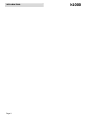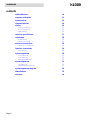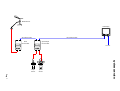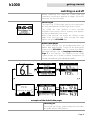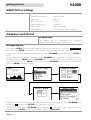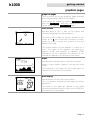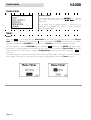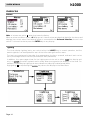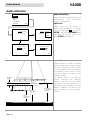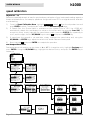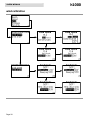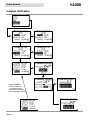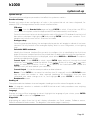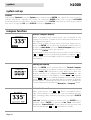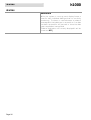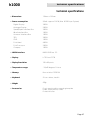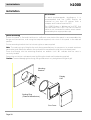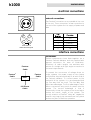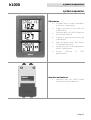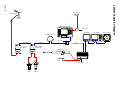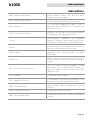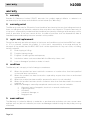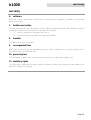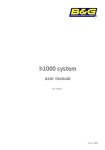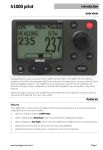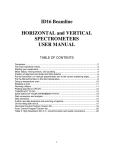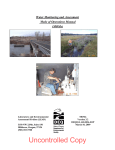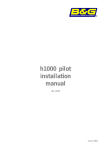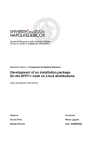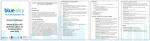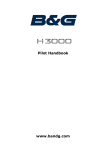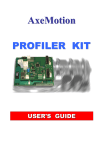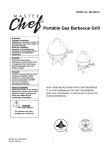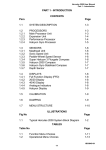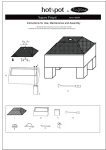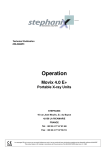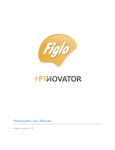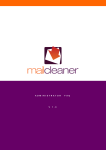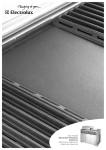Download h1000 English User Manual
Transcript
h1000 system user manual HB-1000D-02 English WARNING! Use of solvent based or chemical cleaners on displays will result in damage and invalidate your warranty. introduction Page 2 h1000 h1000 introduction overview Congratulations on your pu rchase of the h1000 System from B&G. The h1000 navigation system combines clever thinking with incredibly simple operation, and represents B&G’s commitment to providing customers with the finest marine navigation systems. The h1000 is a fully expandable integrated system of Pilot, Instrument and Chart Plotters offering a major advance in display flexibility. You can access any information from any display unit, so even one display unit can do everything providing the sensors are in the system. Before you begin using your new h1000 System, please take the time to read this manual to help you achieve the full poten tial from your new system. Page 3 introduction h1000 certification warnings and precautions: WARNING: DO NOT USE AN ALCOHOL BASED CLEANER ON THIS DISPLAY. Note: This equipment generates, uses, and can radiate radio frequency energy and, if not installed and used in accordance with the instructions, may cause harmful interference to radio communications. However, there is no guarantee that interference will not occur in a particular installation. If this equipment does cause h armful interference, the user is encouraged to try to correct the interference by relocating the equipment or connecting the equipment to a different circuit. Consult an authorised dealer or oth er qualified technician for additional help if these remedies do not correct the problem. This device meets requirements for CFR47 Part 15 of the FCC limits for Class B equipment. The h1000 meets the stan dards set out in European Standard EN 60945: 1997 IEC 945: 1996 for maritime navigation and radiocommunication equipment and systems. During the manufacturing process, an anti-mist coating is applied to the insi de of the display window, however, un der certain atmospheric con ditions, a small amount of condensation may form on the win dow of the instrument display, this will not harm the unit and should clear after a short period once the instrument has been switched on The h1000 contains no user-serviceable parts. Repairs should only be made by an authorised service centre. Unauthorised repairs or modifications will invalidate your warranty. trademarks All rights reserved. No part of this manual may be reproduced or transmitted in any form or by any means including photocopying and recording, for any purpose without the express written permission of B&G. Information in this document is subject to change without notice. B&G reserves the right to change or improve its products and to make changes in the content without obligation to notify any person or organisation of such changes. B&G, and h1000 are all trademarks of Brookes & Gatehouse Ltd. and may not be used without the express permission of B&G. Page 4 h1000 contents contents overview 3 warnings and precautions 4 trademarks 4 contents 5 system overview 7 display overview light controls 8 8 switching on and off switching on default data pages examples of the default data pages switching off 9 9 9 9 9 default factory settings 10 changing screen format screen formats changing page data 10 10 10 graphical pages graphical pages track screen depth pilot display 11 11 11 11 11 main menu 12 timer 12 memories compass reset trip log alarms 13 13 13 13 memories alarms lighting 14 14 14 calibrations 15 depth calibration 16 speed calibration 17 Page 5 h1000 contents contents Page 6 wind calibration 19 compass calibration 21 system set-up 23 compass function 24 alarms alarm conditions error conditions data failure 25 25 25 26 technical specifications 27 installation precautions panel mounting 28 28 28 electrical connections external connections 29 29 interface connections connections 29 29 system expansion pilot features cnd features analogue features 30 30 30 30 system expansion 3fd features interface box features 31 31 31 system expansion diagram 32 abbreviations 33 warranty 34 h1000 Masthead Unit LCD Display 2m Fastnet Cable Wind Interface Box 10m Fastnet Cable Speed Depth Interface Box 12 Volts Page 7 overview Speed Sensor system overview Depth Sensor h1000 overview display overview Title Line Highlighted Menu Item Data Entry Field Additional commands are displayed here OK returns to previous menu when highlighted and the ENTER key is pressed light controls The lightin g level can be changed at any time by pressing the LIGHTS key. This causes the lighting level to cycle in the sequence high - medium low - off and then back to high. The UP/DOWN keys are used to move through the various display pages and to scroll through options. Pressing the ENTER key displays the Main Menu, it is also used to select highlighted items. Page 8 h1000 getting started switching on and off Before switching the h1000 on, check that the installation instructions detailed on pages, 28 an d 29 have been correctly followed. switching on Turnin g on the 12 Volt power supply to the system you will be presented with the B&G logo splash screen. The h1000 will then perform a short self-test procedure that checks internal memory and displays any failure detected on th e screen. After a few secon ds, the screen will display a data page, from here you can move through the page options using the UP/DOWN keys. default data pages The h1000 displays are pre-programmed with six default data page formats. These can be accessed by pressing the UP/DOWN keys. To change the default data page settings; refer to changing screen format on Page 7 of this manual. The flexibility of the h1000 system allows for a virtually endless combination of screen formats to suit individual needs. ▲▼ ▲▼ Stored Log ▲▼ ▲▼ ▲▼ ▲▼ examples of the default data pages switching off Turnin g off the 12V d.c. power supply at the breaker will power off the h1000 System. Page 9 h1000 getting started default factory settings Language: English Speed/Distance Units: Nautical Miles Depth Units: Metres Wind Speed Units: Knots Bearing Reference: Magnetic Date Format: Day-Month-Year Time Reference: UTC (universal time coordinate) changing screen format screen formats The display can be customised for preferences using the Page Contents menu. personal changing page data Pressing the ENTER key from a data page will display the main menu. Select the Page Contents menu and press ENTER to select the screen format of the data page previously displayed. Choose one of the pre- defined screen formats using the UP/DOWN keys and then press ENTER to select. Once a screen format has been selected, use the UP/DOWN keys to select which pane you wish to configure and press ENTER. Use th e UP/DOWN keys to scroll through the ‘information displayed’ choices and then press the ENTER key to select. Use the UP/DOWN keys to scroll to the next pane and press ENTER to select th e pane. Repeat the selection process until you have made a choice for each pane. Use the UP/DOWN keys to highlight OK and press the ENTER key to save your selections. To exit this function, use the UP/DOWN keys to highlight OK in the bottom right hand corner of the screen an d press ENTER, you will then be taken back to th e Main Menu. Page 10 h1000 getting started graphical pages graphical pages There are three full-screen graphical pages available when the appropriate data is on the system. These pages are viewed by selecting Page Contents from the Main Menu, and then selecting the Full Screen option from the Select Format page. track screen Available when a GPS is part of the system and currently navigating to an active waypoint. The track screen shows the vessel’s position on the screen as an X, the arrow from the vessel’s position shows the current course over ground to the next waypoint of the leg. The relative position of the waypoint is shown as a circle. The name of the waypoint, the bearing to waypoint (BTW) and distance to waypoint (DTW) information are also displayed. The position of this information depends on the direction of the vessel. depth Available when a Depth sensor is part of the system. Depth is clearly shown in figures in the top half of the screen. The histogram in th e lower half the screen gives an impression of the profile of the seabed. pilot display Available when a Pilot is part of th e system. This is a read-only repeat of the main page on the pilot display unit. The layout of this page will depend on the mode currently selected by the pilot. Refer to the h1000 Pilot User manual for more details. Page 11 h1000 main menu main menu menu system From any data page, press the ENTER key to access the h1000 menu system. The Main Menu will be displayed. If no other key is pressed within a period of six seconds, the display will revert to the previously displayed data page. timer timer When the Timer is selected from the Main Menu for the first time, the display will show Time to Start. To adjust the start time, highlight 00 mins and press the ENTER key. Alter the countdown start time by using the UP/DOWN keys and press the ENTER key to move between the digits. To start the timer, use the UP/DOWN keys to highlight Start and press the ENTER key when ready. If the timer is counting down to the start of a race, th e Title will remain as Time to Start. When the timer reaches zero, the title will change to Elapsed Time and continue counting up until Reset is selected. The timer function continues to operate even when the timer page is exited. This allows access to other pages if necessary or perhaps even configure a data page to show the Timer functi on. Page 12 h1000 memories memories memories This menu covers various features of the system in which user-supplied data is stored for future use. compass The compass memory holds the current course and can be user defined. Port and Starboard courses are retained and are updated at each E NTER key press whilst in the Tactical compass page. When OK is selected control returns to the Main Menu. reset trip log Trip log and Stored log functions can be accessed and displayed from the Page Contents menu when a Speed/Depth Interface is connected to the system. The trip log can be reset to zero by highlighting Reset trip log from the Memories Menu, selecting OK from the drop down box, and then pressing the ENTER key. Choosing cancel from the drop-down box will exit the function without resetting the trip log value. alarms Alarm levels for high wind speed, shallow depth, compass off course and low battery volts can be set from the Alarms menu. To set the wind speed alarm, highlight Wind speed from the menu and press the ENTER key. A dropdown box will appear sh owing an alarm wind speed value and off. To set the alarm, select the wind speed value from the drop down box and press the ENTER key. Using the UP/DOWN and ENTER keys, alter the value to the desired setting. The alarm is now active and will trigger if the win d speed is exceeded. To switch off the alarm, simply highlight off from the drop-down box. The procedure for setting the wind speed alarm is shown on the followin g page as an example. The other alarms are set in a similar way. Note: The low battery alarm is pre-set at 10.5V, and can only be turned ON or OFF. Page 13 calibrations h1000 memories alarms Note: all alarms are set to off when they leave the factory. When an alarm condition occurs, all displays will show an alarm window that identifies the alarm and displays the current value. If an external alarm is connected to the Universal Interface, this will also sound. To silence the alarm press the ENTER key on any display. lighting The three display lighting levels are controlled by the LIGHTS key in normal operation, but the exact brightness can be adjusted for each of the three settings from this menu. The levels are numbered in the order they appear when the key is pressed, and each level can be set in percentage terms from 00% (minimum) to 99% (maximum). In addition, this menu page allows for the lighting zon e to be set to either local (this display unit only), or system (the entire system) and is useful when zoning particular displays on the boat. For example, cockpit display lighting can be isolated from a display located below decks. Highlighting OK and pressing the ENTER key returns the display to th e Main Menu. Page 14 h1000 calibrations calibrations calibration Calibration values take time and effort to set up and it is often necessary to perform various manoeuvres with the boat. For this reason , an optional security lock is provided before entry into the Calibration Menu to prevent accidental resets. security pin The security PIN uses a four di git Personal Identification Number or PIN. If security has been activated, this PIN must be entered if you require the Calibrations Menu. If you reset the PIN to 0000, security checking is disabled. security Security is an option on the Calibrations menu, which allows a new PIN to be set. Once a non-zero PIN has been set the security checking is enabled, and all subsequent access to the Calibration Menu is restricted. Note: Once the PIN has been entered, the PIN entry screen is automatically by-passed when re-entering the calibration menu. After a power cycle, the PIN is once again required to enter the Calibration Menu. Security disabled Security enabled Page 15 h1000 calibrations depth calibration depth calibration C a libr a tio n D e ppth De th Speed W in d C o m p ass S e curity Depth calibration allows the units of measurement and transducer offset to be adjusted. OK depth units D ep th C a lib r a tio n D ep th C a lib r a tio n Unit U nit O ffse t Unit U nit m e tre O ffse t 1 .2 0 meetre m tre 1.2 0 fo ot fa thom OK Depth values can be shown in metres, feet or fathoms. To change the units, highlight Unit and press ENTER. Using the UP/DOWN keys, highlight the desired choice and press ENTER to memorise. OK D ep th C a lib r a tio n U nit Offse O ffse tt D ep th C a lib r a tio n m e t re 1 .20 U nit Offse O ffse tt OK m e t re 1 .2 0 OK depth offset Offset allows the h1000 to display depth readings from directly below the keel or propellers of the boat, or from the waterline to the seabed. This makes it much easier to see how much water clearance is left beneath the boat. WATERLINE OFFSET DEPTH TRANSDUCER KEEL OFFSET OFFSET (VALUE OF 0.0) KEEL (- VE OFFSET VALUES) Page 16 WATERLINE (+ VE OFFSET VALUES) The offset value to be entered should represent the distance between the face of the depth transducer, and the lowest part of the boat below the waterline, or the distance between the face of the depth transducer an d the water surface. h1000 calibrations speed calibration speed calibration Speed calibration sets the units of measurement, damping and speed calibration factor (Refer to the flow chart detailed on Page 18). units Boat speed values can be shown in knots, kph or mph. To change the units, highlight Unit and press ENTER. Using the UP/DOWN keys, highlight the desired choice and press ENTER to memorise. damping Boat speed damping allows you to slow down the response of speed- readings in rougher conditions by adjusting the damping value from 0 to 9. For minimum damping, set the value to 0, for maximum damping, set the value to 9. adjustment Speed adjustment calibration is necessary to compensate for hull shape and paddlewh eel location on your boat. For accurate speed and log readings, it is essential that the paddlewheel is calibrated. adjustment - auto This procedure will automatically calibrate the boat speed and log readings, and is the recommended method for most boats. This procedure requires the boat to make consecutive runs, under power at a constant speed, over a known distance. Select two markers that are easily identifiable on the ground and on a chart, and where the effects of tidal flow are at a minimum. Measure and record the distance between the markers on the chart. It is recommended that three runs are carried out, this accounts for tidal efforts, and improves accuracy. However, a time should be selected when the current is at a minimum, i.e. slack water between tides. 1) From the Speed Calibration Menu, highlight Adjustment , choose auto from the drop-down box, and then press the ENTER key to confirm. 2) If necessary, adjust the Run Length to correspond with your measured distance and then highlight OK, and press ENTER to accept. 3) The display will now show Run 1 and start will be highlighted. Maintaining the boat at your constant speed, press ENTER when the boat is in line with the start of your measured distance. The display will now change to show Run 1 with end highlighted. 4) When the boat is in line with the second marker of your measured distance, press the ENTER key to temporarily halt the calibration. Run 2 and start will now be shown on the screen. 5) Maintaining your constant boat speed, turn the boat through 180° in preparation for your second run along the measured distance. When the boat is in line with the second marker, press the ENTER key to resume the calibration procedure. The display will now show RUN 2 and end will be highlighted. 6) When the boat is in line with the first marker, press the ENTER key. This will temporarily halt the calibration procedure. 7) Repeat the procedure detailed above for Run 3 . 8) Upon completion of Run 3, highlight accept all and press ENTER. The system will now automatically calculate the new boat speed and update the readings accordingly. Note: If for any reason during the calibration procedure you wish to abort the calculation, simply highlight abort all an d press the ENTER key. Page 17 calibrations h1000 speed calibration adjustment – ref Reference speed adjustment, allows for quick and easy calibration of your boat speed readings against a known calibrated source; for example, speed over the ground from a GPS or alongside another boat with a calibrated log. 1) From the Speed Calibration Menu, highlight Adjustment, select ref from the drop-down box and press ENTER to select. The display will now show the Reference Speed page. 2) If Speed Over the Ground data is available on the system from a GPS, the h1000 will automatically detect this and display this value on the screen with the message from SOG. To accept this value, simply highlight the speed value shown, press the ENTER key repeatedly to scroll past the di gits, use the UP/DOWN keys to select OK and press the E NTER key. 3) If speed over the ground is not available, simply highlight th e speed value and, usin g the UP/DOWN and ENTER keys, adjust the value to the known reference boat speed. 4) Next, highlight OK and press ENTER to complete the operation. sea temperature units Sea temperatu re information can be shown in °c or °f. To ch ange the units, highlight Sea temp and press ENTER. Using the UP/DOWN keys, highlight the desired choice, and press the ENTER key to memorise. Page 18 h1000 calibrations wind calibration wind calibration Wind calibration sets the wind speed measurement units, damping, and masthead unit offset. The masthead unit offset can be adjusted while observing the live apparent wind angle on the same page (Refer to the flow chart detailed on Page 20). wind speed - units Wind speed values can be shown in knots, kph, mph or m/s. To change the wind speed units, highlight Wind speed from the Calibration Menu and press ENTER. Next, highlight Unit, press ENTER and select th e desired choice from the drop- down menu. Press th e ENTER key again to memorise the setting. wind speed damping Wind speed damping allows you to slow down the response of wind speed-readings in gusty conditions by adjusting th e damping value from 0 to 9. For minimum damping, set the value to 0. Increase the damping value if the readings are too unstable in rough weath er. wind angle - calibration Accurate wind angle readings require the masthead unit to be installed facing forward and as close to the centre line of the boat as possible. However, this is not always possible, so the h1000 allows a masthead unit sensor offset to be applied. This offset applies an electronic correction so that wind angle readings are then shown correctly on the display. MHU offset is calculated by the following procedure: 1. Sail close-hauled on a Port Tack and note the set of all sails. When conditi ons are steady, note the apparent win d angle. For example, Port 35°. 2. Tack the boat until close-hauled on a Starboard Tack, ensure the sails are set as for the Port Tack. When conditions are steady, note the apparent wind angle. For example, Starboard 25°. 3. To calculate the MHU Offset subtract the Starboard value from the Port value, then divide by two. For example, Port 35° Starboard 25° = 10 / 2 = 5. If the value is positive the offset is to Port, if the value is negative it is to Starboard. To enter the masthead unit offset, highlight Wind angle from the Wind Calibration Menu and press ENTER to select. Highlight MHU offset and press ENTER. If the value calculated is positive, the wind sensor is misaligned to Port. To correct this, the value must be offset clockwise (starboard) by the value calculated. Use the UP/DOWN keys and the ENTER key to alter the value. If the value is negative, the wind sensor is misaligned to Starboard. To correct this, the readings must be offset anti-clockwise (Port) by th e calculated value. Use the UP/DOWN keys and the ENTER key to alter the value. wind angle - damping Wind angle damping allows you to slow down the response of wind angle readings in gusty conditions by adjusting the damping value from 0 to 9. For minimum damping, set the value to 0. Increase the damping value if the readings are too unstable in rough weather. Page 19 calibrations wind calibration Page 20 h1000 h1000 calibrations compass calibration compass calibration The Compass Calibration Menu sets the heading offset, damping, and swing parameters for the h1000 fluxgate compass (Refer to the flow chart detailed on Page 22). compass offset The compass offset electronically compensates for fixed errors (misalignment) between the fluxgate sensor and the direction of the boat. These errors can occu r if the compass sensor is not exactly orientated durin g installation. To accurately enter a compass offset, the boat’s actu al heading must be known, for example: reference the h1000 fluxgate against a calibrated bowl compass, or follow a known transit referenced from a chart. To enter the compass offset value, highlight Compass from the Compass Calibration Menu and press ENTER. Adjust the value using the UP/DOWN and ENTER keys. The value entered shoul d be between +180° and -180°. Example: • Boat’s actual heading is 076° • h1000 display shows 092° • The compass offset entered would be -016° To facilitate this procedure, live heading is shown on the screen so that the effects of the offset can immediately be seen. compass damping Compass damping allows you to slow down the response of compass readings in rougher weather by adjusting the damping value from 0 to 9. For minimum damping, set the value to 0. Increase the damping value if the readings are too unstable in rough weather. compass swing The swing procedure allows the compass to learn the effects of any magnetic deviation errors that are unique to your boat. The swin g should be performed out in open water, on a calm day, with minimal wind and waves, an d away from traffic, which may require th e procedure to be aborted. The swing procedure requires the boat to be turned through a complete 360°, at a speed of less than 5 knots, at about 2° per second. The entire process should take about three minutes to complete. To swing the compass, highlight Swing and press ENTER. The Compass Swing page will now be displayed with start highlighted. With the boat settled on its turn, press the ENTER key to start the swing. The display will now show two bargraphs. The first is the Progress indicator, which will fill completely after the boat has been tu rned through 360°. The second is the Turn rate indicator, which, for optimum results, should n ot be allowed to fill completely. After completion of the swin g, the message passed or failed will be shown. At any stage durin g the swing, the procedure can be aborted by selecting abort and pressing the ENTER key. Page 21 calibrations compass calibration Note: passed is shown under the Swing title when a successful compass swing has been stored Page 22 h1000 h1000 system system set-up system set-up The system menu configures parameters that affect the system as a whole. Remote unit setup Remote unit setup allows configuration of units in the system that do not have a keyboard; for example, 3FD’s, Analogue meters and Universal Interface boxes. 3FD setup Select 3FD from the Remote Units page and press ENTER to select. If more than one 3FD is connected to the system, select the appropriate 3FD and observe which unit flashes. Select the functions that are to be displayed on each of the three LCD windows from the list of data options displayed. Highlighting OK and pressing ENTER confirms your selection. Scroll between the three screens until all selections are made. Analogue setup Select the appropriate display, the analogue display pointer will wiggle to indicate it has been selected. The only function of the analogue display, which is user configurable, is the lighting level. Selectable NMEA sentences Identify the Universal Interface Box you wish to configure, this is identified by the first three digits of the serial number found on the printed label located inside the lid of the interface box. Select the chosen box from the list displayed, select either NMEA in or NMEA out. The options available are detailed as follows: Current Input - Press ENTER to select, press ENTER again and scroll through the listed sentences, press ENTER to view the options. Press ENTER and scroll to either On or Off, press ENTER to make your selection. Scroll to OK to return to the listed sentences. Repeat the operation until you have made all your selections. Current Output - Follow the same procedure as detailed above. Name - Press ENTER to re-name the interface box (if required), use the UP/DOWN arrow keys to select the number or letter required (maximum 10 characters), once you have completed your name chan ge scroll to, and highlight OK, press ENTER to return to the Remote units screen . Heading ref The system switches between true and magnetic headings to set the value of magnetic variation. Note : If magnetic variation is available via NMEA that value will take precedence over anything entered by the user. Language Displays a choice of five languages to select. Highlight the language of your choice, press ENTER then highlight OK to retu rn to the System menu. Diagnostics Highlighting an option from the list will display information on Serial number, Software version, Status and Network Node number. The diagnostic information page is read-only. Page 23 h1000 system system set-up Contrast Highlighting Contrast from the System menu and pressing ENTER will display the control bar for contrast alterations. Highlight the control bar and press ENTER again, then using the UP/DOWN arrow key adjusts the contrast to the desired level. Press ENTER once more to confirm your setting then scroll to highlight OK, press ENTER to return to System page. compass function tactical compass display When a compass an d a wind sensor are connected to the system, the Tactical Compass function becomes available as a full-page display option. After a tack or gybe, an d the yacht is sailing a steady course, press the ENTER key to store the displayed heading. Note, to access the Main Menu from the Tactical Comp ass page, press and hol d the ENTER key for two secon ds. Any deviation from the stored course is shown on the screen as a lift or head with the corresponding number of degrees. Lift is always shown on the windward side of th e display and head on the leeward. storing the course When the ENTER key is pressed whilst the Tactical Compass page is displayed, the present heading is automatically stored and the head / lift trend function reset. When this is done, the display overlays the Heading with Course stored for two seconds, as shown in the diagram, and the head or lift legends disappear. As soon as heading deviates from the new stored value, head or lift will be displayed with the number of degrees as appropriate. Resetting the stored course also updates the Course memory foun d under the Memories → Compass menu. last tack information When a tack occurs, the head / lift field in the bottom left or right of the display is replaced with the last heading for that tack, providin g it was previously stored by pressing th e ENTER key. Last tack heading remains on screen until the ENTER key is pressed. When ENTER is pressed, Last Tack information disappears, Course Stored is then shown for two seconds, and then the appropriate head or lift information is shown. Page 24 h1000 alarms alarms As well as responding to user input the display also shows information about external events reported over the network and allows the user to respond. There are three types of external event: Alarm conditions Error conditions Data failure alarm conditions Alarm conditions arise when a measured parameter moves outside a range of set values. The h1000 unit that is the source of the out of range data detects the condition and broadcasts an alarm message, which initiates the following sequence of events: All displays respond by showing a flashing alarm overlay window. Pressing any key on the display broadcasts the alarm silence message. On receipt of the alarm silence message, all other displays remove the alarm overlay window and revert to their previous displayed page. The display that broadcast the alarm silence message stops flashing the alarm overlay window, and continues to display the curren t value of the alarming function un til the user presses the ENTER key, reverting the system to the previous display. error conditions An error con dition arises when an h1000 unit detects an internal malfunction or when an outside element behaves inconsistently (for example, if the autopilot sends a rudder drive sign al but fails to detect any resulting rudder movement). The unit that detects either type of problem broadcasts an error message and the displays respond by showing an error overlay window. This contains a description of the problem, and may suggest a solution. When any key is pressed on any display, an error acknowledgement message is broadcast by the display, and all displays revert to normal operation. Page 25 h1000 alarms alarms data failure While the system is running, each display keeps a timer for each individual data type that it is currently monitoring. Th e timer is reset whenever a network message with that data type is received, so if no data has been received for ten seconds or more the data type is marked as havin g failed. If data of that type is not currently displayed it will be shown as ‘OFF’. Page 26 h1000 technical specifications technical specifications • Dimensions: 110mm x 110mm • Power consumption: 50mA = approx 1 BEN (Max. 60 BEN per System) Digital Display 3 BEN Analogue Display 2 BEN Speed/Depth Interface Box 3 BEN Wind Interface Box 1 BEN Universal Interface Box 1 BEN 3FD 3 BEN CND 1 BEN Pilot Head 4 BEN Pilot Processor 2 BEN Compass 1 BEN • NMEA Interface: NMEA 0183 ver. 2.3 • Display: LCD Panel FSTN • Display Resolution: 120 x 80 pixels • Temperature range: -10/+60 degrees Celsius • Memory: Non-volatile-EEPROM • Keyboard: Silicon rubber, backlit • Weight: 950g • Accessories: Flush mounting kit + mountin g template Power supply an d I/O cable Protective cover Page 27 h1000 installation installation precautions To avoid electromagnetic interference, it is recommended that the h1000 Display be installed no less than 0.3 metres from a compass and 1 metre from the GPS. The h1000 Display is Waterproof to IP67. Use the cover when n ot in use. The rear connectors that are not connected to cables must remain protected by thei r appropriate caps. panel mounting Ensure the panel is flat and that there is sufficient room behind the panel to accommodate the fixings an d connections, and using the template supplied, cut a hole in th e panel in the desired position. Fix the mounting bracket into the hole using the screws supplied. Note: The sealing ring is fitted to the unit during manufacture. Its purpose is to prevent moisture penetration and reduce the effects of any vibration transmitted through the instrument panel. Press the Display into the mounting bracket; an audible ‘click’ will indicate that the case is correctly located. Secure the unit to the instrument panel by fitting the studs and thumbnuts su pplied. Caution: To avoid damaging the casing, fixin g studs must only be tightened ‘finger-tight’. Mounting Bracket Display Unit Sealing Ring (Fitted at Manufacture) Sun Cover Page 28 h1000 installation electrical connections external connections Two Fastnet² connectors are provided at the rear of the unit. These connectors allow connection to the rest of the system for the supply of power and data. 2 3 Pin Number Functi on 1 12V 2 Busy 3 Fastnet²- 4 Fastnet²+ 5 0V 5 1 4 Front view of male connector pins interface connections connections System components share data together via a common Fastnet2 databus and are supplied with bayon et connectors for ease of installation. Selections of cable lengths are available with options for straight an d right angle connectors to suit most requirements. Fastnet2 Cable Fastnet2 Cable HUB 12V Power Cable Fastnet2 Cable To prevent the occurrence of voltage drops on larger systems, the power supply to the system should either be placed mid-way or at both en ds of the Fastnet2 databus. To connect power to the mid-point of the system, it is recommended that the four-way Hu b be used. The four-Way Hub offers two advantages. The first advantage is that it offers a convenient entry point for power onto the system. The second advantage is that it conveniently allows the system to be branched to reduce the overall length of the system. The correct selection of Fastnet2 cable will negate the need for any plugs to be removed from the system and ensure years of faultless operation. Page 29 h1000 system expansion system expansion pilot features The h1000 Pilot is a fully functional Autopilot which can be used either as a stand-alone system or integrated into an instrument system. • The LCD panel is an FSTN, positive, transflective type having 120 pixels horizontally and 80 pixels vertically • Three levels of Illumination cnd features The Central Navigation Display (CND) is a waterproof colour Chart Plotter which can be used either as a stand-alone system or integrated into an instrument system. • Unique combination of Data Pages for repeating instrument information • Latest presentation of C-Map Cartography, hot-swap cartridges • Highest specification C-Map NT feature implementation NT+ Utilises C-Map User-Card technology to enable backup of waypoints, tracks, routes and marks. Also can be used for home route planning (with optional C-Map PC-Planner Kit). analogue features B&G's h1000 Analogues add a distinctive sophistication to any system - these easy to read displays can be sighted anywhere they are required to provide the helmsman and crew with all necessary clear data. Clarity and readability of B&G's h1000 Analogues has always been the best, favoured by many for the ease with which trends can be followed. Page 30 h1000 system expansion system expansion 3fd features • Configure each line with information to suit your requi rements • Simple and easy to use with the h1000 Display • Interfaces with the h1000 System via the Fastnet² data bus • 3 levels of lighting controlled by any h1000 display • Mast, Bulkhead, Helm, Nav Station or Flybridge mounting • Up to four units can be supported on a B&G h1000 system • Display conforms waterproofing to IP67 interface box features • Interfaces with the h1000 System through the Fastnet² data bus Page 31 C ND 12v power LCD Display Pilot Display Compass Sensor Unit Analogue AWA system expansion Central Navigation Display system expansion diagram Page 32 GPS Antenna Masthead Unit 0.5m 12v power Fastnet2 Fastnet2 Fastnet2 Fastnet2 Speed Depth Interface Box Wind Interface Box Fastnet2 Fastnet2 Fastnet2 Hydraulic Ram T1-12V h1000 acp Rudder Sensor 12v power Speed Sensor h1000 Depth Sensor h1000 abbreviations abbreviations AWA = Apparent Wind Angle Angle between boat’s bow an d the win d measured across the deck AWS = Apparent Wind Speed The win d speed measured across the deck. BRG = Bearing It is the angle between the North (True or Magnetic) and a destinati on. It represents the direction to follow. COG = Course Over Ground Direction of the path over groun d actually followed by a boat, derived from a GPS. Current Non-periodical movement of seawater, generally horizontal, due to many causes such as different temperatures and prevalent winds. Default Indicates a value or a setting that is used if the user has not defined a particular value. Depth Contours Imaginary lines connecting points of equal water depth. Depth Units Sets the depth units between Ft = Feet, FM = Fathoms and m = Metres. The default setting is metres. GPS = Global Positioning System GPS is a satellite based navigation system operated by the US Department of Defence. It gives the navigator a position fix 24 hours a day, 365 days a year. HDG = Heading Compass directi on of boat. SOG = Speed Over Ground A calculation of the rate of movement of the boat over th e ground, derived from a GPS. TWA = True Wind Angle Angle between boat’s heading and true win d direction. TWD = True wind Direction Compass directi on of the wind. VMG = Velocity Made Good Performance measure of u pwind or downwin d sailing. Page 33 warranty h1000 warranty 1. warranty Brookes & Gatehouse Limited (“B&G”) warrants this product against defects in materials or workmanship on the terms and con ditions set out below (the “Warranty”). 2. warranty period The Warranty continues for 24 months from the date of purchase by the user (excluding mechanical items, including but not limited to, autopilot drive units which are subject to 12 months warranty). It is the user’s responsibility to demonstrate the date of pu rchase by showing a valid warranty card or proof of purchase. If the user cannot do this, th e date of purchase shall be deemed the date of manufacture as evidenced by the serial number on th e product. 3. repair and replacement During the warranty period and subject to the terms and conditions set out below B&G will repai r or, if it so chooses, replace the product. It is the user’s responsibility to arran ge and pay for transport of the product back to B&G. B&G shall not be responsible for any such costs, including, but not limited to: 3.1. Boat slipping or lifting; 3.2. Freight shipping charge; 3.3. Engineer’s travelling time and expenses; 3.4. Installation labour costs associated with the Warranty claims; and 3.5. Loss or damage of products or boats in transit. 4. conditions The Warranty will not apply in the following circumstances: 4.1. 4.2. 4.3. 4.4. 4.5. Where the product has been installed in a manner or location other than that specified in the installation instructions; Where the product has been serviced or repaired by anyone other th an an authorized representative; Where the product has been used for purposes for which it is not inten ded; Where the product h as been used in a manner other than that described in the manual supplied; or Where the damage is caused by exceptional even ts such as, but not limited to: Abnormal levels of magnetic, electrical or acoustic interference; o Lightning strikes; o Accidents; o Intention al damage; or o Negligent use. o 5. wear and tear The Warranty is limited to defects in materials or workmanship an d does not cover normal wear and tear such as (but not limited to) corrosion an d damage caused through the day to day running of the boat. Page 34 h1000 warranty warranty 6. software B&G shall not be liable under this Warranty or otherwise for any defect in software incorporated within the product. 7. further warranties The Warranty set out in this document is the only Warranty offered by B&G. B&G makes no further promises in relation to this product such as (but not limited to): 7.1. that it is suitable for any particular use; or 7.2. that it conforms to any particular quality standards. 8. transfer This Warranty is not transferable. 9. consequential loss B&G shall not be liable for any damage to persons, yachts, equipment or any other property or for any other kind of consequential loss. 10. governing law This document is governed by and shall be construed in accordance with English law. 11. statutory rights This Warranty is offered as an extra ben efit and does not affect your statutory rights against the party who sold you the product. Page 35